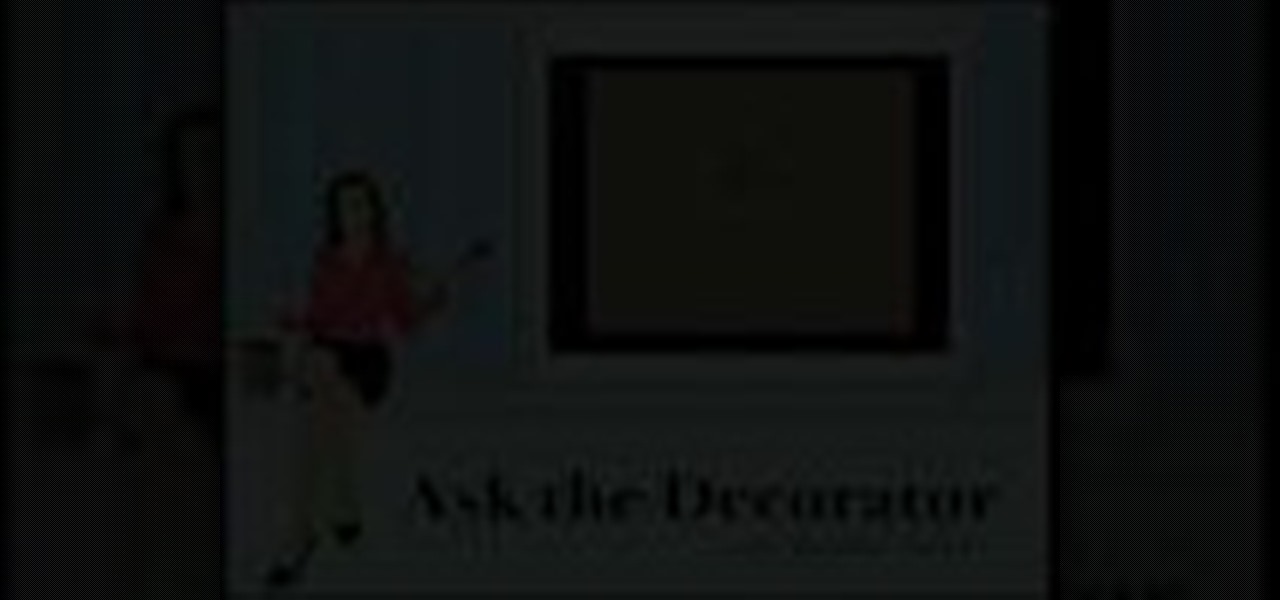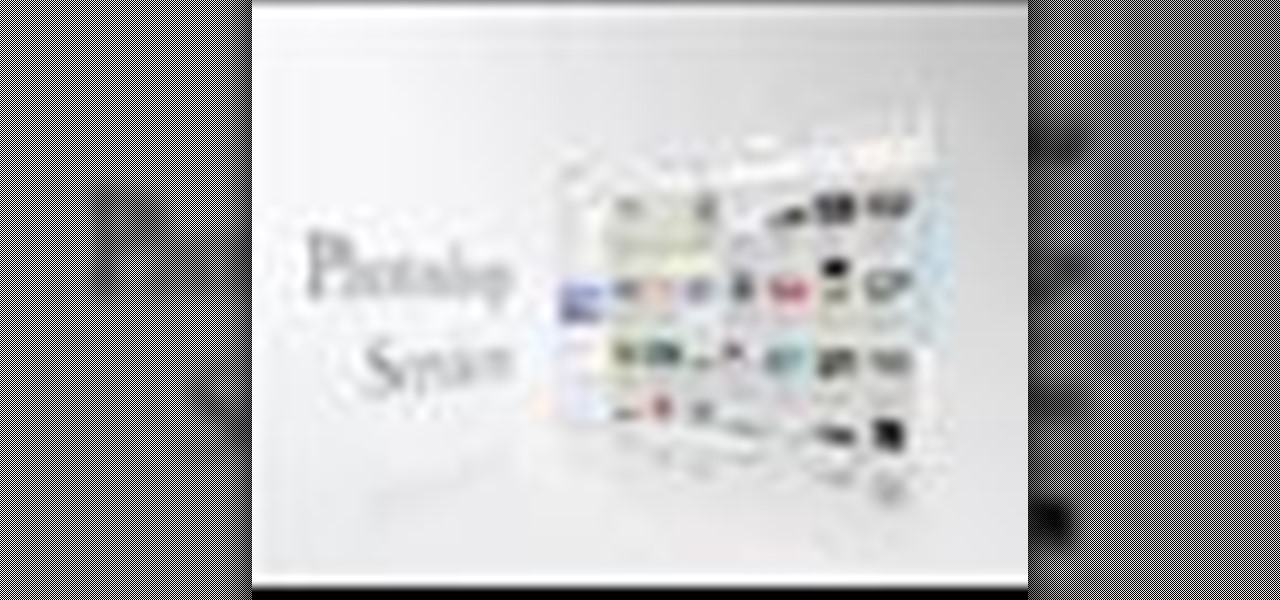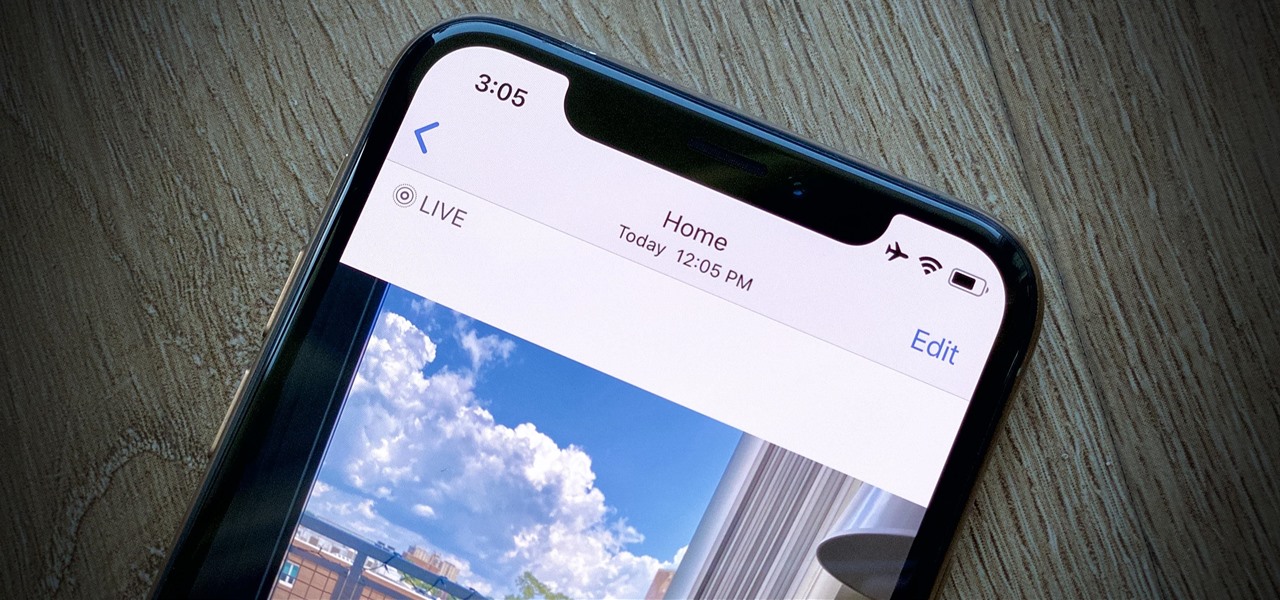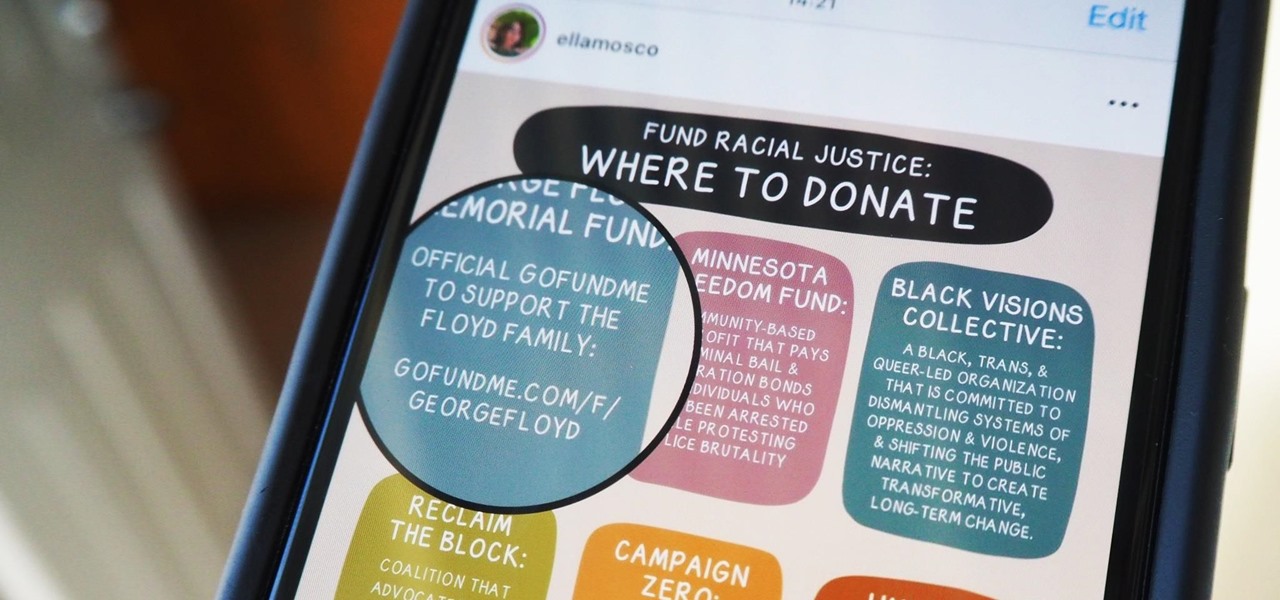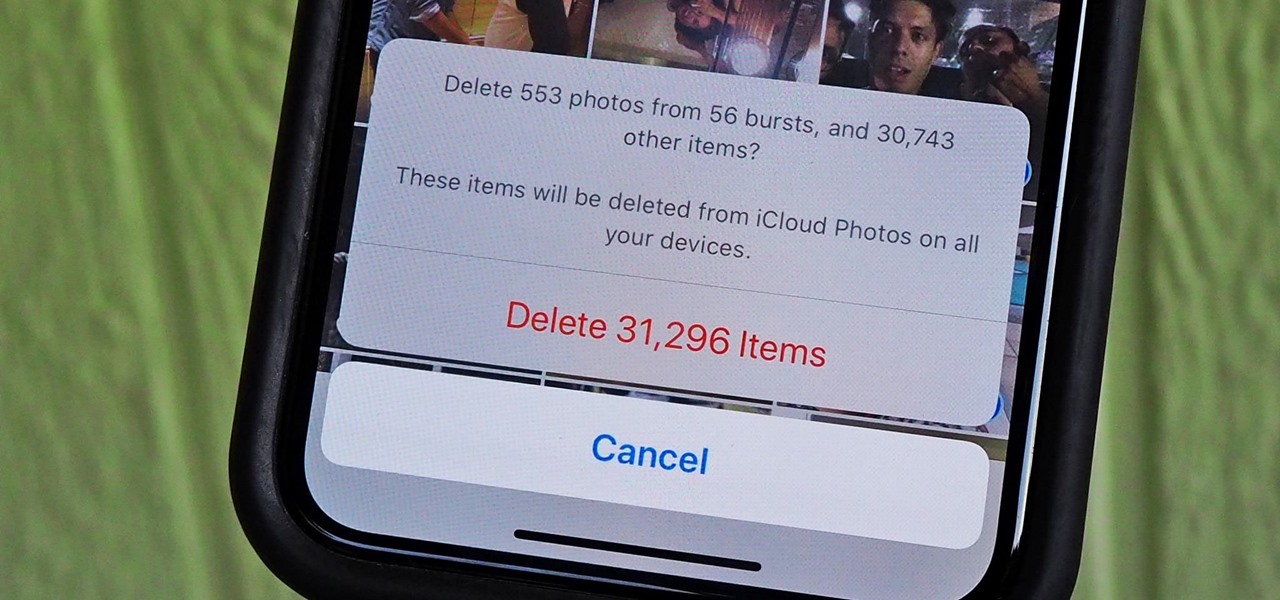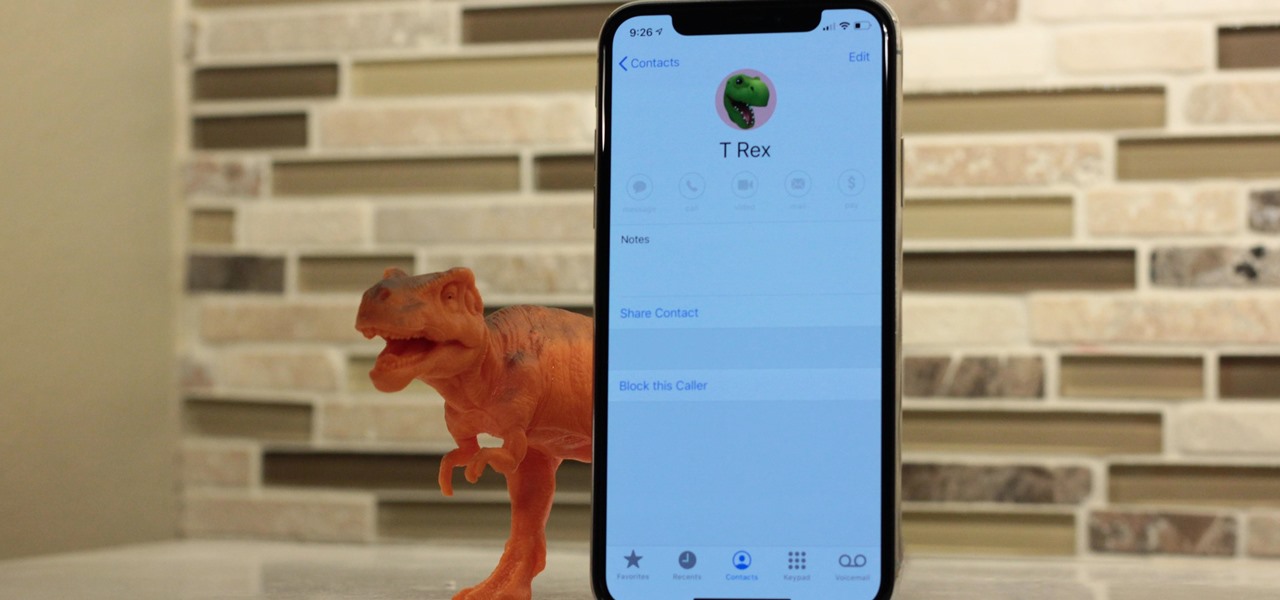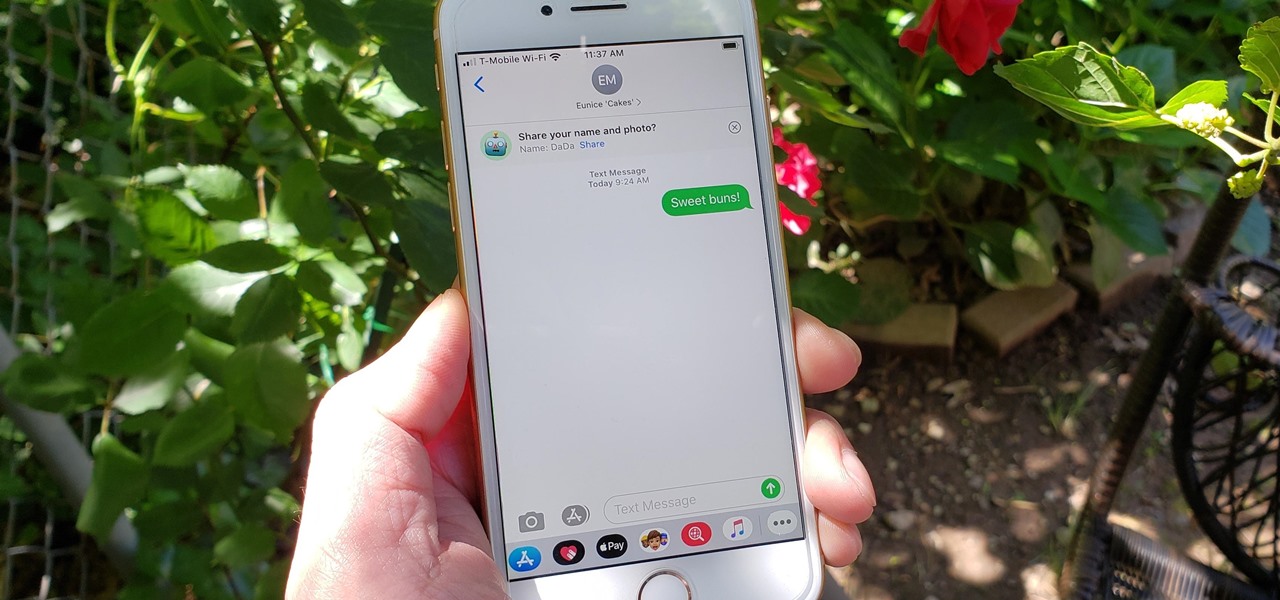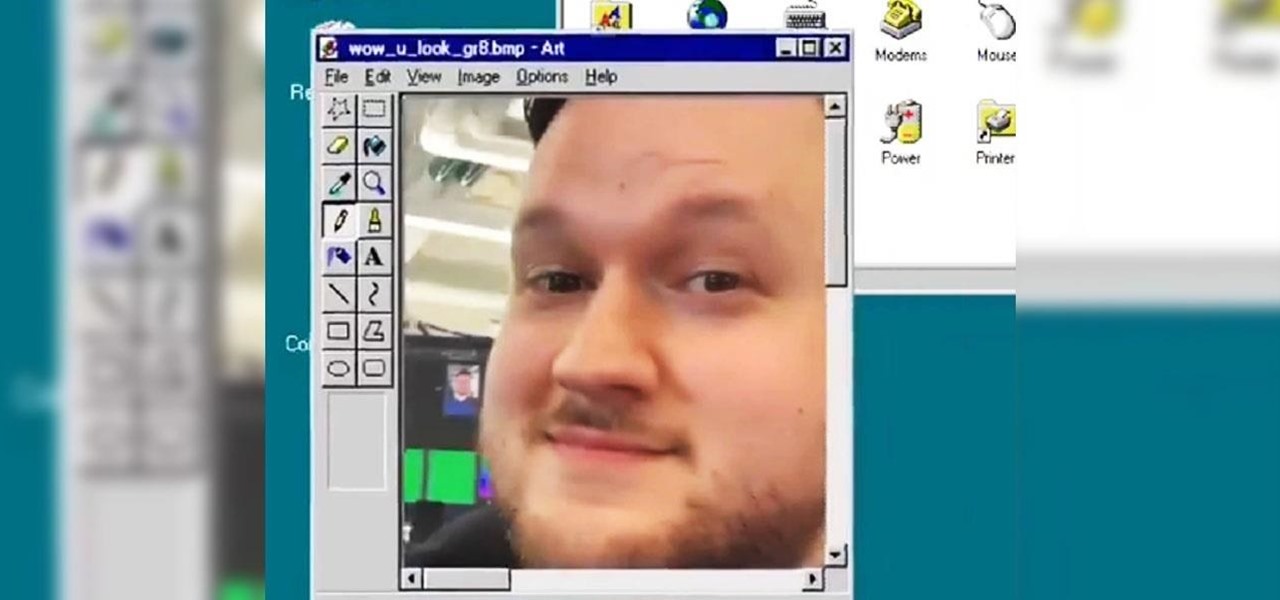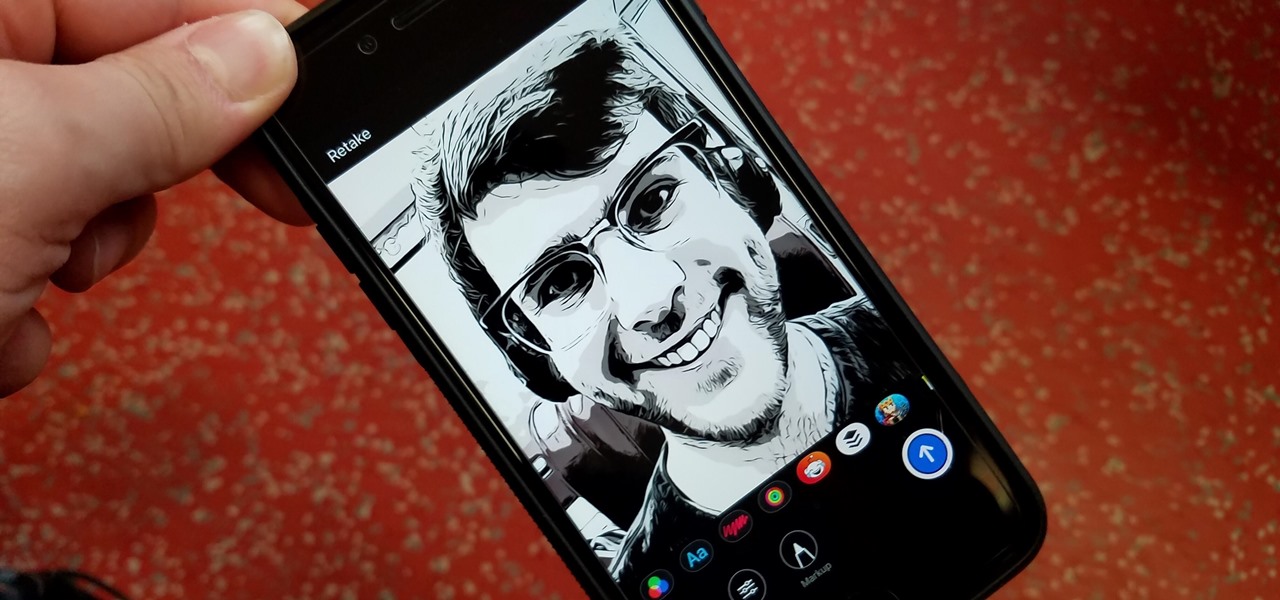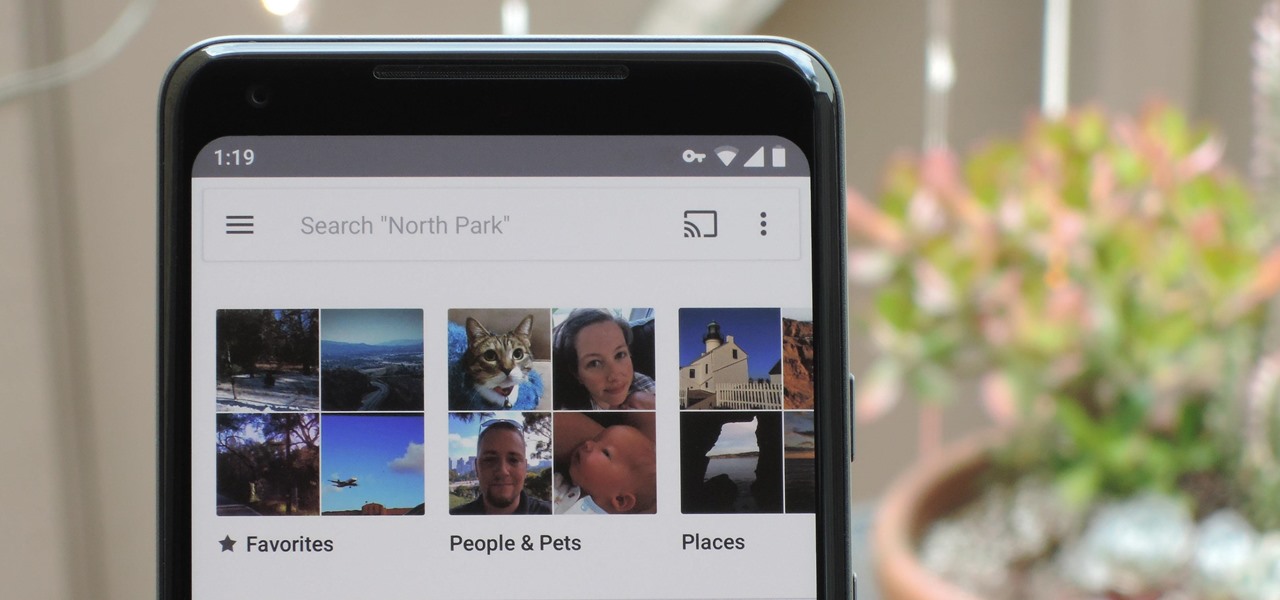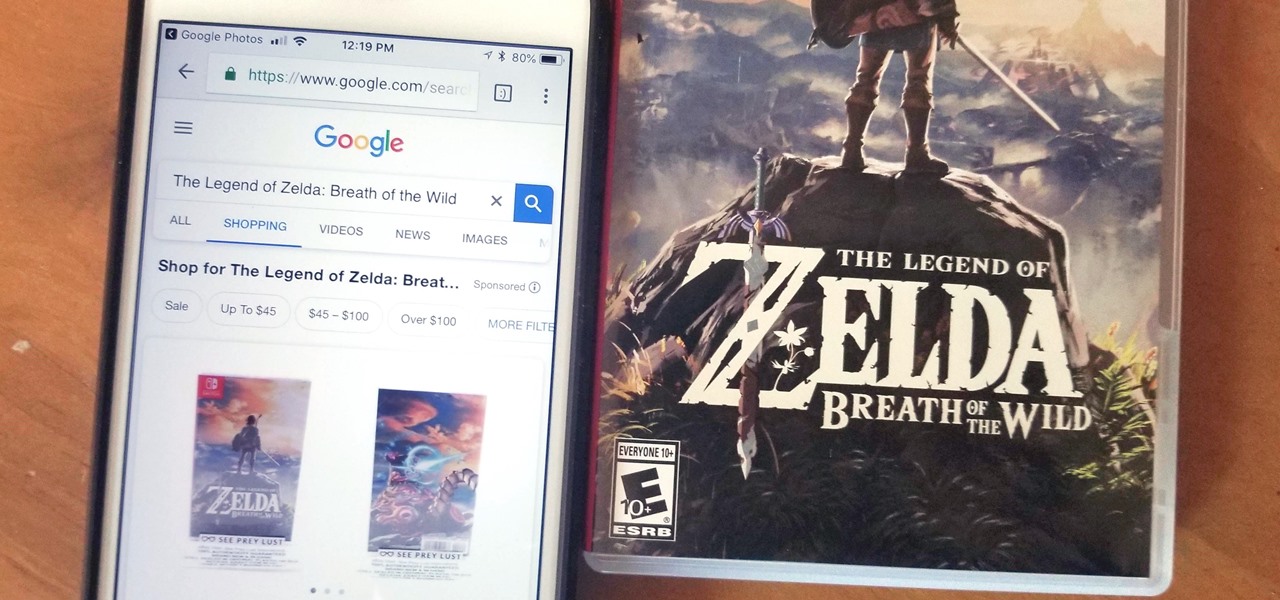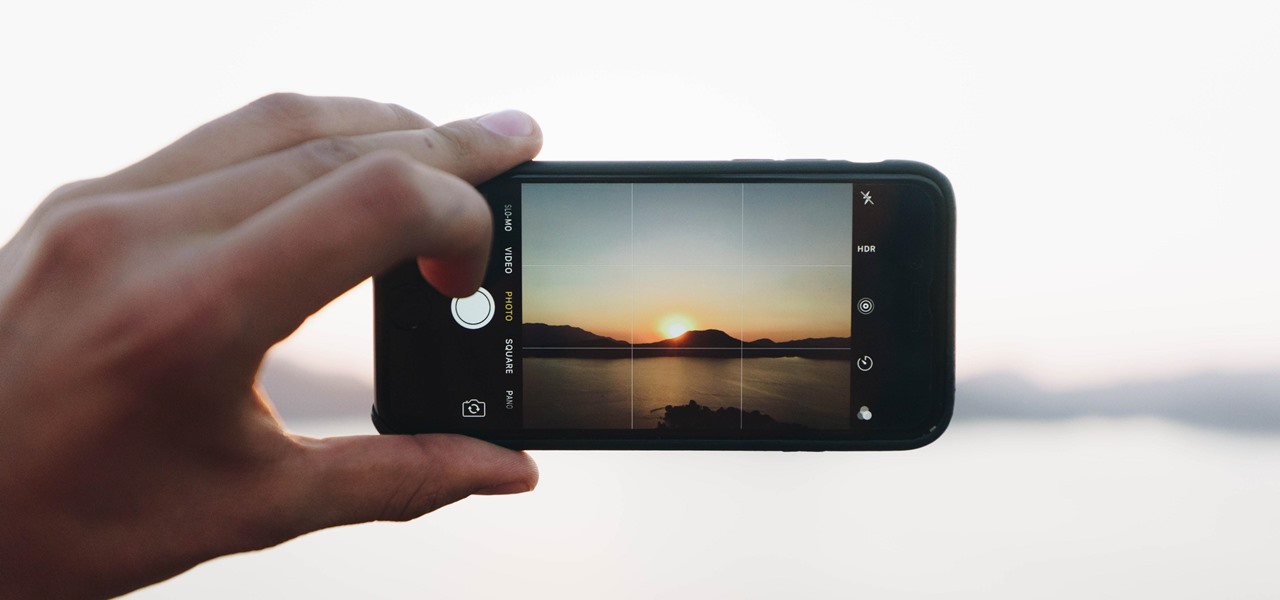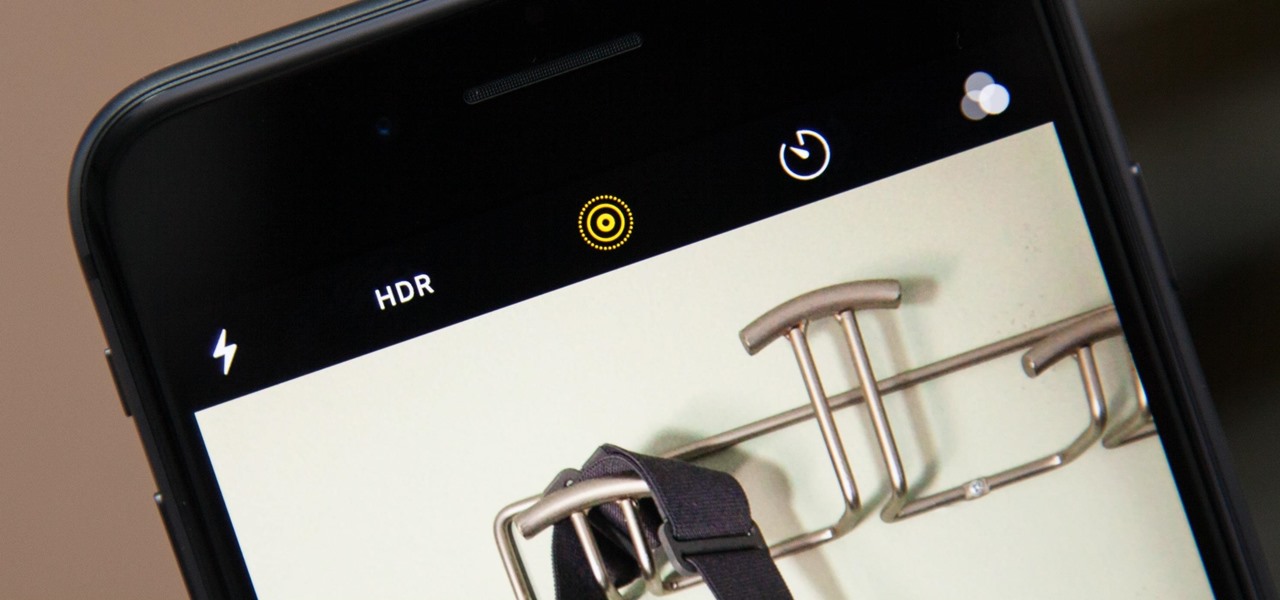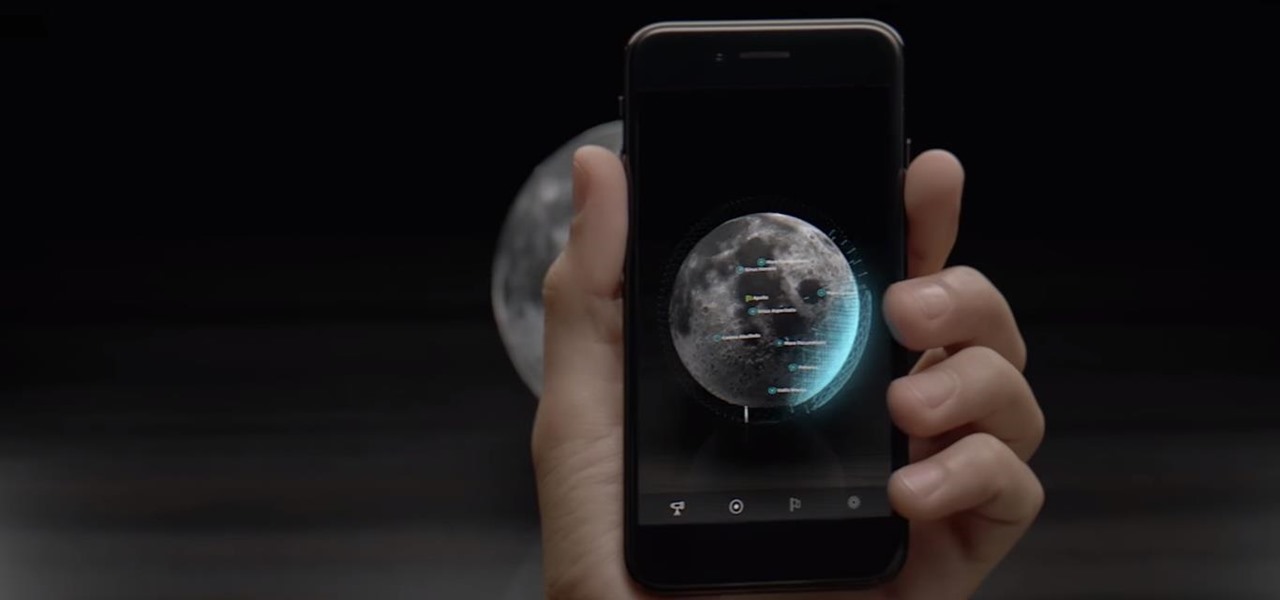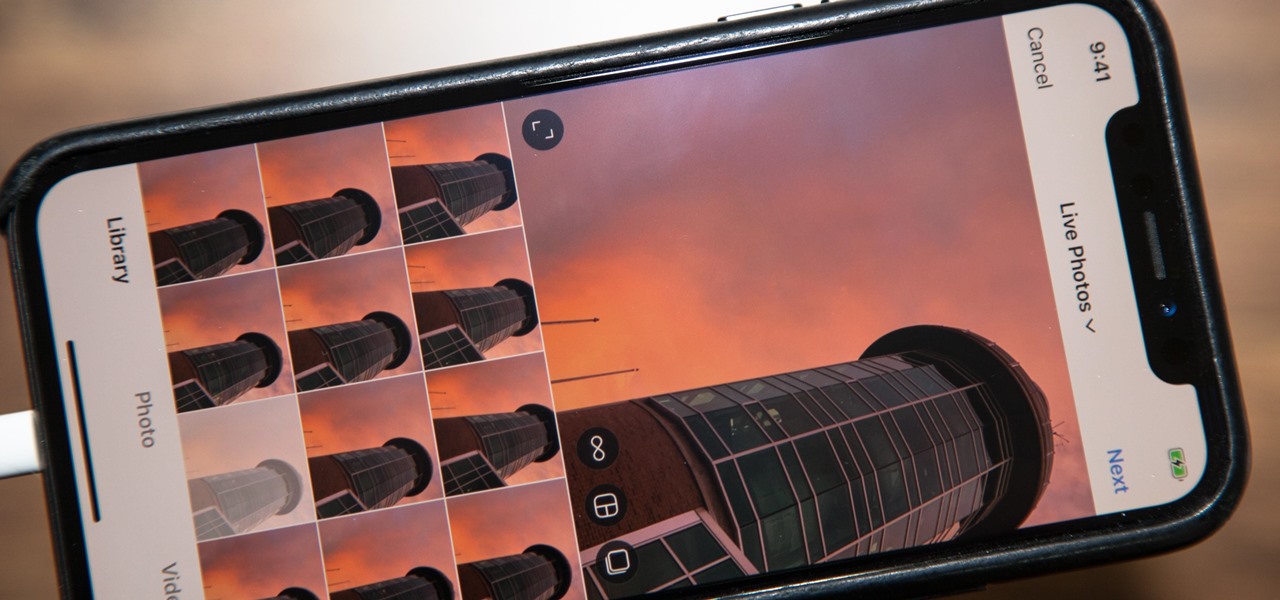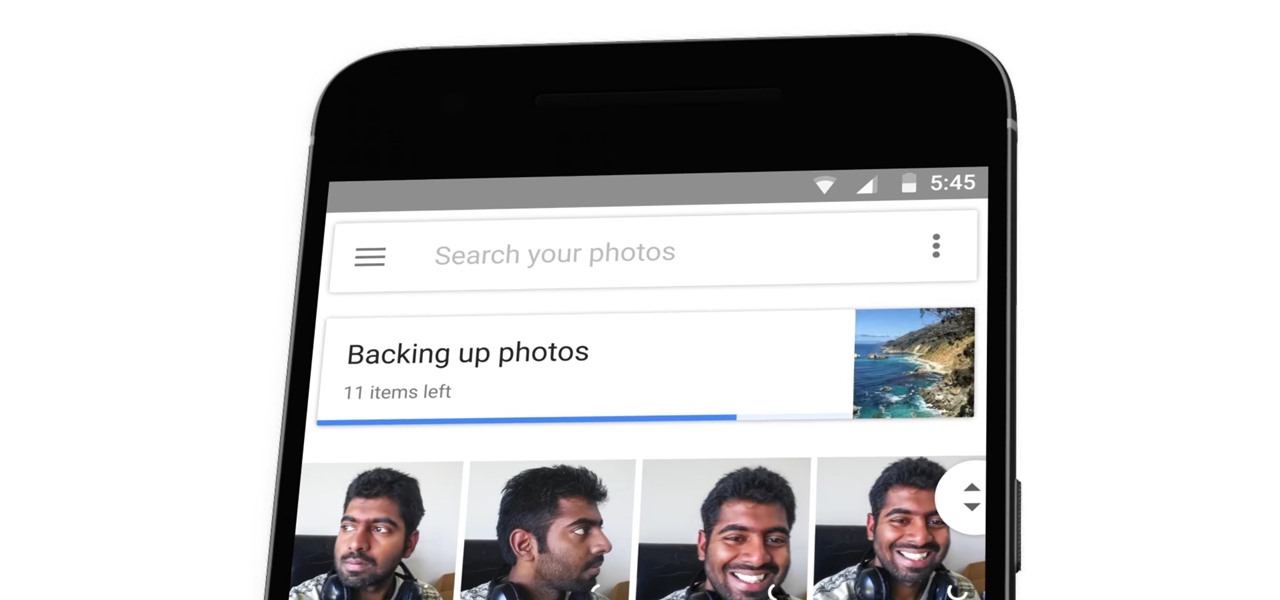Embellishments for scrap booking and card making can be very expensive and you get 24 in a package. You can get very cheap plastic flowers in the Dollar Store and if you don't like the color, you can always painted them!

Paint up some pretty drama using layers of color and texture. From clothing to the makeup, Impressionism was celebrated on the spring runways by mixing textures and colors to create light and movement. Here, catch up with makeup artist Sylvia Del Orto for the skinny on how to score this gorgeous look.
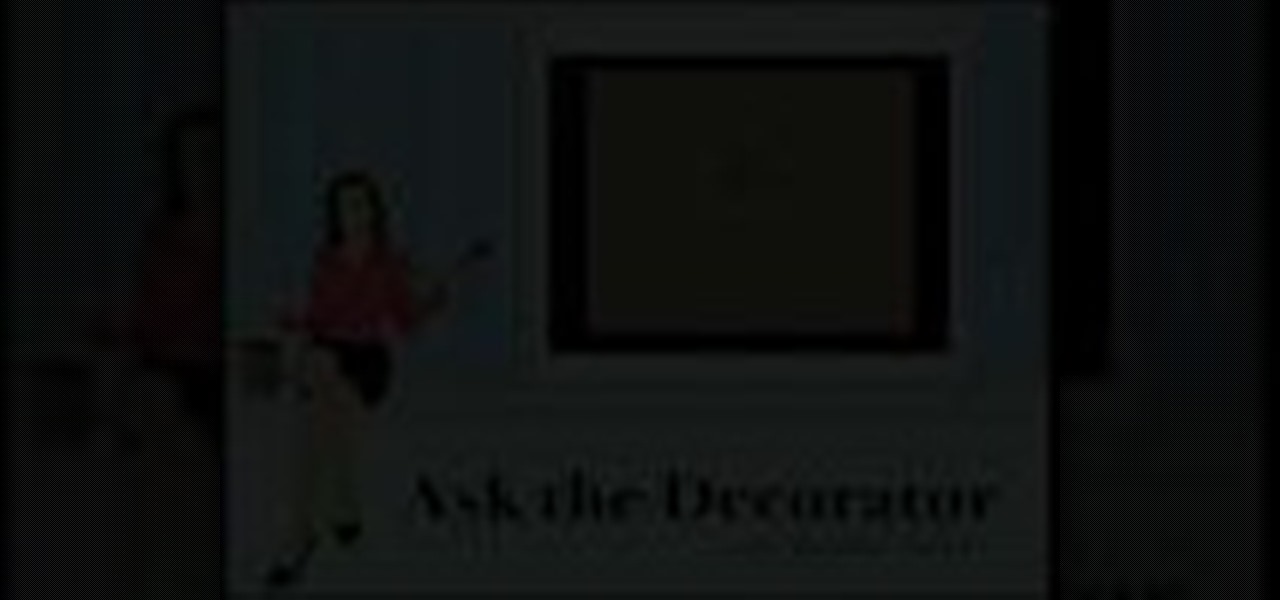
Spackle is an important step in repairing walls for painting. Meghan Carter demonstrates how to spackle a wall to achieve professional results. If you follow her tips, you'll get flawless finishes when you spackle without the hassle of sanding.

This Warhammer tutorial teaches you how to make realistic looking rust effects using cardboard and acrylic paint.

Want to make a modeling flock for Warhammer? This video shows you the simple way to make a model flock using paint, sawdust, and water.

This video will show you how to make some cheap Star Wars light saber movie props with a few hardware store items such as pvc pipe, pool cues, duct tape, electrical tape, and spray paint.

The first thing anybody really thinks about after watching Rear Window is how much they want their own telephoto lens. These days, they aren't cheap, so how do you go about spying on your neighbors without putting down so much dough?

Not sure what a "glamor" look is? Well, it's making your photos look more vibrant and more suited for the magazine and fashion industry. This video helps you get started in retouching your photos using Photoshop.

Make patches yourself instead of making them! I use fabric paint markers.

To build a robot suit you will need a football toy chest, a medium sized trash can, two old camera flashes, heater vent cover, two old Sega Genesis controllers, a big lamp shade, a big sheet of cardboard, dryer vent hose, plastic scale, old "Go-bots" brand 110 camera, spray paint; I used silver and gold.

If you have a desktop photo printer, then you can use iPhoto '08 to create photos with borders, headings and other things before you print. Check out this tutorial and see how to print your iPhoto projects and pictures.

Not only can the Adobe Bridge be used to browse and add metadata to your photos, but it can also be used to connect your photos to the online Photoshop Services. With Photoshop Services you can order prints, order books, cards and calendars as well as simply share your galleries online with your friends and colleagues. You can even sell your photos through the Adobe Photoshop Services partners.

Riley Lewis demonstrates how to make photos like sketches using Photoshop CS2. You can make a half sketched and half gray scale image. You should desaturate your photo if it is in black and white.

Do you want your photos to have a more dirty and gritty look? In this video tutorial you will learn to create a high contrast, bright and vibrant studio photo effect. This is a technique often used in the print medium.

Bob Seguin demonstrates how to carve and assemble a mini sewing machine out of basswood. The video walks your through preparing the wood, carving it, painting, and putting the pieces together.

Choose a scrapbook page theme. Select some patterned and solid paper that go well with your photos and with your scrapbook theme. For each page, you will want to highlight one photograph as the focal point. You can use a couple of other photos on the same page, but they should be cropped smaller and only be used to complement the main photo.

Transferring a image to silk for silk painting is easy. You can easily transfer any image or design with a few simple steps.

There are several ways of protecting the wood on your deck. You can paint it, stain it, or seal it. I chose to seal my deck because I want to keep the natural wood color. You will need to repeat this process every few years depending on the effectiveness of the sealer you purchased.

Have you ever taken a photo to share with a friend, only to realize it was actually a Live Photo? Maybe you said something embarrassing in the background, or perhaps you moved the camera out of frame onto a subject you don't want your friend to see. Luckily, making a Live Photo a regular still photo is a breeze.

Over the last few years, Apple has significantly improved and scaled up your iPhone's ability to edit photos. Using the Markup feature, which was introduced back in iOS 10, you can add doodles, highlights, important text, your signature, and arrows and other objects onto pictures and screenshots. One of the lesser-known tools in Markup lets you zoom into essential details without cropping.

With high-resolution photos and 4K videos being standard these days, it's no surprise that media hogs most of the storage space for many iPhone users. If that's you, there's always iCloud, but you only get 5 GB free, and a paid 50 GB or 200 GB plan can fill up fast. To save money and reclaim storage, you can just delete content from the Photos app, and there's a trick to doing it faster.

In iOS 13, Apple added the ability to use Memoji and Animoji for your contact photo and then share your name and photo with others through iMessage. It works excellent for contacts that use iMessage, but those that don't are stuck with old pictures or gray monograms. With a few simple steps, however, any contact in your list can have their own Memoji, Animoji, or colored monogram.

We might never truly know all of the colors behind old and classic black-and-white photos, but thanks to technology, we can get a pretty accurate colorization. Although Photoshop is a popular way to colorize these images, you can now use your iPhone, along with a nifty shortcut, to transform and give new life to vintage photos.

For quite some time, popular messaging apps such WhatsApp and Skype have let you set a profile picture along with a display name to make you more instantly identifiable to loved ones and colleagues. Apple has finally caught up with this fad in iOS 13. That means you can set a custom name and profile image within iMessage so others can quickly view who's messaging them at a glance.

Just because augmented reality is the technology of the future doesn't mean it can't reach into the past of computing.

In iOS 12, Apple included new, Snapchat-like effects and stickers for photos and videos in Messages. While these new options are fun, they're missing something that takes away from the appeal, especially since Snapchat, Instagram, Facebook, and similar apps already let you do it.

Google Photos is a fantastic service, giving you unlimited storage on either your Android or iPhone. With all this free space, some pictures can get lost in the shuffle. Fortunately, Google will now let users "Favorite" pictures — whereupon they're automatically put in their own standalone album.

Google Lens is a fantastic addition to Google Photos for Android and iOS that allows your smartphone to identify a number of things in your pictures, like landmarks and contact info. Using this power, you can even find out how to buy almost any product you've taken a photo of — you don't even need the barcode.

Apple's codec for photos and videos in iOS 11, HEVC (High-Efficiency Video Coding), as well as the container, HEIF (High-Efficiency Image File Format), result in a reduction in size for pictures and movies without sacrificing quality. Seems like a win-win situation, but Windows-users can't open the .heic extension that these files use. In order to open HEIC files on a Microsoft Windows PC, you'll have to turn to third-party apps and tools. One of these tools, CopyTrans HEIC for Windows, essen...

You can bet Thor costumes will be prominent among the superheroes seen this Oct. 31. Since the summer, there has been no shortage of coverage for Thor: Ragnarok, and the timing of its November release couldn't be better as a tie-in with the cosplaying holiday known as Halloween. This year, the success of pulling off the Thor costume will rely on how well your new Thor helmet looks, which as it happens, you can DIY at home, using a few simple supplies and perhaps a trip or two to the craft and...

You know Moana's a rock-solid pick for Halloween this year. The question is, how far will you go to become Moana? Are you going to just slap on a cream skirt and a red bandeau? Or do you want to go all out and end up with the finished product like YouTuber Gladzy Kei did?

Google's new Pixel 2 and Pixel 2 XL have a new camera mode called "Motion Photos." As the name implies, it's quite similar to Apple's Live Photos feature or HTC's Zoe before it. For every picture you take, a few seconds of video footage from before and after the shot was taken will be embedded in the file, which gives you two ways to relive that moment.

Out of the box, when you shoot a photo on your iPhone using the stock Camera app, it will either shoot a normal or HDR photo. That's because Apple's high-dynamic-range setting is set to automatic by default. However, there's a button in the app so you can turn HDR on or off manually. While this HDR toggle persists in iOS 11 on the iPhone 7 models and older, it's not visible on the iPhone 8 or 8 Plus.

San Francisco-based startup AstroReality is putting the AR in lunar with a high-detailed model of the moon that comes to life through an accompanying augmented reality mobile app.

I wanted to post a Live Photo to Instagram of me in front of that donut that got eaten next to the CVS on Houston St. in New York, between Mott and Mulberry. The only problem is that Live Photos aren't supported on Instagram, so I couldn't just tap and post it to my feed without it becoming a regular still image. Luckily, there is an awesome workaround.

There are so many tips and tricks on how to improve your Instagram photos, but one really easy way is to use the HDR camera setting. HDR is high dynamic range imaging and takes three exposures of a photo — overexposed, underexposed, and one in the middle at the normal exposure. The end result is just one image of the three exposures combined.

Facebook is testing a new feature in India. One that could help you protect your profile photos from being used on sites without your permission.

The latest Google Photos update for Android has added a number of cool new features, like video stabilization and a rumored Google+ integration. The latest update started rolling out to devices on April 11, 2017, and includes the video stabilizing feature we've been waiting for.

Whether or not The Purge franchise will be as successful as Friday the 13th, A Nightmare on Elm Street, Halloween, or even the Saw movies remains to be seen, but it's definitely winning in the Halloween costumes department.

Microsoft's HoloLens comes with helpful features for capturing video and photos, but sharing whatever you record isn't as straightforward as you might expect. So here are the many ways to get your media off the device to share with the world.