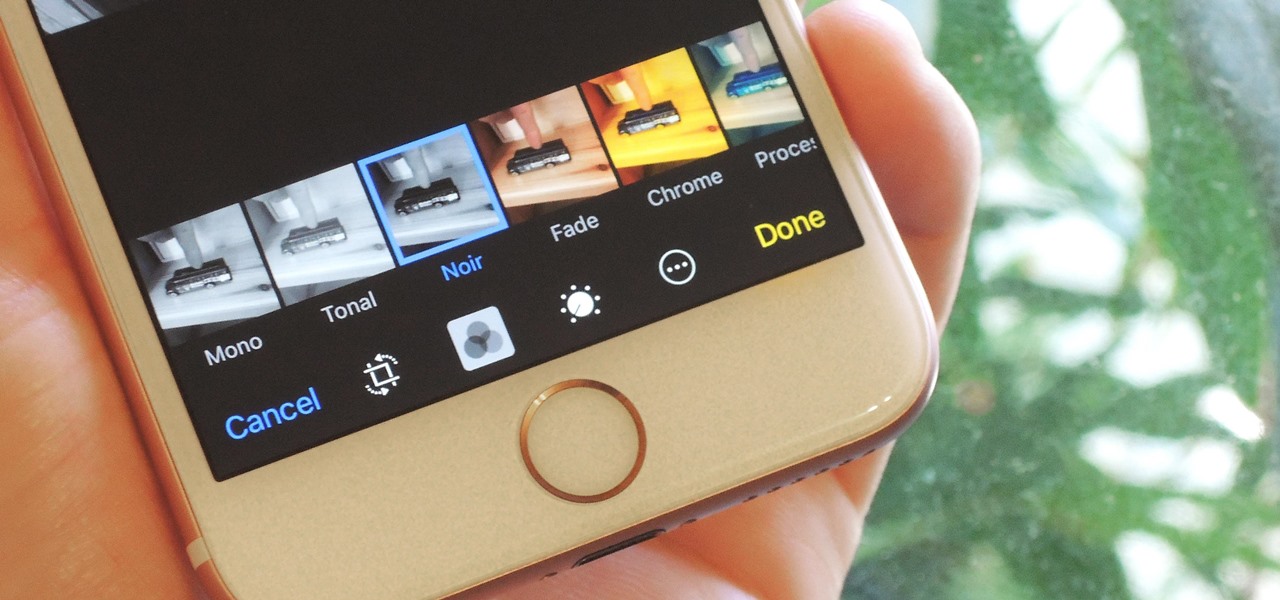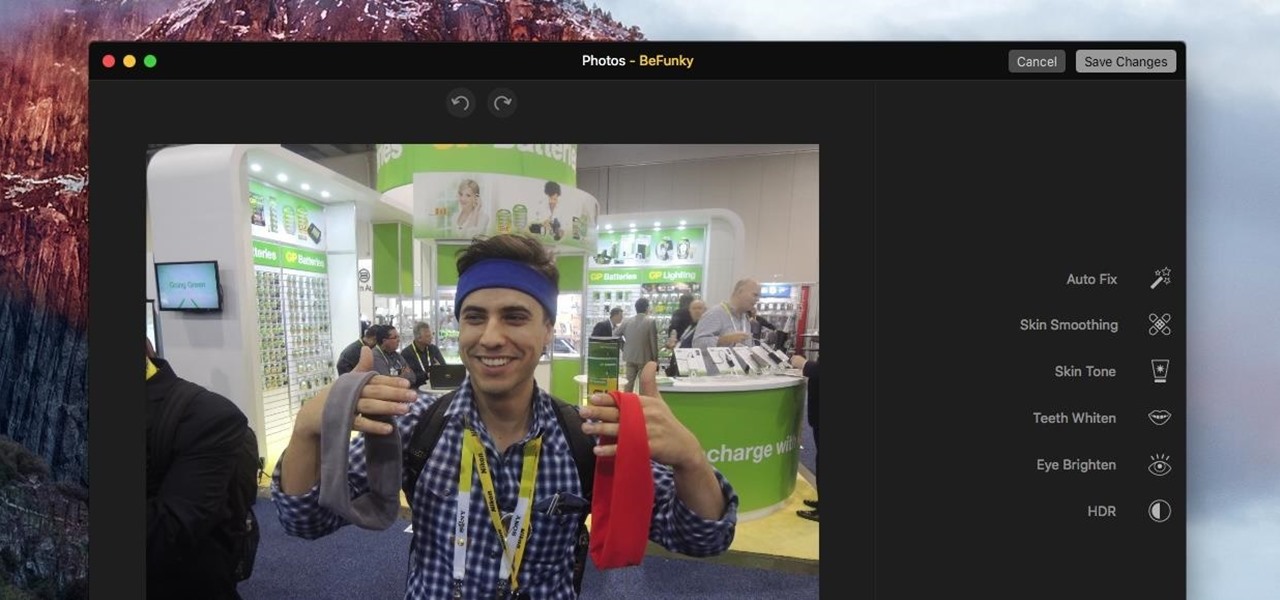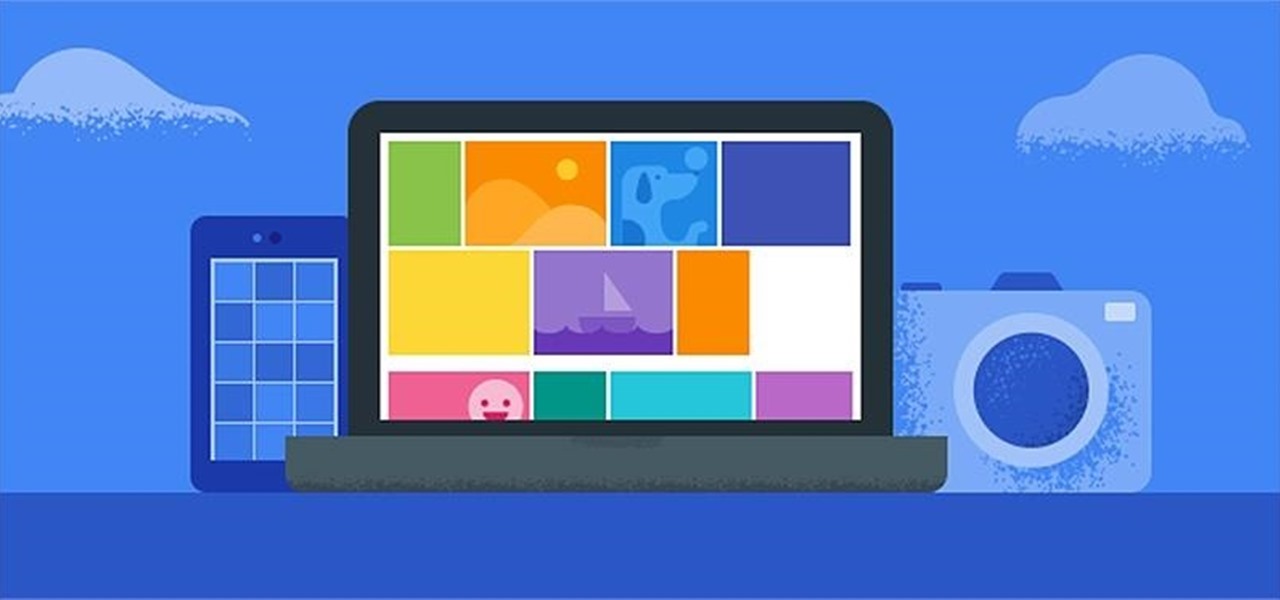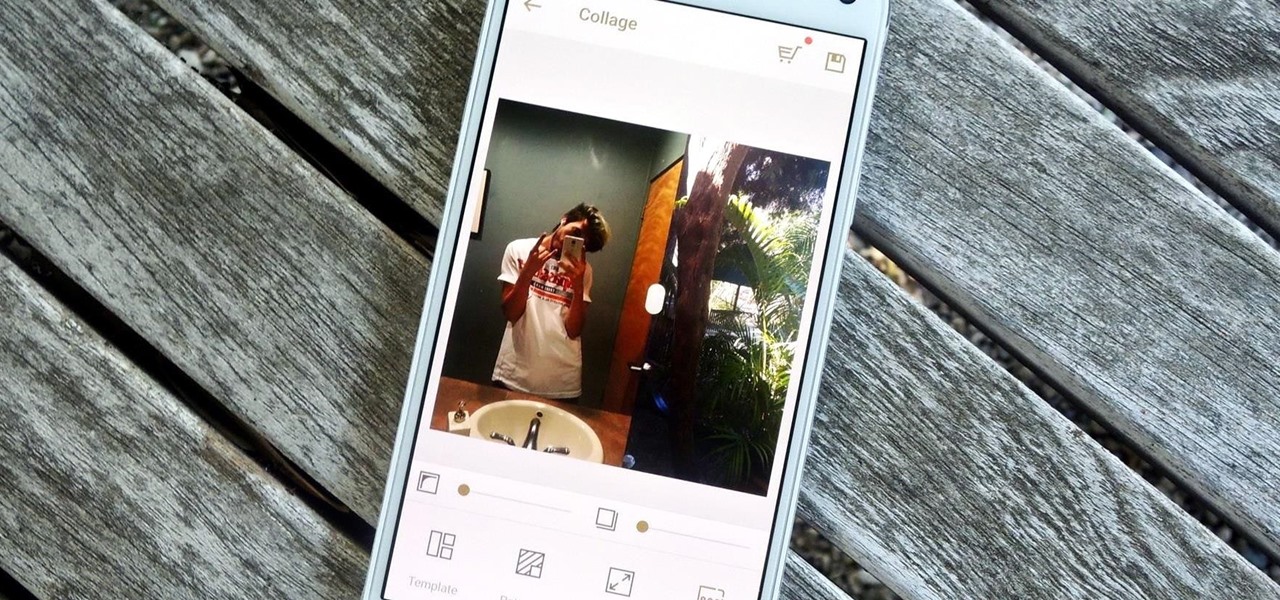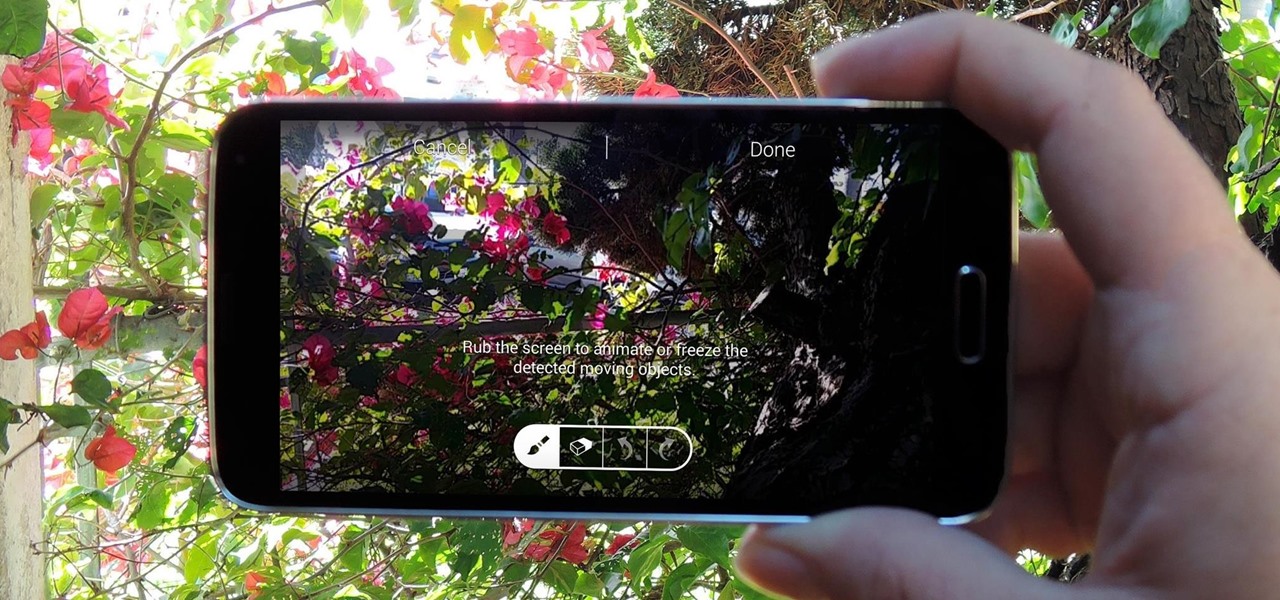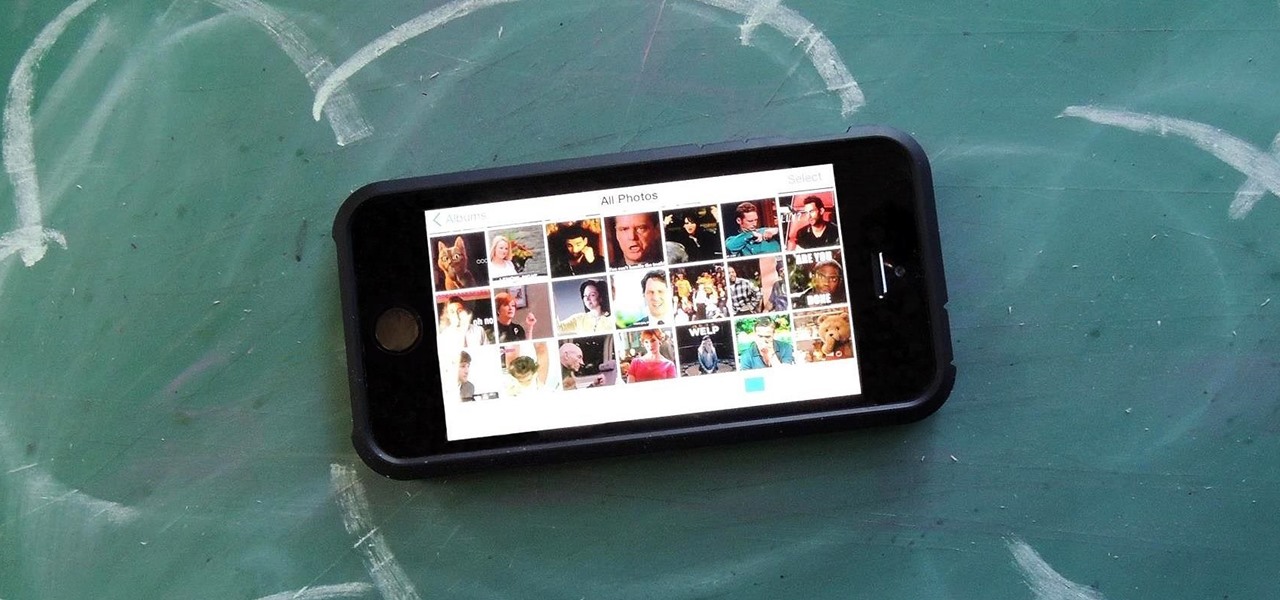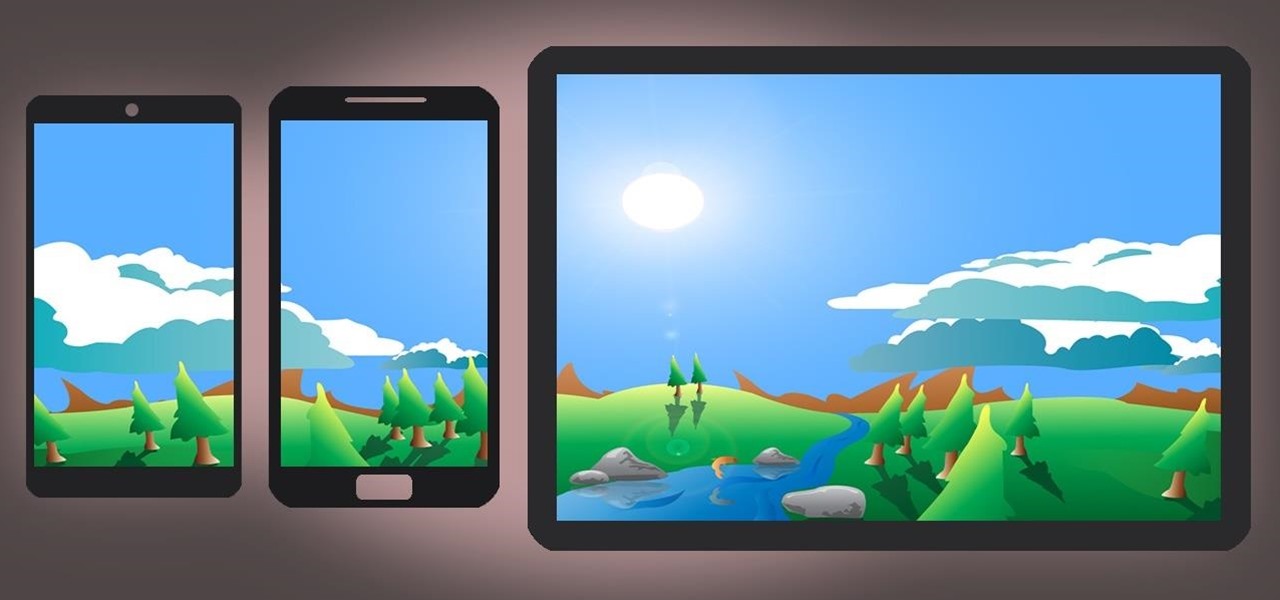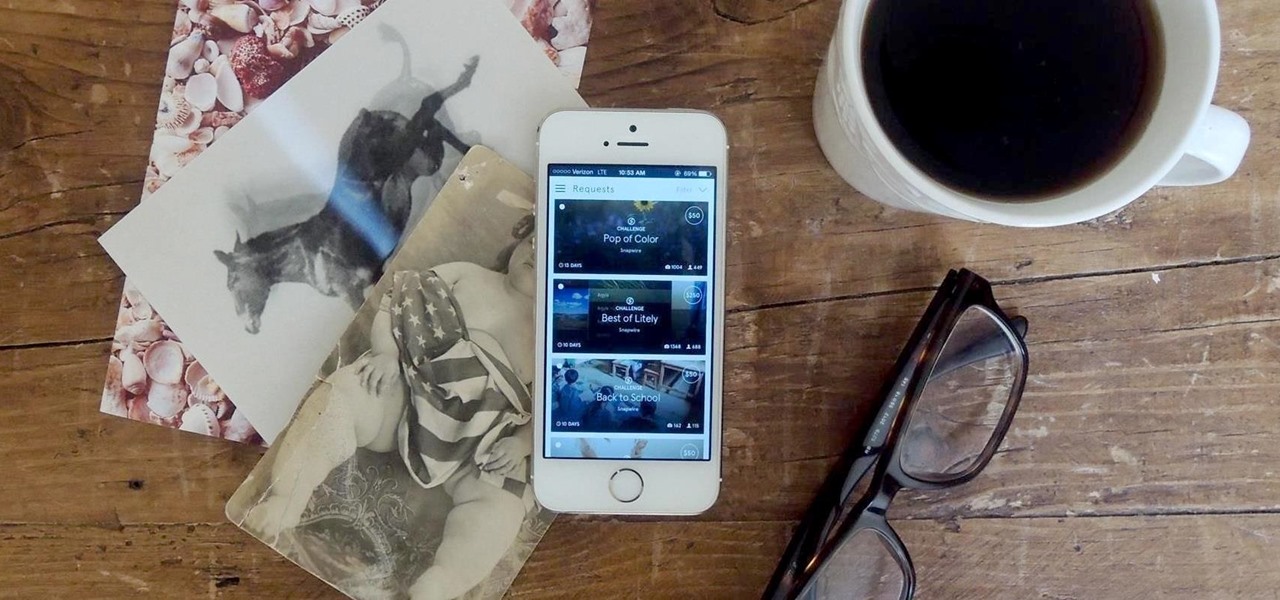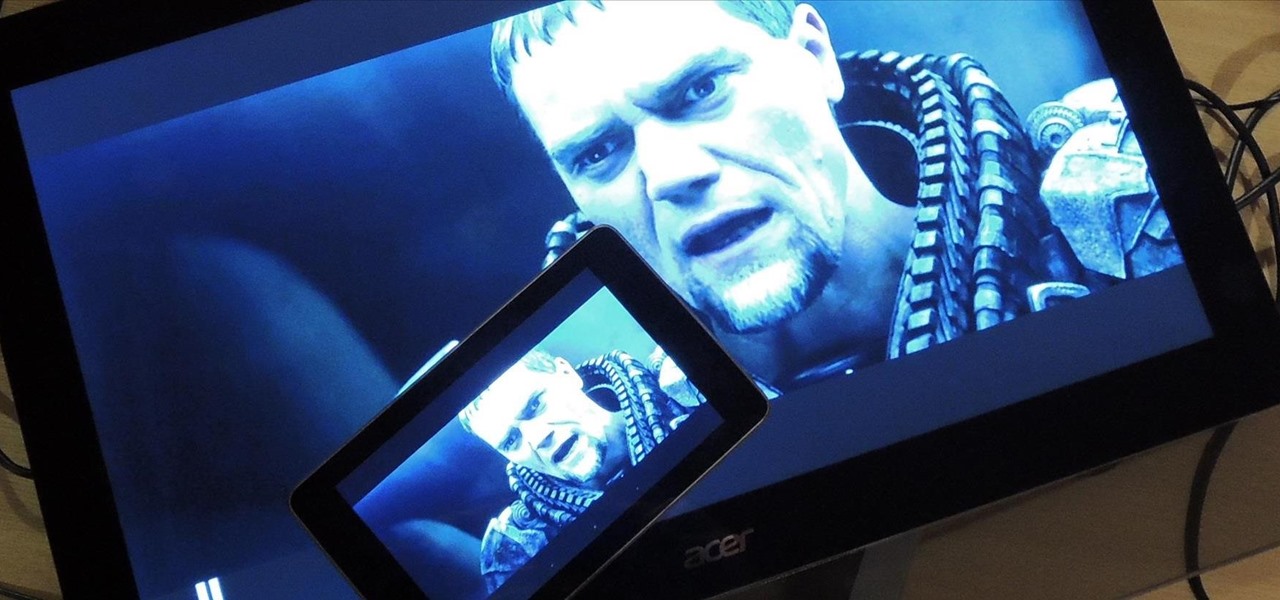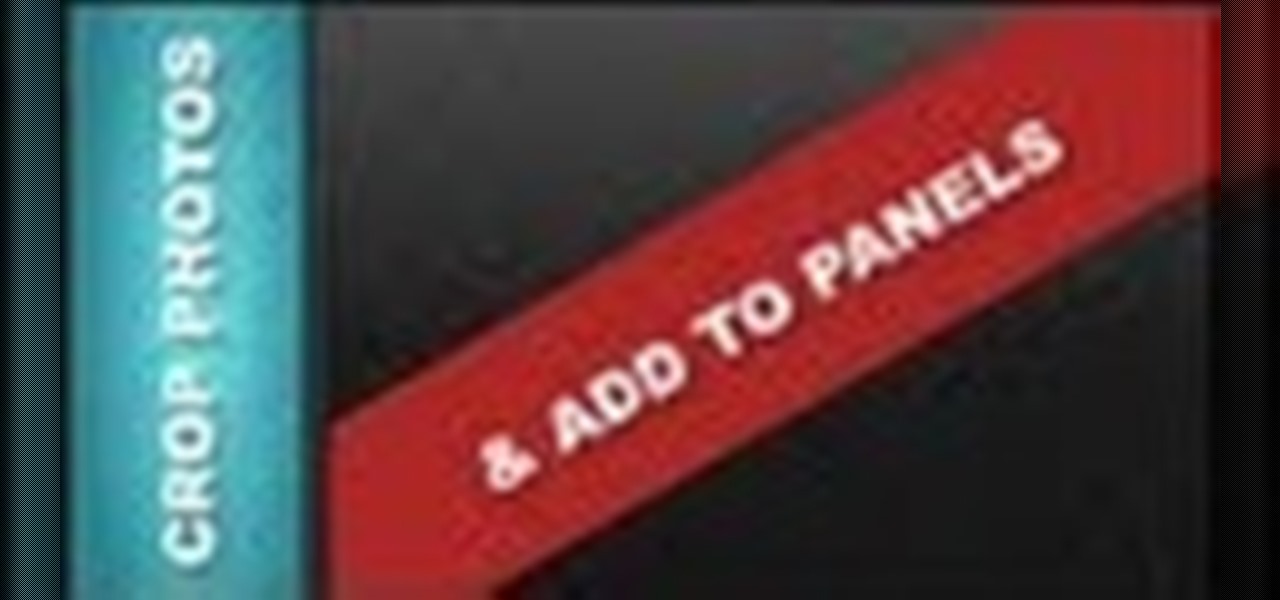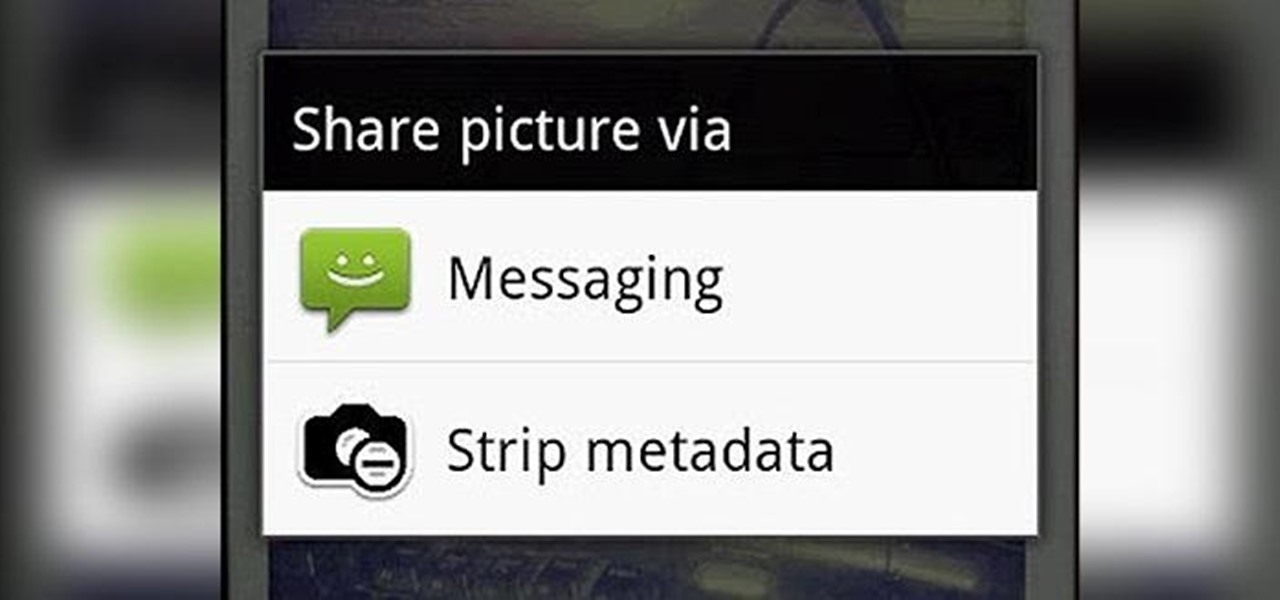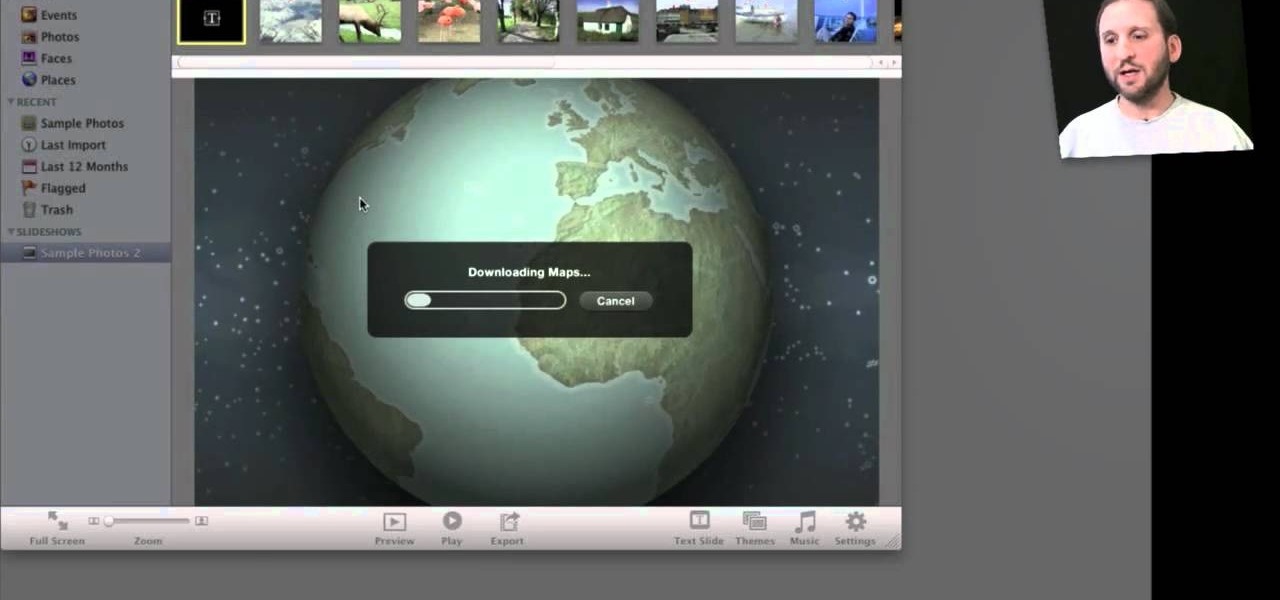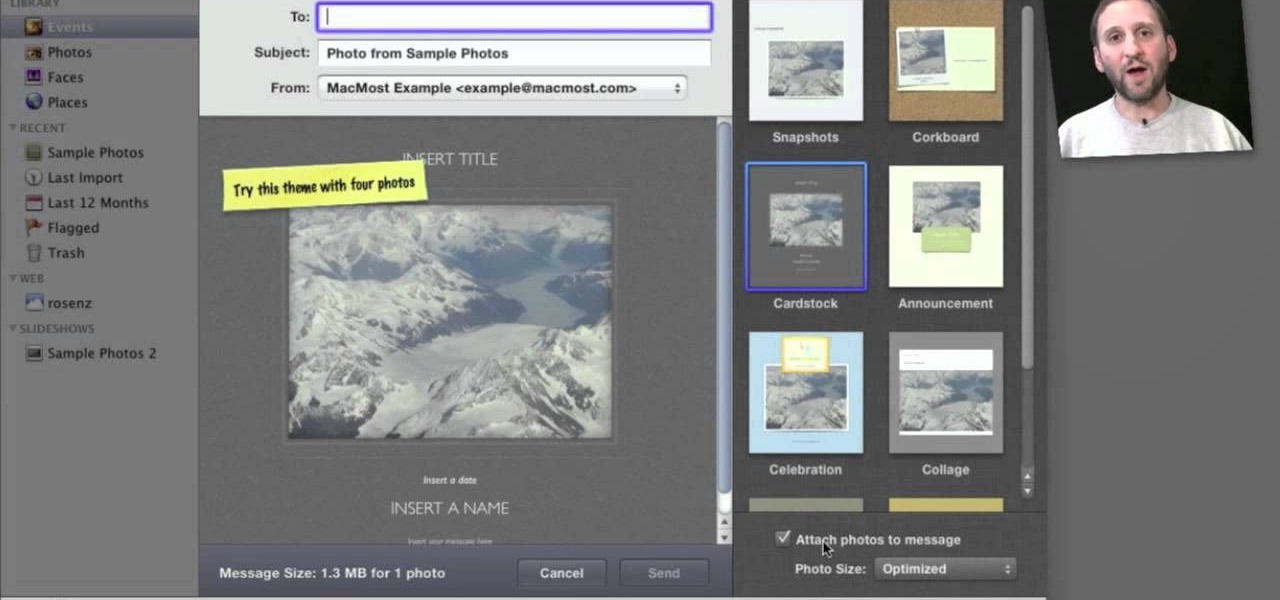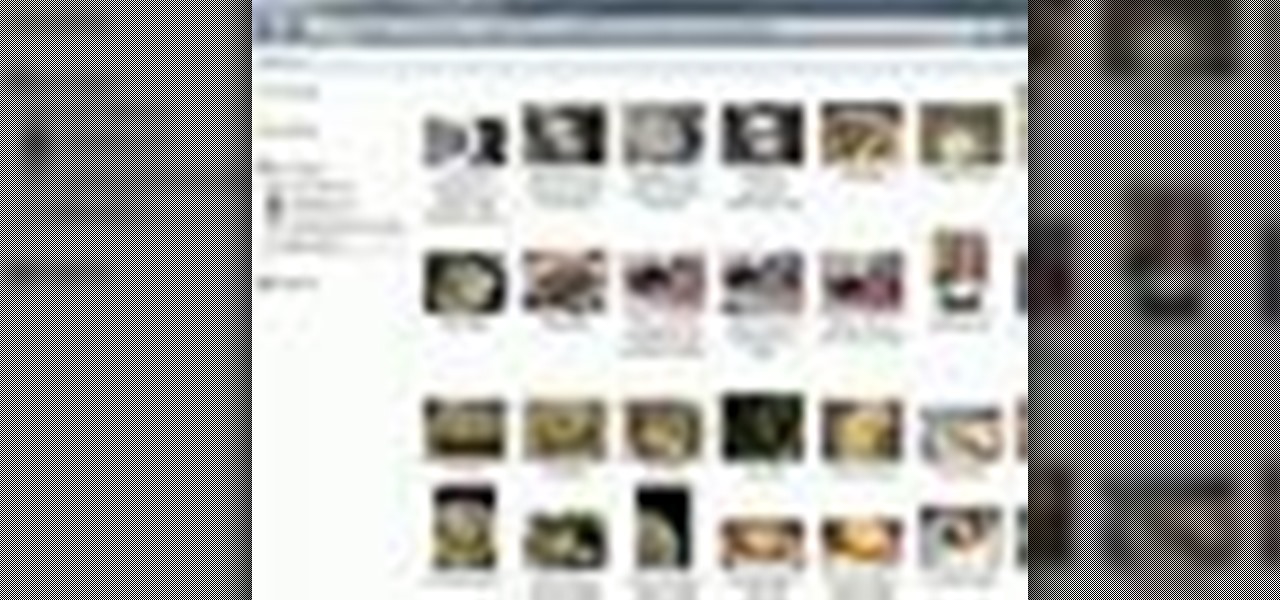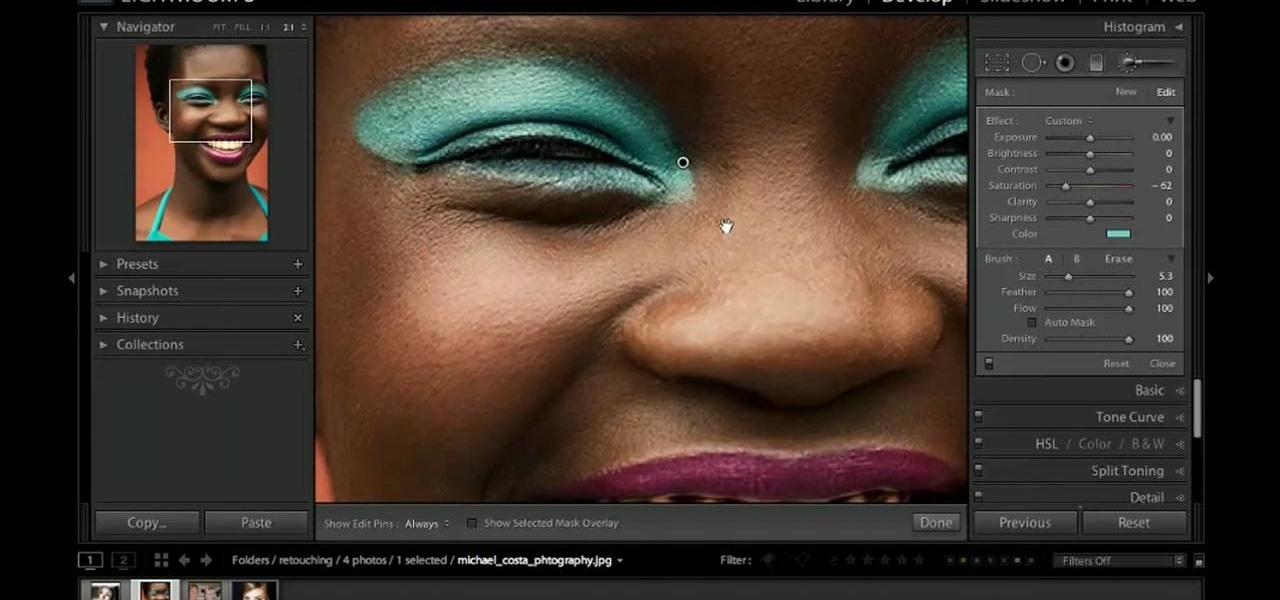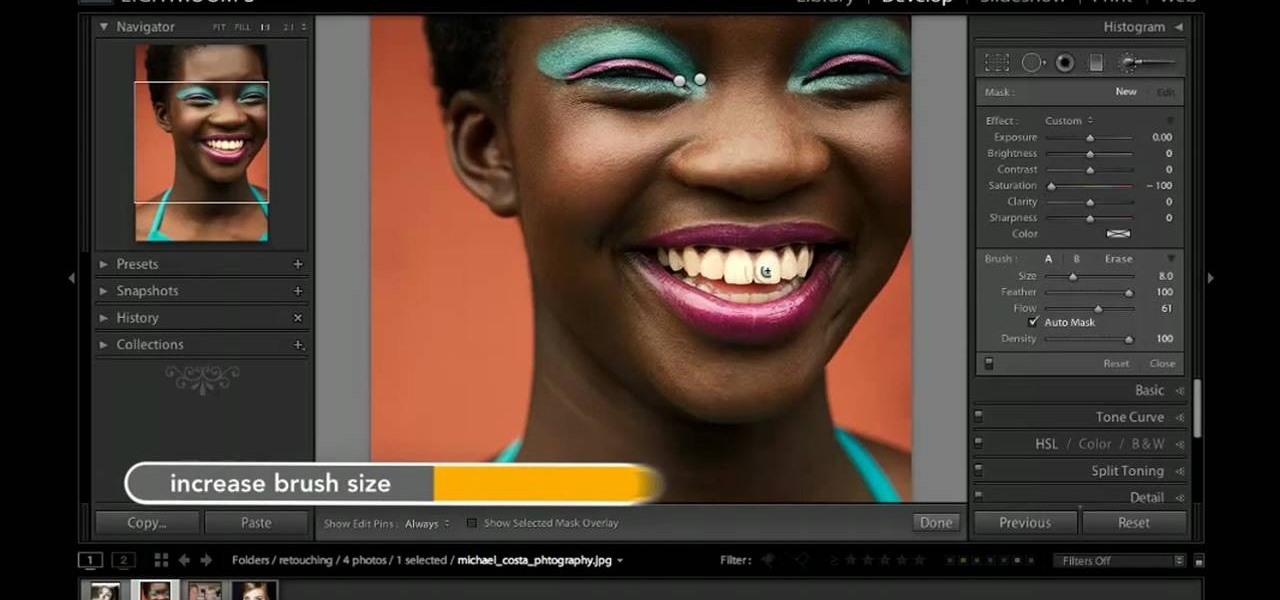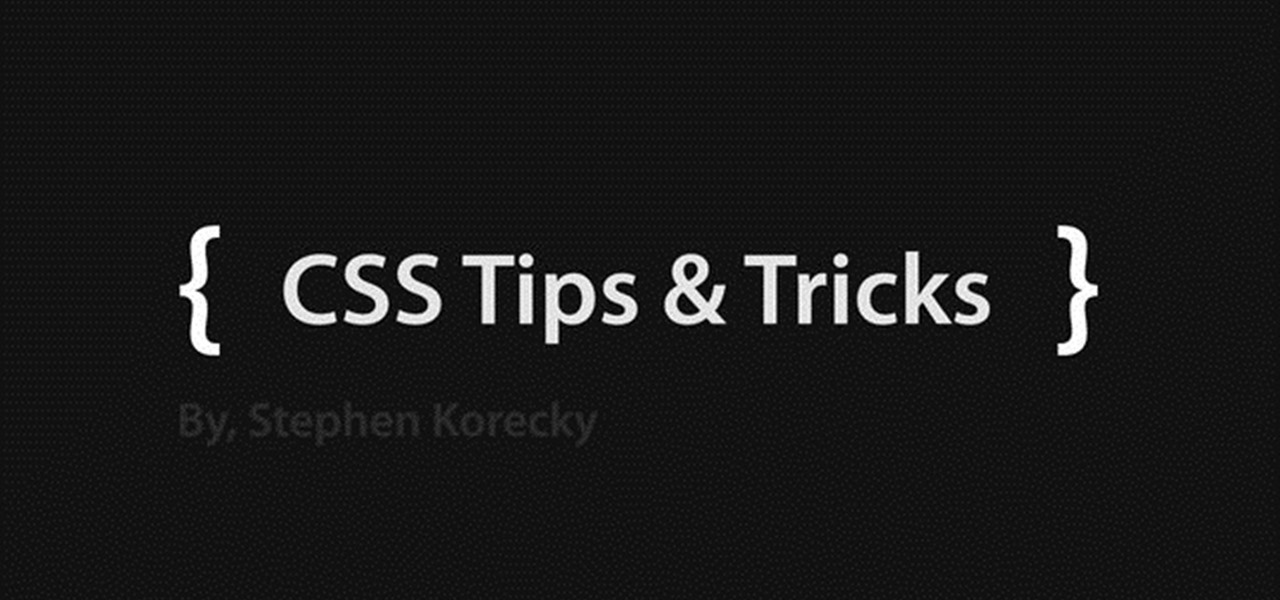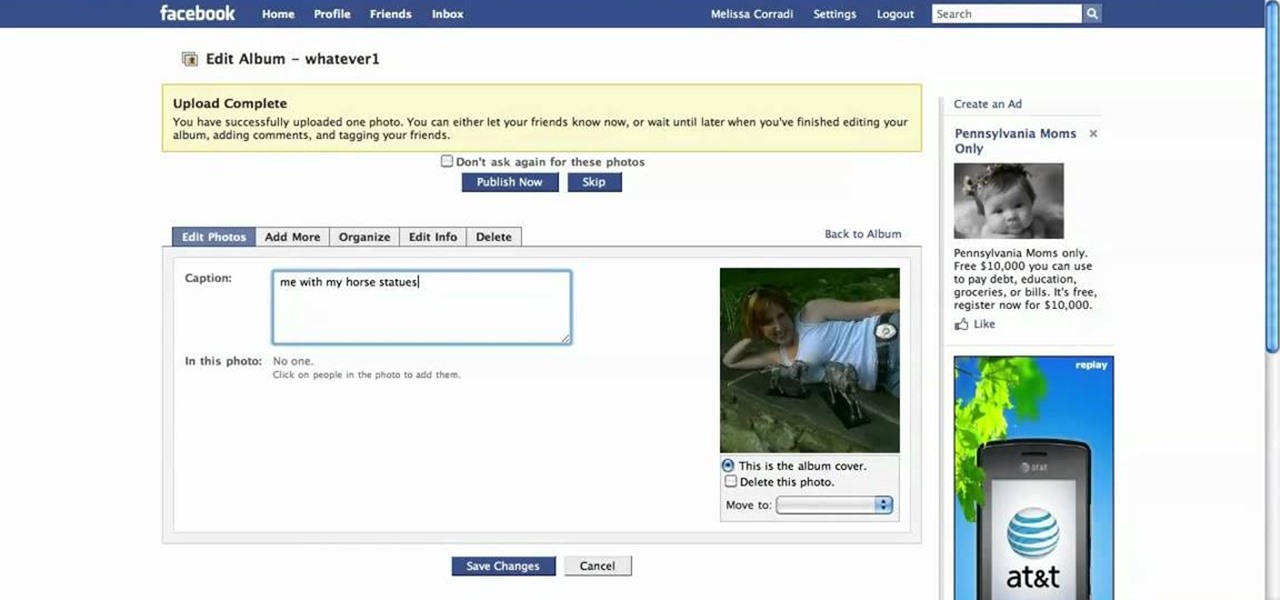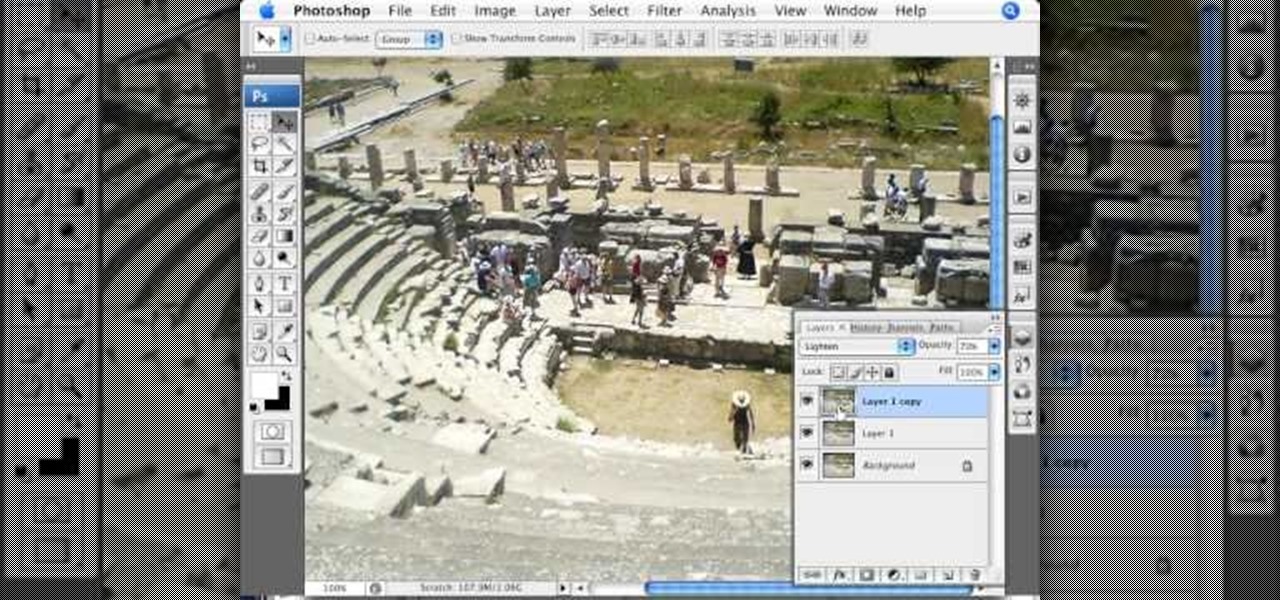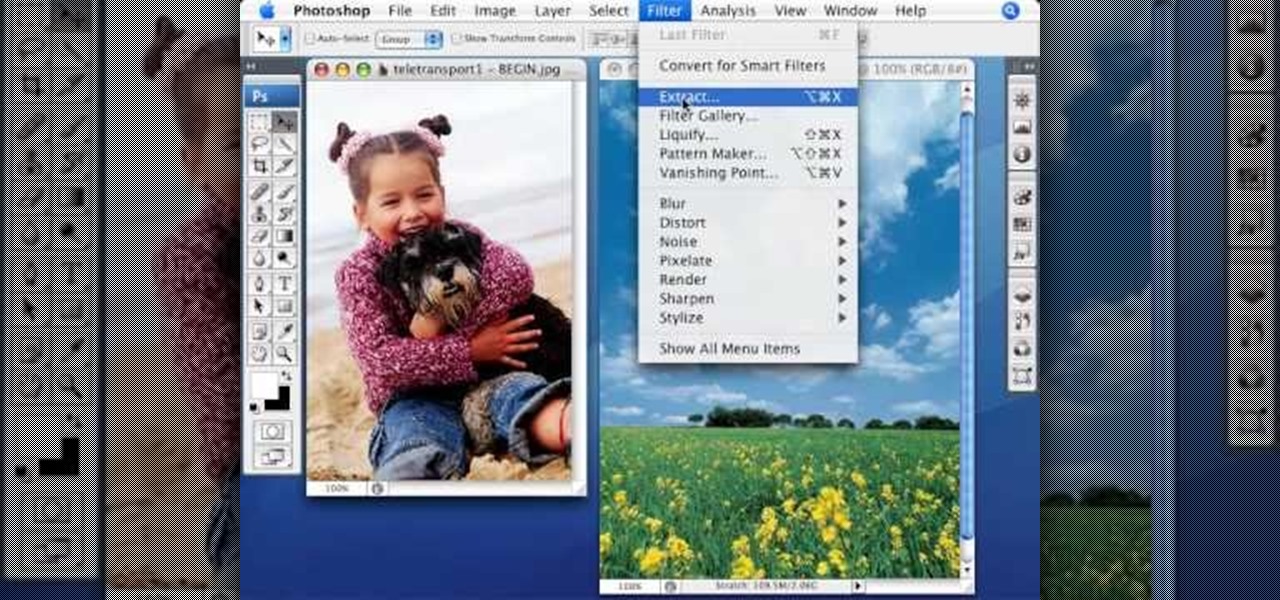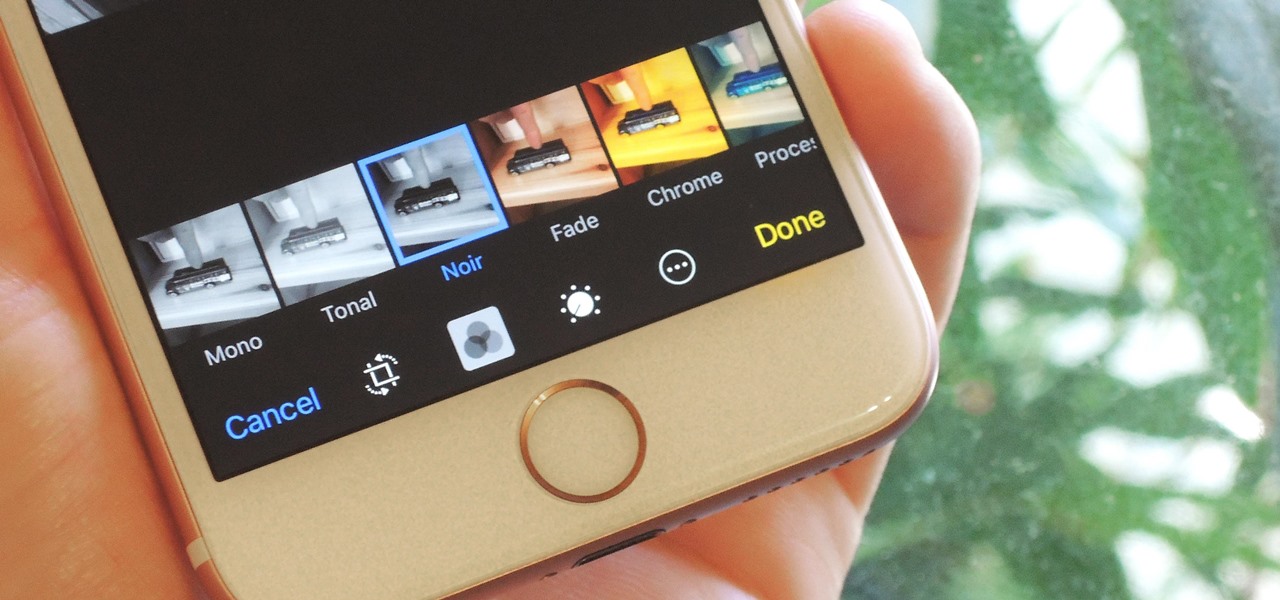
The iPhone 6s models introduced Live Photos in iOS 9, a cool new camera feature that takes a GIF-esque moving image every time you snap a pic, but the cool factor pretty much stopped right there. You couldn't take them on older iOS devices, share them with non-iOS users, or even edit them.

Apple's Live Photos is a cool feature that lets you turn ordinary pictures into a GIF-like animated photos. However, these images have some pretty big drawbacks: they live only in the iOS universe and can be shaky without a tripod.

If Android is all about options, then iOS is all about new features. Every year without fail, Apple announces a cool software component that brings something new to the table, and this year was no different.

The stock Camera and Photos apps are great for taking basic pictures and doing some quick edits, but if you're serious about making your iPhone photos the best they can be, you can't stop there.
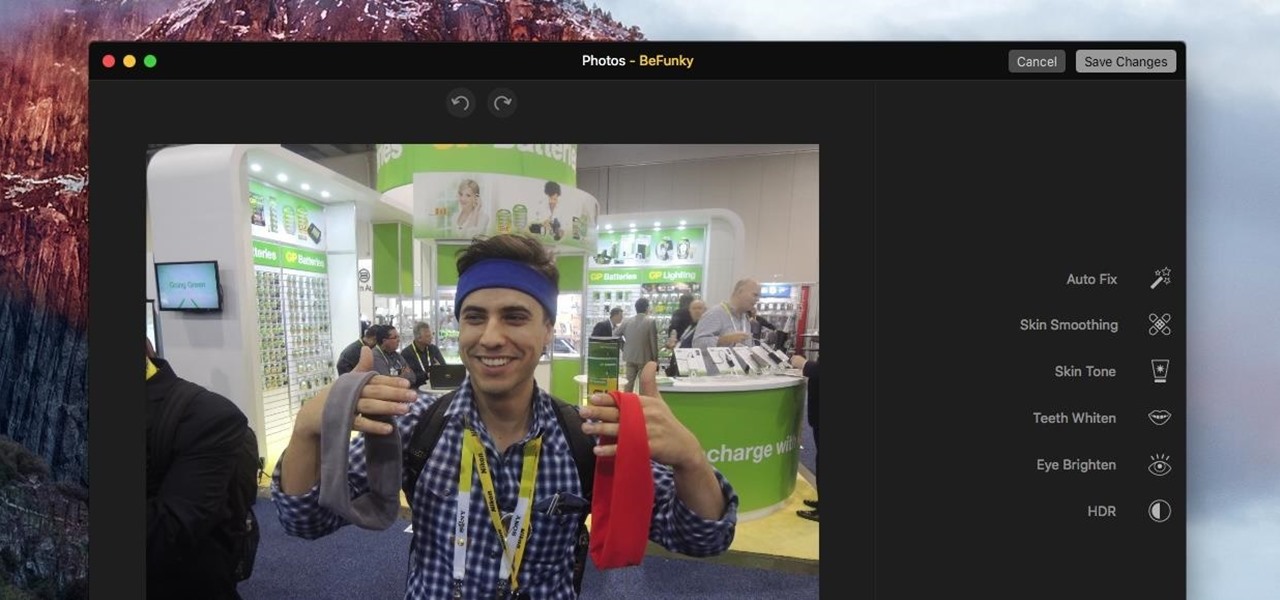
For minor adjustments and color-correction, the Photos app is extremely useful, but its capabilities are limited to just the basics. Now, with Mac OS X El Capitan, Apple is opening the door for third-party extensions, meaning we can utilize additional, unique tools when editing pictures in Photos.

Apple's latest mobile operating system, iOS 9, may not be the huge overhaul that iOS 8 was, but that doesn't mean there aren't plenty of new features. In fact, there are a ton of subtle changes that you may not notice right away. Here's a rundown of all the coolest new features you need to know about on the new iOS 9 for iPad, iPhone, and iPod touch.

Google made a huge splash this year in their annual Google I/O with an awesome announcement regarding their Photos app. Although I was primarily interested in the details surrounding Android M, my ears instantly perked up when Google announced that their Photos app will now offer free, unlimited, high-quality storage.

Instagram recently rolled out their new Layout app that helps users build photo collages more easily, and it's quick and easy to use with great results. Unfortunately, only those with an iOS device can enjoy Layout at the moment, with the Android version slated for release "in the coming months." Luckily, there are a trove of alternatives that you can use right now, and here are the three we like best.

When it comes to added features, no manufacturer out there can hold a candle to Samsung. Whether it's a remote control for all of your electronics, a heart rate and stress level monitor, or a seemingly-magical stylus, Galaxy devices always have as much functionality as possible packed in.

If you're struggling with freeing up space on your iPhone thanks to your massive collection of photos and videos, there's a feature in iOS 8 that could help you get some of that much-needed internal storage back while giving you more room in the future.

Ah, the age-old problem of sharing pictures with friends and family. Ten years ago, the best method available to us was passing around duplicate photos printed out at the local drug store. As easy as smartphones have made this act, you'd think we'd be satisfied by now.

While the majority of photos taken on phones are used for personal reasons, mediums like Instagram and Flickr offer a means to show them off to the world. But those pictures of your brunch or beach day can actually go beyond that to make you some money.

Known for its easily recognizable filters—and coining the hashtag #nofilter—Instagram has long been an app that focused more on photo posting rather than photo editing. Yet today, Instagram released an upgrade for both Android and iOS users that edges the app towards becoming a full-fledged photo editor.

It's been a great week for Chromecast owners. First, Google released the development kit, allowing devs to install the casting code into their apps. Then, CyanogenMod dev Koush updated his AllCast app to support the Chromecast. That means you can shoot personal movies, music, and photos directly from your Android device over to a Chromecast-connected display.

What is your Samsung Galaxy Note 2 running? More than likely, you're still rocking Jelly Bean 4.1.2, which is already pretty outdated. My grandma uses 4.1.2.

The rumors are flying everywhere about the Samsung Galaxy Note 2 getting updated to Jelly Bean 4.2, but as of now, we have no freakin' idea when. Among all of the features sported in the update, Photo Sphere is one of the more popular, allowing you to snap incredible and immersive 360 degree photographs. So, until that update comes, you're probably still marooned with Jelly Bean 4.1.2 on your Note 2, and that means no Photo Sphere camera.

In this web design tutorial learn how to use web design clip tool to crop photos in Xara Web Designer. Also this web design tutorial will cover how to add photos to text panels as well.

We've talked before about EXIF data—or metadata—attached to photos and how it can expose information about your location, what type of device you're using, and even the device or camera's unique identification number.

You can create a lot of impressive effects by stacking or layering photos, whether you do it in a darkroom or with Photoshop. The Harris shutter effect makes your photos super colorful, and double exposing or stacking negatives makes for some crazy looking portraits.

Anyone who does a lot of photography knows that the right exposure can make all the difference in the world. Taking a picture of something in motion requires a long exposure, so if you've ever wondered why your fireworks photos never quite turn out right, your shutter speed could be the key. Photographer David Johnson decided to put a twist on the classic long-exposure fireworks photo. Normally, when people take photos of fireworks displays, they just set a long exposure for somewhere over 3 ...

Wondering how to show your family the 26,000 photos of recent trip to Mauritius? Well, it's easy with Apple's iPhoto 11, and this step-by-step tutorial. Select the photos you want, choose your delay time, add music and it's showtime! You won't have the overheating projector lights and the click-clack of the slide carousel, but you WILL have a much happier audience.

In this tutorial, we learn how to make a photo cube. This project can be done in a couple of hours and only costs a couple of dollars! To start, you will first get an exact measurement of the width of your wood. After marking these, you will cut the wood using a band saw. After the eight blocks are finished, line them up in a cube and use clear packing tape to secure them together. Use a sharp blade to trip the tape. You can then open up the cube to show six different sides and tape your phot...

Looking for a quick primer on how to email someone a photo from within Apple's iPhoto 11? It's easy! And this brief home-computing how-to from MacMost presents a complete, step-by-step overview of the process. Get started sharing pictures and photos within iPhoto 11 with this video guide.

Lady GaGa can't wear the same look twice and she can't wear anything without being emulated (except maybe the meat dress). If you saw her Hello Kitty photo shoot you probably remember the crazy makeup anime eyes she had drawn on her face. Watch this video to learn how to give yourself makeup anime eyes for Halloween or just to get some more GaGa in your life.

Want to browse pictures in a Flickr photo gallery like they were photos on your Windows XP/Vista/7 hard drive? This clip will show you how it's done. It's easy! So easy, in fact, that this handy home-computing how-to from the folks at Tekzilla can present a complete overview of the process in about two minutes' time. For more information, including detailed, step-by-step instructions, take a look.

In this tutorial, you'll learn how to digitally enhance makeup within Adobe Lightroom 3. Whether you're new to Adobe's popular photo application or a digital photography professional just looking to better acquaint yourself with Photoshop Lightroom 3, you're sure to be well served by this free video software tutorial. For more information, as well as to get started using Lightroom 3 yourself, take a look!

In this clip, you'll see how to utilize Adobe Lightroom to brighten someone's smile. Whether you're new to Adobe's popular photo application or a digital photography professional just looking to better acquaint yourself with Photoshop Lightroom 3, you're sure to be well served by this free video software tutorial. For more information, as well as to get started using Lightroom 3 yourself, take a look!

If you've taken some great looking panorama shots, but have no idea what to do with them, this tutorial may have something in mind. In this tutorial, you'll be finding out how to take a cool looking panorama and trasnfer it onto a lamp shade. It will not only give use to your photo, but add an interesting piece of furniture to your home as well.

If you have the Stylus Photo Printer (R2880) from Epson at home, you probably figured out how easy it is to load paper into the printer. But what about fine art paper? Paper such as Velvet Fine Art and Hot Press and Cold Press loads into the printer slightly different. This video, straight from Epson, will show you how to load these kinds of papers using the rear single sheet guide.

Learn how to easily create a CSS photo gallery with a unordered list and a little bit of CSS. Whether you're using a fancy WYSIWYG (or what-you-see-is-what-you-get) page editor like Adobe Dreamweaver CS5 or a barebones text editor like Notepad, if you want to build websites, you'll need to have some understanding of HTML (for the structure of your web pages) and CSS (for their style). And this free coder's guide will get you started along that path.

How does taking photographs outside differ from taking photos inside? Well, unlike indoor photography, which boast easily adjustable artificial lighting and lighting effects, with outdoor photography the light you get is the light you use.

Need a primer on how to filter your images when working within Adobe Photoshop Lightroom 3? You're in luck! Whether you're new to Adobe's popular photo application or a digital photography professional just looking to better acquaint yourself with Photoshop Lightroom 3, you're sure to be well served by this free video software tutorial. For more information, as well as to get started using Lightroom 3 yourself, take a look!

See how to add and import digital images into Adobe Lightroom 3 from a system folder. Whether you're new to Adobe's popular photo application or a digital photography professional just looking to better acquaint yourself with Photoshop Lightroom 3, you're sure to be well served by this free video software tutorial. For more information, as well as to get started using Lightroom 3 yourself, take a look!

Have a beautiful photo that needs some help? In this video learn how to correct grass and sky color and contrast with a little revolutionary software program called Adobe Photoshop. Transforming brown/yellow grass to bright saturated grass and converting a dull sky to a bright blue wonderfully vivid sky with help take your photo from "just okay" to "superb".

This video tells us the method to transfer photos from your iPhone to your Mac. In the first step, launch the image capture. Connect your iPhone to Mac via a USB cable. 'Download To' option is used for specifying the folder in which you want the downloaded files. 'Automatic Task' specifies the task which the application must do after the transfer of files is over. Go to the 'Download Some' option. Select the file(video or photos) you want to transfer. Choose the download folder and click 'Ope...

First log into your Facebook account and sign in. Then when you sign in click under your "profile". You will be redirected to another page. This will be your main page, with all of your information that you have put in and what not. Next click on 'Photos'. It will take you to another page. Once in your in there, you will click on 'create a photo album'. You need to name the new album and then create album. Next it will ask the location of the files. It will be located on your computer. Usuall...

Photoshopuniverse teaches you how to enhance the colors of photos using Adobe Photoshop. You get a photo and duplicate that layer. Set the blending mode to Soft Light. You repeat that step, only the blend mode should be Lighten. The shadows are now darker. You can change the blend mode opacities to 60%-70%, but both layers should have about the same opacity. Also make sure that the white values are not to white and that details, like faces, are still OK to see.

When editing your photos in Photoshop, there are many different things you can do to manipulate your original image. One of those things is to add shadows. Using Photoshop you can cast a shadow within any photo, on any object. In this tutorial, learn exactly how to accomplish this. You will also learn how to use the extraction tool and distort mode to cast a realistic shadow on just about anything.

This video tutorial by photoshopuniverse, is to tele-transport people in photos using Photoshop. For this you will need two photos, one with a person and another of a suitable scene. Select the image with the person and extract the person using the extract tool by marking the edges. Make sure to change the brush size so that you can mark the edges with a bit of the border to be included and a bit of the outside to be excluded. Fill in the retaining area and extract the image. Using the move t...

In this Photoshop tutorial the instructor teaches you to replace the sky in a photograph. If you have a photograph which has a very dull and blown out sky you can change it to make it look better as shown in this video tutorial. Some times when the sky is cloudy or due to improper white balance you end up with photos having a over bright or dull sky. Now you can find another image where the sky looks bright and attractive and replace the sky in this image with that one. Open the photo that yo...