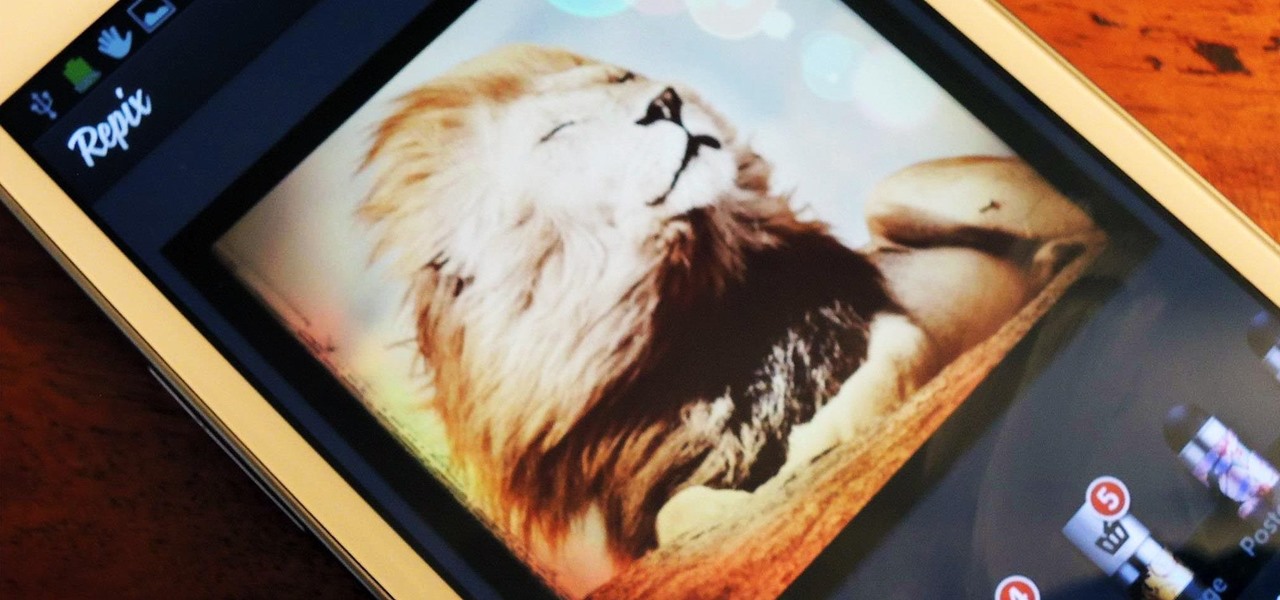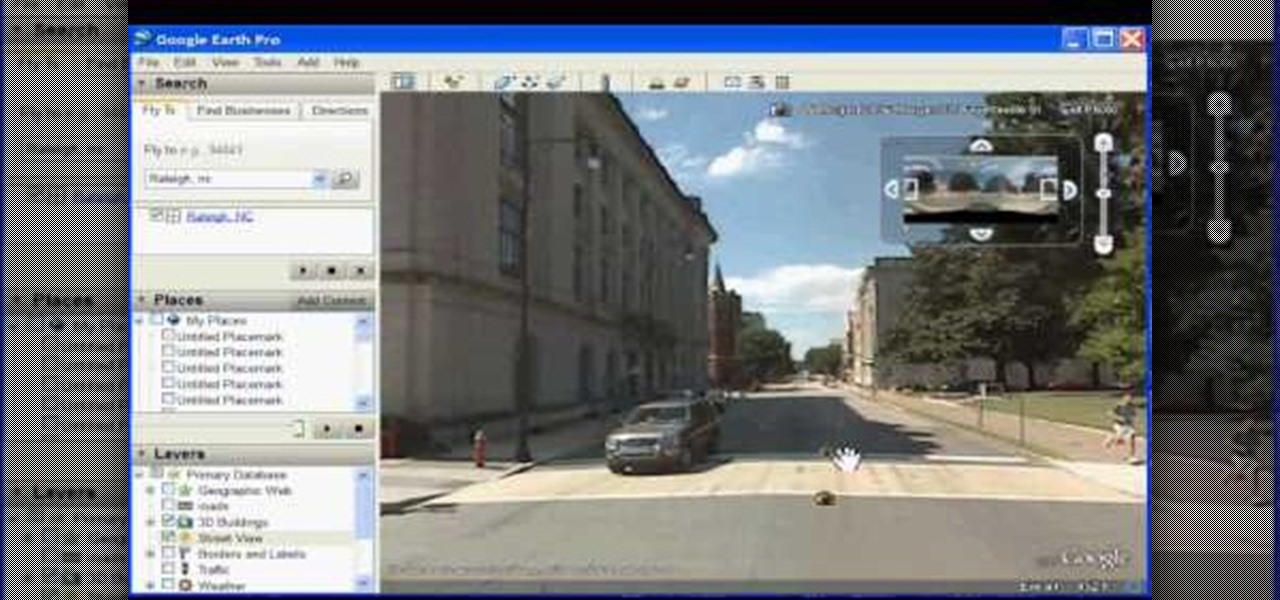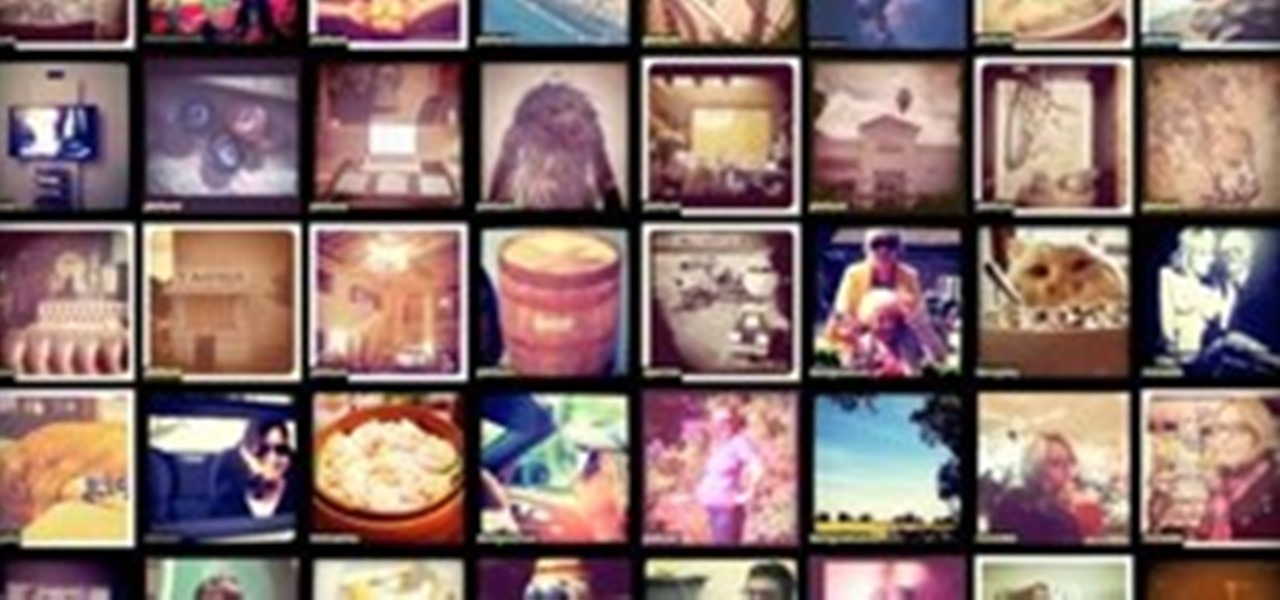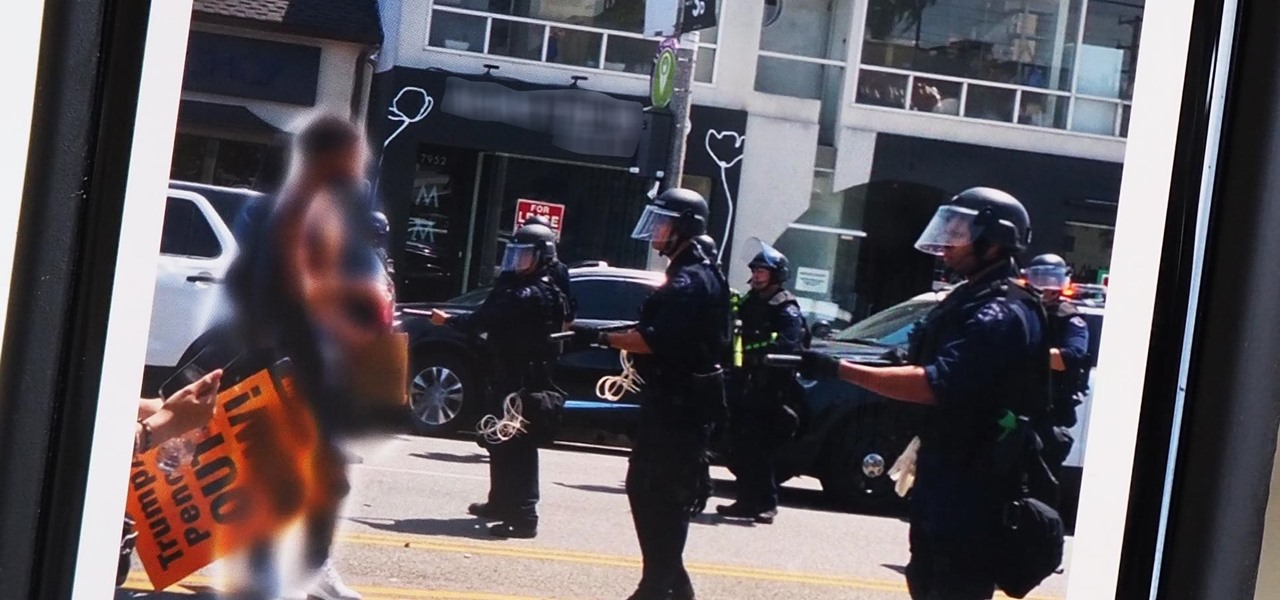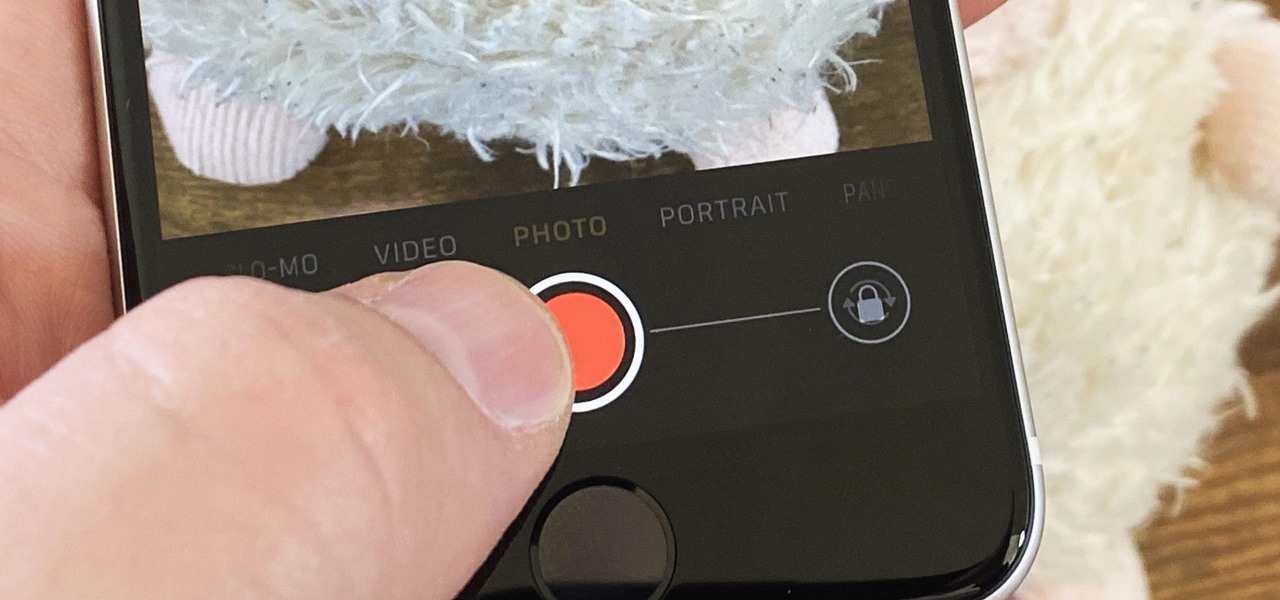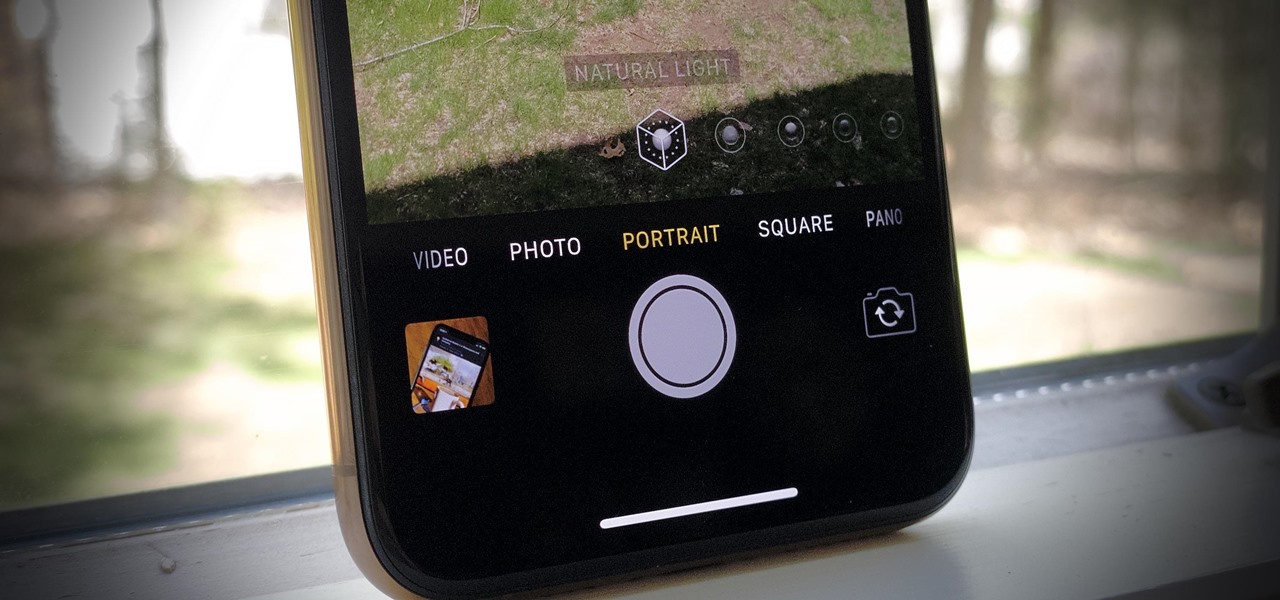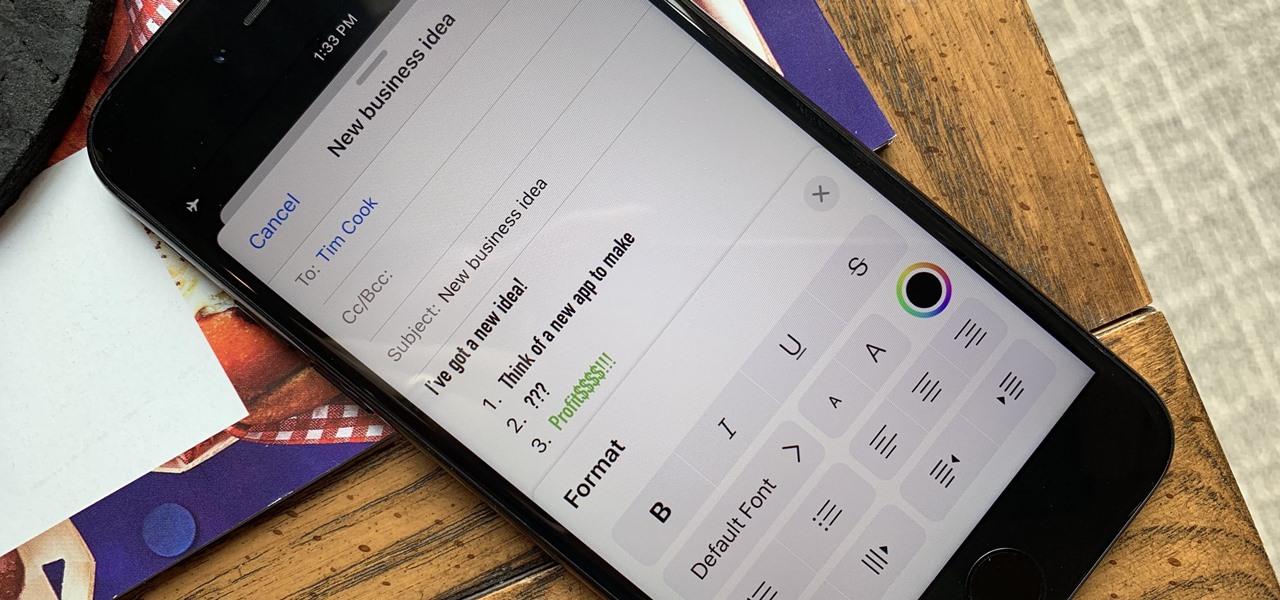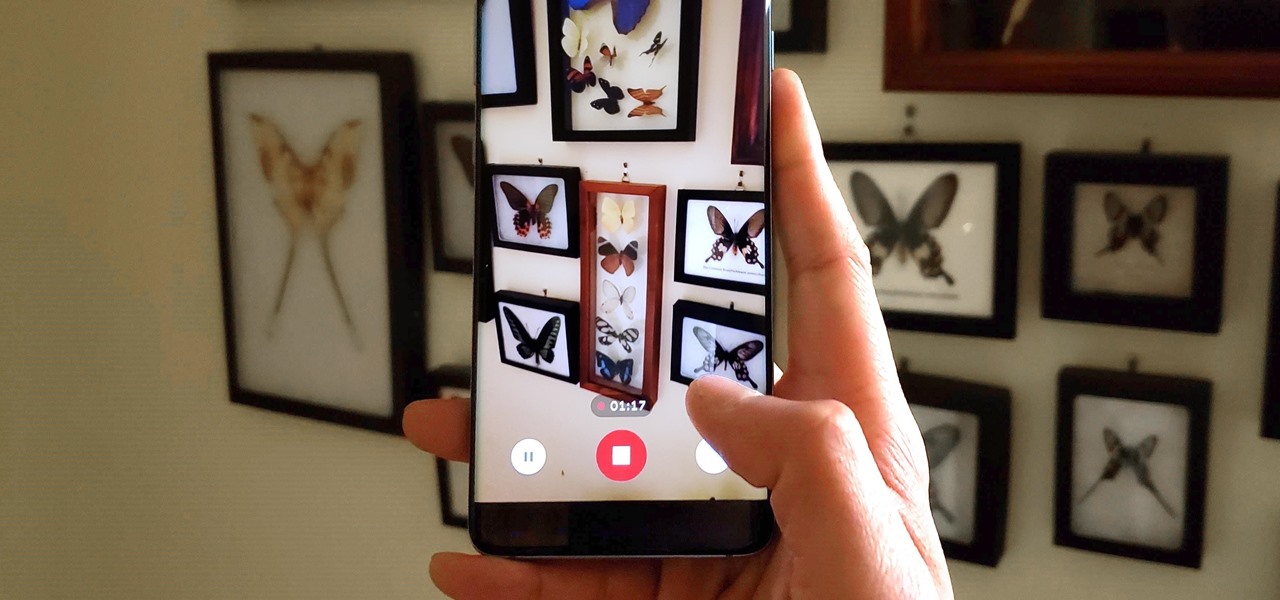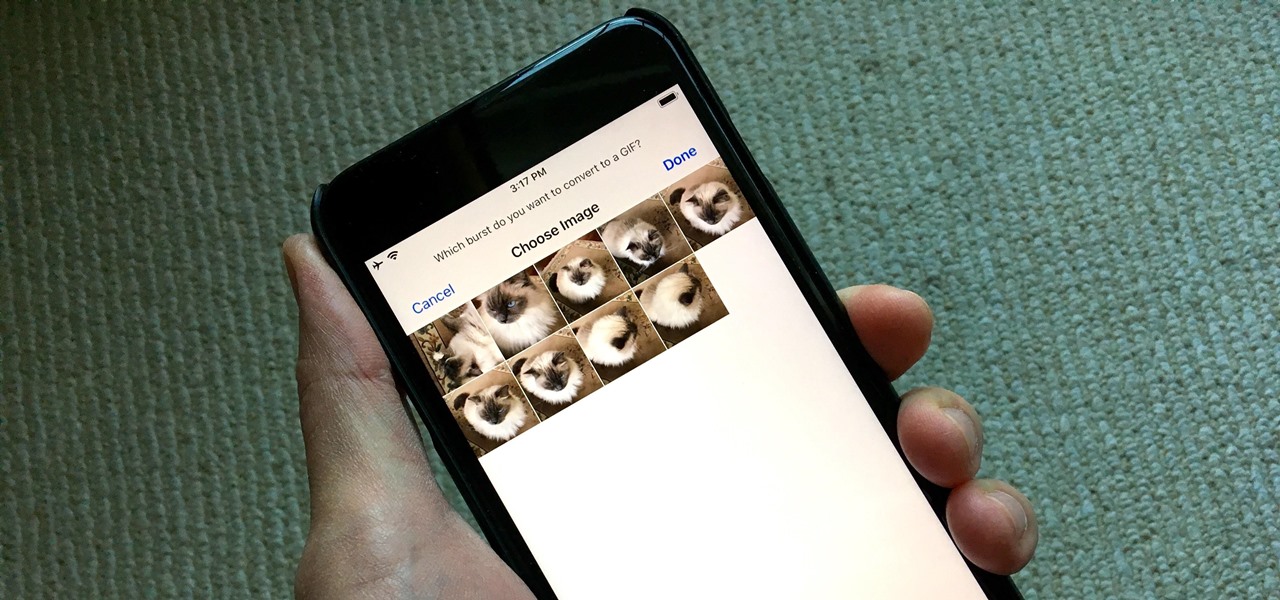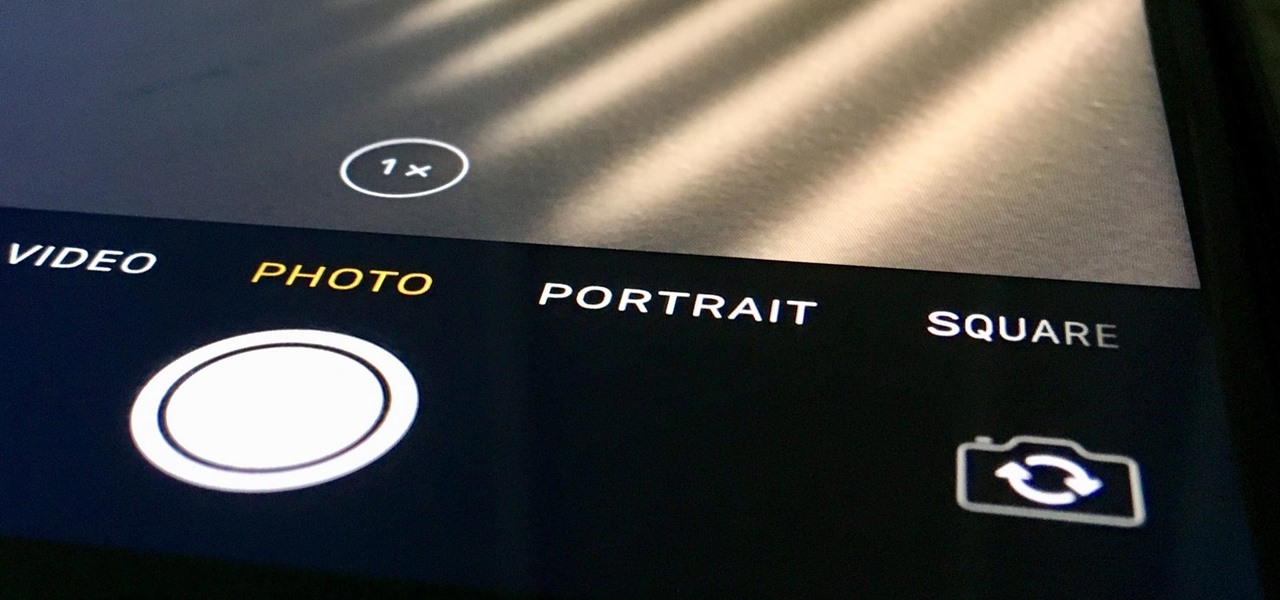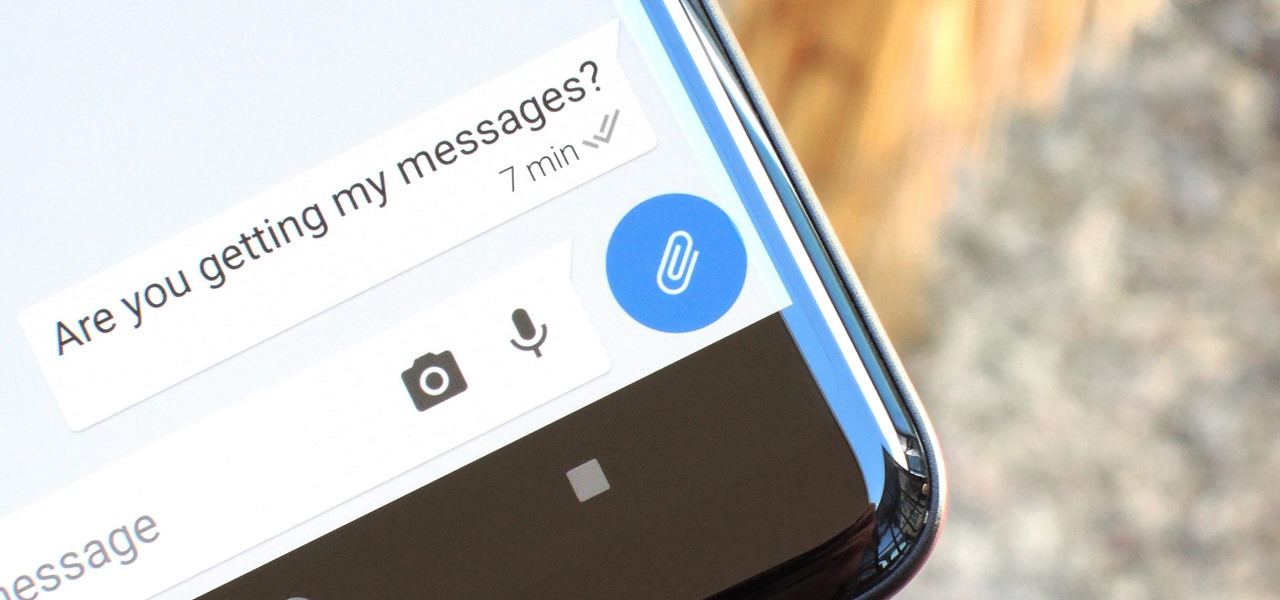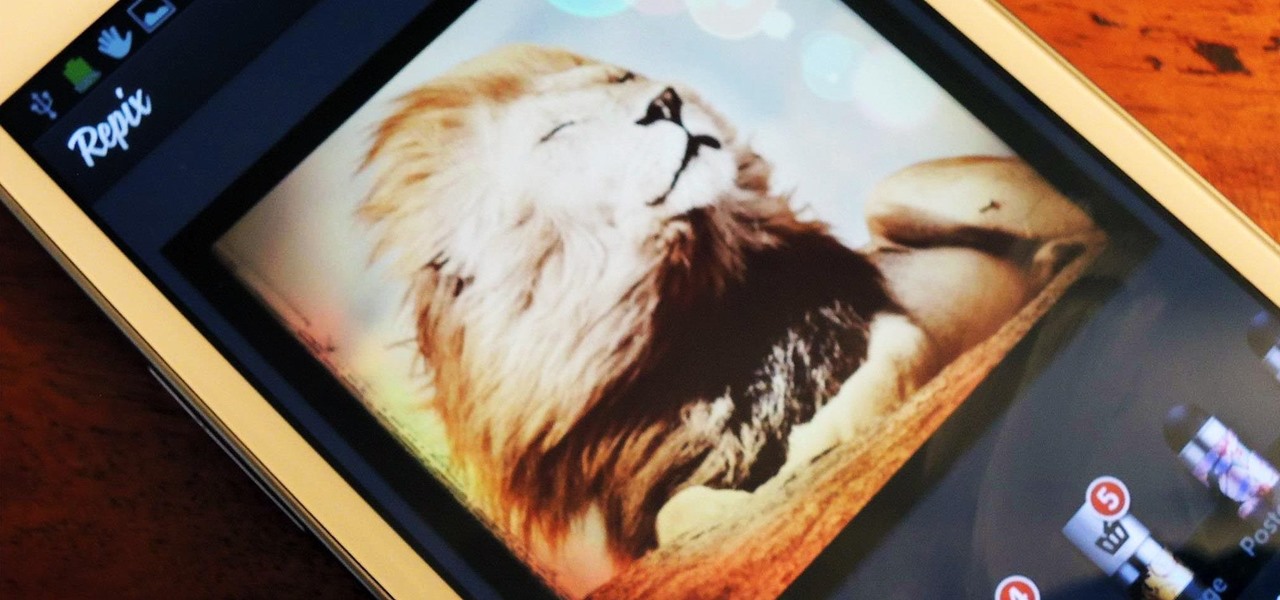
If you're a dedicated Instagrammer, you're probably well aware of the humblebrag hashtag #NoFilter, which expresses to other users that your photo is just so damn awesome that it looks like you added filters to it, even though you really didn't.

Thanks to its dedicated ImageChip, the HTC One has one of the best cameras out of all the smartphones currently on the market. Their branded UltraPixel Camera can take full resolution photos while shooting video, has superior auto-focusing, and provides great overall quality for everything from low-light to action shots.

You can take macro photos on a huge variety of devices, whether you're using a DSLR with expensive lenses or just your iPhone (or any smartphone, for that matter). One common issue, though, is that it can be hard to get the image as crisp as you want because the depth of field is so small.

Want to add cool, colorful effects to your photos without paying for filters or using Photoshop? A cheap glass prism (and some practice) is all you need to bend the light to capture images like the ones below taken by wedding photographer Sam Hurd. Sam uses a six inch triangular prism to catch the light and reflect images in front of his lens. The shape allows you to "twist the prism into creating a curve and bend-like distortion of your surroundings," which can create rainbow effects and mir...

As useful as they can be, 360-degree photos are a total pain to create. The process usually involves taking a bunch of pictures with expensive equipment or software, and not just anyone can do it. But a new iPhone app called CupChair changes everything—it lets you take 360-degree photos with nothing but your iPhone and a cup.

Considering how easy and convenient Photoshop has become, even for the average computer user, it's nearly impossible to tell whether a photo is authentic, or if it's had some "improvements."

Everything is documented these days, thanks to the Internet and mobile devices. Most people who own a smartphone use it to take lots of pictures. If you're one of those people, an app called Scoopshot can help you turn some of those photos into extra cash. Scoopshots lets you post your pics so that news organizations can pay you to use them. Companies can also post tasks, so if someone is looking for a particular photo in your area, you can accept the task, go take the photo, and earn money f...

Unlocking all the cool costume bits for your Sackbot is one of the most fun parts of LittleBigPlanet 2, but unlocking the same pieces for multiple Sackbots or seeing someone online with clothes you like and not being able to get them sucks. This video will show you how to share costumes between Sackbots, keeping you in style for good.

In this how to video, you will learn how to use Google Earth. First, download the program. Type in a city and state in the form. In the lower left, check street view to turn it on. Click the magnifying glass to zoom in. Some cities have 3d buildings. When you get really close, you will see cameras indicating street view images. If you get even closer, you will see spheres of the actual street view images. Click on it and the photo to get into the photo. In the upper right, you see controls to...

Ford's new SYNC system makes it easy to receive personalized alerts, including weather, news, and sports alerts… hands free! You only have to go to your owner's account online and set your favorite alerts for your SYNC system. Then just press the Voice button and select your service.

Instagram is one of the hottest mobile apps to date, yet they have no way to upload photos straight from your computer. You can log into the Instagram web app to like and comment on photos in your feed, but that's about it. Fortunately, there are third-party apps that let you do more on Instagram from your Mac or Windows computer, so you can enjoy Instagram pics on the big screen instead of your tiny iPhone or Android device.

This video tutorial is in the Arts & Crafts category which will show you how to create a floral antique photo stand. The photo stand can be used to place photos or picture cards and it also doubles up as a candle stand. A picture holder measures 4 1/2 inches from top of the ring to the top of the stand. But, you can have different length. Take a lid of a tin and drill a small hole in the center. Place a wire through the hole. Apply generous amount of glue on the outer side of the lid. Sprinkl...

This video shows you how to use the online file delivery service YouSenditIt.com to send a file to someone. There are two ways to do this. One is to register for an account and send a file, and the other is to do it directly from the interface that you'll find on the website. You don't have to register, but generally if your file is going to be larger than 20 MB the person on the receiving end will need to register. But in this video we're shown how to send a file from the interface you're pr...

Here is another cool photo manipulation you can do using Photoshop CS3. You can take a normal photo you’ve taken and really make it look unique by giving it harder edges and some more texture to the shot. Mix up your photos with this effect.

First thing you should do is invest in a reliable good quality digital camera. No, you do not have to spend big bucks on one. Kodak, Sony and Nikon make inexpensive digital cameras that are ready to be bought everyday. Make sure you find a camera that fits your needs.

With social networking systems, YouTube comments chains, chat rooms, bulletins boards, Twitter updates... It seems as if almost everyone has at one time publicly stated an opinion on the Internet. Nearly half of all prospective employers research job applicants online. Make sure that what you’re posting today doesn’t cost you a dream job tomorrow!

See how to retouch a graduation portrait in Photoshop.

Create a larger, more sophisticated studio photography lighting setup but still use simple materials

Check out this video to learn how to use a receiving blanket to support your baby.

Watch this Photo 101 podcast on how to do infrared photography.

Practice playing punt airball drills in order to work on your receiving game in soccer.

Learn the basics of correct receiving and ball handling for receivers in football.

The way you share a group of photos and videos on your iPhone is pretty simple; just select a few items, then choose a service or platform to send them through. Simplicity isn't always the best option, though, and in this case, there's a better way than letting those files send or upload individually, one by one.

Live Photos are a great way to relive moments beyond a simple still image since you get up to 1.5 seconds of video before and after the shot. Of course, your iPhone doesn't just capture motion during a Live Photo — it also records audio. And that audio portion may not be something you want to share.

Every single photo you take carries with it a considerable amount of seemingly "invisible" yet important information known as metadata. Although metadata is usually helpful to sort your photographs by location and date, that same information could potentially be used against you, especially if the pictures are taken during a precarious situation.

If you need to capture a still image of some high-speed action, Burst mode is the way to go. Burst shots take photos in rapid succession, providing a range of pictures to choose from and ensuring that at least one great shot comes out of it. You might notice, however, that your new second-generation iPhone SE doesn't seem to sport Burst mode as your old iPhone did. Is it gone? Not at all.

Every iPhone Apple currently sells, including the brand new iPhone SE, ships with Portrait mode, injecting DSLR-like depth effects into your Camera app. If that's the shooting mode you use more than any other, it may feel tedious having to switch to "Portrait" from "Photo" every time you open the app. But you can fix that, and there are a few different ways to go about it.

Apple has implemented a new sensor on the rear camera of its fourth-generation iPad Pro, and it's pretty exciting. It's called the LiDAR Scanner, a scanning "light-detection and ranging" sensor, and you may very well be acquainted with it if you follow any driverless car news. Will we also get it on the upcoming iPhone 12 Pro?

The Google Pixel's camera is a status symbol of sorts. When someone sees you with one, you become the photographer of choice for social events. And where do those photos end up? Social media, of course. It's how we share our lives now, and the smartphone camera defines how we approach that.

So, you snapped a great picture, but it's just a little off-center. Usually, rotating a photo requires cropping it, which will lower the overall quality of the image. That's not the case on the iPhone 11, 11 Pro, and 11 Pro Max, however. Apple's new flagships allow you to rotate images without cropping them. The only issue? The feature isn't enabled by default.

Although Mail didn't get a massive update in iOS 13, the new formatting and attachments toolbar makes it easier to stylize your messages and get quick access to files you'd like to send. It even includes the excellent document scanner built into iOS, so you can use your iPhone to turn a physical document into a PDF and attach it to your message — all from within the Mail app directly.

Dark mode is everywhere. Both Android 10 and iOS 13 added the feature natively, and many of your favorite apps now include the option. So far, Google has been on a mission to add it to all of its apps, and Google Photos is no exception.

Though primarily a Pixel exclusive, Google Camera has become the go-to camera app for many Android users. Not only does come with a standout features like Night Sight and capture better photos than most stock camera apps, but it's also packed with functionality that makes it a one-stop-shop for all your photo and video needs.

Don't look now, but stock photo mega-site Shutterstock may have the most extensive library of augmented reality content available.

Editing photos can be tedious, especially if you are using a similar theme for all of your photos. It takes time to select every tool, play with the bars, and find an adjustment that you're happy with. Luckily, there's a faster way. Adobe Lightroom for Android and iPhone allows you to save your favorite editing presets so you don't have to change every photo every time.

Creating GIFs of your own burst images has been possible for a while with third-party iOS apps, some of which cost money or include in-app purchases to utilize the full potential. Fortunately, with Shortcuts, Apple's automation workflow app, there's finally a native way to achieve this without spending any cash.

Even though your iPhone's Camera app is fast and easy to use, its default settings prevent you from immediately accessing any other shooting mode aside from "Photo" with "Live Photo" on and no filter applied. But there is a way to make the Camera app remember what you prefer the next time you open it up.

The Daily Prophet, the enchanted newspaper from Harry Potter lore, is no longer the sole source for magical moving printed photos.

In the previous article, we learned how to set up our VPS, configure our PHP server, and developed an in-depth understanding of how the payload works. With all that taken care of, we can get into disguising our payload to appear as an image and crafting the note in the greeting card being delivered to our intended target.

After receiving many requests for the feature, Signal introduced read receipts last year to its mobile apps. However, some users don't like the idea other people knowing when they've read messages. Luckily, Signal lets you disable this feature and reclaim a little privacy.