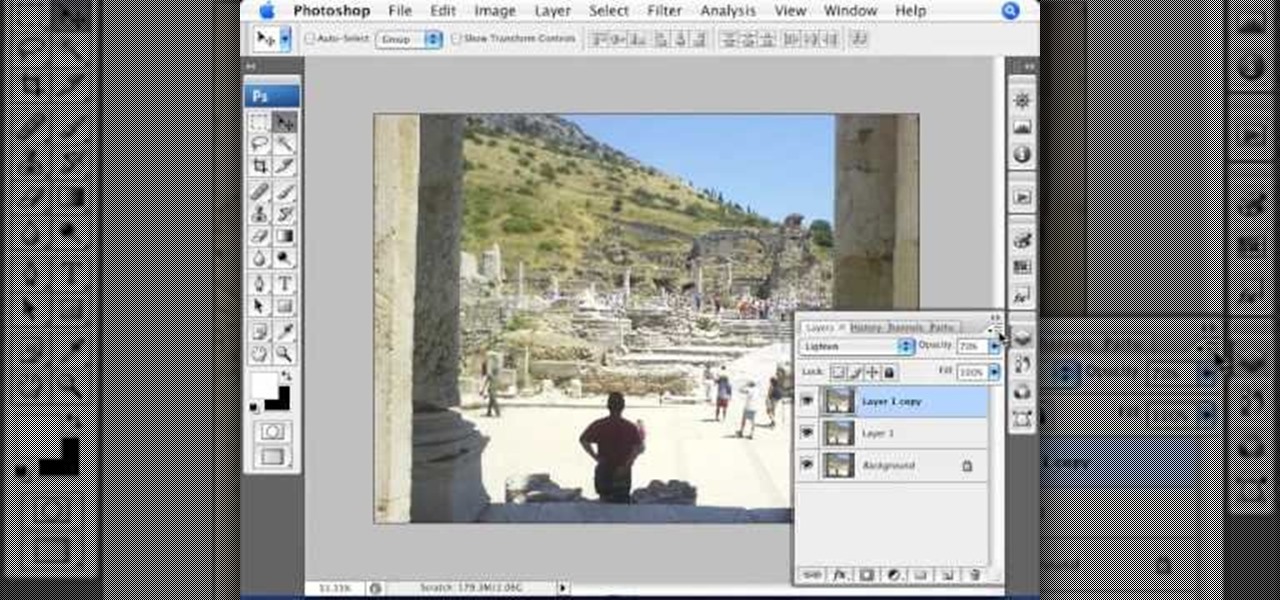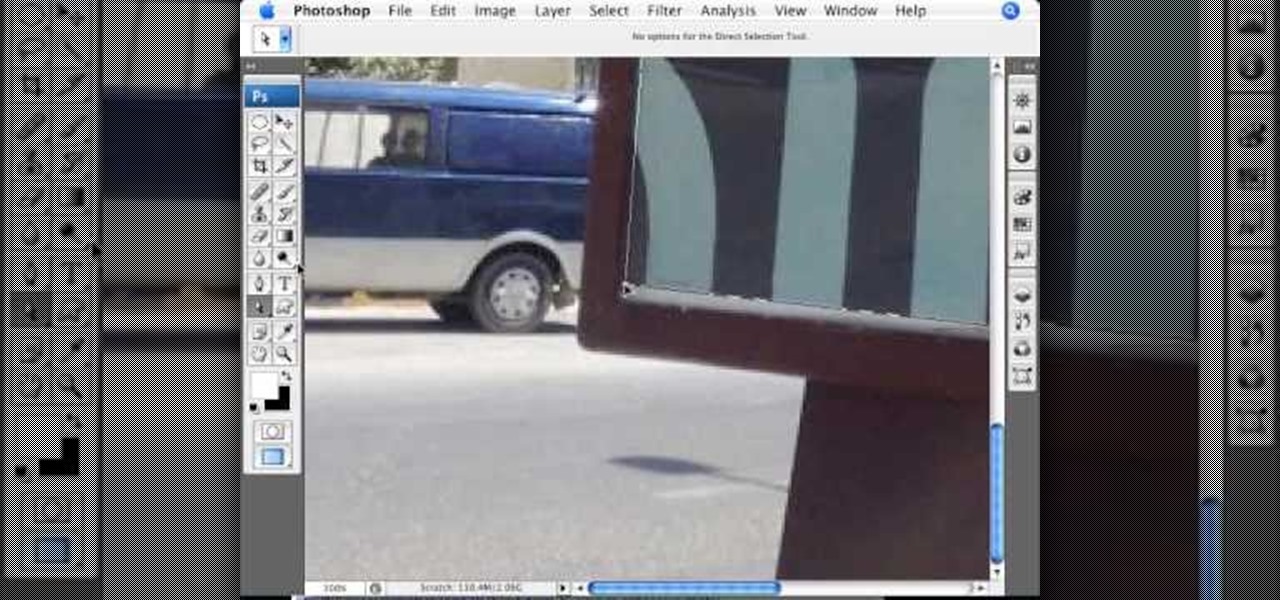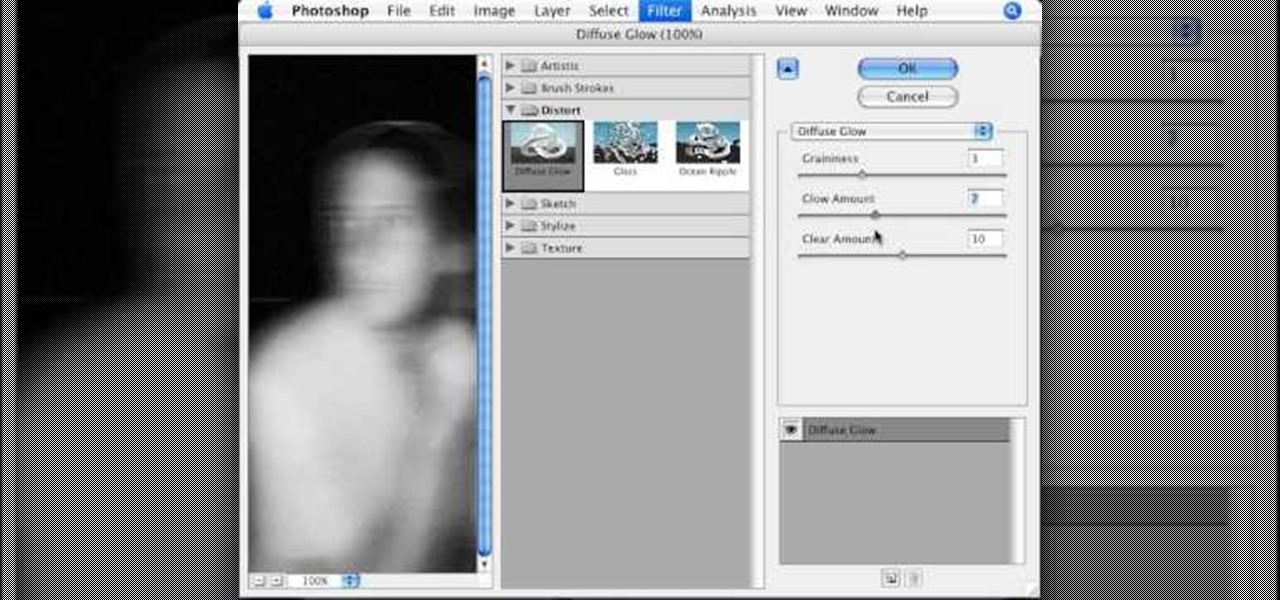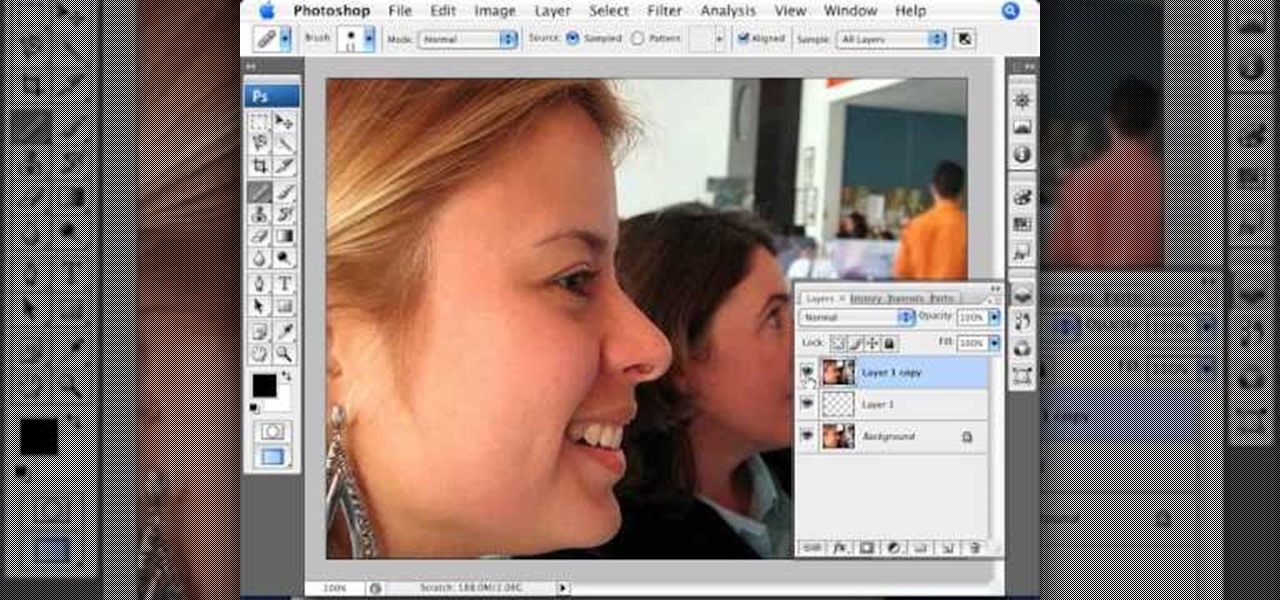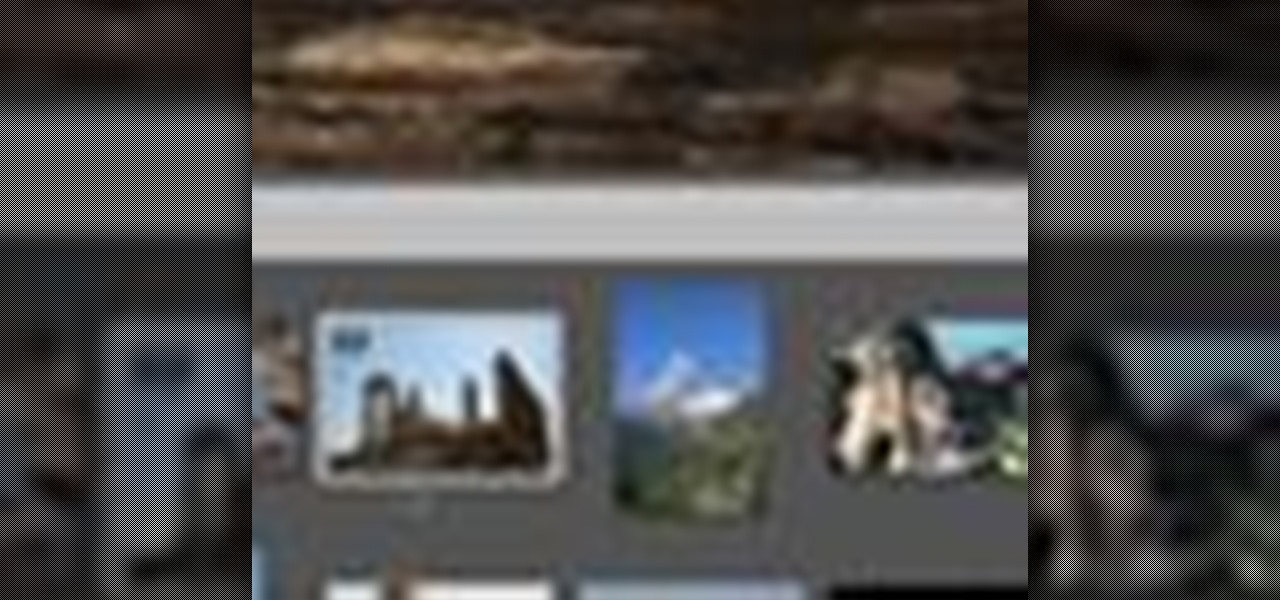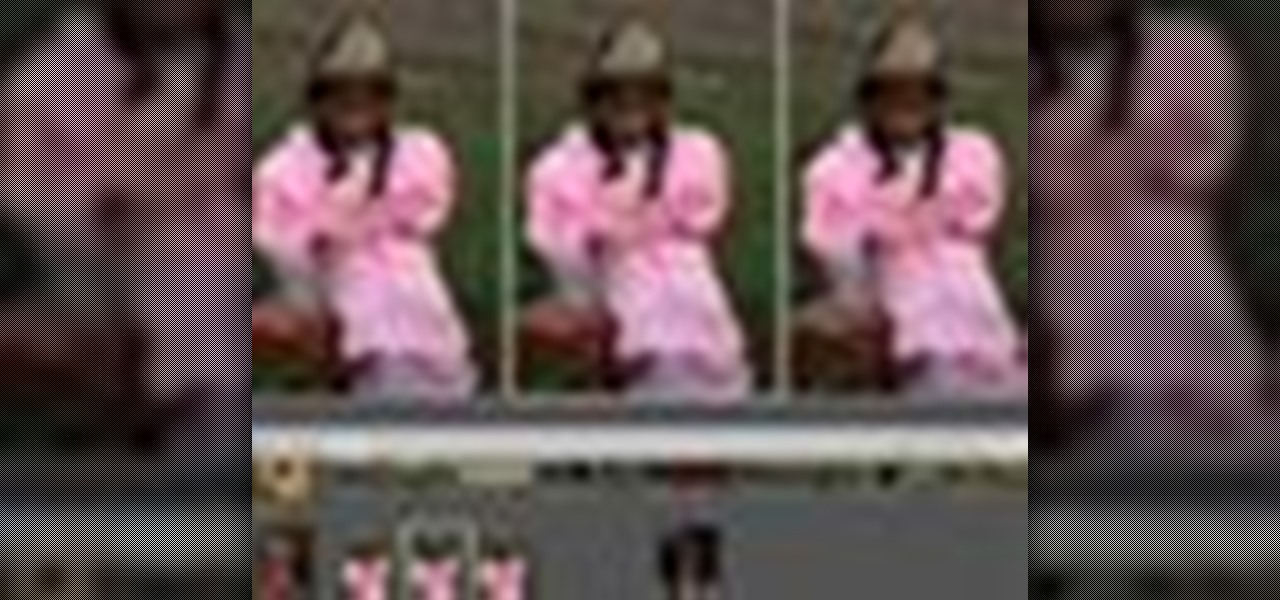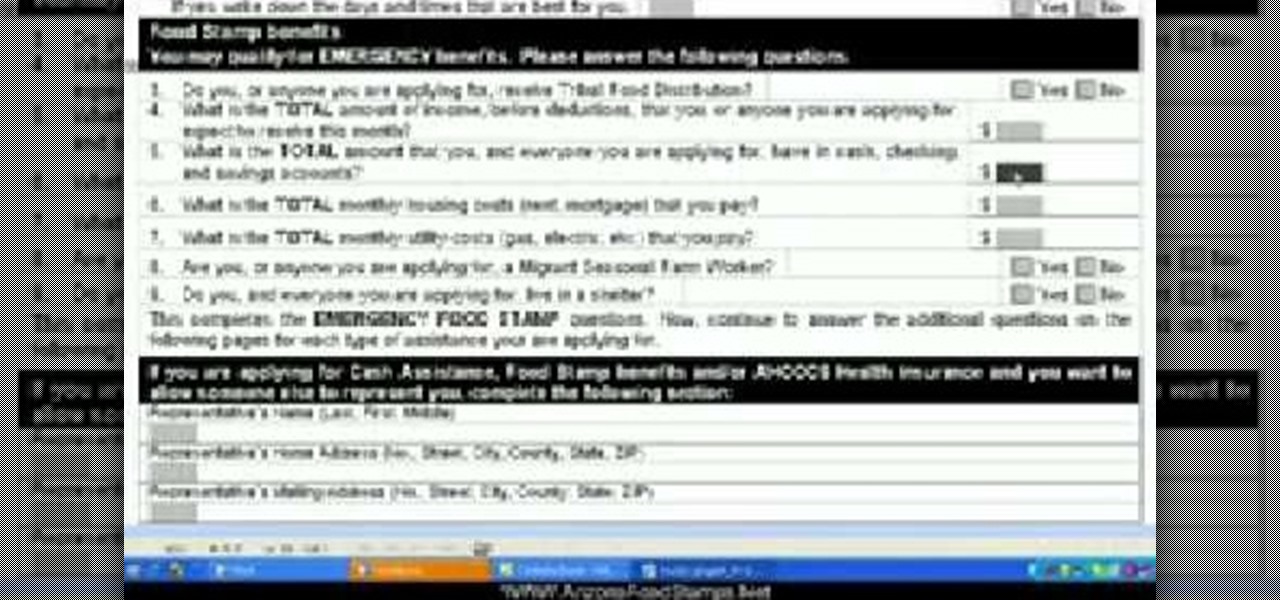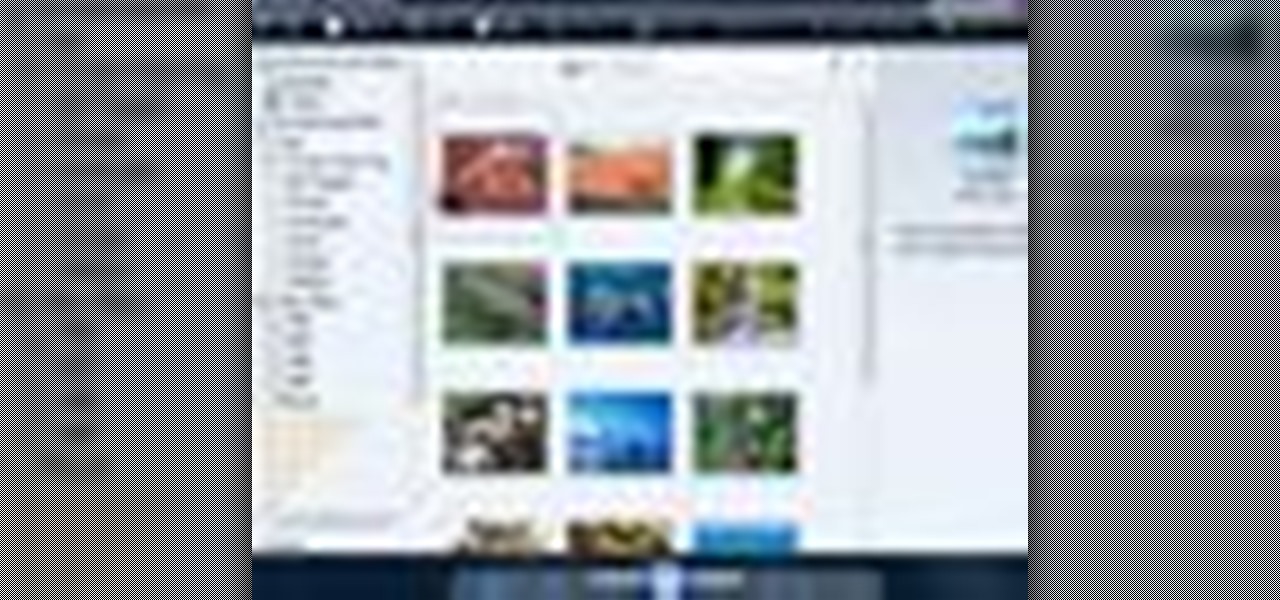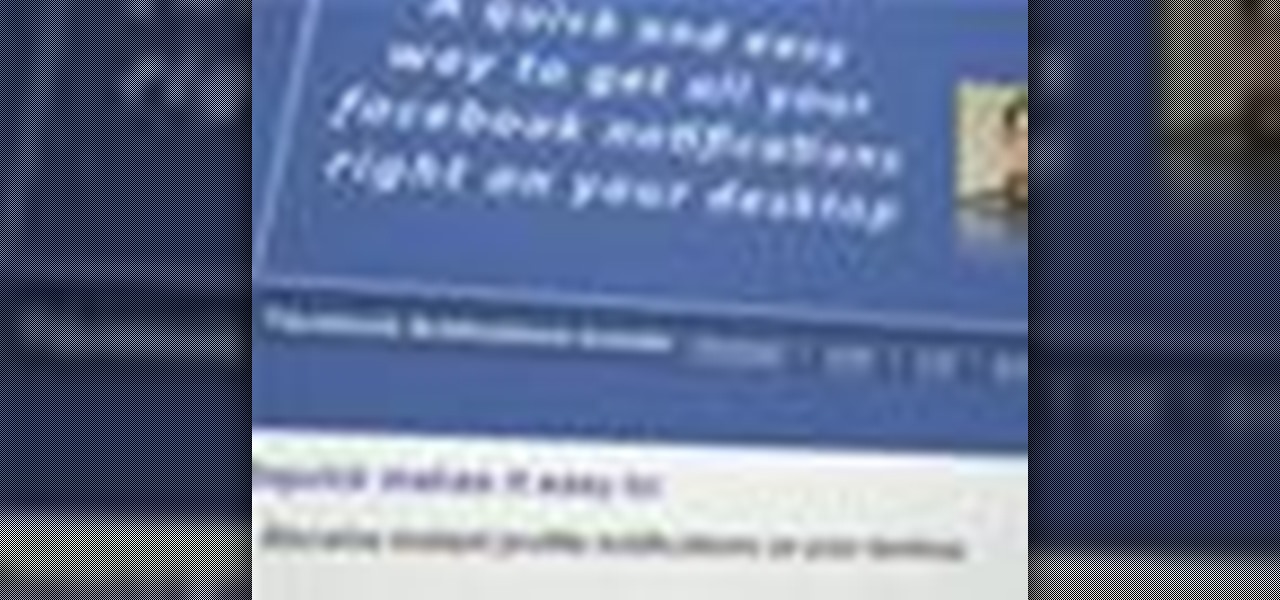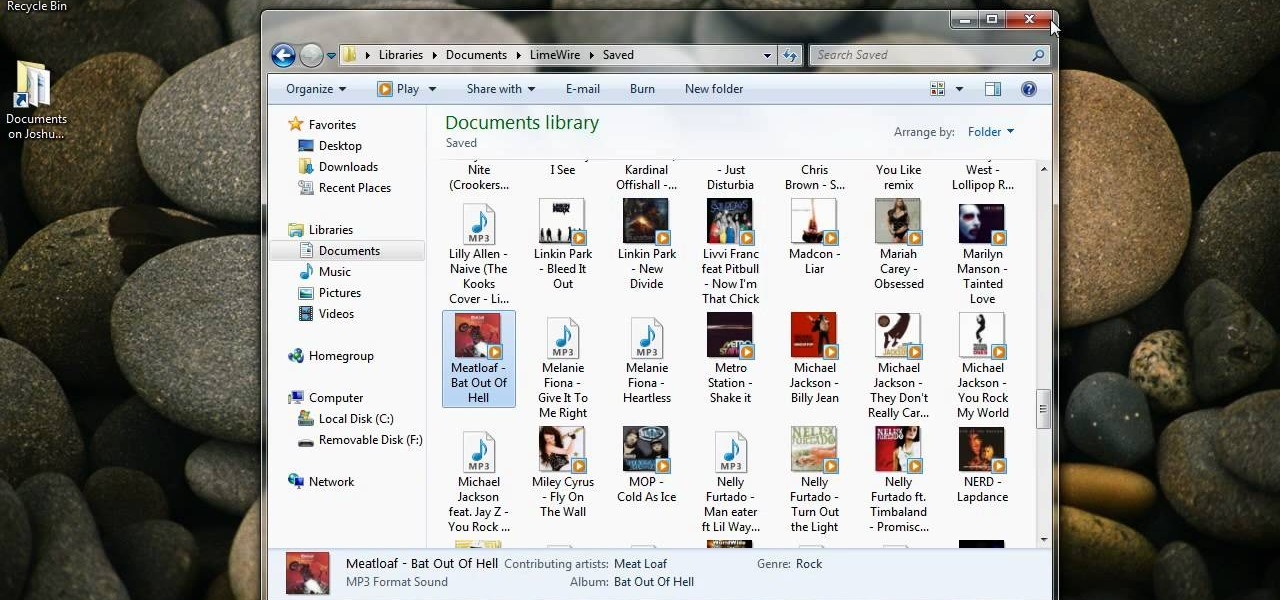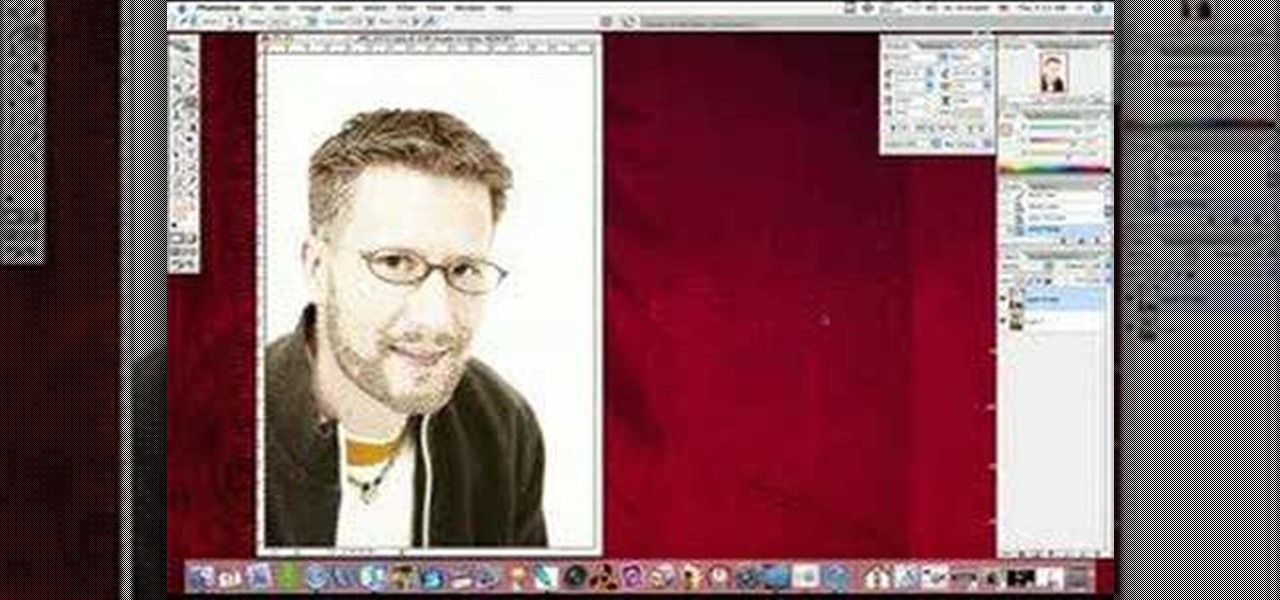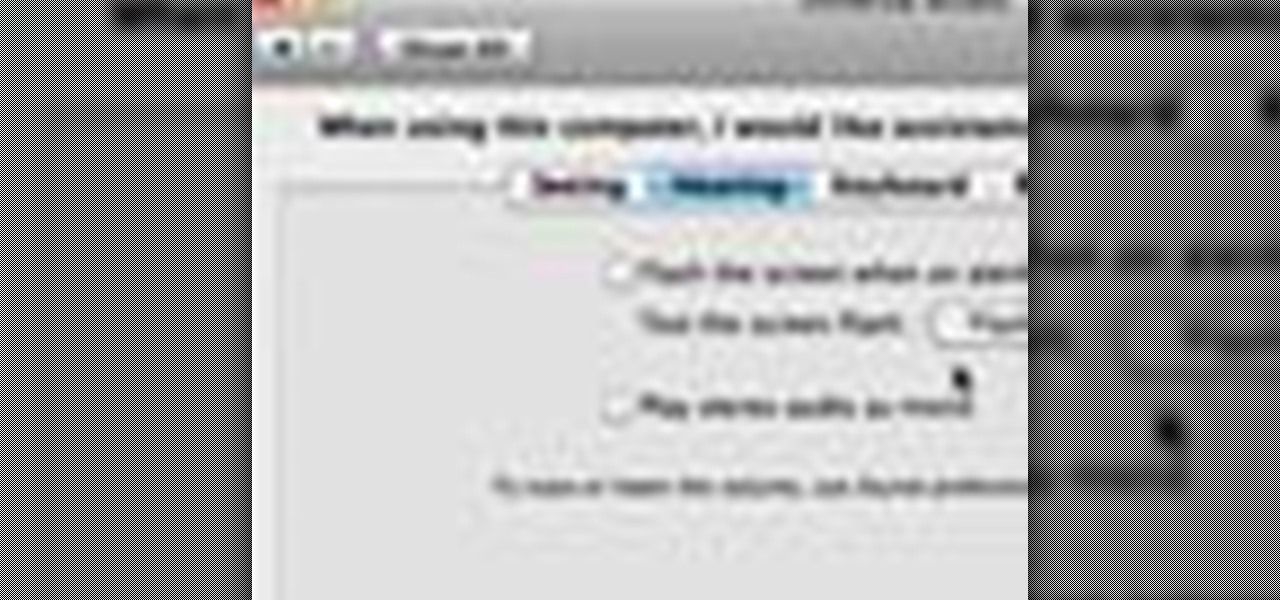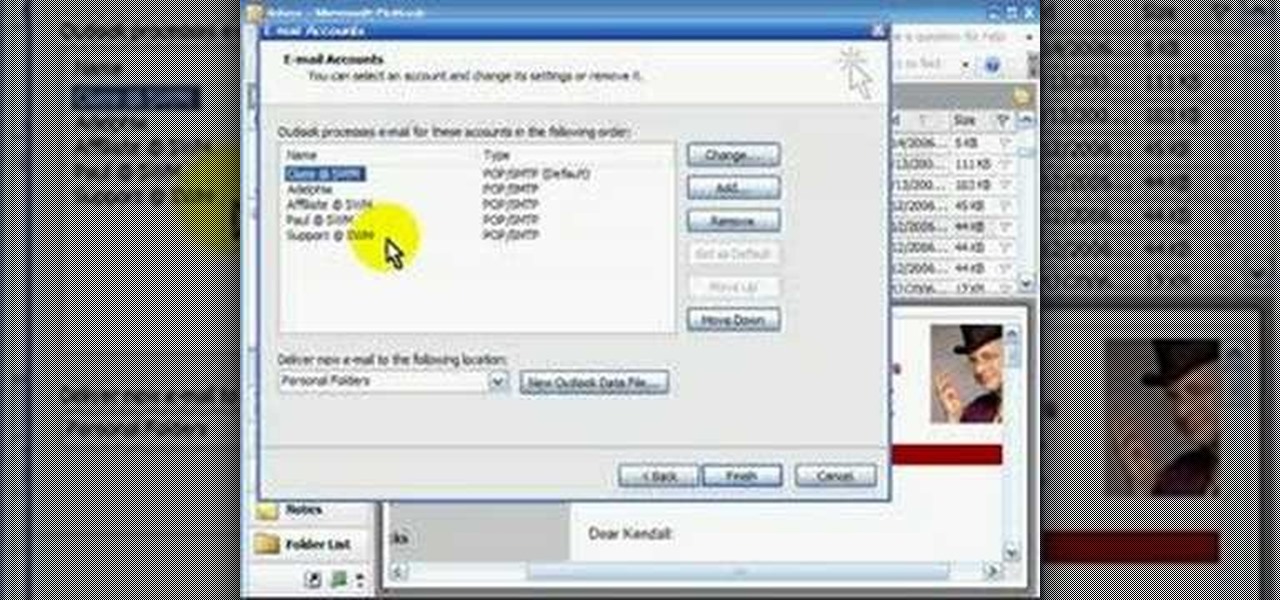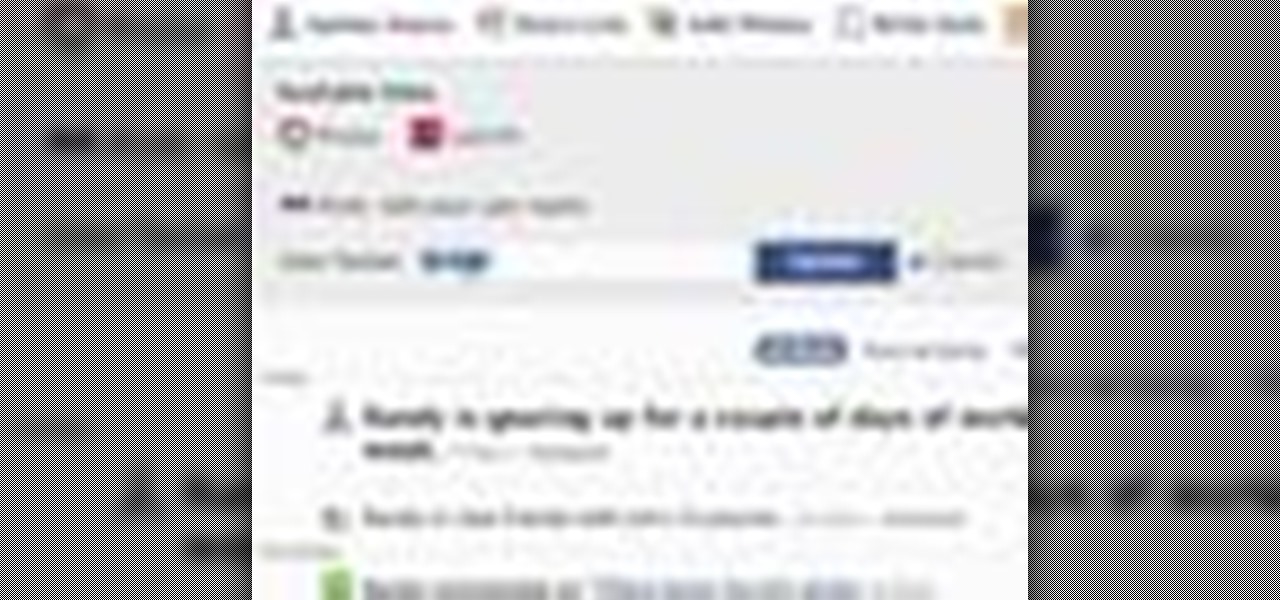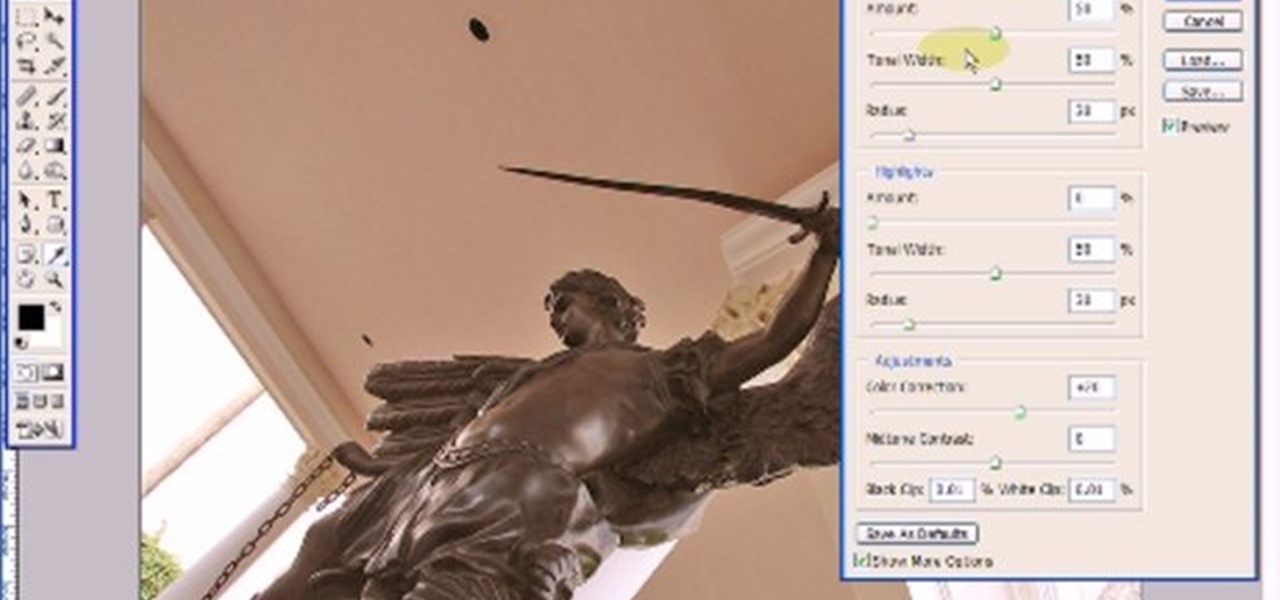The man in the video says there are three major things to be aware of when obtaining and using a fake ID card. The first thing and most important thing is to actually look at the fake ID before you are buying. A regular ID should have a name, date of birth and a photo. Make sure your fake ID has all those before using it. The second thing is to act confident when using it. Don't give out any clues from your expression or body language. Look at the bouncer in the eye, say hi and be polite to h...

In this video, we learn how to get rid of red eyes while using Photoshop. Make sure you have Photoshop open with your picture up and you're ready to go. First, on the left hand side you will find a "healing brush" tool (which is 7 tools down from the top), click on that and then click "red eye tool". Next, you will click on each of the red eyes in your photo. After this, it will change the color of your red eye to the normal color. If the photo needs changed, you can also change the contrast ...

This video by photoshopuniverse shows you how to make any photo seem as it was taken in a studio. Take the working photo and add a new layer over it and fill it in black as shown. Add a newer layer over that and add the filter> render> clouds effect. Increase the opacity of the cloud layer and merge it with the black layer as shown. Add the splatter effect and the sprayed stoke effect as shown onto the merged layer and add a hue and saturation adjustment layer and colorize it as desired. Go t...

Photoshopuniverse shows you how to simulate a watercolor painting on Photoshop. With this you can take any photo and make it look like it was a water color painting. Take any photo and then duplicate the layer 3 times including original. Focus on the first layer go to cut out. You want a high edge fidelity, and add the number of levels no more than 5. Add some simplicity and the change mode too luminosity. Go to the second copy layer do a dry brush increase size to maximum. add just a little ...
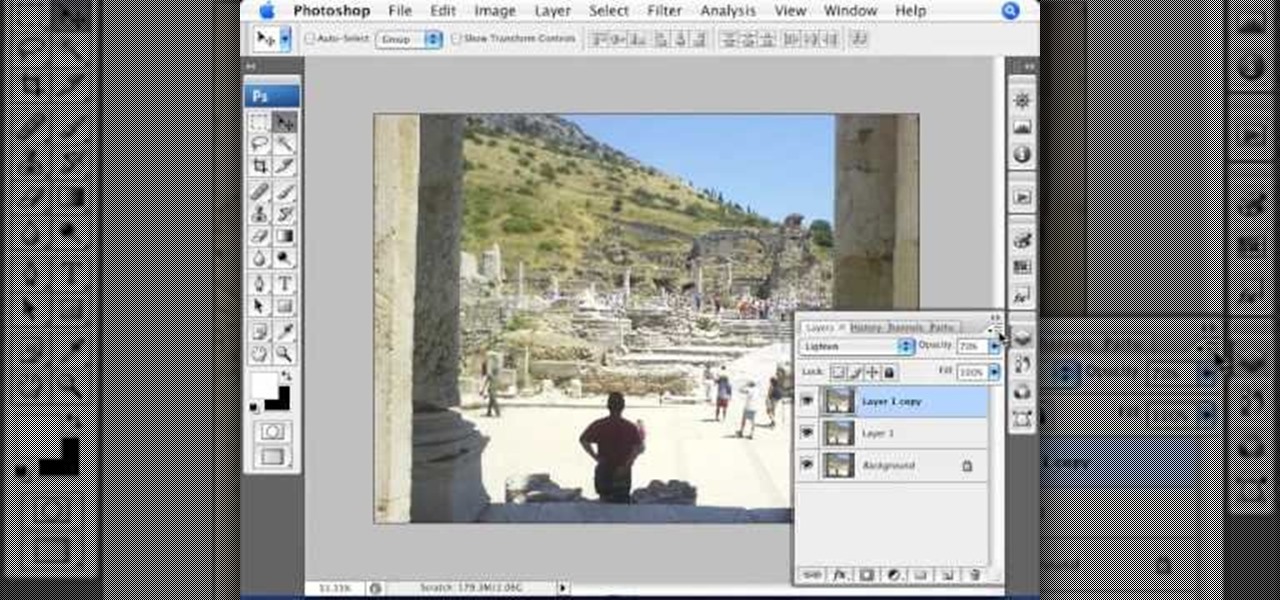
This how-to video produced by Photoshop Universe gives step-by-step instructions on how to batch automate a process in Adobe Photoshop. With this tutorial you'll be able to learn to correct white balance, enhance colors, resize, and save for the web whole folders' worth of images in one go. The first step to doing this is to open up one of the images in your folder and correct the white balance, enhance the colors, resize the photo and save. The next thing you want to do is to record all of t...
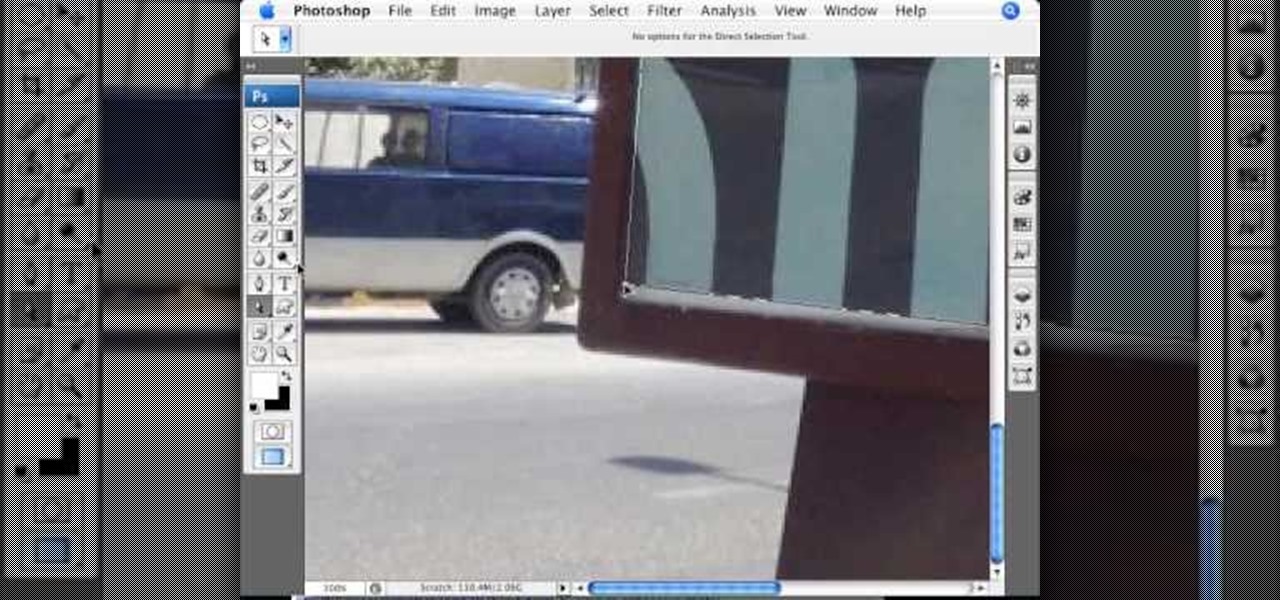
This video teaches about adding any of your photos to a billboard. Now copy into the computer memory back into the original billboard image to create another layer this is the layer place in our image. We can do this correctly, respective into this filter which is called vanishing point. Clicking at the four edges make this little bit bigger in image area. Now we can paste in that image control and change the promotional image. It fits sign of the billboard area and resize after the slight li...

This video is about using a luminosity mask in Photoshop. The luminosity mask is used to enhance the color and contrast in photos that lack each of these. The color is enhanced or punched up. Choose the manipulation tool: channel and RGB. To choose RGB, touch control and then select RGB. Select the 100 % white or light parts of the photo, it will not select the darker or black images. Copy the light parts of the image by using control J. Choose to copy the lightest parts by selecting overlay ...

To manipulate photos and turn someone in a photo into a ghost, there are several filters that can be used in Photoshop. This video takes us through the steps of how to take an ordinary picture and turn the subject into a supernatural being using the motion blur technique and the diffuse glow filters among others to alter an image. The best types of pictures to use are ones where the background is relatively dark. By following these simple steps in Photoshop, you can turn anyone in an ordinary...

In this video we are going to light cast a window so we can add more focus to the photos. First take unremarkable photo, then find a window image to transfer and select all Ctrl+a. After that copy it to the previous image. Click layer 1, then select the white space in the window that allows the sun light to pass by using magic tool quick select the part of the window. Delete the layer, after that go to adjustment layer, select levels. Adjust the level so that the color of the window is darker...

This video explains how we can have a smooth skin in the pictures using Photoshop tools. The healing brush tool is used to delete all blemishes, red spots or black marks from the skin in the photo. While doing this it is important to select smaller portions and then go ahead instead of selecting bigger portions of the skin. Later the median filter is used so that the smoothing is just optimum. This actually helps in getting the right image specially for close up photos.

The PhotoshopUniverse team effectively teaches a method of adding a watermark to an image, as a security feature to make it harder to copy or steal. Instructions are simple and easy to follow, using as an example a photo of two girls that one might have in his or her family album. Using Photoshop, the text that will become the watermark is added, rotated and patterned across the entire image. To finalize the watermark, the opacity is edited to a desired value so that it does not interfere wit...

This video shows you how to use Skype on your iPhone 3G or 3GS. As you know, Skype (from app store) can only be used on wifi. This video shows you how to use 3G Unrestrictor (from Cydia) so that you can make calls using Skype on 3G. Combine this with Backgrounder (Cydia app) and you can now make and receive calls anytime and anywhere.

Instead of using Photoshop, why not give Apple's Aperture a try? Aperture is designed more for post-production work for professional photographers, letting you cull through shoots, enhance images, manage massive libraries, and deliver stunning photos.

Instead of using Photoshop, why not give Apple's Aperture a try? Aperture is designed more for post-production work for professional photographers, letting you cull through shoots, enhance images, manage massive libraries, and deliver stunning photos.

Alright MacGyver, for this week's assignment, you're going to need a picture of a chair, and SketchUp. And maybe some duct tape. We're going to show you how to use Photo Match to create a chair component from a digital image in this SketchUp software tutorial. It's one thing to use Photo Match in SketchUp to adjust perspective with buildings, but you can also use it to work with components, as you'll learn in this video.

By now you're probably already an expert at creating cover images for your Facebook Timeline, especially if you've taken advantage of those free Facebook cards that were (and still are) being offered. But just in case you need some help making eye-grabbing cover images, there's a few tools you can try out to streamline the process.

Try "unfocusing" your photographs for some dreamy, evocative and somewhat abstract takes on life. Check out the two tutorials (here and here) from Michelle Geoga of Lights! Camera! Photoshop! for tips on unleashing the blur-power of your camera. You can see plenty of example images there to help you out.

Create an effect in your video where the video footage is converted to black & white, pauses, and resumes playback in regular color. This effect is demonstrated by Aharon Rabinowitz with Spy Photo, a brand new set of free presets for Adobe After Effects.

In this video, we learn how to apply for Arizona food stamps. First, you will need to go online and print out the application to receive food stamps from the state. You will also need to print out the information that you will need to bring with you as well as look for an office that is closest to your location. Fill out all of the sections of the application until it's complete. Make sure to use the correct colored pen and don't leave out any information. If you do leave something out, this ...

In this clip, you'll learn how to use the Windows Photo Gallery app on a desktop or laptop computer running the MS Windows Vista operating system. For more information, including a complete demonstration of the process and detailed, step-by-step instructions, watch this home-computing how-to.

This Facebook user's guide will see to it that you never miss another poke, comment, friend request, tag or wall post. Receive Facebook notifications on your Windows PC desktop. This clip will show you how it's done. It's simple! So simple, in fact, that this home-computing how-to can present a complete, step-by-step overview of the process in just over a minute. For more information, including complete, step-by-step instructions, take a look.

Interested in transmitting and receiving files via Bluetooth on your Windows 7 computer (to download pictures from your phone, for example?). This clip will show you how it's done. It's simple! So simple, in fact, that this home-computing how-to can present a complete, step-by-step overview of the process in just over two minutes. For more information, including complete, step-by-step instructions, take a look.

In this Computers & Programming video tutorial you will learn how to use Stock.Xchng to access free stock images. The site is at SXC. Go to this site and you will find a large number of stock images that are free to use. And every day new photos are being added. You can search for an image by category by clicking on the search box and scrolling down to find your category. You can also type in the search box to find a photo of your liking. The image also tells you what is the screen size, prin...

Why do passport photos and driver's license pictures always get a bad rep? Well, other than the lighting being atrocious and the photographers being underpaid civil servants, bad photos usually result from bad backgrounds.

In this video tutorial, viewers learn how to flash the screen when receiving an alert in a Mac OS X computer. To turn on this option, go to the Universal Access window and select the Hearing tab. There will be 2 options for users to use. The first feature allows the user to flash the screen when an alert sound has occurred and the second feature allows users to stereo audio as mono. To test the flash the screen, click on Flash Screen. This video will benefit those viewer who use a Mac compute...

POP3 stands for Post Office Protocol, a way in which you receive mail on the internet, paralleling how mail is received in your mailbox. To set up your POP3 for Outlook, go to tools, click “view or change existing e-mail accounts’ and press next. You’ll be able to see a list of your current email accounts that you can change or remove. When you select an email and press change, you’ll be able to see the account in detail: the email address, the POP3 and SMTP server information, and th...

Linking your social networking activity together has never been so easy. Randy Ksar shows us the simple process of linking your Facebook and Flickr accountstogether so you and your friends can view your them both easily without navigating from site to site. First, you should log into your Facebook page click on Profile, select settings and you should see Activity. All you need to do is simply click on the Flickr link and type your Flickr user account name and you're done. Note that your Flick...

Did you know that you can use the photo-editing software Photoshop to turn your photographs into drawings? Follow along with Bert Monroy of Pixel Perfect as he shows us exactly how you can do just that. You will have to upload a photo of your choice to your computer and then open it up with Photoshop. Then you can use the techniques shown in the video to make it look as though someone drew that same picture on a piece of paper. Bert also shows how you can saturate your drawing and make it col...

.Zip files are a convenient way to store and send multiple files in one neat little bundle. When you receive a .zip, however, you will need to unzip it to use the files inside. With this tutorial, learn exactly how to unzip a .zip folder on your PC and access all of the information within. Follow this step by step and next time you receive an e-mail or a download containing the filename .zip, you will know just what to do.

Epson sells many different digital imaging products, including ink jet printers and all-in-ones, digital photo printers, multimedia projectors for business, education, and home entertainment, scanners, digital photo viewers, professional imaging/wide format printers, and more. Check out this video to learn how useful and versatile your new Epson Artisan 810 all-in-one printer can be.

Watch this Epson video tutorial to learn how to automatically enhance digital pics with the Epson Artisan 810 All-in-One Printer.

When developing film for a black-and-white photo, first extract the leader of the film from the film canister and then pull out the rest of the film in total darkness. Develop a black and white photograph with the tips in this free instructional video on photography tips from a professional photographer. Good information for black and white photography students.

When choosing a camera lens, use a telephoto lens for a zoom or a wide-angle lens for a broader view, which allows photographers to fit more of a subject into a photo. Choose the right lens for a specific photo with the tips in this free instructional video on photography tips from a professional photographer. Lens are very expensive, so make sure you are educated before you buy a new camera lens.

Ever wanted to create your own picture slideshows? With Google Picasa, a free picute management application, you can. In this video tutorial, you'll learn to create a quick and easy slideshow from your photos using Google's Picasa. To get started, watch this video how-to!

Photo ornaments use a combination of applique fabric and stitches to create a great frame for pictures. This project is fast, fun, and made entirely in the embroidery hoop! This instructional embroidery video will take you through all the necessary steps - Soon you will be embroidering all of your Christmas ornaments!

Using Photoshop CS2, this software tutorial demonstrates how to help alleviate lighting problems via the Shadow/Highlight tool. No matter if you are touching up vacation photos or professional images, this Photoshop tutorial can help you adjust lighting problems.

This instructional photography video explains step-by-step the features of active D-Lighting: what it can do and how it affects your images. Active D-Lighting allows you to photograph in various lighting situations for more neutral contrast results. Here is a basic explanation of the settings on a professional Nikon photo camera:

This tutorial shows you how to integrate a 3D object into a photo or image using Blender software.

You don't need an elaborate camera to take stunning close-up photos. Watch this photography tutorial video to learn how to take nice close-ups with your Canon A550. You'll be able to take beautiful close-up photos with this camera after you've mastered the tips in this helpful how-to video.

Want to add still photos to your iMovie video project? Find out how you can feature your pictures in iMovie with this tutorial.