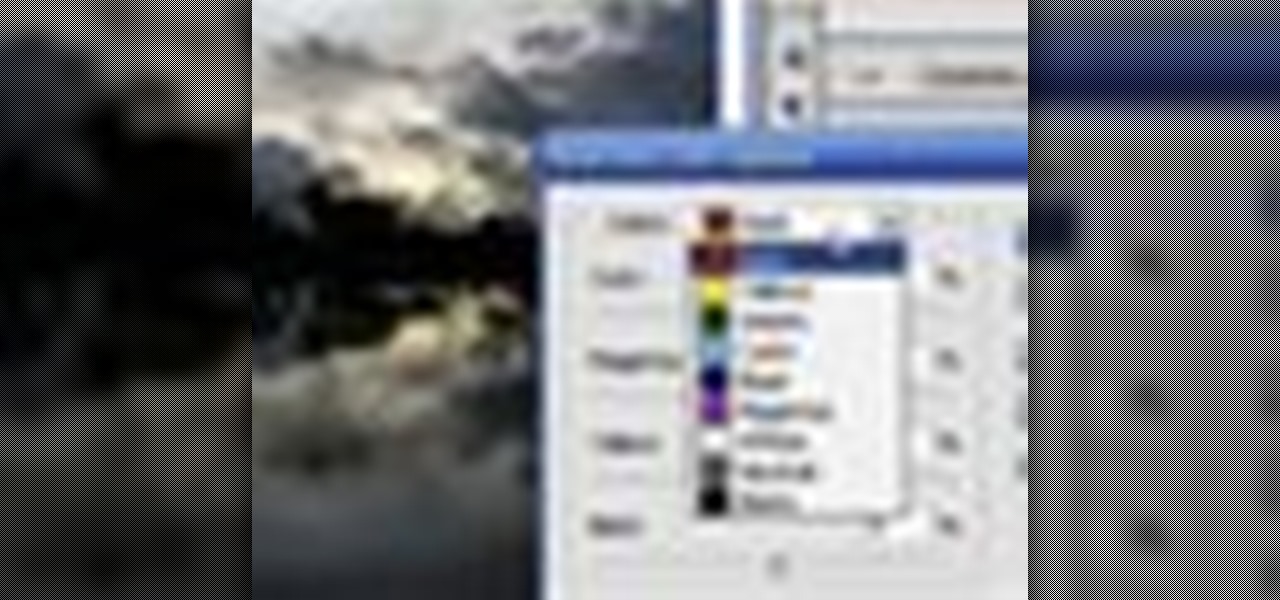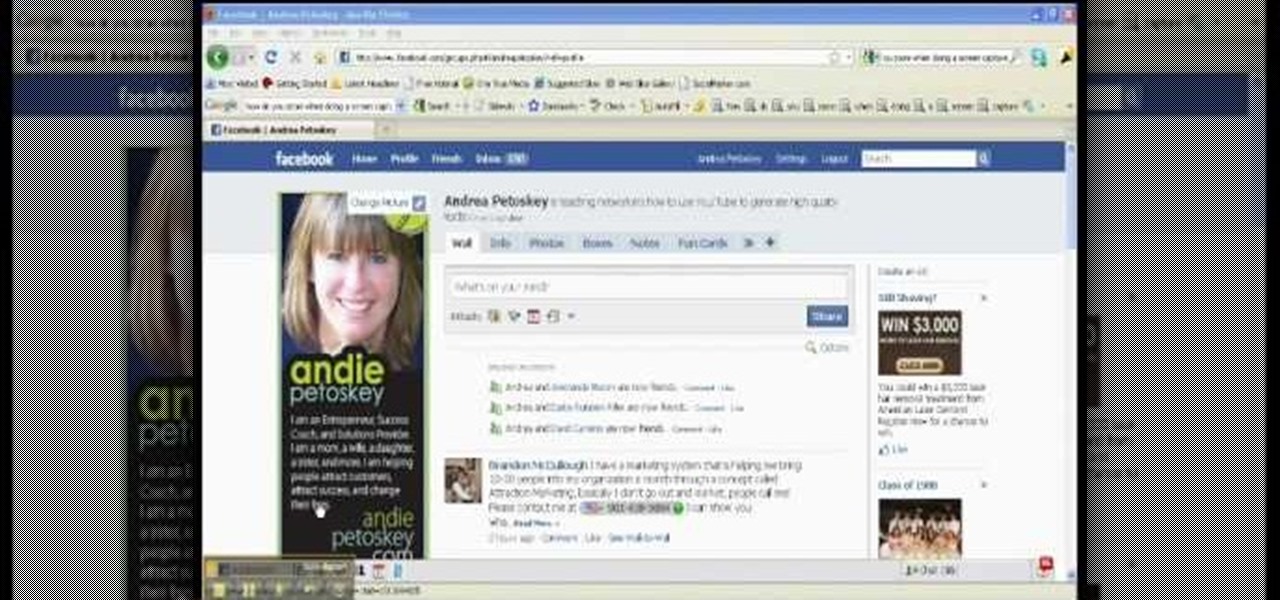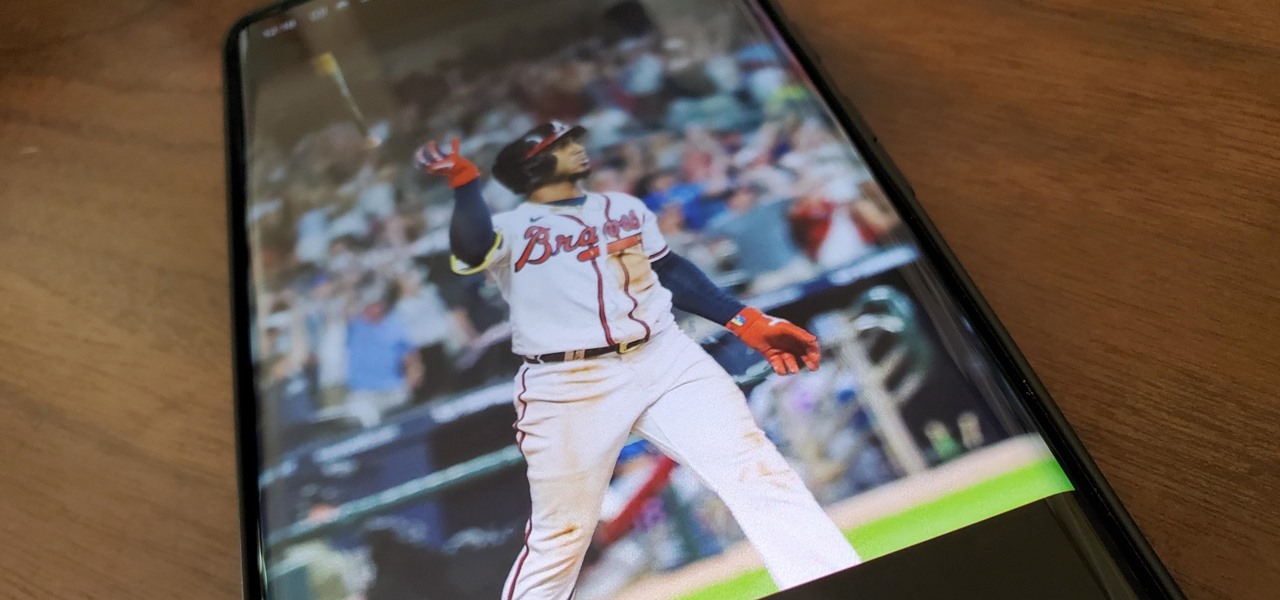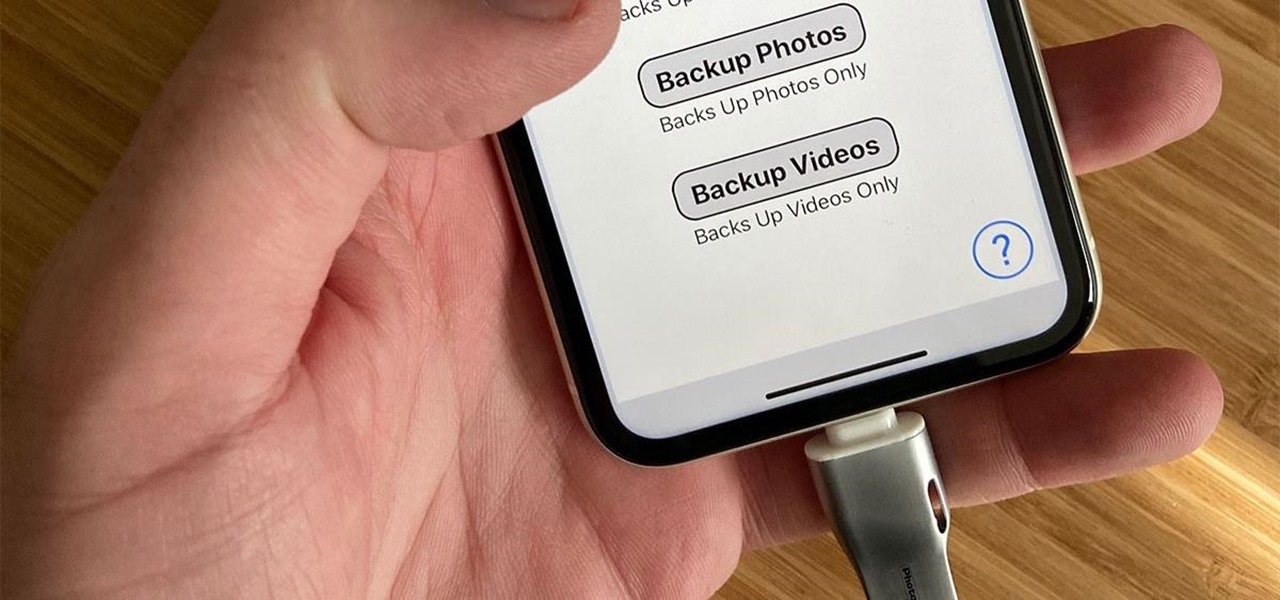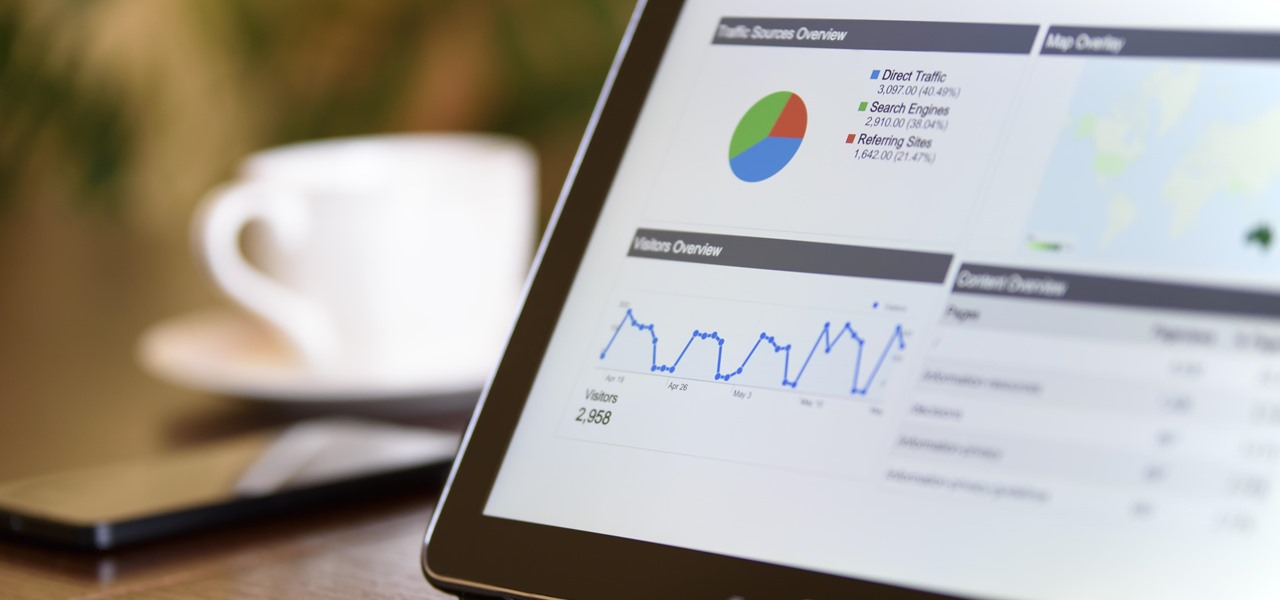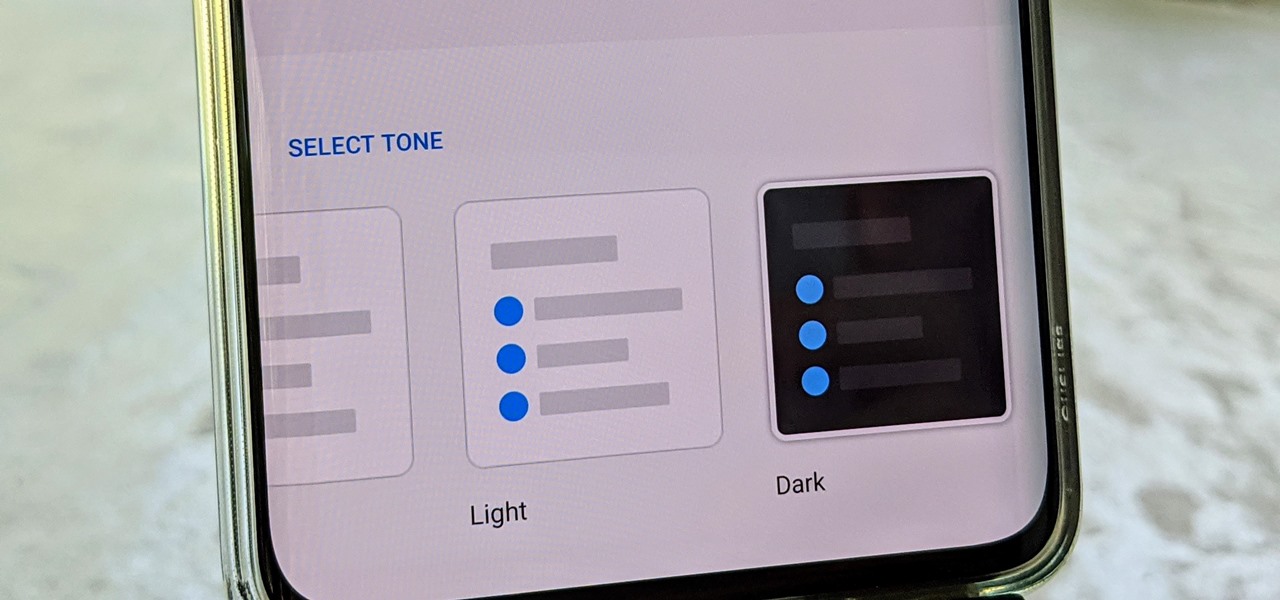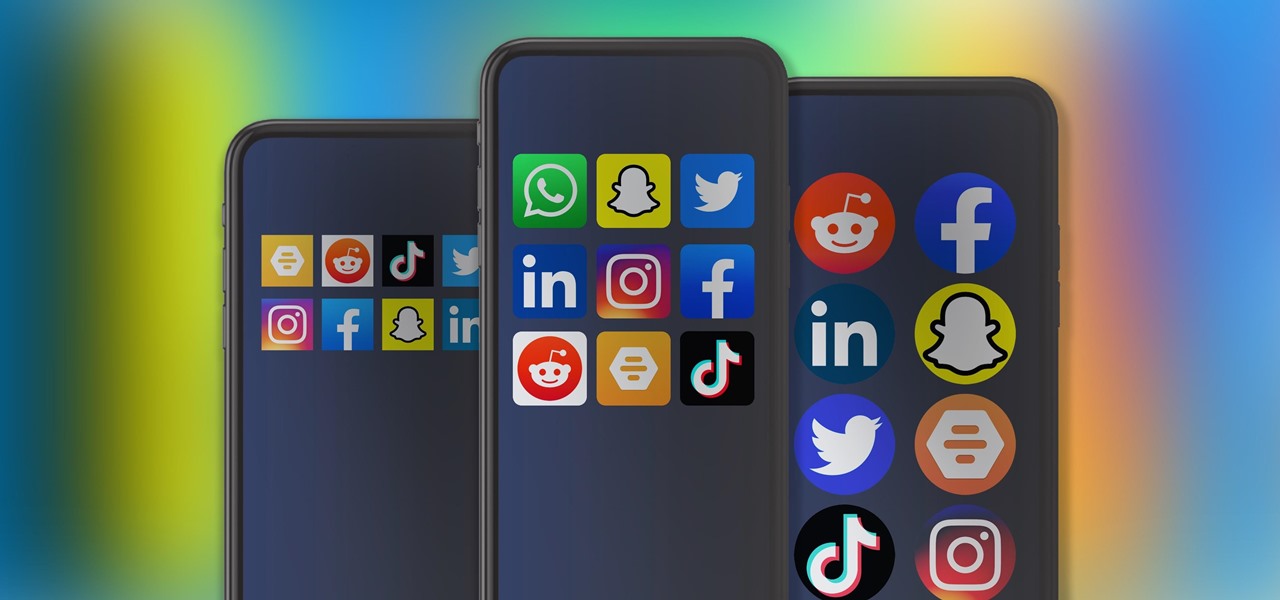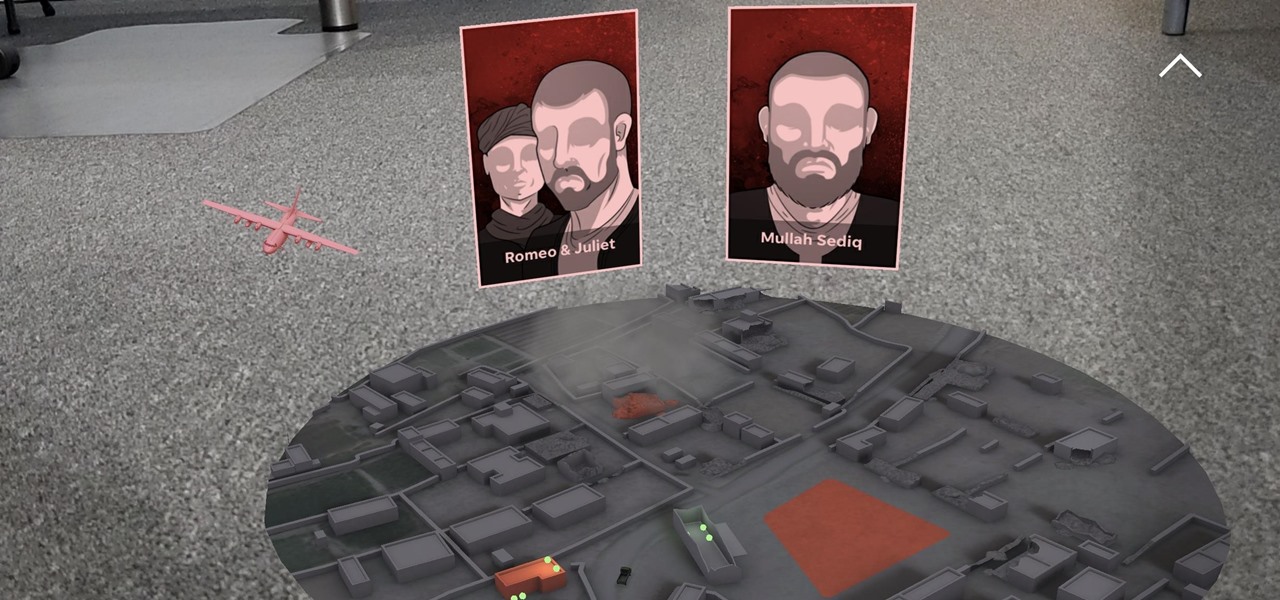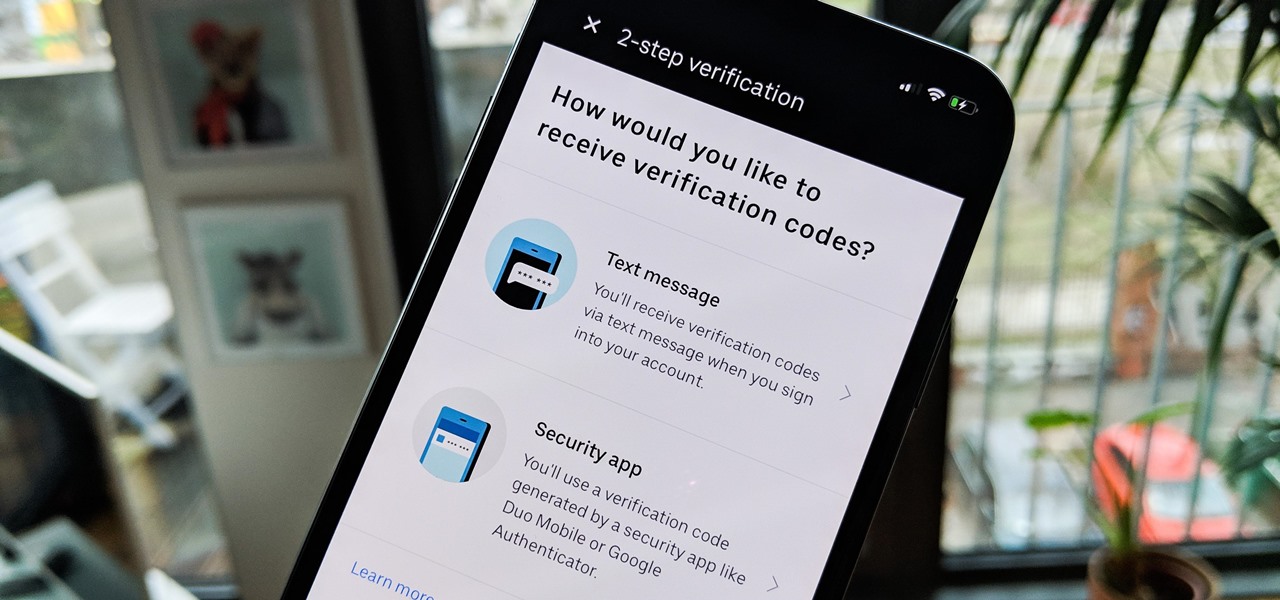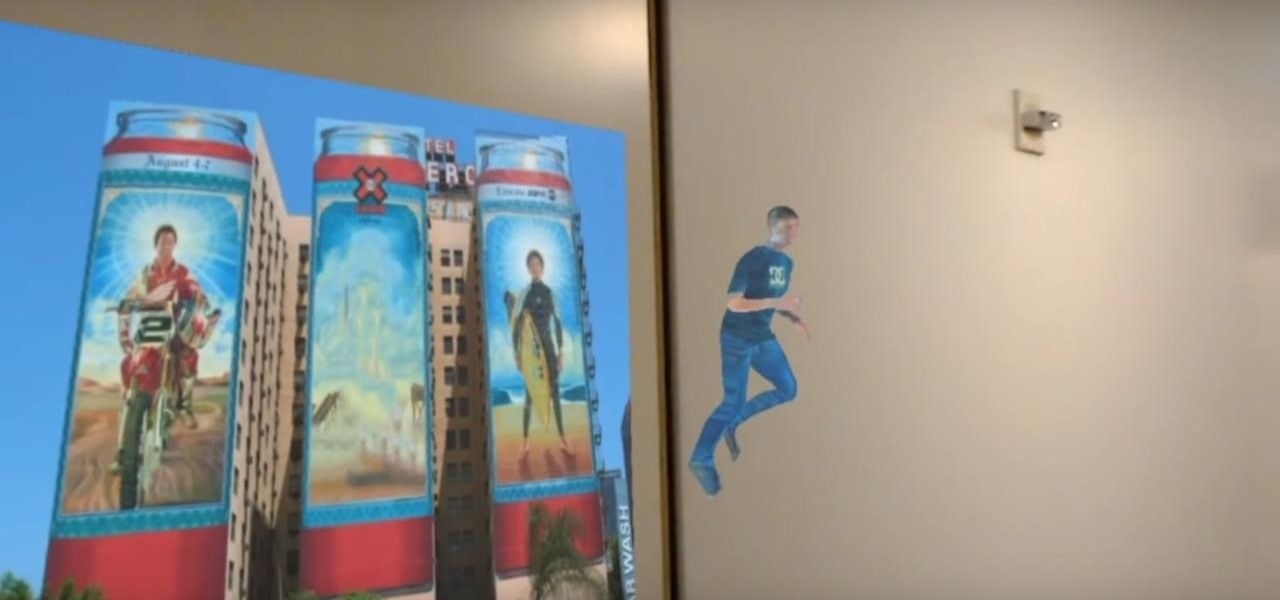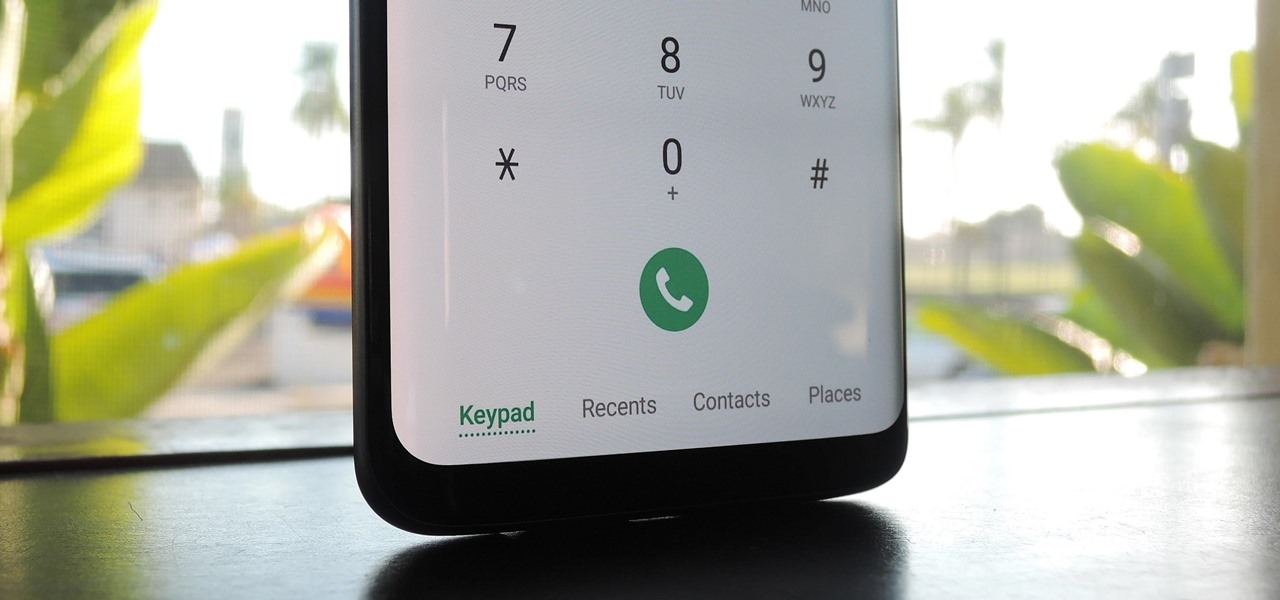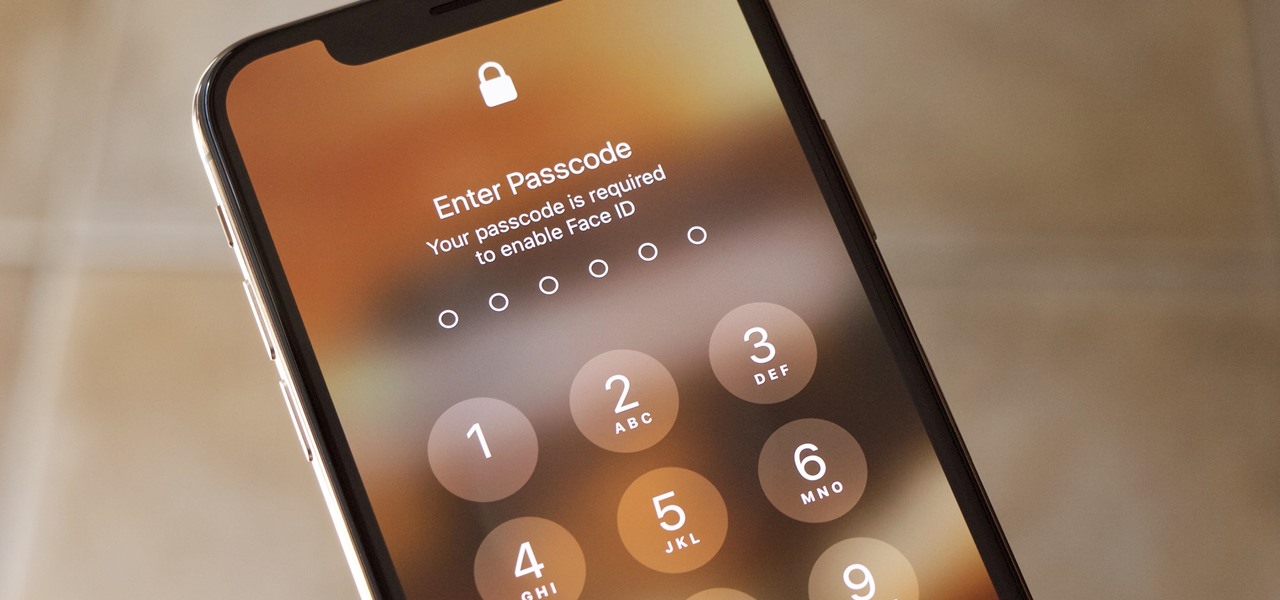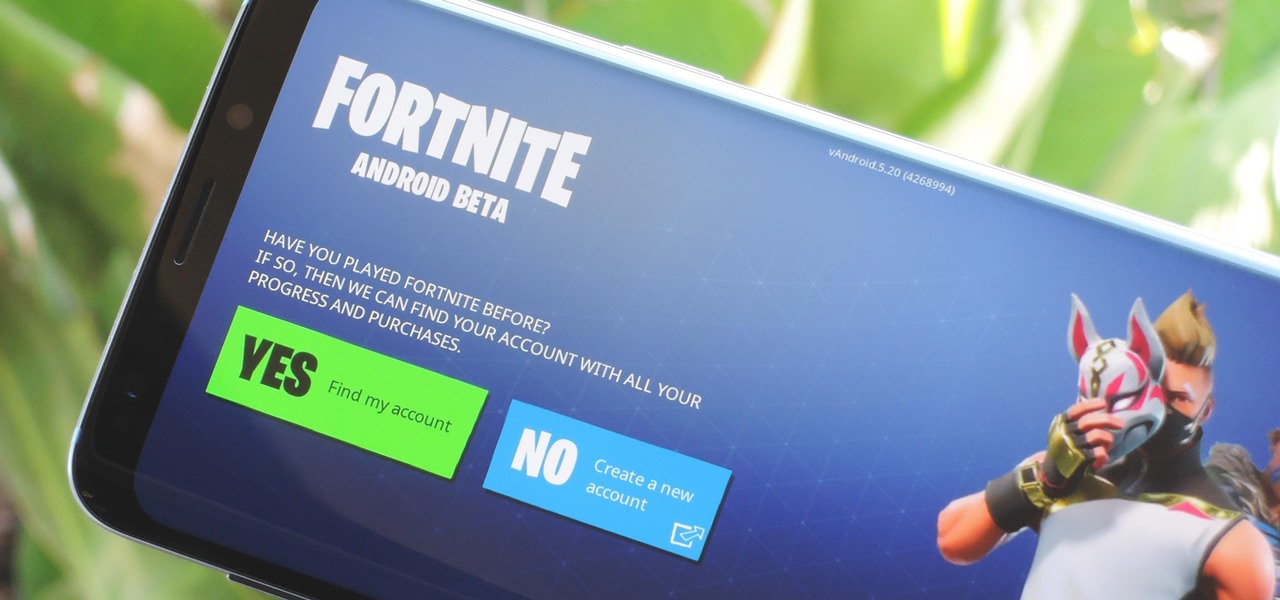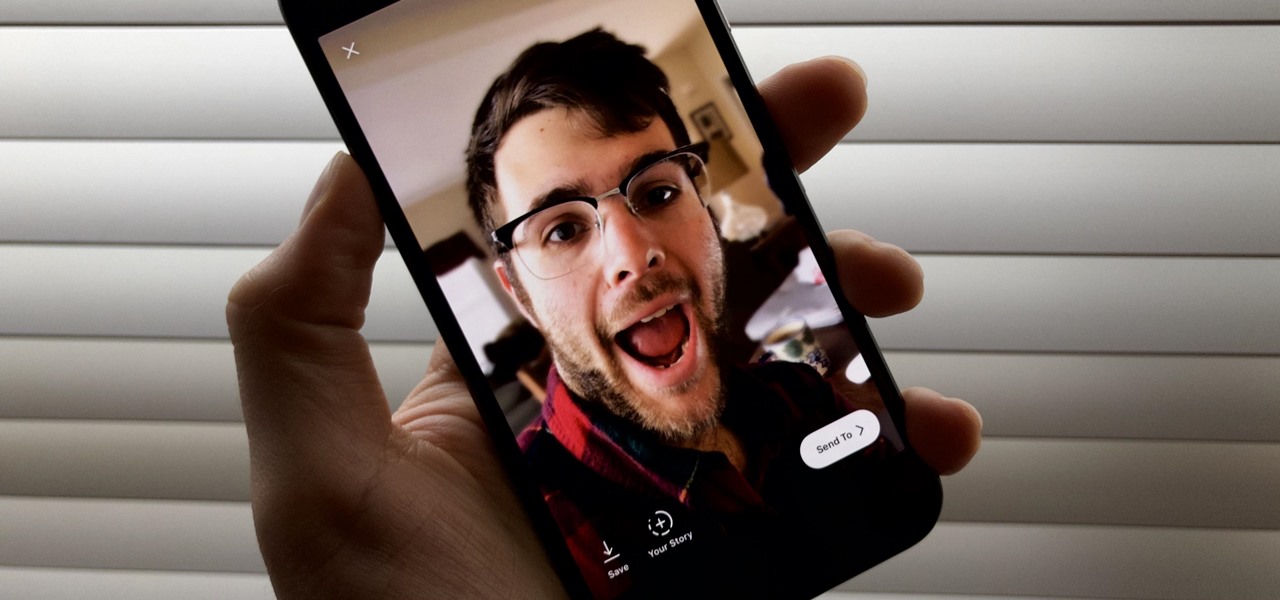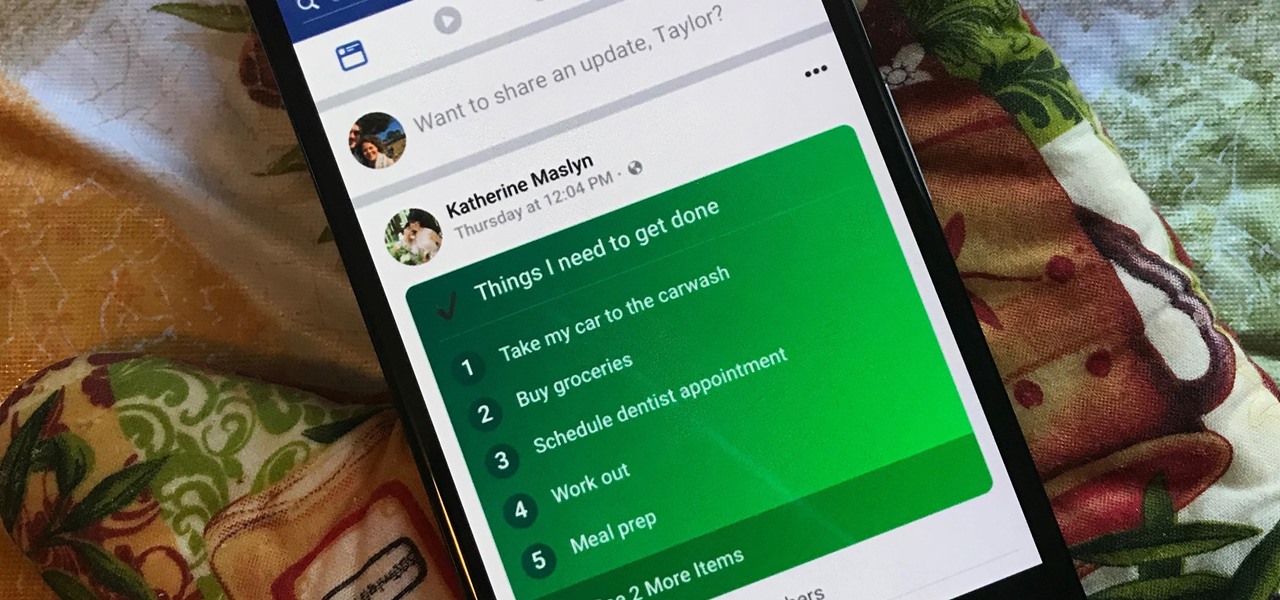In this video from DontPokeMeSoHard he shows how to take a picture of your iPod Touch's screen. If you hold the home button and press the power button, it will take a picture of whatever is on your screen at that moment. It will save the picture in your photos under Saved Pictures. If you're trying to remember a page on the Internet, it's a great tool for that. Just take a picture of it and it will save on your photos forever. You can view web pages now without being connected to the internet...

This video shows the method to create a photo montage in Sony Vegas. Go to 'Options' menu & Preferences. Go to the 'Editing' tab & 'New still image length (seconds)' and put the corresponding value and hit 'OK'. Open the pictures from explorer and you have a montage in which pictures last for a few seconds when another one comes up. Go to 'Tools' menu and 'Scripting' option. Click on 'ApplyTransition_1_2'. Choose 'Standard Cross Fade' from the drop down menu. Fill in 'Overlap Frames' which te...

In this video from Dom Bower Photography, he demonstrates how to make it look like a person is levitating in a photo. He sets the timer on the camera and takes the picture of himself. It takes a few tries to get a picture where he is airborne when the picture is taken. The trick is to try to pose while jumping so that it doesn't look like you're jumping. It might take a few tries, but if you use some of the tricks shown in this video, you'll be able to take a picture that makes it look like a...
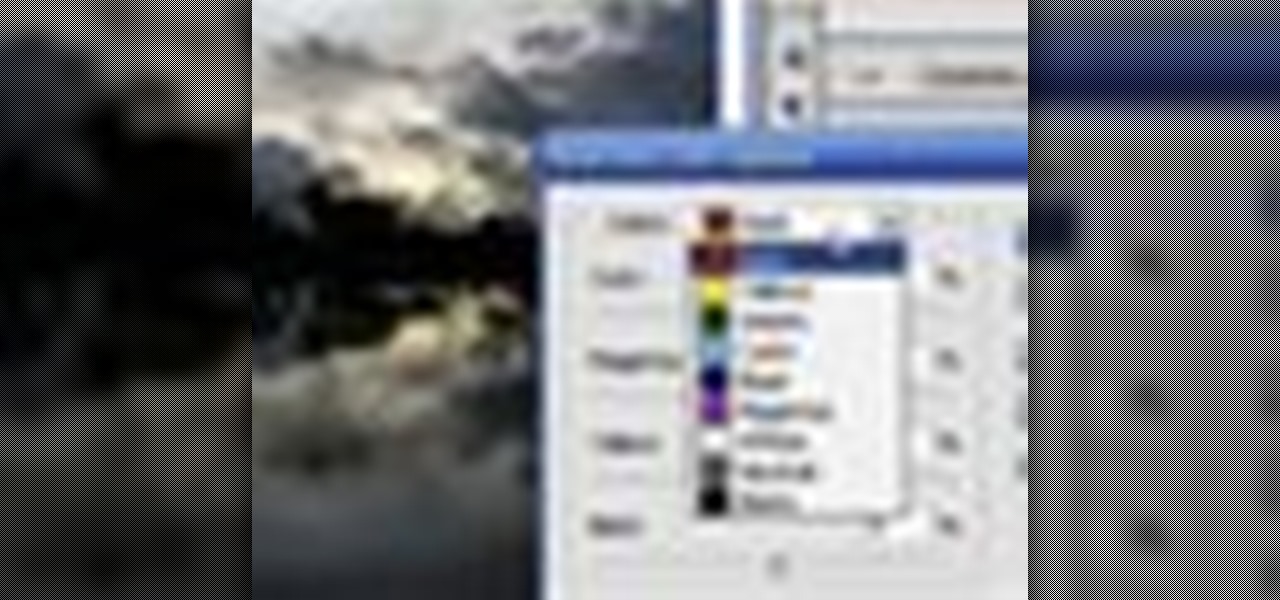
Learn how to edit a picture to alter the color of the sky using Photoshop's selective color adjustment layer. This tool allows you to change a color in a photo. A good example of what this tool can do is to change a sunset to a sunrise in a photo. To begin with, you will need to open the selective color adjustment layer under the layer tab. Under the color menu, select the color that you want to alter. The tutorial goes over how much of each color to add or remove to get the desired effect. W...

In this video from solvingtime we learn how to remove objects from photos using Paint. To get this program go to to install it. He uses the clone stamp tool to remove things. First he zooms in on the object he wants to remove using the magnifying glass. Then click the stamp which will switch to the clone stamp tool. Use the bracket keys near the letter P on the keyboard to adjust brush size. Then while holding the control key click once on an area near the object you wa...

Pixelated photos are always a site for sore eyes. When you crop your photos in Photoshop you can keep your aspect ratio to stay wayward of the "pixelation desecration". When you hold down Shift during your crop it will retain the aspect ratio so you have nothing to worry about. There are also some more commands to help keep aspect ratio during zoom, crop, moving, or anything else of that matter. This video will demonstrate exactly how to retain aspect ratio when cropping in Adobe Photoshop.

Joann of "Paper Crafting" shows you how to create a CD mini album. What it is, is actually a pop up photo album that you create using a CD case. The materials needed are 1) a CD case. 2) various decorations to put on the outside/inside depending on your taste. 3) cardstock type paper that can be folded around 8 times: on each "fold" you will put a photo- preferably the album will have a theme. Then you fold it up and put it in the Cd Case and embellish the front however you like.

The author of this video takes us through the process of smoothing the skin in Photoshop. The video helps you to conceal blemishes in your photos. It is an easy way to soften and smooth someone’s skin in a photo without blurring out any important image details. One would definitely look few years younger after this editing. Though the sound quality for the video was somewhat less, the explanation was so clear that one could understand the entire process very easily.

This video is about creating a group on Facebook. Groups on Facebook join friends and people with similar interests. Go to the dialog box and choose groups, create new. You then bring up the form. Choose a name and describe the name. Scroll down and choose the group type. Click create group. You can also add a photo of the group. Scroll down and choose enable photo, video or links. Then you decide who has the responsibility for making changes to the group-members or an administrator. Decide w...

Beechbum06 shows how you can create a Khloe Kardashian makeup look. Use the colors you have and achieve this look inspired by Khloe's photo shoot. A Coastal Cents palette is used. Build your colors in neutral tones. Blend some browns in the creases. Apply some dark shades to your outer corners for some depth. Add some blush, mascara, and lipstick to complete the look. You too can be photo-ready in minutes. Remember to blend so you look flawless.

This video is a tutorial on how to catch your spouse cheating on the computer if you are on a Windows computer. The camera is at a very low angle pointing towards the computer so the viewer can watch everything that is happening. The narrator talks the viewer through each step and offers various hints and tips. He shows the viewers how to do searches for photos, website history, videos, and music files. He suggests to check out the photos and website history as the computer finds them.

Does your model have an unsightly blemish that you'd rather not have in your final photos? Is this blemish dark and hard to ignore, like a mole? No problem! Check out this tutorial and learn how to use Photoshop's healing brush to remove any skin imperfections including moles. This video will show you step by step how to accomplish this and produce cleaner photos. Learn secrets of the pros in this video and be on your way to more professional looking images.

This video is about the concept of "foofing" when shooting flash photography. For this, you need a camera with a flash that can be directionally adjusted. The process involves simply pointing the flash at either a wall or the ceiling, to avoid having the light from the flash strike the subject directly. This can create several different lighting and shadowing effects, giving photos a less "harsh" look, and also giving them a more "professional" look. The color of the wall or ceiling used will...

Have you ever wanted to make your own personal coloring book? With the Epson Artisan all-in-one printer, a project like this is a snap. Make some coloring books based on your digital pictures. Have your kids color in their memories of the last trip to Disneyland, or the silly photo of themselves goofing off in the bathtub. These personalized coloring books make great gifts for everyone!

In this video you will see how to transfer a photograph onto a piece of flannel fabric. You will have to treat the flannel with Bubble jet Set 2000 to help the photo stay on the fabric longer. Use an inkjet printer to make sure the ink soaks into the fiber. Tape the treated flannel onto the printed picture and run the paper through the printer again. The printer should print directly onto the fabric without trouble!

Keynote can make your photos and images look amazing. It also makes them easy to work with. If you have, for example, four different file formats of different images, rather than dragging each of them into a presentation and trying to create a slide, you can grab all four and drag them right into the slide navigator and have full image slides ready to go. Just press play. For more, watch this friendly OS X tutorial.

You can take high dynamic range photos with a regular point and shoot digital camera. You may need to take up to three versions of the same photograph and make a high definition composite photograph. Even a small digital camera can take three photographs at the same time using an auto bracketing feature. You can also do this by hand if you have a steady hand or a tripod. Edit the individual photographs on the computer using Adobe Photoshop or a another digital photo editing program.

This instructional photography video shows how to setup large white infinity backgrounds in the photo studio. The key components to this setup is include this six foot octobox softbox light, which requires quite a bit of power; a framed aluminum reflector; the background itself is vinyl floor painted white; and a black baffle to shield the camera from lens flare. Set up professional looking shoots and take great portraits with this tutorial.

This cinematography tutorial video provides the basics of working with a photographic light meter as well as how to read the meter. A light and flash meter is nothing expensive. All you need is something that will measure the light and your flash. Most light meters are relatively the same. Metering is a relatively simple process. Just key in the ISO, key in the shuttle speed, push the button, and it gives you the f-stop to use on your professional photo camera.

Watch this how-to in order to learn how to tie a Karate belt. Knowing how to tie a Karate Belt is the first thing an aspiring Karate student should learn.

There are some important new features in the Photos app on iOS 17 and iPadOS 17 that will streamline editing, give your pets more recognition, help you learn about the world you've captured, and even add a bit of fun to your day. There are even a few hidden tricks that may surprise you.

The cinematic photos feature in Google Photos can create impressive three-dimensional views of normally flat images, turning ordinary pictures into life-like representations of the moment captured. Google Photos would automatically pick images from your library to apply the effect to. Now, you can choose images on demand from your library — it's just not super obvious that you can.

Losing pictures is a uniquely frustrating experience. You take pictures to remember something, to capture a moment so you can look at it again later. So when you lose the thing that's supposed to be what's keeping your memories safe, it's unfortunate and infuriating. Photo Backup Stick® Universal will keep your pictures safe. Right now, you can get this awesome backup tool for $53.99.

Metadata might be a bigger concern than you might realize. In its continuous push to be a privacy-first company, Apple has released several new features with iOS 15 that allow you to adjust and permanently change the metadata stored within the photos and videos you take on your iPhone. But why would you want to do this?

Few things are more important than search engine optimization when it comes to increasing a brand's visibility online. Regardless of whether you're launching a new business from scratch or working as a marketing professional at a major corporation, you need to ensure that you're drawing the most people to your website and affiliate links by utilizing the latest and most powerful SEO tools and methods.

OnePlus often introduces unique features that receive praise from the smartphone community. But they can sometimes change things up and confuse their users as well. Take dark mode, for example, which became a huge hit thanks to Android 10. Both Google and Samsung offer their dark mode settings in the same general location, but OnePlus took a slightly different approach here.

The top five apps of the 2010s were all social media apps of some kind, and the fact that's not surprising to you says a lot. We may use them for other reasons here and there, but our phones are social media machines at their cores. The thing is, some make better machines than others.

The augmented reality team at USA Today closed out a prolific year of immersive storytelling with a hard-hitting companion piece exploring the controversial conflict in Afghanistan.

Burst mode on iPhone is a great way to ensure you capture the photo you truly want, especially when your subject is moving too fast. You'd be forgiven for thinking that Apple ditched the feature entirely on iPhone 11, 11 Pro, and 11 Pro Max, since a long-press of the shutter button now records video instead. However, burst mode is alive and well on your new iPhone — it's just hidden.

Imagine an Instagram feed filled with a wild array of vivid color. Beautiful right? But when you look at the photos in your iPhone or Android phone's albums, they're all just too dull to pull off that dynamic look. There's no doubt that colorful images are more eye-catching than dull ones, so how do you get your photos to overflow with vibrant color? The answer: Add it in post.

If you've ever received an email from a sketchy address purporting to be Uber, asking you to sign in with your credentials, you might be a phishing target. Hackers use a fake login page from real-looking domains to trick you into giving up your account information, and while it's been an issue in the past, Uber is making it more difficult on cyber thieves with the addition of two-step verification.

The actual augmented reality portion of Pokémon GO is about to get even more fun for players. On Tuesday, the company revealed GO Snapshot, an extension of AR+ Mode facilitated by ARKit and ARCore that will enable players to pose Pokémon characters in augmented reality for photo capture.

After joining Google and Huawei in underwriting the UW Reality Lab at the University of Washington in January, it appears Facebook is already seeing a return on its donation.

Get ready for more software testing. Just two days after the official release of iOS 12.1, Apple seeded public software testers iOS 12.1.1 — one day after developers received the update. While the rest of the iOS world is just getting to know all of the cool, new 12.1 features, testers are now sinking their teeth into what the next iteration of iOS has to offer.

Android Pie has finally made its way to signature Galaxy devices like the Note 9, S9 and S8. As you all know, Samsung Experience got a major makeover and has been renamed to One UI, featuring significant aesthetic changes to many of its native apps.

Apple may pride itself on its commitment to user privacy and security, but it isn't invulnerable. We now know there is a bug in the latest version of iOS 12 and iOS 12.1 beta that allows those in the know to bypass your passcode and access contacts and photos. This applies to both Face ID and Touch ID-enabled iPhones. Not only do we know about the bug itself, we know exactly how to exploit it.

Time to play — Fortnite is now officially available on Android. However, the game won't be available across the Android ecosystem right away. Fortnite Battle Royale launches on Samsung devices first. That means if you have a Galaxy S7, S8, S9, Note 8, Tab 3, or Tab 4, you can download the game right now.

Although more and more smartphones are introducing portrait modes with their cameras, there are still plenty of devices out there — especially devices older than one or two years — that do not. While your particular smartphone might not offer you that bokeh effect, Instagram can, as it gives all smartphones software-based portrait modes.

The Galaxy S9 and S9+ have terrific cameras that are packed with awesome features. But if you've grown tired of taking and viewing photos on only a part of your screen, Samsung has built in settings to let you take full advantage of their flagships' Infinity Display.

Facebook's status update box has received many new features over the years. You can go live, sell something, and even create a poll. But since all this was added, the status update box has been relatively stagnant. That's finally changing again with Facebook's newest addition: Lists.