
How To: Edit digital photos of jewelry
Do you need to take pictures of your jewelry work? Begin basic digital photo editing with Picasa2. Watch this video tutorial to see how to improve the look of your jewelry photos.


Do you need to take pictures of your jewelry work? Begin basic digital photo editing with Picasa2. Watch this video tutorial to see how to improve the look of your jewelry photos.

Want to learn how to turn photos into animation? It is possible, in Adobe After Effects! Watch this tutorial to learn how to animate photos using the After Effects Puppet Tool.

Instead of buying photo albums, make your own to get exactly the size and style you want. Book bindings require a little technique to maintain the right size of the page, without ruining the edge or making something that's going to fall apart. Watch this video book-binding tutorial and learn how to bind a photo album insert.

This instructional photography video teaches the basics of the Nikon photo camera in this hands-on demonstration of Nikon's amateur-grade SB-600 speedlight. Watch this video and start taking more professional looking photos. This tutorial is great for photography enthusiasts.

Bill Myers shows you how to quickly create a video from photos or photo slideshow in Sony Vegas Pro Movie Studio.

A video tutorial showing how to make a photo slideshow in Picasa, a free program from Google. Use Picasa slideshows to share and organize your photos.
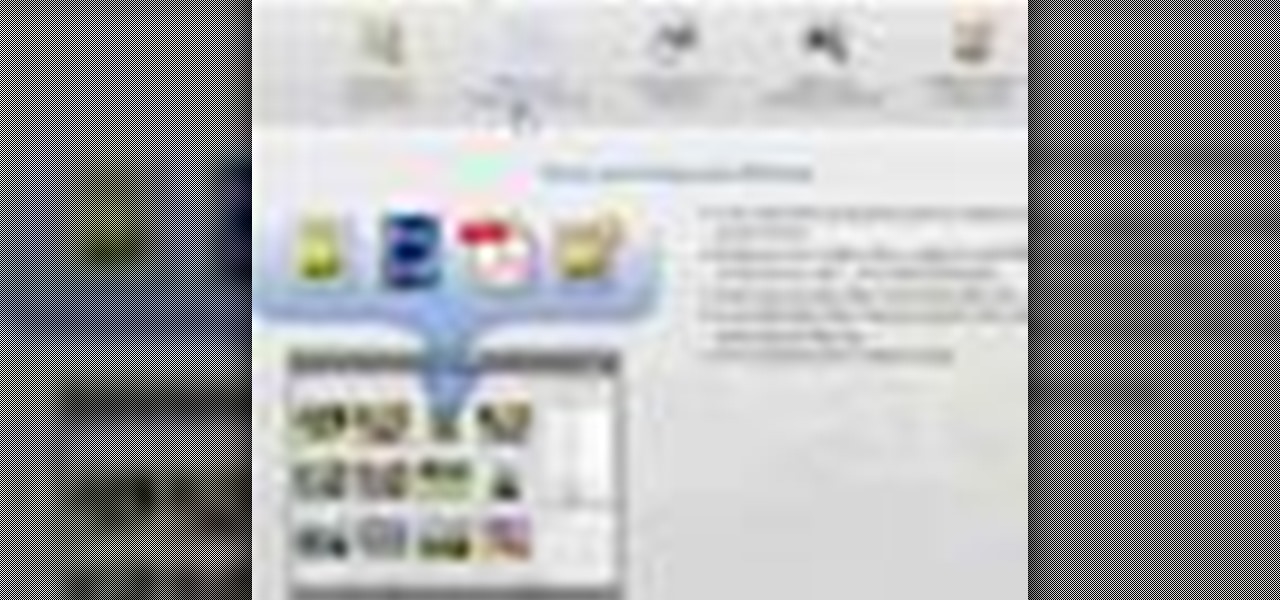
This video tutorial shows you how to back up photos using the Elements Organizer in Photoshop. A great way to backup photos in Photoshop.

Google Earth is a virtual globe application, that you can use to view the Earth, either as a satellite image, a series of aerial photographs, or a superimposed combination of the two.

This video series shows you everything you need to know about completing a model from photographs in SketchUp. It follows Chapter 7 of the book Google SketchUp for Dummies. PART 1 shows you how to add photos to faces. PART 2 explains how to move, scale, rotate, shear and distort your texture. PART 3 shows you how to stretch a photo over a face (of your object that is)! PART 4 shows you how to stretch or scale the model until the photo texture looks right. PART 5 covers how to map photos to fa...
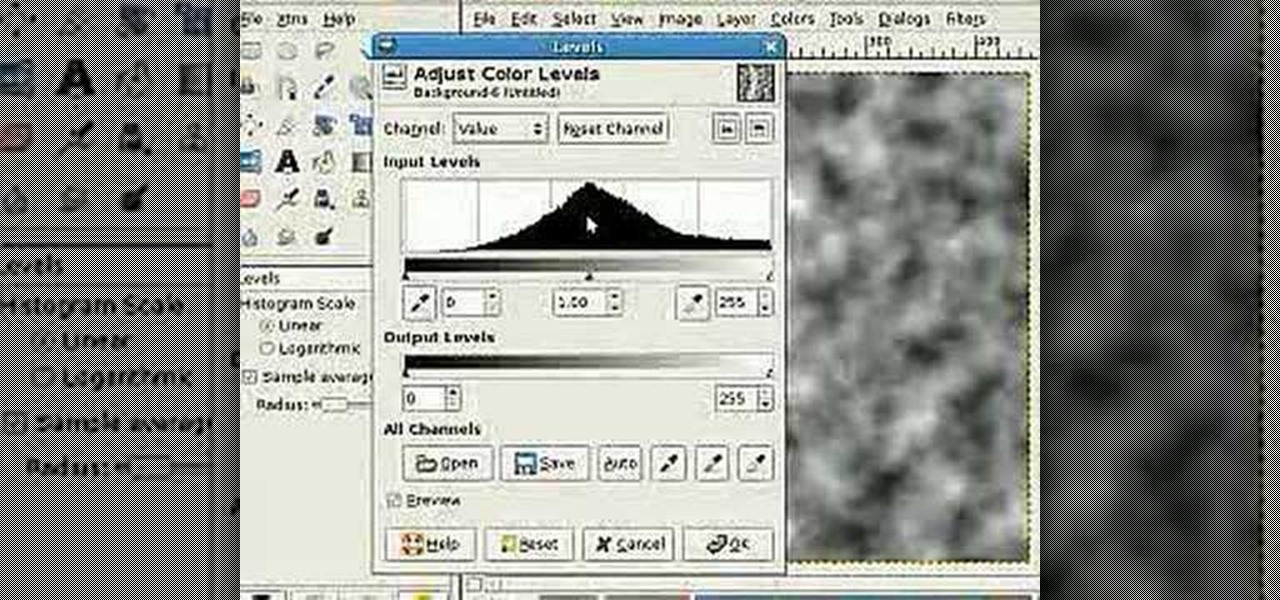
If Photoshop is too complex for your tastes - or just takes a little too long - then GIMP may be the solution. GIMP is a photo manipulation software with super easy controls and tools. Generally it's used for photo retouching, but like Photoshop, the program allows you to add in special effects.
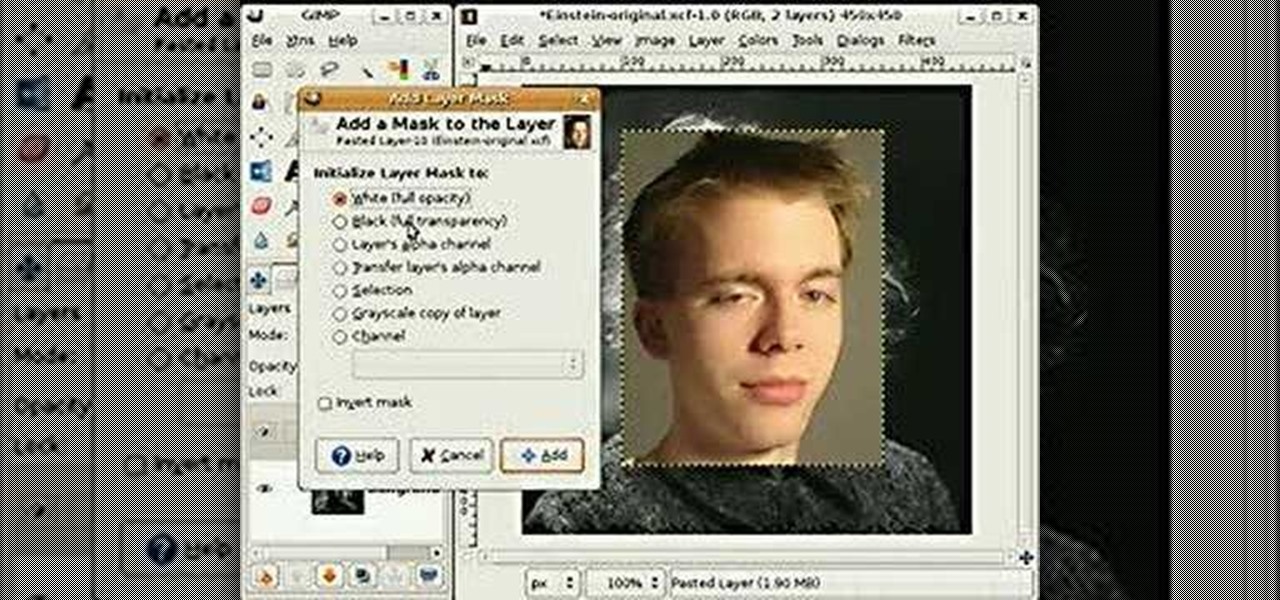
This video shows how to use some basic image editing techniques to replace the face in an image with another face.

How to restore old photos and create photo composites using Adobe Photoshop

A photo restoration / photo repair tutorial on how to correct tears, faded areas, discoloration, and more with Adobe Photoshop
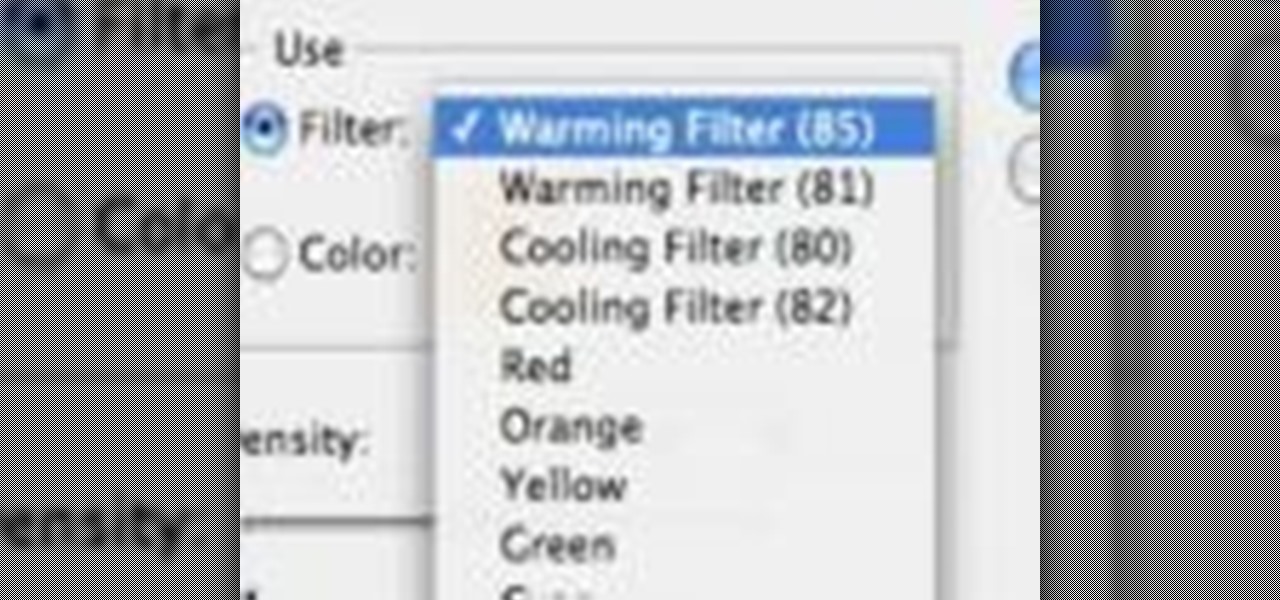
This video demonstrates how to correct the color of a photo using Photoshop. The video shows you how to pick the correct photo filter, finding the correct color, and finally correcting the color of the photo.
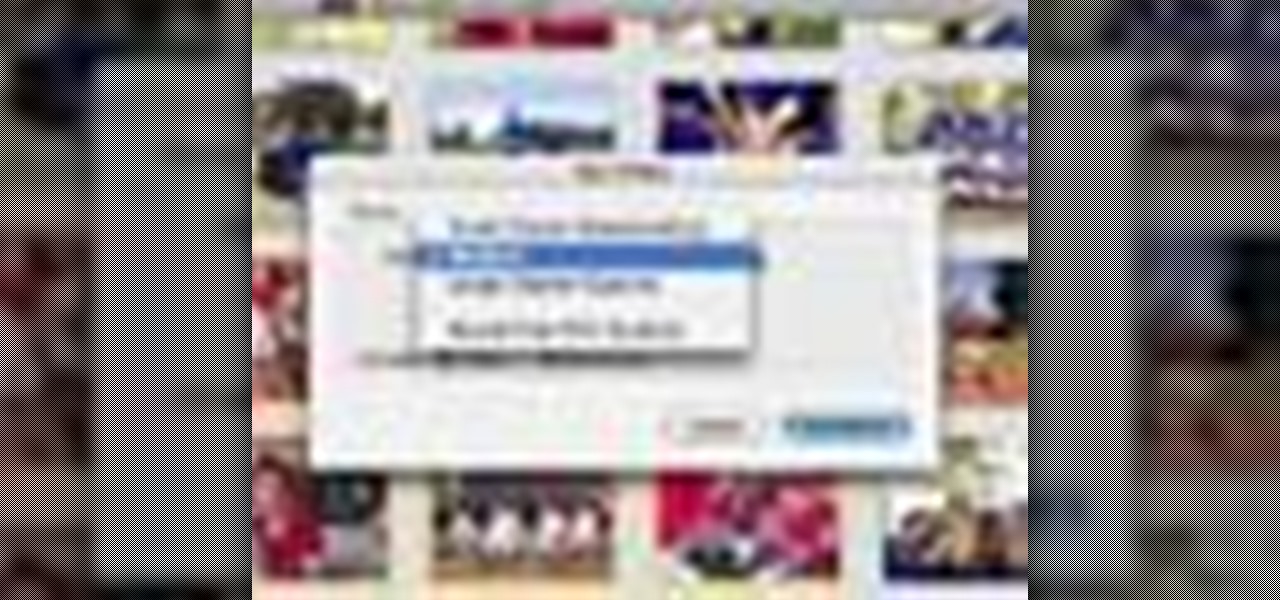
iPhoto '08 has a great feature built in that allows for ultimate laziness in sharing photos. Ooops! We mean convenience... iPhoto '08 allows you to email photos to your friends without having to open your email until the VERY end.

Gather your piles of photos, it's time to put 'em to use. Forget about simple frames, learn how to put your photos on blocks instead!

Even if you're a pro at doing makeup for school and for special events, doing makeup for photos is a whole other ballpark. Whether you're taking photographs with flash or with soft studio lighting, how the camera lens sees your face is very different from how the naked eye sees your face.

In this video, we learn how to make a photo/ATC carousel for cheap. First, take clay in a cylinder circular box and let it set. Then, insert in a long object to create the spine of it. Push the clay around this after spraying with water. Then, fold trading card stock as well as card stock for photographs. Cut these out so you create little pockets where you can insert your photos into. Then, once you have all of these cut out and your photos inside, you will adhere the sides of them to the ce...

In this video, we learn how to photograph wildlife. When you go to take photos of wildlife, you have to be very careful and quiet so you can get up close to these animals. You don't want to disturb them or make them come charging at you. Use your camera to capture their true beauty in their own serene and peaceful environments. Don't yell out or chase the wildlife, or you will scare them away and you won't get any photos. There are hundreds of amazing photo opportunities out there, you just h...
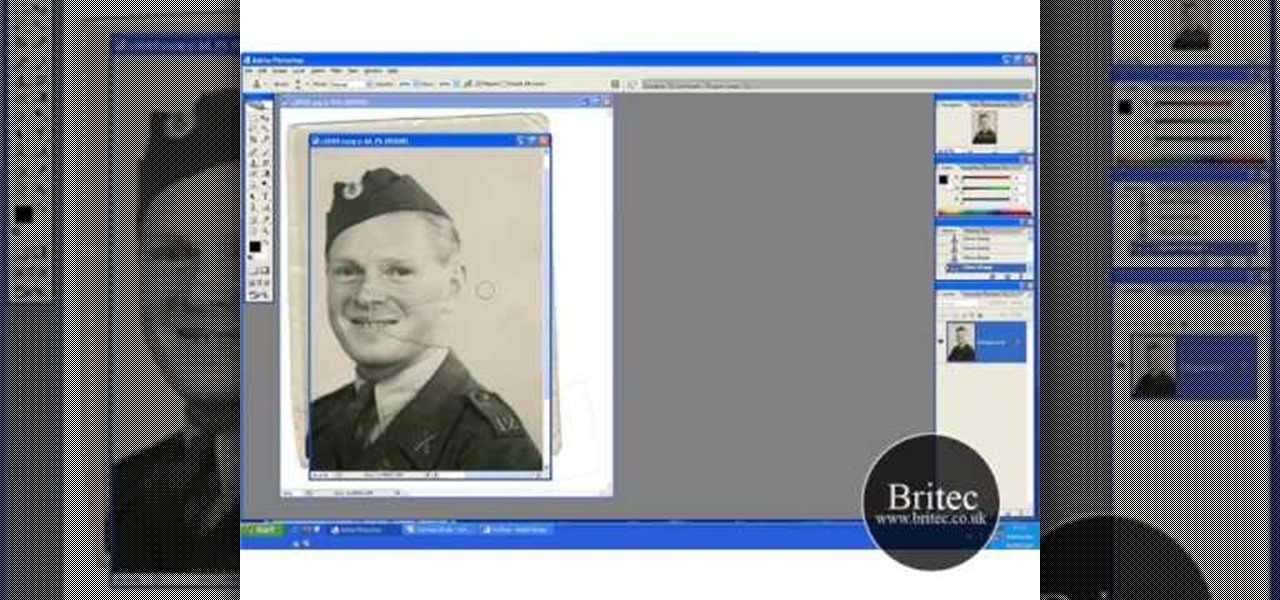
In this three-part tutorial series, you'll learn how to touch up and colorize a black-and-white photograph in Adobe Photoshop. This clip will teach you what you need to know. Whether you're new to Adobe's popular raster graphics editing software or a seasoned professional just looking to better acquaint yourself with the program and its various features and filters, you're sure to be well served by this video tutorial. For more information, including detailed, step-by-step instructions, watch...

JoAnn from Emerald City Elegance Paper Crafting demonstrates how to make a double accordion photo album. It's a cute and fun way to display your photos, and it's made simple with JoAnn's easy instructions. She takes us through the step-by-step process, indicating the proper tools and measurements needed to make this item. By following the steps in the video, you'll have yourself a beautiful little homemade photo album, made at a fraction of the cost of buying one from the store.

The viewer learns how to place make a photo wallet. This is a very detailed description of a simple yet beautiful project. As noted at the start of the video there are many ways to make a photo wallet. This video serves as a example of one of the many ways a photo wallet can be made. Before attempting this project the viewer should watch the video to make sure that they have all the materials needed. (Scorer, paper, tool for measurement etc.) This is a detailed project that may take some time...
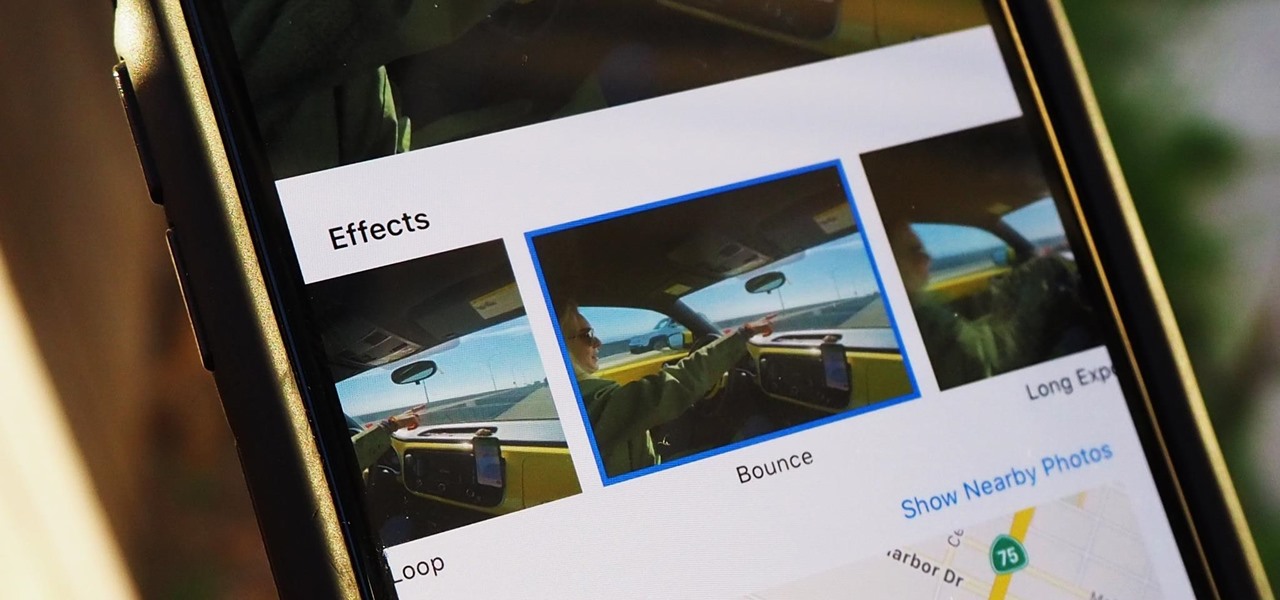
Live Photos haven't caught on as much as Apple probably would like, but they're far from the gimmick that critics initially claimed they were — and things are only getting better as time moves on. Some aspects of the feature are somewhat hidden, however, and you need to find them to unlock Live Photos' full potential.

To stand out on Instagram, you need more than just the great camera on the Galaxy S20. You have to think like a professional photographer, which means two things: using manual mode and editing your photos. It is only with the latter that what you imagine becomes a reality.
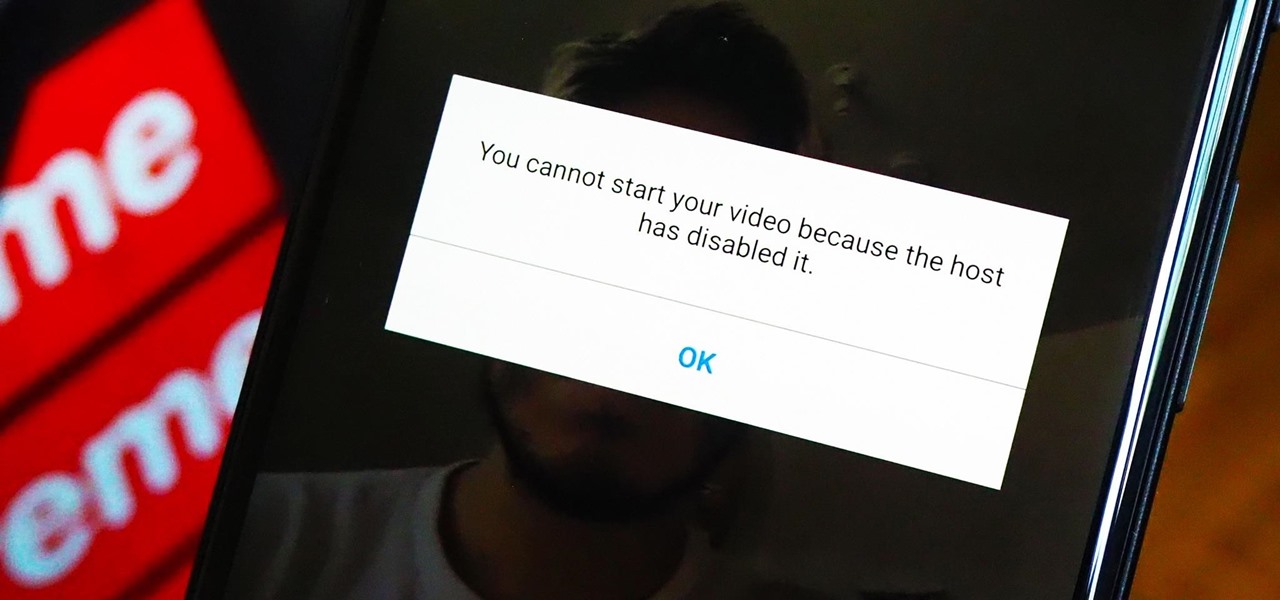
As a meeting host on Zoom, you can't control what a participant does during your live video call, but you do have the power to turn off their camera so that other people aren't subjected to distractions. So if you catch someone in your call purposely making obscene gestures or accidentally exposing themselves while using the bathroom, you can block their camera, as long as you know how.
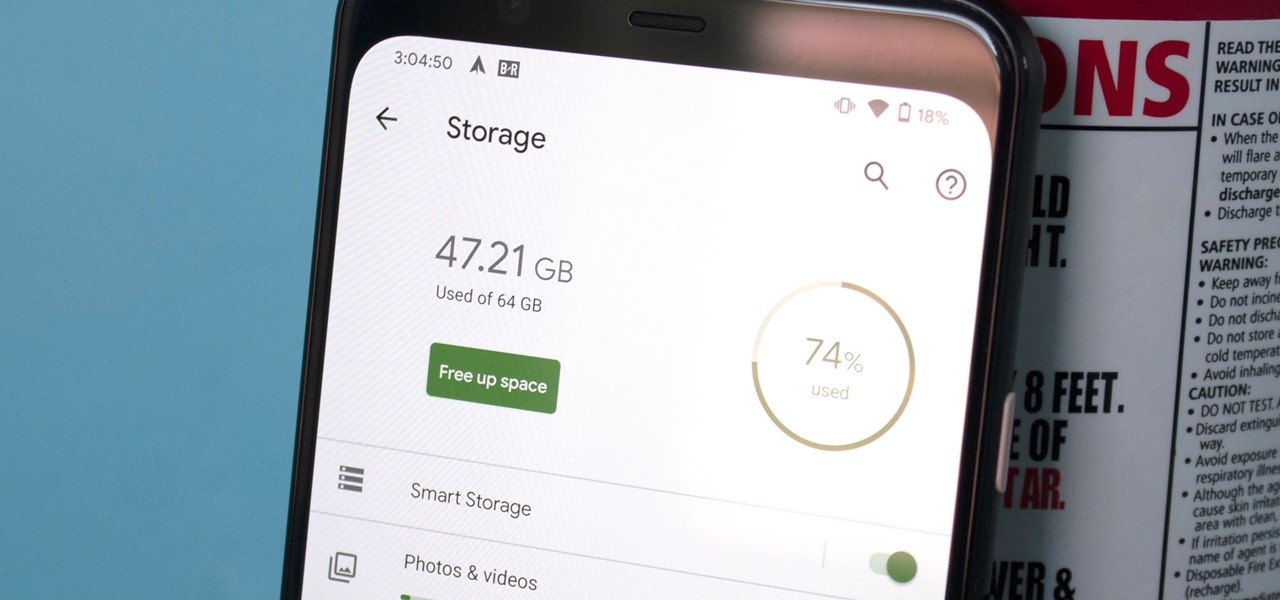
Even with Pixels now coming with 128 GB of internal storage, many folks still struggle with low storage. The culprit is usually photos and videos, which can quickly eat away the space. Thankfully, there's a feature that solves this problem.
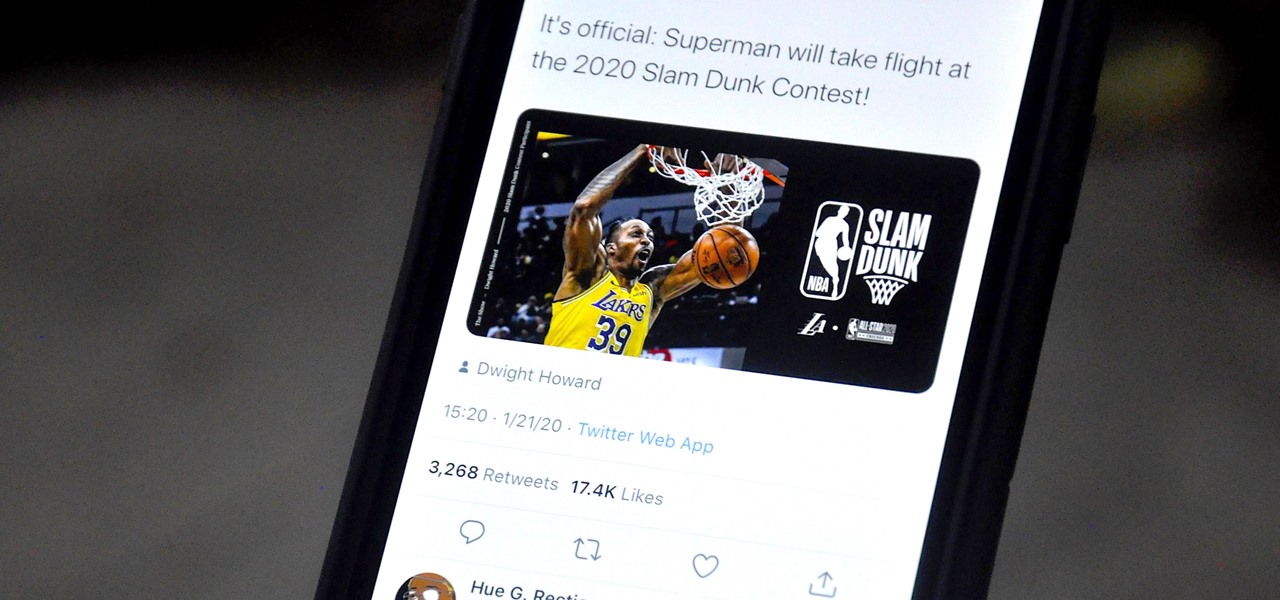
If you don't want to be found on Twitter, there are several ways to do that without making your account private. For instance, you can choose an obscure username, omit your real name, or pick a random avatar. But there are lesser-known features deep in your settings that can also protect your privacy online, including preventing photo tags.
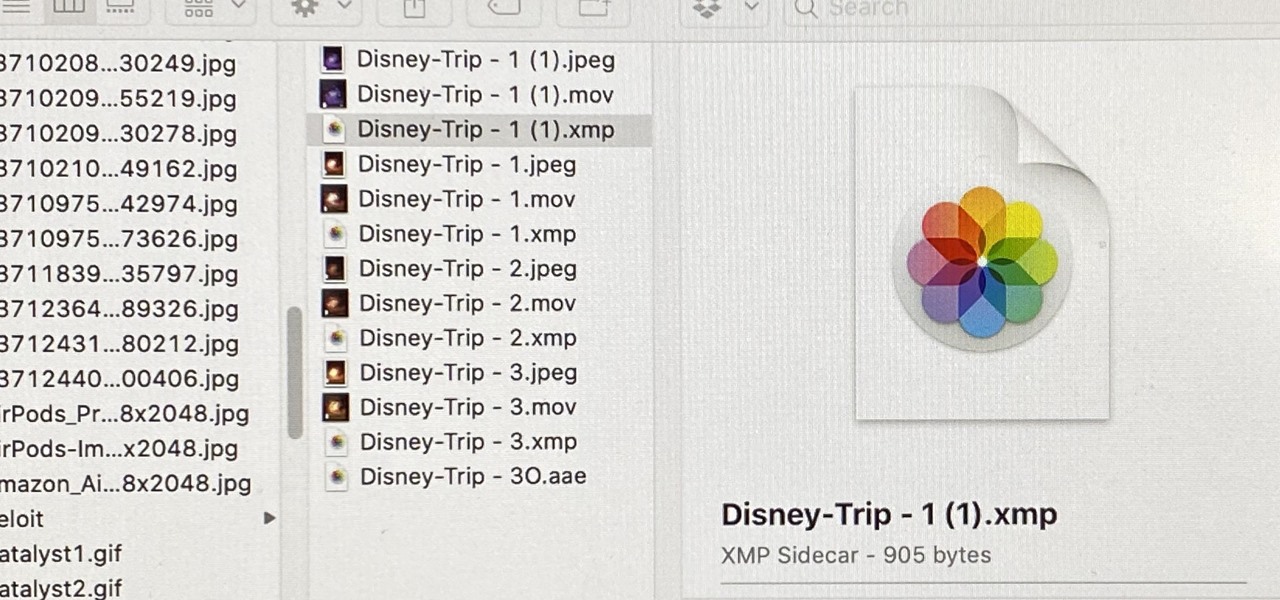
When you export an image from the Photos app in macOS, you may not be getting the whole deal. In the export menu, you need to select either JPEG, TIFF, or PNG, and if you don't make any adjustments to the quality settings, it'll likely be compressed. If you need the original full-resolution file or want to get the video that's attached to a Live Photo, there's a simple way to do it.
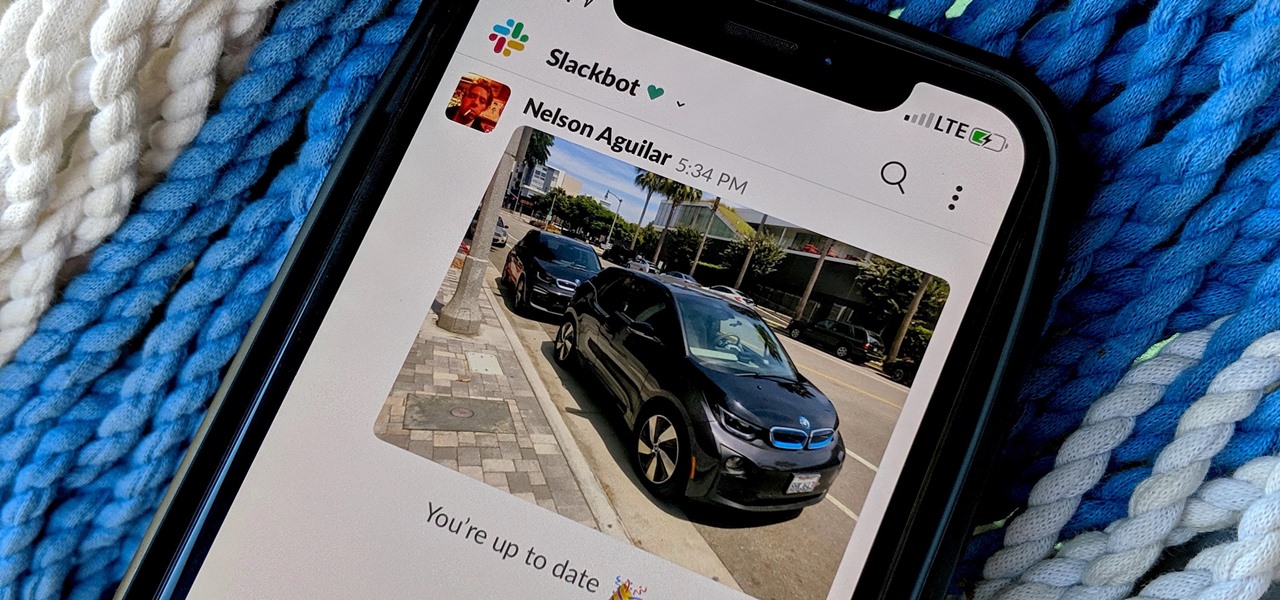
By default, Slack optimizes the images you upload and send to other users in your workspace. Although optimization lowers the resolution of the image, it does send quicker, which is better if your internet service is poor. However, you may want to send the highest-resolution image possible, so how do you stop Slack from sending only optimized and lower-quality photos?
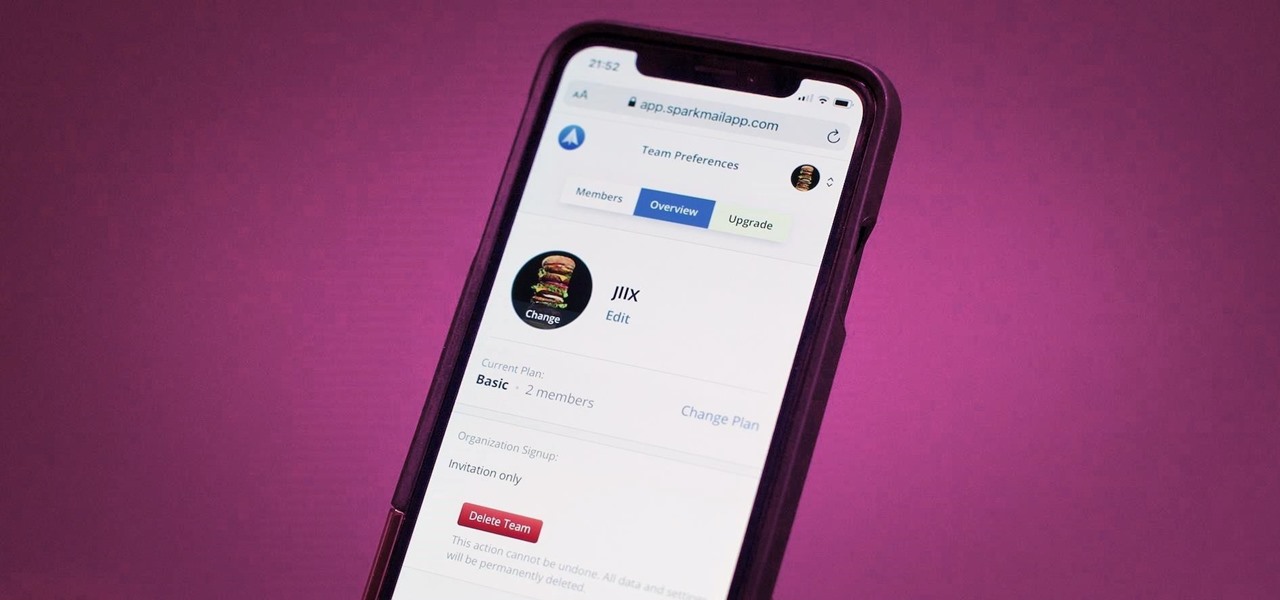
Last year, Readdle released a major update to their popular intelligent email client Spark, which brought a number of new features and improvements, including the ability for team members to collaborate on emails. You can draft new emails and privately discuss existing ones with your team, invite team members into email threads, and create and share links to specific emails.
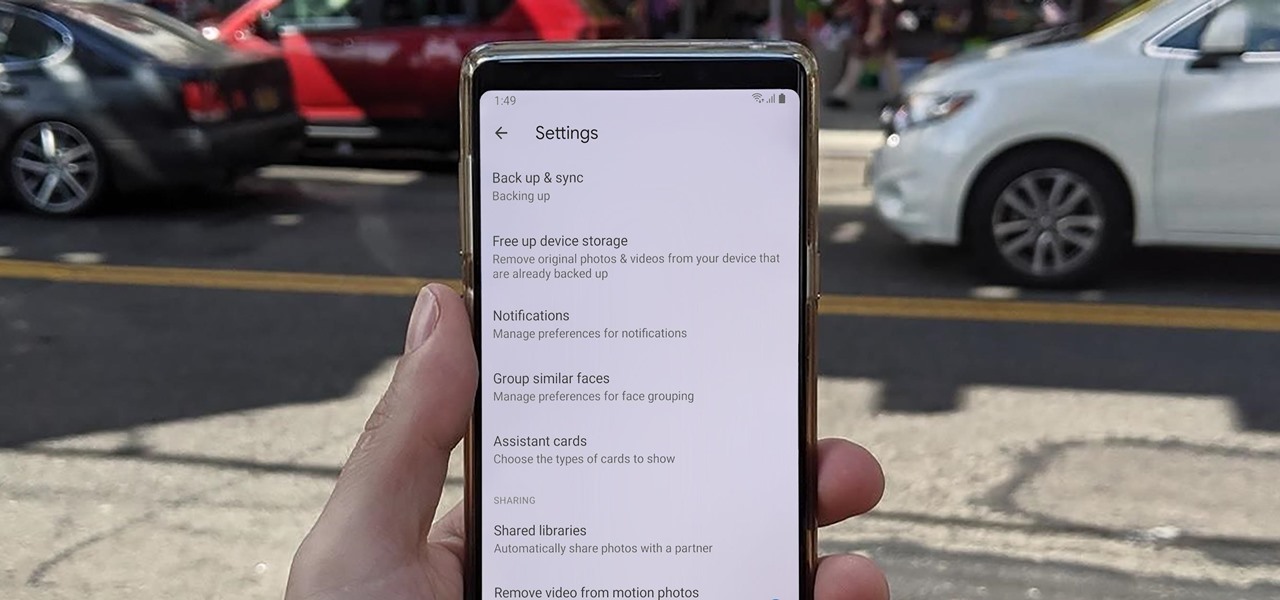
Sharing pictures from Google Photos by sending a link saves time because you don't have to download the image from Google, then reupload it somewhere else. But anyone who has your link can access your pictures, and baked into every file is metadata that you may not want prying eyes to know about.

Editing photos on a phone, while not as good as editing on a desktop, is getting better and better with powerful tools to whip photos into shape. But sometimes you just want a simple edit, like making a color photo black and white. Instead of downloading a separate app to fine-tune the picture, you can just use Google Photos.
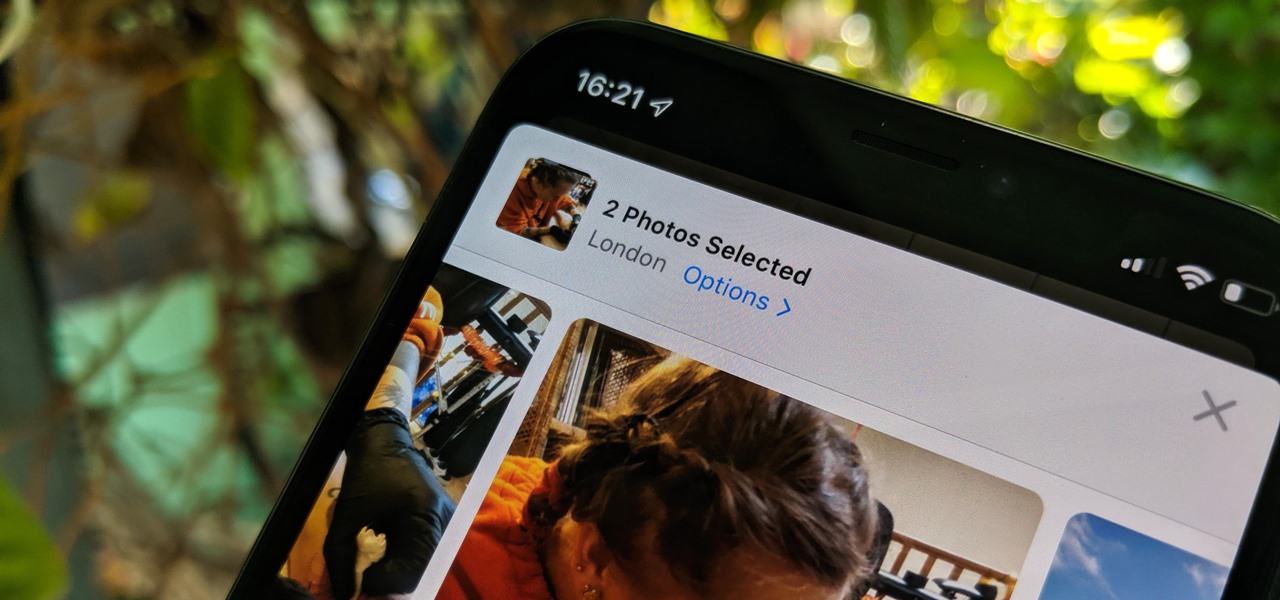
The photos and videos you take with your iPhone contain bits of information, known as metadata, including the location where they were taken. This metadata makes it easier for Photos to organize your media, but put these photos and videos in the wrong hands and anyone can find out where you live or work. Luckily, iOS 13 makes it easy to wipe the geotag from images and videos before sharing.
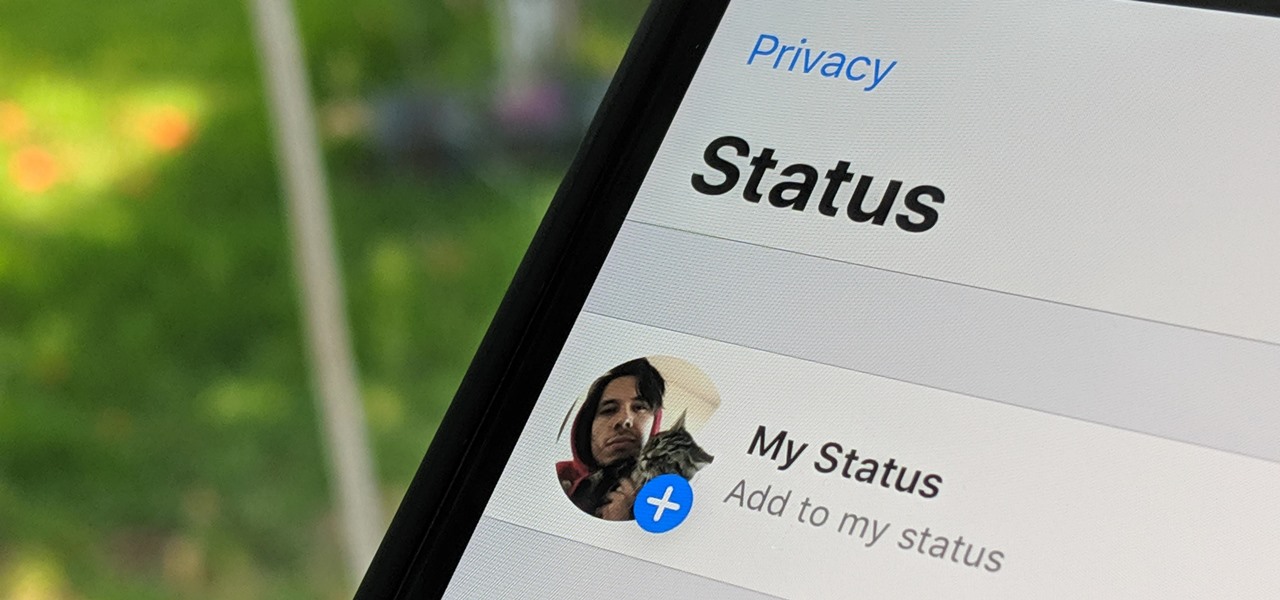
WhatsApp, the popular messaging app owned by Facebook, has several important privacy and security-related features, including end-to-end encryption, screen lock, read receipts, and two-step verification. If you're an avid WhatsApp user, you'll be happy to know there are more privacy features you might not know, such as hiding your profile photo from other users.
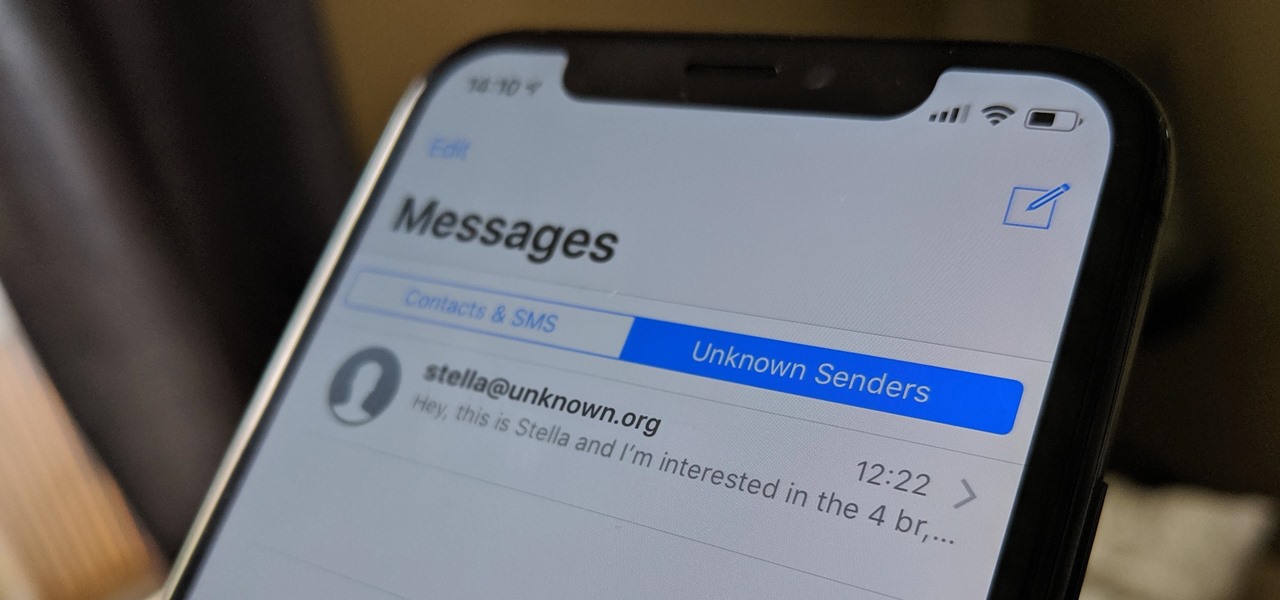
If your job revolves around prospective clients and customers, you may frequently receive iMessages from unknown numbers. Although this isn't necessarily a bad thing, being bombarded with messages from strangers can create disarray in your inbox if you're not careful. Luckily, Apple makes it easier to organize your conversations by allowing you to filter unknown numbers in the Messages app.
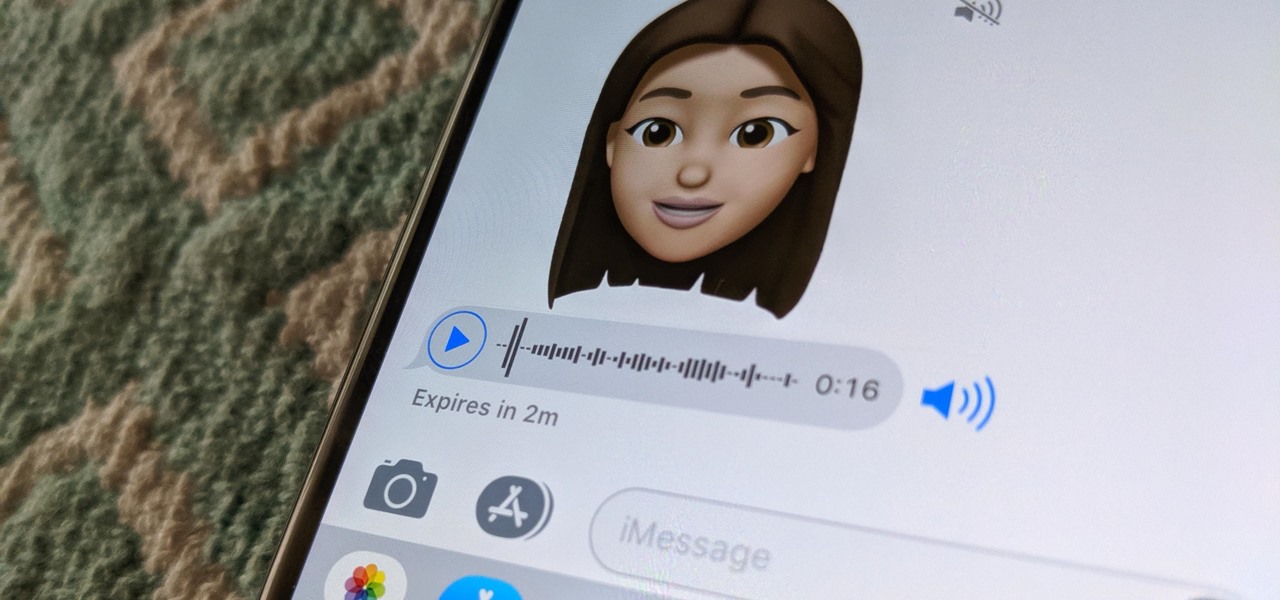
Apple has several ways for you to communicate in the Messages app aside from texting — and that includes audio messages. You can send a voice recording via iMessage by long-pressing the microphone icon just right of the input field and speaking. However, by default, these audio messages self-destruct after two minutes, which isn't good if you want them archived.
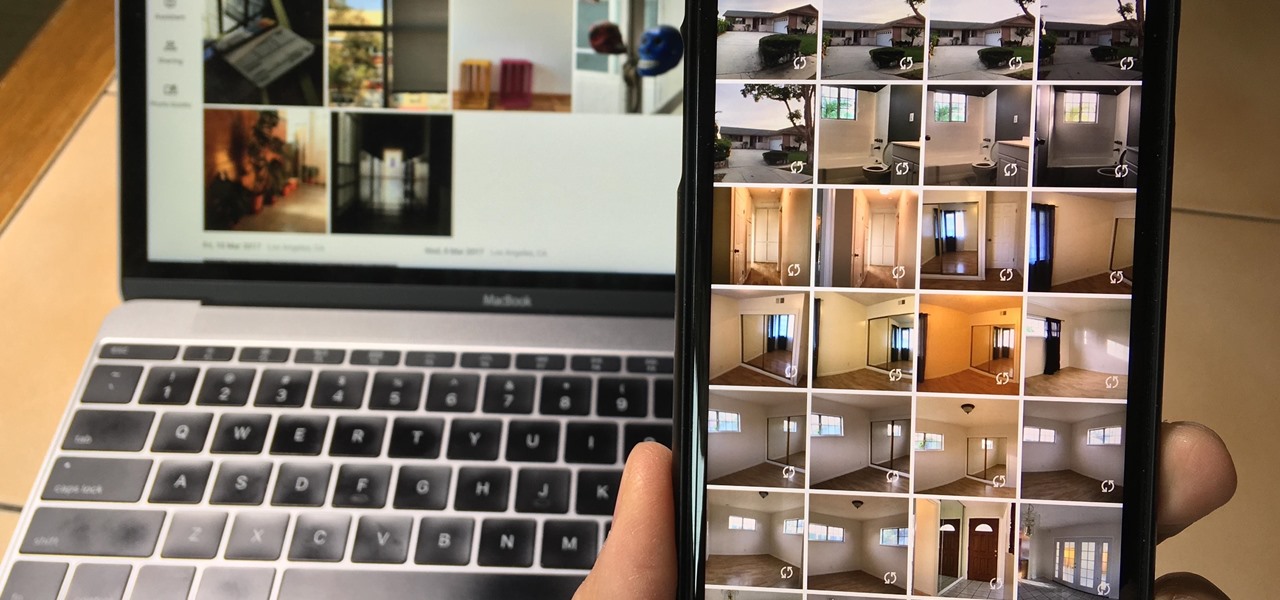
Since iCloud's introduction in 2011, you get only 5 GB of complimentary cloud storage with your Apple account. With iPhone backups, app data, iCloud Drive files, and even emails (if you have a Mac, Me, or iCloud email address), you'll quickly run out of space to back up photos and videos. Fortunately, Google offers 15 GB of free storage, making it easy to upload your Camera Roll for safekeeping.
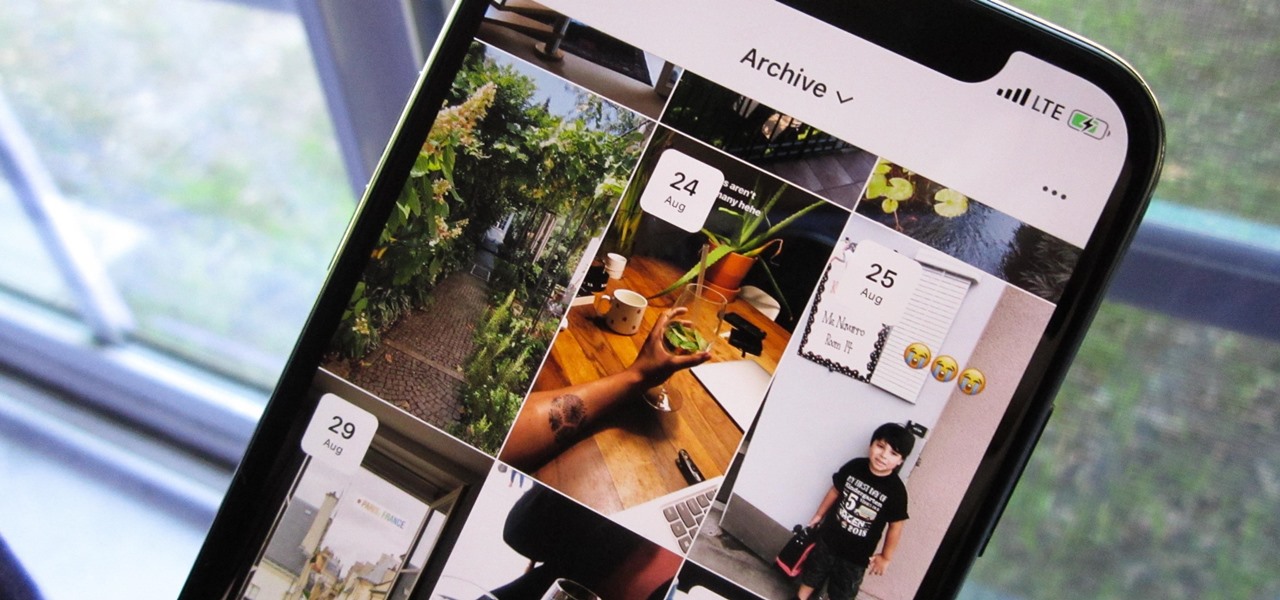
In late-2017, Instagram rolled out a feature that automatically saves your ephemeral Stories to a private archive. Before that, Stories disappeared into the ether after 24 hours, but not everyone was comfortable losing these precious photos and videos. If you post to Instagram Stories quite often, you can now easily access your history from your account — and you might not even know it.
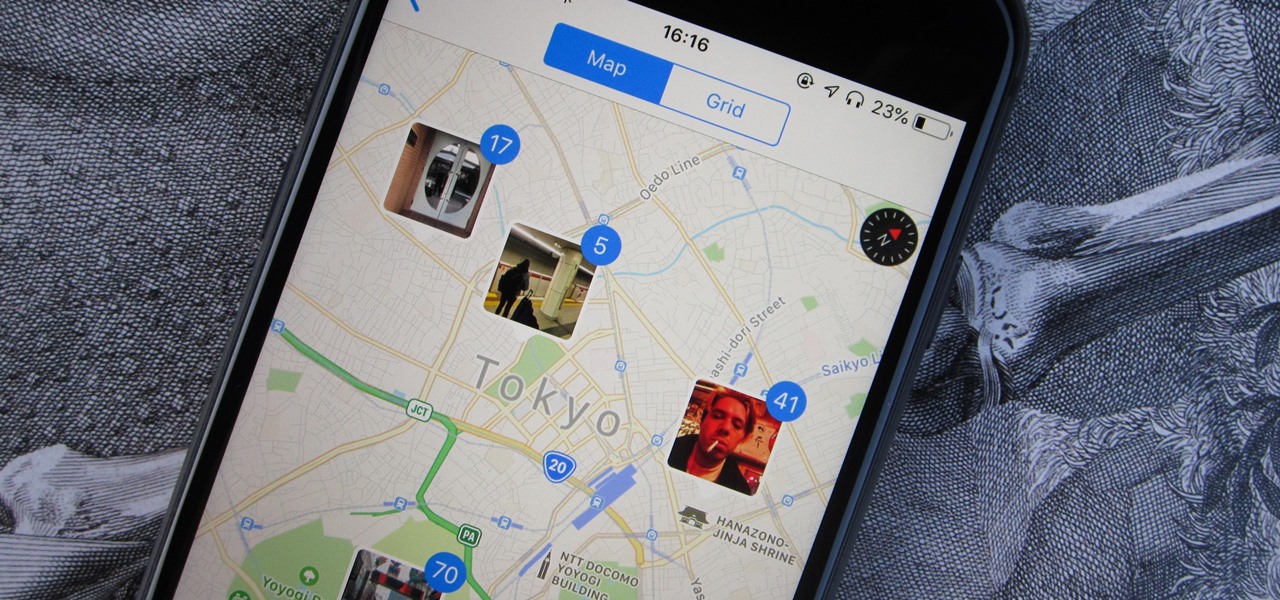
Every photo you take is brimming with metadata such as iPhone model, date and time, shooting modes, focal length, shutter speed, flash use, and geolocation information. Share these pictures with friends, family, or acquaintances via texts, emails, or another direct share method, and you unwittingly share your location data. Even sharing via apps and social media sites can compromise your privacy.
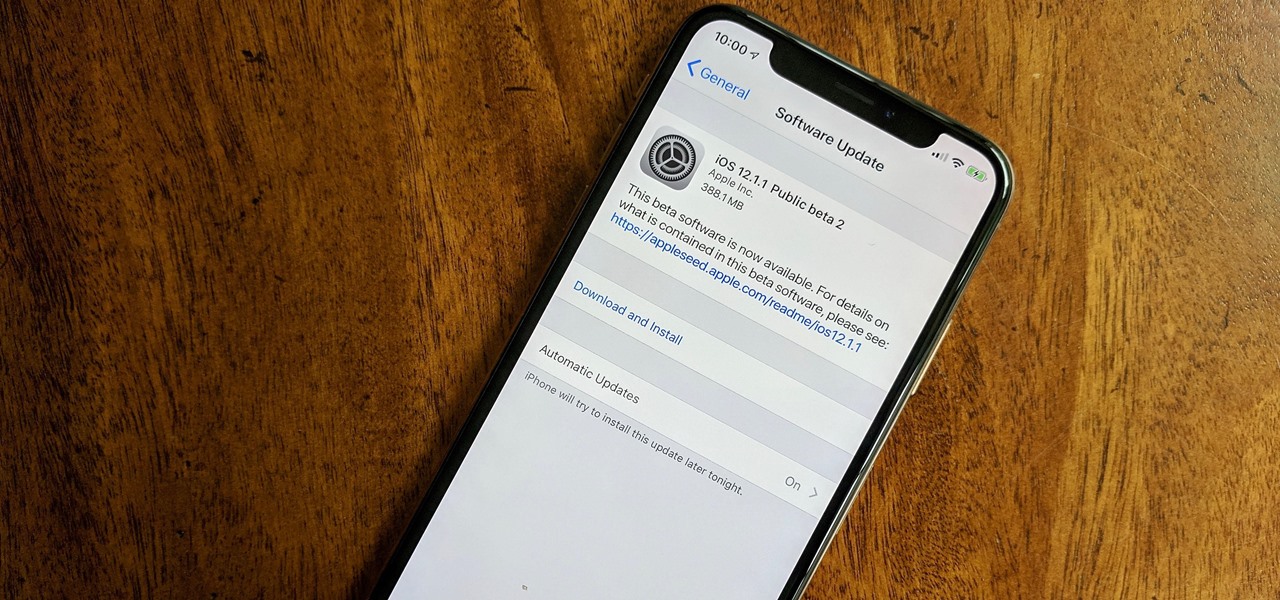
Registered iOS developers received their first taste of 12.1.1 dev beta 2 on Wednesday, Nov. 7, and public beta testers received the iOS 12.1.1 public beta 2 shortly thereafter.