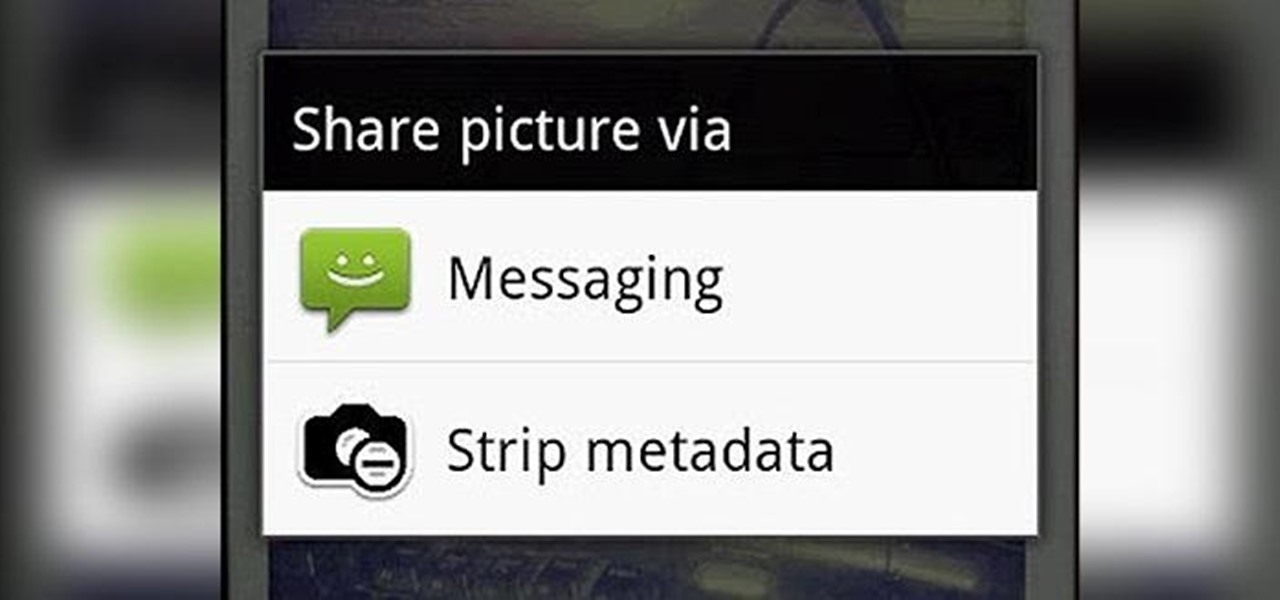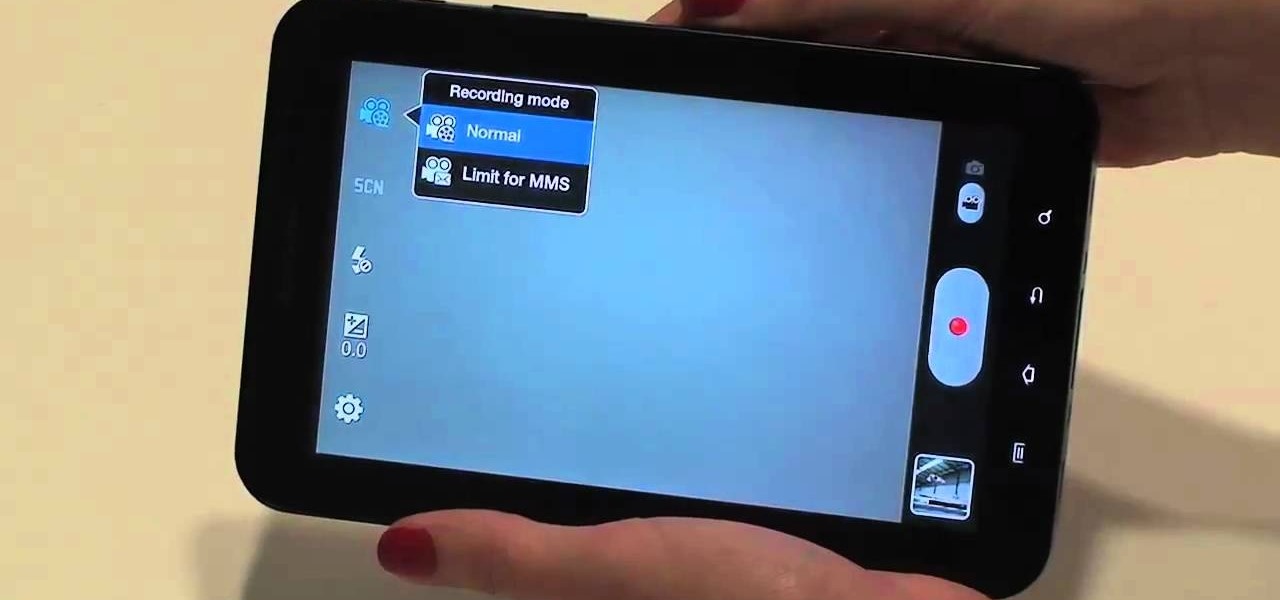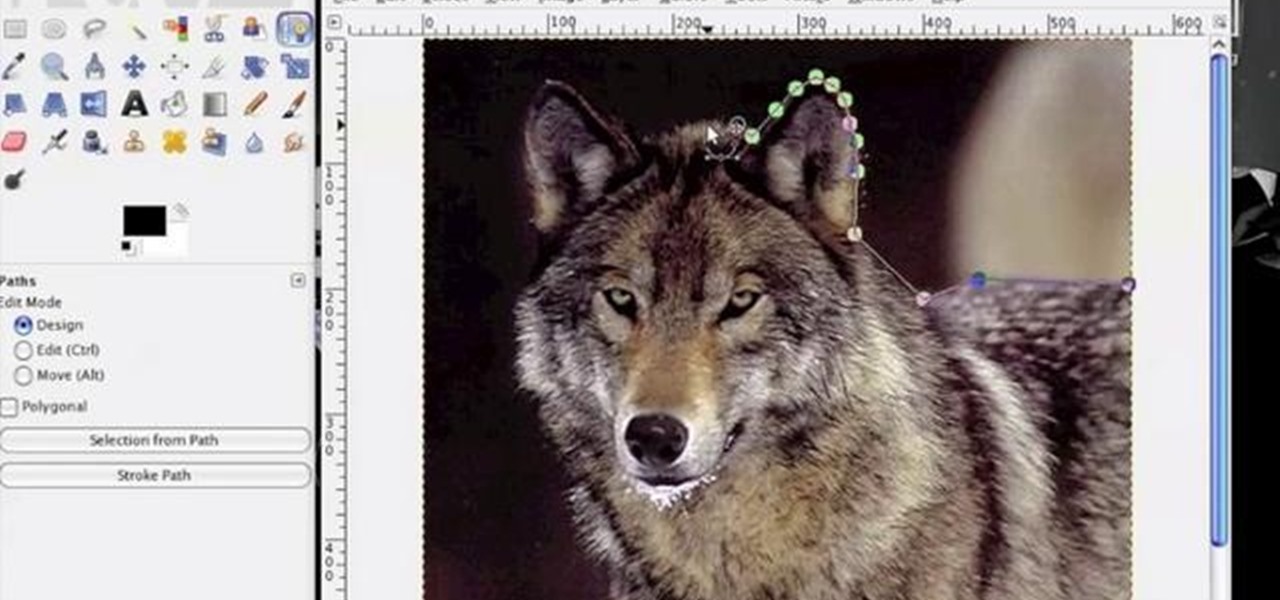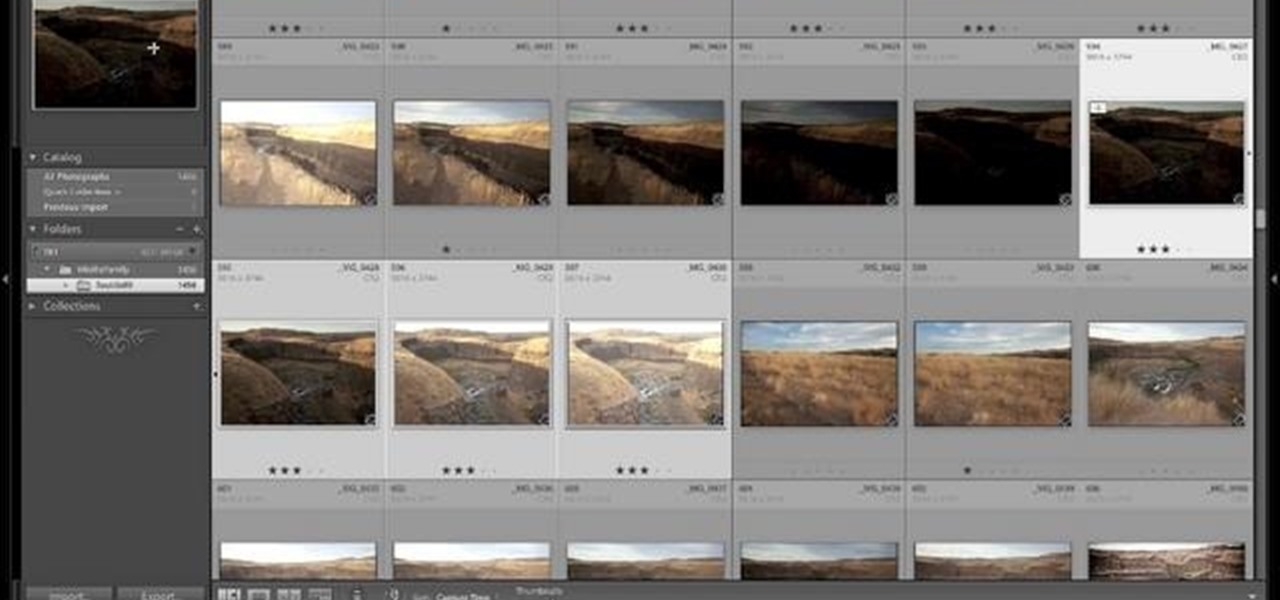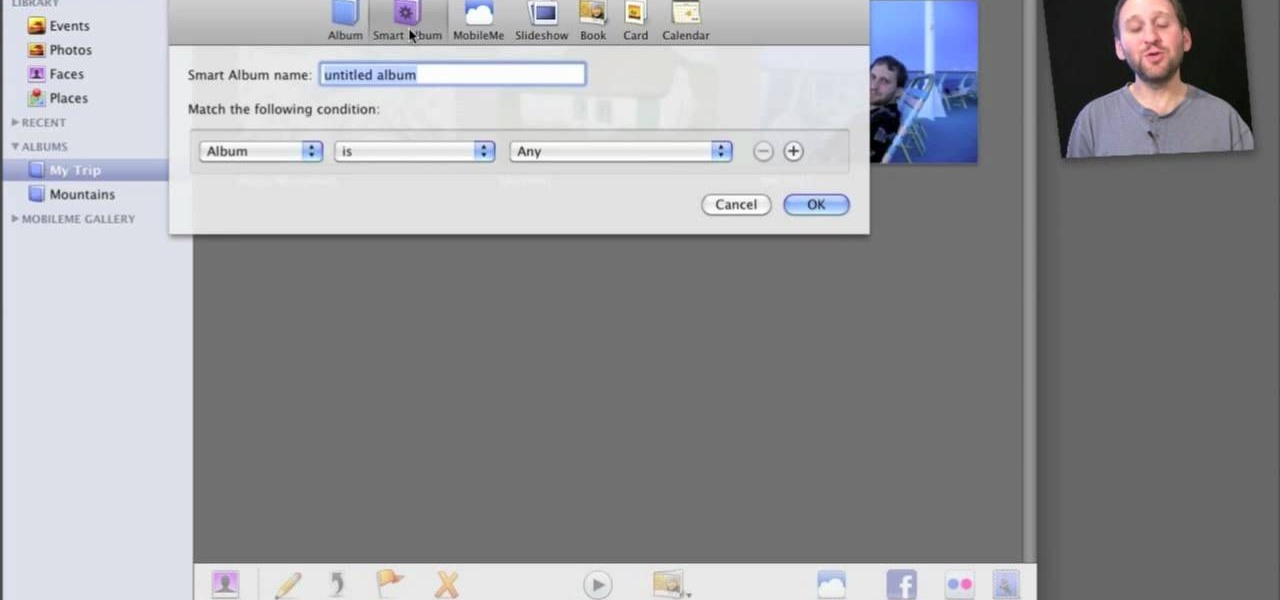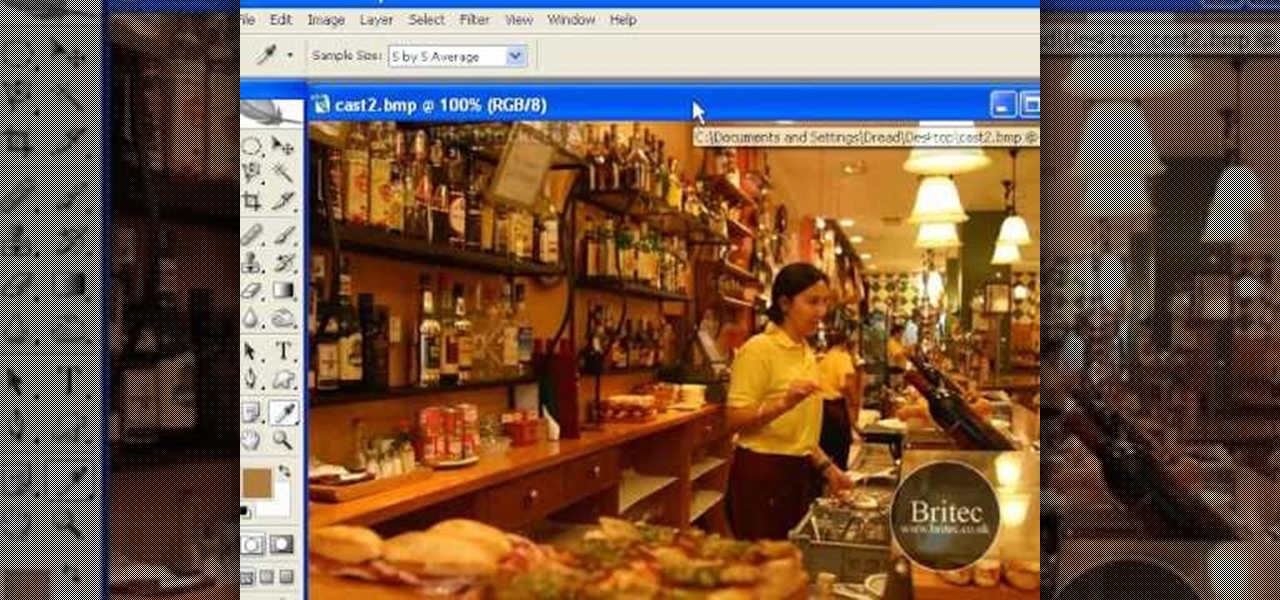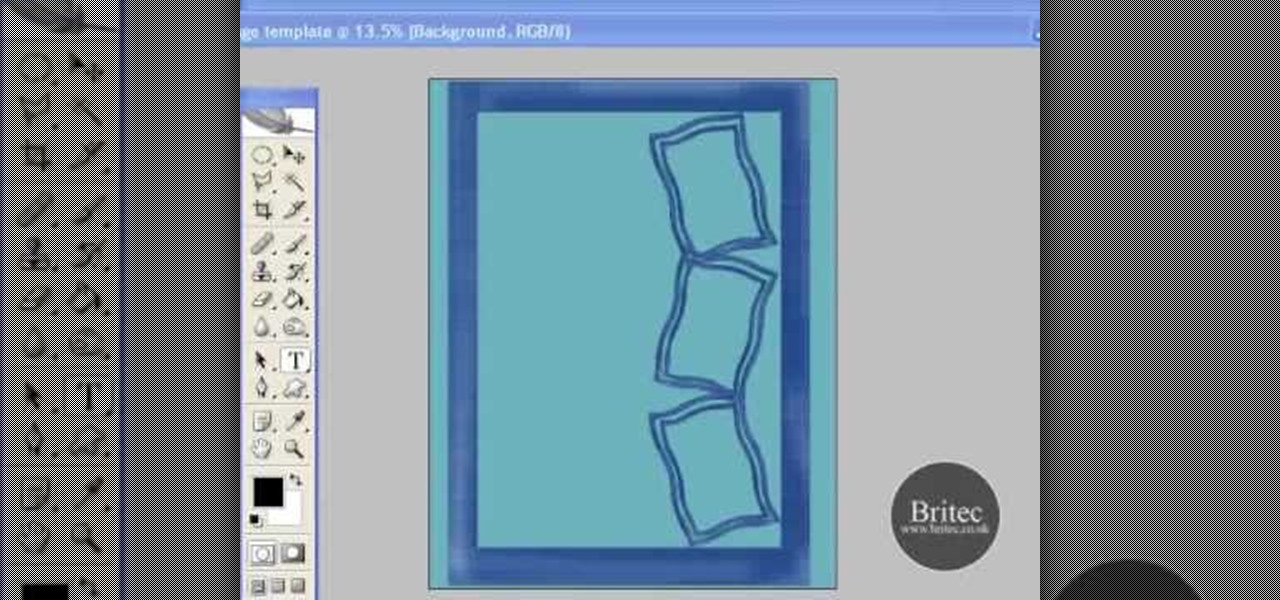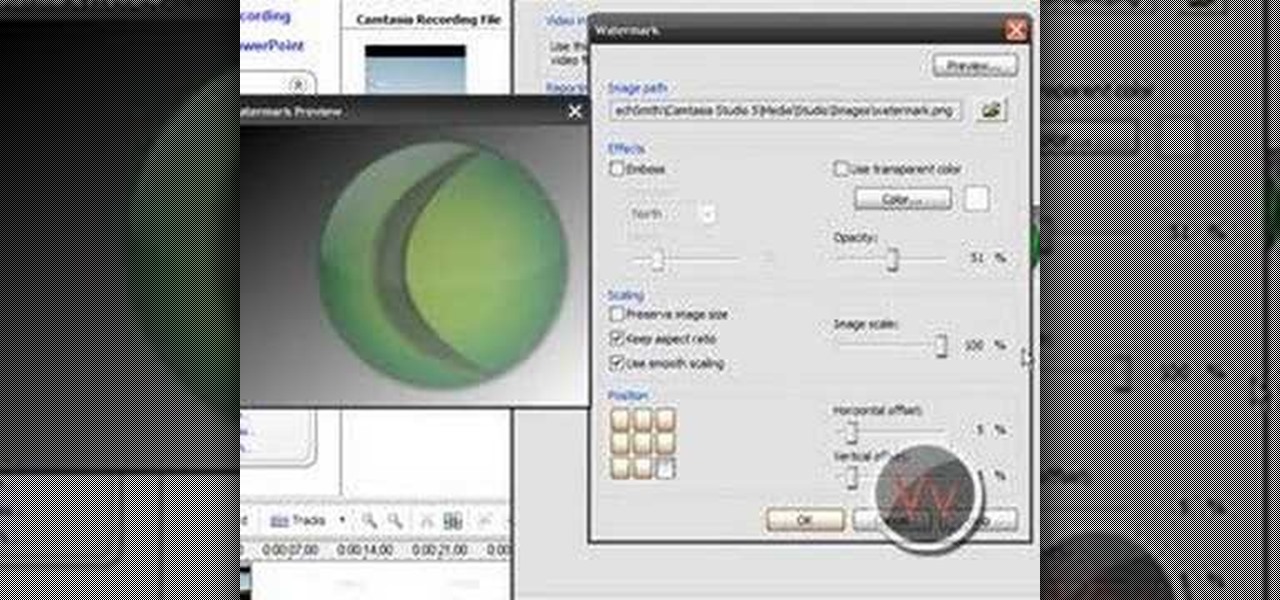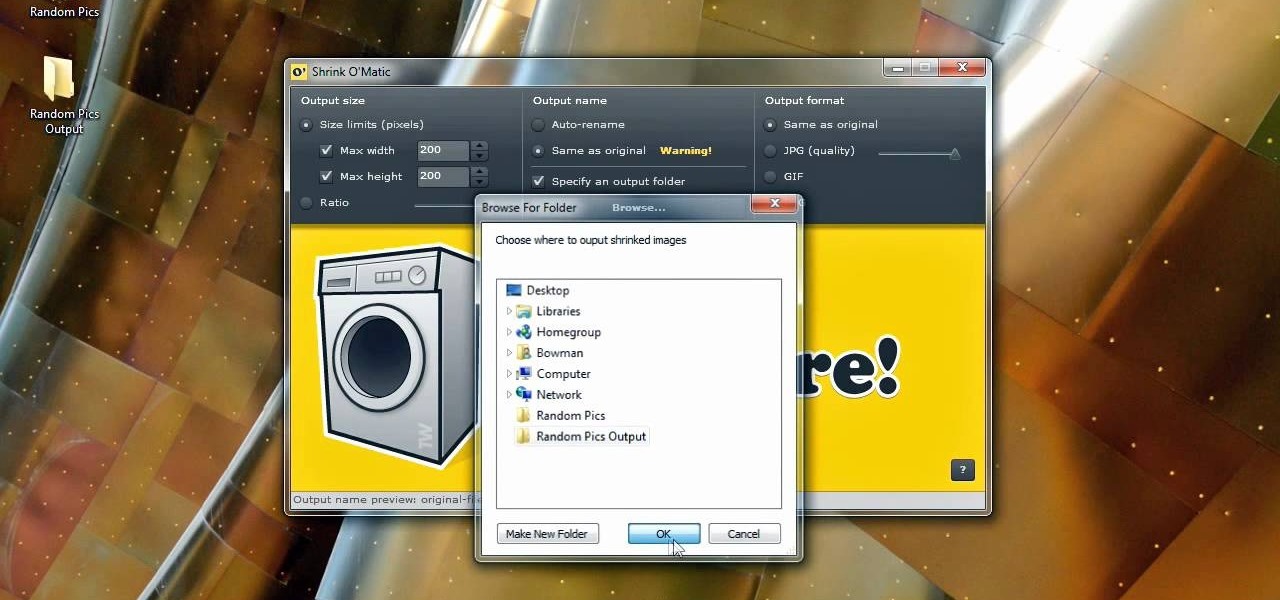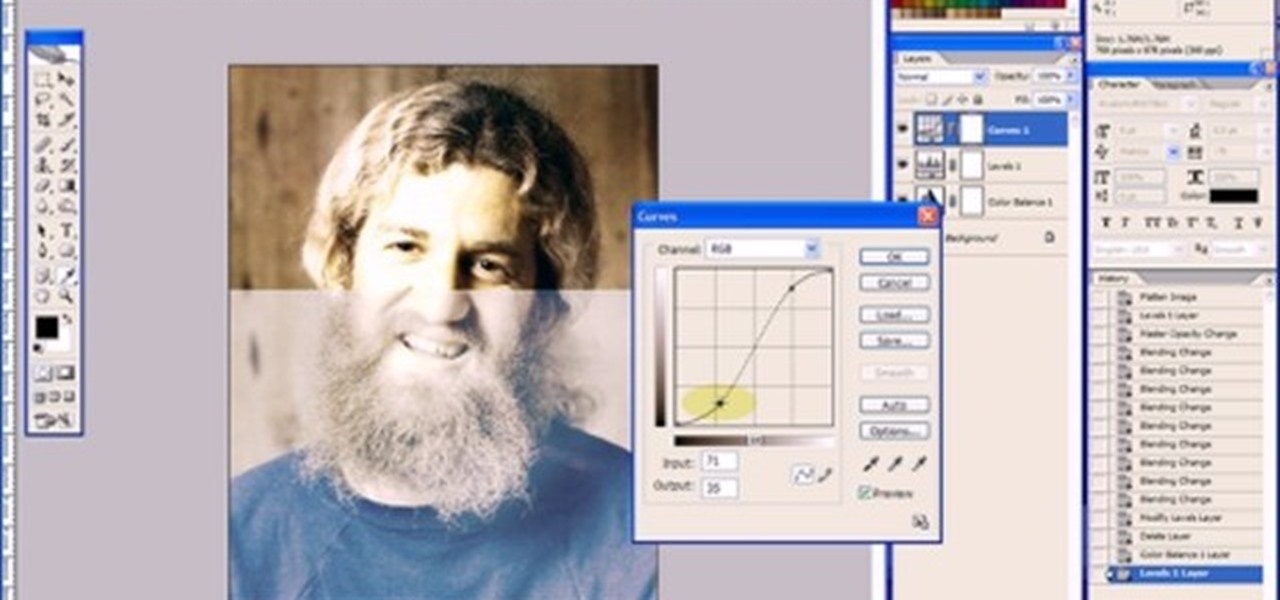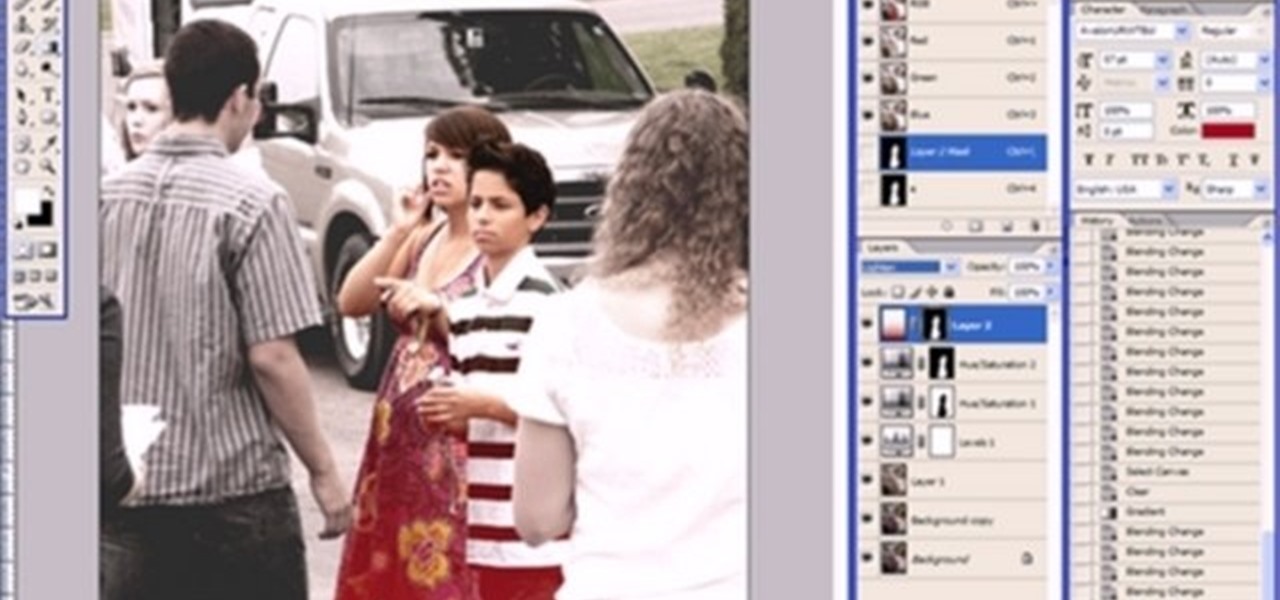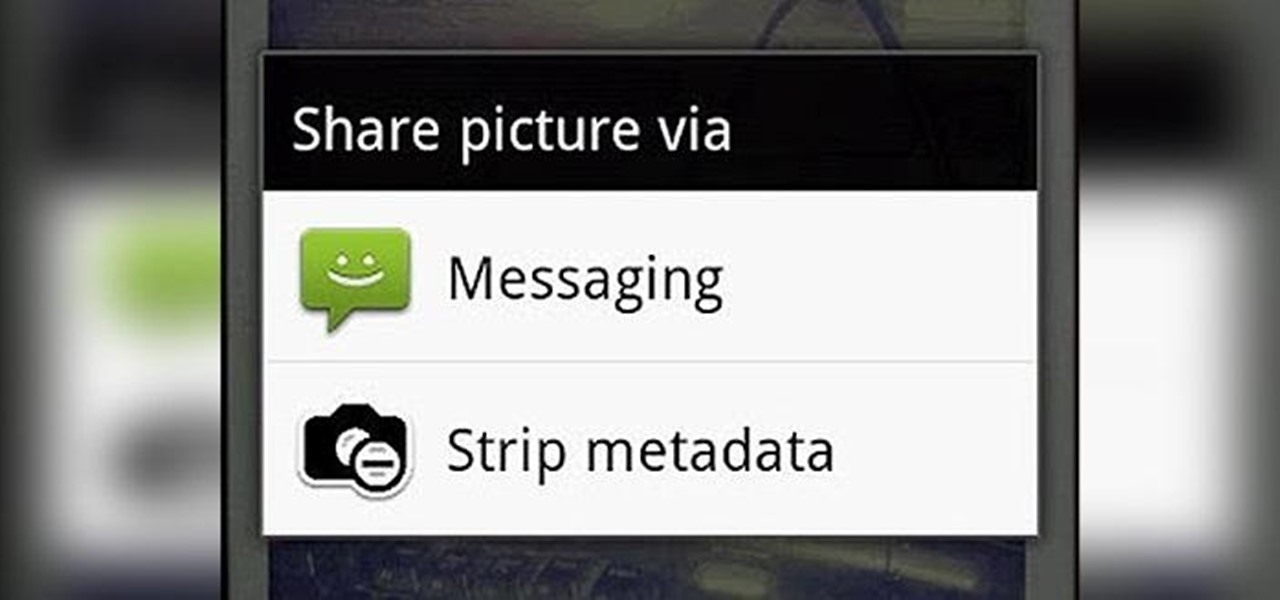
We've talked before about EXIF data—or metadata—attached to photos and how it can expose information about your location, what type of device you're using, and even the device or camera's unique identification number.

You can create a lot of impressive effects by stacking or layering photos, whether you do it in a darkroom or with Photoshop. The Harris shutter effect makes your photos super colorful, and double exposing or stacking negatives makes for some crazy looking portraits.

Anyone who does a lot of photography knows that the right exposure can make all the difference in the world. Taking a picture of something in motion requires a long exposure, so if you've ever wondered why your fireworks photos never quite turn out right, your shutter speed could be the key. Photographer David Johnson decided to put a twist on the classic long-exposure fireworks photo. Normally, when people take photos of fireworks displays, they just set a long exposure for somewhere over 3 ...

Make a great online dating profile with this tutorial! Having a good profile is very important because when it comes to catching someone's eye and getting them to contact you. You have maybe a few seconds so your profile has to stand out, be interesting, and personable. Photos are also very important. You need 3-5 nice solo photos to put on your profile. Photos will help a person decide if they are interested in you. Posting good head and shoulder and full body photos is important. Do not use...

If you're using Adobe's Photoshop CS5 and want to change the color of someone's dress in a photo, this tutorial will show you how to do it. This how to is detailed, and shows a step by step guide for going from red to green, blue to yellow, basically any change you want to make! Photoshop is a powerful photo editing tool and with this trick you can choose the color of people's clothing instead of being stuck with what they were actually wearing.

Use the Spot Healing Brush Tool in Photoshop Elements 9 to remove power lines, trees, cars, even your Aunt Marge. If it's in the picture and you want it out, this simply tutorial will show you how to do it.

The built-in 3MP camera on the Samsung Galaxy Tab is perfect for taking pictures or recording videos. To see how to start using the camera on this Android tablet, watch this video! Get the full scoop on the tablet's camera, including how to share photos and videos with friends.

In this tutorial, we learn how to shoot your baby's photos like a professional. If you want to take great photos of your baby but don't want to pay a professional, just use these quick tips. First, determine the type of flash you should be using on your camera. Use the manual that comes with your camera to find the right settings for you depending on where you're taking the pictures. You can also edit the pictures on your computer to make the colors stand out and the image more crisp and clea...

The original pin up girls from the '40s and '50s knew how to work the camera and were clearly drop dead gorgeous. Even when Photoshop hadn't been invented yet, and even without all the fancy studio lighting and airbrushing we have now, they were able to look like handmaids of Aphrodite.

In this video, we learn how to customize slideshows with titles using iMovie. First, find the photos that you want to add. Then, right click on one of the photos and then choose "show file". Now you will have a selection of all the photos that have the same search name. Drag these pictures into iMovie, then wait for the program to finish loading. When it's loaded, you will have the picture in a slideshow. You can add in any effect you would like to the pictures, or just leave them normal. Whe...

Wish there were an easy way to give your digital photos the appearance of an old Polaroid picture? Well, there is. And it's easy! So easy, in fact, that this home-computing how-to from the folks at TekZilla can present a complete overview of the process in just under two minutes. For more information, including step-by-step instructions, and to get started applying a Polaroid effect to your own digital photos, take a look.

In this video, we learn how to make photo magnets. First, clean your glass with vinegar, make sure it's small enough for the magnet. After this, cut your preferred image to fit in the glass, then apply adhesive to the image. Apply the glass with the texture side down, then push it around to work out all the bubbles. Clean the glass off with a damp towel before it dries. Next, apply Diamond Glaze to the back of the magnet and then allow it to dry completely. When finished, attach a magnet to t...

Want to keep others from tagging unflattering photos with your name? It's easy! So easy, in fact, that this video guide can present a complete overview of the process in about two minutes. For more information, including step-by-step instructions on how to adjust your own Facebook tagging settings, take a look.

Share pictures with your friends by making photo albums on Facebook. This clip will show you how it's done. Whether you're completely new to the Facebook's popular social networking site or simply require a small amount of clarification on how to perform a particular task on Facebook, you're sure to benefit from this helpful video guide. For more information, including detailed, step-by-step instructions, take a look.

In this clip, learn how to use the Path tool in GIMP and edit your photos quicker and easier. This video will demonstrate exactly how to use this effective tool. GIMP is available for free online for both Mac's and PC's and is basically a freeware version of Photoshop. Enjoy!

Another great photo program that you can use is PhotoMatix Pro. In this quick tutorial, learn how to take images from Lightroom, transfer them into PhotoMatix and then back to Lightroom again. This clip is hosted by a professional photographer and will walk you through the basics of this useful program.

If you have a photo subject that is a tad larger than you would like, check out this tutorial. Change even the chunkiest body into a slim and svelte physique with a few clicks of your mouse in Photoshop. After watching this clip, you will certainly understand why you can never take a photo in a magazine seriously - its so easy to change someone's entire body!

Forget dogs - tripods are a man's best friend (well, if he's a photographer). Eliminating many of the factors that create crappy photos, including the instability of holding the camera up by hand, photo blurs, and general strain of weilding those hulking digital SLRs, tripods are always there to lend a helping leg. Or three.

In this tutorial, from graphic designer Ali Edwards, you will learn how to use cool, hand drawn lettering on your photos in Photoshop. You can buy packages of hand drawn letters and words from various sources (or make your own) and this clip will show you exactly how to add these brushes to your photos for scrapbooking, advertising, logos or anything else.

Organizing your photos in iPhoto 09 is a breeze provided you know how to take advantage of the program's various features (like, for example, keyword tagging). This free video software tutorial from the folks at MacMost will get you off and running. For specifics, and to get started organizing your own photographs, watch this iPhoto user's guide.

Looking for instructions on how to remove color casting when restoring photos in Photoshop? Look no further. Whether you're new to Adobe's popular image editing software or simply looking to pick up a few new tips and tricks, you're sure to benefit from this free video tutorial from the folks at Britec Computer Systems. This video offers a step-by-step guide on how to get rid of color (or colour) cast when restoring scanned photographs.

Create digital photo montages in Adobe Photoshop. Whether you're new to Adobe's popular image editing software or simply looking to pick up a few new tips and tricks, you're sure to benefit from this free video tutorial from the folks at Britec Computer Systems. This video offers a step-by-step guide on how to generate simple montages with digital photographs.

With photo labs around the world closing in the wake of the digital camera revolution, knowing how to develop your own film at home is more important than ever. This video teaches you how to develop one type of film, C41, at home using a kit. Even when there are no more photo labs left, you will still be able to make beautiful still prints from film at home after watching this video.

Sometimes you can't decide what to take… a picture or a video. But on any of the new Android enabled mobile devices, it's easy to toggle back and forth between photos and video on your camera. Once inside the multimedia section, the icons direct you to either picture or video options. Best Buy has answers. The Best Buy Mobile team explains how simple it is to capture photos or videos on an Android cell phone.

Want to create a time-lapse video montage from photos shot on a DSLR? This tutorial presents a general overview of the equipment, settings and post procedures (e.g., cropping & color correction) necessary to create beautiful, finished-looking time-lapse clips. Get started shooting your own time-lapse segments with this free video guide.

This Software video tutorial will show you how to use Windows Live Movie Maker to edit videos. Starting with the store board; here you can drag videos and photos or click to browse them. Click and it will open up a window with all your photos and video. On the left side is the preview window. As you scroll your cursor through the images, they will appear in this window. On top are a row of tabs. Each of the tabs is called the ribbon allowing you to select various tools. Here you can add or de...

If you frequently use Camtasia software for Windows this is a great video for you! Camtasia is a screen video software program made for both Windows and Mac This video shows step-by-step how to upload a photo and create a moving profile image. It shows how you can upload your photo, how to open the photo in Camtasia, and how you can use Camtasia to create a moving profile picture. Also discussed is how you can upload your Camtasia videos onto Youtube! Just a wonderful video for those who use ...

Bowman shows you how to resize your photos using Shrink O'Matic. Resize your pictures by doing the following: Open Shrink O'Matic and choose your settings, for example output size, pixels, ratio, etc. Highlight the pictures you wish to resize, and drop them into Shrink O'Matic. Open the Output Folder and you will be able to see the images in their new file size.

If you aren't familiar with Illustrator software it is very similar to the photo-editing software Photo Shop. This video is a guide on how you can make a paper scroll by using Illustrator. You can follow along with the video and make the basic shapes and then re-size the pieces to look almost exactly like an ancient paper scroll. This would be something really neat to make if you needed a background for an old-timey looking photo or if you needed to make up invitations for a church function.

For anyone interested in creating a slideshow with stationary photos, follow the steps in this video tutorial. The video shows how to take multiple images to create an animated slideshow in Flash, with fluid transitions between each image change. Using this technique can add motion to pictures and added interest. By following these steps, you can learn how to take your photos to the next level with a professional touch in a matter of minutes.

This video tutorial by VvCompHelpvV gives you two methods to achieve the Sin City effect in your photos using Photoshop. The Sin City effect is making the main subject of the photo appear colored while the rest of the photo looks black and white. In the first method the subject should be selected using a pen-tool using the settings mentioned. After that right click on the selected areas and make the feather radius 3, inverse the selection and go to image > adjustments and de-saturate and your...

In this Photoshop tutorial, learn how to convert regular photos into works of art that create a painted on effect. By using the right brush tool, a regular picture can be made to look as though it was painted onto a canvas with real brush strokes. This tutorial shows us how to use different types of brush presets loaded in Photoshop in conjunction with a new layer to create a canvas effect. The result is photo converted into a painting.

This video tutorial will show you how to create a seamless background texture using Photoshop using any square or rectangular portion of a picture. The narrator in the video demonstrates step-by-step how to achieve a seamless tiling of a photo through Photoshop and dictates the options that you will need to select. You first have to select a portion of the picture that you want to use. Then the narrator explains that you have adjust the sides of the square portion you chose--labeled A, A' , B...

Simon Plant of ProPhotoInsights.com shows how to use Photoshop to blend colors in images. He uses a photo of his son standing in front of Stonehenge to take us through each layer of the photo to alter the levels of hues, saturation, and opacity. The key to blending colors is a matter of playing with different hues and saturation levels in Photoshop to get the subject in the foreground to match the background. Follow Plant's thorough tutorial to find out how to get professional looking photos ...

In this Photoshop tutorial the instructor shows how to mask a photo to itself and produce a glowing effect. First open the image in the Photoshop tool and duplicate a layer and add another layer in between filling it with white. Now select and copy the whole layer. Add layer mask to it and alt click it. Now paste the copied layer on the masked layer. Now do the control+I to invert the masking. Now the images gets a glowing effect on which you can apply the glossy effect on it. Now merge all t...

Cell phones aren't just for calling people anymore! The LG enV3 offers a ton of photographic and video options which this video shows you how to use to their full potential. Not only can the LG enV3 record photos and video, you can edit and enhance them as well. There's even a Face Beautify option for your bad hair days, and a Funny Face setting to brighten up any frowns.

This Adobe Photoshop tutorial covers using adjustment layers in Photoshop CS2 to help out a badly desaturated photo from the early '70s. Learn to use Photoshop levels, curves and color balance tools to color correct and fix faded old photos.

This is a tutorial in Adobe Photoshop CS2 demonstrating primarily the use of the quickmask tool to make precise selections of organic shapes. Other topics covered include adjustment layers and layer masks. So watch and learn how to enhance photos using quickmasks, layer masks and adjustment layers in Photoshop CS2.

Watch this instructional photography video with Jim Talkington and learn how to light a '57 Chevy in a photo studio. This is a beautiful car, but it prevents some challenges in photographing the shiny paint and chrome surface. In this tutorial, experiment how to set up the lighting. This video is great for car aficionados. Practice these tips and improve your photography skills.

Dolin O'Shea and Make Magazine show us how to create an embroidery pattern from a photo.