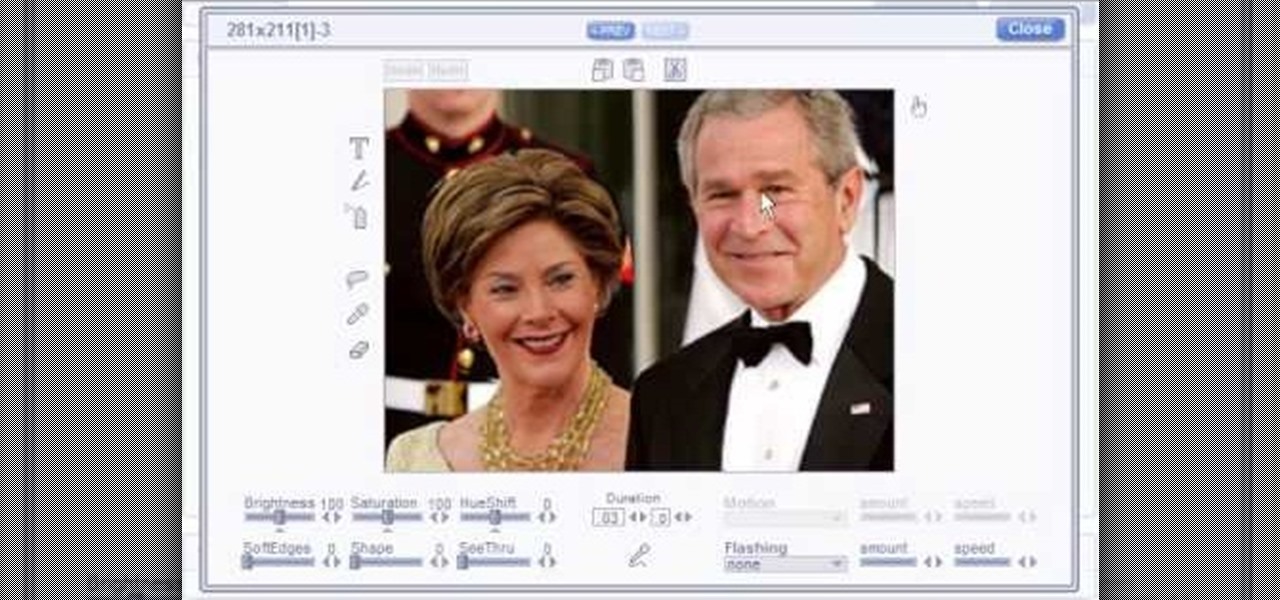
How To: Make Talking Heads of President & Lady Bush
This new software turns still photos into talking animations! You can record audio and animate a photo to make these photorealistic animations.

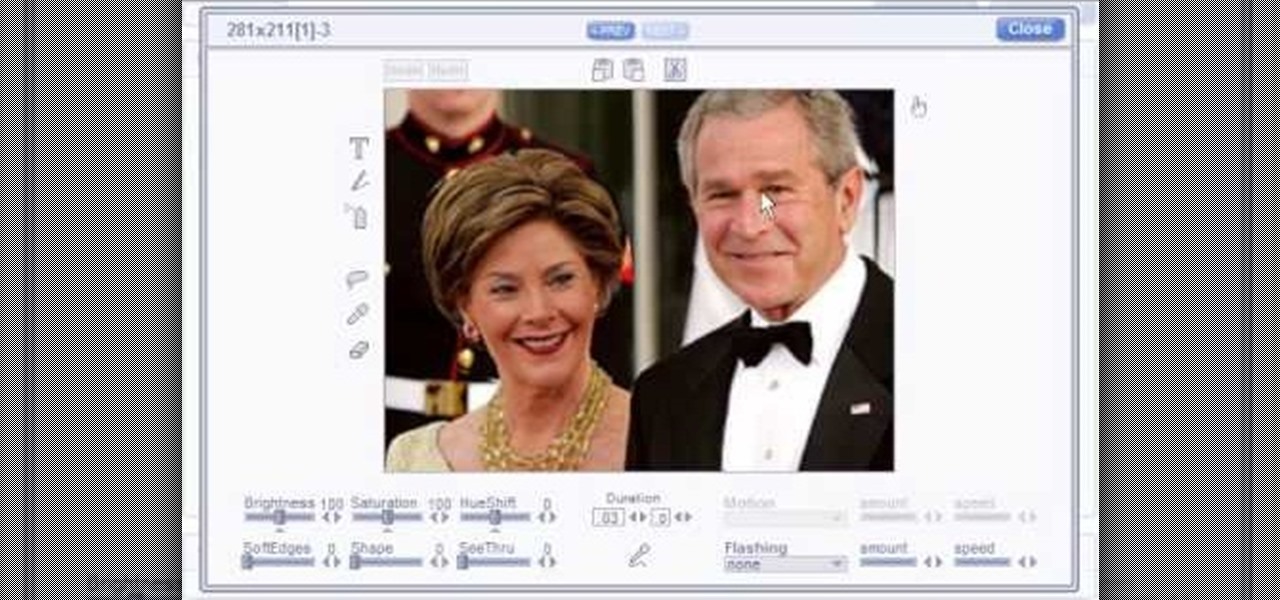
This new software turns still photos into talking animations! You can record audio and animate a photo to make these photorealistic animations.

You can never see too many tutorials on retouching portraits since there are so many types of imperfections and types of people. These two examples explains how different blurs can be used, and use of other retouching tools. You should have a good knowledge of the Photoshop interface and workflow before starting.

One of the neat things about Adobe Photoshop is the ability to add color to a black and white image. However, it's sometimes difficult to get just the right color. This is a neat trick to get the exact colors in a section of the photo, while leaving the rest of the photograph black and white.
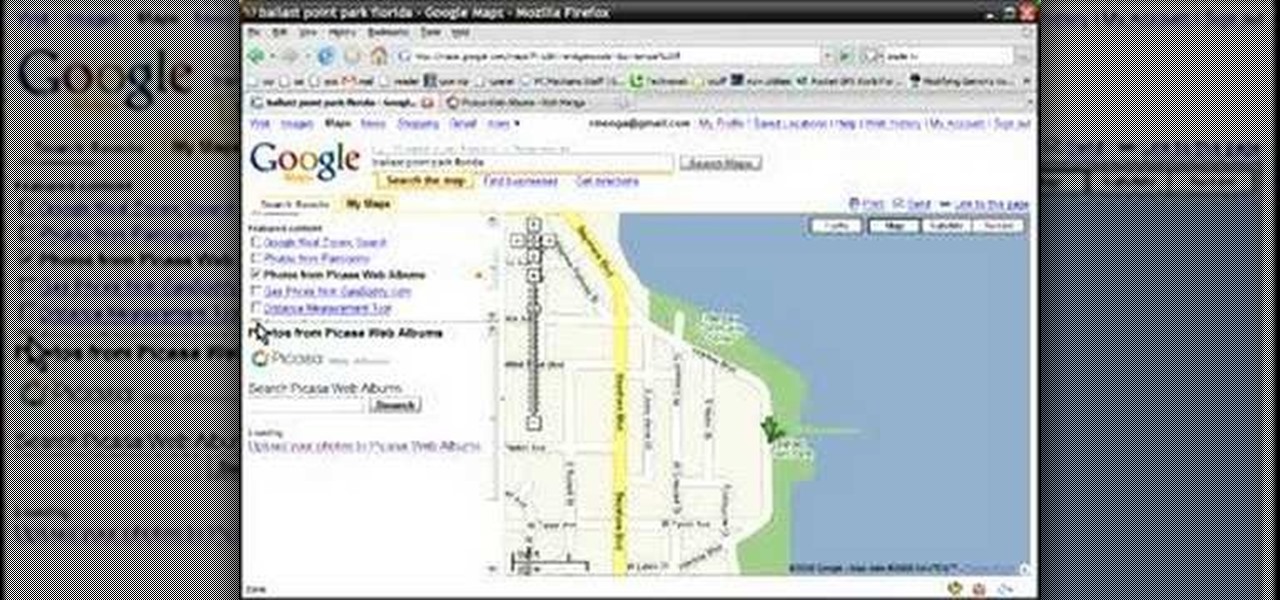
Learn how to geo-tag your Picasa photos so that your Internet albums will display the locations of your photographs via Google Maps. You'll need a Google account or a Gmail account for this to work.

In this video tutorial you will learn to use Photoshop to remove harsh sunburn from a photo image. Learn to use the Selective Color Option and mask to do the trick. You won't believe the how great the result would look til you see the video!
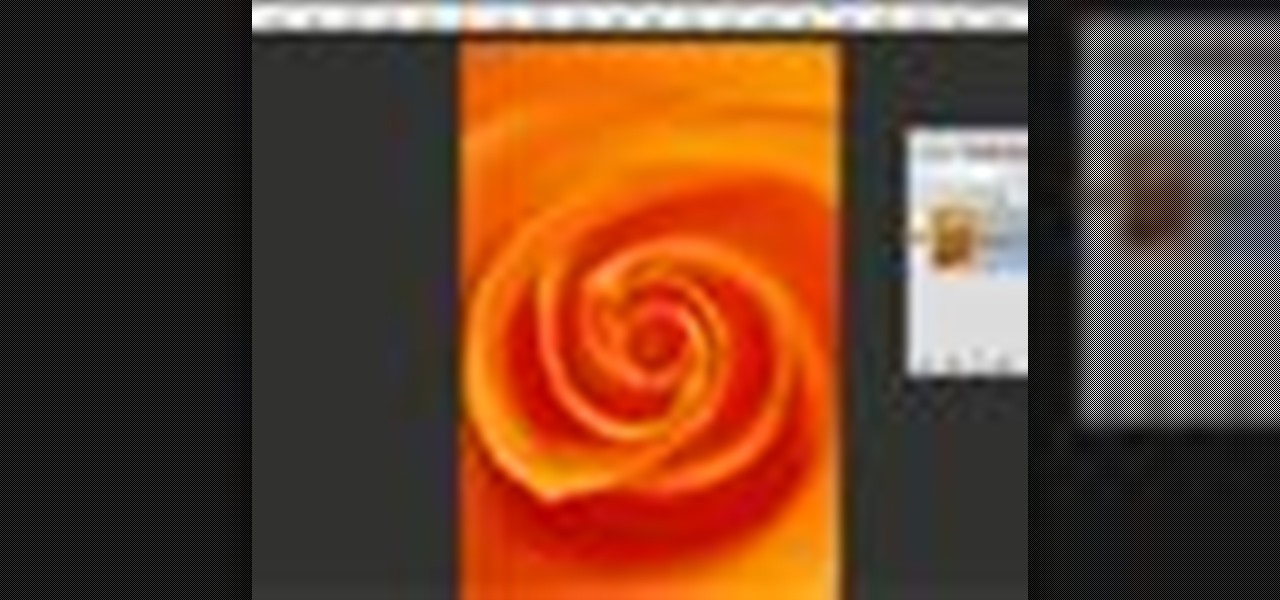
The type or text you usually include in your artwork in Photoshop does not need to be in solid color. In this video you will learn to fill type with a photo in Photoshop CS2. Spice up your next artwork with this cool trick!

In photography, creating a double or multiple exposure photo involves combining two different images to make one single image. This technique has been used in film photography by exposing a piece of film twice to two different images. The second image becomes superimposed onto the first image, creating various effects that may mirror one another or seem ghostly.
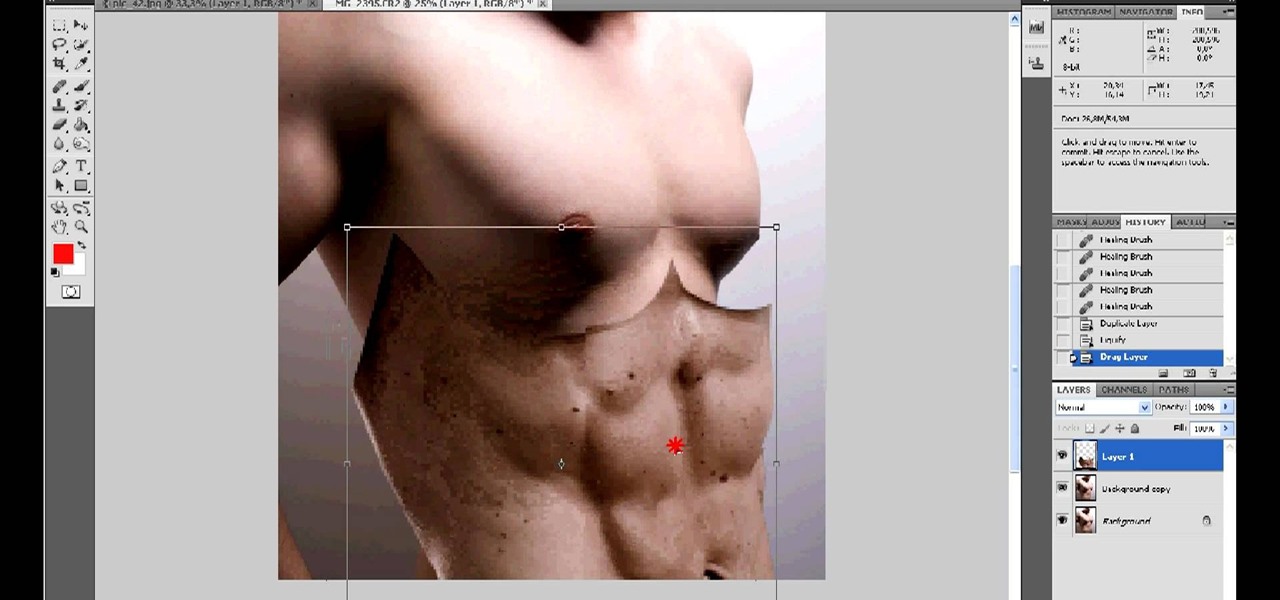
I want to pump. You up. OK, even better, why not pump yourself up. No, not through hard work and dilligence, what fun would that be!? No, do it the simple way, by firing up your Photoshop and touching up the photo. What you'll do in this process is "grab" the abs from someone who actually DID work out, and you'll 'borrow' them for your photo. Then, you'll simply graph them onto your own pathetic frame. Voila! Body builder.
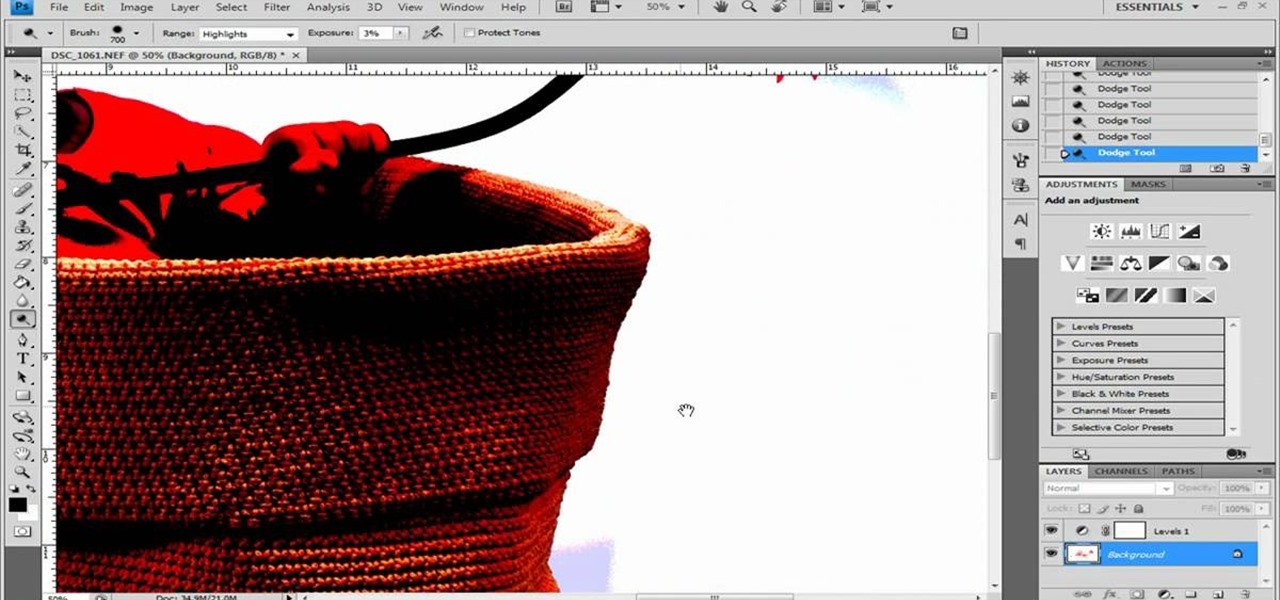
Photoshop remains one of the coolest digital editing tools of all time, and if you're a user, you're likely discovering new tricks every day. One of the most helpful tricks is removing a shadow from an object, such as a face, a car, a cat, a dog or like this tutorial, a child. This excellent tutorial walks you through each and every step to show you how to use Adobe Photoshop to make those shadows vanish. Check it out and clean up your photos today!
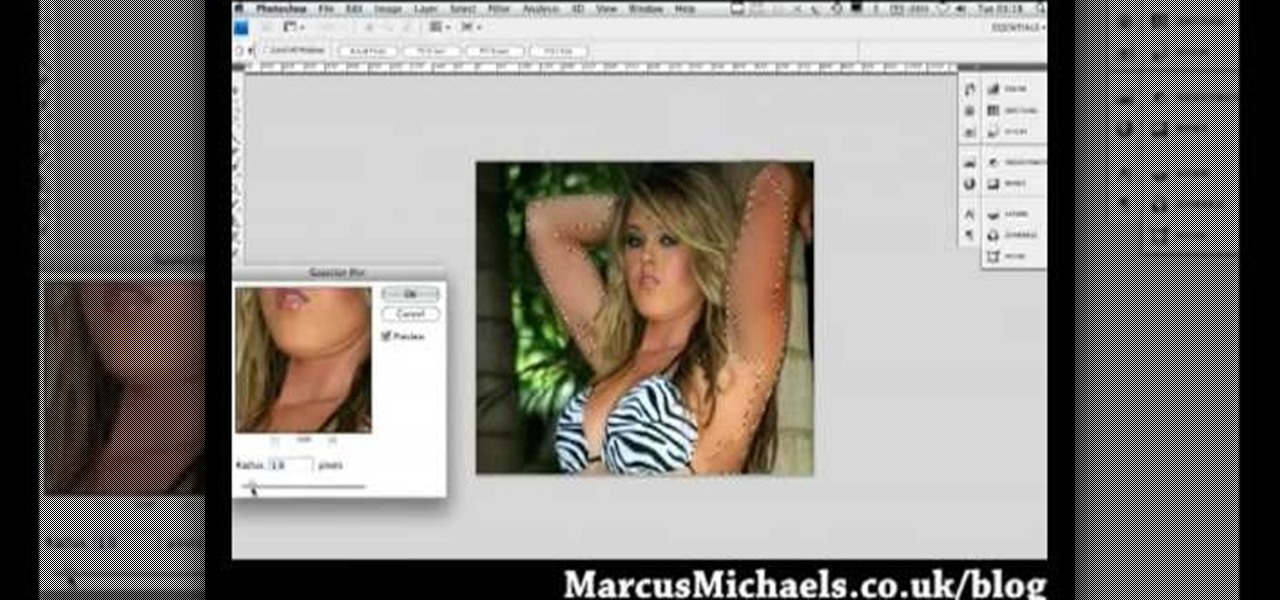
Everyone wants to be thinner, BUT, what if you'd like to put on a little weight? Or, how about a LOT of weight? Even in a photo? Well this video shows how to use Photoshop and its liquify tool to expand someone from their svelt self to a bigger, beautiful person.
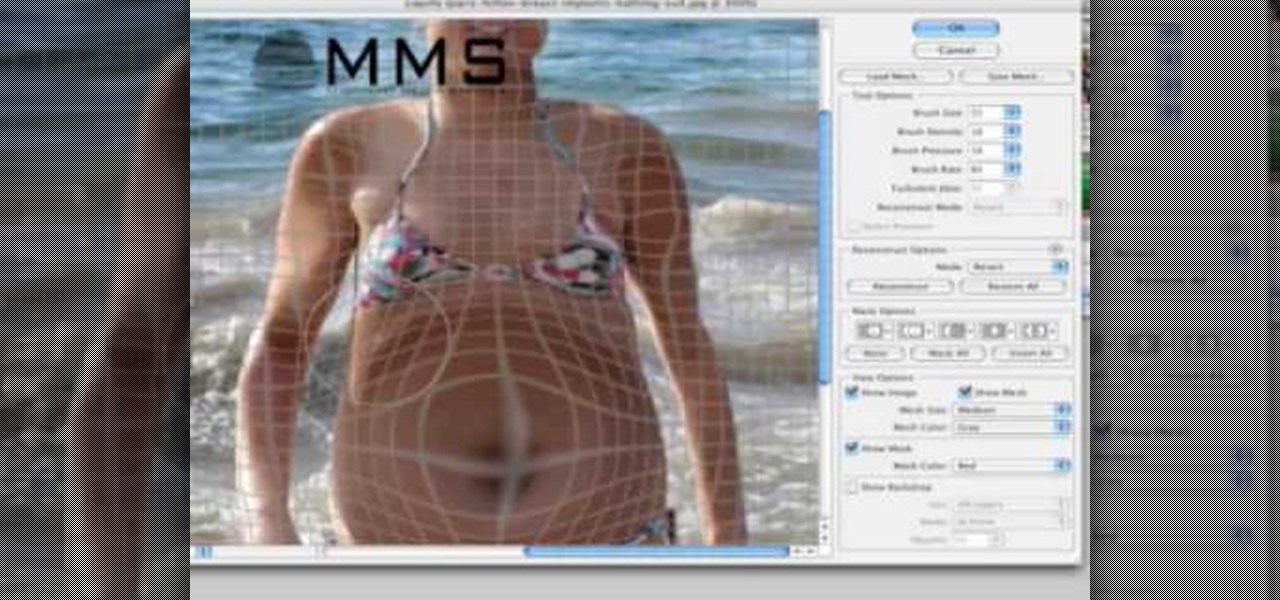
Well, usually people are looking to go from fat to thin, but sometimes it's fun to see what a person would look like if they were on a full Twinkie diet. Well, this tutorial shows how to use the liquify tool in Adobe Photoshop to add weight to someone to make them look pudgey, overyweight, fat or even downright obese. The tool is easy to use and the video shows clearly how to turn that beach babe into a Jenny Craig "before" photo! Check it out and YOU can make people look fat in photos.

If you're looking to do some cross-stitching to customize your current furniture bed sheets, or what have you, then you might be thinking about taking a design straight out of a family photo! In this video you'll get tips on how to take a photo, crop it down and turn it into a cross-stitch picture that you can print out to use as a guide.

If you haven't made your own PCB (printed circuit board) yet, perhaps you we're just missing the proper instructions. But now, watch and learn from AP Digital light! They show you a fast and easy prototyping technique using a laster printer, photo paper, and a regular household iron. It's the heat toner transfer method of making PCBs.
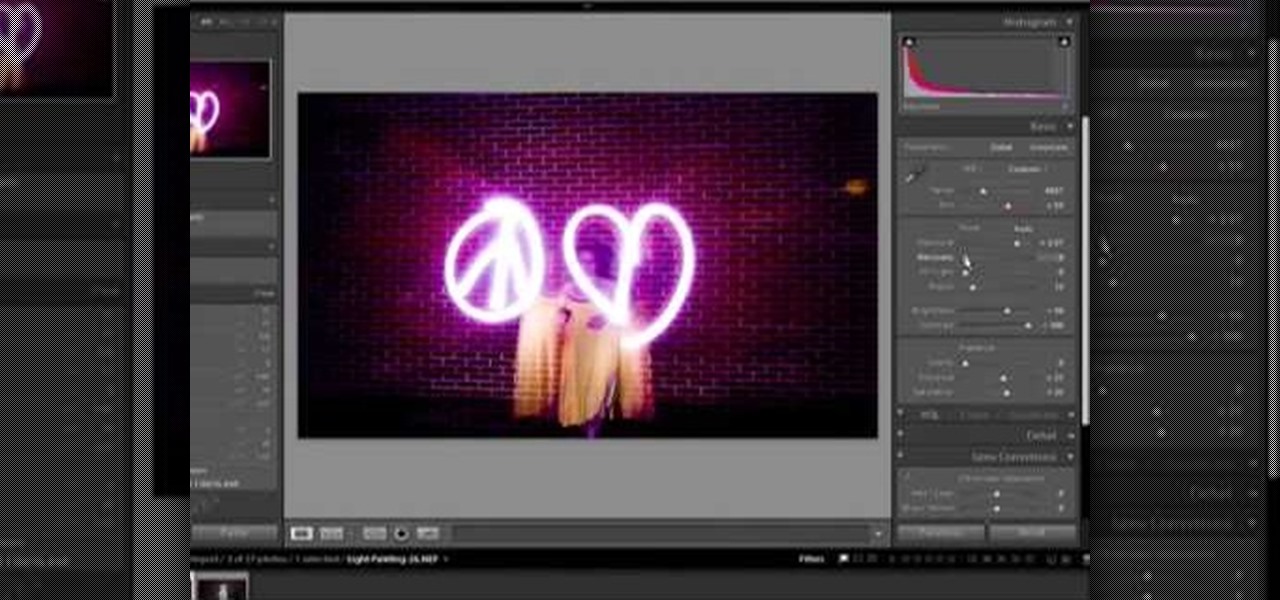
Light painting or light writing is one of the coolest of the coolest multimedia arts. It consists of setting a camera for a very long exposure in a dark area, then moving light sources around in front of the camera. When the aperture finally closes, you will have a photo where the light is preserved everywhere it was. Basically, you've drawn on a photo with light. How cool is that? This video will show you how to do it quickly and easily, allowing you and your friends to enjoy this exciting n...

Do you admire the look of vintage photographs? How about the production of the old plastic cameras like the Diana and Holga? You can create that same photo effect with your digital photographs through the use of Adobe Photoshop! In this video, learn how to create a faux lomography effect also known as the "lomo effect". By using Blend Modes and Adjustments Layers you can achieve a pretty cool effect that can be used on any photo!

We all want to put our best face forwards on our social networking profiles. Facebook, MySpace, Twitter and all the rest are the best places to show great photos of yourself. You never know who might be looking. Employers, potential suitors, ex-high school classmates.. they are all snooping to see what you're doing and how you look these days.
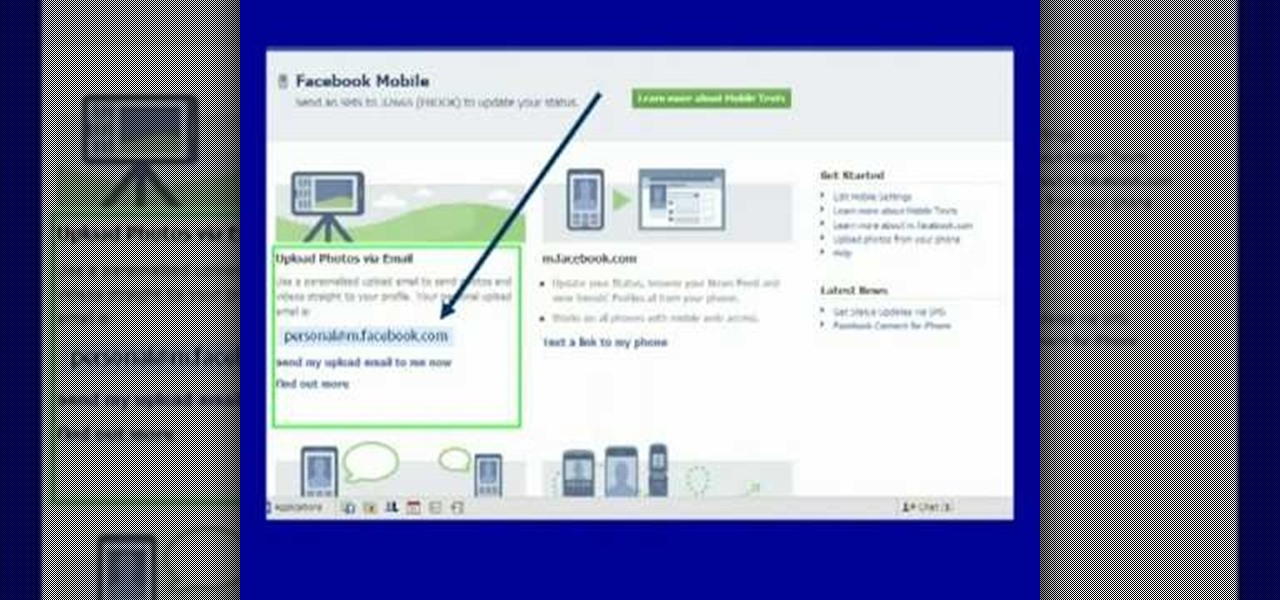
Moniquewade will show you how to upload photos and videos to Facebook by using email. The user has seven steps for you to follow in order to upload photos and videos to Facebook using email services very fast and easy. The first step starts out by telling you to go to Facebook.com. By following each of the seven steps that are provided, you should be able to send different types of photos and videos to your Facebook account just by using email.

This tutorial will show you how easy it is to create panoramic images from your photos in Windows Live Photo Gallery for Windows XP or Vista. All you need is a digital camera and a PC.

Do you know how to delete a photo from your Canon PowerShot SD600 digital camera? Watch this photography tutorial video to learn three way to delete old photos from an SD600 camera.

In this video you will get tips on setting up lights for a photo shoot and then editing the photos in Photoshop to create an image with dramatic Rembrandt styled lighting.

This video explains how to organize your photos into folders on the Pictage Photo Lab website.

The first thing anybody really thinks about after watching Rear Window is how much they want their own telephoto lens. These days, they aren't cheap, so how do you go about spying on your neighbors without putting down so much dough?

Not sure what a "glamor" look is? Well, it's making your photos look more vibrant and more suited for the magazine and fashion industry. This video helps you get started in retouching your photos using Photoshop.

If you have a desktop photo printer, then you can use iPhoto '08 to create photos with borders, headings and other things before you print. Check out this tutorial and see how to print your iPhoto projects and pictures.
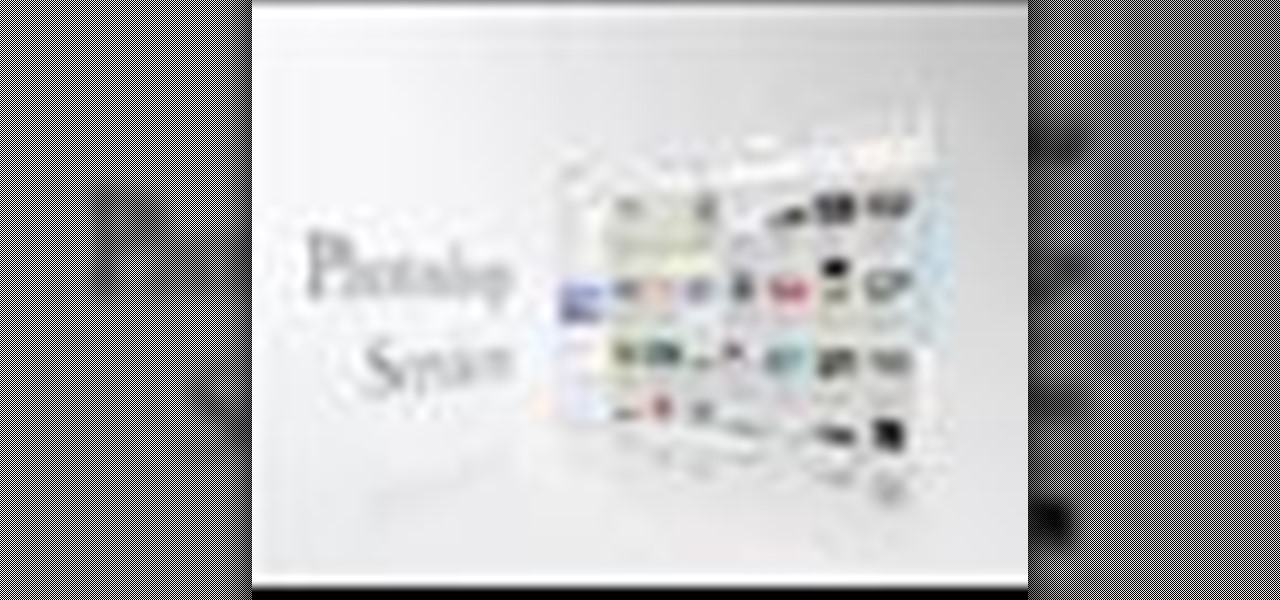
Not only can the Adobe Bridge be used to browse and add metadata to your photos, but it can also be used to connect your photos to the online Photoshop Services. With Photoshop Services you can order prints, order books, cards and calendars as well as simply share your galleries online with your friends and colleagues. You can even sell your photos through the Adobe Photoshop Services partners.

Riley Lewis demonstrates how to make photos like sketches using Photoshop CS2. You can make a half sketched and half gray scale image. You should desaturate your photo if it is in black and white.

Do you want your photos to have a more dirty and gritty look? In this video tutorial you will learn to create a high contrast, bright and vibrant studio photo effect. This is a technique often used in the print medium.

Choose a scrapbook page theme. Select some patterned and solid paper that go well with your photos and with your scrapbook theme. For each page, you will want to highlight one photograph as the focal point. You can use a couple of other photos on the same page, but they should be cropped smaller and only be used to complement the main photo.
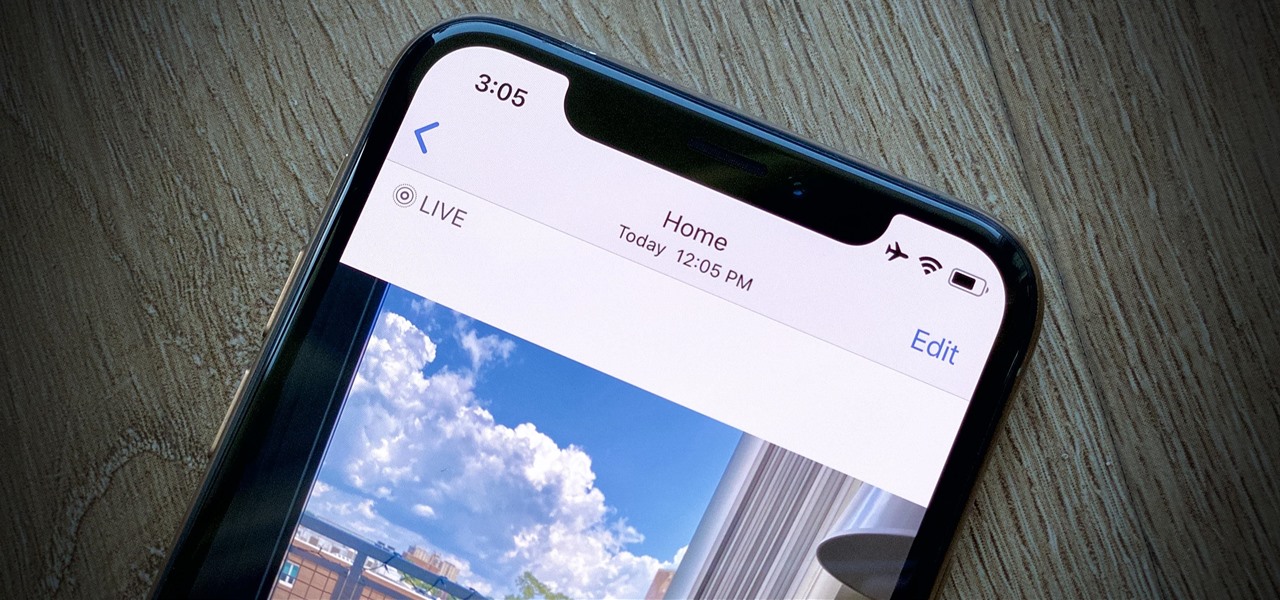
Have you ever taken a photo to share with a friend, only to realize it was actually a Live Photo? Maybe you said something embarrassing in the background, or perhaps you moved the camera out of frame onto a subject you don't want your friend to see. Luckily, making a Live Photo a regular still photo is a breeze.
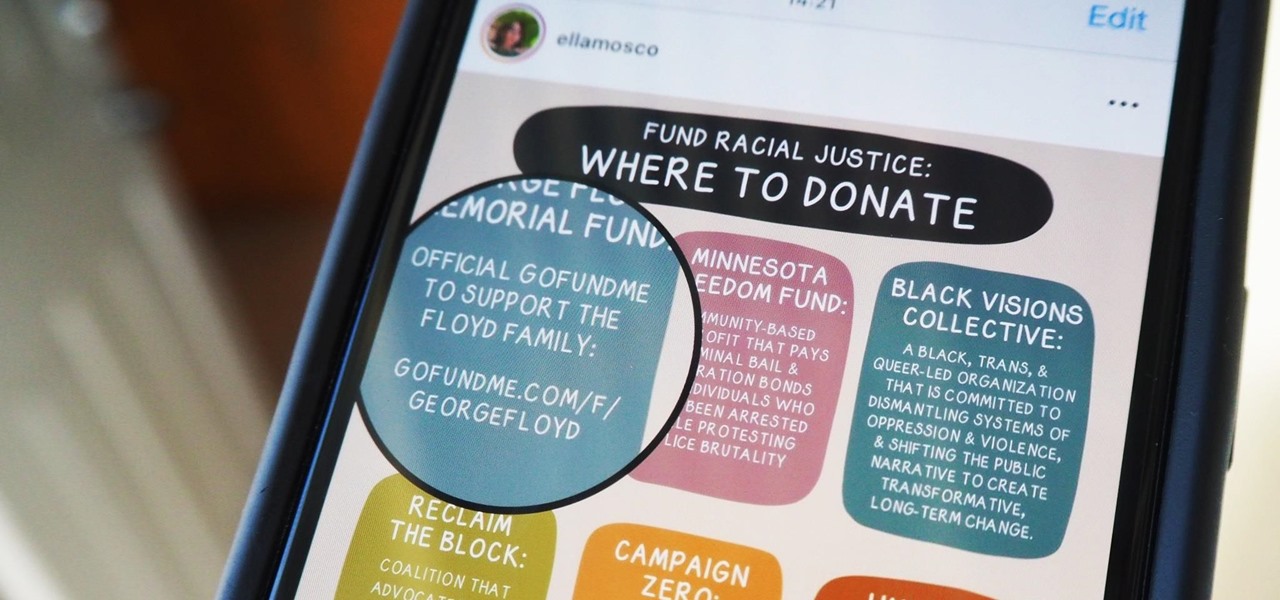
Over the last few years, Apple has significantly improved and scaled up your iPhone's ability to edit photos. Using the Markup feature, which was introduced back in iOS 10, you can add doodles, highlights, important text, your signature, and arrows and other objects onto pictures and screenshots. One of the lesser-known tools in Markup lets you zoom into essential details without cropping.
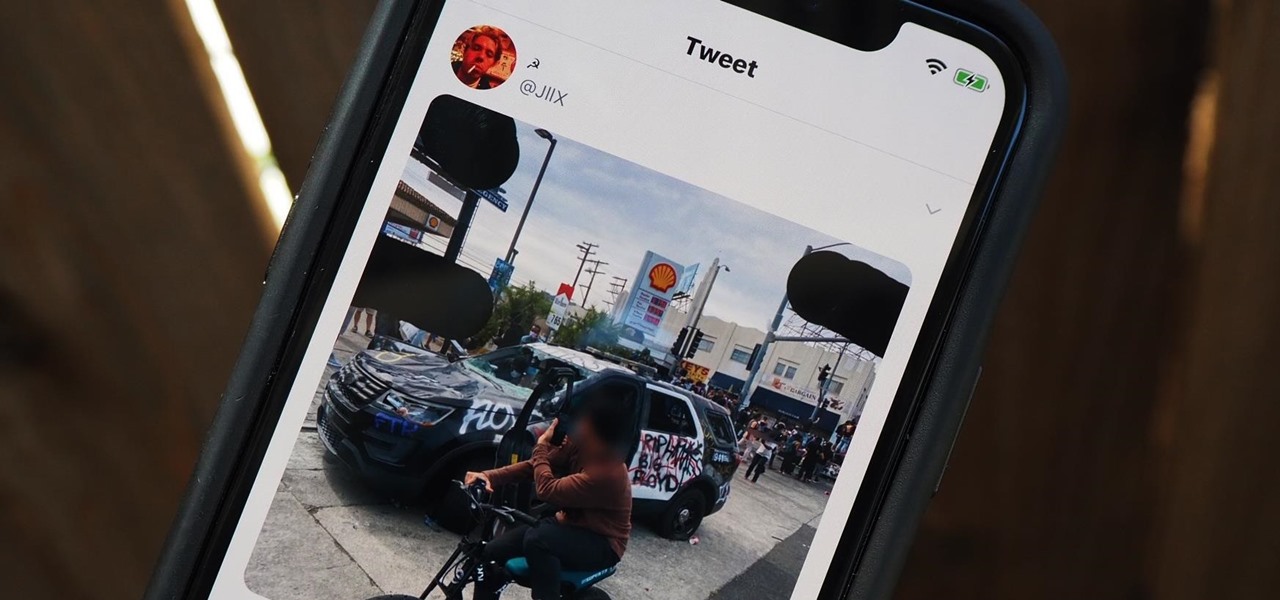
As protests surge in the wake of George Floyd's murder by a Minneapolis police officer, powerful photographs and videos from the demonstrations have gripped the world, putting our nation's very real and very justifiable widespread civil unrest out into the digital world. Unfortunately, these pictures could put you or others in danger if precautions aren't taken before uploading them online.
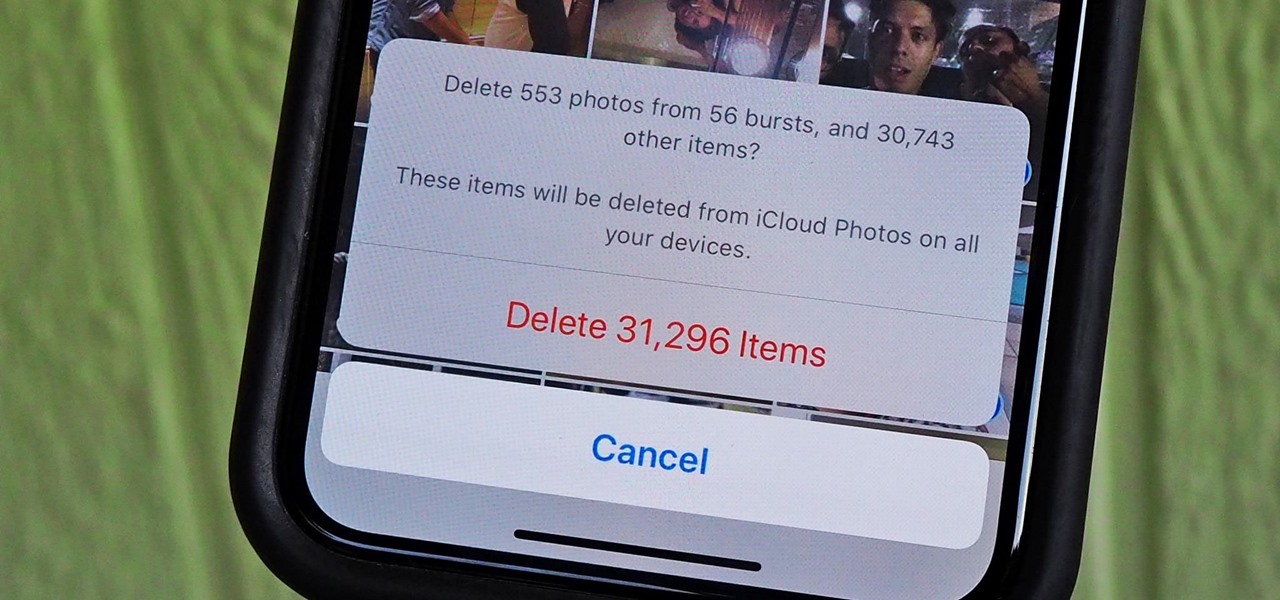
With high-resolution photos and 4K videos being standard these days, it's no surprise that media hogs most of the storage space for many iPhone users. If that's you, there's always iCloud, but you only get 5 GB free, and a paid 50 GB or 200 GB plan can fill up fast. To save money and reclaim storage, you can just delete content from the Photos app, and there's a trick to doing it faster.
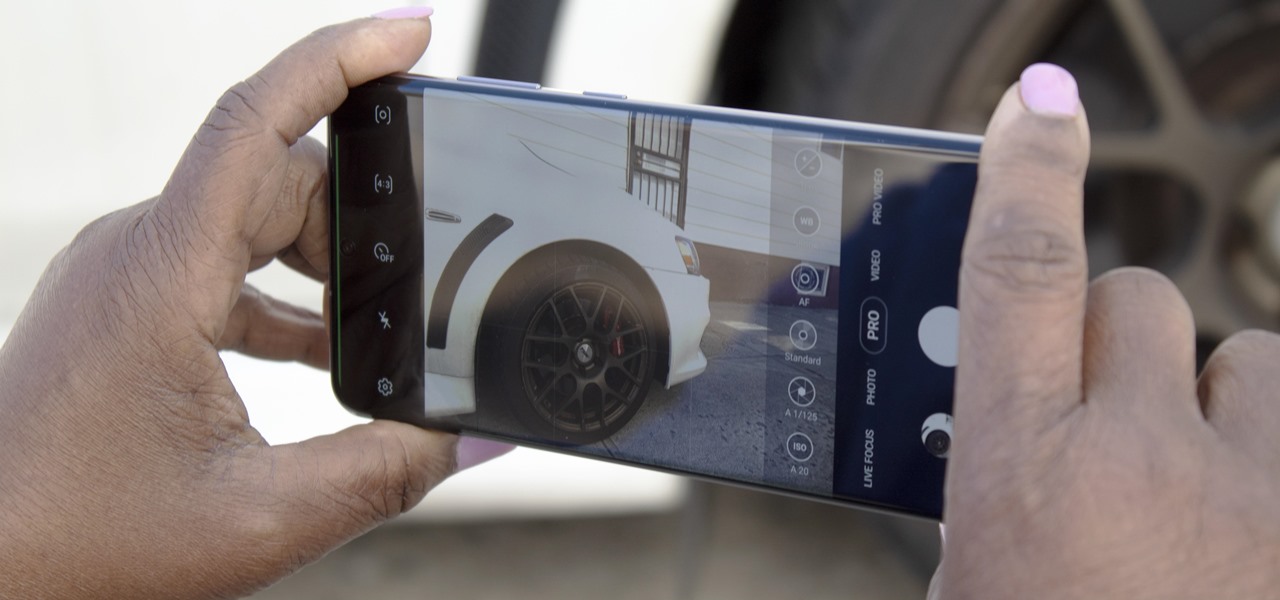
No matter how many camera improvements a phone adds, you're always better off using manual mode. Known as "Pro Mode" on the Galaxy S20, this feature can remove Samsung's pre- and post-processing from photos, putting you in total control.
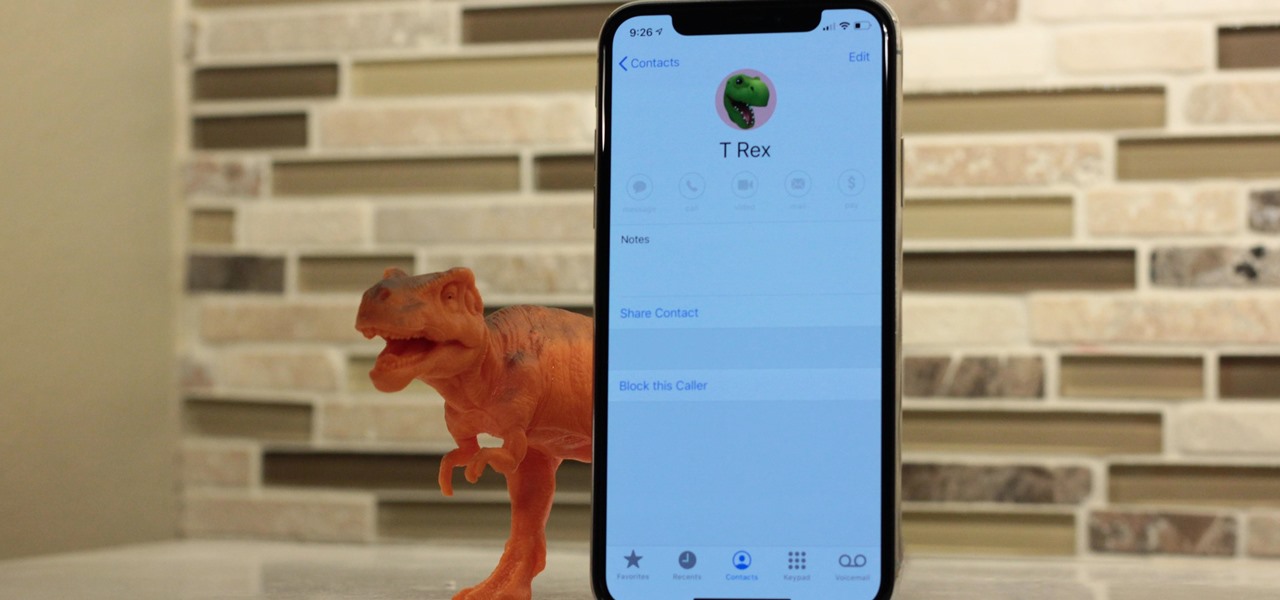
In iOS 13, Apple added the ability to use Memoji and Animoji for your contact photo and then share your name and photo with others through iMessage. It works excellent for contacts that use iMessage, but those that don't are stuck with old pictures or gray monograms. With a few simple steps, however, any contact in your list can have their own Memoji, Animoji, or colored monogram.

We might never truly know all of the colors behind old and classic black-and-white photos, but thanks to technology, we can get a pretty accurate colorization. Although Photoshop is a popular way to colorize these images, you can now use your iPhone, along with a nifty shortcut, to transform and give new life to vintage photos.
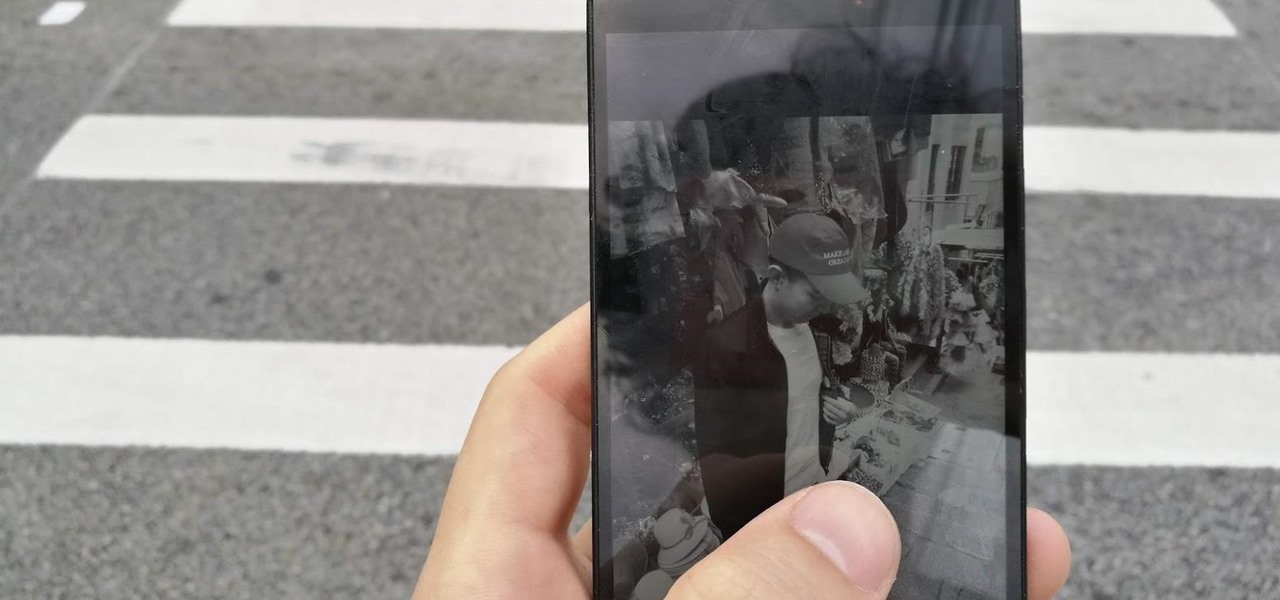
Scanning pictures and uploading them to Google Photos is a great way to digitize your collection. With unlimited high-quality storage and text recognition capabilities, it's hard to pass up. And for your older family pictures, Google Photos will soon even colorize black and white images.
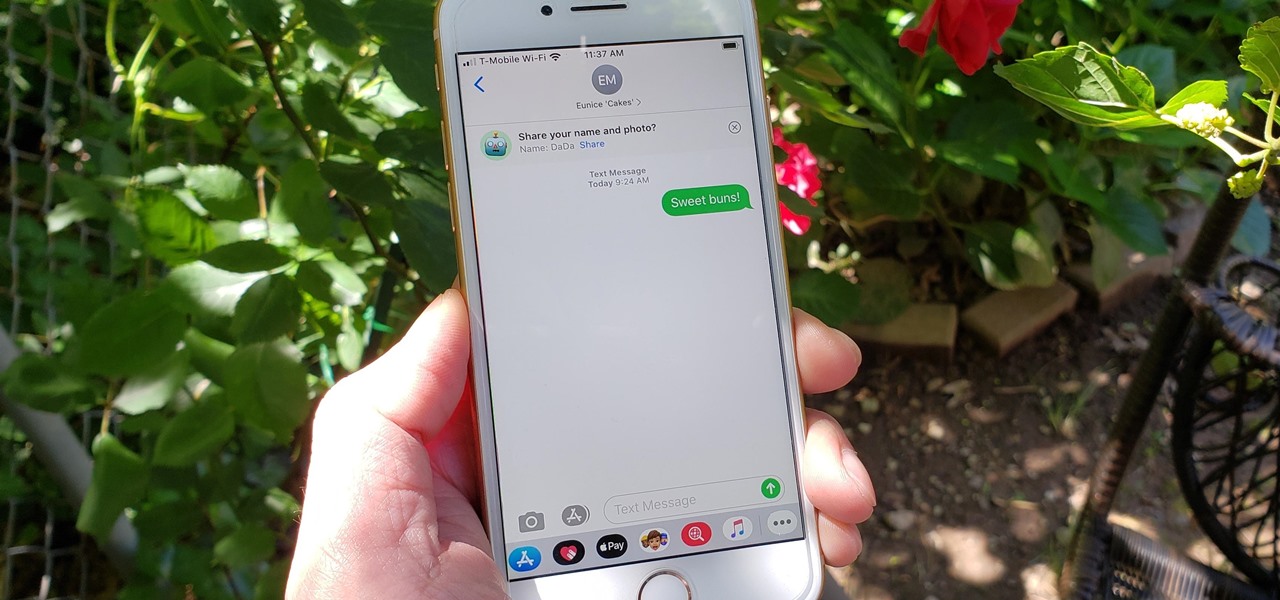
For quite some time, popular messaging apps such WhatsApp and Skype have let you set a profile picture along with a display name to make you more instantly identifiable to loved ones and colleagues. Apple has finally caught up with this fad in iOS 13. That means you can set a custom name and profile image within iMessage so others can quickly view who's messaging them at a glance.
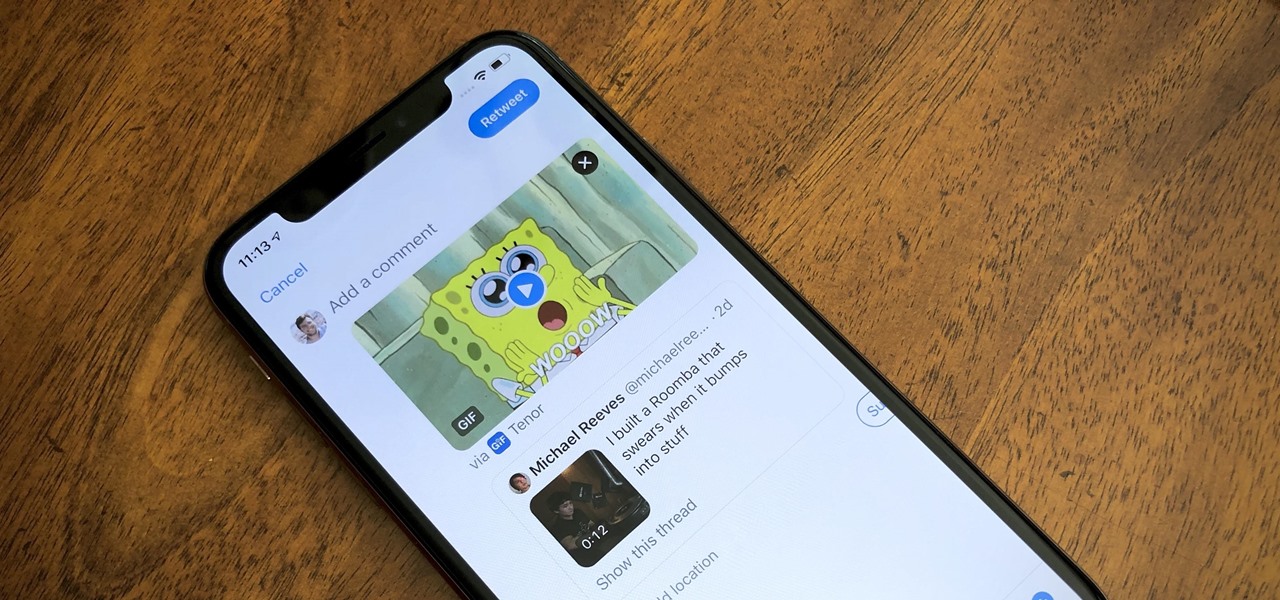
On Twitter, quote retweets are a great way to share someone else's tweet with your view of their message. Twitter has expanded on this idea by giving us the ability to attach images, video, and GIFs to quote retweets. With these extra options, you should have no problem adding your own unique perspective on that funny, serious, or professional tweet.
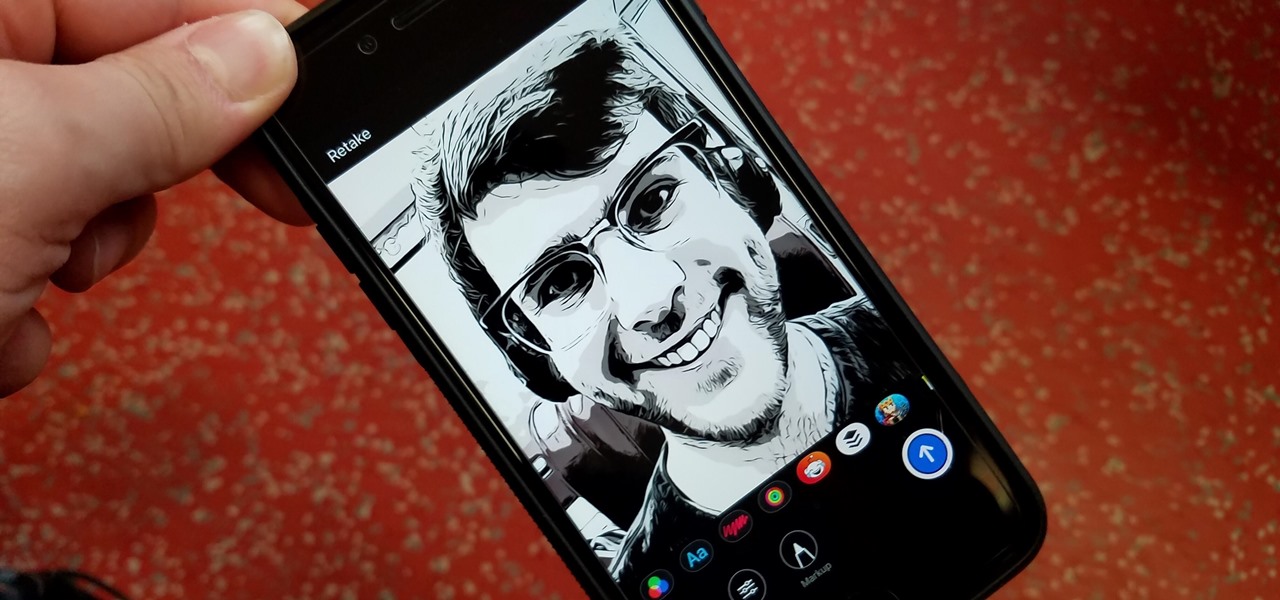
In iOS 12, Apple included new, Snapchat-like effects and stickers for photos and videos in Messages. While these new options are fun, they're missing something that takes away from the appeal, especially since Snapchat, Instagram, Facebook, and similar apps already let you do it.
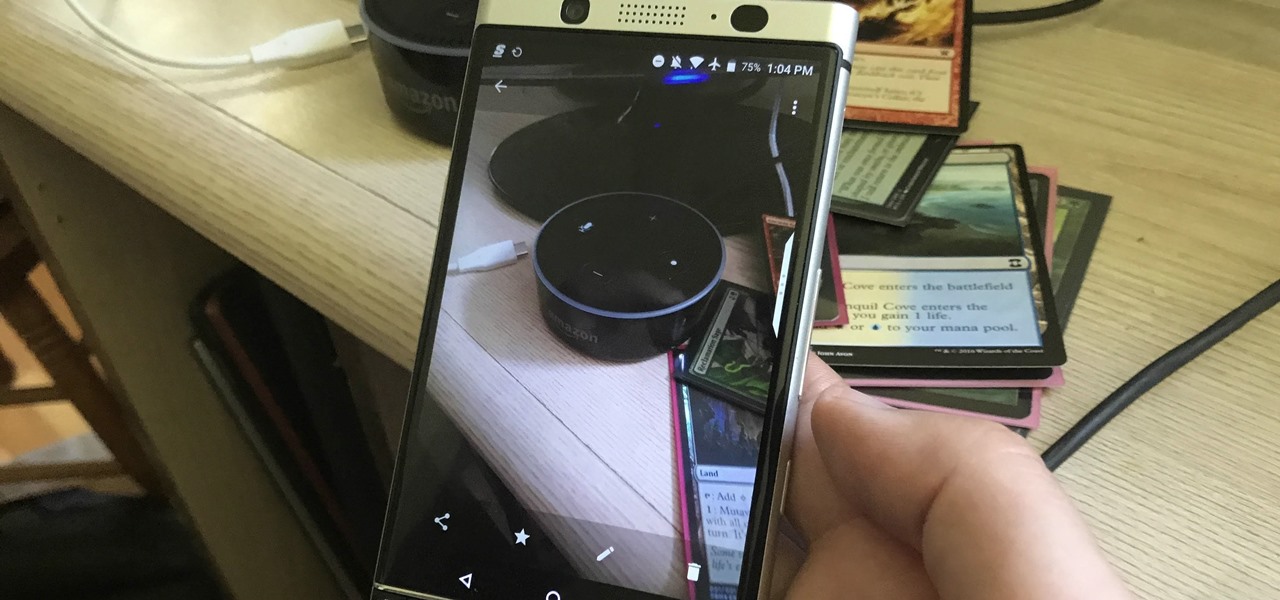
Soon, you'll be able to buy your OnePlus 6, but you can experience some of its apps today thanks to XDA user erayrafet, who ripped a few OxygenOS apps like Weather and this Gallery app. While Google Photos is a great service, this Gallery app should be your go-to app for locally-stored photos.