
How To: Use the wrap text effect in Photoshop
This is a video tutorial showing how to wrap text in Photoshop to put text on photos or on objects in photos using Photoshop.


This is a video tutorial showing how to wrap text in Photoshop to put text on photos or on objects in photos using Photoshop.

Are some of your memorable pictures in need of shaping up? Keep your scrapbook photos clean and centered by cropping them.

This demo shows how to quickly and easily create watermarks for your photos using Xara Xtreme.

This video covers how to stitch consecutive photos together to make one large panoramic shot using a free program called Autostitch ( http://www.cs.ubc.ca/~mbrown/ autostitch/autostitch.html)

This video will help you understand the three main parts of a DSLR lens that can change the depth of field in photographs. We will explain how the aperture, zoom and focus all effect the depth of field in a photo.

Don't waste $5 at those touristy photo booths, wait til you get home and make your own in Photoshop! This tutorial starts with a template you can buy online, but we're sure you could just as easily make your own.

Turn something BIG, small! miniaturize it! Using photoshop, make a photo seem as though it is a miniature scale model.

This video describes how to geotag Picasa photos in Google Earth.
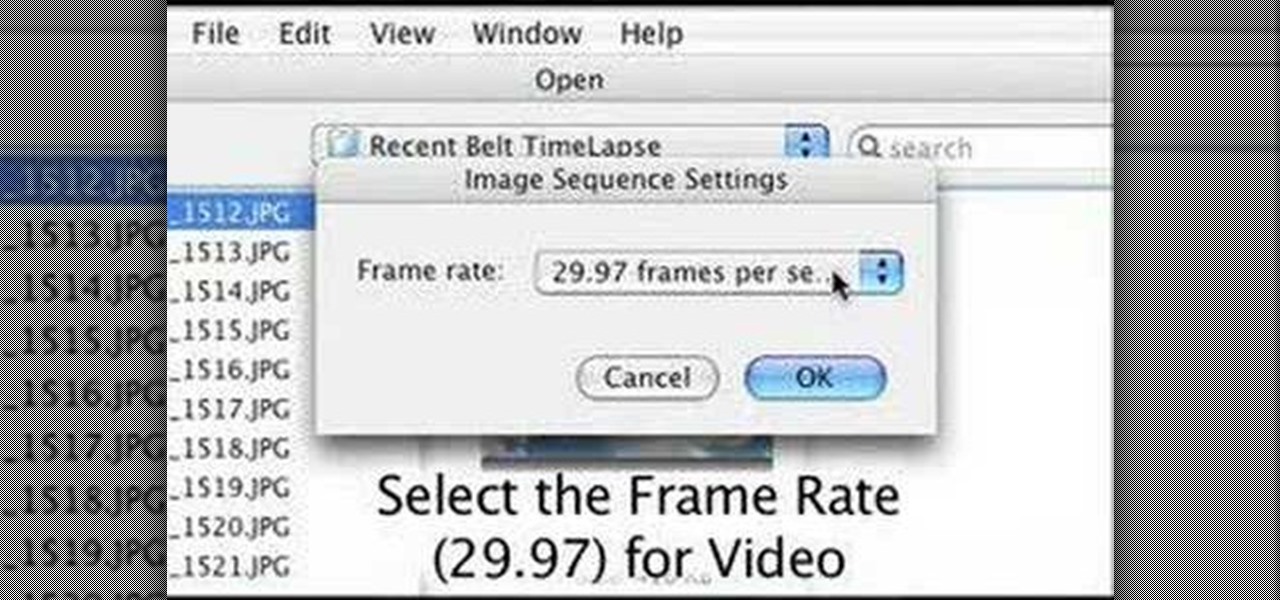
There are several ways to do time lapse photography, my favorite involves using a digital still camera and a controller. Once the photos are taken, I demonstrate how to to stitch the photos together into a finished movie. You could also use a digital video camera with controlling software to do time lapse.

Watch to learn how to say the names of the types of things you find in an antique store or at a flea market in French.
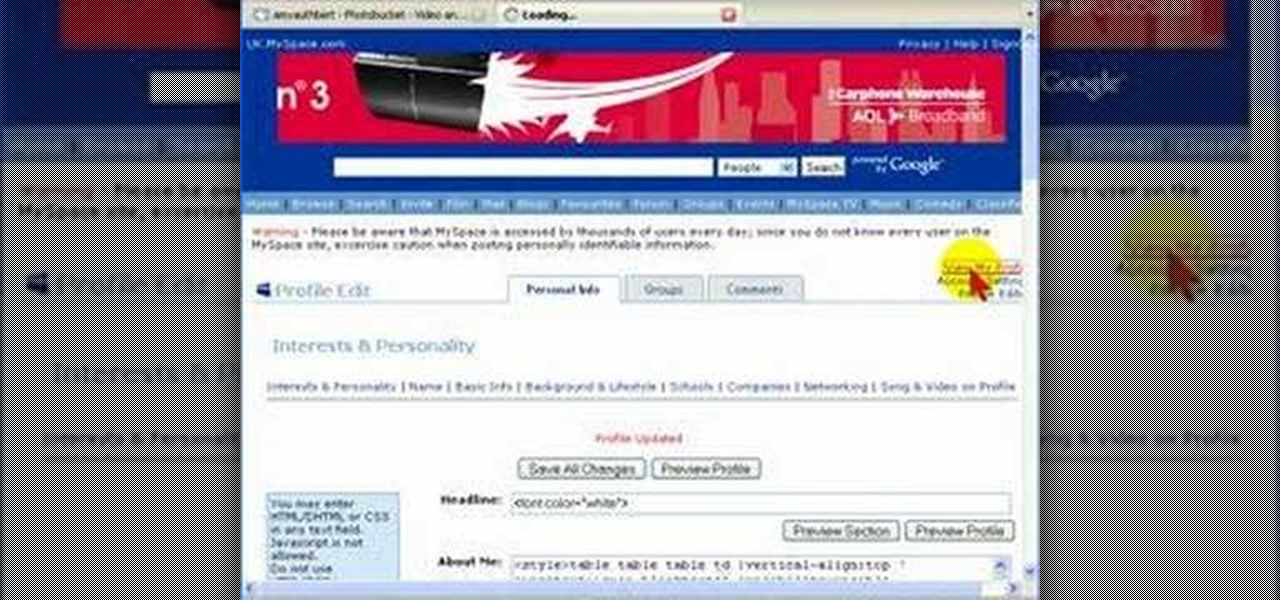
Uploading photos to Photobucket and embedding an image onto your Myspace profile.

This tutorial shows you two examples of how to improve a dark or low-light photo. This video covers the auto Enhance feature, retouch brush tool, Effects menu (Edge Blur) and the Adjust menu (Reduce Noise).

This video shows you how to color a black and white photo using Photoshop. To get a good result you need to have patience and pay attention to details - this video will help you out.

This is a tutorial of how to "Draganize" your pictures. Use Photoshop to give your photos the same style as Polish artist Andrzej Dragan.

This week, Bert shows off his new Wacom Cintiq tablet and learn how to create a photo realistic ice cream bar.

How to resize photos from your digital camera the easy way, using either online or offline method using a program called GIMP.

Have a look at something that will allow you to do more with your photos than you are doing today. Rob McDonald will take a photo and make it look hand painted.

Convert your old and unused CD cases into these awesome photo frames.
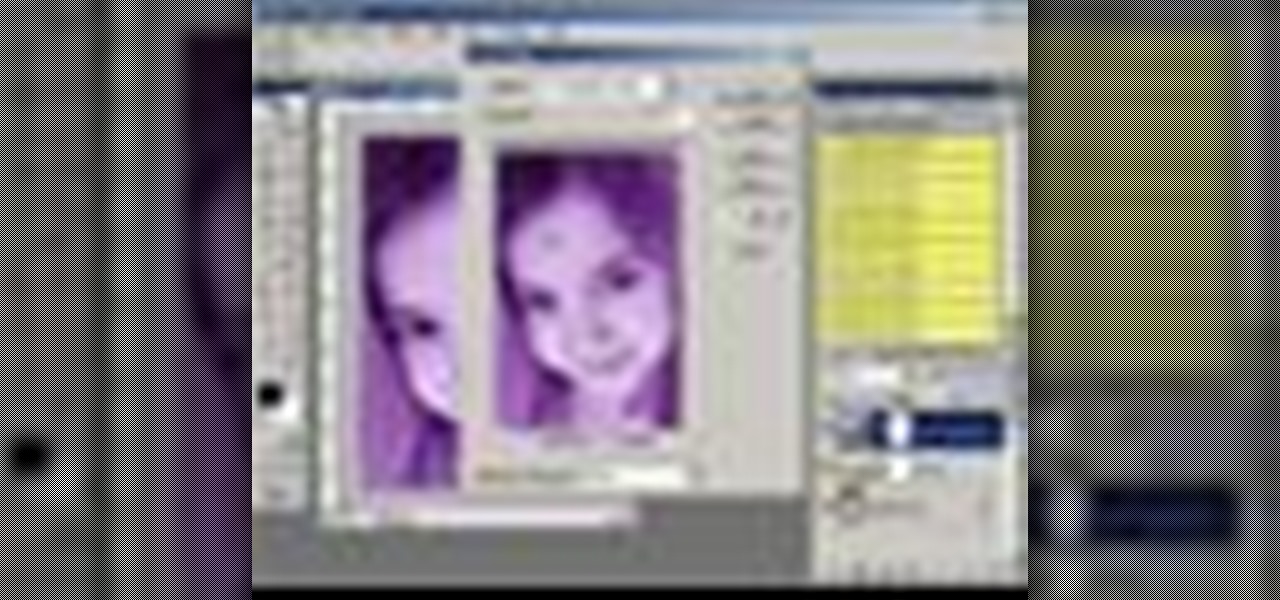
Want to create unusual effects on your photos? In this video tutorial you will learn to create a stylized portrait using a two-tone rendering. Learn to mask by color range and to blend with control. This video will give you a good grasp of the manipulation tools available so make sure you experiment with them for yourself.

Are you tired of the auto settings on your digital camera? Break out of the norm with some of the advanced features and take your photos to a whole new level. Learn about shutter speed, aperture, and wide angle lenses and how you can manually adjust these to take better photos.
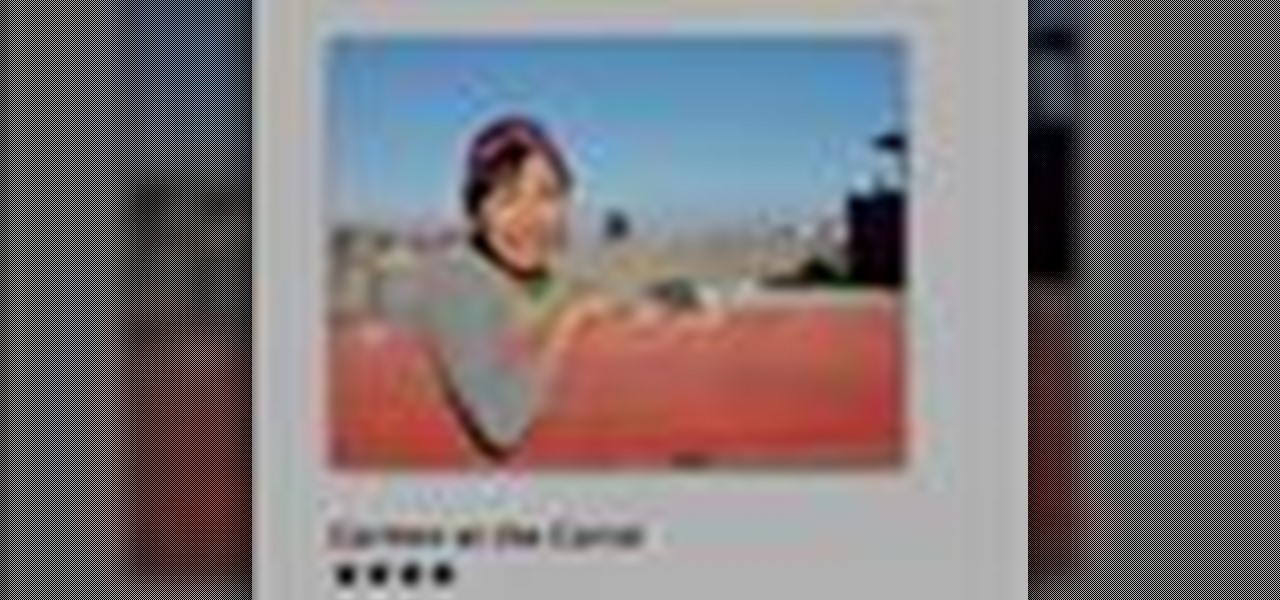
This iPhoto '08 tutorial shows you how to add titles, descriptions, keywords for searching and ratings to your photos. This helps with finding and organizing your photos.

Mimicking reality in Photoshop is a pain, but it's certainly achievable and quite laudable if you do a fine job. If you would like to create lifelike water reflections using Photoshop, this tutorial is the place to go. Check out the video to learn how to create photo-realistic light reflections in water.

We all know how great Photoshop CS2’s Photomerge feature can be for creating large panoramic scenes. However, in this video you’ll learn how you can take advantage of this feature to scan photos larger than what your scanner can handle. In this tutorial Terry White will put together an old 16"x20" high school class composite with my 8.5"x11" scanner!

Terry White found an old faded, torn, scratched dusty photo in my grandmother’s house and while most would have just pitched it, he decided to see if he could resurrect it in Adobe Photoshop CS2. While the end result was not perfect (still a work in progress), it’s a million times better than it was and is now in a presentable condition.
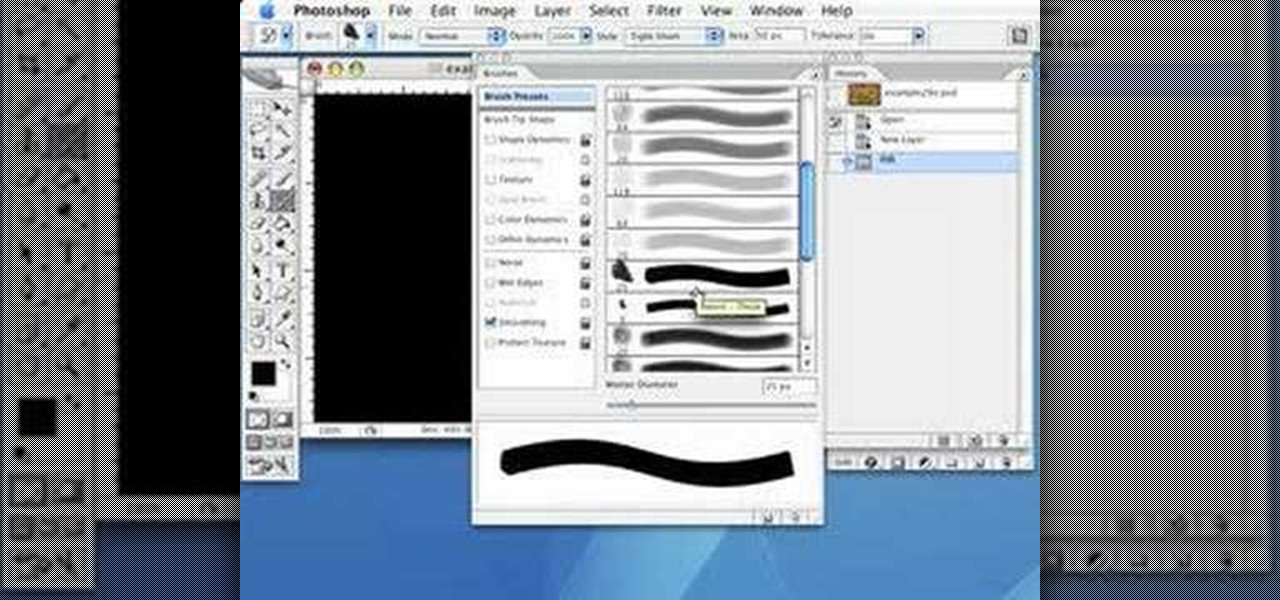
Use the Photoshop art history tool to transform photos into paintings. This tip includes learning about creating filled layers, selecting custom brush sets, and changing advanced brush settings.
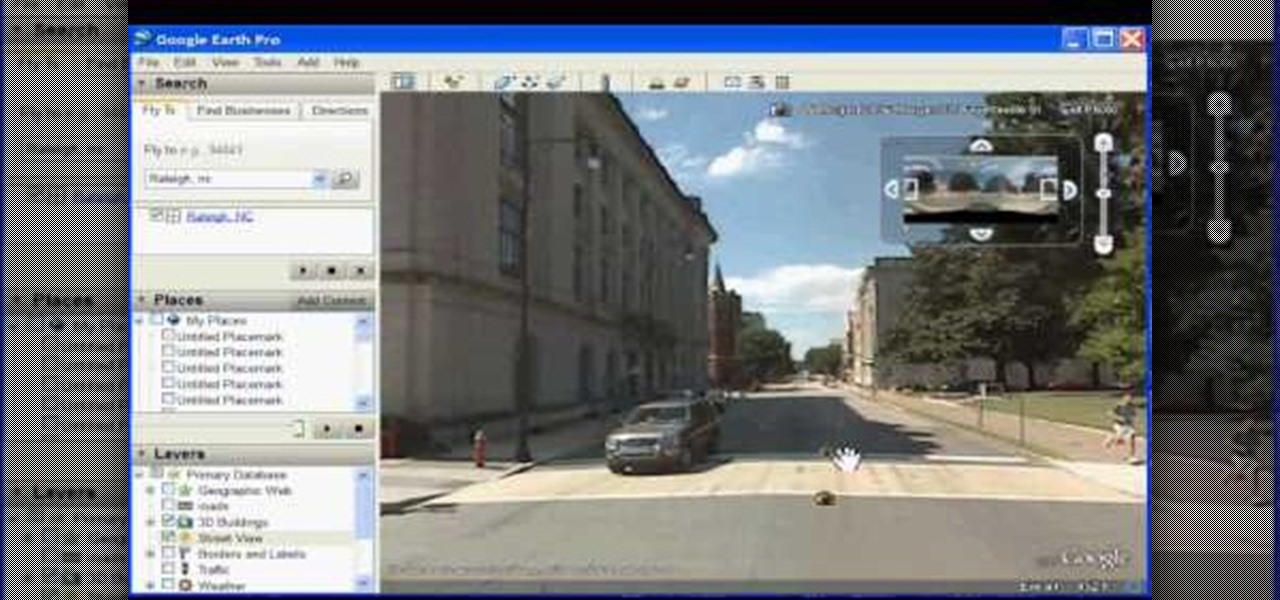
In this how to video, you will learn how to use Google Earth. First, download the program. Type in a city and state in the form. In the lower left, check street view to turn it on. Click the magnifying glass to zoom in. Some cities have 3d buildings. When you get really close, you will see cameras indicating street view images. If you get even closer, you will see spheres of the actual street view images. Click on it and the photo to get into the photo. In the upper right, you see controls to...
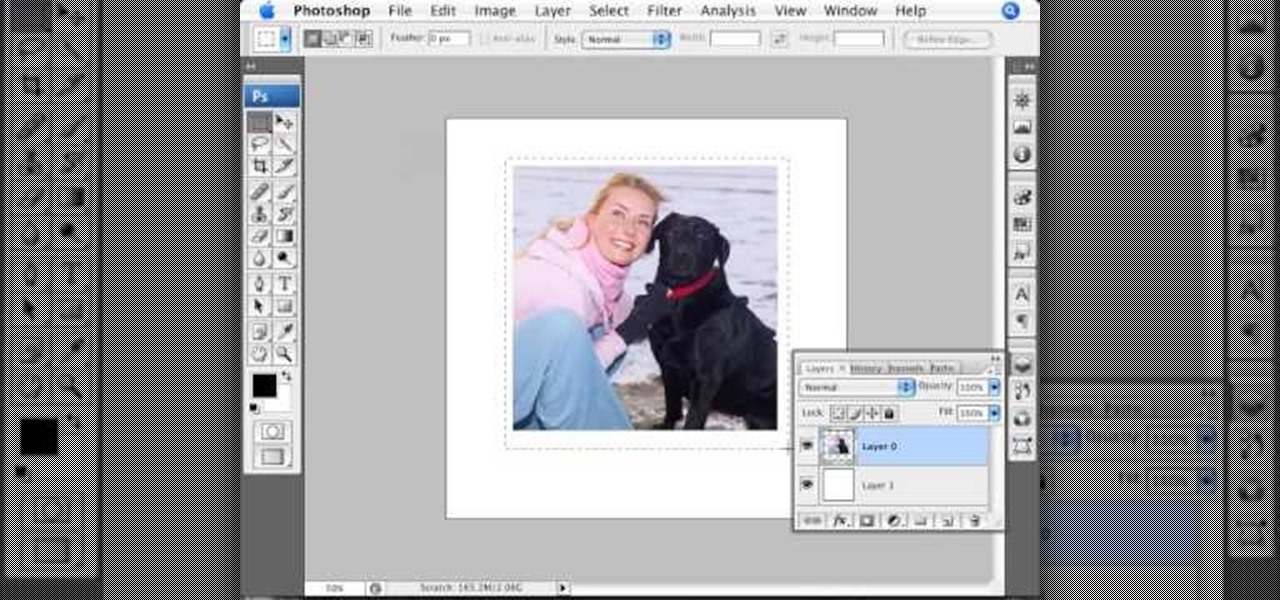
In this Photoshop tutorial the instructor shows how to create a Polaroid photo. First open the regular photo and make it into square shape as Polaroid images are in square shape. So use the selection tool and crop it into square shape. Now unlock the layer from background mode. Now go to the image canvas size and increase the size of canvas like up to 800 X 800 pixels. Now the layer can be moved around in the canvas. Now add another layer and fill it with white. Now select the image leaving a...
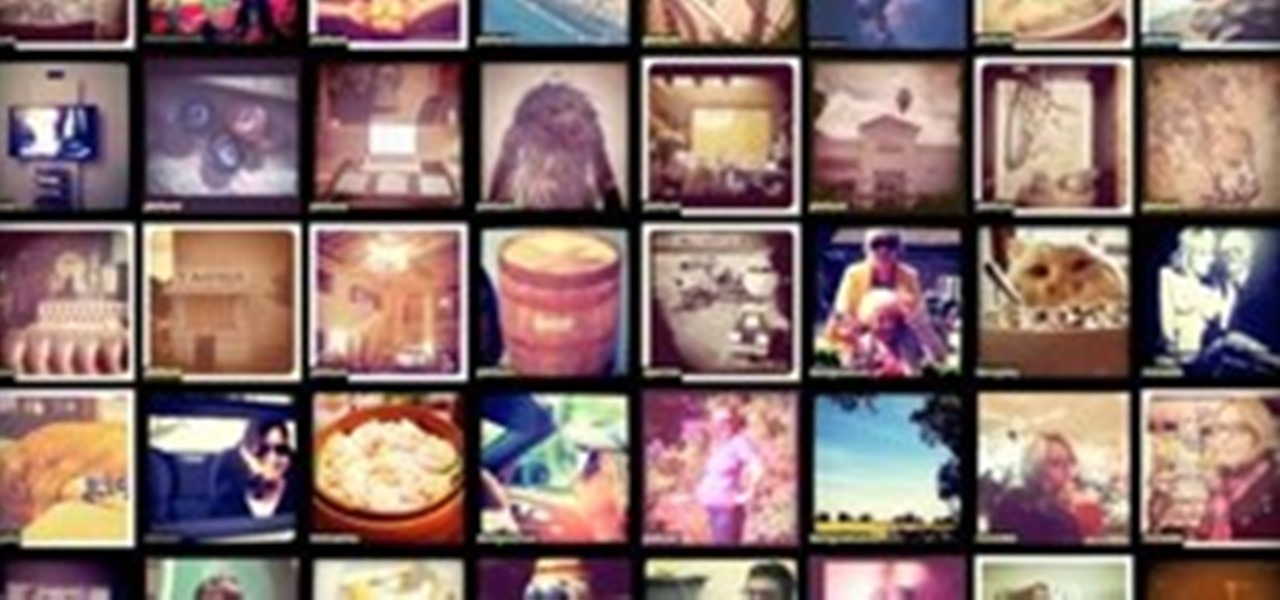
Instagram is one of the hottest mobile apps to date, yet they have no way to upload photos straight from your computer. You can log into the Instagram web app to like and comment on photos in your feed, but that's about it. Fortunately, there are third-party apps that let you do more on Instagram from your Mac or Windows computer, so you can enjoy Instagram pics on the big screen instead of your tiny iPhone or Android device.

Live Photos are a great way to relive moments beyond a simple still image since you get up to 1.5 seconds of video before and after the shot. Of course, your iPhone doesn't just capture motion during a Live Photo — it also records audio. And that audio portion may not be something you want to share.
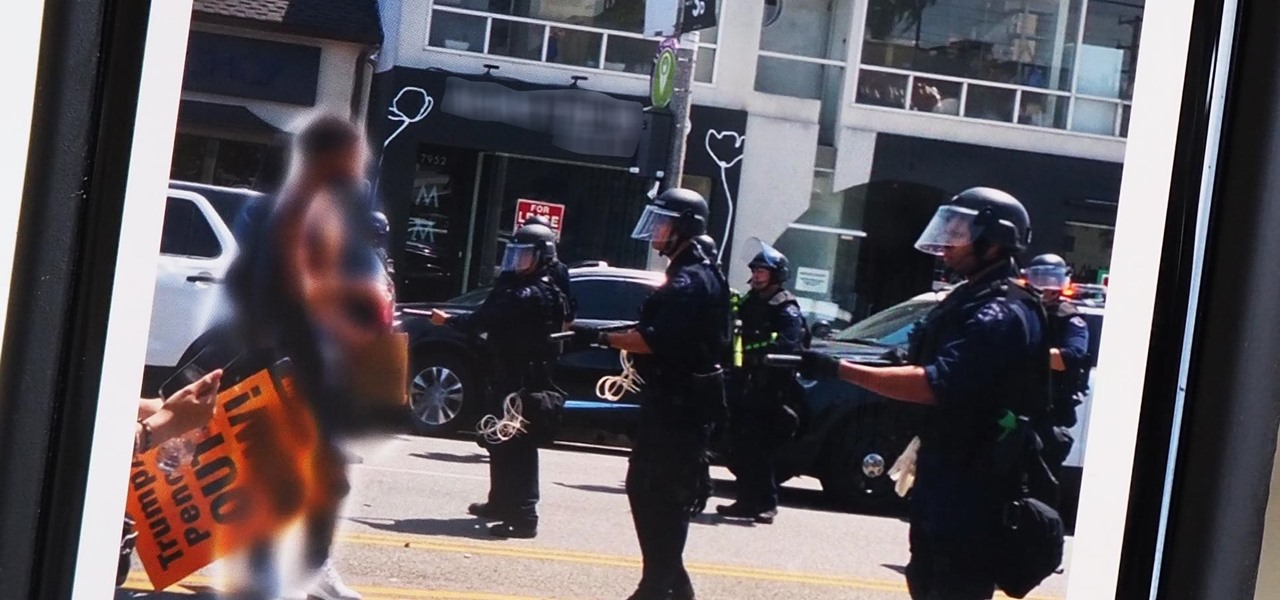
Every single photo you take carries with it a considerable amount of seemingly "invisible" yet important information known as metadata. Although metadata is usually helpful to sort your photographs by location and date, that same information could potentially be used against you, especially if the pictures are taken during a precarious situation.
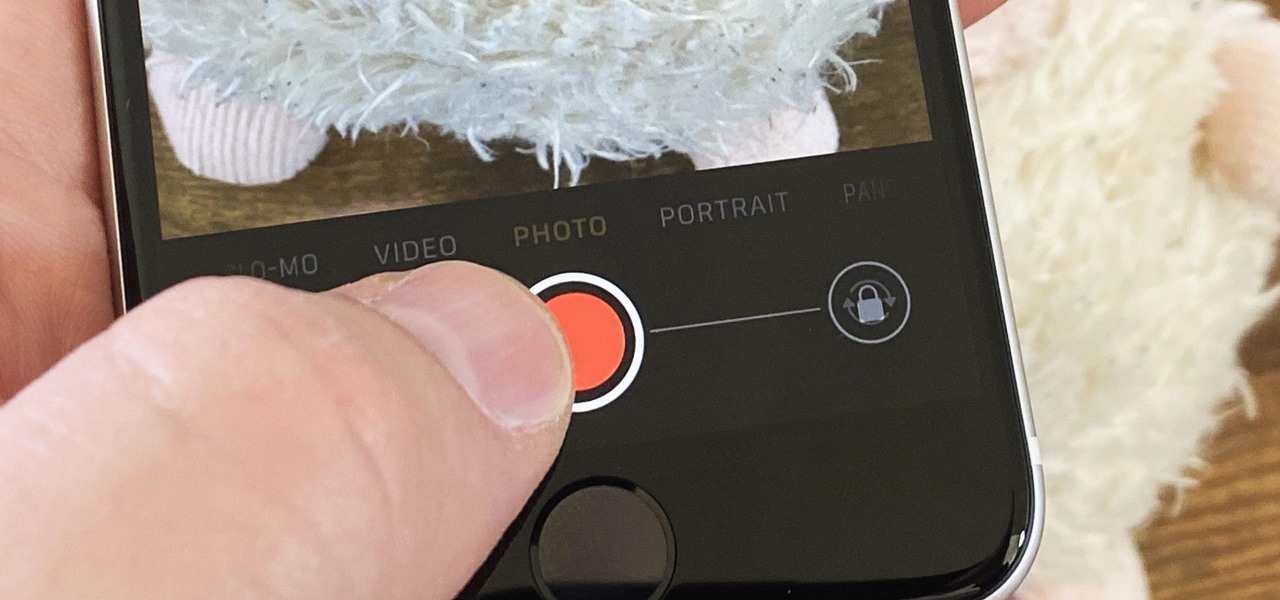
If you need to capture a still image of some high-speed action, Burst mode is the way to go. Burst shots take photos in rapid succession, providing a range of pictures to choose from and ensuring that at least one great shot comes out of it. You might notice, however, that your new second-generation iPhone SE doesn't seem to sport Burst mode as your old iPhone did. Is it gone? Not at all.
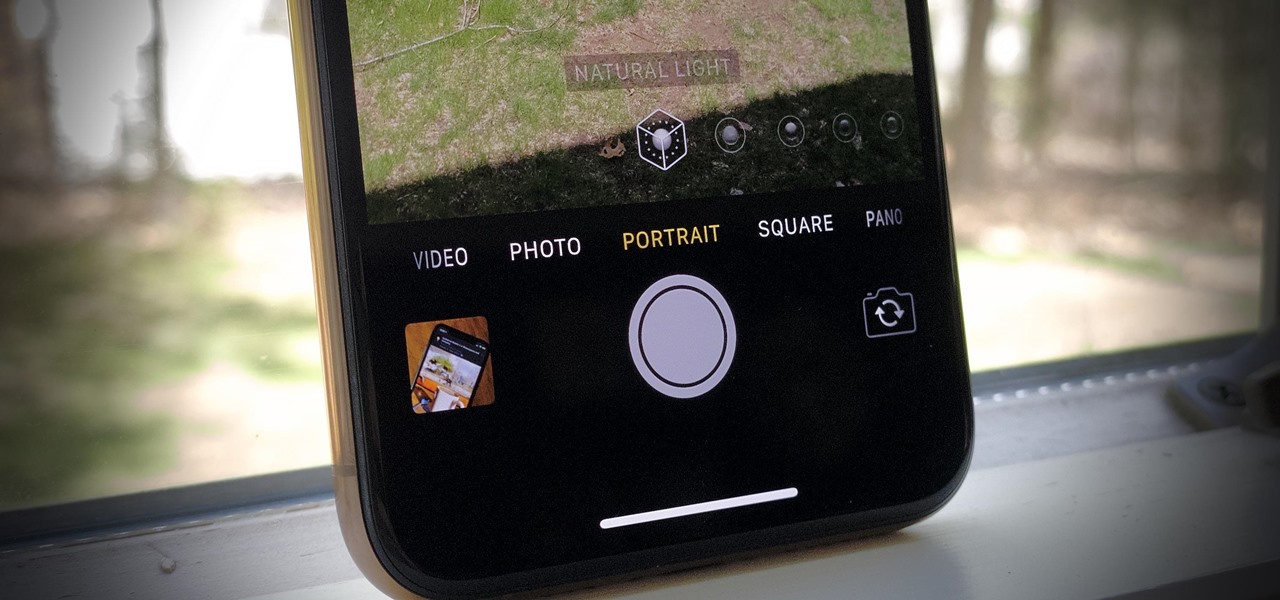
Every iPhone Apple currently sells, including the brand new iPhone SE, ships with Portrait mode, injecting DSLR-like depth effects into your Camera app. If that's the shooting mode you use more than any other, it may feel tedious having to switch to "Portrait" from "Photo" every time you open the app. But you can fix that, and there are a few different ways to go about it.
The Google Pixel's camera is a status symbol of sorts. When someone sees you with one, you become the photographer of choice for social events. And where do those photos end up? Social media, of course. It's how we share our lives now, and the smartphone camera defines how we approach that.

So, you snapped a great picture, but it's just a little off-center. Usually, rotating a photo requires cropping it, which will lower the overall quality of the image. That's not the case on the iPhone 11, 11 Pro, and 11 Pro Max, however. Apple's new flagships allow you to rotate images without cropping them. The only issue? The feature isn't enabled by default.
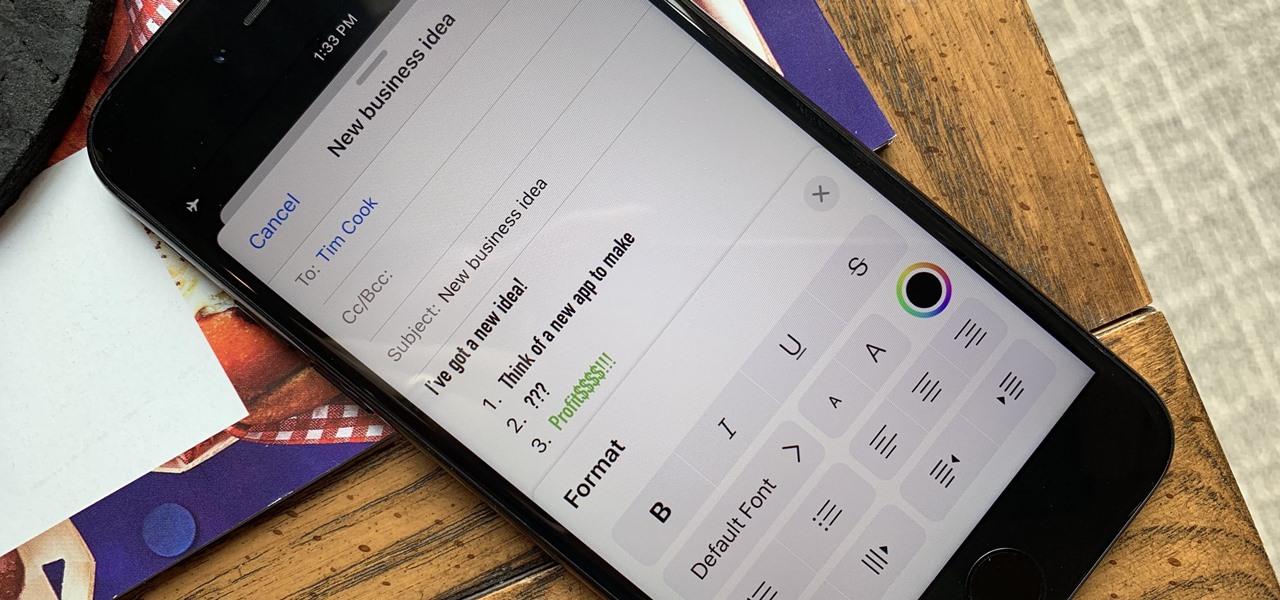
Although Mail didn't get a massive update in iOS 13, the new formatting and attachments toolbar makes it easier to stylize your messages and get quick access to files you'd like to send. It even includes the excellent document scanner built into iOS, so you can use your iPhone to turn a physical document into a PDF and attach it to your message — all from within the Mail app directly.

Dark mode is everywhere. Both Android 10 and iOS 13 added the feature natively, and many of your favorite apps now include the option. So far, Google has been on a mission to add it to all of its apps, and Google Photos is no exception.
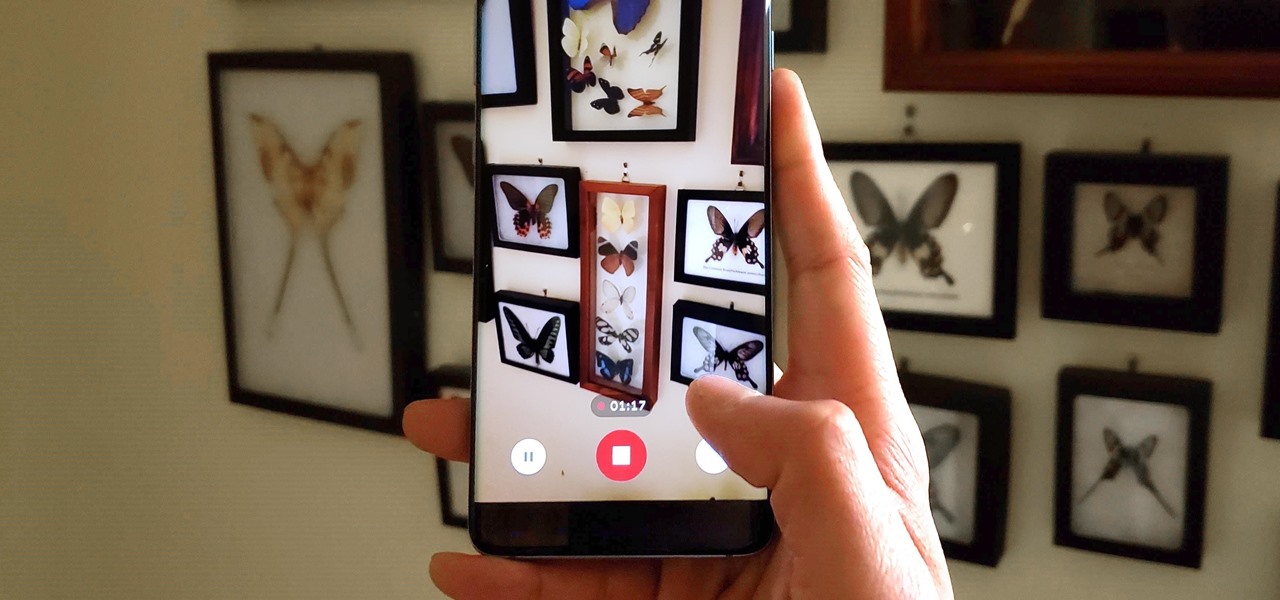
Though primarily a Pixel exclusive, Google Camera has become the go-to camera app for many Android users. Not only does come with a standout features like Night Sight and capture better photos than most stock camera apps, but it's also packed with functionality that makes it a one-stop-shop for all your photo and video needs.

Don't look now, but stock photo mega-site Shutterstock may have the most extensive library of augmented reality content available.
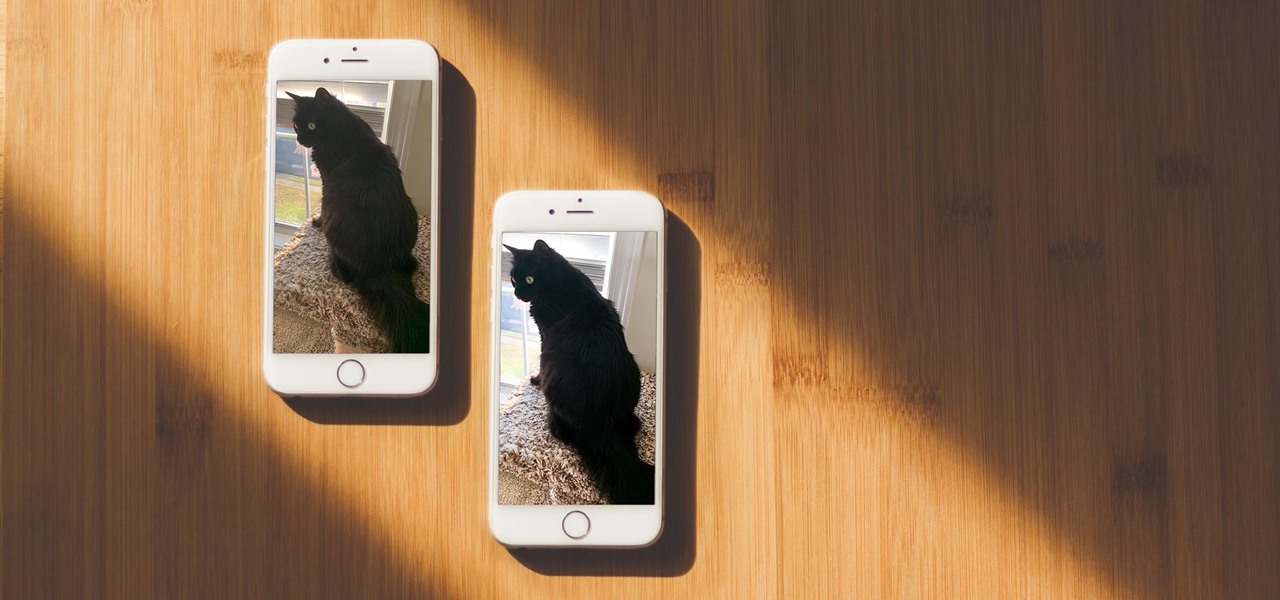
It's difficult to find that perfect lighting when you're taking a photo. You won't always have studio lights — or at all — and you're not always out during golden hour. So how can you combat lighting issues without waiting around for a well-lit condition? Do it in post. Adobe's Photoshop Express makes it easy to fix and even customize the lighting in your photos using the right adjustments.

Editing photos can be tedious, especially if you are using a similar theme for all of your photos. It takes time to select every tool, play with the bars, and find an adjustment that you're happy with. Luckily, there's a faster way. Adobe Lightroom for Android and iPhone allows you to save your favorite editing presets so you don't have to change every photo every time.