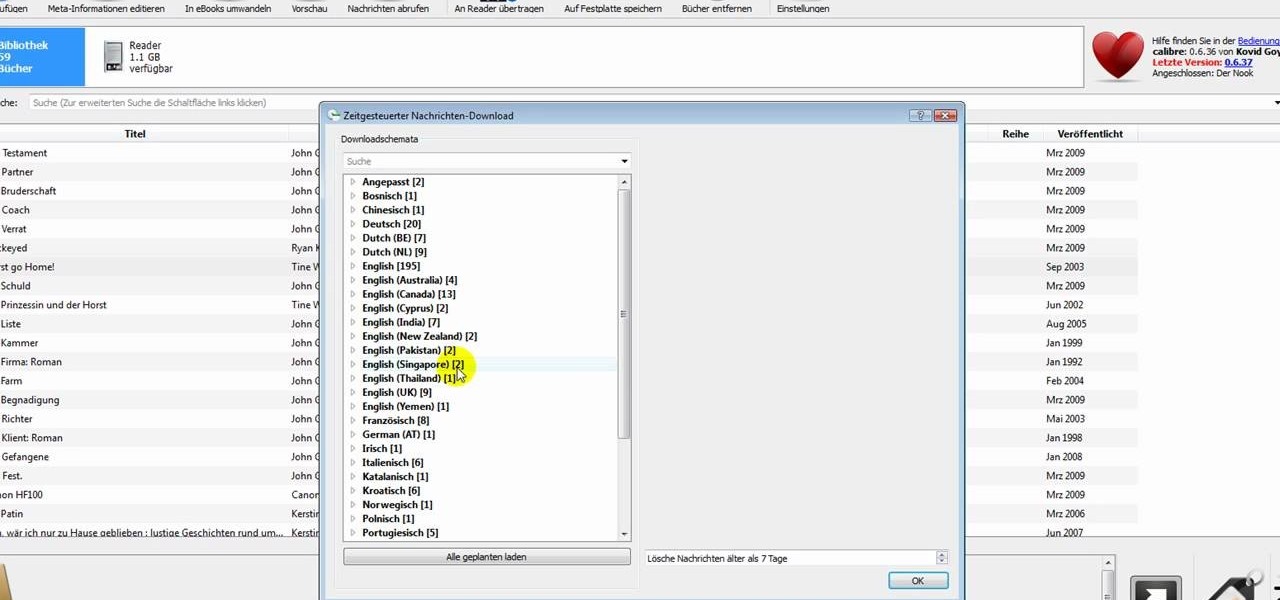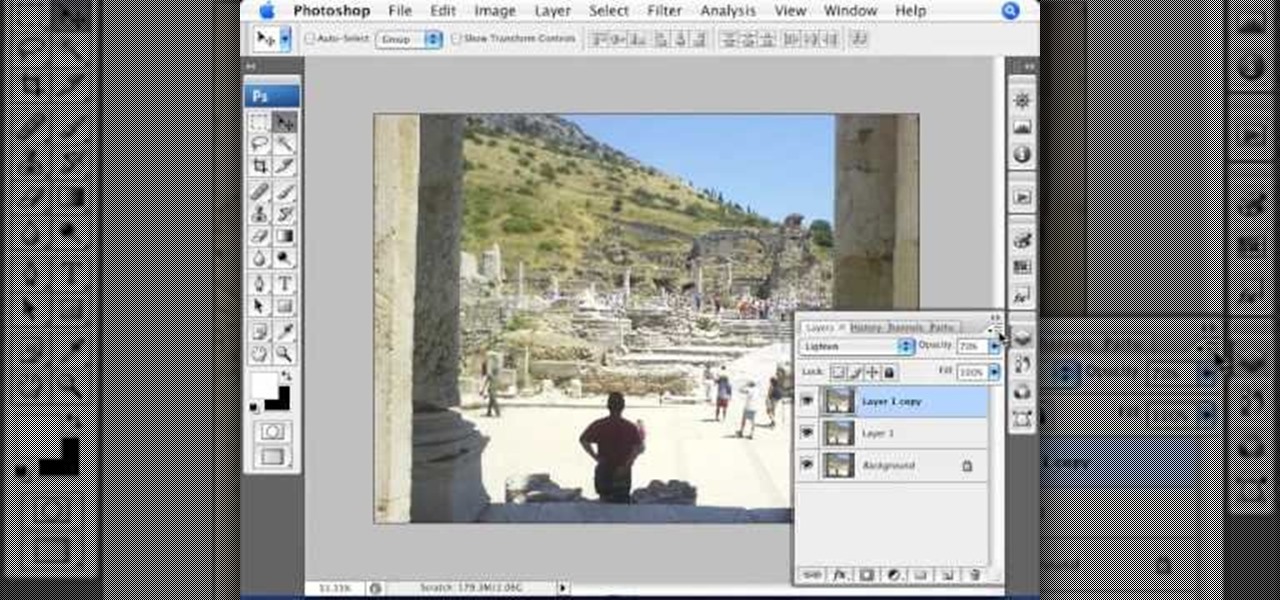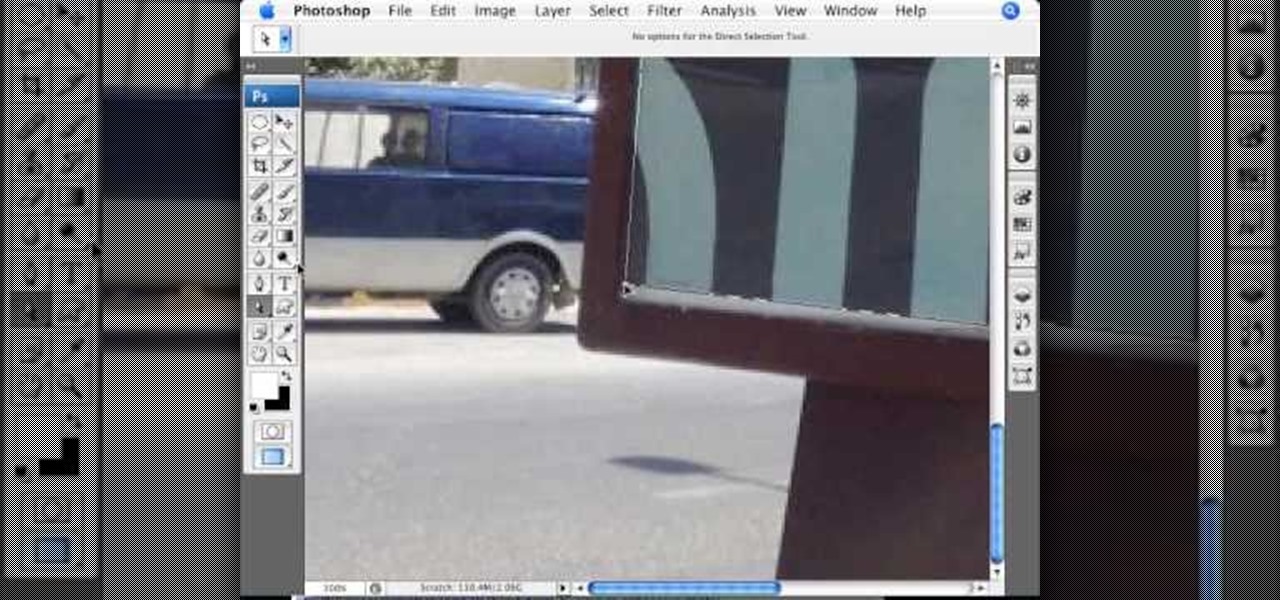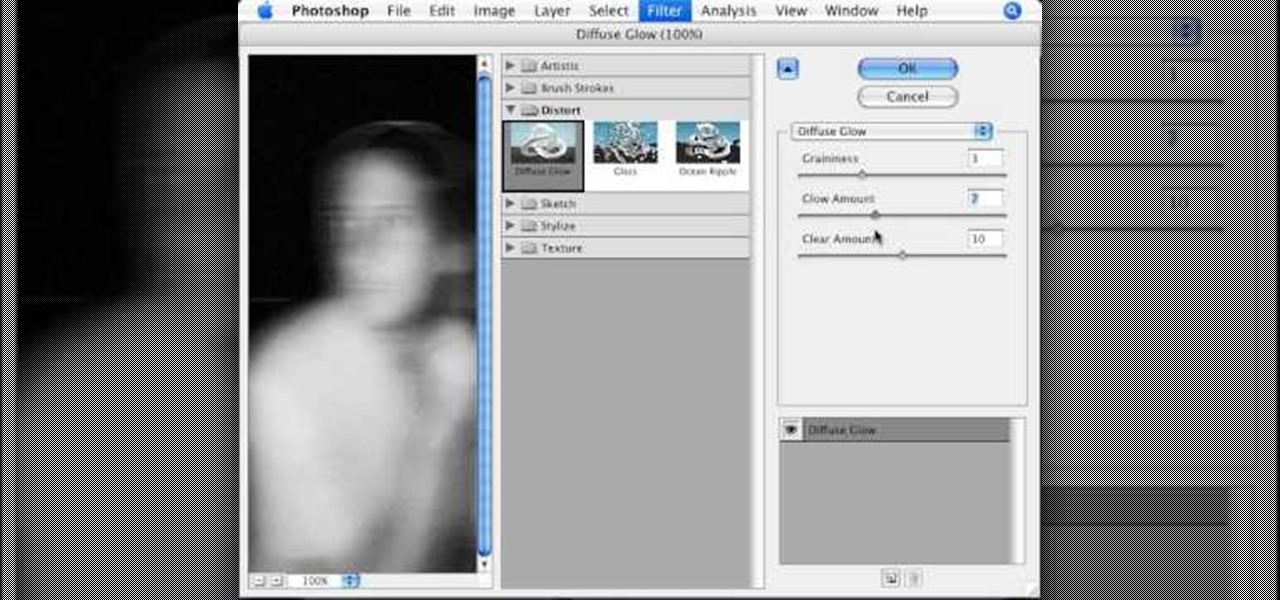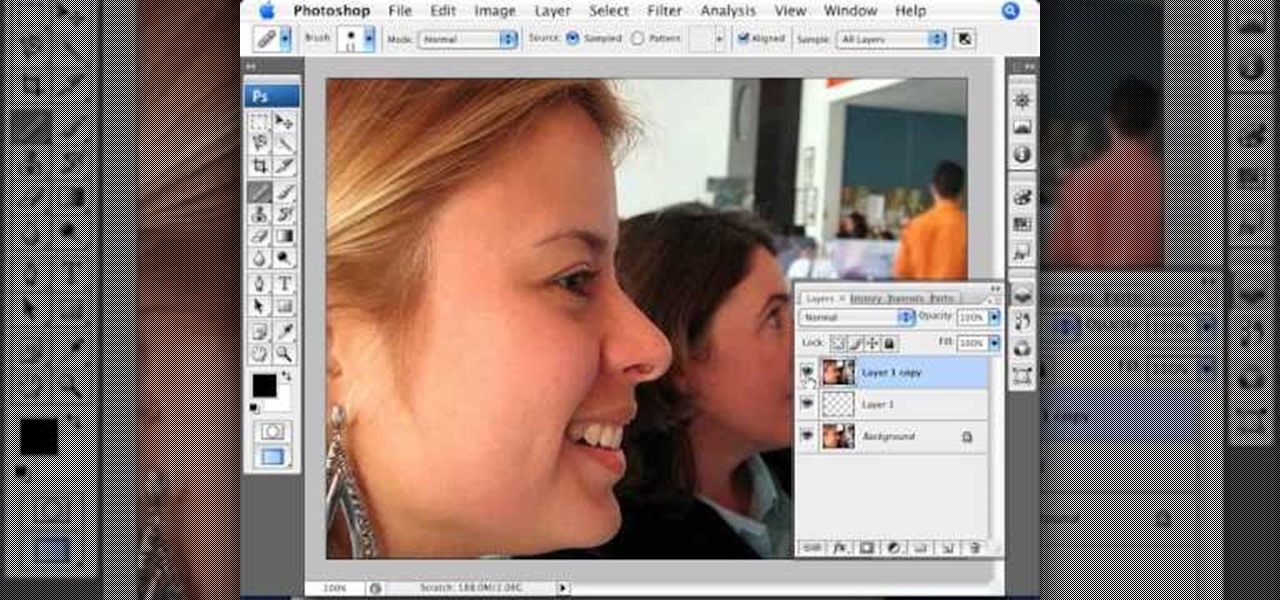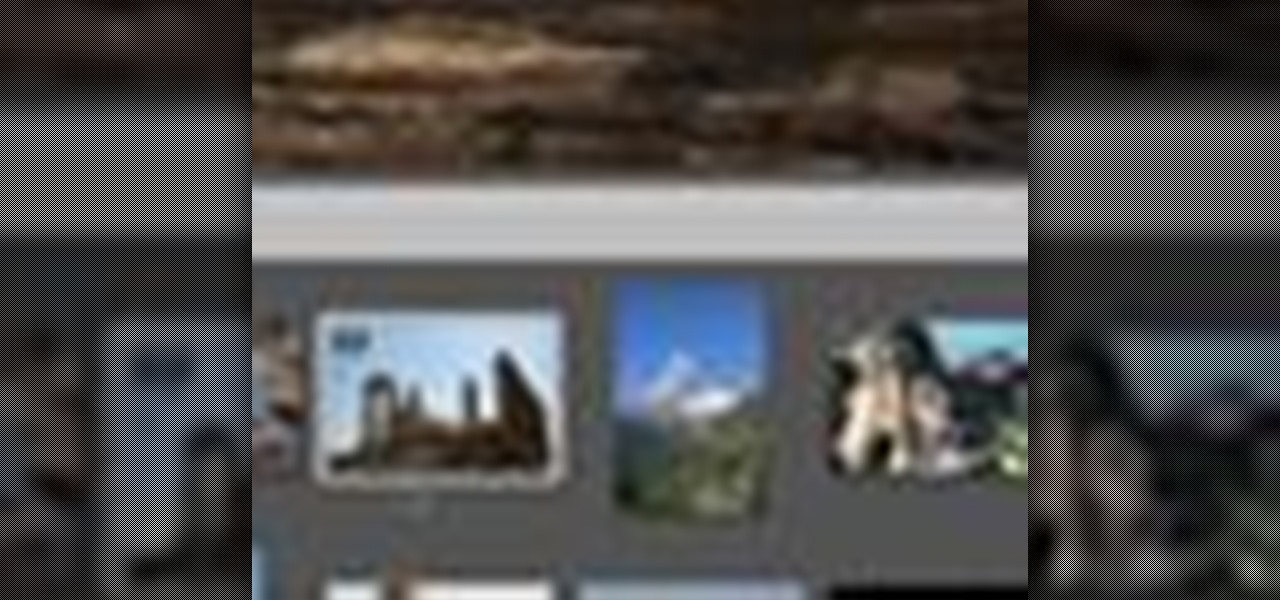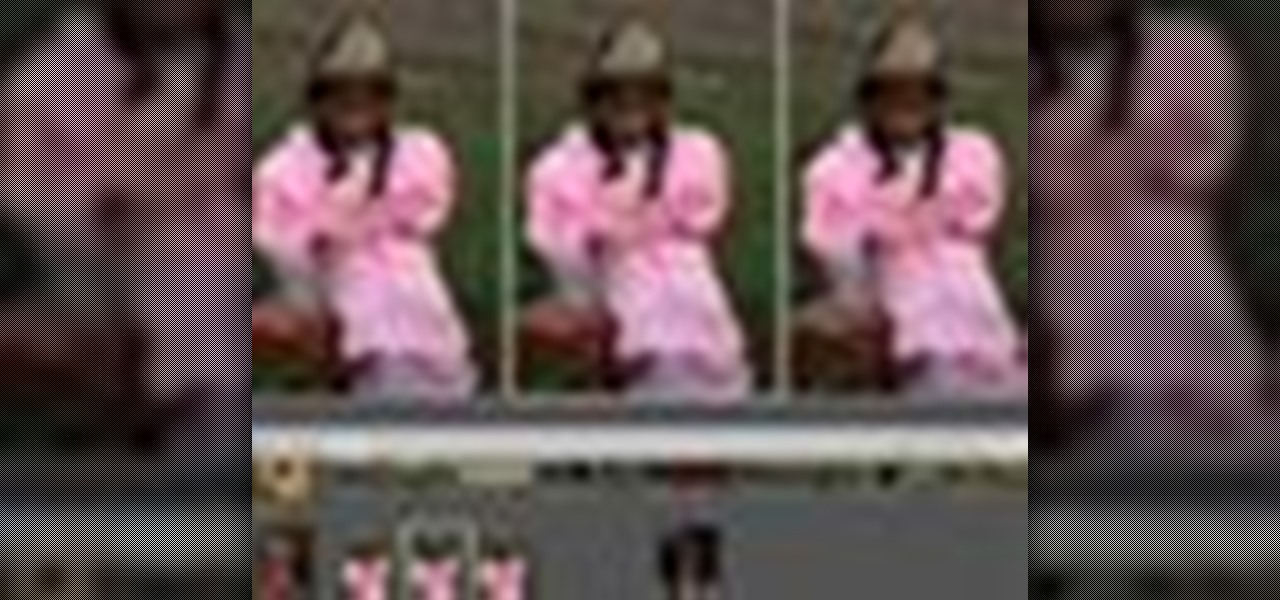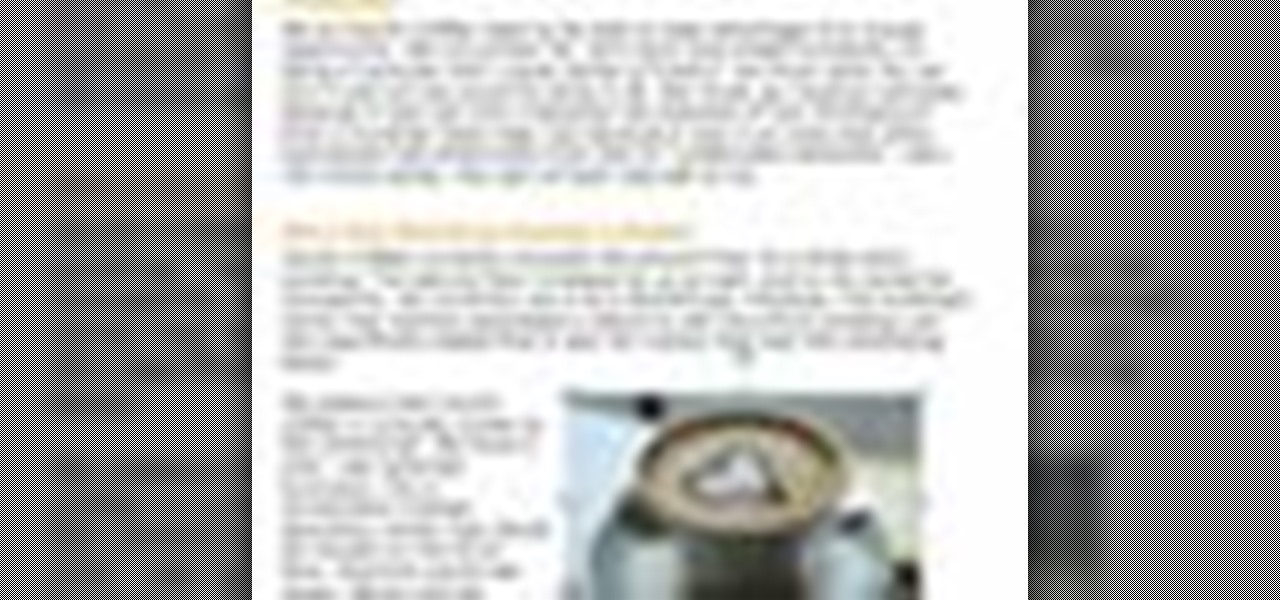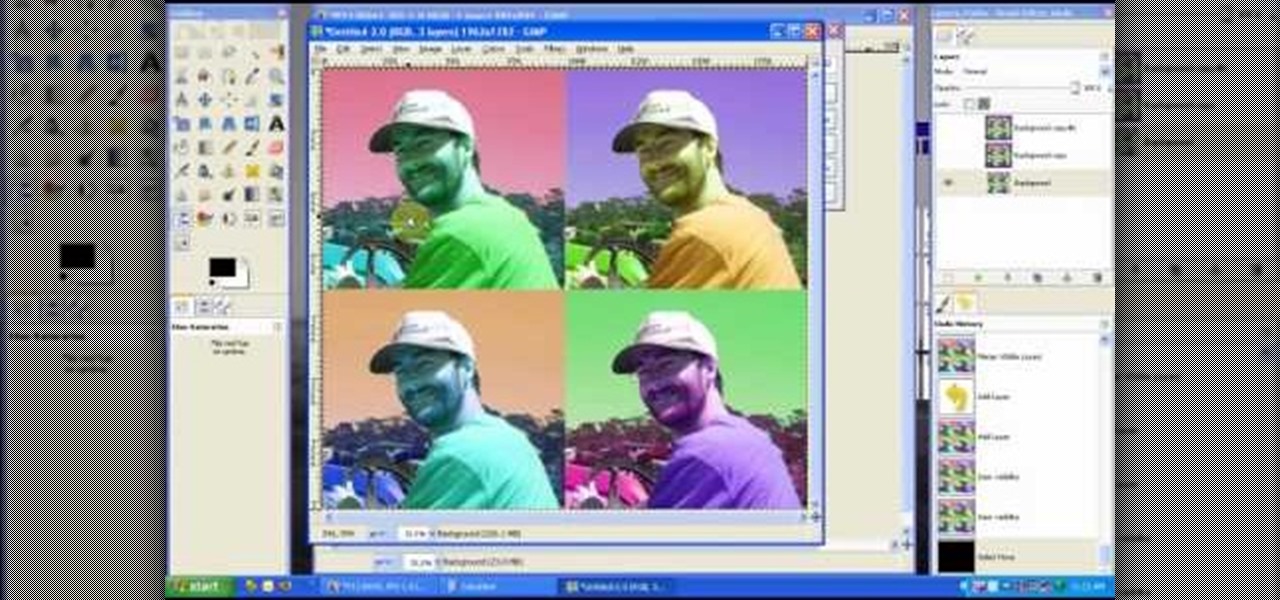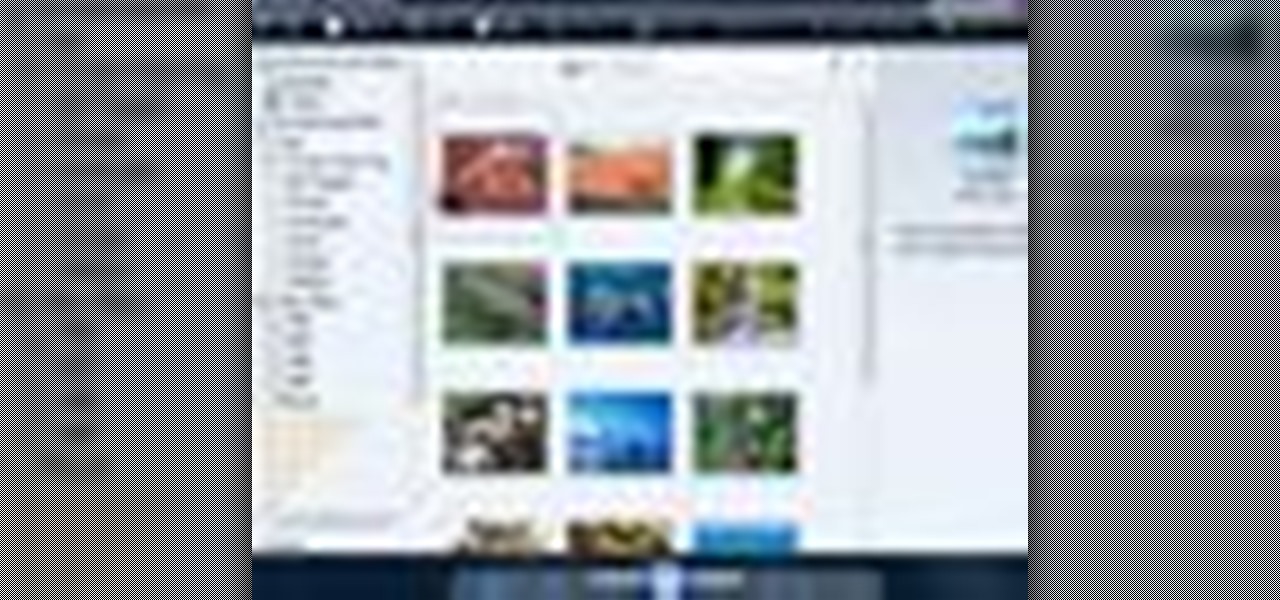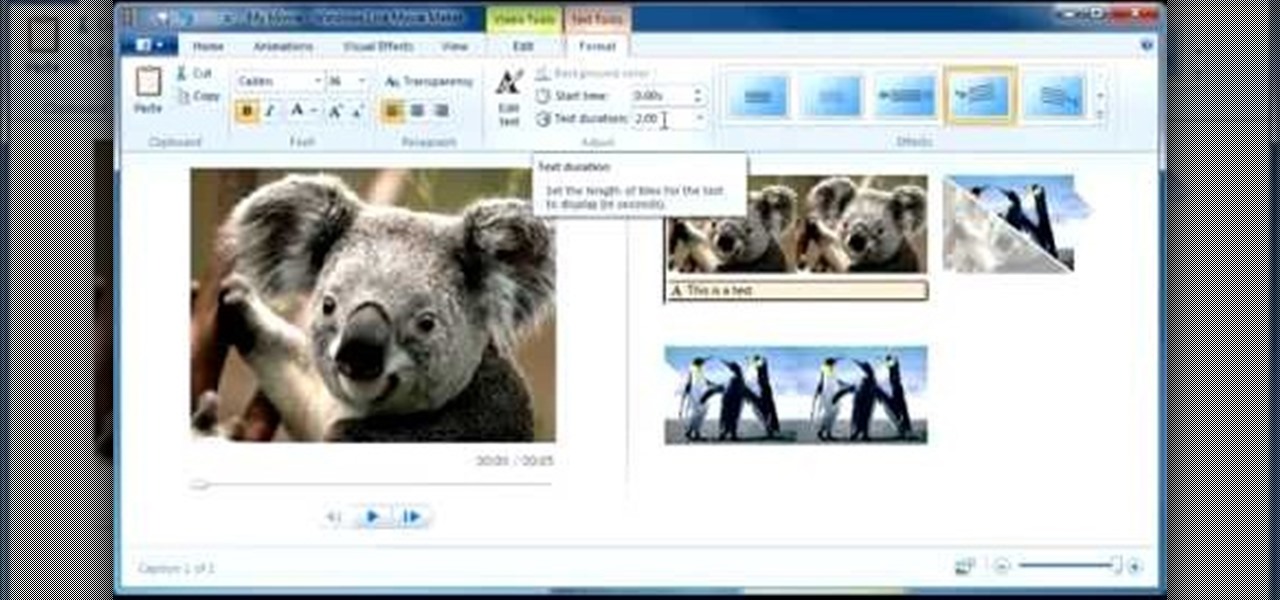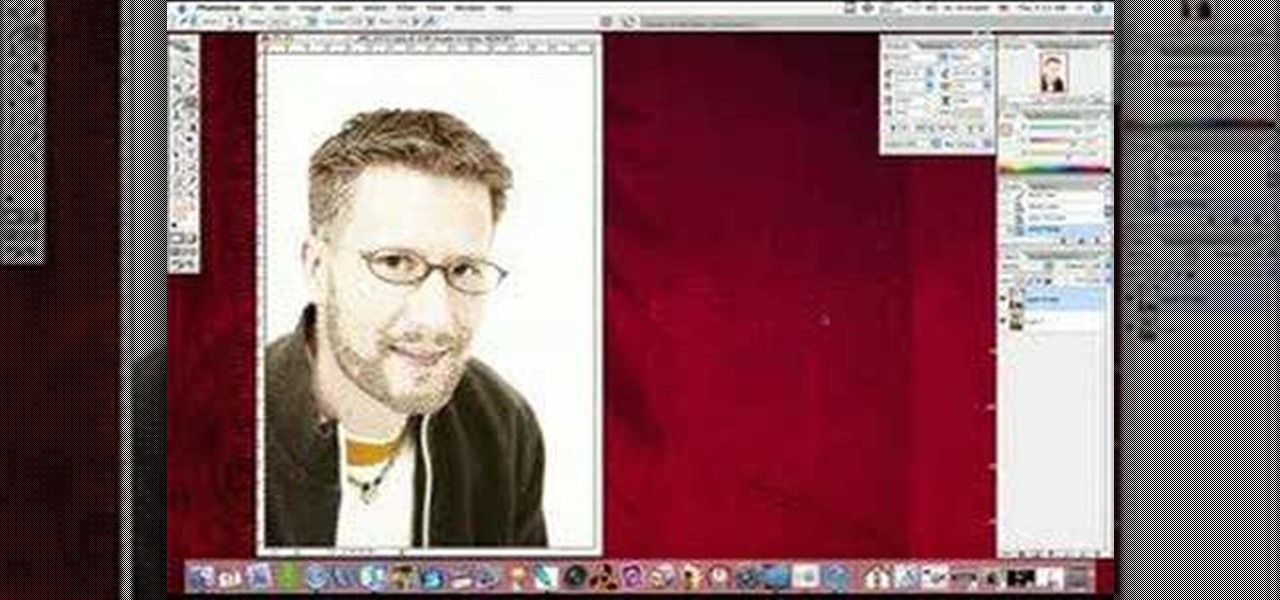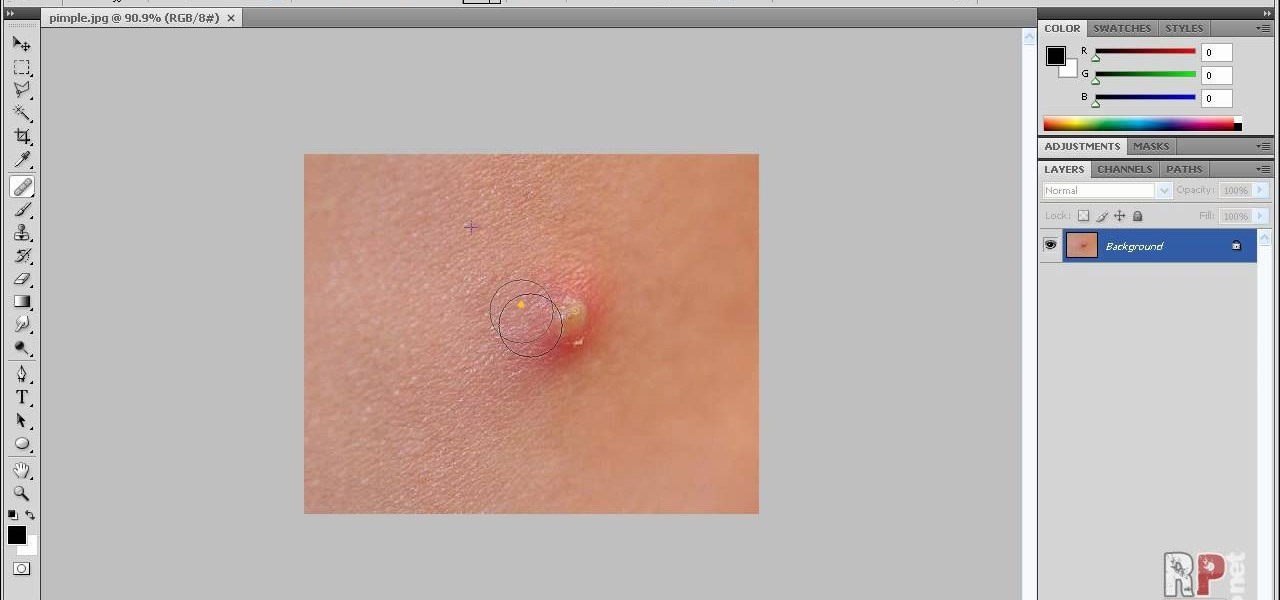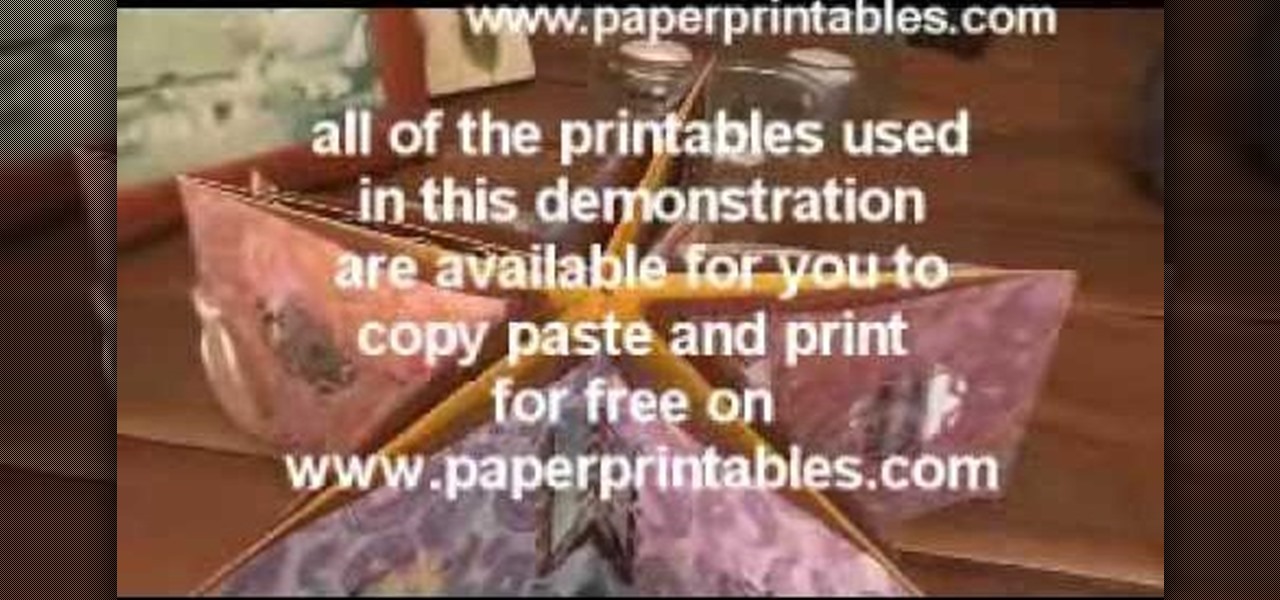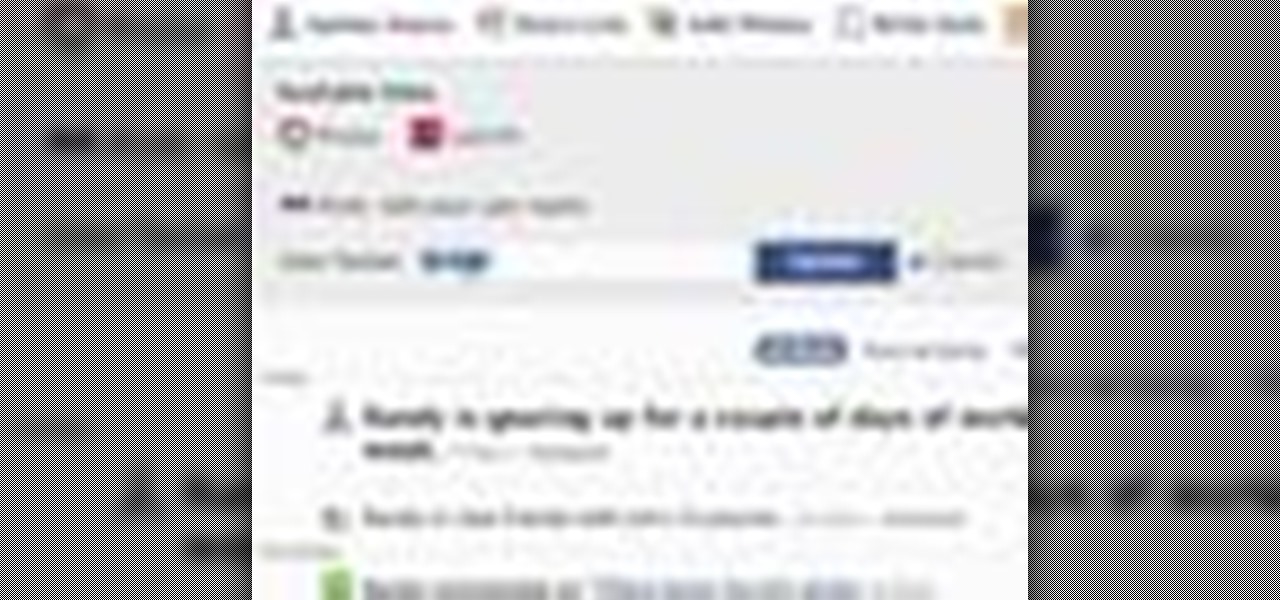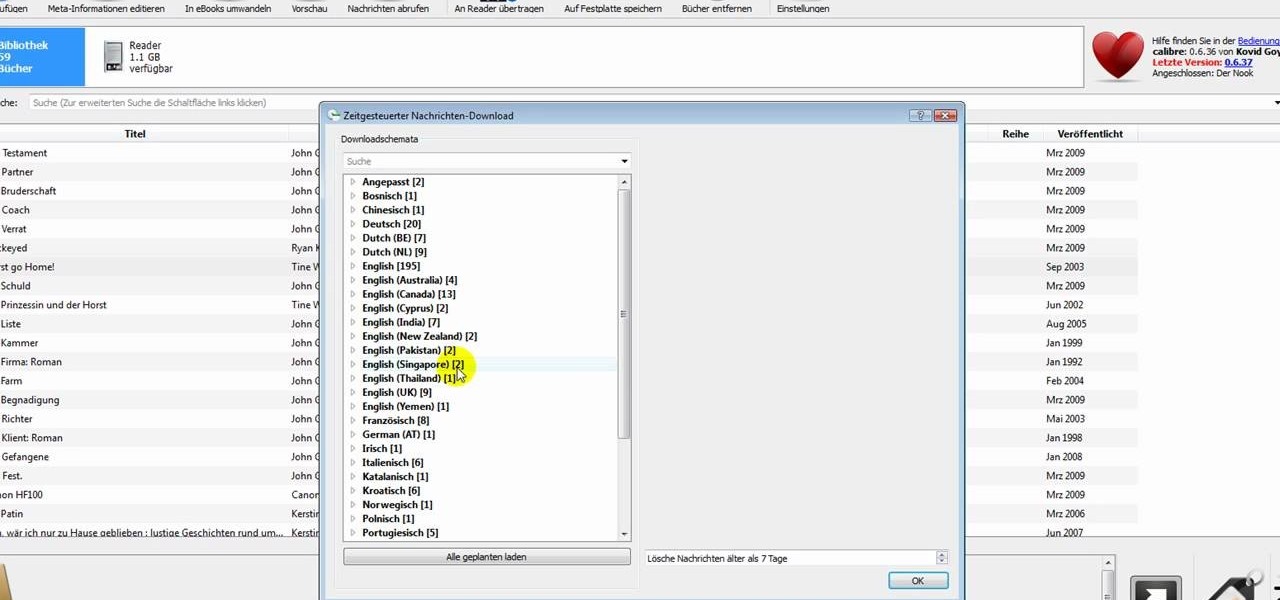
In this clip, learn how to add your own personal files to your Barnes and Noble Nook and make it a portable carrying device. This tutorial will show you all the steps you need to get anything from photos, videos, music files and personal documents onto your e-reader. This process is pretty easy and once you view the clip, you should be all set to start side loading. Who needs an iPad when you have a Nook?

Celebrities look amazing in photos, on the red carpet, and really just in general, but they can attribute their awesome beauty to more than just their heavenly descent to earth.

If you are out with friends and don't have anyone to take your photo for you, you will need to take a self portrait. Instead of fumbling with a self timer, most people hold the camera themselves and take a snap. Unfortunately, these photos are hard to center and you often cut people off and lose what could have been a great shot.

Did you know that your copy of Photoshop is already equipped to help you design a web gallery? If you are thinking of publishing your images online, have a look at this tutorial. In it, you will be guided through a quick and easy way to create a web photo gallery in Photoshop using 20 different templates.

The man in the video says there are three major things to be aware of when obtaining and using a fake ID card. The first thing and most important thing is to actually look at the fake ID before you are buying. A regular ID should have a name, date of birth and a photo. Make sure your fake ID has all those before using it. The second thing is to act confident when using it. Don't give out any clues from your expression or body language. Look at the bouncer in the eye, say hi and be polite to h...

In this video, we learn how to get rid of red eyes while using Photoshop. Make sure you have Photoshop open with your picture up and you're ready to go. First, on the left hand side you will find a "healing brush" tool (which is 7 tools down from the top), click on that and then click "red eye tool". Next, you will click on each of the red eyes in your photo. After this, it will change the color of your red eye to the normal color. If the photo needs changed, you can also change the contrast ...

This video by photoshopuniverse shows you how to make any photo seem as it was taken in a studio. Take the working photo and add a new layer over it and fill it in black as shown. Add a newer layer over that and add the filter> render> clouds effect. Increase the opacity of the cloud layer and merge it with the black layer as shown. Add the splatter effect and the sprayed stoke effect as shown onto the merged layer and add a hue and saturation adjustment layer and colorize it as desired. Go t...

Photoshopuniverse shows you how to simulate a watercolor painting on Photoshop. With this you can take any photo and make it look like it was a water color painting. Take any photo and then duplicate the layer 3 times including original. Focus on the first layer go to cut out. You want a high edge fidelity, and add the number of levels no more than 5. Add some simplicity and the change mode too luminosity. Go to the second copy layer do a dry brush increase size to maximum. add just a little ...

This how-to video produced by Photoshop Universe gives step-by-step instructions on how to batch automate a process in Adobe Photoshop. With this tutorial you'll be able to learn to correct white balance, enhance colors, resize, and save for the web whole folders' worth of images in one go. The first step to doing this is to open up one of the images in your folder and correct the white balance, enhance the colors, resize the photo and save. The next thing you want to do is to record all of t...

This video teaches about adding any of your photos to a billboard. Now copy into the computer memory back into the original billboard image to create another layer this is the layer place in our image. We can do this correctly, respective into this filter which is called vanishing point. Clicking at the four edges make this little bit bigger in image area. Now we can paste in that image control and change the promotional image. It fits sign of the billboard area and resize after the slight li...

This video is about using a luminosity mask in Photoshop. The luminosity mask is used to enhance the color and contrast in photos that lack each of these. The color is enhanced or punched up. Choose the manipulation tool: channel and RGB. To choose RGB, touch control and then select RGB. Select the 100 % white or light parts of the photo, it will not select the darker or black images. Copy the light parts of the image by using control J. Choose to copy the lightest parts by selecting overlay ...

To manipulate photos and turn someone in a photo into a ghost, there are several filters that can be used in Photoshop. This video takes us through the steps of how to take an ordinary picture and turn the subject into a supernatural being using the motion blur technique and the diffuse glow filters among others to alter an image. The best types of pictures to use are ones where the background is relatively dark. By following these simple steps in Photoshop, you can turn anyone in an ordinary...

In this video we are going to light cast a window so we can add more focus to the photos. First take unremarkable photo, then find a window image to transfer and select all Ctrl+a. After that copy it to the previous image. Click layer 1, then select the white space in the window that allows the sun light to pass by using magic tool quick select the part of the window. Delete the layer, after that go to adjustment layer, select levels. Adjust the level so that the color of the window is darker...

This video explains how we can have a smooth skin in the pictures using Photoshop tools. The healing brush tool is used to delete all blemishes, red spots or black marks from the skin in the photo. While doing this it is important to select smaller portions and then go ahead instead of selecting bigger portions of the skin. Later the median filter is used so that the smoothing is just optimum. This actually helps in getting the right image specially for close up photos.

The PhotoshopUniverse team effectively teaches a method of adding a watermark to an image, as a security feature to make it harder to copy or steal. Instructions are simple and easy to follow, using as an example a photo of two girls that one might have in his or her family album. Using Photoshop, the text that will become the watermark is added, rotated and patterned across the entire image. To finalize the watermark, the opacity is edited to a desired value so that it does not interfere wit...

Instead of using Photoshop, why not give Apple's Aperture a try? Aperture is designed more for post-production work for professional photographers, letting you cull through shoots, enhance images, manage massive libraries, and deliver stunning photos.

Instead of using Photoshop, why not give Apple's Aperture a try? Aperture is designed more for post-production work for professional photographers, letting you cull through shoots, enhance images, manage massive libraries, and deliver stunning photos.

Alright MacGyver, for this week's assignment, you're going to need a picture of a chair, and SketchUp. And maybe some duct tape. We're going to show you how to use Photo Match to create a chair component from a digital image in this SketchUp software tutorial. It's one thing to use Photo Match in SketchUp to adjust perspective with buildings, but you can also use it to work with components, as you'll learn in this video.

The Droid 3 smartphone from Verizon has a great camera perfect for taking beautiful photos. If you want to learn how to perfect your on-the-go photography, take a look at this tutorial from Verizon Wireless that features instructions on all the different settings in the Camera app on the Android device.

Add pictures always seems to mess up your document— but not anymore. In Word 2008 for Mac, adding photos doesn't have to be stressful. Words and pictures can coexist beautifully now. The Microsoft Office for Mac team shows you just how to make text wrap around pictures in this how-to video. They will look and fit better, and your words can be friends now with your added images.

By now you're probably already an expert at creating cover images for your Facebook Timeline, especially if you've taken advantage of those free Facebook cards that were (and still are) being offered. But just in case you need some help making eye-grabbing cover images, there's a few tools you can try out to streamline the process.

Try "unfocusing" your photographs for some dreamy, evocative and somewhat abstract takes on life. Check out the two tutorials (here and here) from Michelle Geoga of Lights! Camera! Photoshop! for tips on unleashing the blur-power of your camera. You can see plenty of example images there to help you out.

Create an effect in your video where the video footage is converted to black & white, pauses, and resumes playback in regular color. This effect is demonstrated by Aharon Rabinowitz with Spy Photo, a brand new set of free presets for Adobe After Effects.

In this video, we learn how to photograph a pregnant mom. Try taking a shot of the woman outside, this will feature her stomach and show off the glow of her skin as well. Process it after you have taken the photo to edit it further. Drape a sheet around the woman as well, which is a really popular photo technique as well. Take fun shots with your partner, animals, other children, and around the house! The camera can focus on different things to show multiple subjects in the scene. Be creative...

Love taking pictures with your phone on the go? Many people do, especially because it's difficult carrying around a bulky camera everywhere they go. But how do you transfer these images to your computer, where you can store them for future use or for Facebook photo albums?

In this tutorial, we learn how to create a Warhol effect in GIMP. First, you will need to take your image and open it up in GIMP. After this, you will need to resize this so that four of these fit into one square next to each other. From here, create a new layer and then layer it to size. After this, change the hue and saturation of the photos. Then, change the lightness and make it any color you like. Then, do the same for the other photos in different layers. Save this when finished, then y...

In this clip, you'll learn how to use the Windows Photo Gallery app on a desktop or laptop computer running the MS Windows Vista operating system. For more information, including a complete demonstration of the process and detailed, step-by-step instructions, watch this home-computing how-to.

In this tutorial, we learn how to use Windows Live Movie Maker. First, open up Windows Movie Maker then find the section of the software where you can upload your photos or videos. You can also drag your media into the empty white box that's on the screen. After you have uploaded your videos and photos, you will be able to edit them by splitting or trimming them how you would like. After this, you can add visual effects to the media by clicking the appropriate tab. You can also insert animati...

This video tutorial is in the software category where Kerry Garrison will show you how to use vignettes with Adobe Photoshop Lightroom. By this you can remove the dark corners in a photo created by some zoom lenses. Select the photo, kick in the vignettes and fade out the corners focusing on the main subject matter. For this, select 'lens correction' on the right hand side and with the help of the sliders apply the vignettes. You have the choice of applying either a light or a dark vignette. ...

In this Computers & Programming video tutorial you will learn how to use Stock.Xchng to access free stock images. The site is at SXC. Go to this site and you will find a large number of stock images that are free to use. And every day new photos are being added. You can search for an image by category by clicking on the search box and scrolling down to find your category. You can also type in the search box to find a photo of your liking. The image also tells you what is the screen size, prin...

Yanik Chauvin teaches us how to safely pack photo equipment for travel in this tutorial. First, remember to have good insurance on all your equipment, just in case something does break. To pack your things, use a backpack that is specifically made for cameras. Also, arrange for the lens not to be attached to the body of the camera while traveling. If you have to have it attached, make sure there is something under your lens to protect it from any additional shock. If you don't have a backpack...

Why do passport photos and driver's license pictures always get a bad rep? Well, other than the lighting being atrocious and the photographers being underpaid civil servants, bad photos usually result from bad backgrounds.

Your photos should show how you as you normally look and not, notably, as you looked that particular day when you had that huge pimple. Learn how to remove pimples and other blemishes when working in Adobe Photoshop CS4. Whether you're new to Adobe's popular graphic editing program or a seasoned design professional looking to better acquaint yourself with the new features and functions of this particular iteration of the application, you're sure to benefit from this free software tutorial. Fo...

See all the steps required to make this nifty photo album, which can be used as a picture greeting card or a simple scrapbook for yourself. Despite its complicated look, it's really not that hard to make. This stunning star album card can be made up as cards including many messages, pics, stamps, etc., or they can be made up as miniature scrapbook albums — especially great for kids after a special day out. It's good for a series of "happy" photos to cheat someone who needs "get well" messages.

Linking your social networking activity together has never been so easy. Randy Ksar shows us the simple process of linking your Facebook and Flickr accountstogether so you and your friends can view your them both easily without navigating from site to site. First, you should log into your Facebook page click on Profile, select settings and you should see Activity. All you need to do is simply click on the Flickr link and type your Flickr user account name and you're done. Note that your Flick...

This video in the Software category will show you how to remove pimples and wrinkles in Photoshop. Yanik from Yanik’s photo school presents this video. Select the photo you want to work on. First you duplicate the layer by ctrl+J or select from the dropdown menu. You start off with removing those pimples that you want to remove completely. Select the spot healing or the regular healing brush. Yanik prefers the regular healing brush. Also choose a small brush size. To select a source point, ho...

In this video tutorial, viewers learn how to use the vanishing point filter in Adobe Photoshop. Begin by selecting the image you want with rectangular marking tool. Then hold Control and C to copy it. Now go to your 3D shape. Press on Filter and select Vanishing Point. Click on one of the corners and drag to each corner. Hold Control and drag it down to create another selection. Now paste the photo by hold Control and V. Then drag the photo to the selected shape area. This video will benefit ...

Everyone should enjoy great memories from vacations for years to follow. Taking beautiful photographs is a wonderful way to document extraordinary experiences, other counties, different cultures, stunning landscapes, jaw-dropping architecture and more. Tap into your passion for photography on your next holiday vacation and capture a moment in time with help from this four-part photography tutorial on how to enhance your holiday photos. In this three-part video tutorial, take your photos from ...

Did you know that you can use the photo-editing software Photoshop to turn your photographs into drawings? Follow along with Bert Monroy of Pixel Perfect as he shows us exactly how you can do just that. You will have to upload a photo of your choice to your computer and then open it up with Photoshop. Then you can use the techniques shown in the video to make it look as though someone drew that same picture on a piece of paper. Bert also shows how you can saturate your drawing and make it col...

This video shows Joanne McKenzie working at her table talking about making her oversized/giant photo corners for her paper cutting projects. Using an assortment of different sized and colored punches, she explains how to use the punches, saying the smaller one is the better one to start with. She talks about using the next size up and then centering the paper to be cut from corner to corner and layering the different cut out corners for decoration. Very clear and professional.