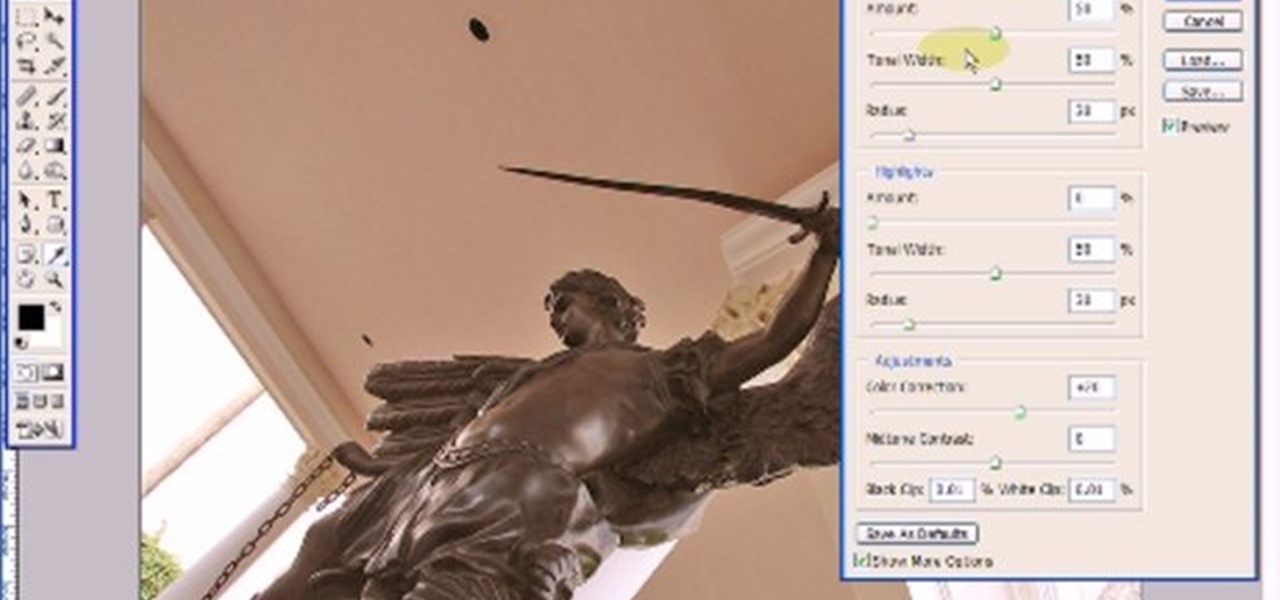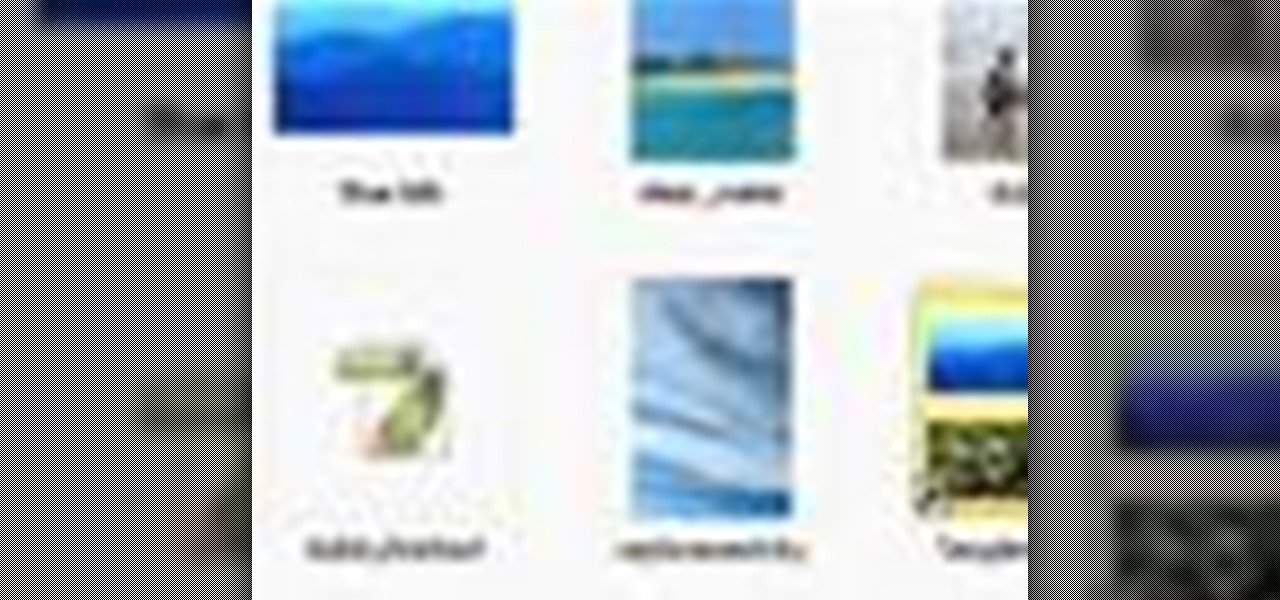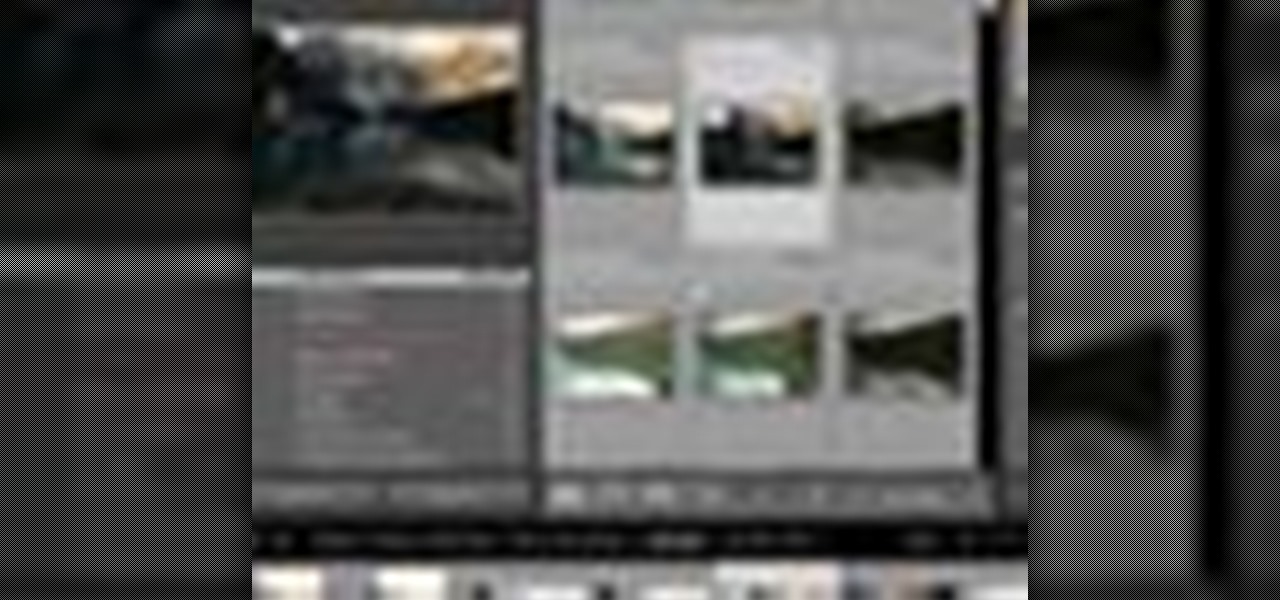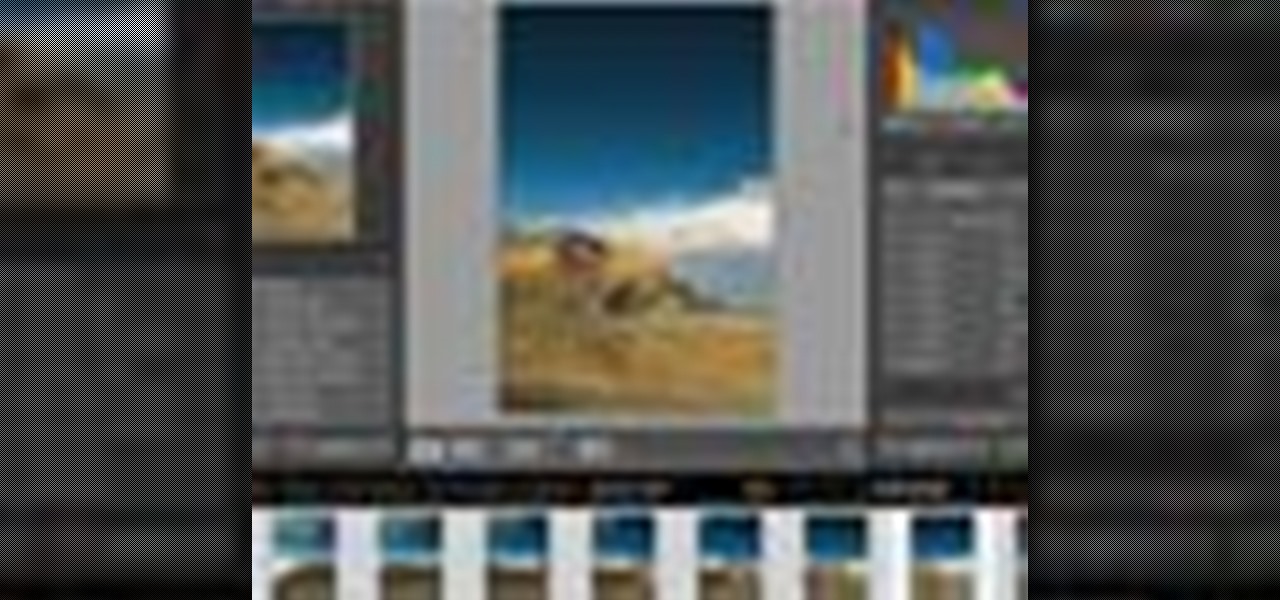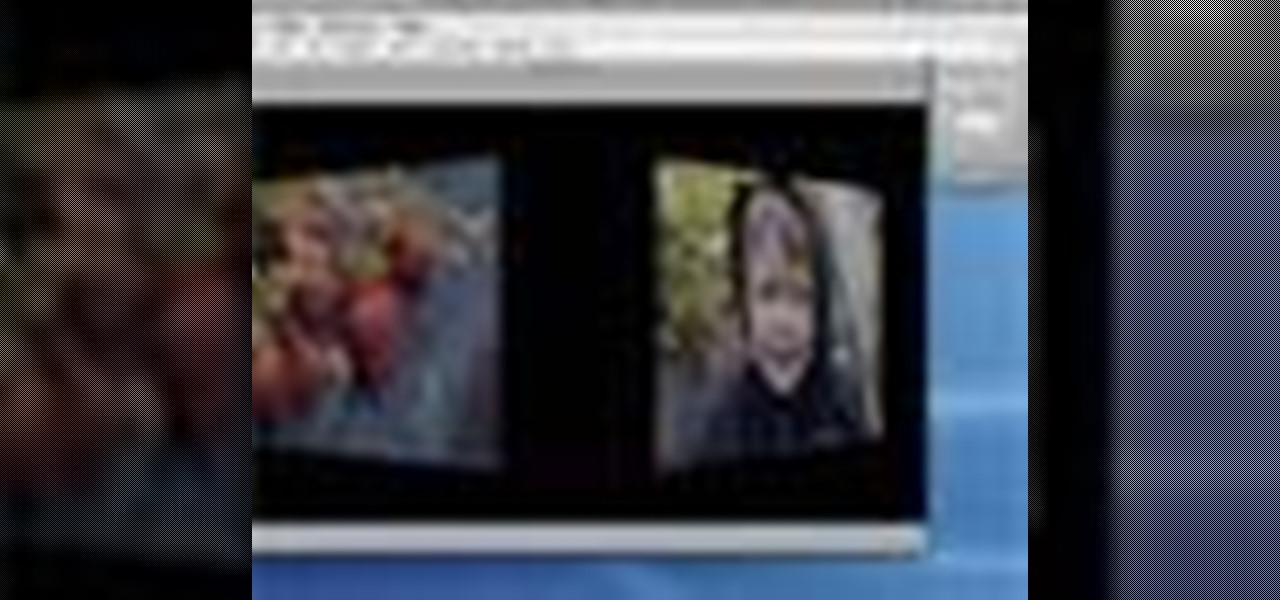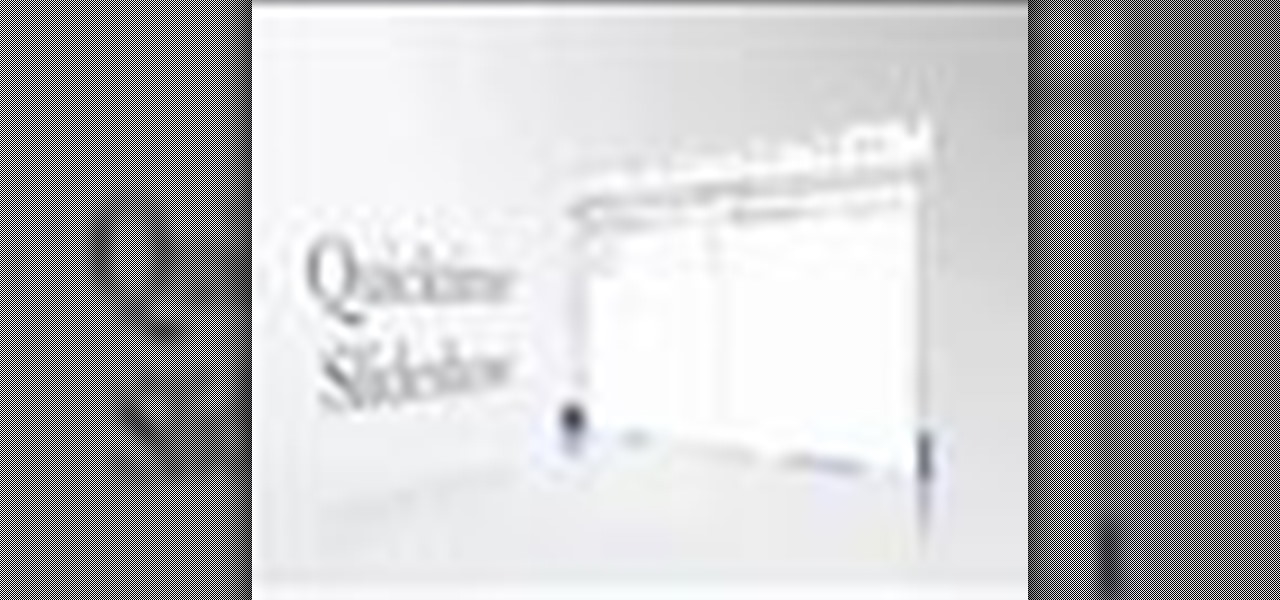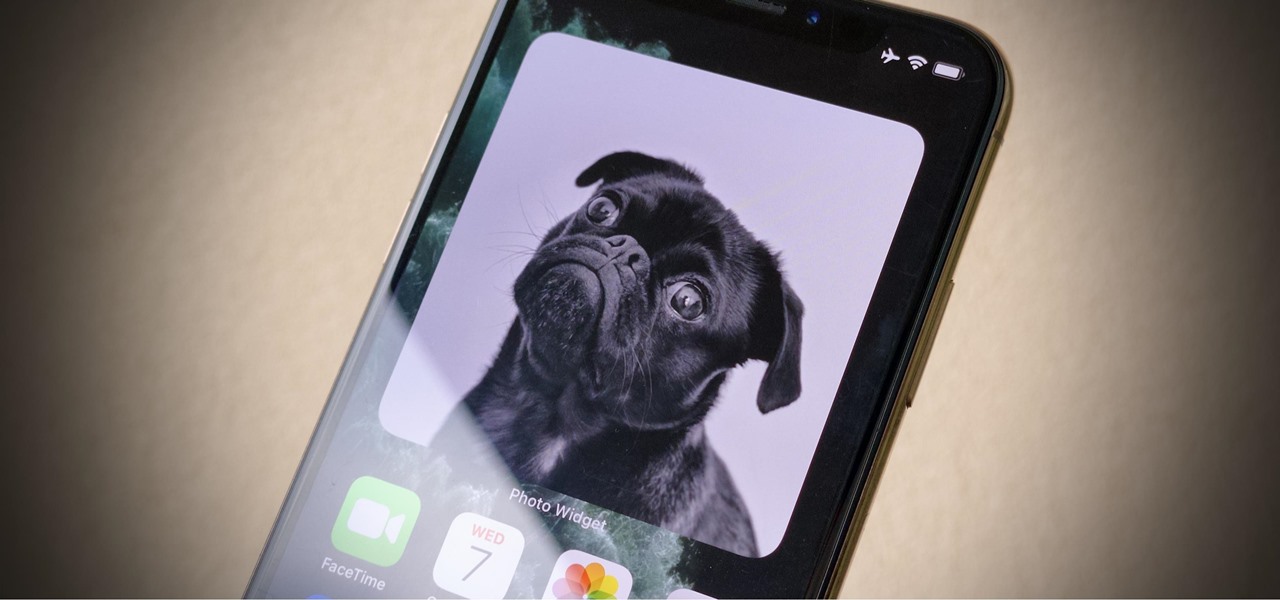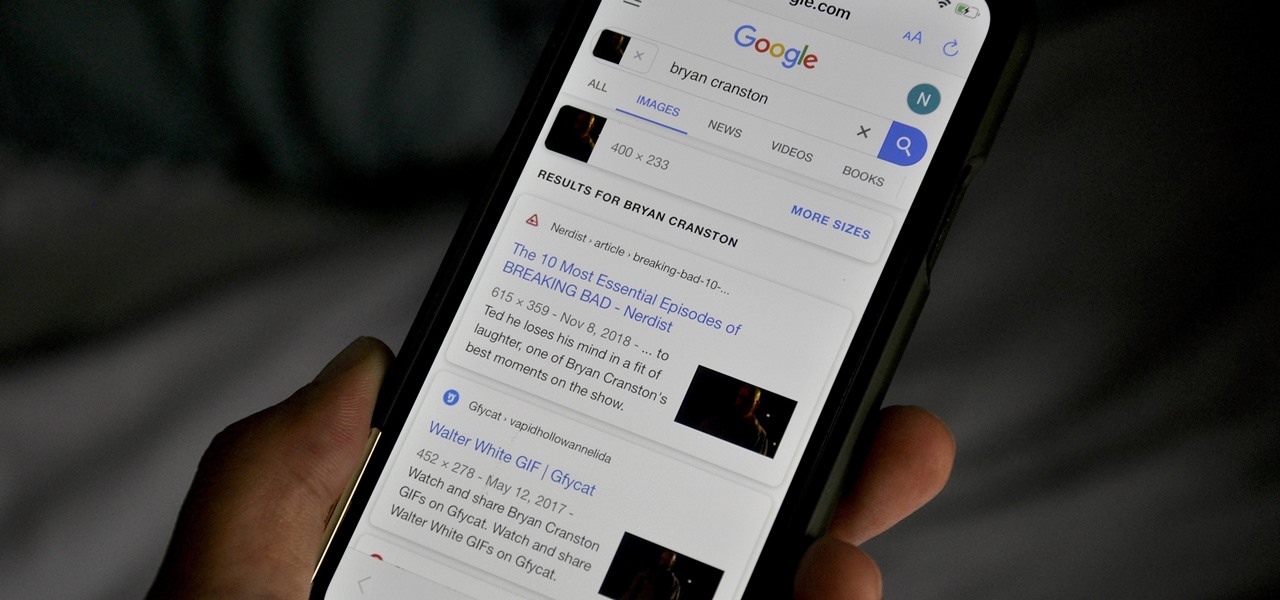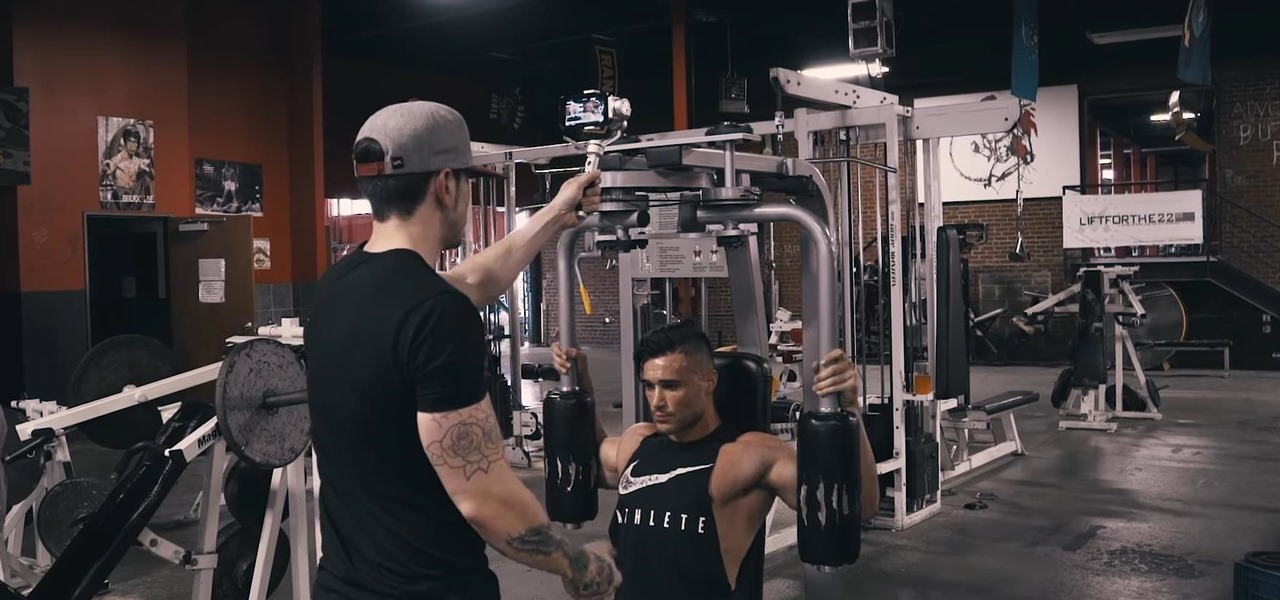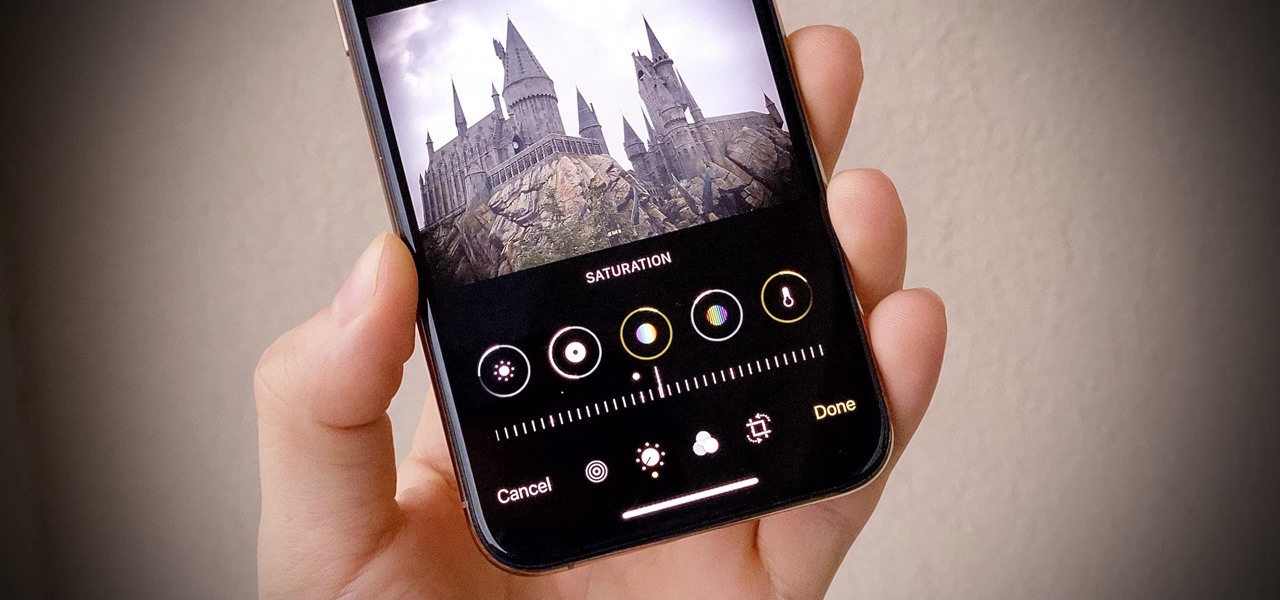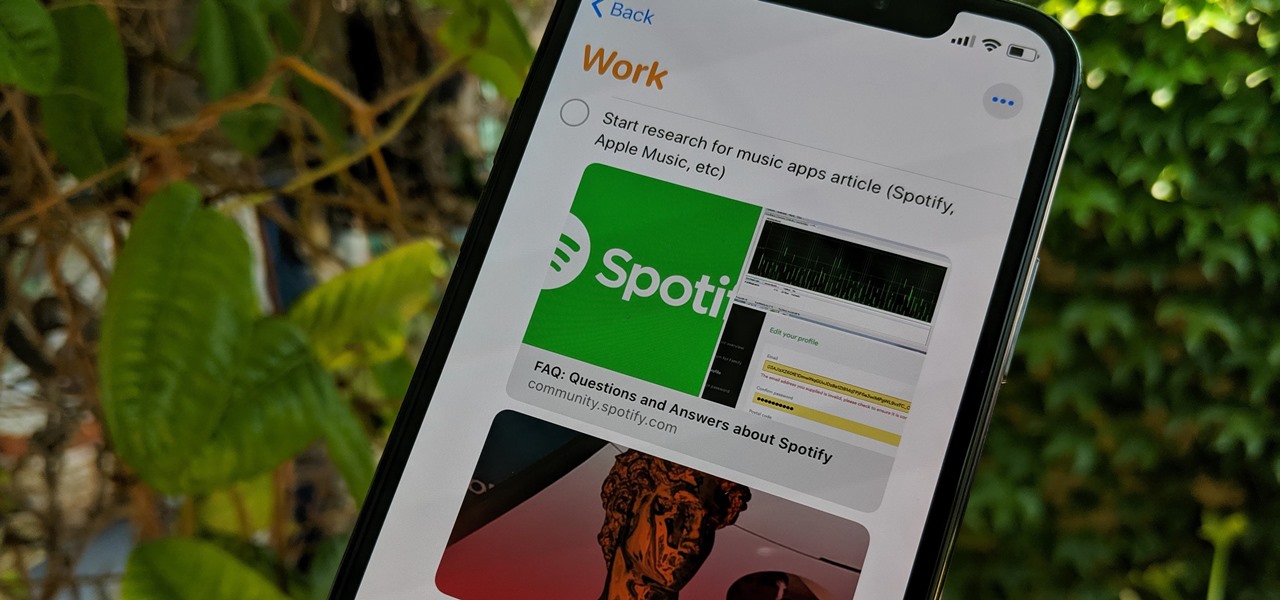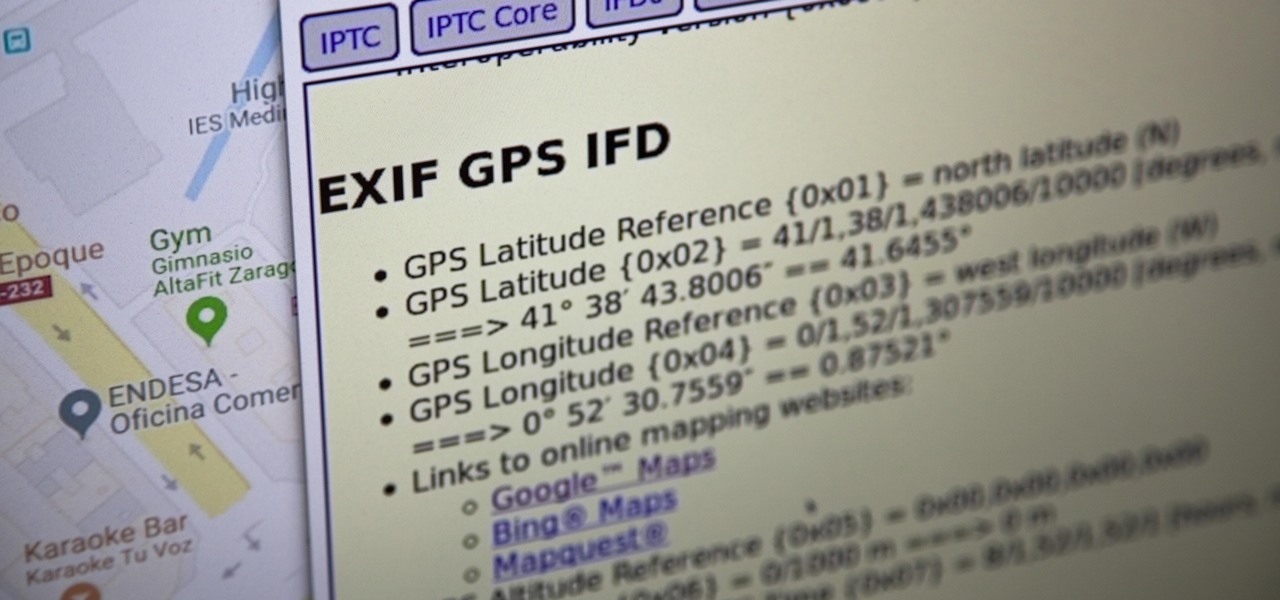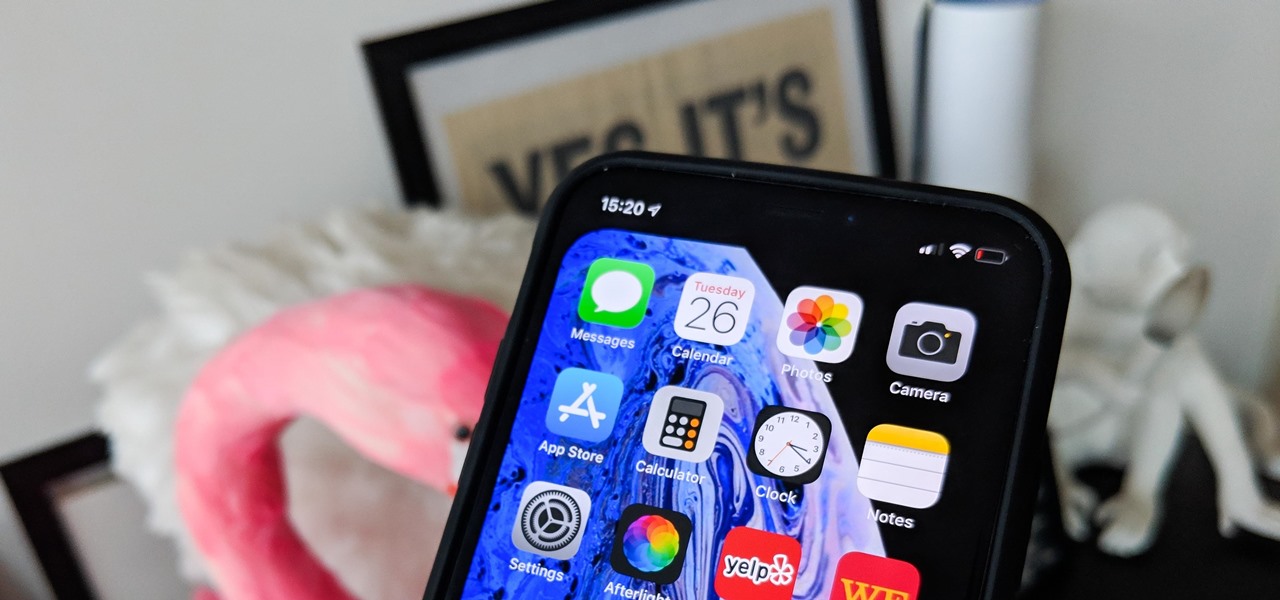Epson sells many different digital imaging products, including ink jet printers and all-in-ones, digital photo printers, multimedia projectors for business, education, and home entertainment, scanners, digital photo viewers, professional imaging/wide format printers, and more. Check out this video to learn how useful and versatile your new Epson Artisan 810 all-in-one printer can be.

Watch this Epson video tutorial to learn how to automatically enhance digital pics with the Epson Artisan 810 All-in-One Printer.

Forgot to take a few production stills on set? No problem, work with what you have... the actual video footage. See how to get photos from video with iMovie or Final Cut Pro 6.

New to Apple's Aperture 2? Aperture 2 offers photographers a streamlined way to speed through edits, make essential adjustments, and deliver photos online and in print.

Need to shoot a product with a white background? Well, taking photos with a white backdrop can be tricky if your subject is white also. Watch this behind the scenes photography video to see how to photograph a white product with a white background. This style of shoot is quite standard for eshops which need product photos with a white background. It takes a couple flashes and a goo camera to get it down, just watch and see for yourself.

When developing film for a black-and-white photo, first extract the leader of the film from the film canister and then pull out the rest of the film in total darkness. Develop a black and white photograph with the tips in this free instructional video on photography tips from a professional photographer. Good information for black and white photography students.

When choosing a camera lens, use a telephoto lens for a zoom or a wide-angle lens for a broader view, which allows photographers to fit more of a subject into a photo. Choose the right lens for a specific photo with the tips in this free instructional video on photography tips from a professional photographer. Lens are very expensive, so make sure you are educated before you buy a new camera lens.

Ever wanted to create your own picture slideshows? With Google Picasa, a free picute management application, you can. In this video tutorial, you'll learn to create a quick and easy slideshow from your photos using Google's Picasa. To get started, watch this video how-to!

Photo ornaments use a combination of applique fabric and stitches to create a great frame for pictures. This project is fast, fun, and made entirely in the embroidery hoop! This instructional embroidery video will take you through all the necessary steps - Soon you will be embroidering all of your Christmas ornaments!

Using Photoshop CS2, this software tutorial demonstrates how to help alleviate lighting problems via the Shadow/Highlight tool. No matter if you are touching up vacation photos or professional images, this Photoshop tutorial can help you adjust lighting problems.

This instructional photography video explains step-by-step the features of active D-Lighting: what it can do and how it affects your images. Active D-Lighting allows you to photograph in various lighting situations for more neutral contrast results. Here is a basic explanation of the settings on a professional Nikon photo camera:

This tutorial shows you how to integrate a 3D object into a photo or image using Blender software.

You don't need an elaborate camera to take stunning close-up photos. Watch this photography tutorial video to learn how to take nice close-ups with your Canon A550. You'll be able to take beautiful close-up photos with this camera after you've mastered the tips in this helpful how-to video.

Want to add still photos to your iMovie video project? Find out how you can feature your pictures in iMovie with this tutorial.

Learn how to get started in Photoshop Elements by importing digital photo files from your files and folders or off of CDs.

Learn to retouch your photos like the professionals do in this Photoshop tutorial.

What do professionals take on a photo shoot besides photo equipment? Find out by watching this video.

Managing Panoramas (henceforth known as panos) and HDR photos in Lightroom is an important step in making your life a lot easier if you like that type of photography. What happens after shooting a lot of either type of photography is that your library becomes really cluttered. As if the clutter wasn’t bad enough, it just becomes flat-out difficult to start processing these types of photos. So instead of ditching Lightroom when you shoot at pano or HDR set, check out this week’s video and give...

Here’s a video on how to process your panos in Lightroom. Learn how to take those raw files and process them with a panorama in mind (it’s really a lot like processing a regular photo with just a small change at the end). We’ll process them in Lightroom and then take it through the Photomerge feature in Photoshop to finish things off.

Hack a car photo to be a really awesome decorative object for your home or office at a very low cost. It's also really fun to make! All it takes is a few LED lights and a 9V battery.

This tutorial will show you how to match colors between 2 photos or more, so you can perfectly blend the images together.

See how to use Chromakey to enhance your videos and photos. Chromakey is the process of removing one color and replacing it with another but it most often refers to removing green screen or blue screen backgrounds and replacing them with composited videos or images. This lesson uses Pinnacle software for the final video editing, but any editing software can be used - it's more about the principles of the process and setting up the cameras that you'll learn from this video.

How to use Roundpic.com to put rounded corners on any digital photo or image on your computer.

The GNU Image Manipulation Program, or GIMP, is a raster graphics editor application with some support for vector graphics. This video teaches you how to use the GIMP photo editor to edit a series of photos via layering. Learn to put a sumo wrestler over a bridge!

If you are not a professional photographer, very often you will find your photos have bad lighting. In this Photoshop tutorial you will learn to adjust and improve the lighting in your portrait photographs. Learn also to use the history brush to undo effects that you don't want.

You've found the perfect photo for your presentation but the background is the wrong color or worse, a cheesy image. Well, if you're creating your presentation in Keynote '08, you can just remove the unwanted background using the alpha tool! See how in this tutorial from Apple.

iDVD '08 has the ability to create DVD slideshows of your photos. This is a great way to show family and friends your vacation photos or other events, without using the web. Just create your slideshow DVD and pop it in the DVD player. See how to make one in this tutorial.

Adobe GoLive CS2 has a complete Quicktime editor built right in. In this video Terry White will show you how to use it to create a photo slideshow movie from scratch using some of your existing photos. After the movie is created you can add it to any of your pages and you can even have the movie point to different URLs as the movie plays.

Transform your static photos and images into an entertaining show with the slideshow feature in Microsoft's Windows Movie Maker.There are many transitions and effects you could use for your photo slideshow to make it more interesting and fun.

Make your favorite photo look polished and elegant- learn how to add a tasteful faux frame to the image itself with Adobe Photoshop.

Your iPhone's new home screen widgets are awesome — until they're not. Photos, in particular, is a big disappointment. It gives you a taste of having your favorite photos appear alongside your apps but ruins it by changing the photo randomly every hour without your input. While nothing can be done with the Photos widget, there is a way to get the pictures you want to see on your home screen.

Google Images, TinEye, and other reverse image search engines can help you find where images appear on the internet. You can discover what TV show or movie an image comes from, who took a photo, and if the profile picture of someone you're talking to online is really them, among many other uses. And there's a shortcut for iOS that makes running a reverse image search easy.

Chance are, you or someone you know is that person in the gym: flexing in front of a mirror, posing for the perfect photos to show off your workout results. But finding the right picture is hard. The thing is, it doesn't need to be.

The Photos app on iPhone has long offered basic editing features for quick edits to pictures, but iOS 13 greatly expanded them and gave the same love to videos. One of the best additions offers the ability to turn off photo and video edits without undoing them, so you can preview how your shots look with or without an effect.

Apple's Reminders app has always been an underrated yet useful productivity tool for iPhone. It's not as powerful as many third-party to-do apps, but it makes it easy to keep track of a few basic tasks, and it's integrated deeply with iOS, macOS, and watchOS. In iOS 13, it's even better since you can now add attachments to your reminders, such as photos, documents, and webpages.

Metadata contained in images and other files can give away a lot more information than the average user might think. By tricking a target into sending a photo containing GPS coordinates and additional information, a hacker can learn where a mark lives or works simply by extracting the Exif data hidden inside the image file.

While the notch on Apple's newer iPhones started a wave of notches across the smartphone market, there are still plenty of users who don't like screen-obstructing zone up top, and you may be one of them. While it may soon disappear in future iPhone models, or at least get smaller, there are things you can do to hide the big notch you have right now.

Picture this: You finally get that awesome angle, the perfect selfie. You can't wait to post it on your Instagram, except there's one problem — it looks a little flat and the colors just seem off. Maybe it's the lights? Or maybe your new smartphone camera isn't as good as you thought? How are your friends getting those beautiful photos they've been posting on social media?

TikTok is great for creating short videos of people lip-syncing to songs or comedy sketches, but it's also very entertaining to just browse and share cool videos with friends. When you stumble across a video you like, you can download it onto your phone to watch over and over again. Even better, you can turn the video in a live wallpaper if you just can't get enough of it.

Taking photos that are actually printed and hung on a real wall, versus being shot and shared via a social wall, is a seemingly lost art, but PhotoBloom AR wants to change that with augmented reality.