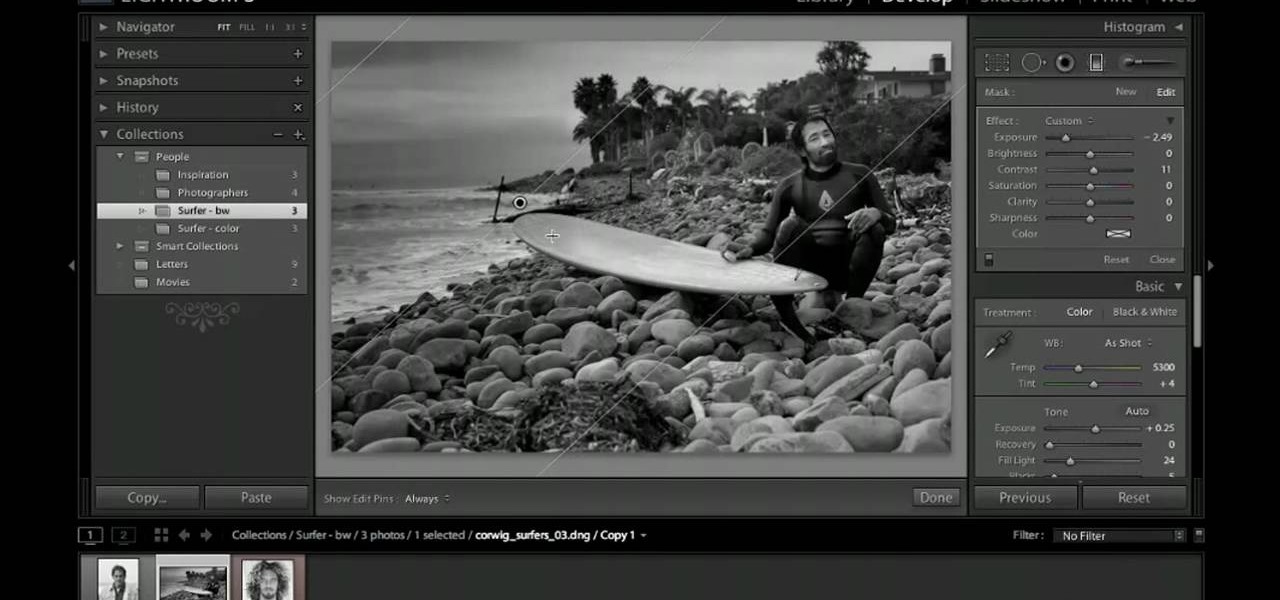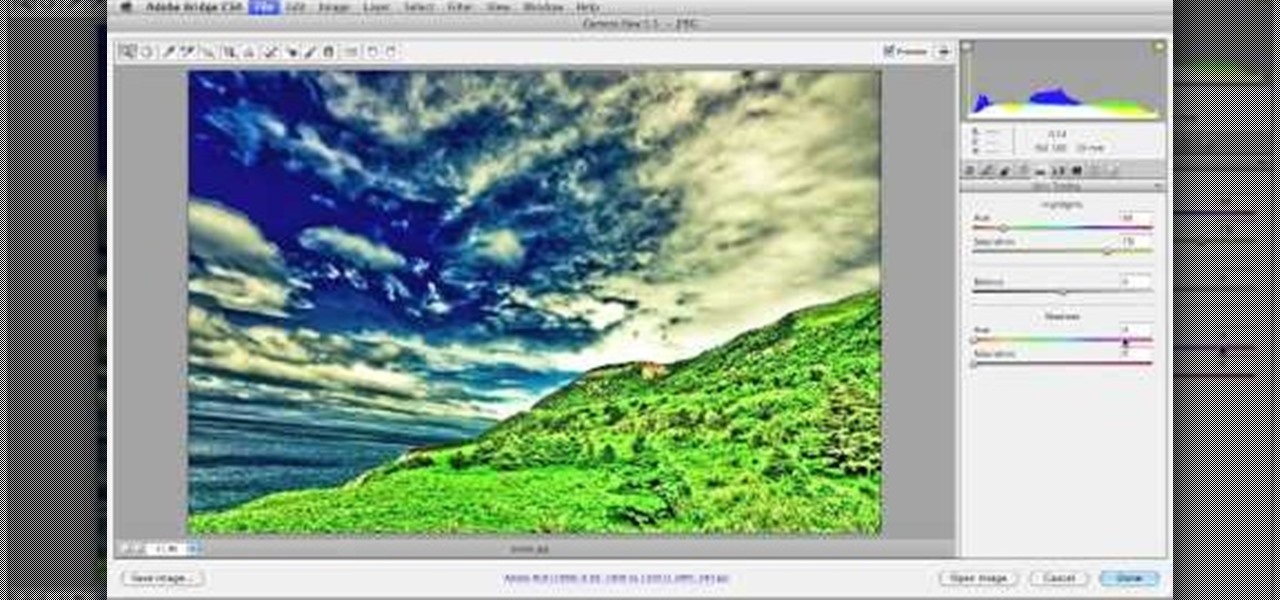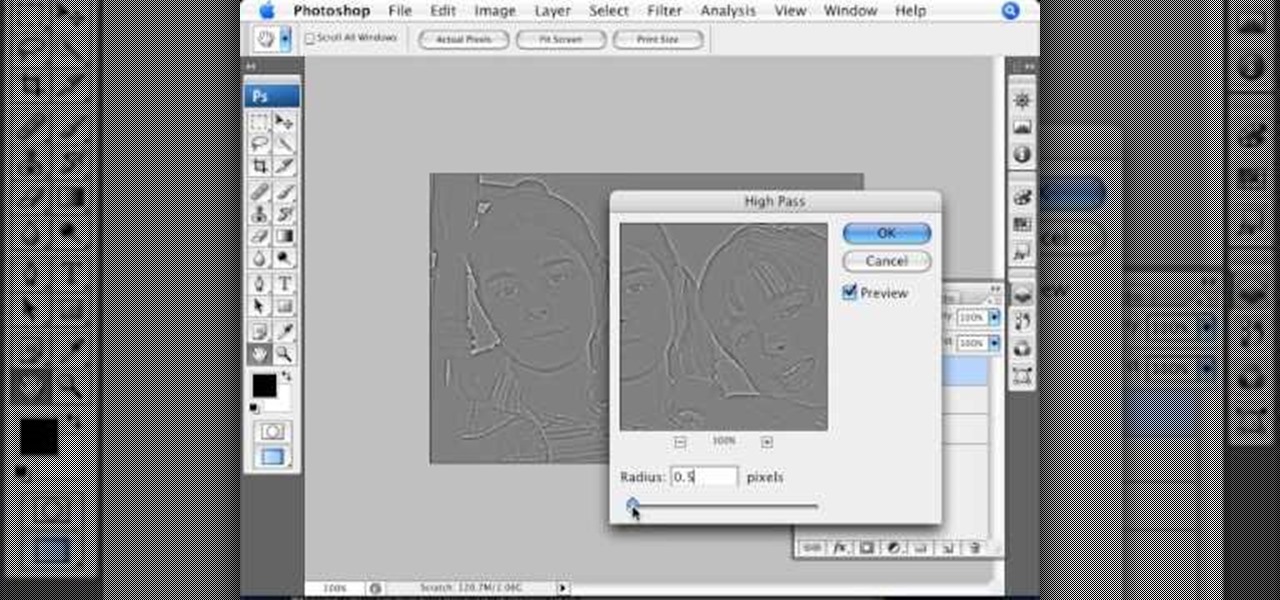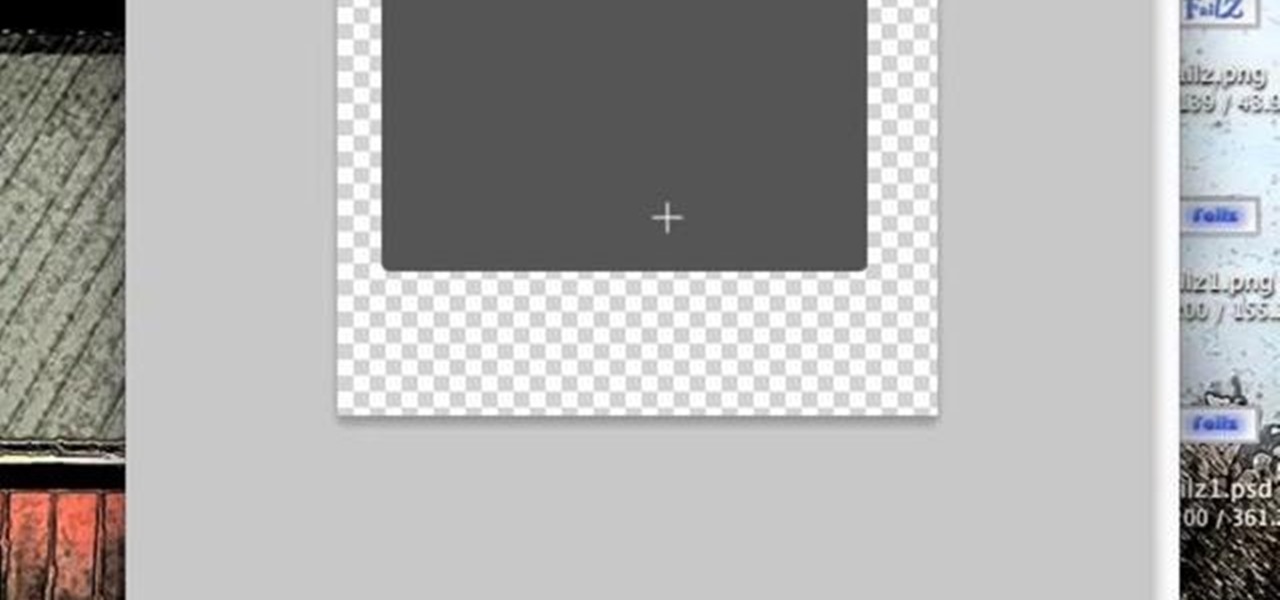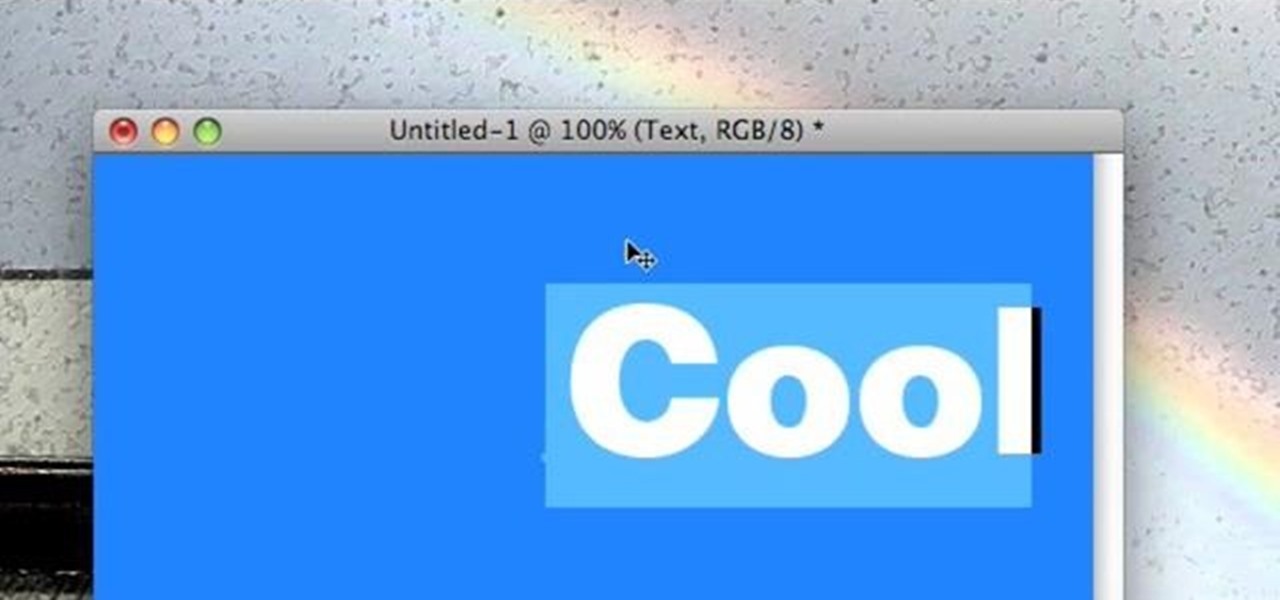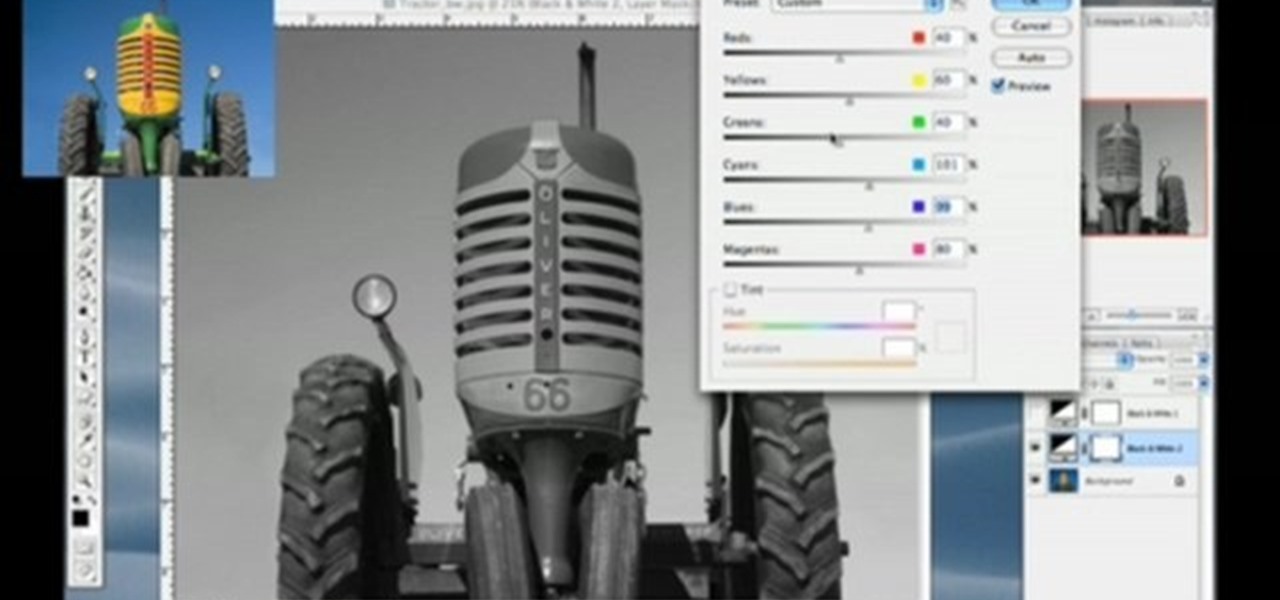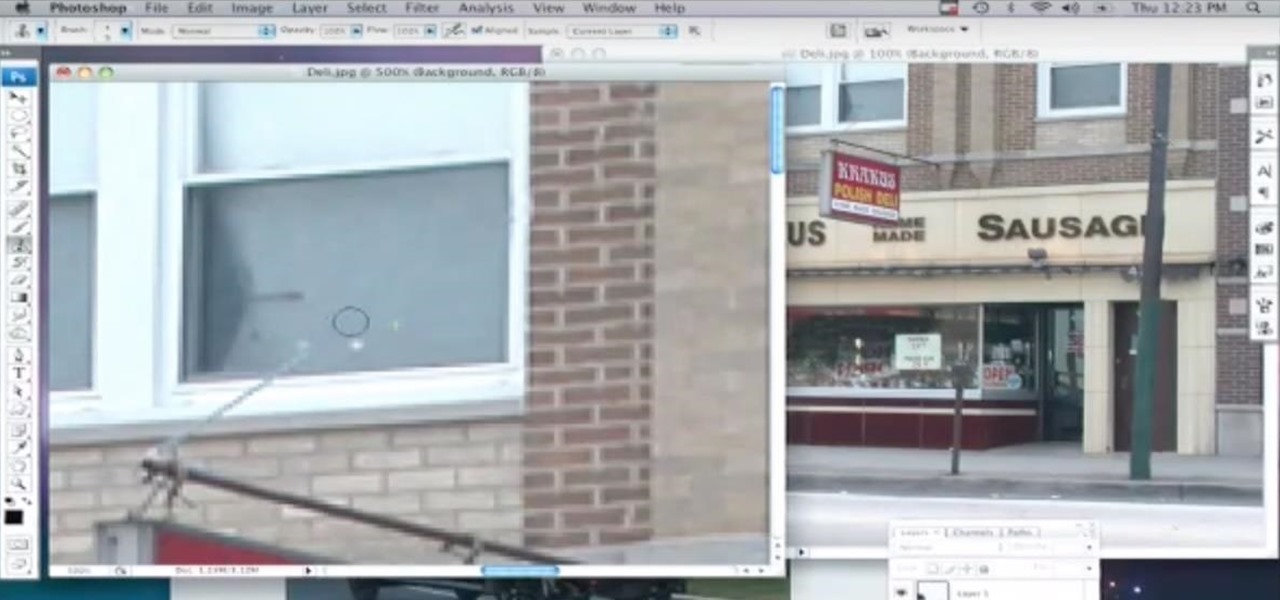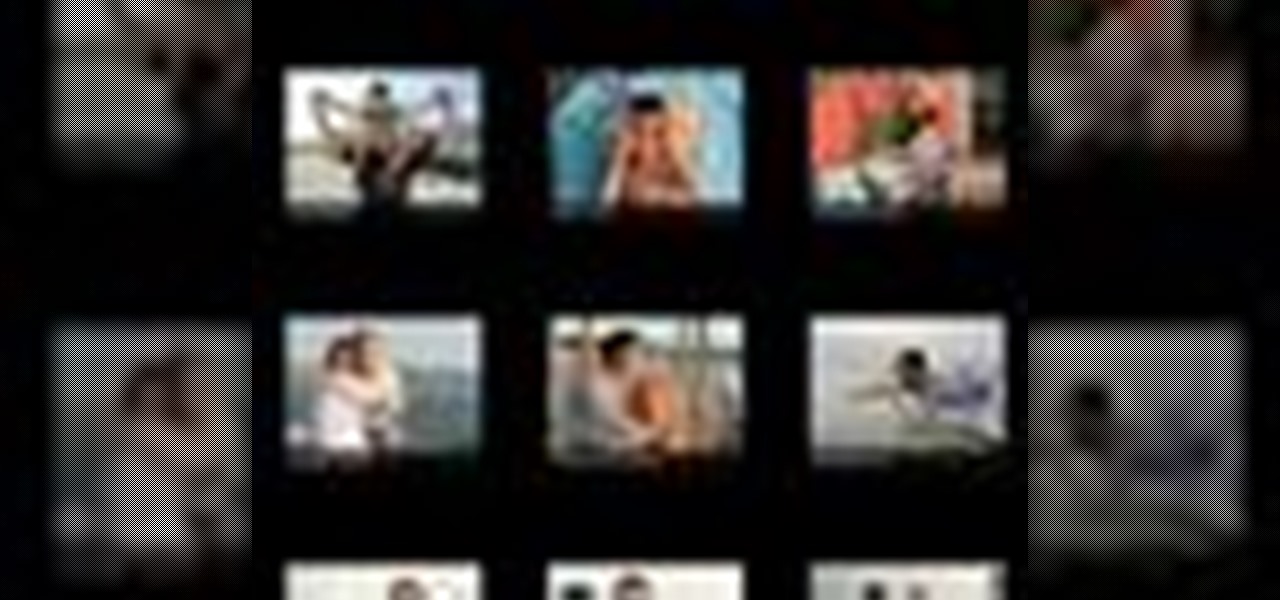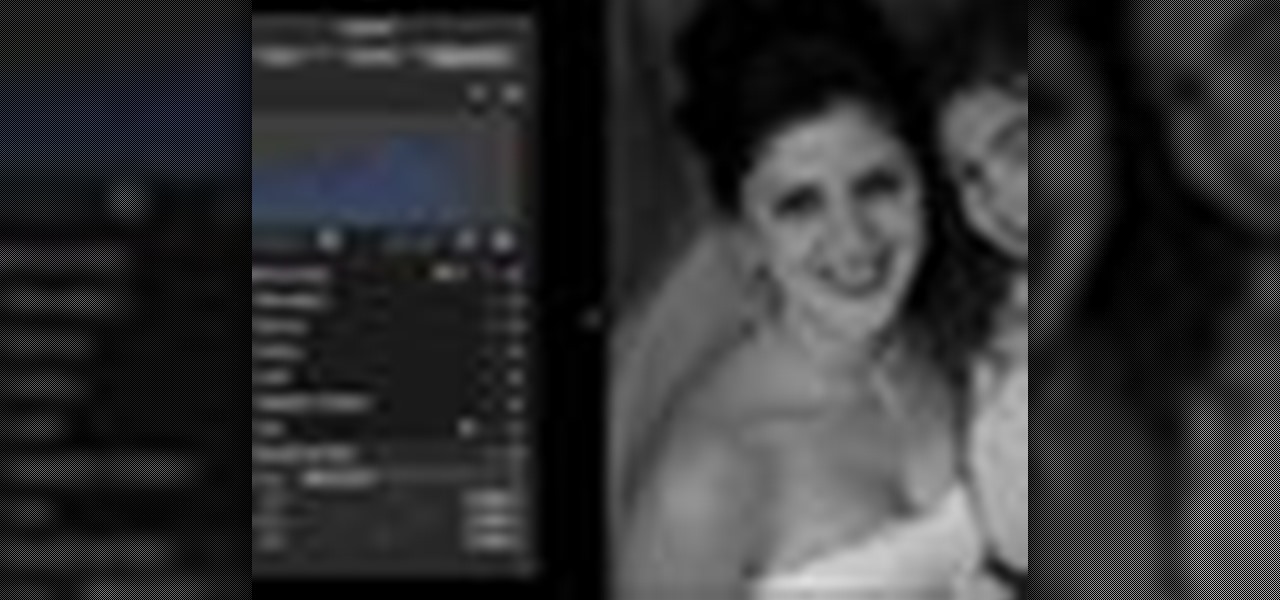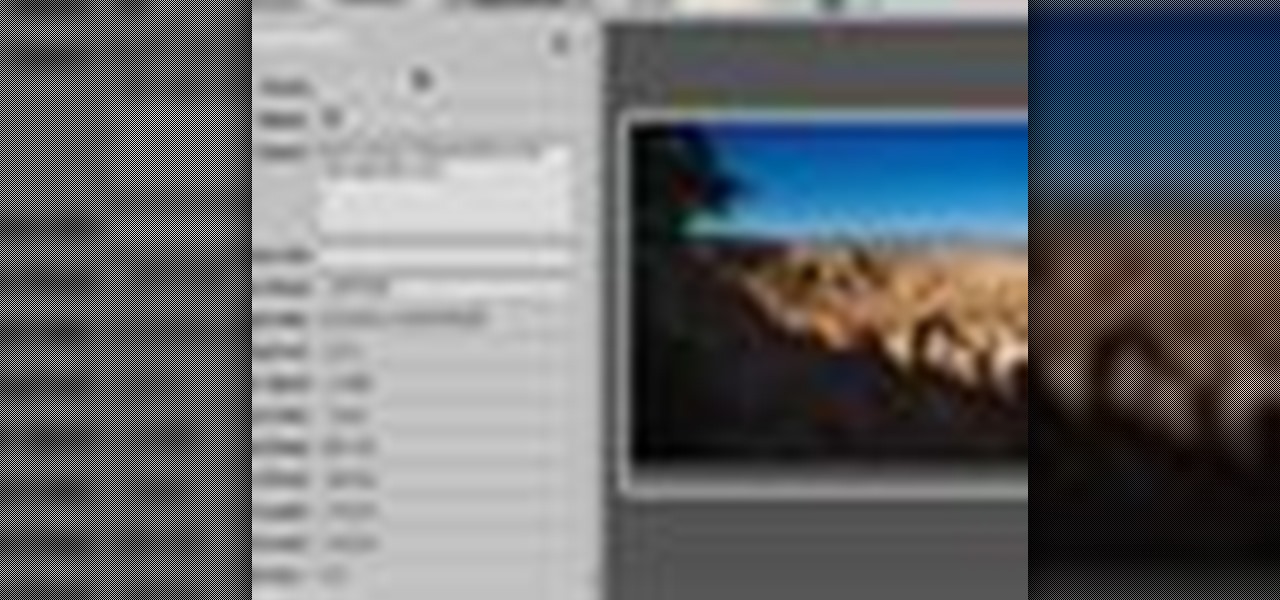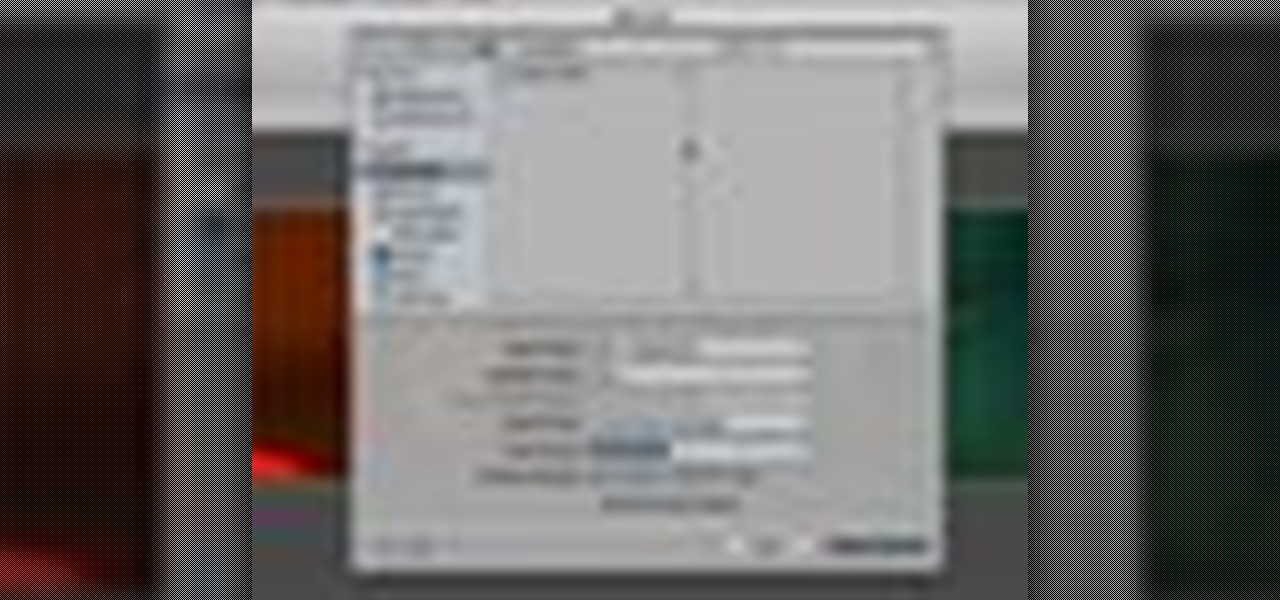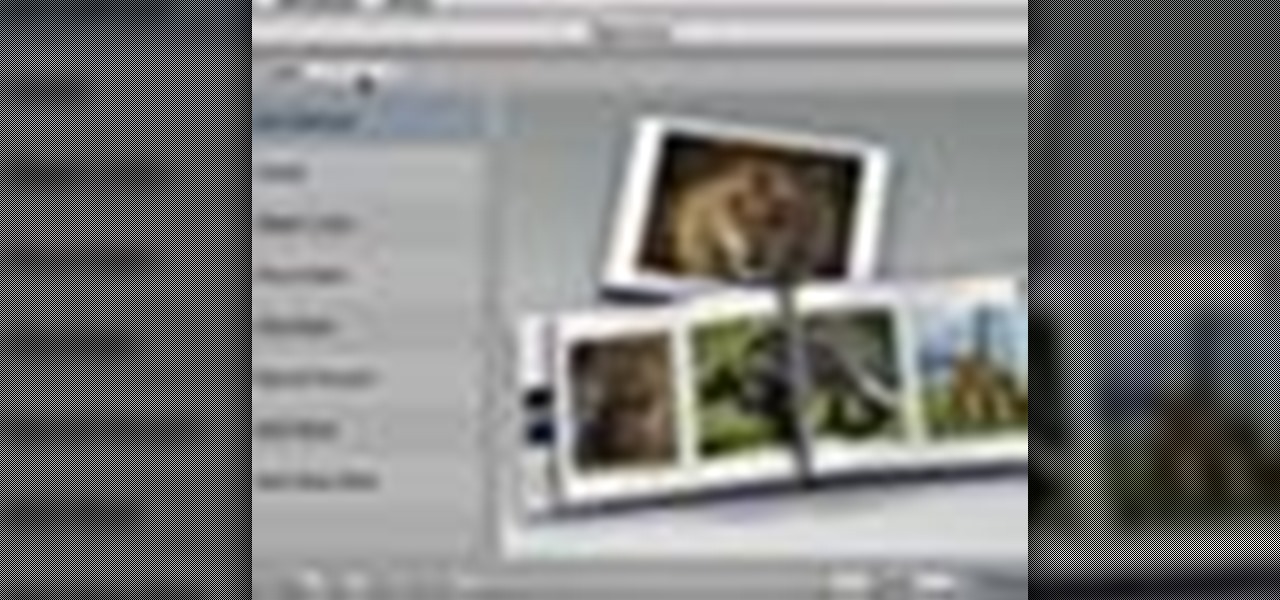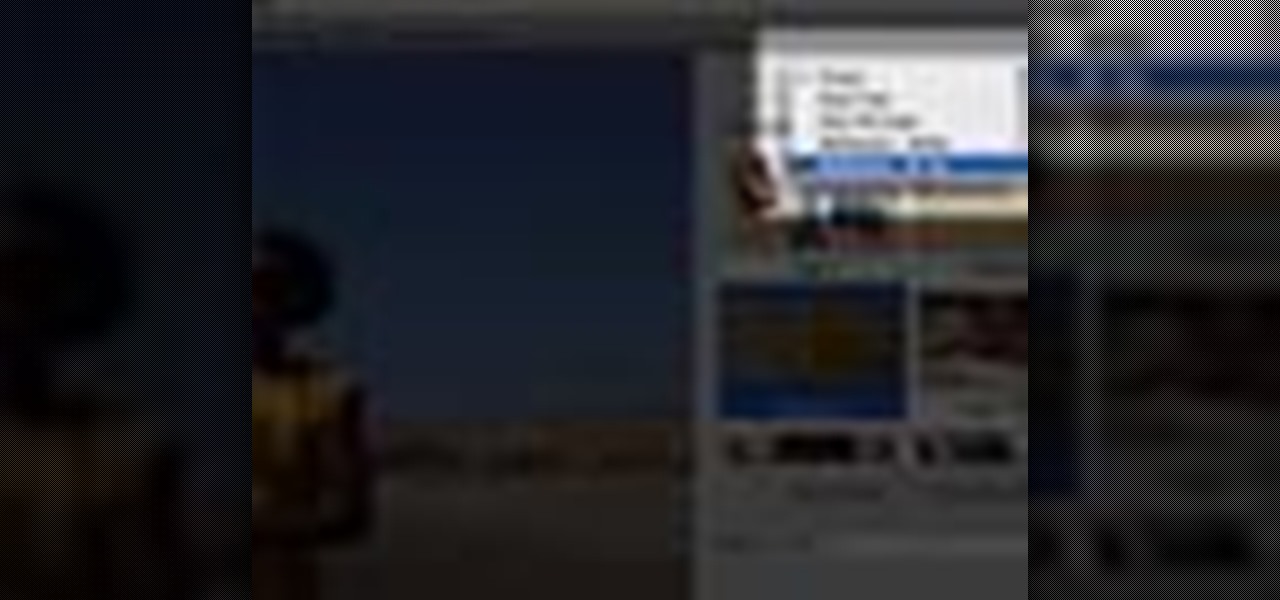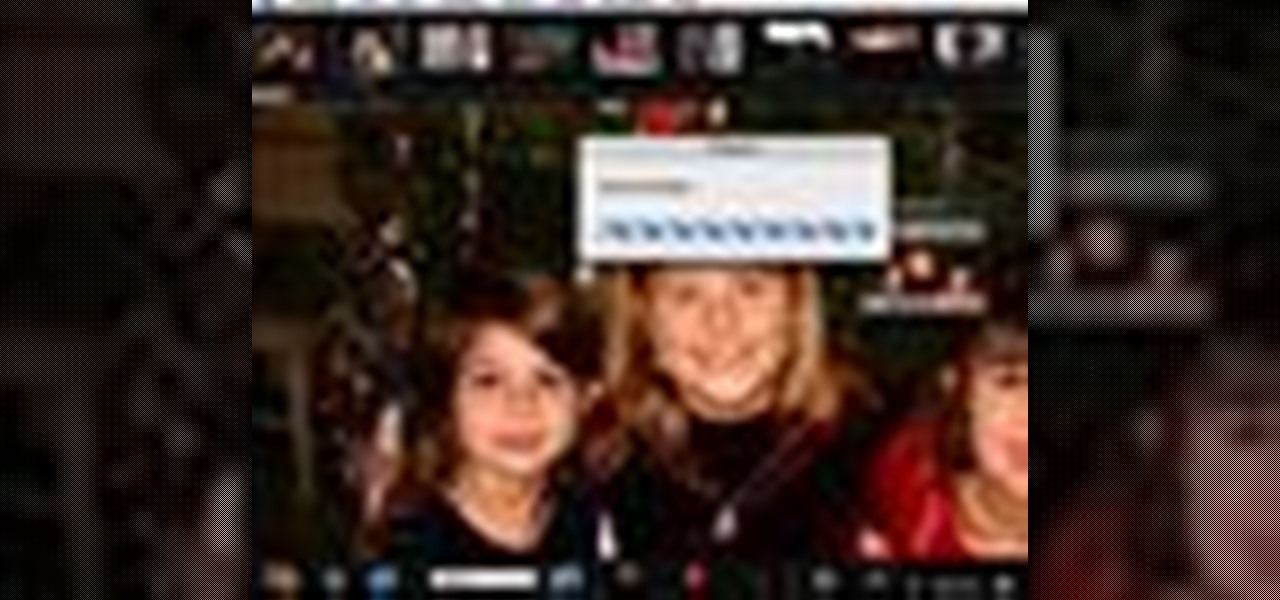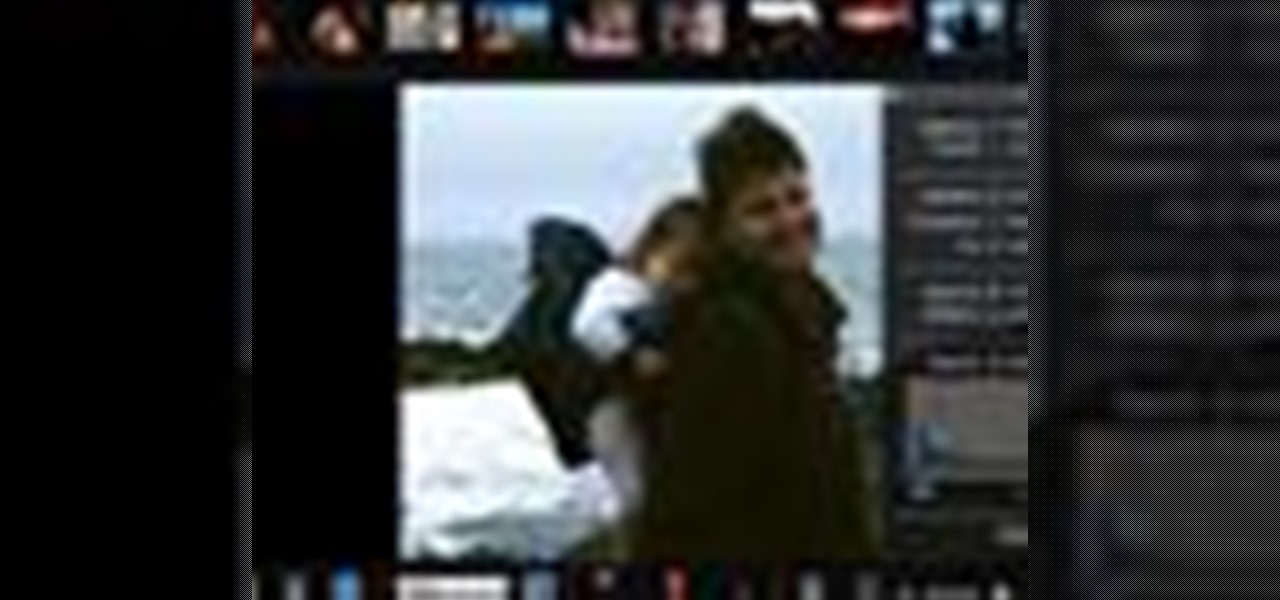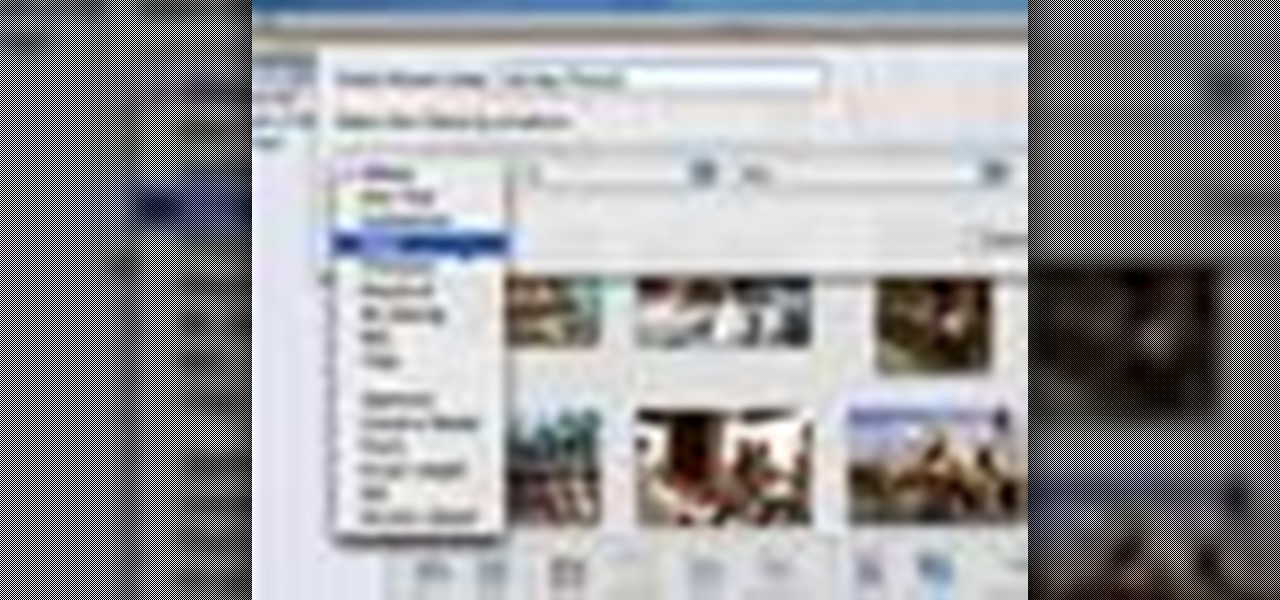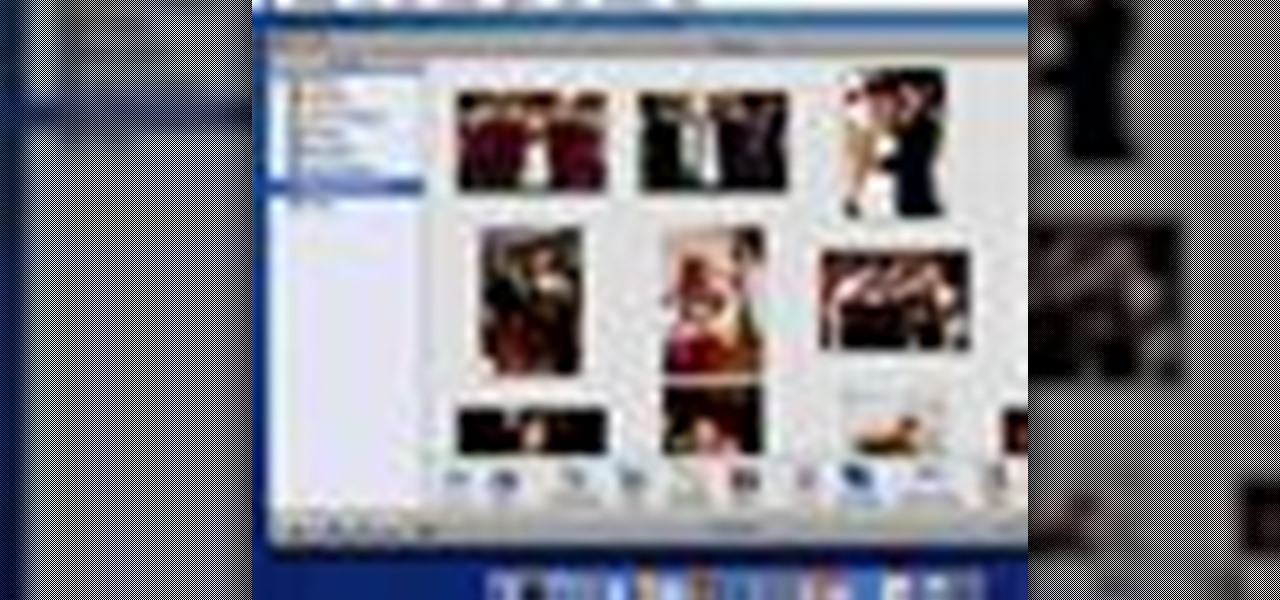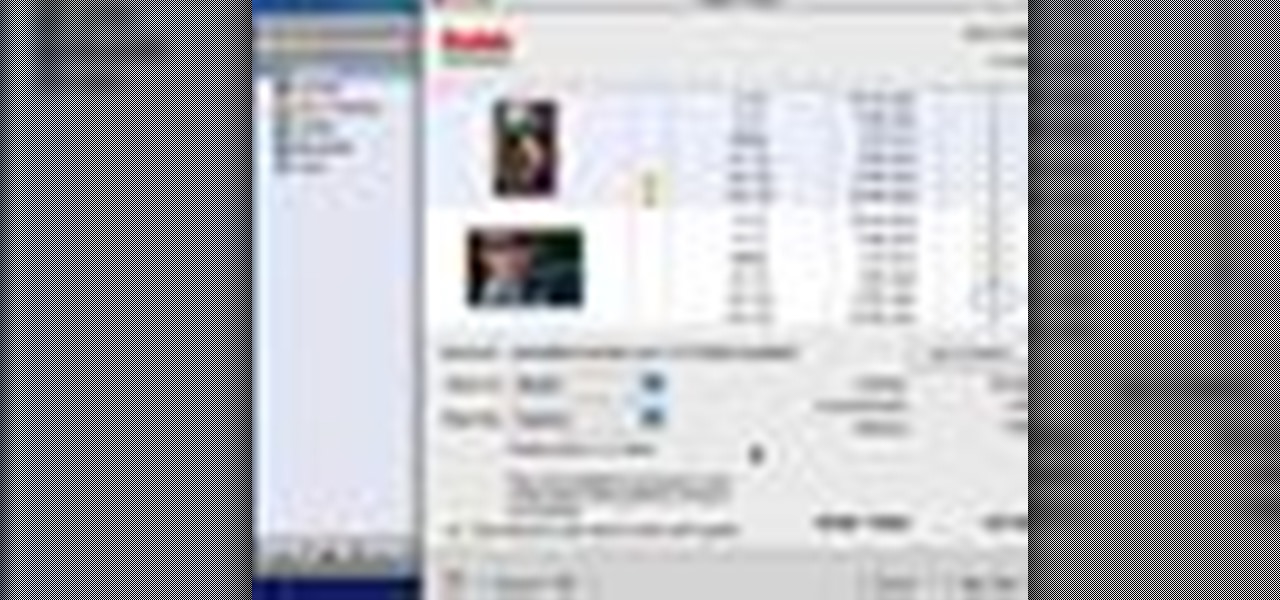Use your computer screen as a monitor with the new tethered shooting tool within Adobe Photoshop Lightroom 3. Whether you're new to Adobe's popular photo application or a digital photography professional just looking to better acquaint yourself with Photoshop Lightroom 3, you're sure to be well served by this free video software tutorial. For more information, as well as to get started using Lightroom 3 yourself, take a look!
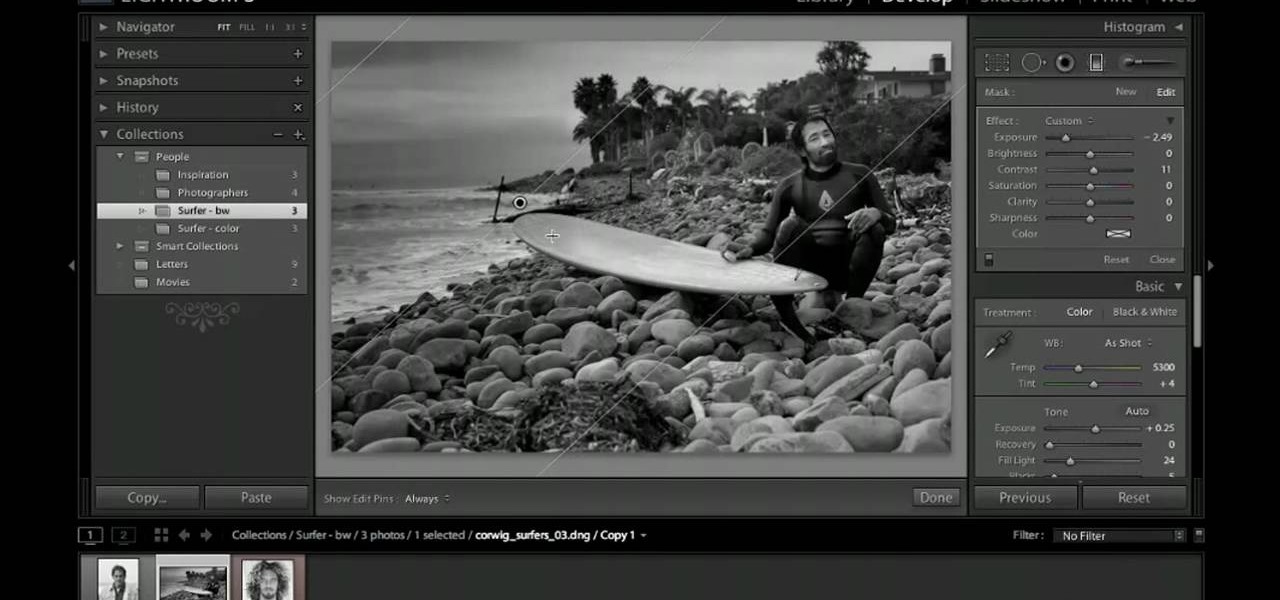
See how to work with the Graduated filter within Adobe Photoshop Lightroom 3. Whether you're new to Adobe's popular photo application or a digital photography professional just looking to better acquaint yourself with Photoshop Lightroom 3, you're sure to be well served by this free video software tutorial. For more information, as well as to get started using Lightroom 3 yourself, take a look!

Meet the Adobe Photoshop Lightroom 3 Adjustment Brush! Whether you're new to Adobe's popular photo application or a digital photography professional just looking to better acquaint yourself with Photoshop Lightroom 3, you're sure to be well served by this free video software tutorial. For more information, as well as to get started using Lightroom 3 yourself, take a look!

If you would like to set the mood of your photo with a little romantic moonlight, check out this tutorial. In this clip, you will see how to effectively turn a daytime image into a nighttime one and create a mystical, foggy moonlit effect. This tool can be used for artwork, photographs and even advertising. Good luck!

In this video, learn how to make a cool, homemade corkboard for little to no cost. All you need is a hot glue gun, real wine corks and a board. This super simple board will look great no matter where you hang it and can hold onto pins, notes, photos and anything else you need a place to display.
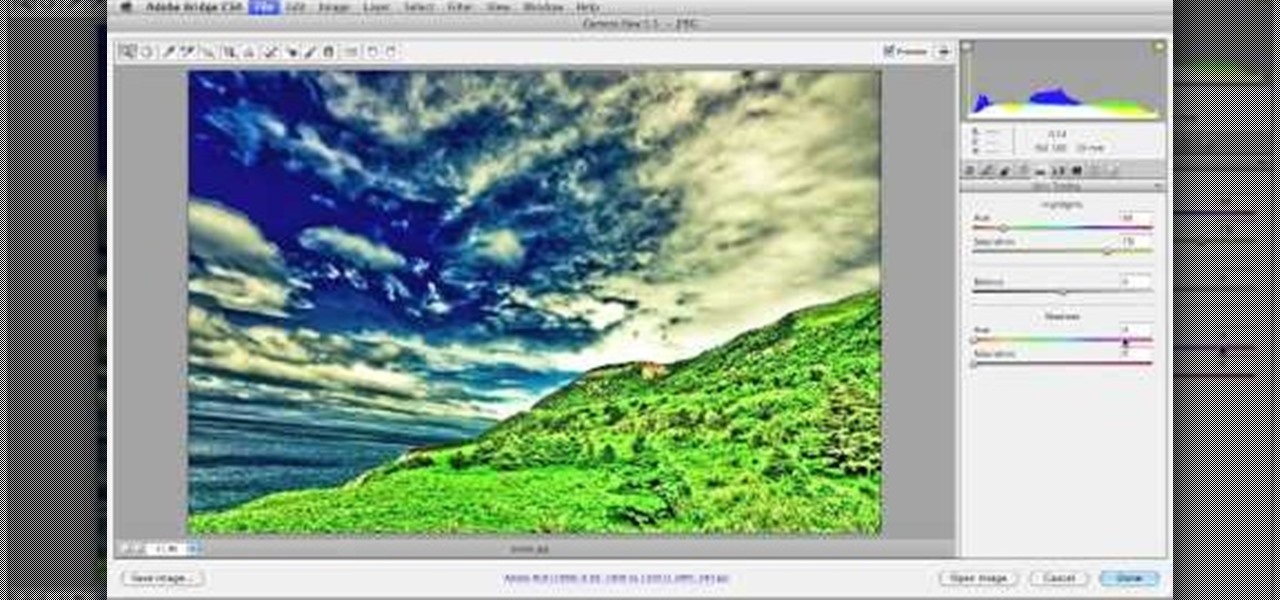
Looking to add to your digital bag of tricks? In this installment from his series of free Adobe Photoshop tutorials, Justin Seeley shows you how to to take any photo and transform it into a dreamy illuminated scene using Camera Raw, Smart Objects, and a little creative brushing. For detailed, step-by-step instructions, and to get started using this eye-popping effect yourself, watch this video lesson.

Adobe Photoshop's got some great tools to make your photos look excellent. This video tutorial will show you how to use the content-aware scaling feature in Photoshop. This feature helps you resize content without changing the most important visual content. Once you see the beautiful, gorgeous results, your mind will be blown.

In this Photoshop tutorial, learn how to use the software program to remove tan lines from a photo subject. To complete this editing process in Photoshop, follow the steps in this tutorial to learn how to utilize a layer mask, eye dropper tool, and adjust colors. By following the steps in this Photoshop tutorial, you can tan the parts of a subject's skin by learning how to blend colors within the software program so that someone comes out with a more even skin tone.

In this video tutorial by photoshopuniverse, from Free Photoshop Video Tutorials, shows you how to automate the process of resizing images using Photoshop, primarily for sending over the internet. The guide takes you through the step by step process of creating a new action to record the process of resizing an image. Using this recorded action, you will learn how to go about applying that action to an entire folder, which will resize all the images contained in that folder.

This Photoshop describes how to simulate the water reflection on scenery. First, create an image and add it to any photo. The added image should not contain water in them. The video shows displacement map to create the ripple effect. It is highly saturated and pure.

This Photoshop tutorial video teaches you how to make any photo look like it was hand drawn. The image selected should have a relatively simple background, because a too detailed image will not turn out properly. Use the high pass tool and the sketch paper tool and you pretty much have your hand drawn image. Follow this video for extra tips on how to get your image to look like hand drawn perfection.

Cassettes take up quite a bit of space, and can sometimes start showing wear, which can affect the sound. This video shows you how to take this information from your cassettes, and move them on to a CD. Detailed instructions, and photos in this video, will have you transferring analog information into a digital format within just minutes. This allows you to be able to use the audio recording on your computer, as well as being able to listen to it in a regular CD player.

In this video tutorial, learn how to make any piece of clothing on a man or woman invisible.

Fine tune your photography skills with this video lesson on how to take a picture of an exploding water balloon. You'll see what equipment you'll need, like cameras, lights, flashes, etc. Pixel Catcher shows you how. It's a matter of perfection, so check out this video to see how to take that photo of exploding water balloons. You could apply this principal to any photograph!

Need a little help with your new Adobe Photoshop graphics editing program? Working with Photoshop can be a bit tough if you don't know what you're doing, so instead of getting out the books, check out this 'no nonsense' video tutorial to learn how to make an image into a text image in Adobe Photoshop. Photo manipulating and editing is always tricky, so just watch to see how to make an image into a text image, for beginners.

Need a little help with your new Adobe Photoshop graphics editing program? Working with Photoshop can be a bit tough if you don't know what you're doing, so instead of getting out the books, check out this 'no nonsense' video tutorial to learn how to create an animated text banner in Adobe Photoshop. Photo manipulating and editing is always tricky, so just watch to see how to create an animated text banner, for beginners.

Need a little help with your new Adobe Photoshop graphics editing program? Working with Photoshop can be a bit tough if you don't know what you're doing, so instead of getting out the books, check out this 'no nonsense' video tutorial to learn how to create a GIF in Adobe Photoshop and GIFtedMotion Photo manipulating and editing is always tricky, so just watch to see how to create a GIF file, for beginners.

Need a little help with your new Adobe Photoshop graphics editing program? Working with Photoshop can be a bit tough if you don't know what you're doing, so instead of getting out the books, check out this 'no nonsense' video tutorial to learn how to create a simple folder in Adobe Photoshop. Photo manipulating and editing is always tricky, so just watch to see how to create a simple folder, for beginners.

Need a little help with your new Adobe Photoshop graphics editing program? Working with Photoshop can be a bit tough if you don't know what you're doing, so instead of getting out the books, check out this 'no nonsense' video tutorial to learn how to create bubble text in Adobe Photoshop. Photo manipulating and editing is always tricky, so just watch to see how to create bubble text, for beginners.

Here is a Harper Point Photography video on gobos for fashion photography. Nathan gives a simple but effective photo tip for creating dynamic light with a cardboard 'go-bo.' The gobo is a lighting element that texturizes lighting by blocking in strategically. Apply these directly to a light to shine texture or to light with words as a projector would.

In this tutorial Lindsay Adler will teach you how to do exquisite black and white conversions in Photoshop (cs3 and newer). Using the black and white adjustment layer tool in Photoshop, photographers are given complete control and simplicity for converting images to black and white. Lindsay will introduce you to the power of this Photoshop tool and provide several tips on making conversions.

Photoshop wizard Bert Monroy shows you how to use Photoshop's cloning tool to remove people, places and things from your photos. Eliminate modern elements from your streetscapes to make them look old. This Photoshop tutorial shows you how.

Watch this quick instructional photography video and discover how to do extreme macro photography without having any real specialized macro photo equipment. Use a couple of your existing lenses to create a super macro lens. Practice these tips and improve your photography skills.

Thinking about getting a tattoo but want to know exactly how it will look on you? Why not try applying that tattoo to yourself in Photoshop! This tutorial will show you how to digitally apply a tattoo to your body or anyone elses.

With Apple's MobileMe, you can easily allow your visitors to download beautiful, full quality photographs from your MobileMe Gallery. Check out this video tutorial for all of you newbies out there on sharing your pictures with friends and family, from the Internet. All this can be done, from the safety of your Mac or PC, with the world wide web.

Adding a decorative shelf to a room enhances the decor and also gives you a place to display your favorite photos and knickknacks. Before you get started, learn how to securely hang a shelf.

Using Aperture, you can easily convert images to black and white and add color tints to enhance your photos.

Aperture's metadata inspector is a one-stop location for editing the metadata associated with your images. Some of this metadata is automatically stored within the image files of your digital camera, and aperture automatically reads it when you import your photos. You can add other metadata, such as keywords, yourself.

When you've finished editing your images, Aperture lets you export your photos in a number of formats.

Aperture's book feature enables you to make elegant customized photo books in a variety of formats.

iMovie '08 allows you to directly access your Aperture library to add still photos to your movie.

A new feature of iMovie HD 6 is themes. Themes allow you to add professionally produced scenes that incorporate your video, photos, and text.

Now that you have some photos in your library, you can use one as your desktop background and a whole collection as your screen saver.

When you want to remove red-eye in a photo, simply use the iPhoto red-eye removing tool. iPhoto provides tools to correct other defects, as well.

If a photo does not turn out exactly the way you wanted, all you need to do is use the adjust panel to correct it. All adjustments are reversible.

Smart albums search your library for photos that match the conditions you set. Conditions may be keywords, dates, or other parameters.

When you're ready to create a slideshow, just select the ones you want to include. It's easiest to create an album with all of the photos you want in your slideshow. You can even add music to your slideshow.

With a MobileMe account and iPhoto, you can publish albums to the internet and allow your friends and family to subscribe to them using photocast sharing. Then, as you add new photos, iPhoto automatically updates the published albums for your subscribers. NOTE: MobileMe is the replacement for .mac accounts.

You can order high quality Kodak prints of your photos right from iPhoto. Just choose the ones you want printed, enter the number you want, and pay.

With iPhoto, you can use your photos to create personalized postcards and greeting cards. iPhoto makes this process easy.