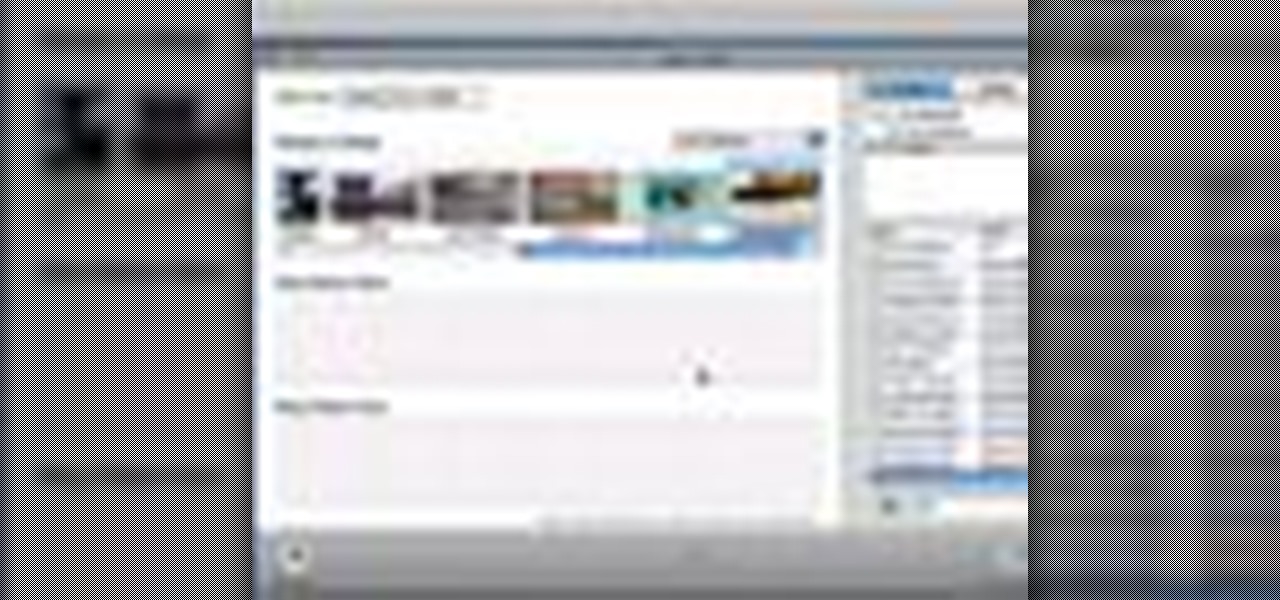
How To: Use Magic iDVD
If you already have movies and photos on your hard disk and want iDVD to automatically create a DVD that includes Apple-designed menus, you can use Magic iDVD.

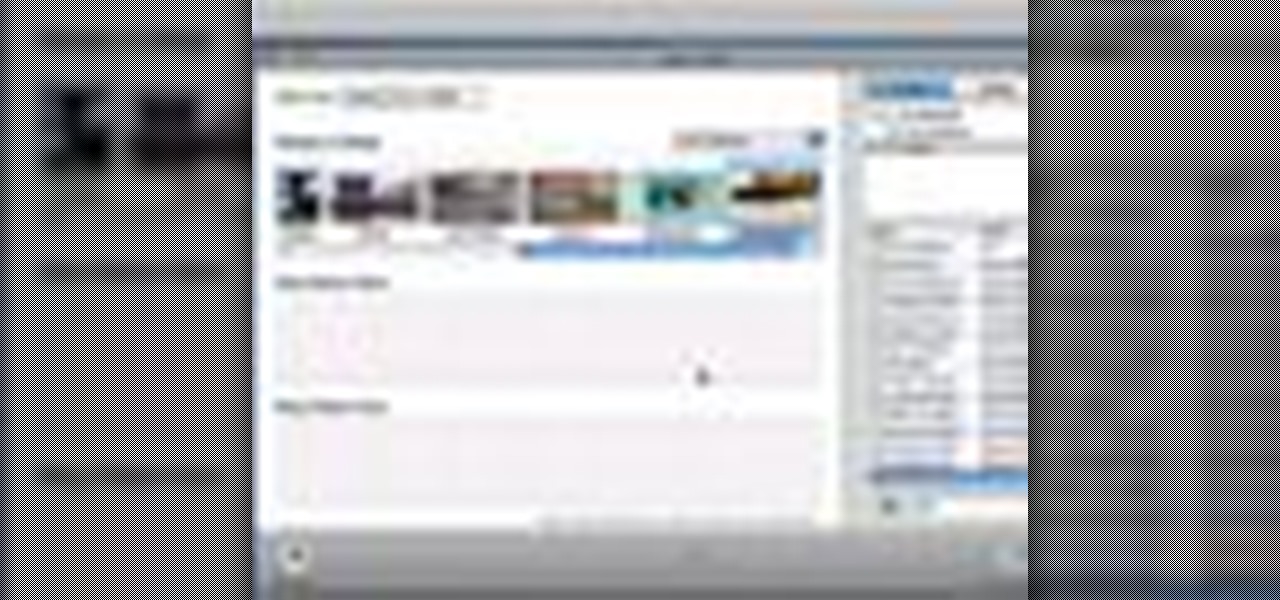
If you already have movies and photos on your hard disk and want iDVD to automatically create a DVD that includes Apple-designed menus, you can use Magic iDVD.

Understand the basic qualities of studio light by using a simple, one-light strobe lighting kit.

If you are a photographer and are handy with a screwdriver and electrical tape, this is a really cool project to do. Basically, you "Frankenstein" a camera, taking a camera apart and rebuilding it with different lenses and the like, which makes for really cool photo effects.

This is a great video on how to make your own backdrop for photography shoots.

It's the new phenomenon that's sweeping the internet! It's Sleeveface. Just take an old vinyl record sleeve, cover a part of your body, and snap a photo. Instant art!

In this video, Israel Hyman demonstrates the “Ken Burns Effect.” Using this technique, you can use still photos to add interesting effects to your videos. It’s dead simple to do in iMovie, but Final Cut Pro works just as well!

CONTEST ENDED: WINNERS ANNOUNCED This contest has ended and winners have been announced. To see who won, check out our quick winners post. Thanks to everyone for submitting their ideas!

In this tutorial, we learn how to make a 12" by 24" two-page scrapbook layout. First, you will need to gather all of your papers and stickers that you want on your pages. Also, grab your pictures you want to use. Next, figure out where you want to place your photo, then glue it down. After you do this, add on an additional photo in another space of the paper. Place a background underneath the picture first if you want to give it a matted look. Also make sure to place in any stickers that you ...
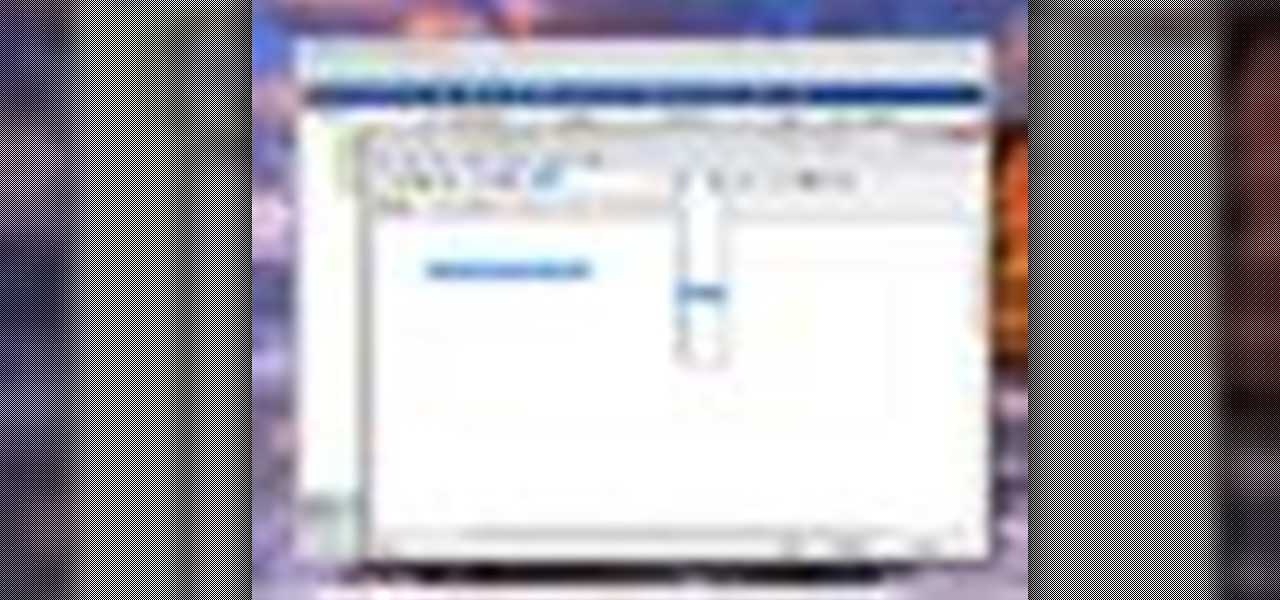
No more do you have to buy additional equipment just to send a quick fax out. And no more going to the local copy store to pay for faxes. Windows 7 has a great feature built right in called Windows Fax and Scan. See how it works.
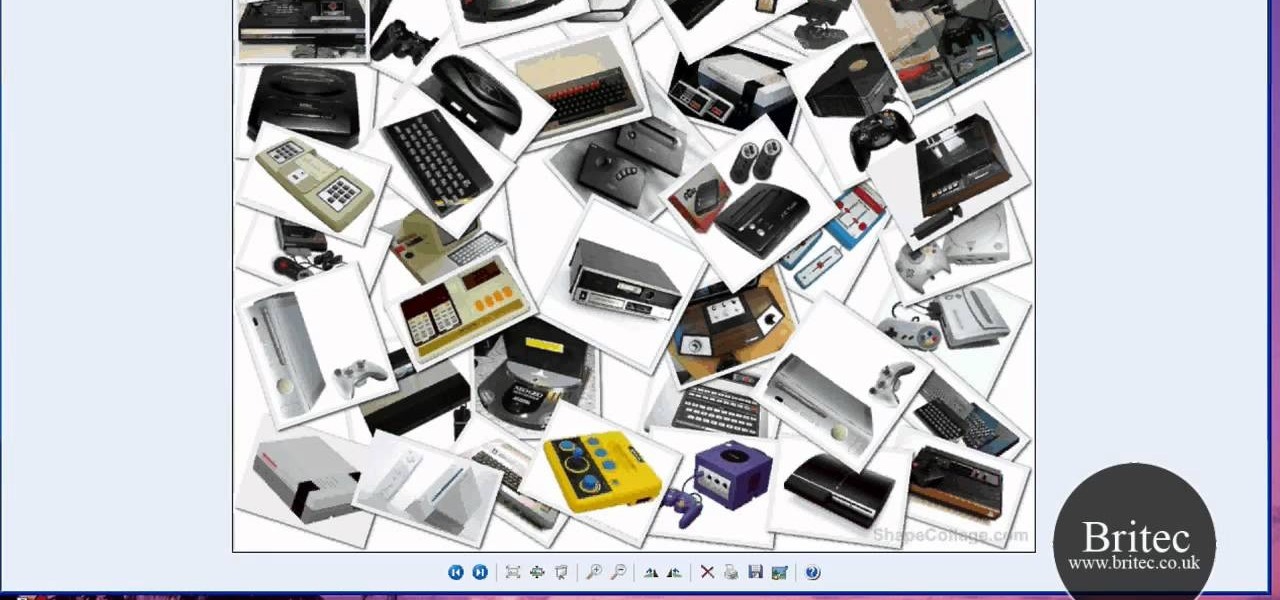
Looking for a free, effective means of creating digital photo collages on your Windows desktop or laptop computer? This clip will teach you everything you'll need to know. With Shape Collage, it's easy! So easy, in fact, that this home-computing how-to from the folks at Britec can present a complete overview of the process in just over two minutes. For more information, including detailed, step-by-step instructions, take a look.
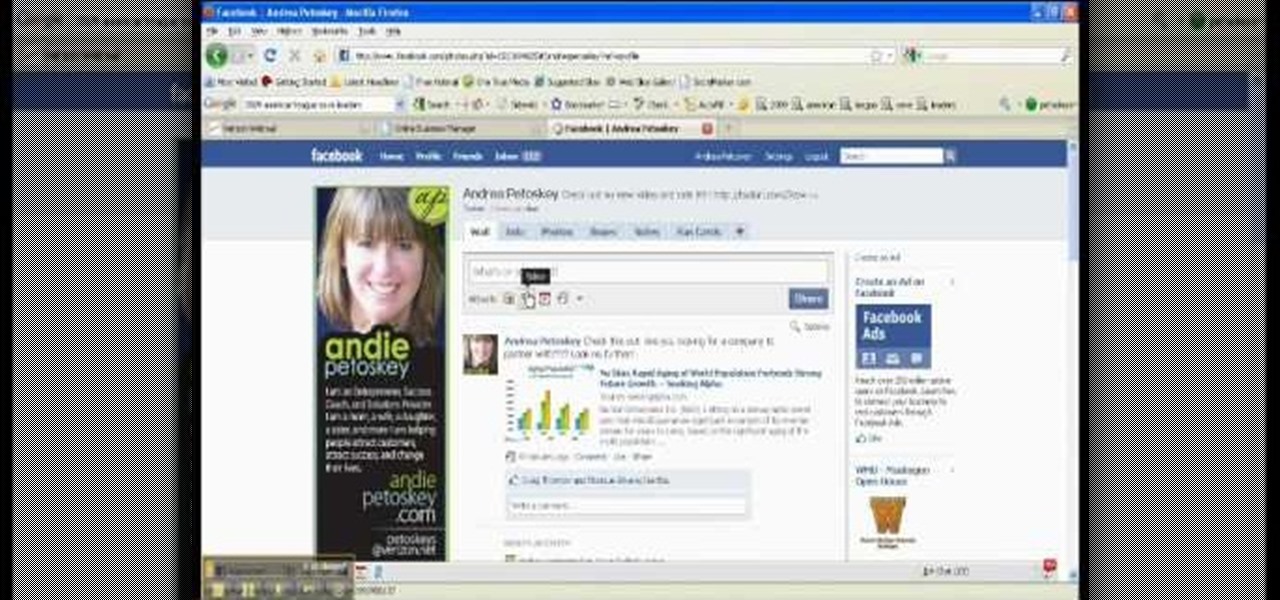
This is a video narrated by Andie Petotsky herself. This video demonstrates how to create an album and upload pictures on Facebook and is one of the many videos of the series "Sixty Second Solutions".

You know that special faded, blurred edge effect you get when you take glamour shots at a photo studio? While it looks all professional and difficult to pull off, all it really takes is some basic Photoshop tweaking.
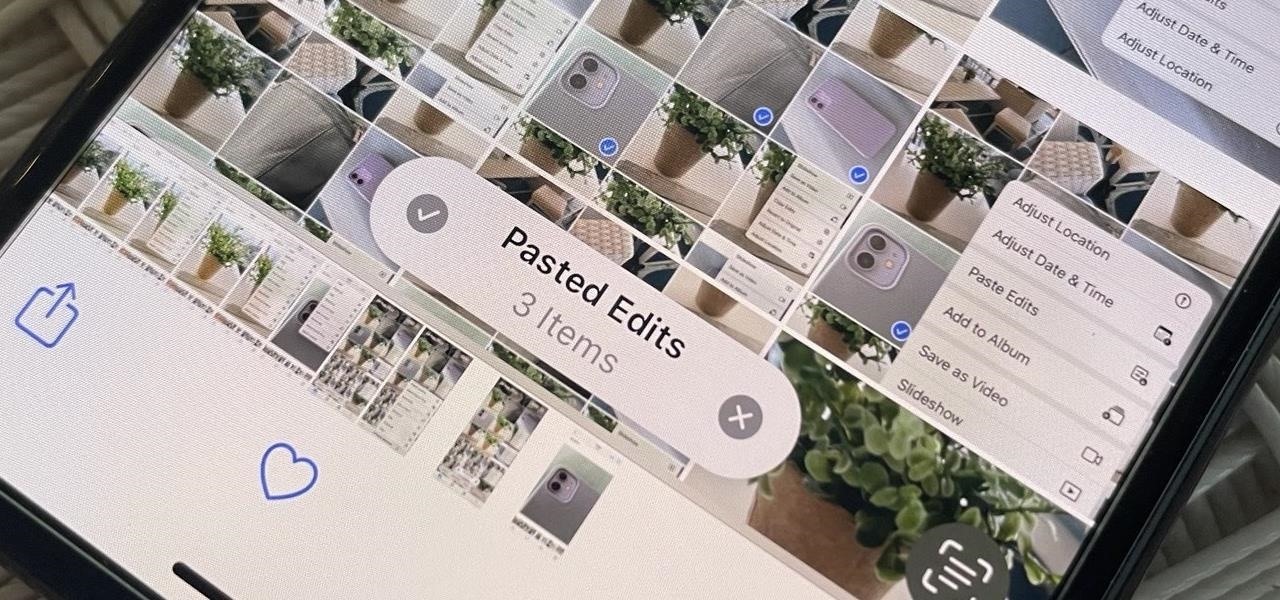
Your iPhone's Photos app just got a major new feature that lets you edit multiple photos and videos simultaneously. That means you no longer have to try and remember all the adjustments made in one image or video to try and get the same look in another photo or video.
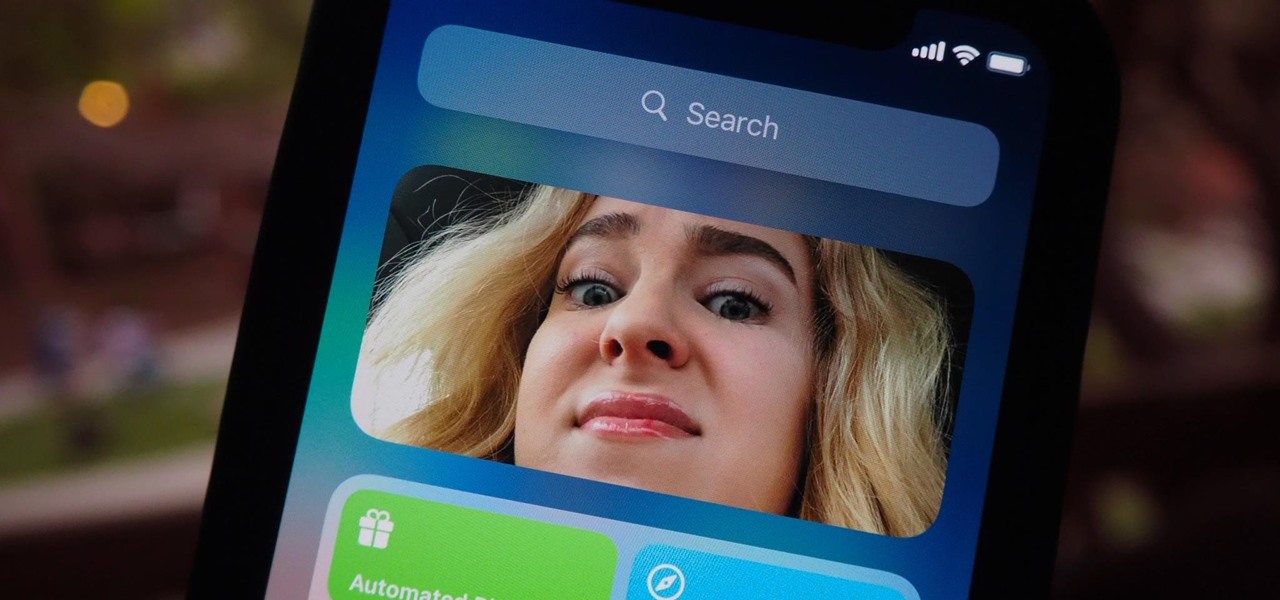
Apple's iOS 14 introduced a new world of iPhone customization thanks to its updated widgets that can live on both the home screen and Today View. While they're incredibly useful, they're not very interactive, they restrict what's shown, and you can't resize them afterward. However, those issues pale in comparison to the annoying Photos widget in Today View's auto-generated Smart Stack.
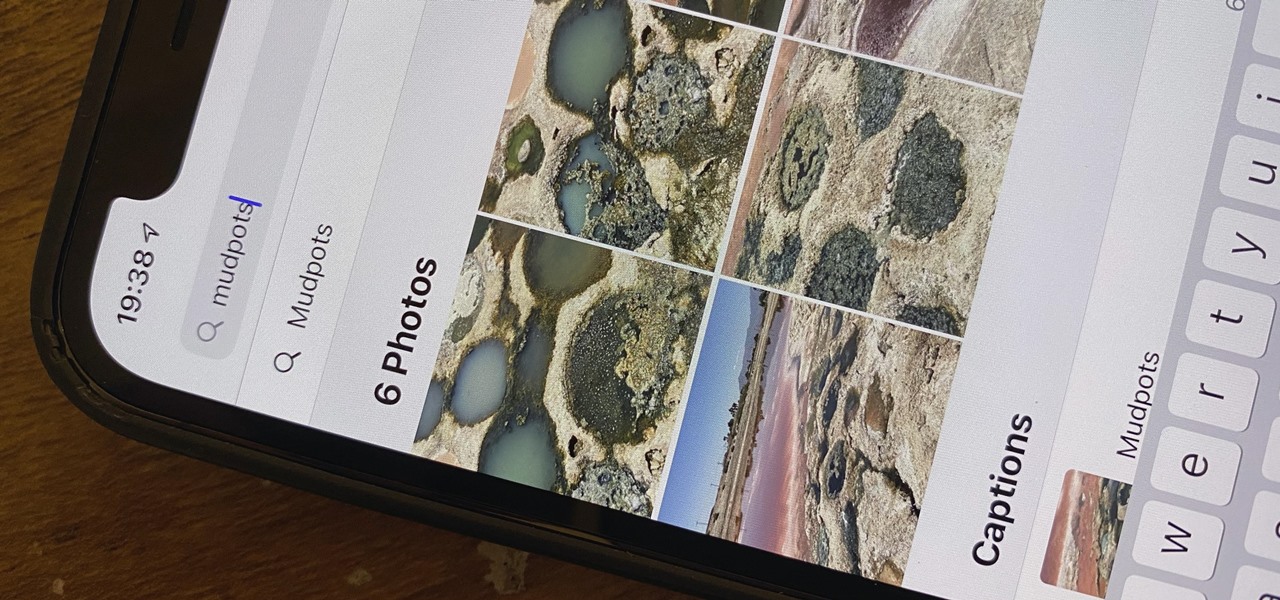
One of the most underrated features that came out with iOS 14 was being able to add captions to images and videos in the Photos app. It's an amazing tool to take advantage of if you ever need to search for a specific picture and Apple's AI fails to recognize the query in your library. The only problem is that you can only edit captions, also called descriptions, one by one.

Google's Pixel smartphones have earned a reputation for taking great photos without relying on top-of-the-line camera sensors. Instead, Google leans on the software side to squeeze super images out of its camera. This also enables them to roll out new features out to previous-generation devices.
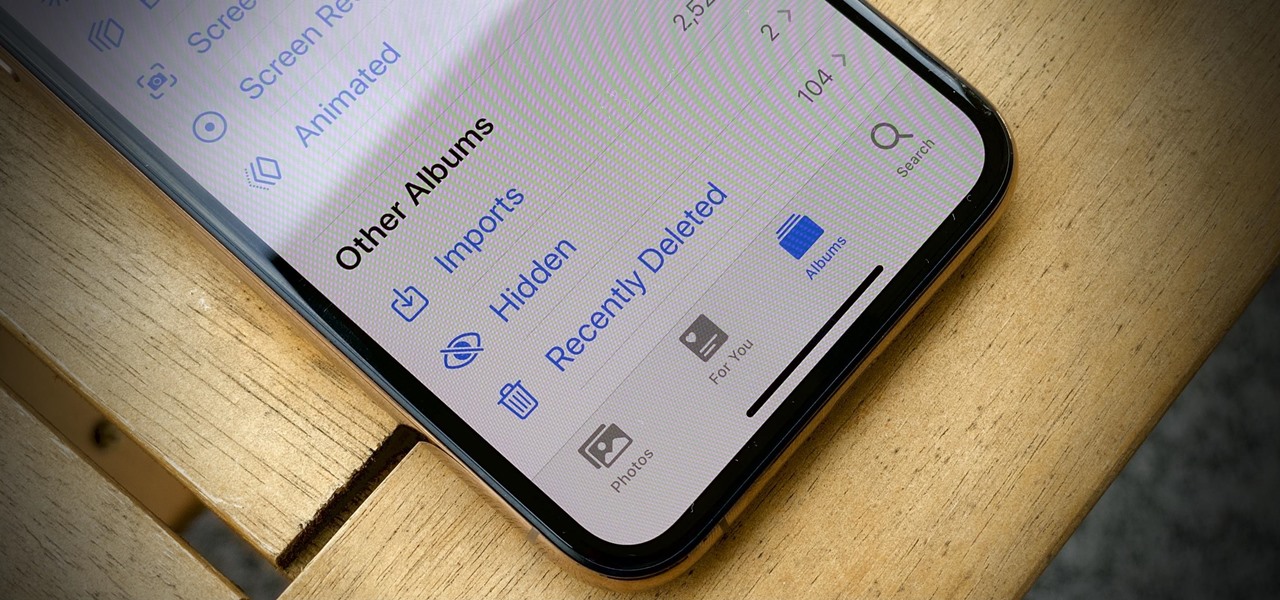
The "Hidden" album on your iPhone has always had one problem — it was never truly hidden. Since iOS 10, when the feature was introduced in the Photos app, any image or video that you conceal in the private folder could be seen by anyone with access to your unlocked device. Finally, that has changed.

Whenever you're browsing a grid of photos and videos in the Photos app, whether you're in the Photos, Albums, or Search tab, all media is cropped within the confines of tiny square thumbnails. But it doesn't have to be that way.
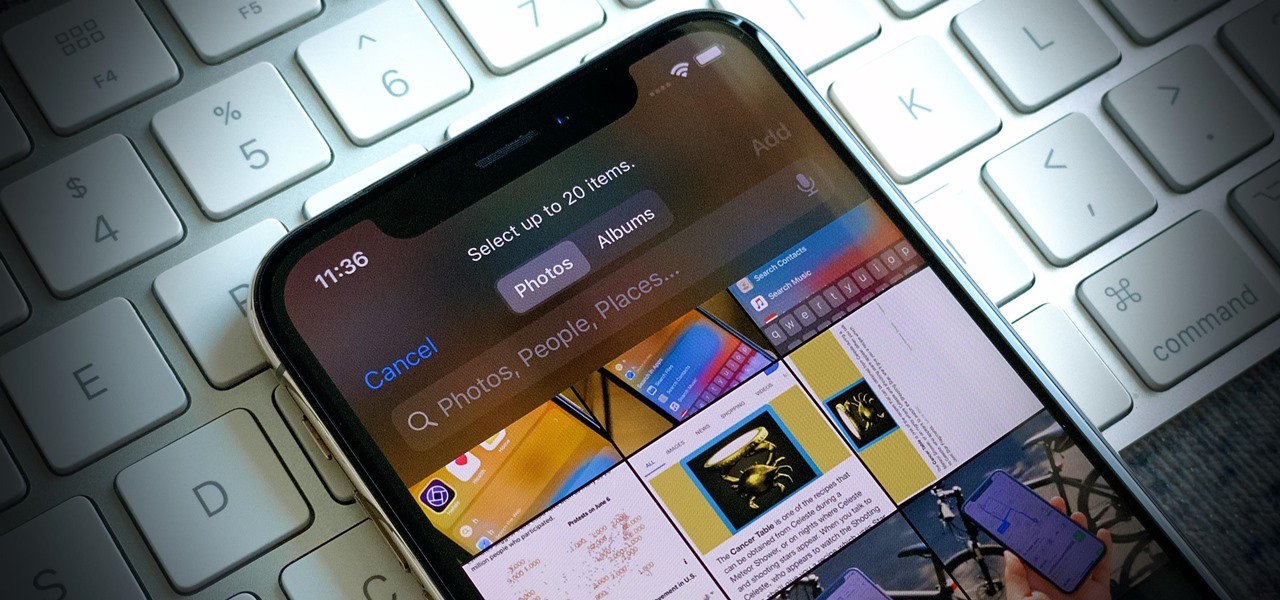
While there are other photo-editing apps to choose from on the App Store, Apple Photos is more than good enough for most needs on the iPhone — and things only get better with age. With each new iteration of iOS, Apple refines and improves Photos for the better, and iOS 14 adds a lot of new features into the mix.

Apple has introduced several new features to its native Messages app with iOS 14. When it comes to group chats, you can now pin those conversations, use inline replies, and receive notifications only when you're tagged. And if that wasn't good enough, you or anyone else in the group can assign a photo for the entire group.
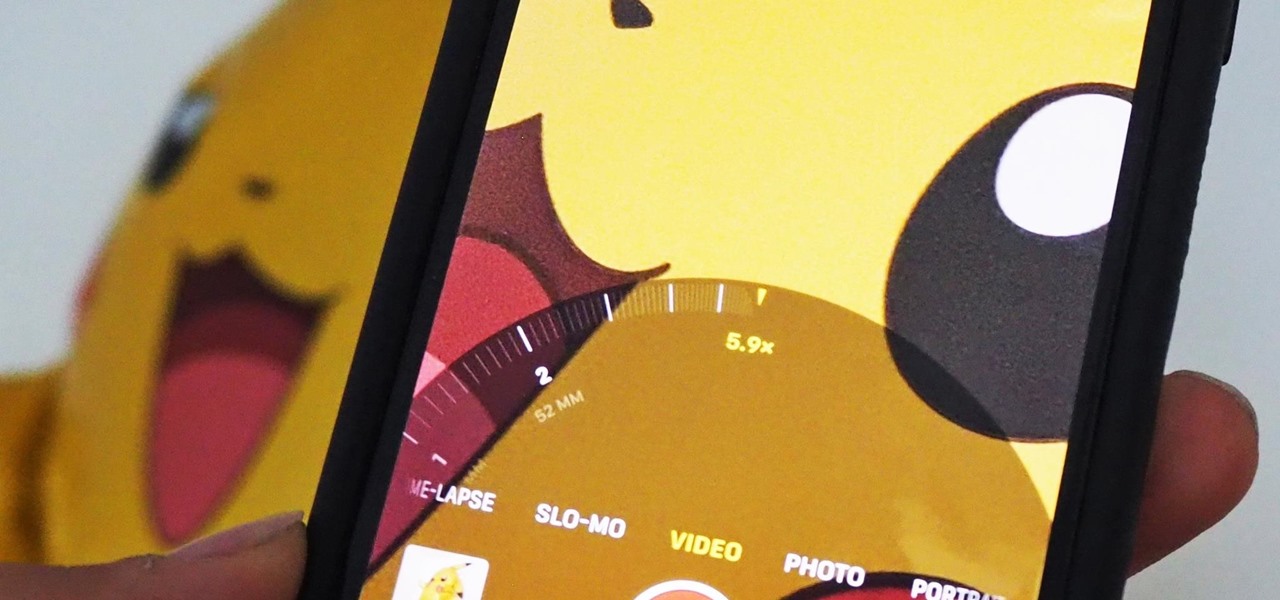
The iPhone 11 series models have sophisticated camera systems that include both a wide and ultra-wide lens. On top of that, the Pro models also have a telephoto lens. So you can zoom anywhere between 0.5x optically to 5x or 10x digitally, depending on the one you have. While you can pinch in and out on the screen to control the zoom, there's a way to get more granular control for photos.
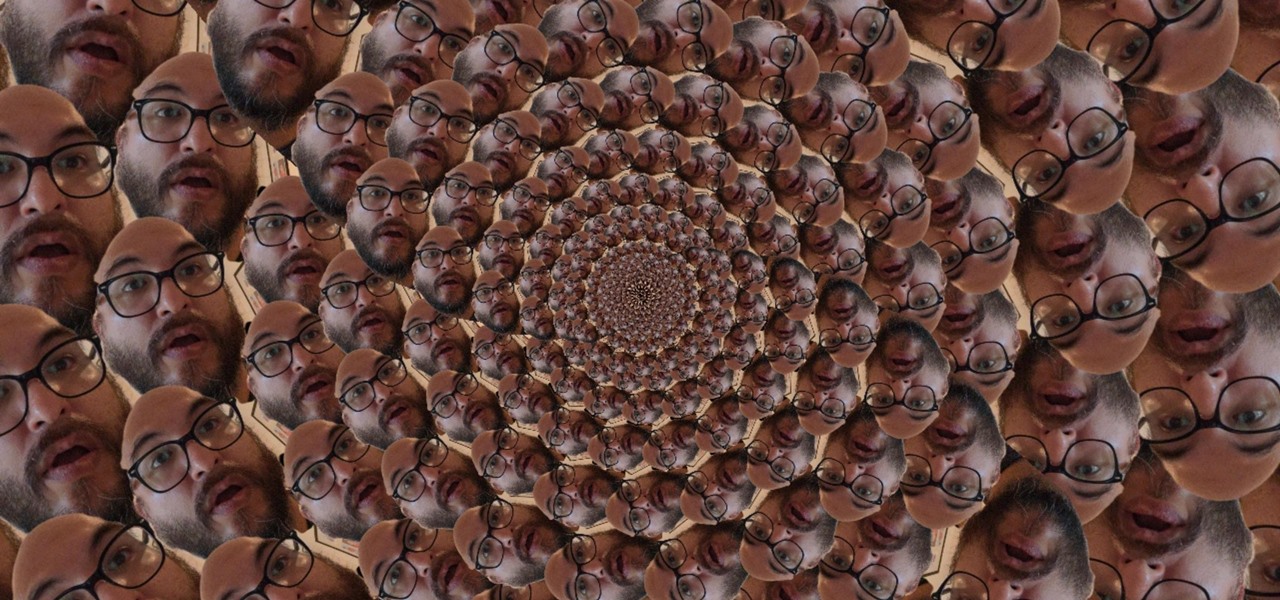
While Snapchat had a head start in making augmented camera effects popular on smartphones, Facebook has spent the past few years in hot pursuit, with no less than three apps offering mobile AR experiences, plus its Portal hardware lineup of smart home devices.

The "Albums" tab in Photos is great for sorting through the images and videos on your iPhone since you can narrow things down by your recent pics and recordings, apps used, media types, people, places, and so on. If you never look at all of those folders, however, it could feel like an overwhelming cluttered mess. Plus, there may be some collections you don't want others to see.
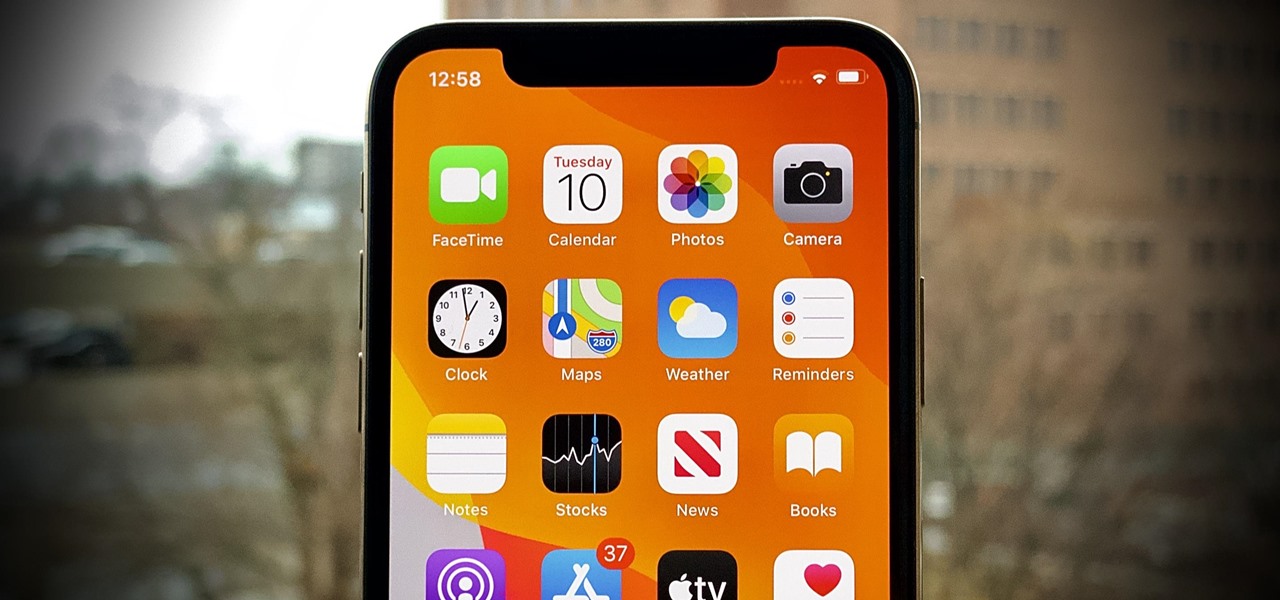
Apple seeded the official version of iOS 13 to compatible iPhones on Sept. 19. Since then, we've seen two major updates — iOS 13.1, which, by our count, introduced 22 new features, and iOS 13.2, which also added 22 new features. Today, Dec. 10, Apple introduced the third major update: iOS 13.3.
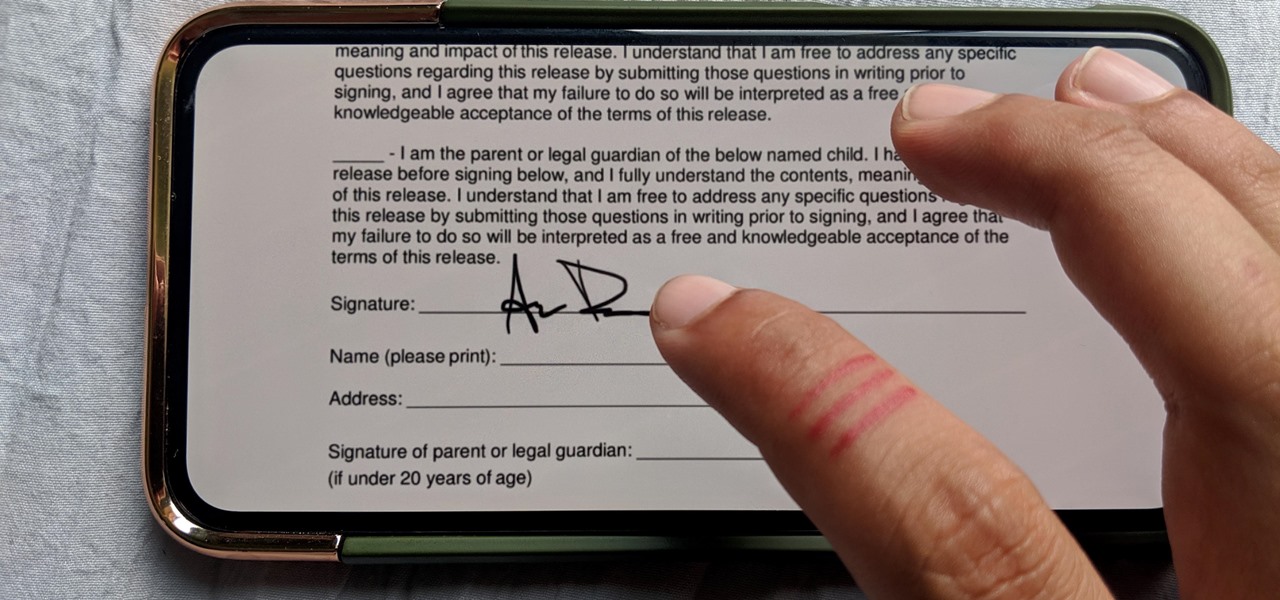
Who needs a pen when you've got an iPhone? If you have a form, agreement, or contract that you need to quickly sign, you do it directly from iOS without the use of a third-party app. Using Markup, which is available in several native Apple apps, you can sign and send important documents in just a few seconds.
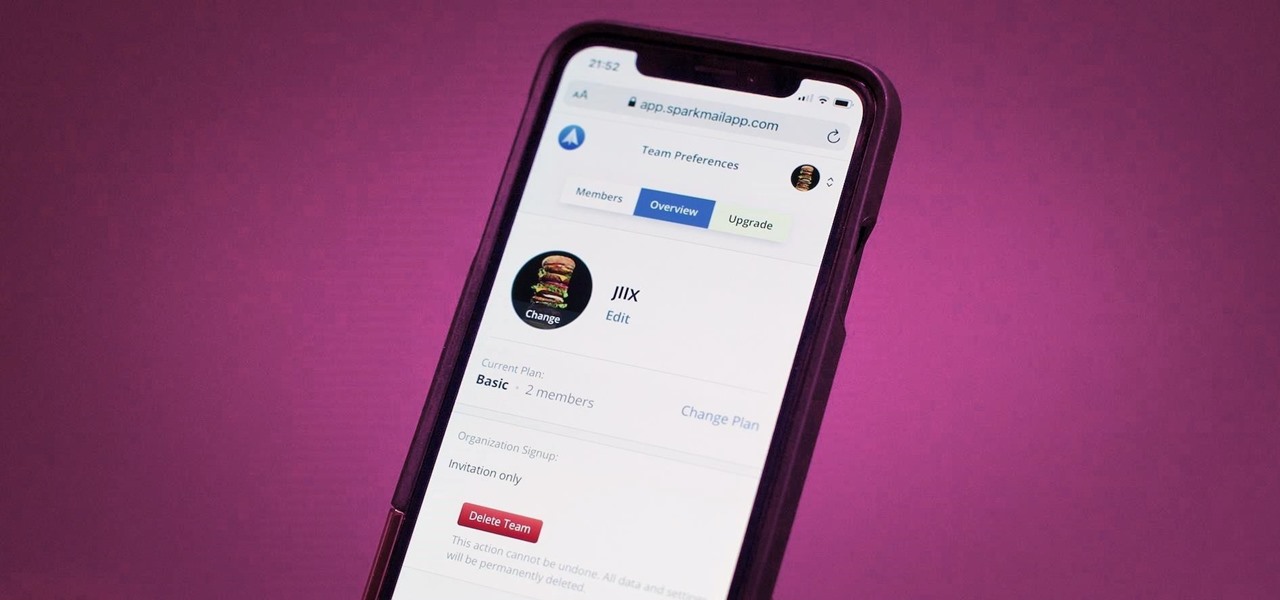
Last year, Readdle released a major update to their popular intelligent email client Spark, which brought a number of new features and improvements, including the ability for team members to collaborate on emails. You can draft new emails and privately discuss existing ones with your team, invite team members into email threads, and create and share links to specific emails.
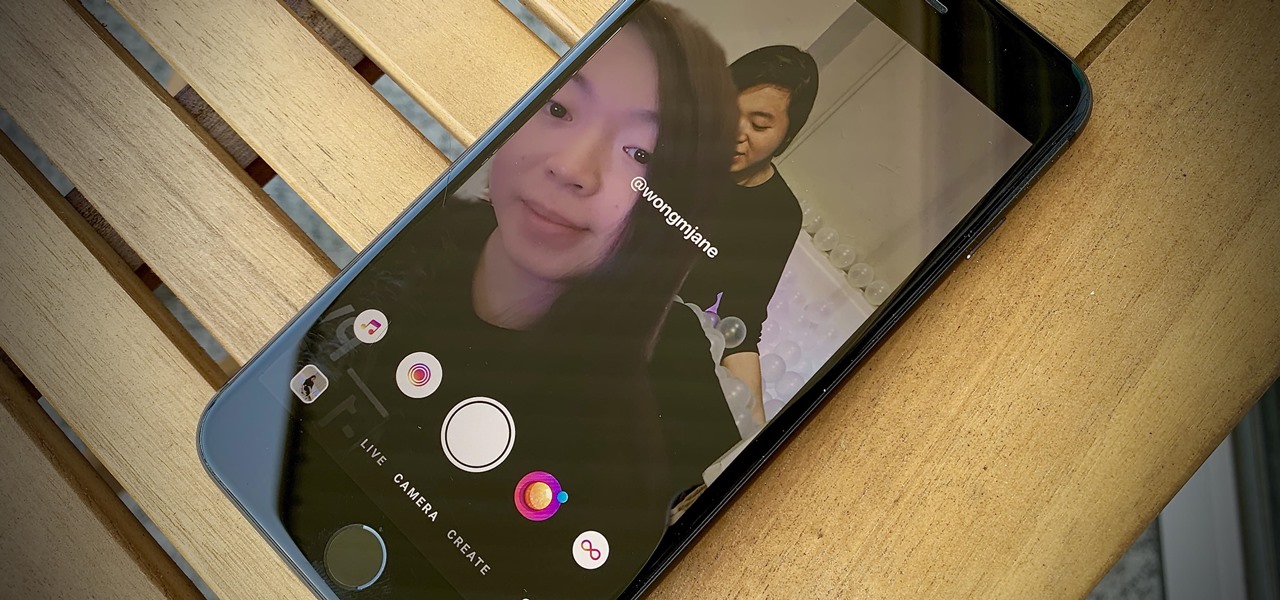
Remember Photo Booth on Mac and iOS? It still exists, but there was a of time where everyone was using it. And why not? It was so cool to take photos with any background imaginable. Underwater? Check. On the moon? Of course. Now, Instagram wants to bring back the fun by introducing AR backgrounds for stories.
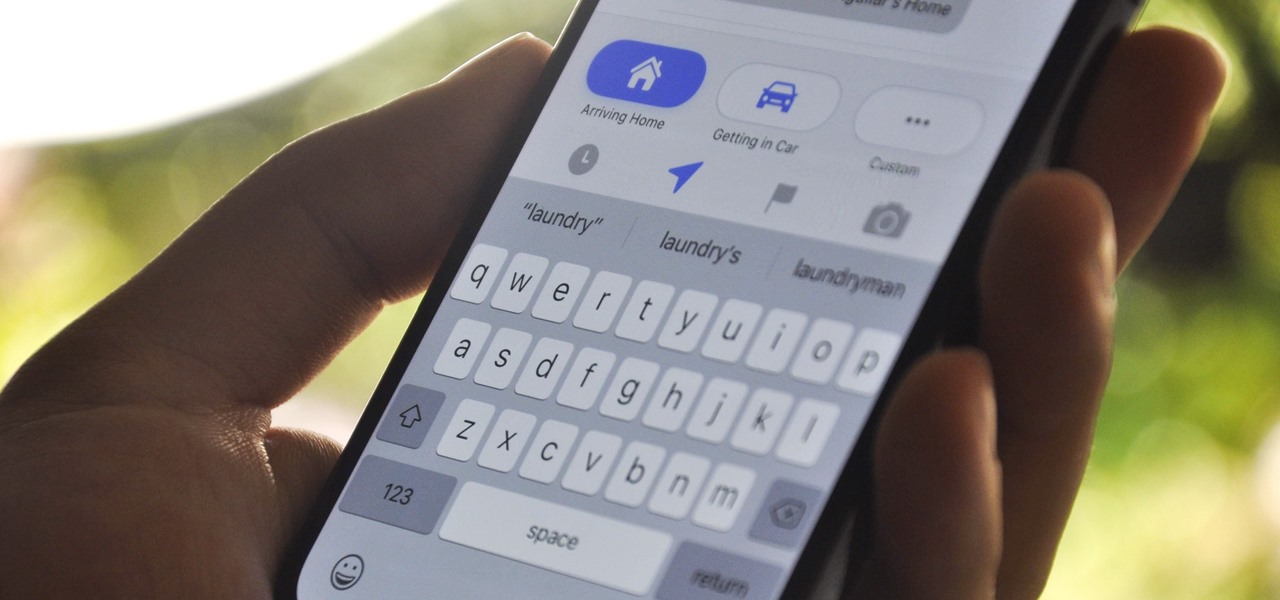
The updated Reminders app in iOS 13 makes productivity a little bit more seamless on the iPhone. The overhauled user interface makes it easier to find your reminders, the new Messages integration makes it simpler to remember to-dos regarding your contacts, and the new toolbar provides shortcuts to tasks that were once clunky and confusing.
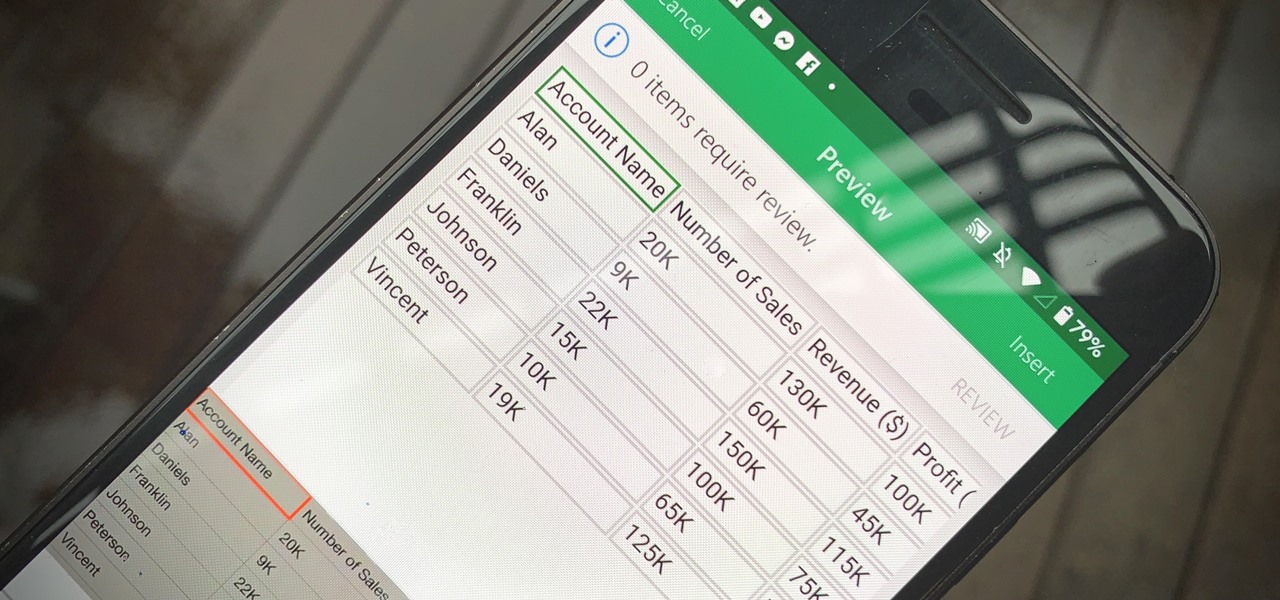
Creating a digital spreadsheet by hand can certainly be tedious, especially if you're copying a printed paper table word for word, number for number. Instead of typing information that's already there, however, use Microsoft Excel on Android or iOS to snap a photo of that printed chart and import it directly into your digital one.
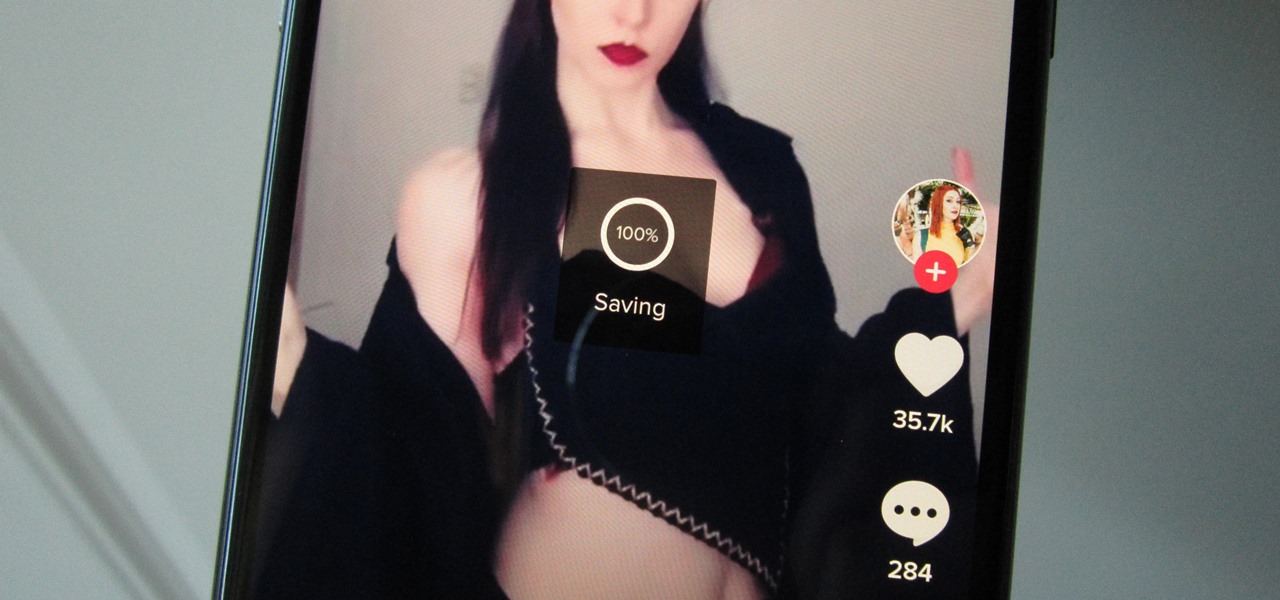
Many apps, including Facebook, Twitter, and Facebook, do not let you download videos, even if they are living on your own account. Saving these videos usually requires a third-party app or screen recorder, which is inconvenient and can result in loss of quality. However, TikTok, the newish popular short-form video platform, makes it easy to download videos — even if they're not yours.
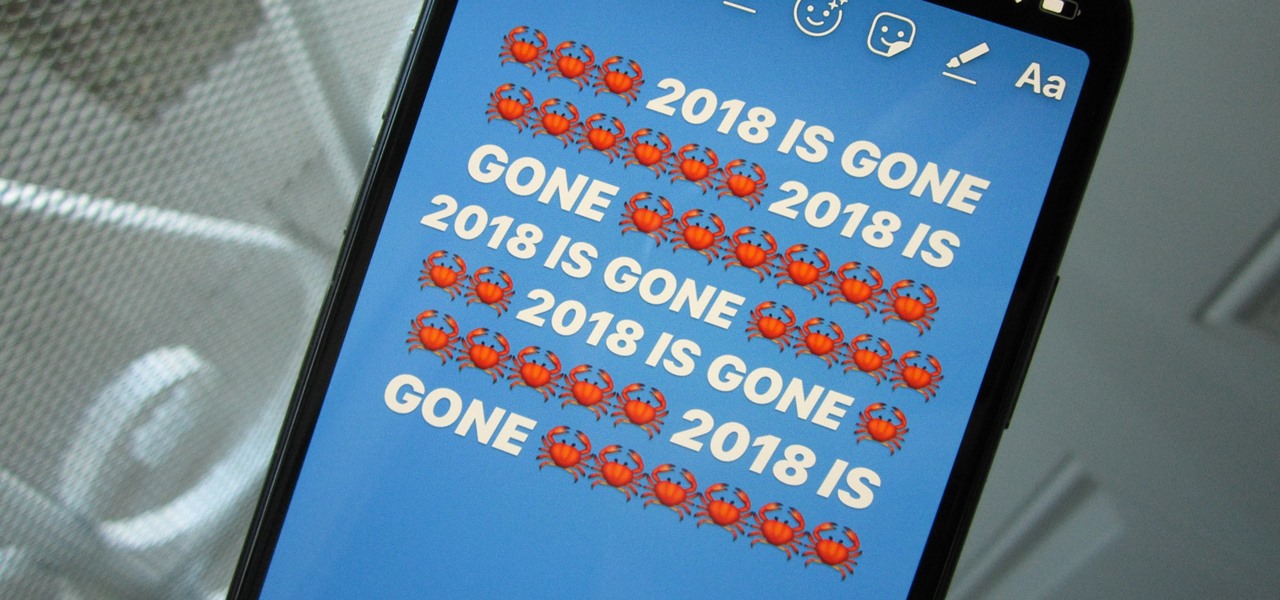
On Instagram, you can write text over any picture or video in your Story, but it may be hard to get your message across with a distracting background. Although there is a "Type" option for Stories, which allows you to write text over colorful gradient backgrounds, the selection is limited to just over twenty options, and there are no options for solid colored backgrounds or translucent overlays.
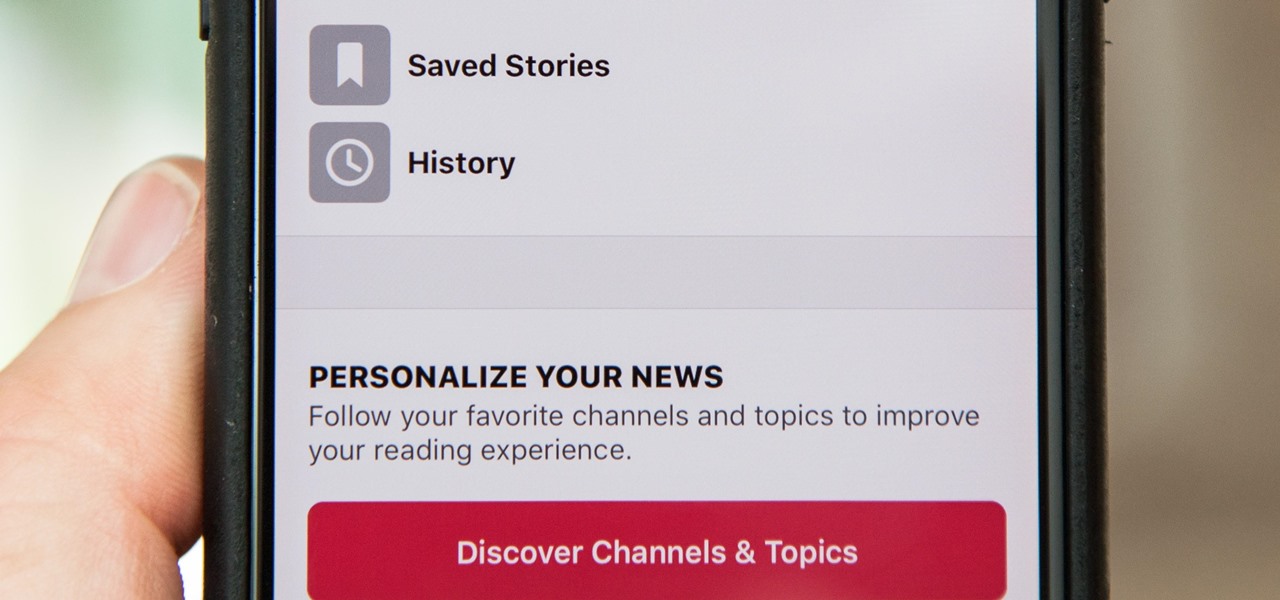
While there are over 100 cool features iOS 12 has to offer, there are some things Apple has made more annoying on iPhones or just has not addressed yet.
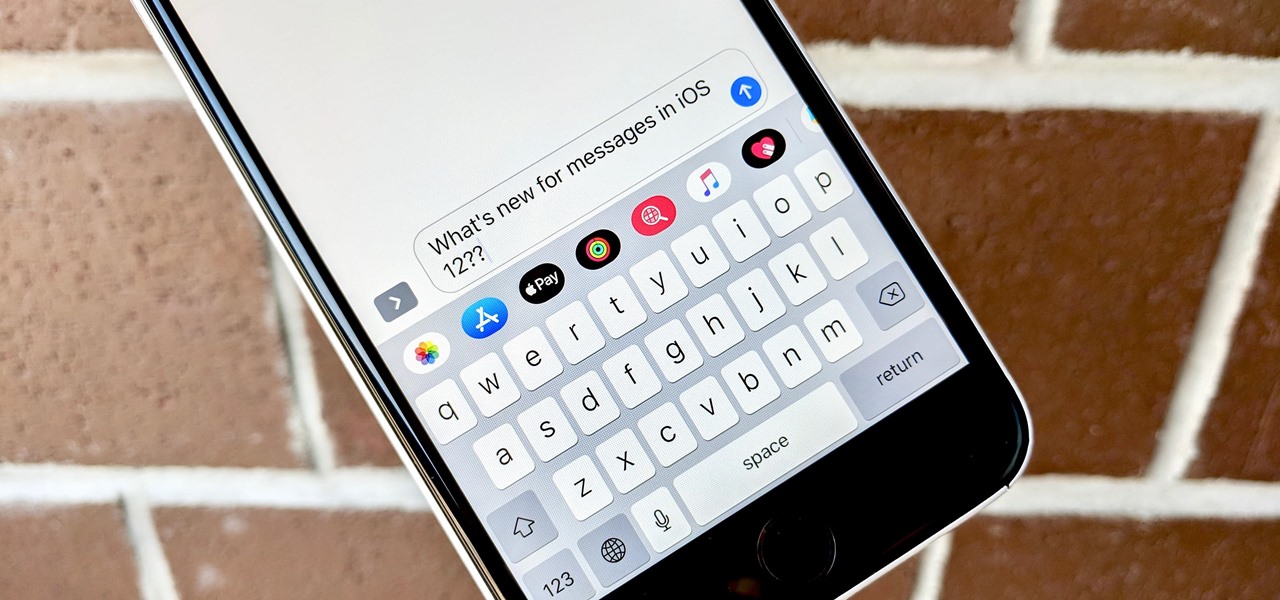
Sometimes incorrectly referred to as "iMessage," the Messages app is where iPhone owners go to chat with iOS users across the world. Apple has made some significant improvements to the messaging app with its iOS 12 update for iPhone. If you're interested to see how your Messages experience has changed since installing the new firmware, check out the features below.
DxOMark, an independent camera reviewer, has become the go-to place where consumers and OEMs alike hope for good camera scores on major new smartphones. The Google Pixel 2 has topped the charts since Oct. 2017, when the score no doubt helped pull the phone out from its troubled launch, but it has just been dethroned by the Samsung Galaxy S9+, which received the highest DxOMark score yet.
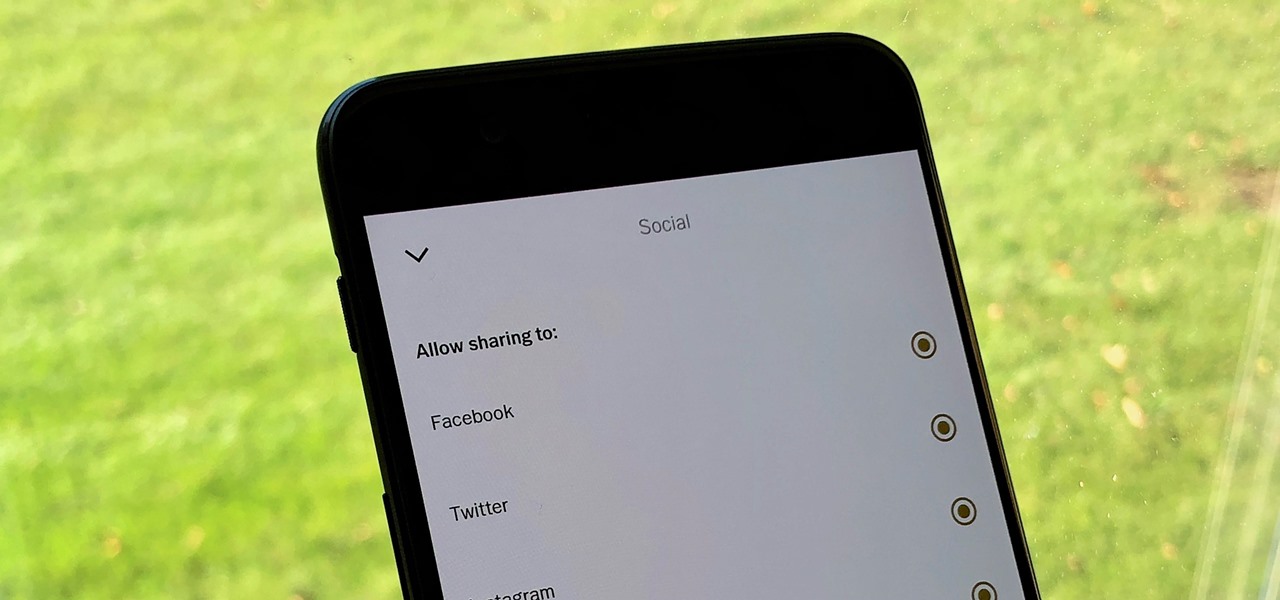
In this day and age, publishing content to one social media account just doesn't cut it. VSCO, Facebook, Twitter, Instagram ... you need to be active on all. And if you prefer editing and posting all of your photos on VSCO, you need a way to share those images with your other accounts.
The Pixel 2 is a solid upgrade when compared to the 2016 model, but we've reached a point where the latest generation of a smartphone is never leaps and bounds better than the last. It's hard to justify dropping nearly a grand on a phone when it doesn't improve your situation much — especially when a few software tweaks will give you most of the upgrade for free.

Apple introduced Portrait Mode with the iPhone 7 Plus, a feature which utilized the iPhone's dual cameras to create a shallow depth of field around a subject. This effect replicates the look of DSLR cameras, making your photos look more professional. Apple, of course, carries Portrait Mode to the iPhone X and iPhone 8 Plus in iOS 11, however, with it comes a twist — Portrait Lighting.
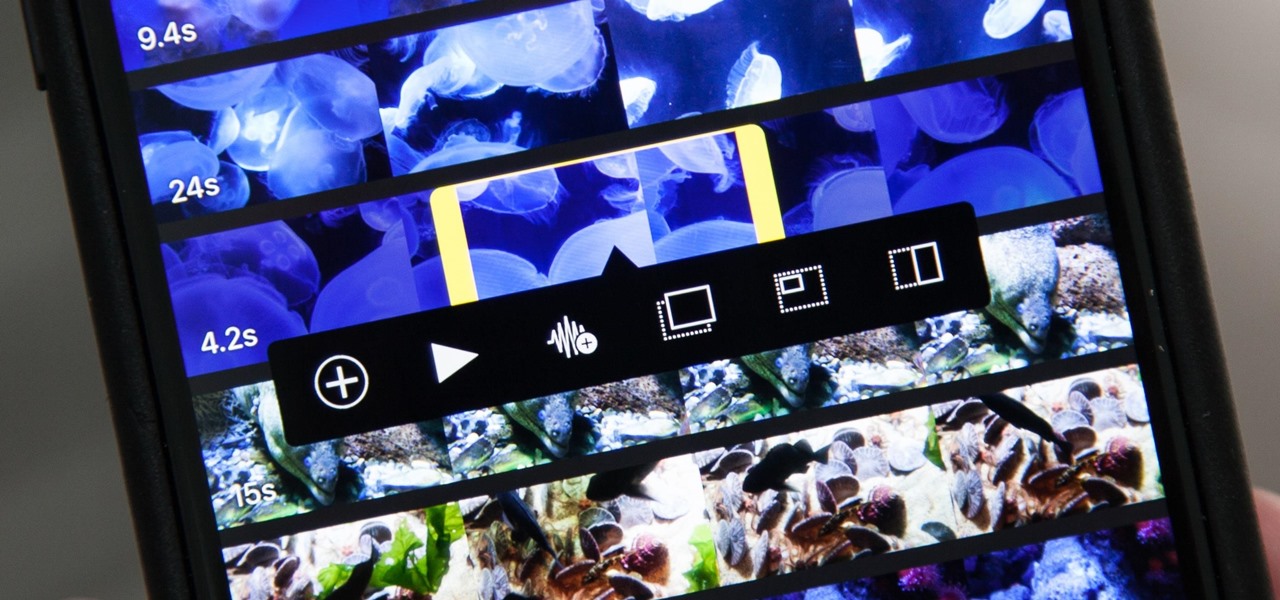
Adding additional photos to a movie project in iMovie for iPhone is relatively simple, but incorporating more videos to your timeline is a little bit more involved, only because there's more that you can do. Unlike with photos, you can trim the length of new videos, select the audio only, and add overlay effects.
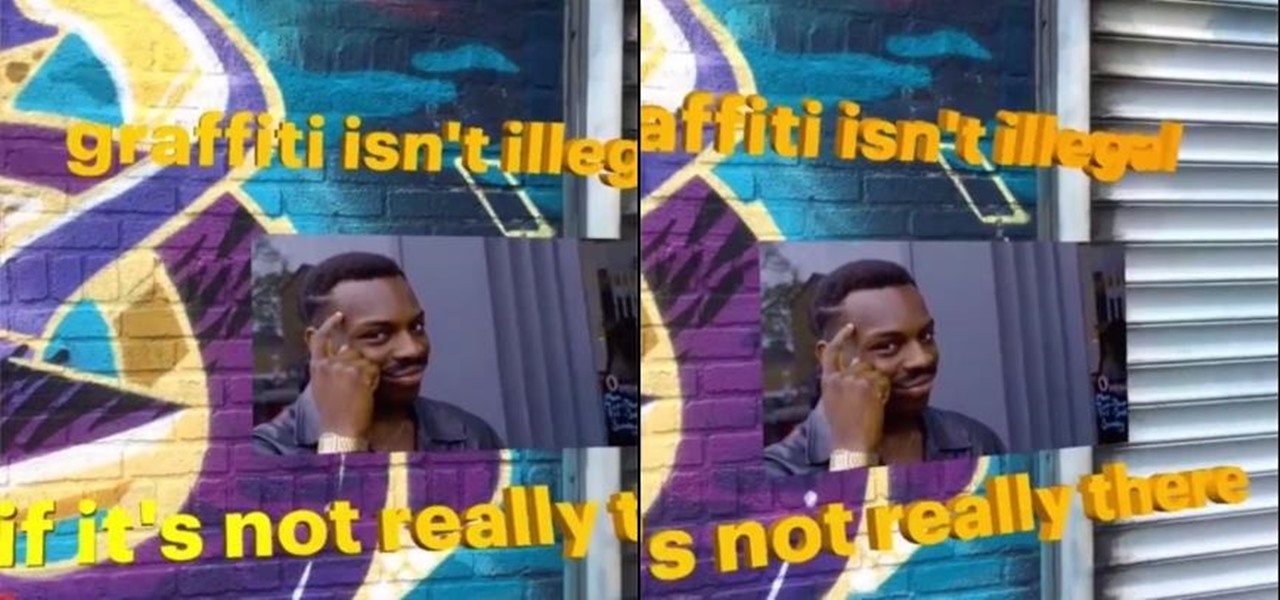
Advertisers must love when their commercials go viral. Take for instance the Esurance commercial where an elderly woman completely misunderstands Facebook jargon.

I don't know about you, but I'm tired of hearing some of the same old jargon from people online who claim that all you need to make it on Instagram is to take good pictures and post consistently. Yes, for sure, but do you really think it's that easy?