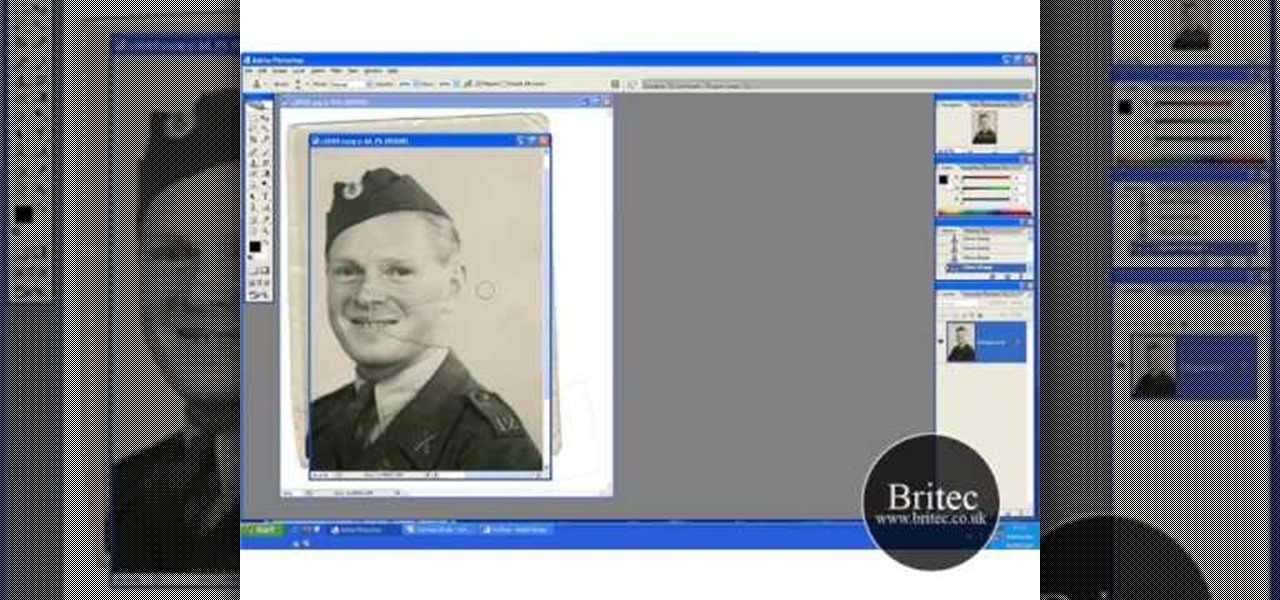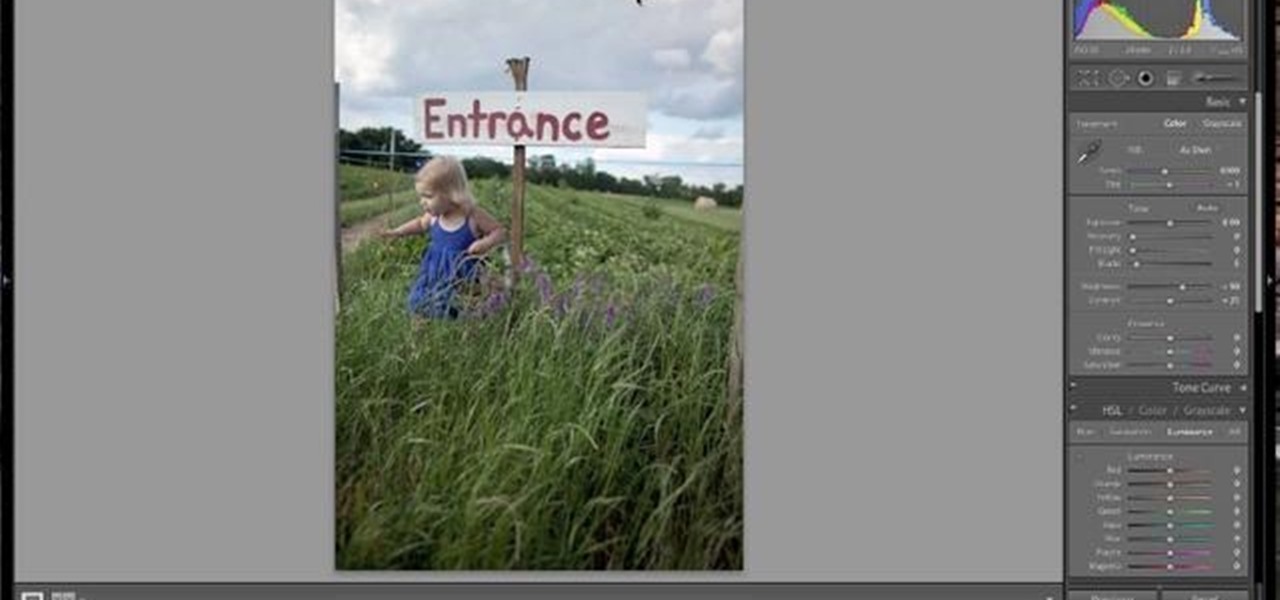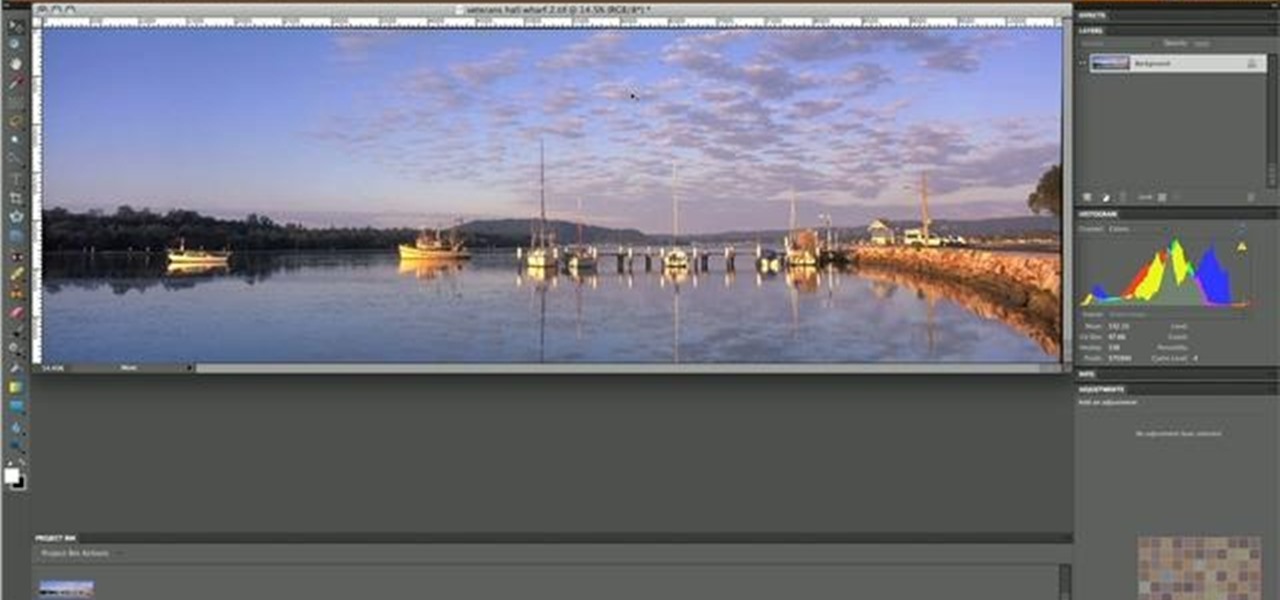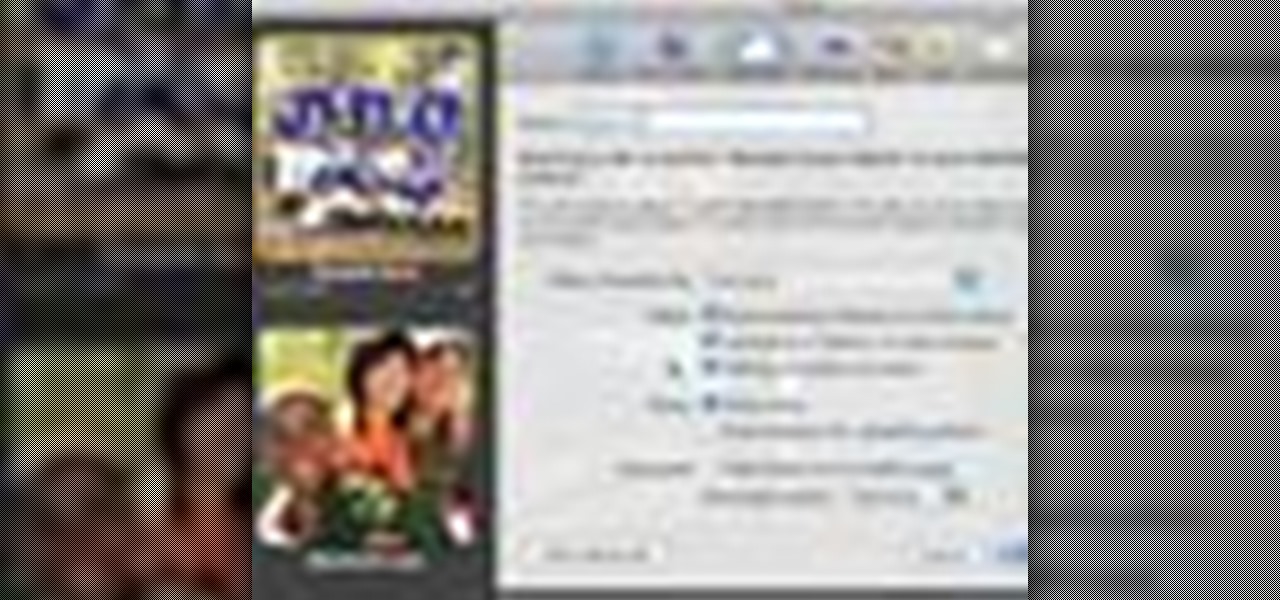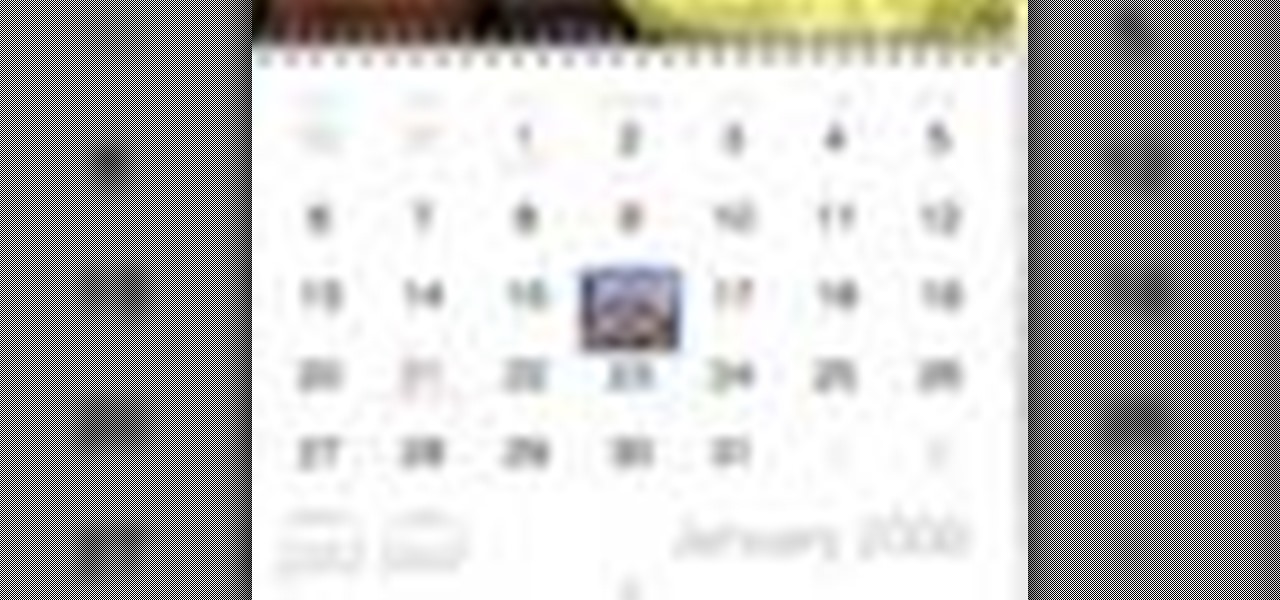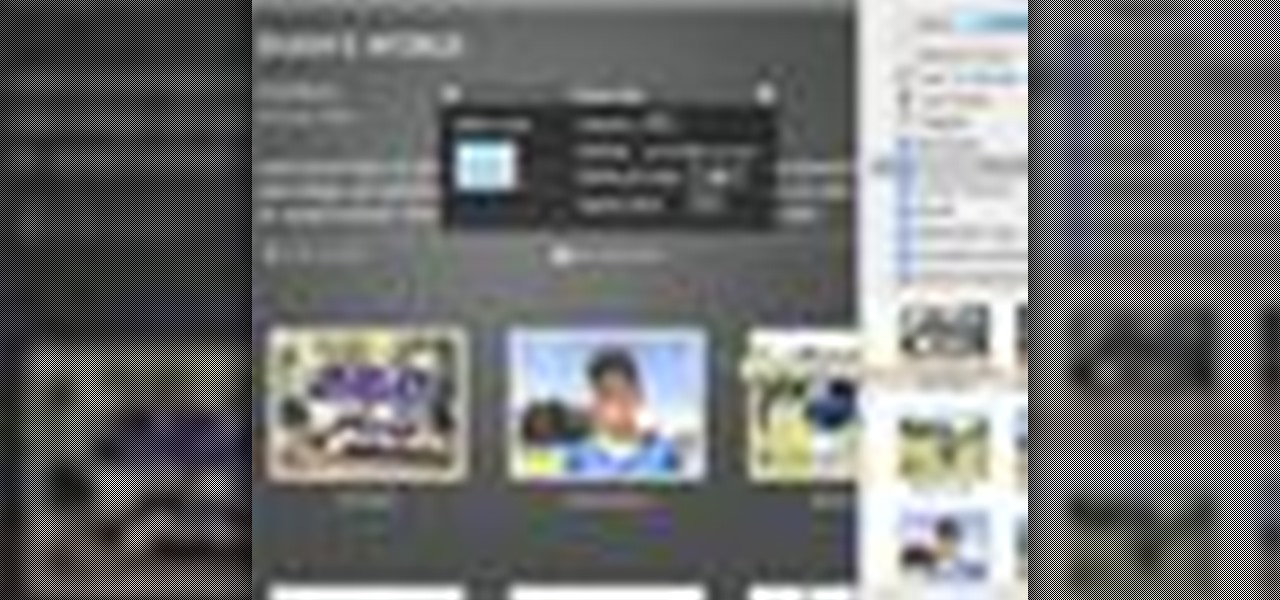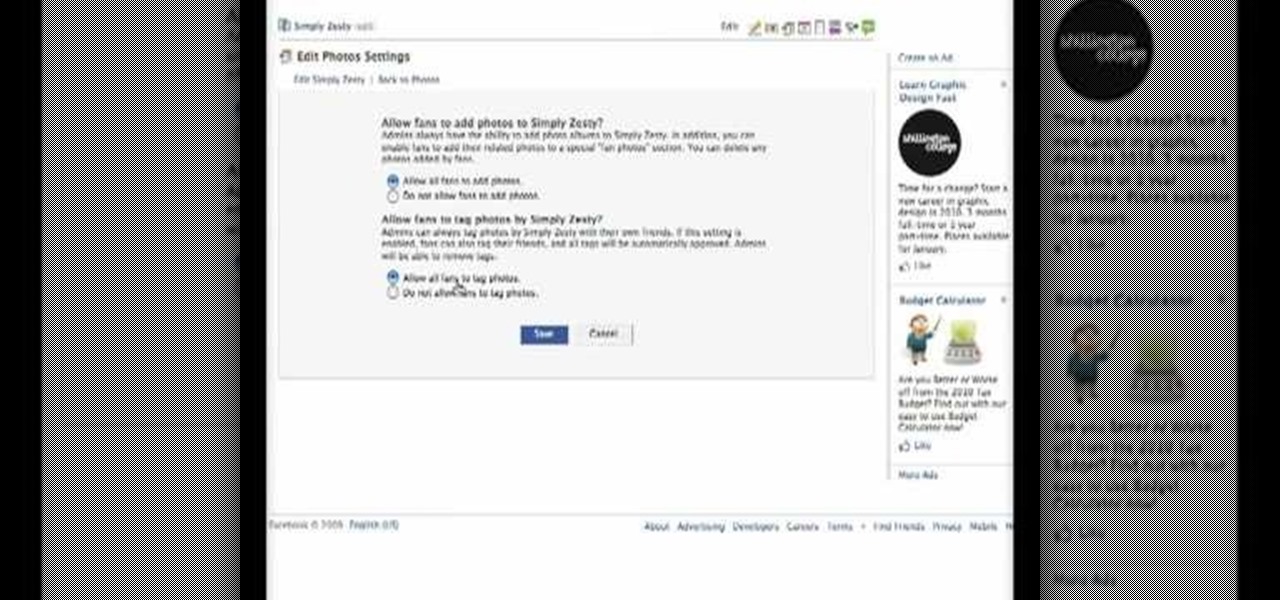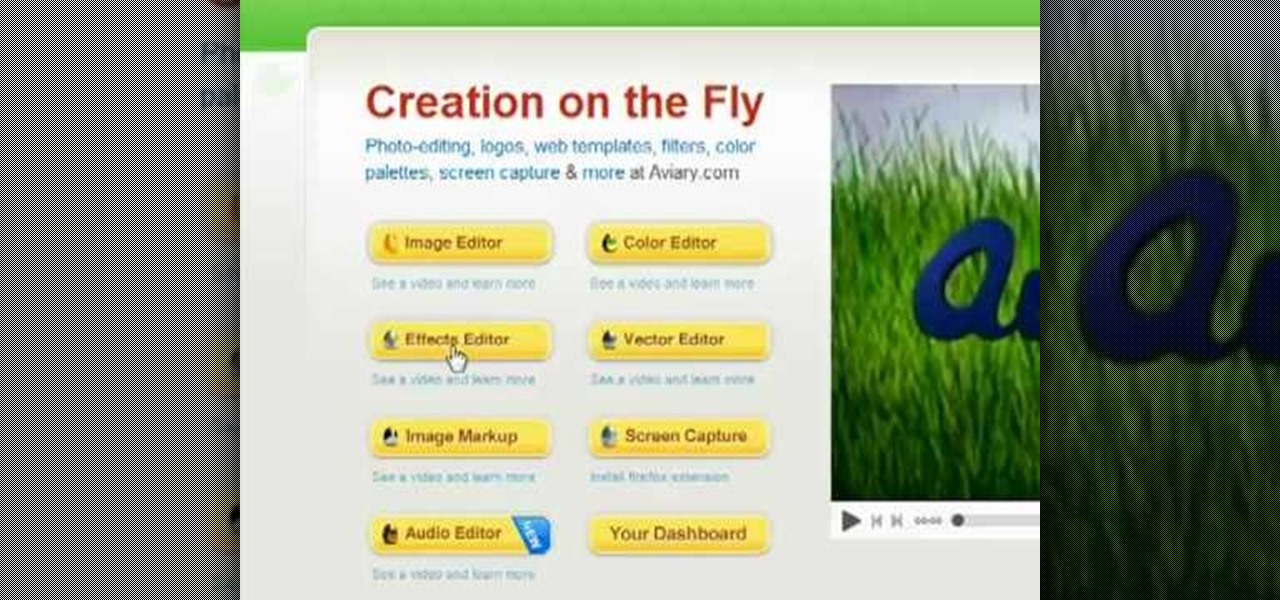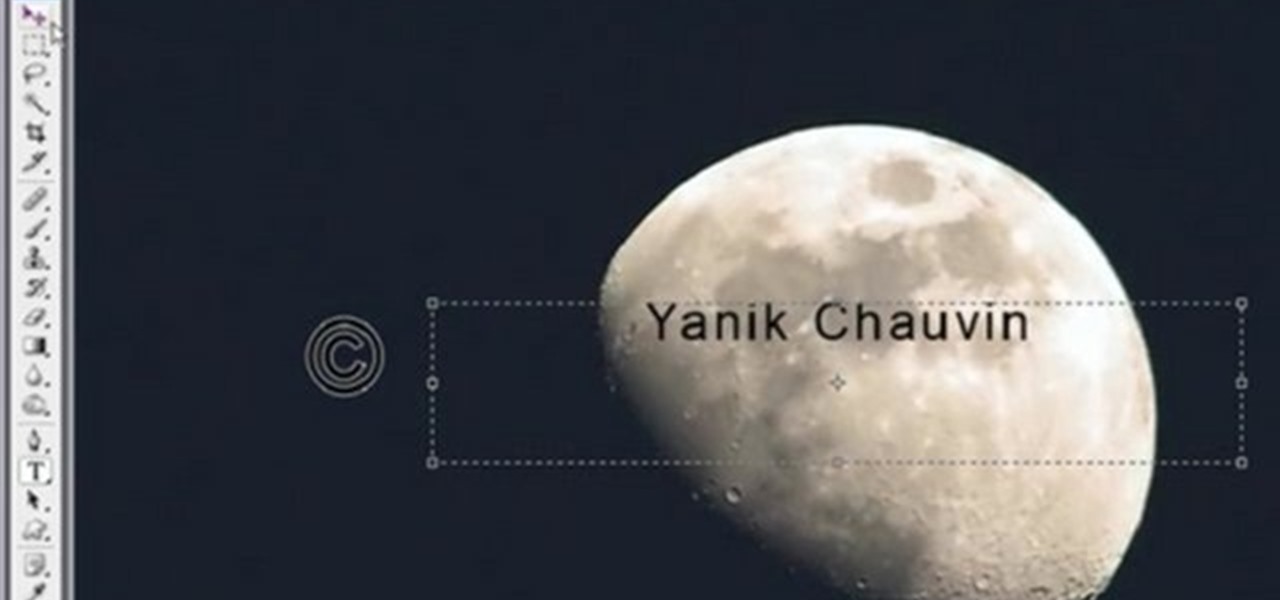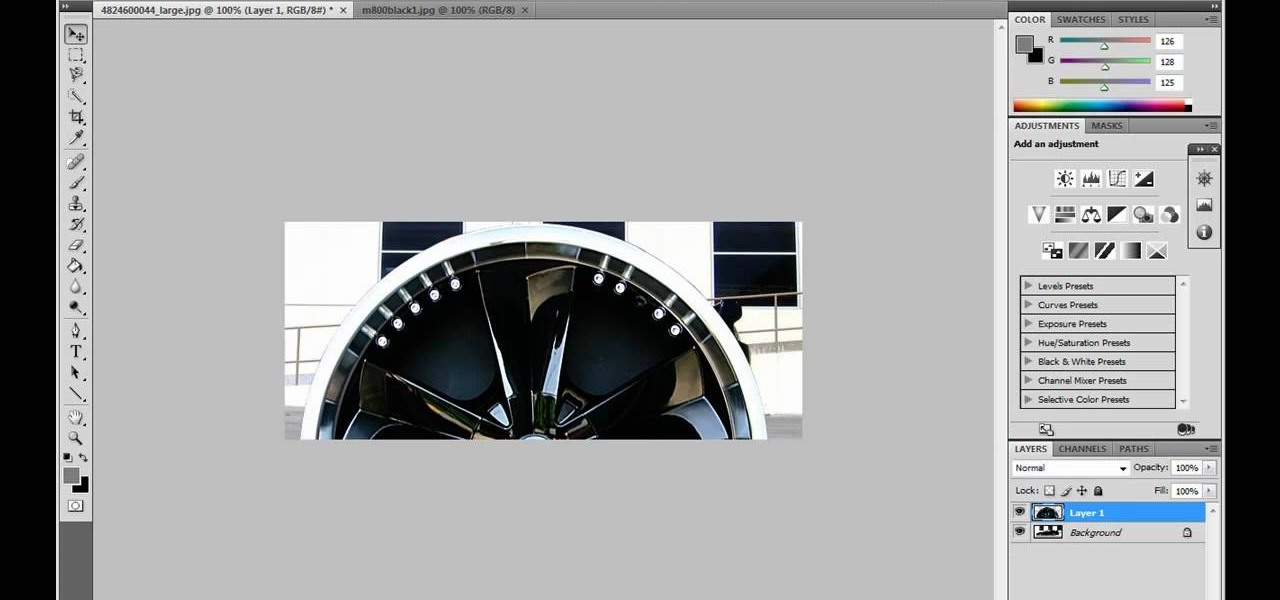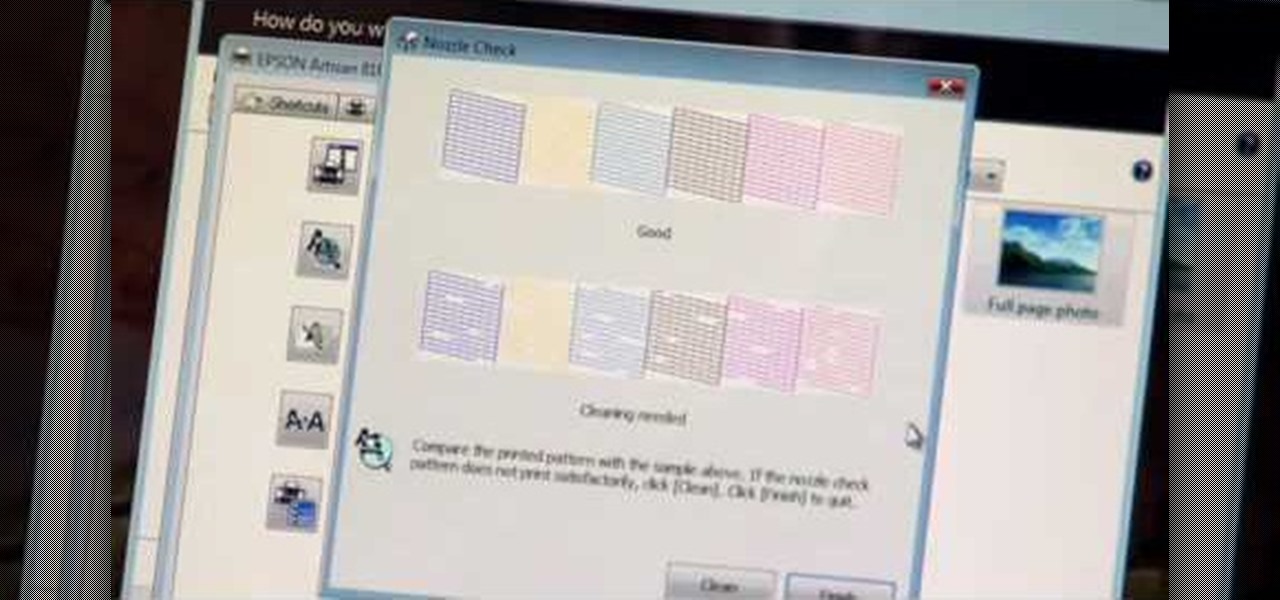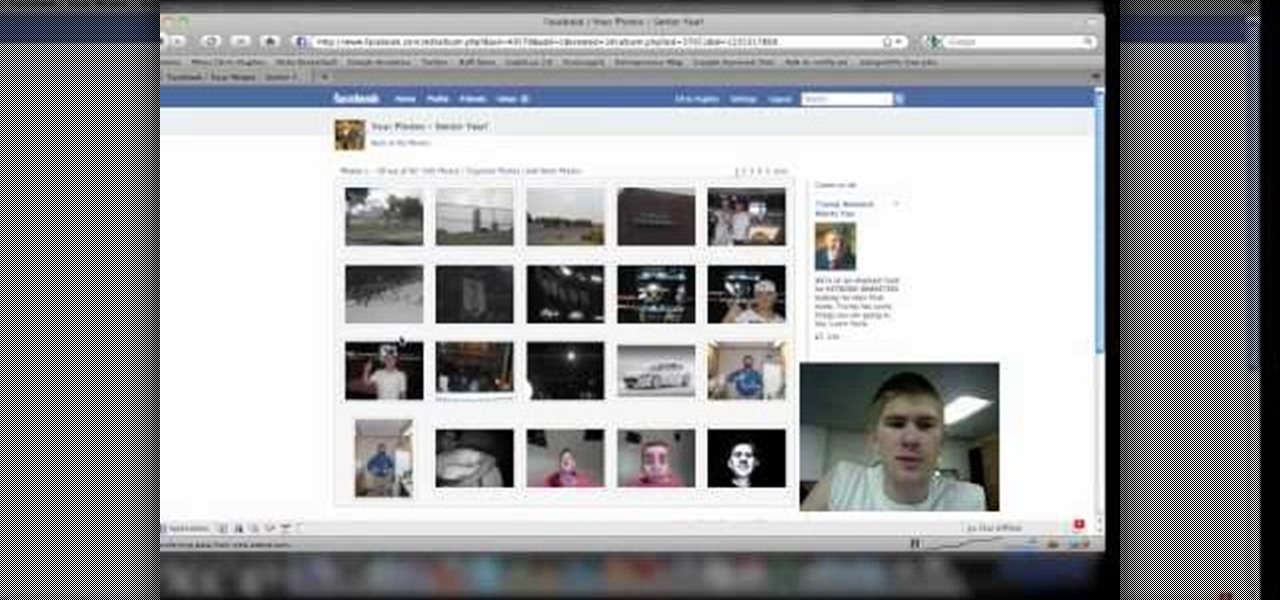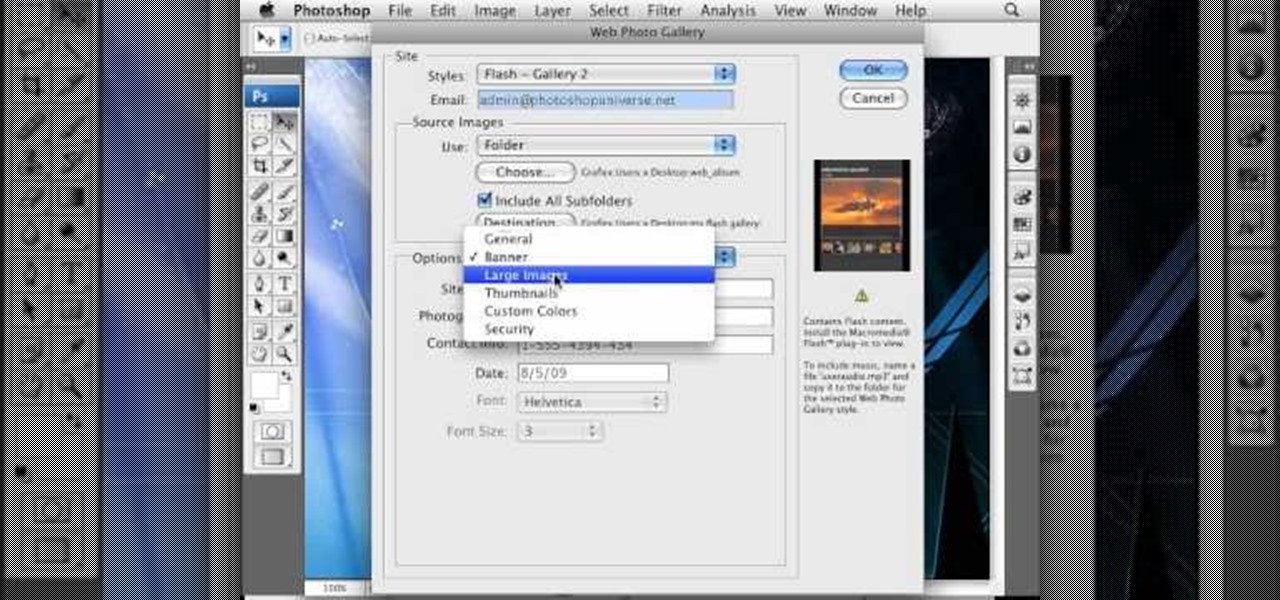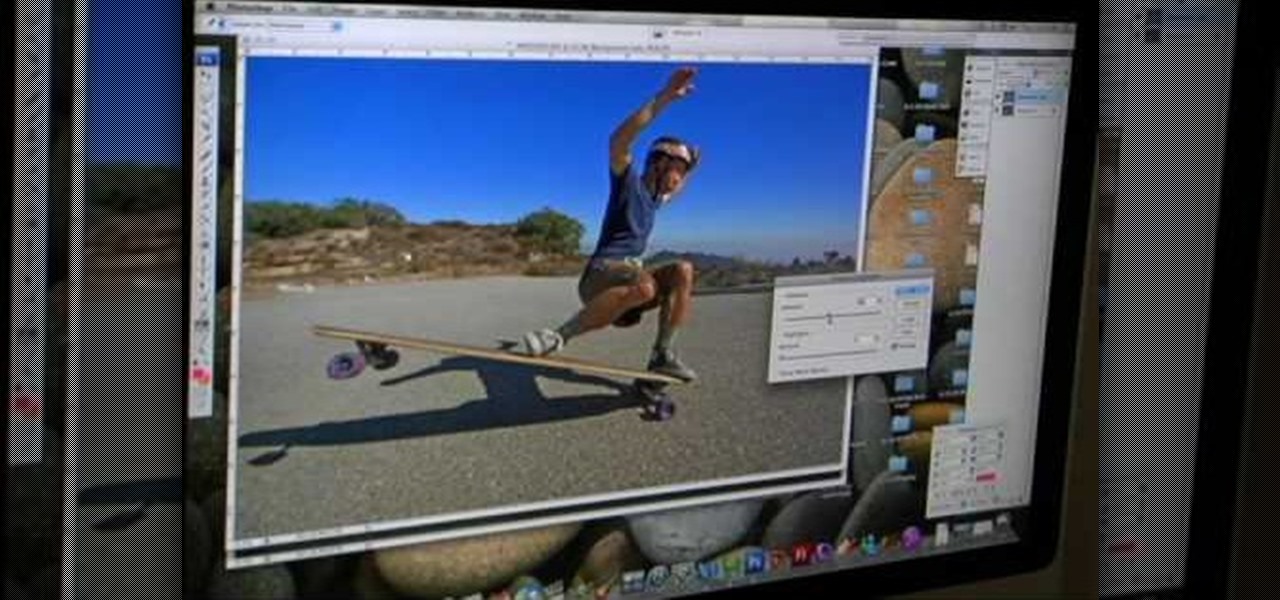This video will discuss how to implement color changes in Photoshop editing. This step by step approach will tutor the novice Photoshop user how to utilize the various tools and applications to achieve, colorization in photos, swap select and hue, colors and backgrounds of photos, describes layering using saturation and blend techniques. This video tutorial will describe and demonstrate the correct settings and tool usage for easy application of each editing and color manipulation.

Check out this informative video tutorial from Apple on how to add a photo album in iWeb '09.

Strap on your stupid and get at it. Here's some big boy Photoshop work to ready this photo for eBay because you no longer need a wedding ring. Use paths and masks to fix up your photo. Cause there's no denying she left you for someone with more baby making man batter.

Even if you're a pro at doing makeup for school and for special events, doing makeup for photos is a whole other ballpark. Whether you're taking photographs with flash or with soft studio lighting, how the camera lens sees your face is very different from how the naked eye sees your face.

In this video, we learn how to make a photo/ATC carousel for cheap. First, take clay in a cylinder circular box and let it set. Then, insert in a long object to create the spine of it. Push the clay around this after spraying with water. Then, fold trading card stock as well as card stock for photographs. Cut these out so you create little pockets where you can insert your photos into. Then, once you have all of these cut out and your photos inside, you will adhere the sides of them to the ce...

In this video, we learn how to photograph wildlife. When you go to take photos of wildlife, you have to be very careful and quiet so you can get up close to these animals. You don't want to disturb them or make them come charging at you. Use your camera to capture their true beauty in their own serene and peaceful environments. Don't yell out or chase the wildlife, or you will scare them away and you won't get any photos. There are hundreds of amazing photo opportunities out there, you just h...

In this three-part tutorial series, you'll learn how to touch up and colorize a black-and-white photograph in Adobe Photoshop. This clip will teach you what you need to know. Whether you're new to Adobe's popular raster graphics editing software or a seasoned professional just looking to better acquaint yourself with the program and its various features and filters, you're sure to be well served by this video tutorial. For more information, including detailed, step-by-step instructions, watch...

In this clip, learn how to go into your iPhone photo library and find out where your photos were actually taken. This is a cool feature that will allow you to keep track of where you go on your travels and jog your memory if you can't remember.

Sometimes there is a part of the photo that needs a little more emphasis than other bits. In this tutorial, you will learn how to use the photo editing program, Lightroom, to add focus and emphasis to certain parts of your images. Learn how to strategically darken and lighten areas of your photos to highlight whatever you choose. This clip is hosted by a professional and you will get tons of great advice.

Create stunning montages the easy way. Whether you're new to Adobe's popular image editing software or simply looking to pick up a few new tips and tricks, you're sure to benefit from this free video tutorial from Pro Photo Life. For more information, including step-by-step instructions on how to create your own custom photo montages, watch this graphic designer's guide.

Color correct your digital photos in Adobe Photoshop Elements! Whether you're new to Adobe's popular image editing software or simply looking to pick up a few new tips and tricks, you're sure to benefit from this free video tutorial from the folks at IT Stuff TV. For more information, including step-by-step instructions on how to adjust an image's color balance using a levels adjustment layer in Photoshop Elements, watch this PSE guide.

Want to digitally preserve an old photograph without also preserving the imperfections of the physical photo paper? With Adobe Photoshpo, it's easy. Whether you're new to Adobe's popular image editing software or simply looking to pick up a few new tips and tricks, you're sure to benefit from this free video tutorial from the folks at Britec Computer Systems. This video offers a step-by-step guide on how to remove unwanted physical textures from your digital images.

This video shows you how to form an eye-catching border around any photograph by placing a photo within (or on top of) itself using Photoshop. The process includes duplicating the image, adding a layer mask, adding an inside layer stroke and drop shadow, changing hue or saturation, and using a blur effect. If your vacation photos or family pictures are putting your visitors to sleep, try this easy and fascinating technique that will be sure to draw attention.

JoAnn from Emerald City Elegance Paper Crafting demonstrates how to make a double accordion photo album. It's a cute and fun way to display your photos, and it's made simple with JoAnn's easy instructions. She takes us through the step-by-step process, indicating the proper tools and measurements needed to make this item. By following the steps in the video, you'll have yourself a beautiful little homemade photo album, made at a fraction of the cost of buying one from the store.

The viewer learns how to place make a photo wallet. This is a very detailed description of a simple yet beautiful project. As noted at the start of the video there are many ways to make a photo wallet. This video serves as a example of one of the many ways a photo wallet can be made. Before attempting this project the viewer should watch the video to make sure that they have all the materials needed. (Scorer, paper, tool for measurement etc.) This is a detailed project that may take some time...

If you have a MobileMe account, use your MobileMe gallery to share your favorite photos with others online. This Apple iLife tutorial shows you how to load your photos into iPhoto and organize them and prepare them to put them in a web gallery. Once you have your photos ready in iPhoto, you will learn how to create a web gallery with MobileMe and upload everything to your MobileMe gallery.

Photo albums and cards can get to be a boring way to display or share photos. This tutorial shows you how to create a calendar out of your photos using iPhoto '08. Hang it on your own wall at work or home, or send it to grandparents and family members. You will have to pay for Apple to print and ship your finished product.

iWeb '08 introduces my albums templates. My album templates is a fast way to create and navigate web photo galleries. This tutorial shows you how to use the my albums templates and create a photo album page for your website in iWeb.

As the holidays draw closer and closer, stores are getting more and more crowded, and of course, many have put off their Christmas shopping until the very last minute. Why not avoid the mall rush this holiday season and make a personalized do-it-yourself snow globe to gift to those closest to you? This is also a perfect opportunity to put of those cell phone photos that you've been snapping to use! What You'll Need

Facebook is the most popular social networking websites that can be used to stay in touch with friends and family. Using facebook you can look up your friends and even see the photos they have uploaded. You can also tag photos in the application. To do this go to your editor page and scroll down to photos. Now click edit settings inside it. At the bottom select 'Allow all fans to tag photos' option and save it. Now when you go to your home page and open the photos section you can tag them and...

Learn how to delete photos from an iPod Touch, iPod, iPhone, or any kind of iTouch. The trick is to hook it up to your Windows PC or Mac and use iTunes to sync with it. You'll then be able to go to the photos tab to remove specific photos from your iPod/iTouch device.

Check out this informative video tutorial from Apple on how to print photos at home in iPhoto '09.

Annoyed by being taken to theater mode when viewing photos on Facebook? There's a way to get out of that lightbox that keeps you from interacting with photos. Watch this video to learn 4 techniques for avoiding Facebook theater mode.

Bring out the details in your photos with one simple photoshop filter. Using the high pass filter will increase the sharpness of your photos, and allows you to focus on the specific areas that you would like to see in greater detail.

When you're searching for a contact to message, sometimes it's a little better to see a face than a name. But it's even better to have both! With the Android OS on the new Samsung Galaxy Tab, adding photos to your contacts is a breeze. Select APPLICATIONS < CONTACTS and select your preferred contact. Choose EDIT and tap the blank photo space in the upper left corner. Press TAKE PHOTO or ALBUM to add the picture. See how in this video.

This video tutorial belongs to the software category which is going to show you how to use color options in Photoshop Elements 4. This version of Photoshop includes color settings that help you to control the way in which the colors in your photos are managed from capture to editing to printing. To use the options menu, click on edit > color settings. Now you get a dialog box with 4 options. Check the option that you want and click OK. Let's say you select the 'allow me to choose' option. Fli...

Have some last minute edits to make to your photos before you publish them online? Don't have time to download and install software to your computer? This video guide has five free online photo editing services to share. For detailed instructions, and to get started editing your own digital images online, watch this free video tutorial.

In this helpful video, Yanik Chauvin will show you exactly how to use speed boxes with studio softboxes. You will learn how to hook up an SB-800 camera flash inside a studio soft box to get great light and photos. The best part is, you most likely already have these supplies in your photo studio so it's cheap! Have fun and good luck with your photo taking!

Sick of transferring megabytes and megabytes worth of photos into your computer, only to send them to your hard drive? Skip the middle step and learn how to shoot directly from your camera to your hard drive with help from this video by Pro Photo Life. Get your photos to your hard drive quicker and easier with the tips and tricks given here.

With photos and video being readily available for anyone to grab and steal off the Internet, it's important for aspiring and veteran photographers to makr their property with what is called a watermark. A watermark is a sympol that will show an image has a rightful owner. In this tutorial presented by Yanik Photo School, learn how to add watermarks to your photos in Adobe Photoshop and mark what's yours!

There are various ways to remove the timestamp on your photos using Photoshop. You can use the crop too and crop out the photo, but then you'll lose parts of the photo as well. You can use the patch tool, and draw a border around the date, then drag the date to another area, let go and press ctrl+D. The time will disappear and the area will be patched up with surrounding colors. Another method is to use the spot helium brush tool, and simply just brush over the text, and the spot helium brush...

JdudeTutorials shows how to Photoshop the rims of a photo of a car, either for previewing different options for your vehicle or just for fun. Open the photo of the car (preferably shot from the side) in Adobe Photoshop. Open the desired rim photo. On the rim, use the lasso or magnetic lasso tool to select the rim from the background. Then copy the selected area and paste it into the car photo. Select the layer with the rim, select "free transform" and resize the image to fit the car's rim siz...

Forget to put on lipstick before a photo? Or perhaps you want to spice up an old photo of someone you love. Well their is a way, as 4YouTutorial demonstrates step by step using Photoshop CS4. First upload a photo or image into Photoshop. Next access your Photoshop layers and delete the default locked layer. After, activate the zoom tool and zoom in on the photo where the lips are located. Next choose the quick selection tool (make sure it's on plus) and drag it over her lips. This process can...

In this video tutorial Yanik Chauvin of Yanik's Photo School shares a discovery he made while using the software Lightroom. This quite simple technique of adding hints of color to black and white photos can make them striking. By adding a color screen on top of your photo, using either the adjustment brush or a gradient filter, you can create a lovely conversation piece for your home that will confound your visitors. "Is this photo black and white or sepia or ... what?" He also shows a trick ...

So now that you've read your Wired cover to cover (And back again) what are you going to do? You're going to turn it into a photo frame for your favorite geek! Just follow the steps in this video and you'll have your very own unique photo finish.

If you're printed pictures and photos aren't coming out the way you expected, then something might be wrong with your printer, specifically, the printhead might be dirty and might need to be cleaned. This is an easy troubleshooting step for Epson printers.

Are you new to the social networking scene? Struggling to figure out how to upload your photos to Facebook? This easy step by step tutorial will show you the exact steps that you need to take to upload your photos to your Facebook page. Before watching the video you will need to upload your pictures to your computer so that you can browse through them and then choose the ones that you want. You can also learn how to "tag" other people in your photos and link the picture to their Facebook acco...

To create a web photo gallery on Photoshop, first go to file show all menu items if you have then automate go to Web photo gallery then to changes the styles click on the style to see them the description on thee right then set up email address after Source images on (use) choose a folder, click all sub folders if you do not have any sub folders in Your folder. Go to options select one that you choose then click OK then in Photoshop it resizes all photos quickly after open up a web browser an...

A tutorial from the folks at Loaded Boards, demonstrating color correction tips for your photos. The wrong colors can ruin even the best photos. In this clip, we're introduced to a technique to keep your pictures looking both natural and dynamic

This all-in-one printer's versatility will help you in any aspect of home office printing, whether it's business documents or family photos. Learn how to print photos without even turning on your computer. Printing and organizing photos will now be a breeze!