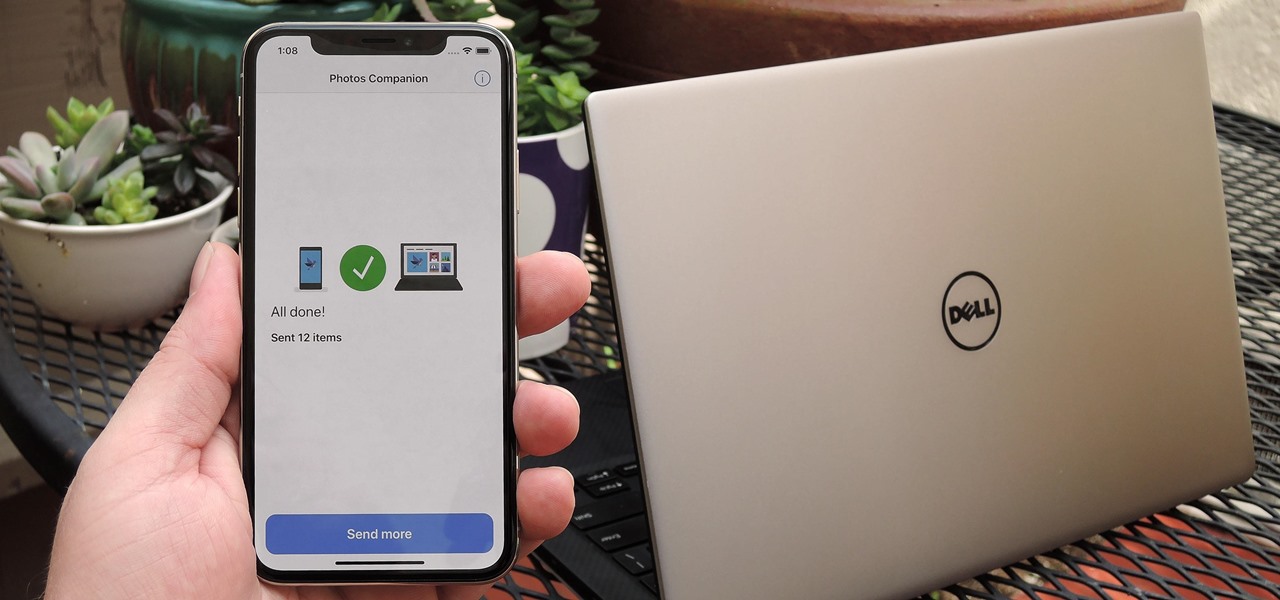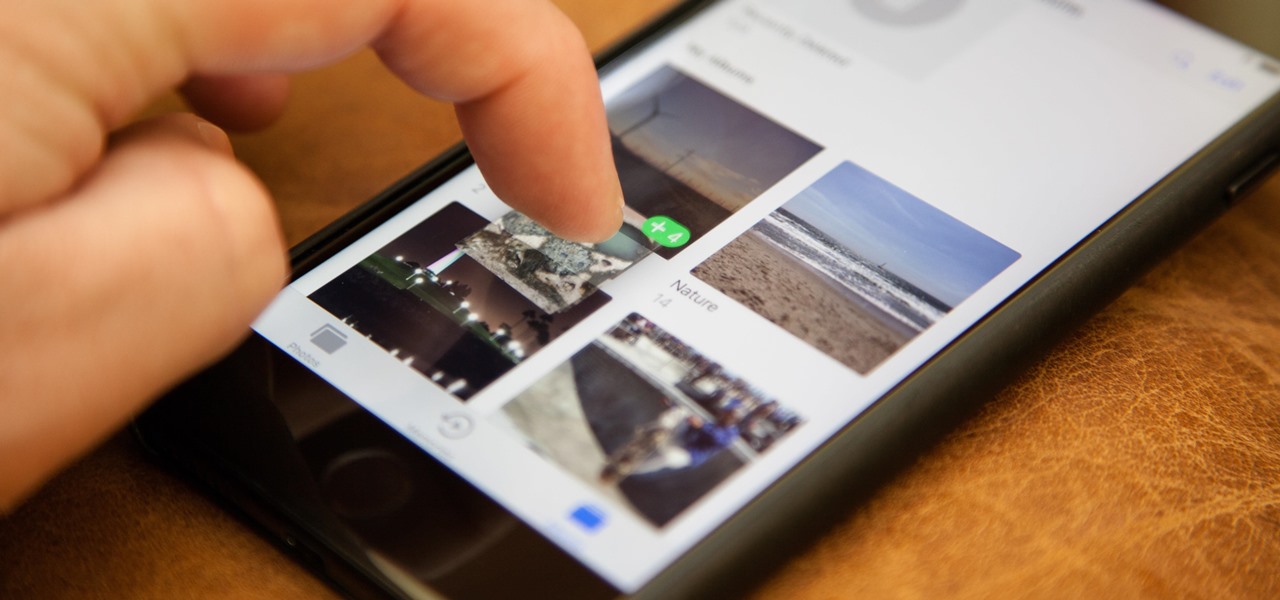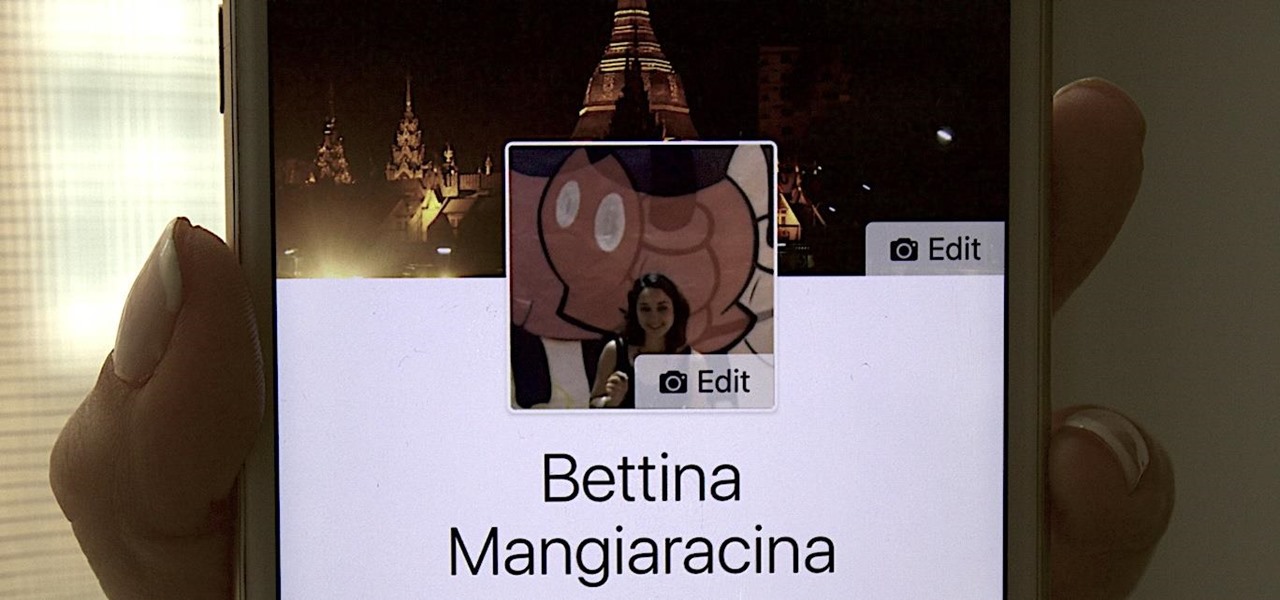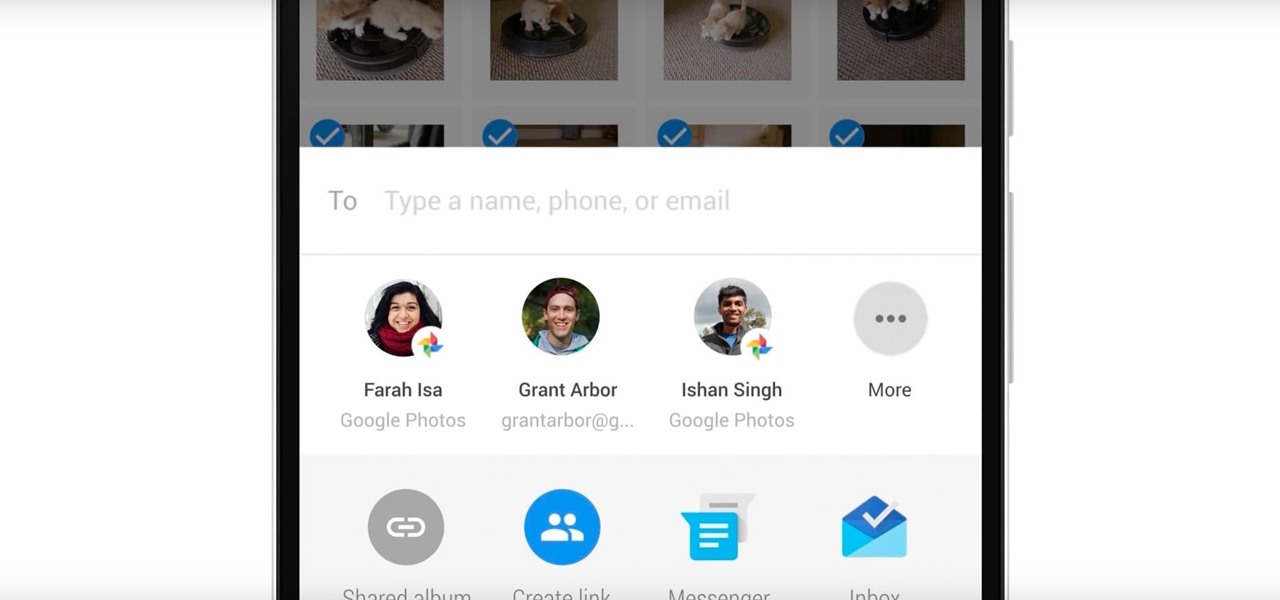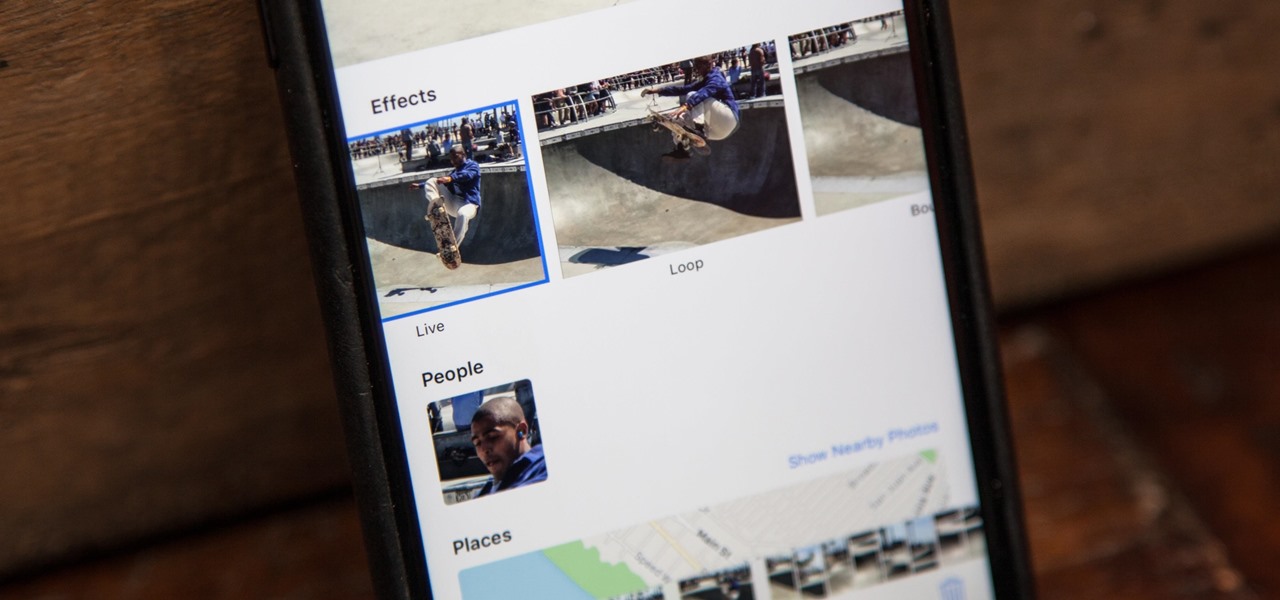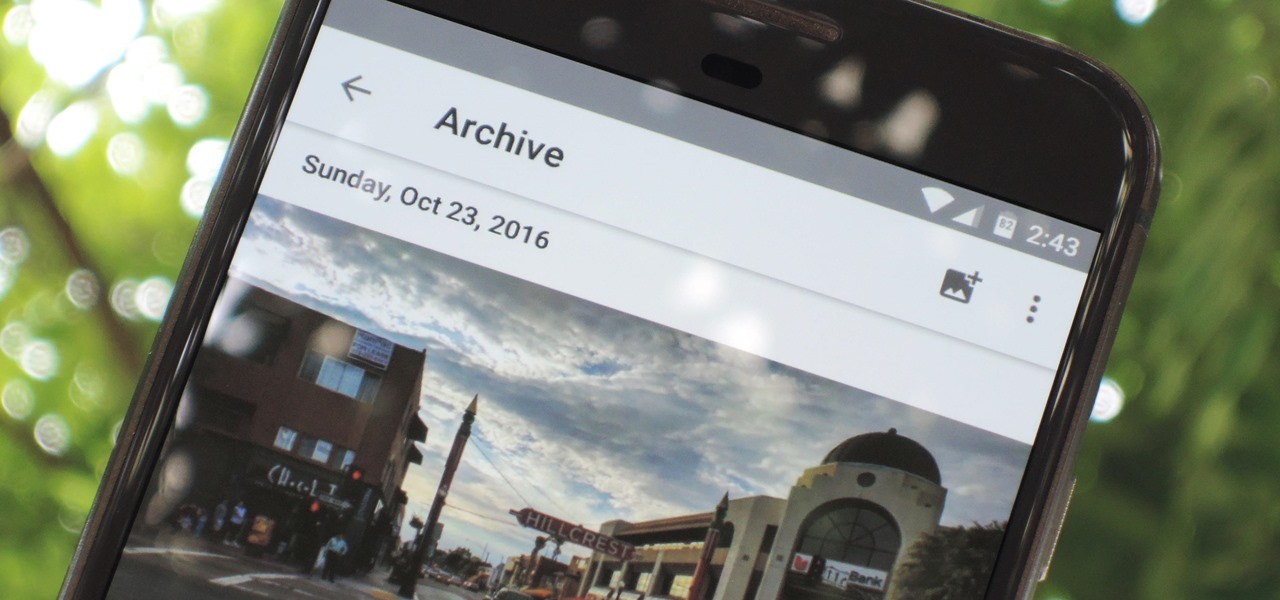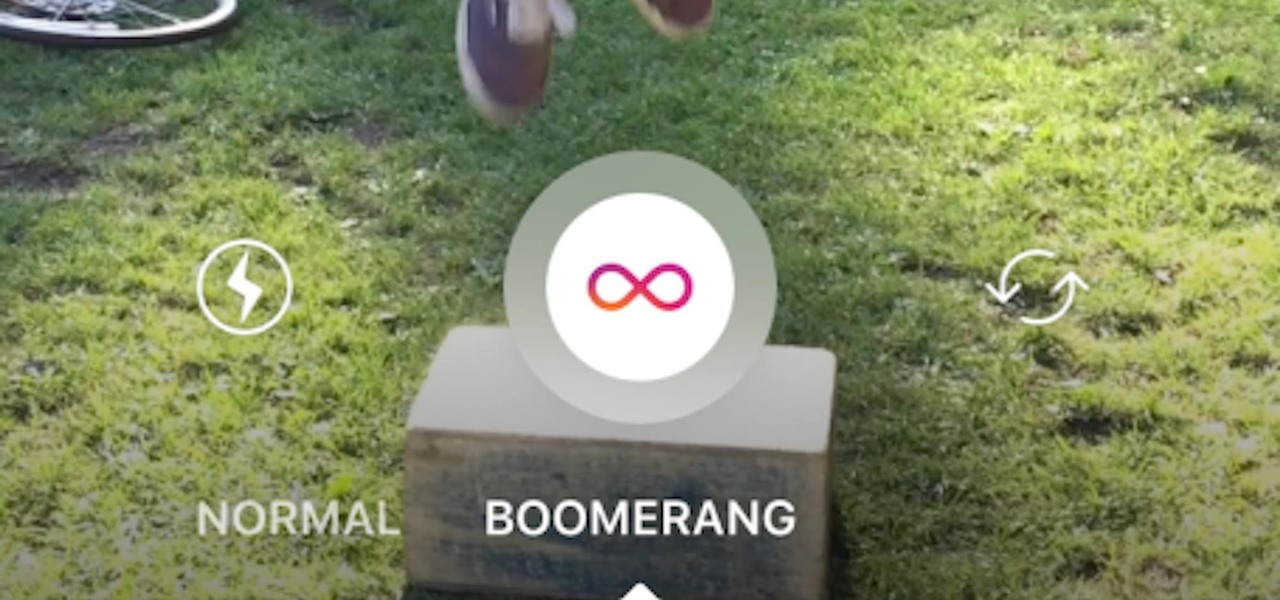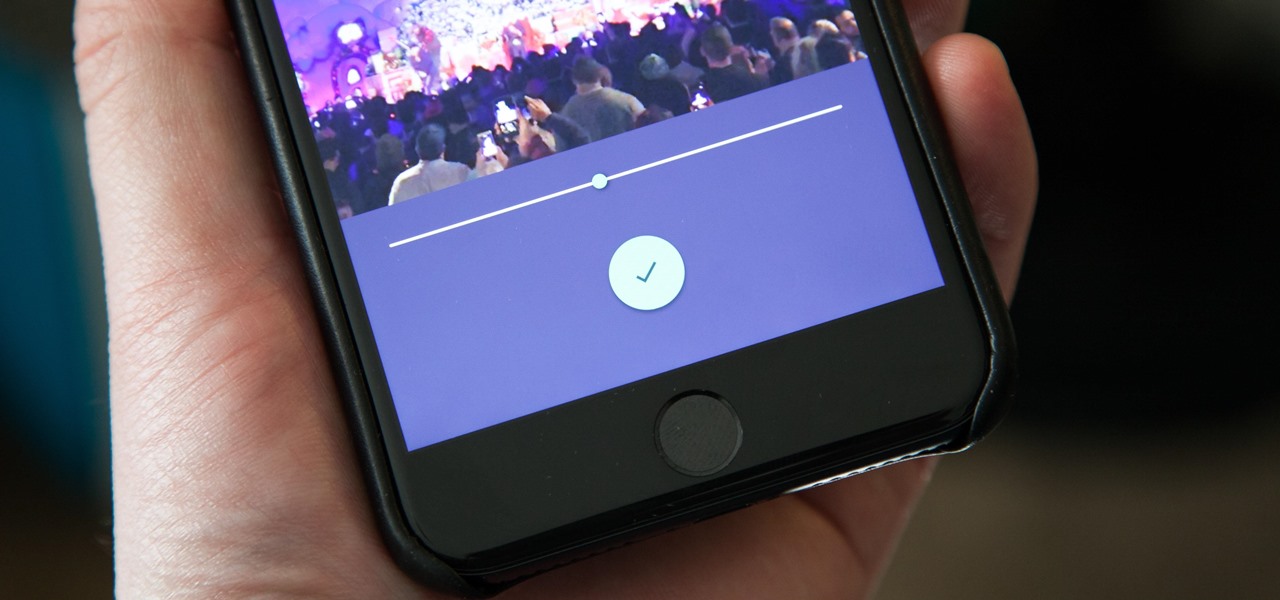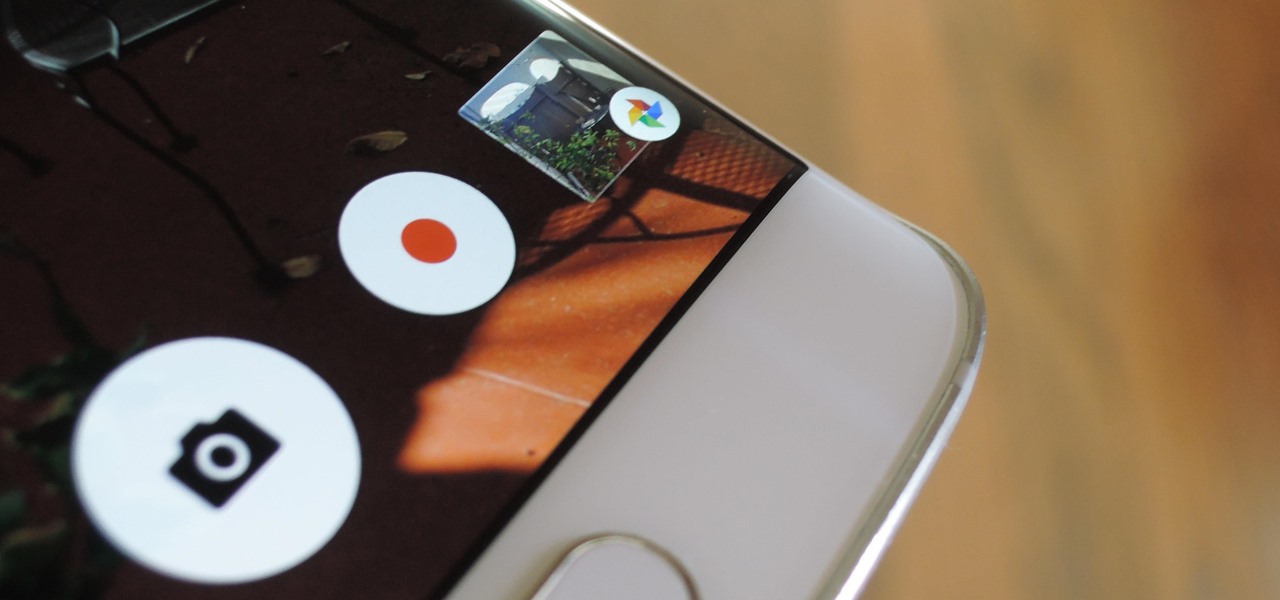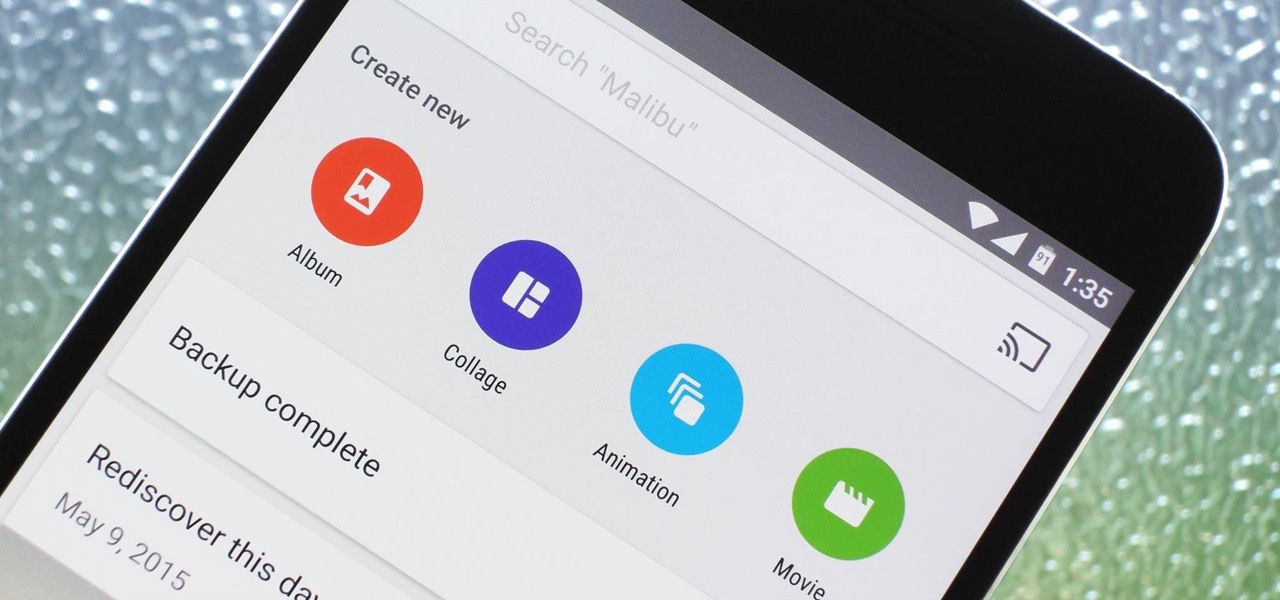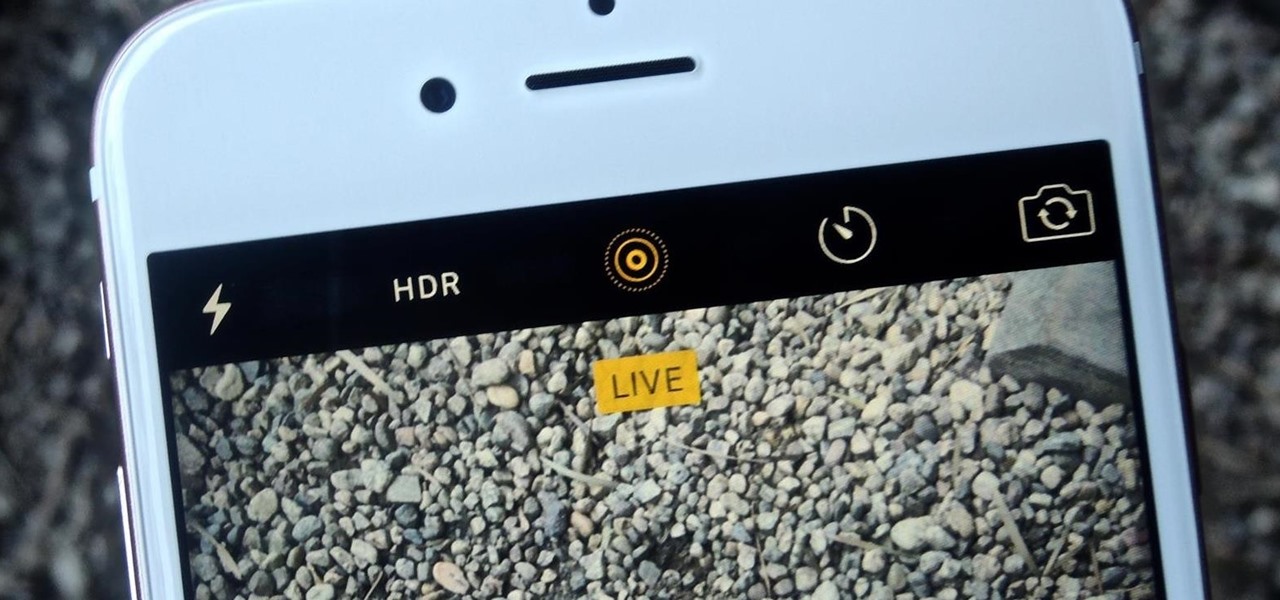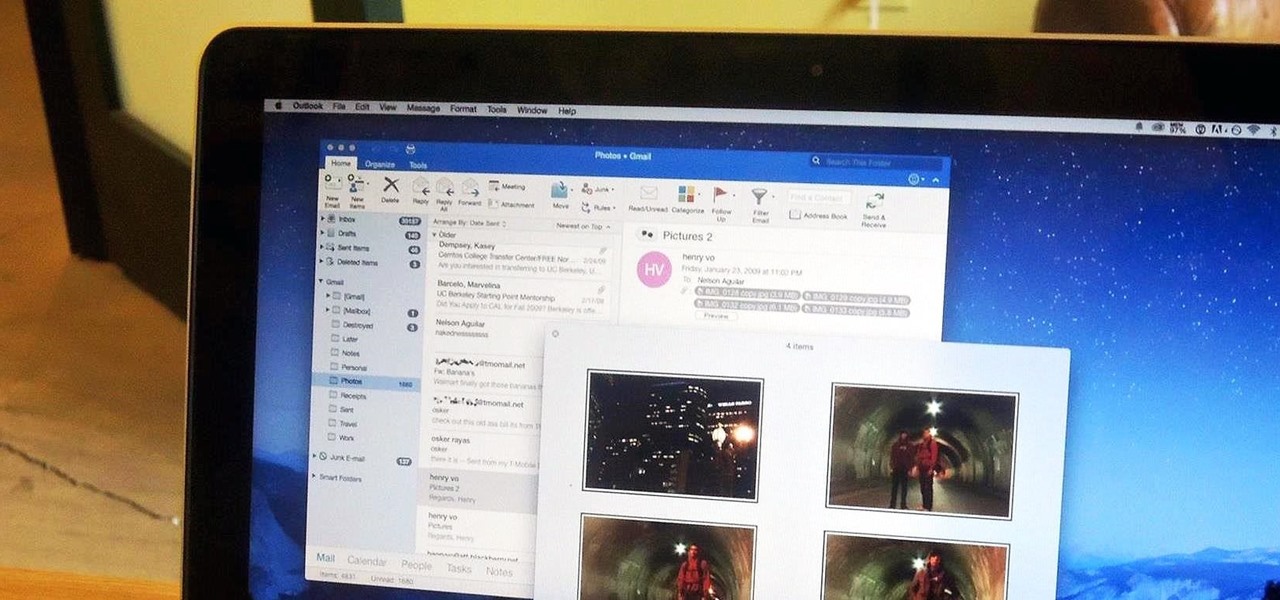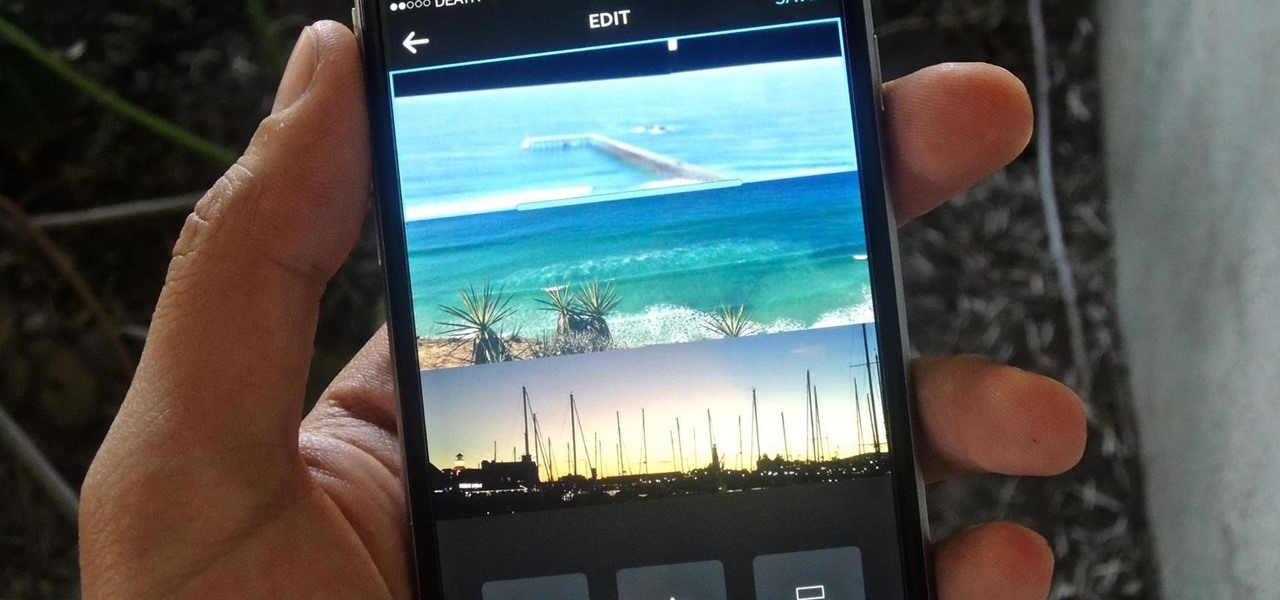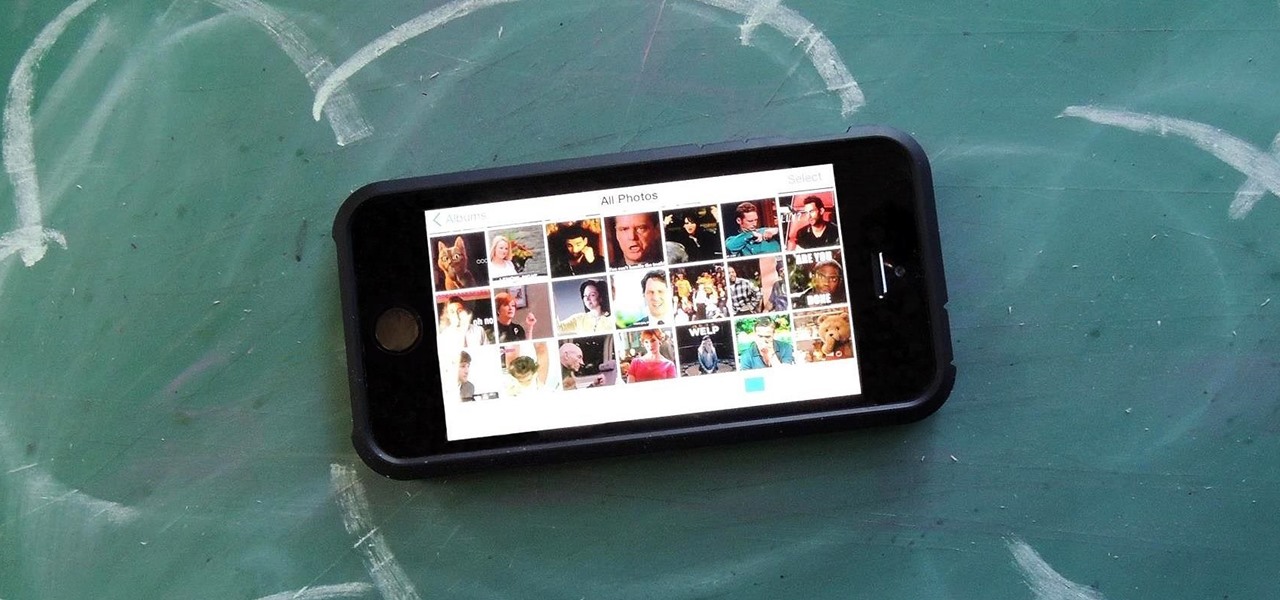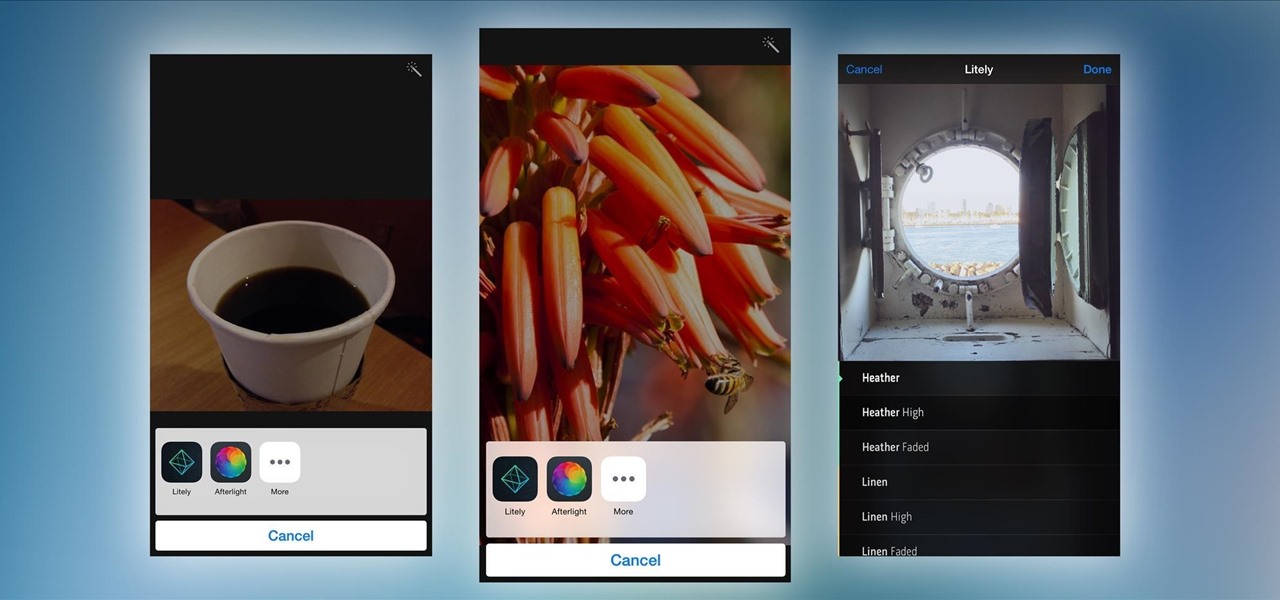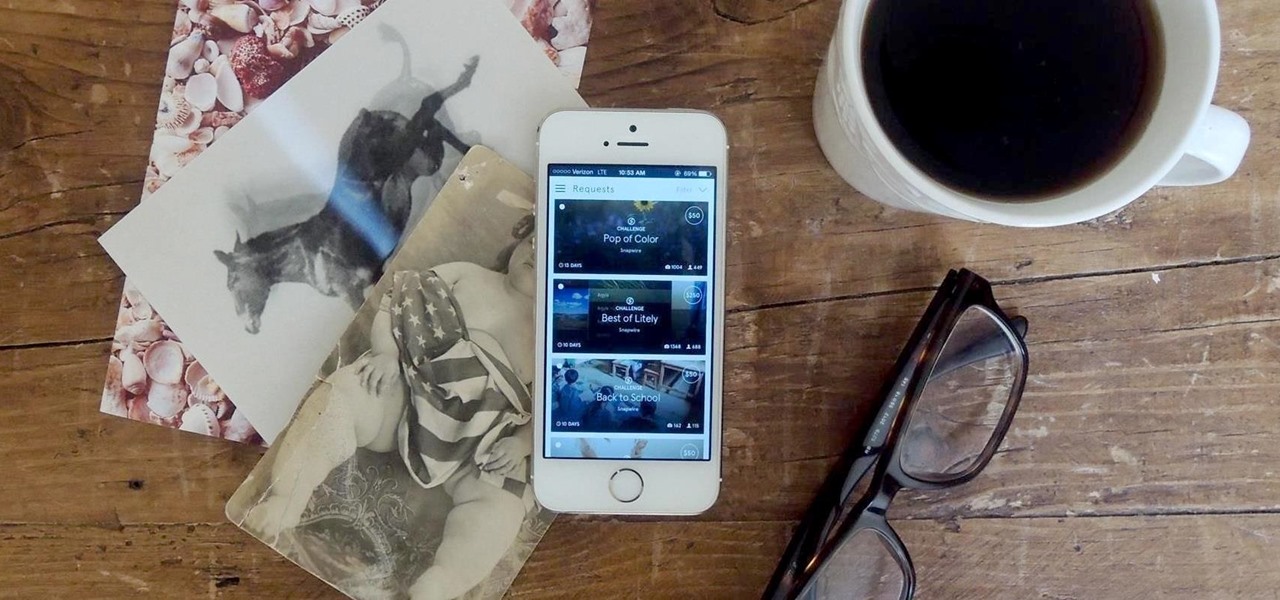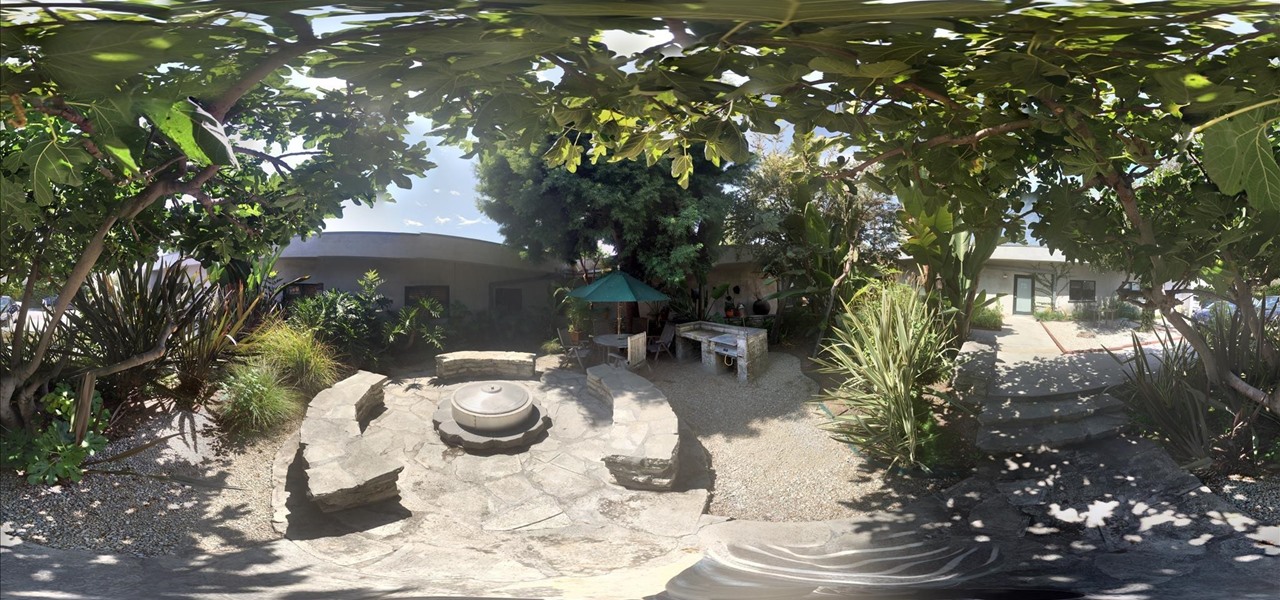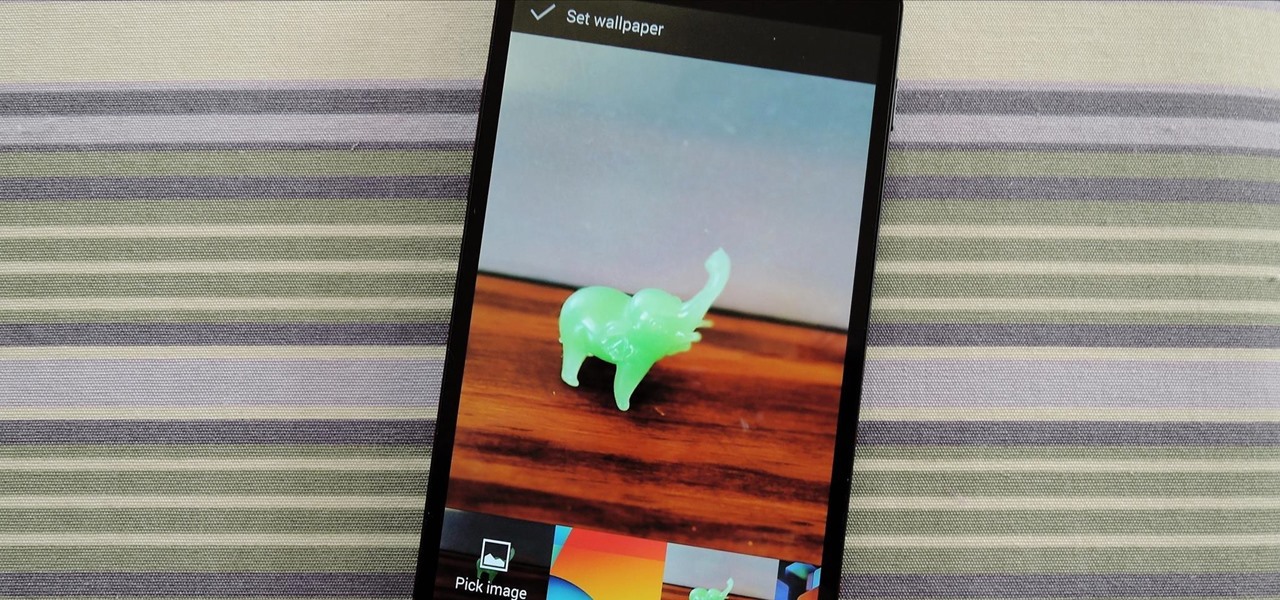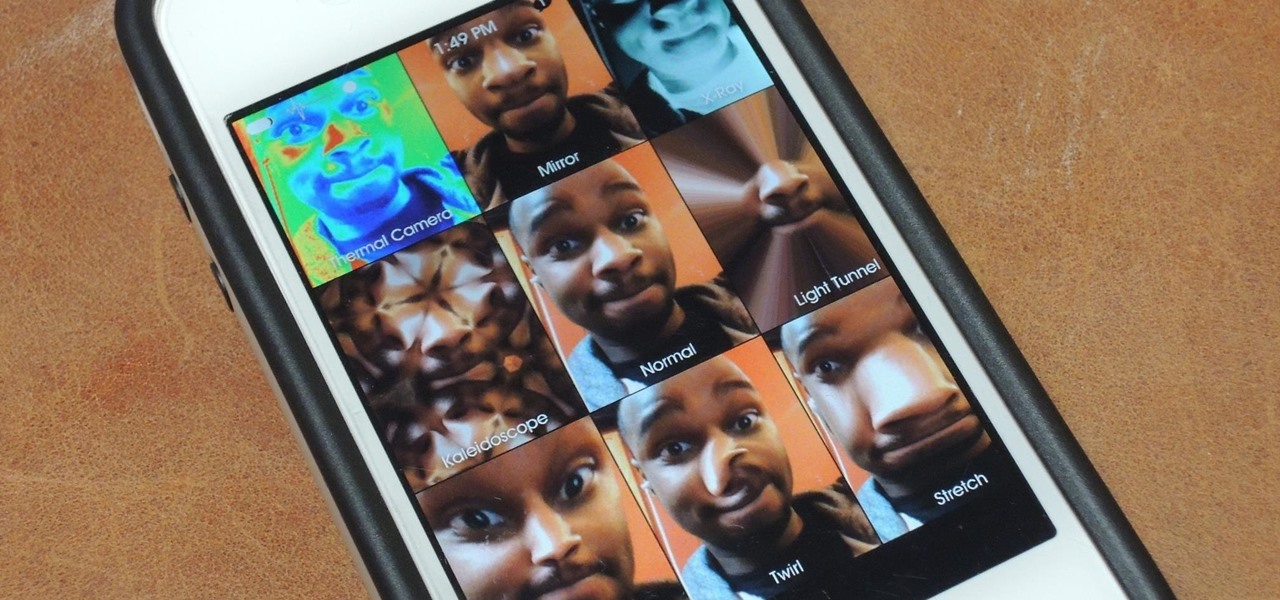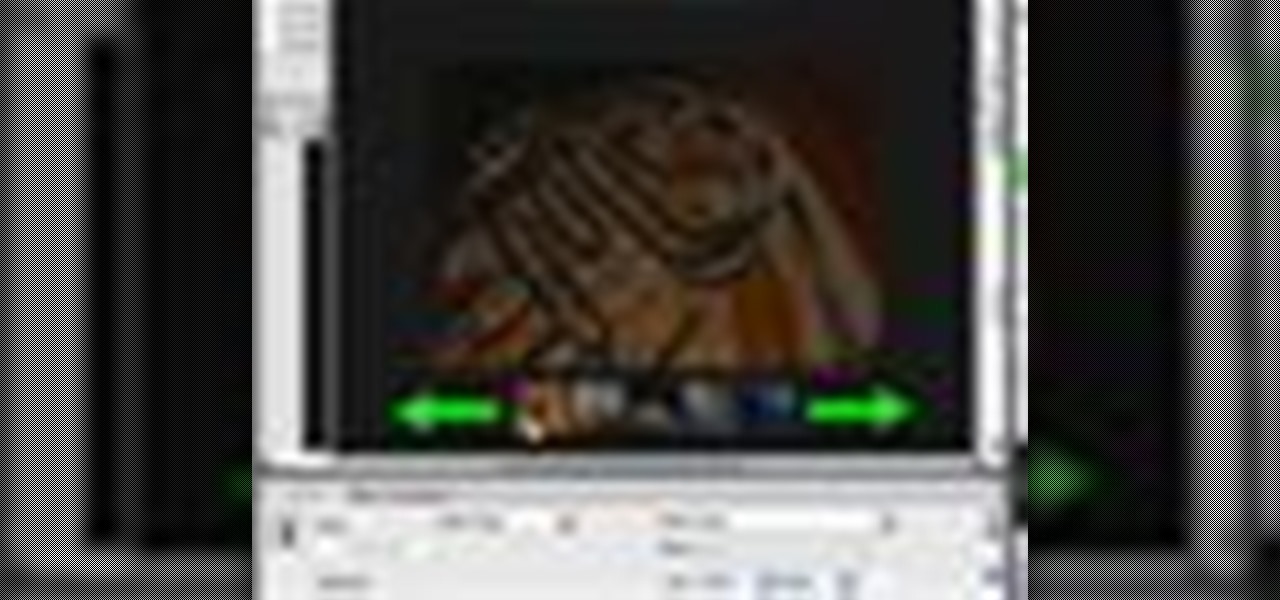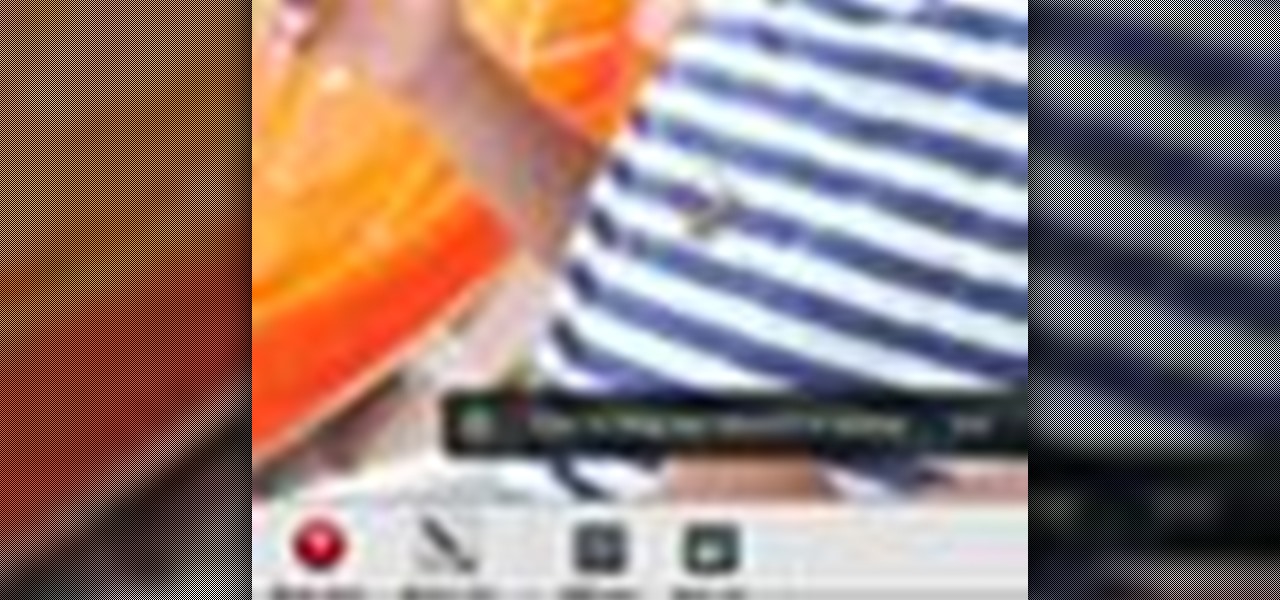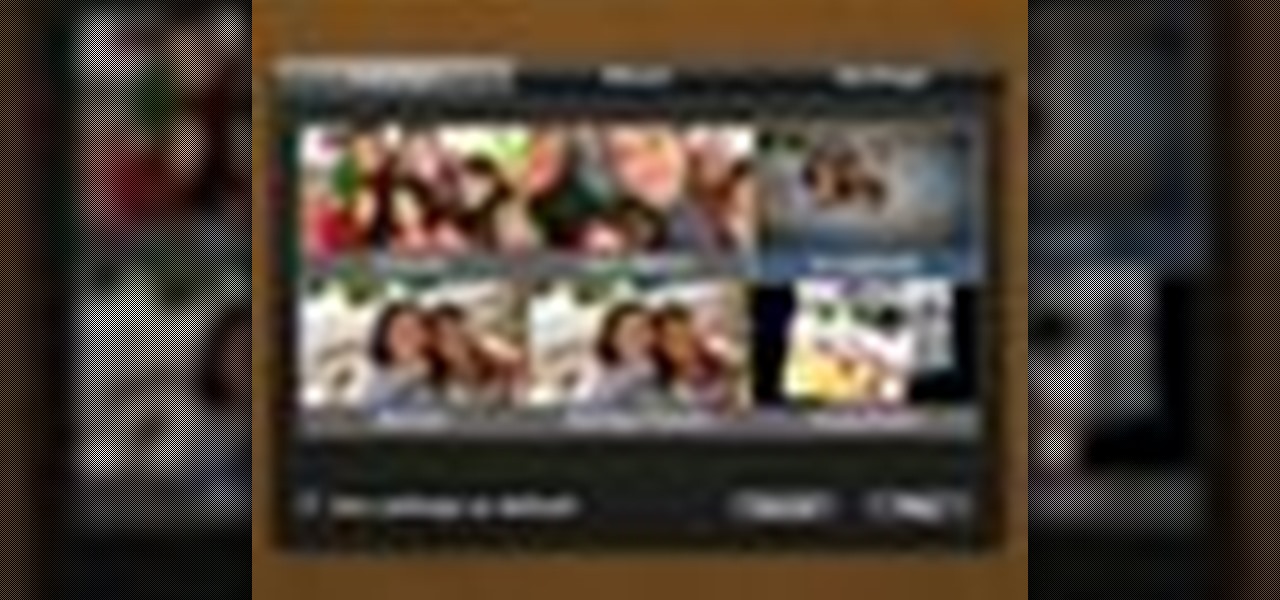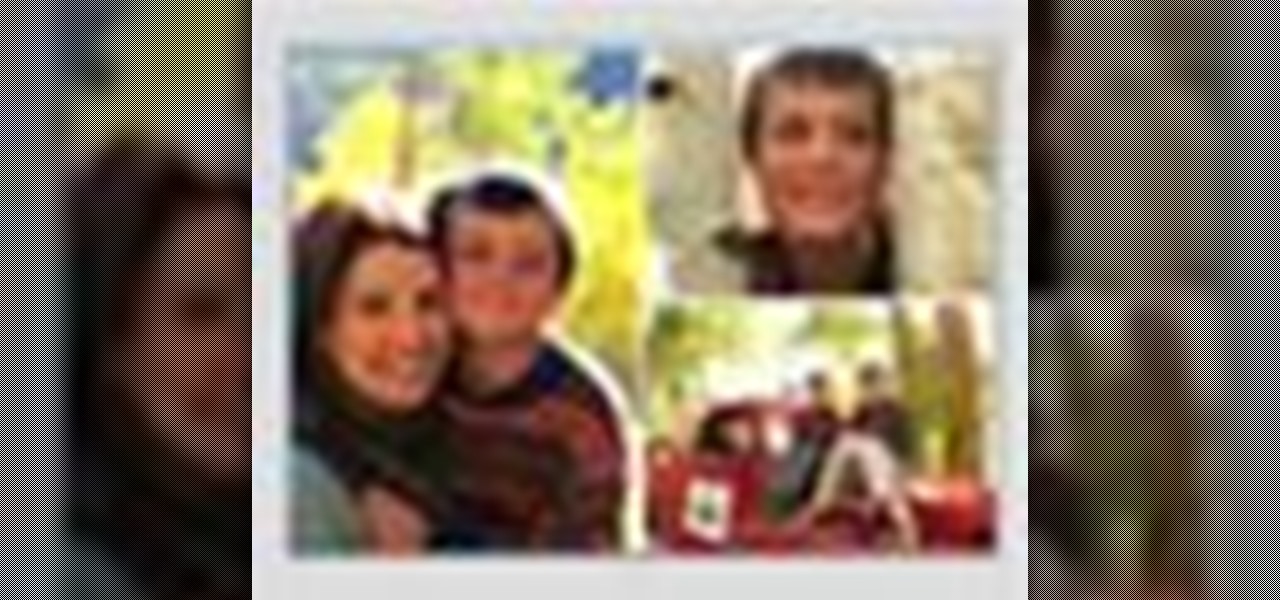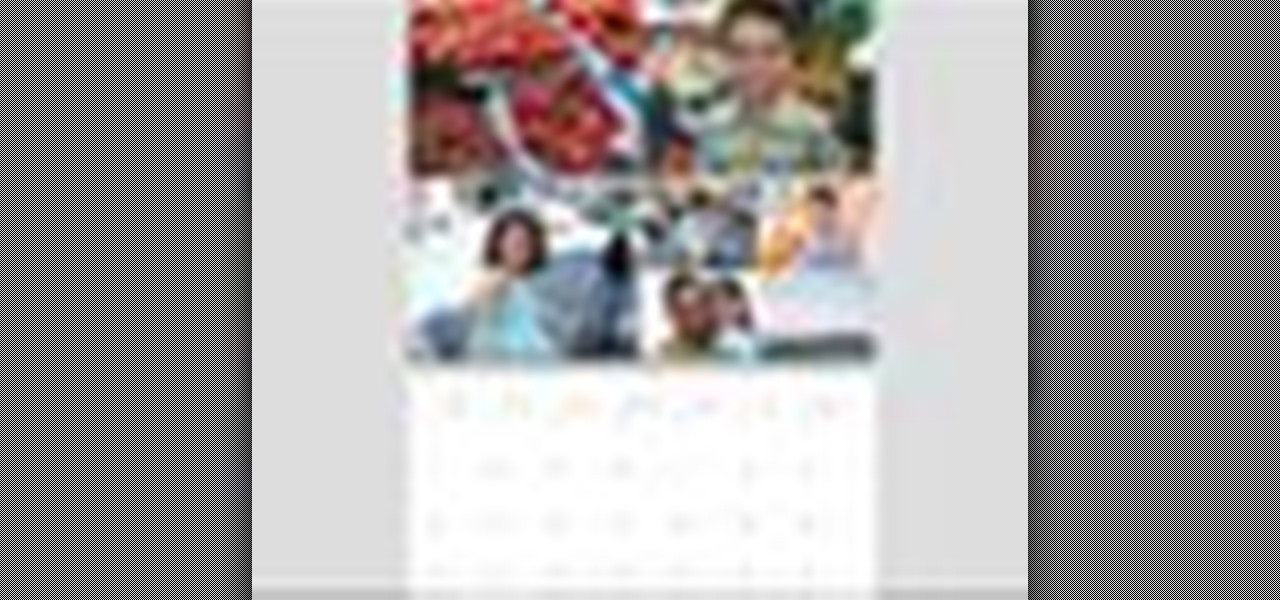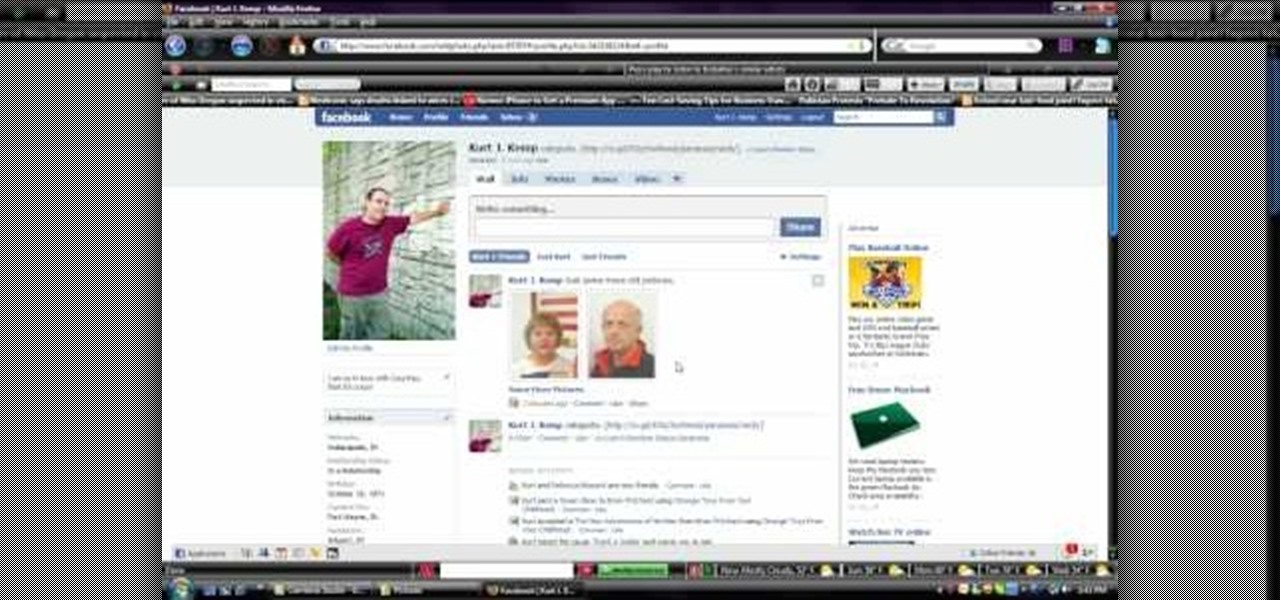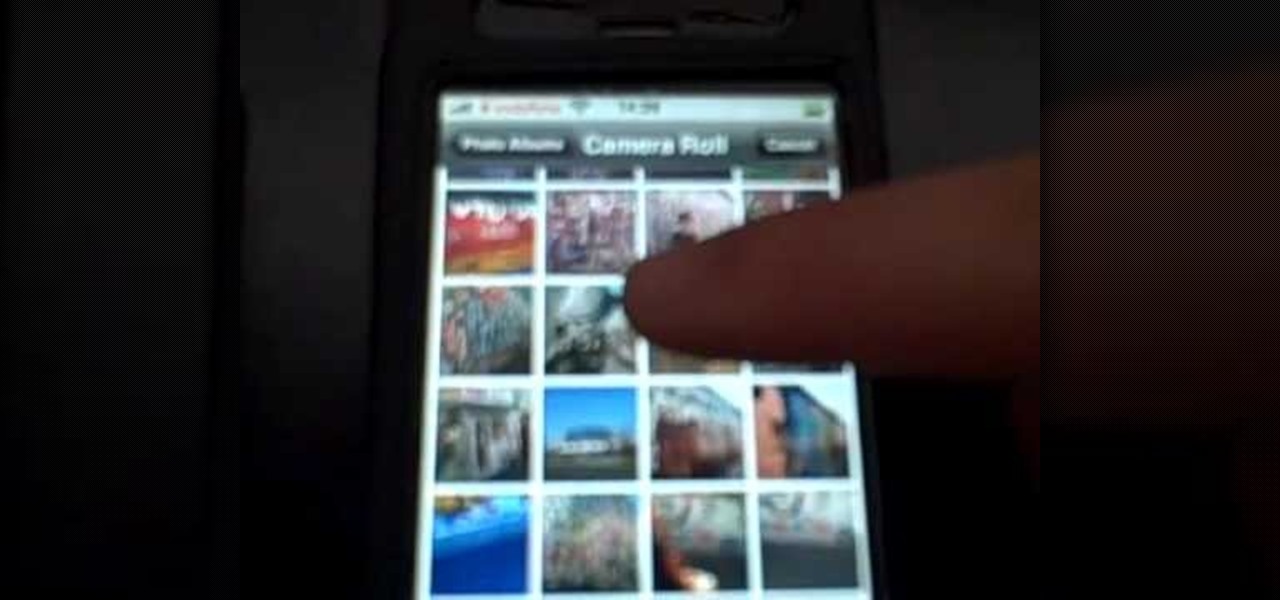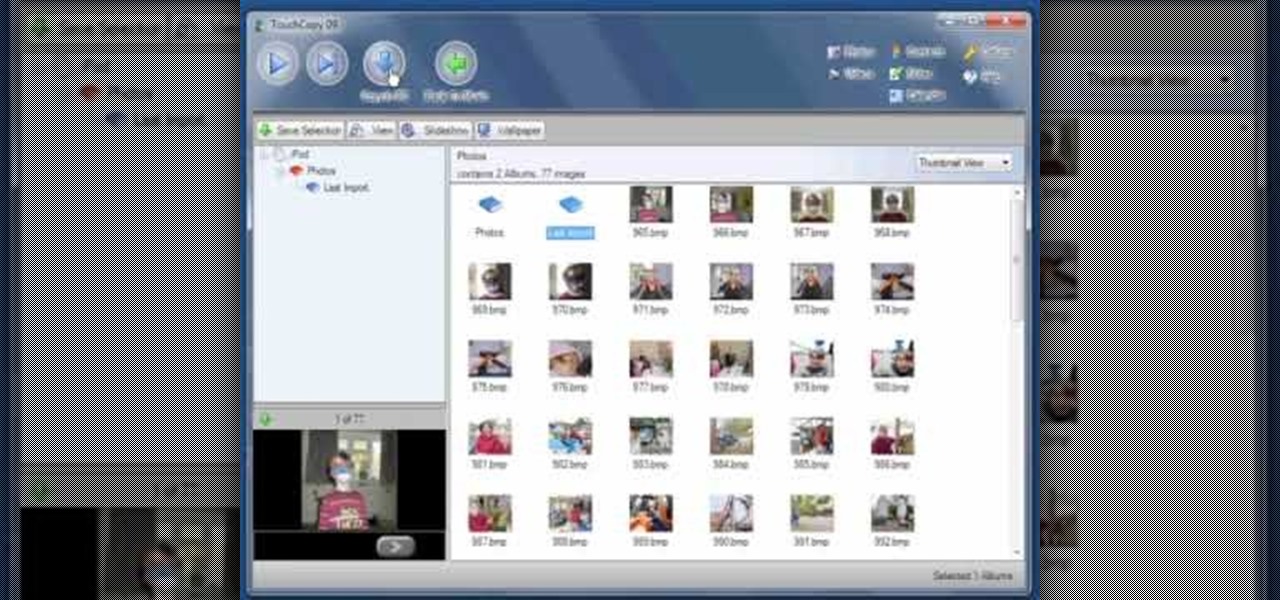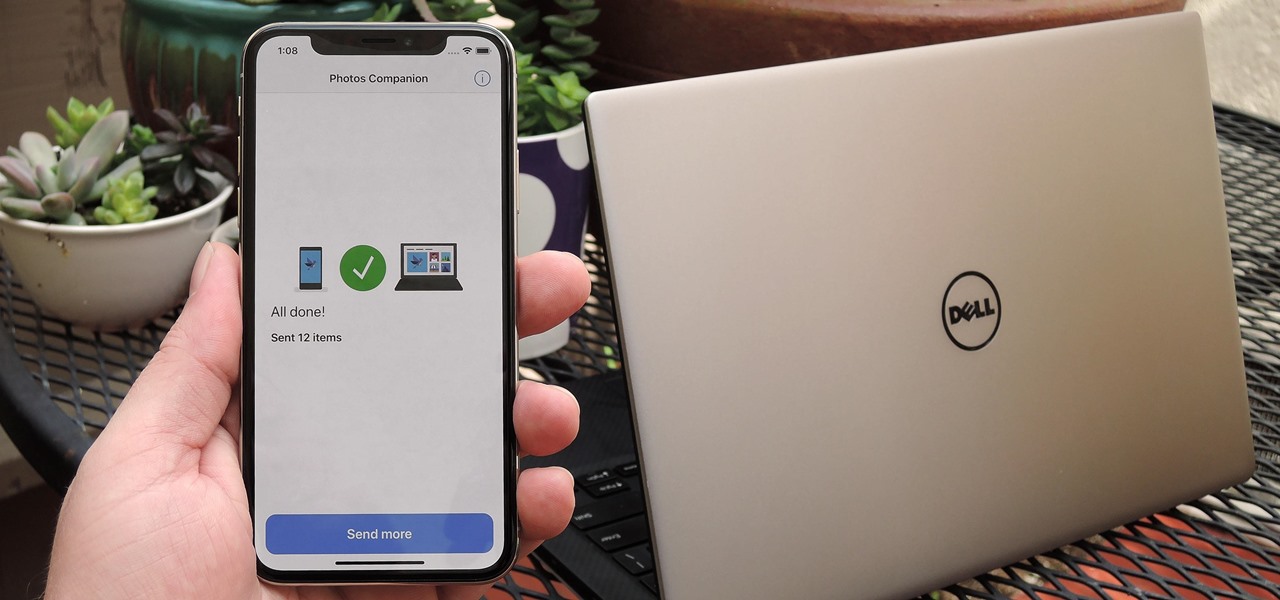
Thanks to iCloud and AirDrop, it's really easy to sync photos between an iPhone and a Mac. But if you have an Apple phone and a Windows computer, this process isn't quite as simple. Thankfully, Microsoft has just released a new iPhone app that makes it a breeze to move photos and videos from your iPhone to your PC.

If you've ever wondered how to import your photos in Snapseed, then you've come to the right place. Snapseed is a wonderful photo-editing app and will provide you with many tools to take your photos to the next level. But you can't get to that next level if you don't know how to get your images into Snapseed in the first place.
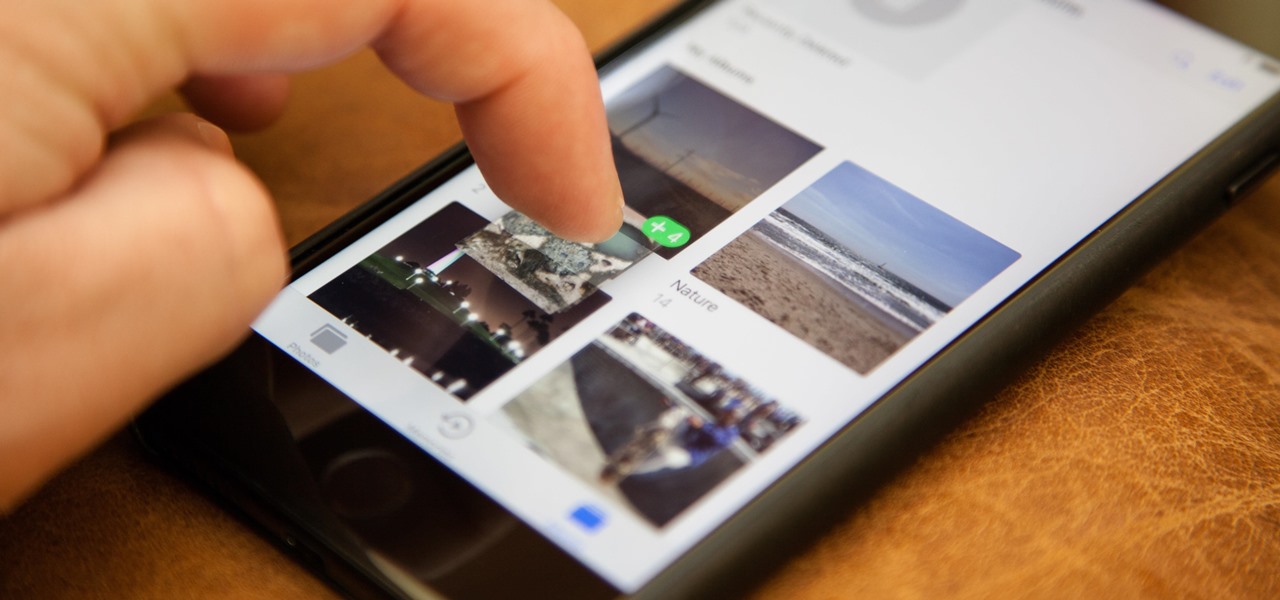
One of the more interesting improvements to the Photos app in iOS 11 includes a way to drag and drop a photo from one album into another album. In fact, you could even drag and drop multiple photos at the same time. And this is not an iPad-only feature — it works just as well on an iPhone.
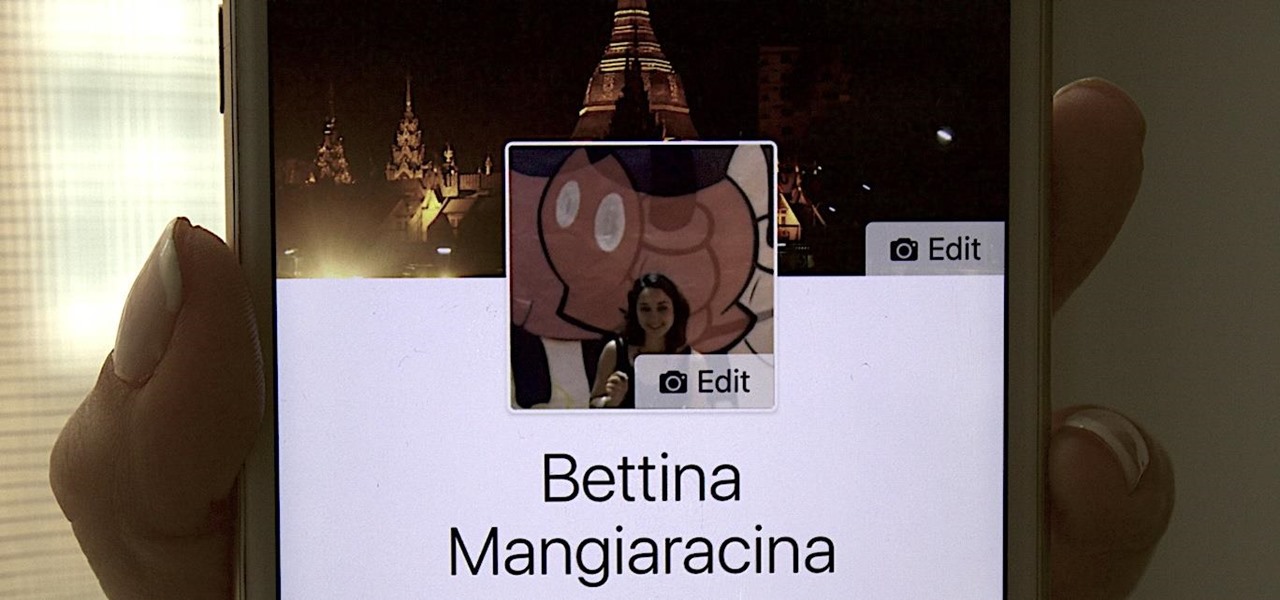
Changing your Facebook profile picture to a video is a great way to stand out from the crowd. A regular video file isn't the only option, though — if you're an iPhone user, you can also upload a Live Photo as your new profile picture to add more pizzazz to your Facebook page.
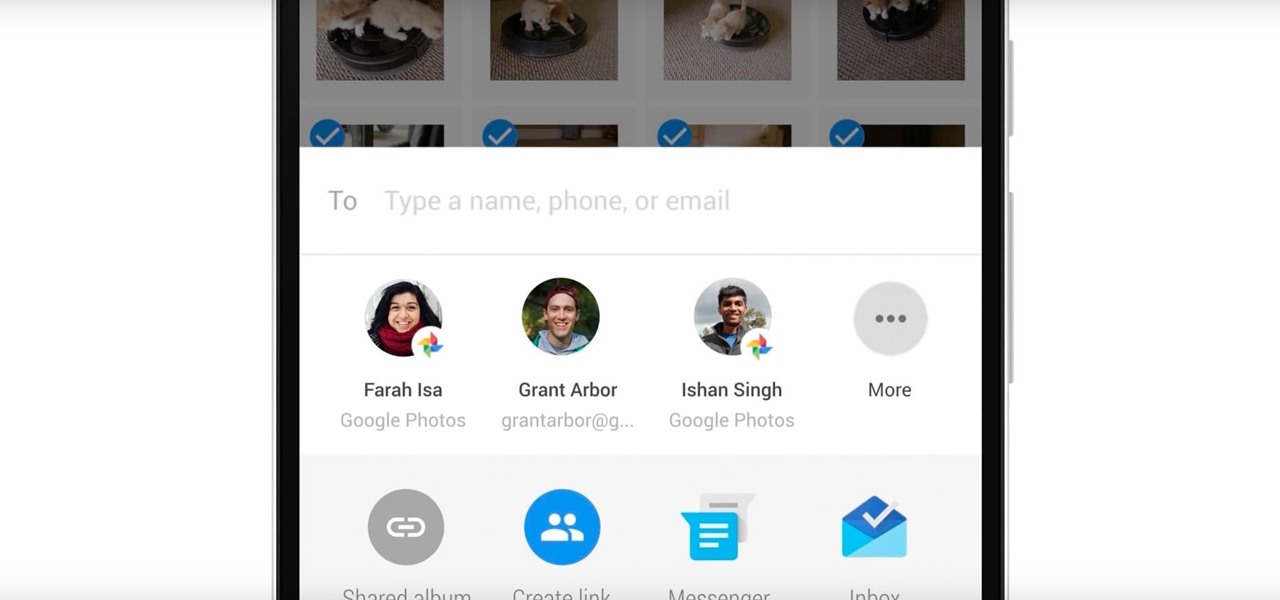
In case Google Photos didn't recognize your face enough, they're now rolling out a new AI feature who uses facial recognition for easy photo sharing.
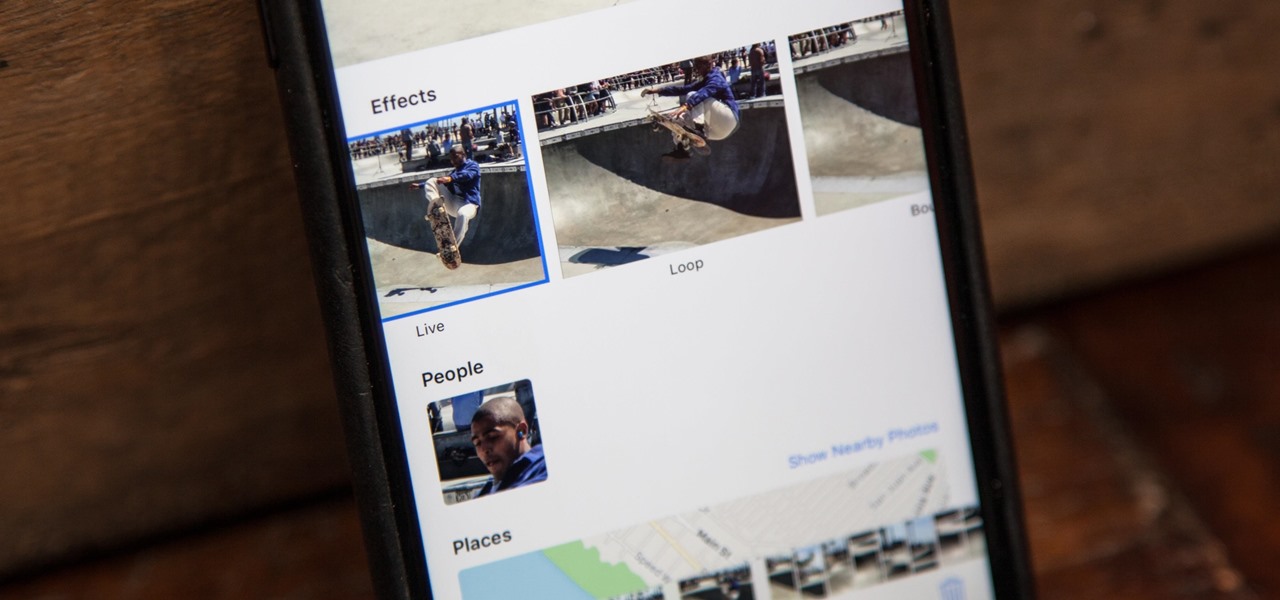
When Apple first introduced Live Photos in iOS 9, it was a big hit for those who had 3D Touch devices — but one thing this cool feature was sorely missing was editing options. Thankfully, Apple has fixed that in iOS 11 by turning Live Photos into a complete package with editing tools and new effects right within the Photos app.

Google Photos just got a killer new feature that everyone should know about. Instead of one endless stream of every picture you've ever uploaded, there's now an "Archive" section where you can stash select shots.

Microsoft, even being Apple's fierce competitor, is no stranger to producing iOS apps—in fact, they've made 94 of them. But their latest iOS app may be their silliest yet: a goofy photo editor named Sprinkles.

Instagram enthusiasts will be pleased to know that there is finally a way to post your Live Photos on the service.

Thanks to Google's latest update to their Motion Still app, iPhone users can now pick a new frame for Live Photos. The app fixes everything annoying about Apple's Live Photos, and this is just another great feature to add to Motion Still's impressive features list.

If your Android phone was made by Samsung, LG, HTC, or any other manufacturer that likes to apply skins on top of stock Android, then your camera app is tied to the custom gallery app that was preinstalled on your device. In other words, when you tap that little image preview icon after taking a picture, you'll be taken to a camera roll interface that was made by an electronics manufacturer.

Apple's Live Photos is a cool feature that lets you turn ordinary pictures into a GIF-like animated photos. However, these images have some pretty big drawbacks: they live only in the iOS universe and can be shaky without a tripod.

Google Photos is one of the best photo management services out there. It allows you to back up an unlimited amount of high-quality images without ever paying a dime, the photos and videos sync flawlessly across all of your devices, and its neural network-powered visual search feature seems like something that was pulled directly out of a Sci-Fi movie.

Live Photos is exclusive to the iPhone 6S and 6S Plus models, and provides a new dimension to your pictures. When taking a picture, the camera captures moments immediately right before and after you hit the shutter, creating a GIF-like animation that's approximately three seconds long when combined.

After my hard drive crashed recently, I lost everything. Old college essays, half-written stories, short films, and most importantly, all of the photos that I had saved from the past five years... all gone.

If you're one of the many that likes to upload collages to Instagram, the Facebook company has a new tool for you. Instagram released a brand new app in March called Layout to help facilitate the process of creating photo layouts to post onto social media or just share with friends.

Thanks to a couple of photoshopped images that made rounds across Twitter last year, iPhone users were duped into thinking that iOS 8 included a security feature that would lock individual apps. Of course, none of it ended up being true, but we covered other features and apps that could accomplish roughly the same thing.

If you're struggling with freeing up space on your iPhone thanks to your massive collection of photos and videos, there's a feature in iOS 8 that could help you get some of that much-needed internal storage back while giving you more room in the future.

Extensibility is a feature that allows developers to integrate their apps into iOS 8 in different ways—that's how we have widgets in the Notification Center, more sharing options in the Photos app, the use of third-party keyboards such as SwiftKey, and more.

While the majority of photos taken on phones are used for personal reasons, mediums like Instagram and Flickr offer a means to show them off to the world. But those pictures of your brunch or beach day can actually go beyond that to make you some money.

I've been using the Photo Sphere Camera from Google on all of my Android devices ever since it came out on Jelly Bean 4.2, which lets me create riveting 360° panoramic images.

Google's new camera app has a highly innovative and unique feature dubbed Lens Blur, and the most interesting thing about it is not necessarily what it does, so much as how it does it.

Known for its easily recognizable filters—and coining the hashtag #nofilter—Instagram has long been an app that focused more on photo posting rather than photo editing. Yet today, Instagram released an upgrade for both Android and iOS users that edges the app towards becoming a full-fledged photo editor.

I have over 400 photos on my iPhone, and I don't even know where half of them came from. Scrolling through all of those pictures is a pain in the ass, but it's not nearly as bad as trying to actually find an old image. Organization is not my strong suit, so I'm definitely not the type to create new albums to sort through my 400+ photos.

If you've got a MacBook, I'm sure you've spent some time messing around with the Photo Booth app. Who would have thought that adding simple effects like Comic Book or Stretch could make a selfie look so hilarious. Photo Booth is available for all Mac OS X computers running 10.4 or higher with an iSight camera, and it's also available on a few of Apple's iOS devices. Actually, it's only for the iPad 2 and all newer iPads since. It is NOT available on the iPhone, don't ask me why.

I know it's a very first-world problem, but I really can't stand it. Email was invented to speed up communications between people across the world, even just across the office, yet when I'm on my super awesome iPhone running iOS 7, I have to go back and forth between my gallery and my email to send more than five photos at one time.

In order to add a Next or a Previous buttons in Photoshop, you will need to begin by selecting a photo. Double clip into MasterclipMC. Create Films Layer and make a new layer. Name it Next and previous. Create a rectangle. Use the Polystar options. Adjust the size to the appropriate size. Make a triangle. Place it in front of your rectangle. This is your arrow. Make a copy of it. Rotate one to point in the opposite direction. Name them Previous and Next. Drag them into position. Rename the bu...

This video teaches viewers on how to inspect a motorcycle for damage after an accident as well as documenting it. The most important thing you need to do after an accident is to document all parts of the damage by taking photos of the damaged parts. Start by verifying the VIN number or Vehicle Identification Number and take a picture of it, take a photo of it. After that, get a photograph of the mileage on the dash area of the motorcycle. If there is other important information that needs to ...

Check out this informative video tutorial from Apple on how to reduce red-eye in iPhoto '09.

Check out this informative video tutorial from Apple on how to brush out or retouch problem areas in iPhoto '09.

Check out this informative video tutorial from Apple on how to create and share a slideshow in iPhoto '09.

Check out this informative video tutorial from Apple on how to create your own greeting cards in iPhoto '09.

Check out this informative video tutorial from Apple on how to create your own calendar in iPhoto '09.

In this video, we learn how to upload pictures and set a profile picture onto Facebook. First, you will need to locate the pictures you want to use on your computer. After this, log into your Facebook account and click on your profile, then the tab that says photos. Now you will be on a new screen where you can browse your computer to find the photos you want to upload. After you click on all these, click the "upload" link and then wait for the photos to load. After this, you will be able to ...

Just take an amazing photo with your iPhone? Want to share it with a fellow iPhone user? Who wouldn't? Learn how to send and receive photos between two iPhones with help from this tutorial. Learn everything you need to know about sending and receiving photos right here.

What if your computer just crashed and you've suddenly lost of your personal photos? Those are memories you can never get back in the digital world, unless...

Backing up your digital photos with Apple iPhoto while running Mac OS X can give you peace of mind of knowing that you will not accidentally lose your precious photos. In this video tutorial, you'll learn how. For more, or to get started backing up your own photos in Apple iPhoto, watch this how-to.

Deleting photos may not be glamorous, but we bet you don't know the tricks. Watch this photography tutorial video to learn how to quickly delete old photos you don't want anymore from your Canon A550. Deleting photos will be easy once you've watched this instructional video.

This two part tutorial shows you how to retouch a sailing photo in Photoshop. Part 1 of 2 - How to Retouch a sailboat photo in Photoshop.

This is a practical introduction to the photo equipment used in professional photography studios. Part 1 of 2 - How to Equip your photo studio.