
How To: Animate a Photo Using Photo Smasher
Photo Smasher is a quick and easy way to animate photos and this tutorial will show you how. NOTE: This software is no longer available for download.


Photo Smasher is a quick and easy way to animate photos and this tutorial will show you how. NOTE: This software is no longer available for download.
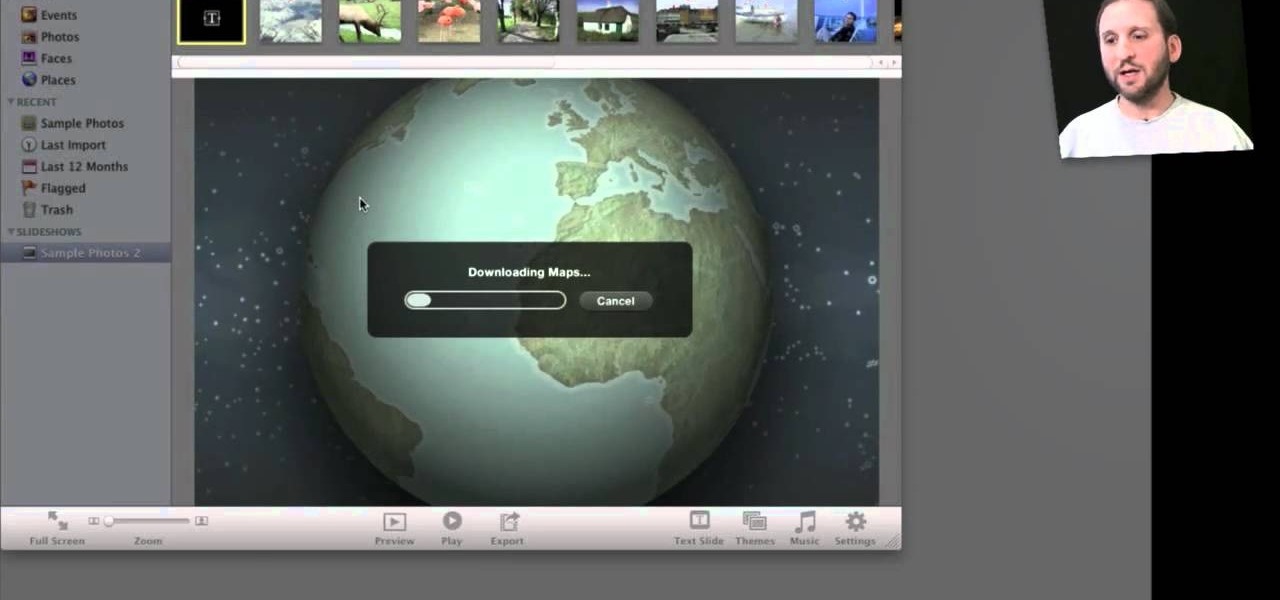
Wondering how to show your family the 26,000 photos of recent trip to Mauritius? Well, it's easy with Apple's iPhoto 11, and this step-by-step tutorial. Select the photos you want, choose your delay time, add music and it's showtime! You won't have the overheating projector lights and the click-clack of the slide carousel, but you WILL have a much happier audience.

In this tutorial, we learn how to make a photo cube. This project can be done in a couple of hours and only costs a couple of dollars! To start, you will first get an exact measurement of the width of your wood. After marking these, you will cut the wood using a band saw. After the eight blocks are finished, line them up in a cube and use clear packing tape to secure them together. Use a sharp blade to trip the tape. You can then open up the cube to show six different sides and tape your phot...
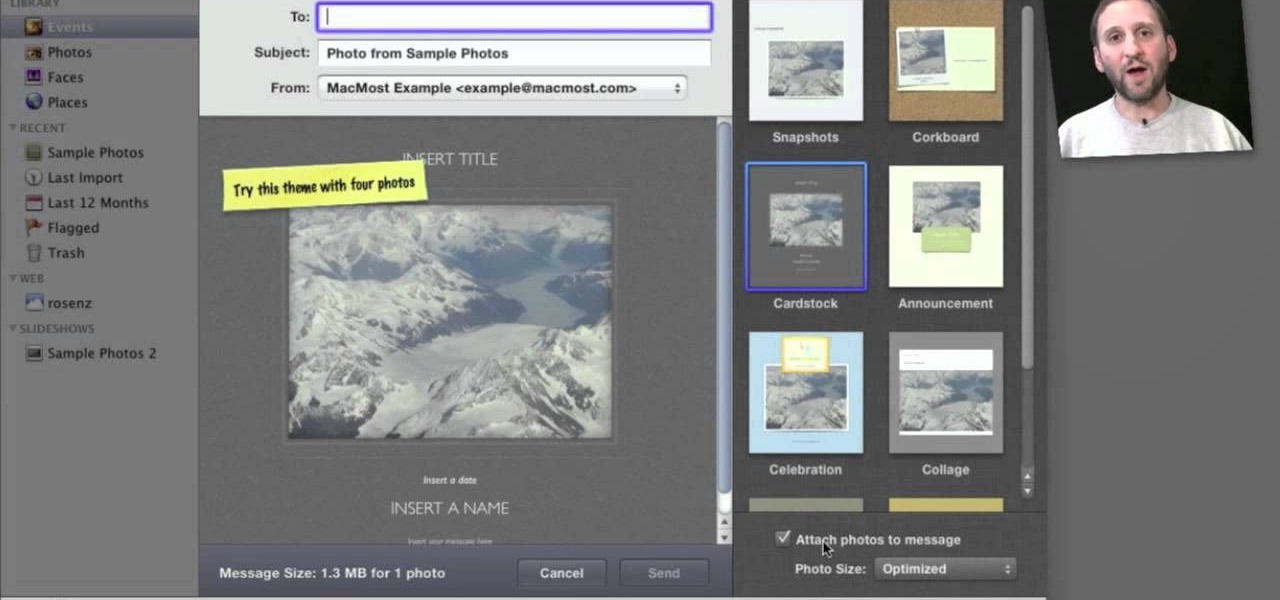
Looking for a quick primer on how to email someone a photo from within Apple's iPhoto 11? It's easy! And this brief home-computing how-to from MacMost presents a complete, step-by-step overview of the process. Get started sharing pictures and photos within iPhoto 11 with this video guide.

Lady GaGa can't wear the same look twice and she can't wear anything without being emulated (except maybe the meat dress). If you saw her Hello Kitty photo shoot you probably remember the crazy makeup anime eyes she had drawn on her face. Watch this video to learn how to give yourself makeup anime eyes for Halloween or just to get some more GaGa in your life.
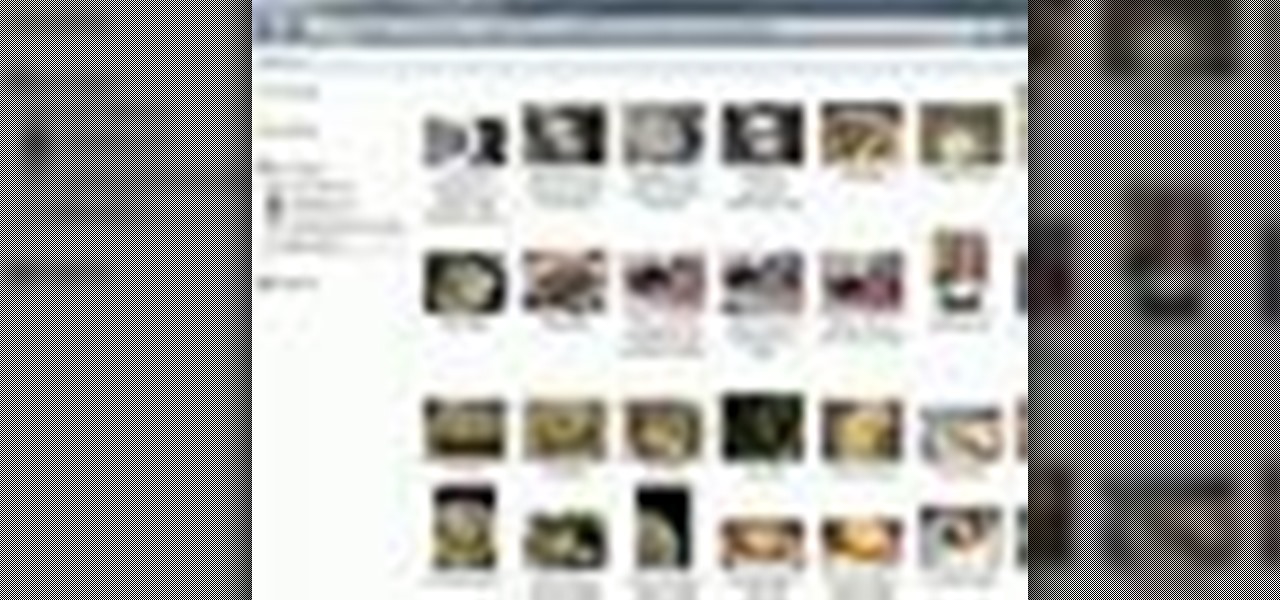
Want to browse pictures in a Flickr photo gallery like they were photos on your Windows XP/Vista/7 hard drive? This clip will show you how it's done. It's easy! So easy, in fact, that this handy home-computing how-to from the folks at Tekzilla can present a complete overview of the process in about two minutes' time. For more information, including detailed, step-by-step instructions, take a look.
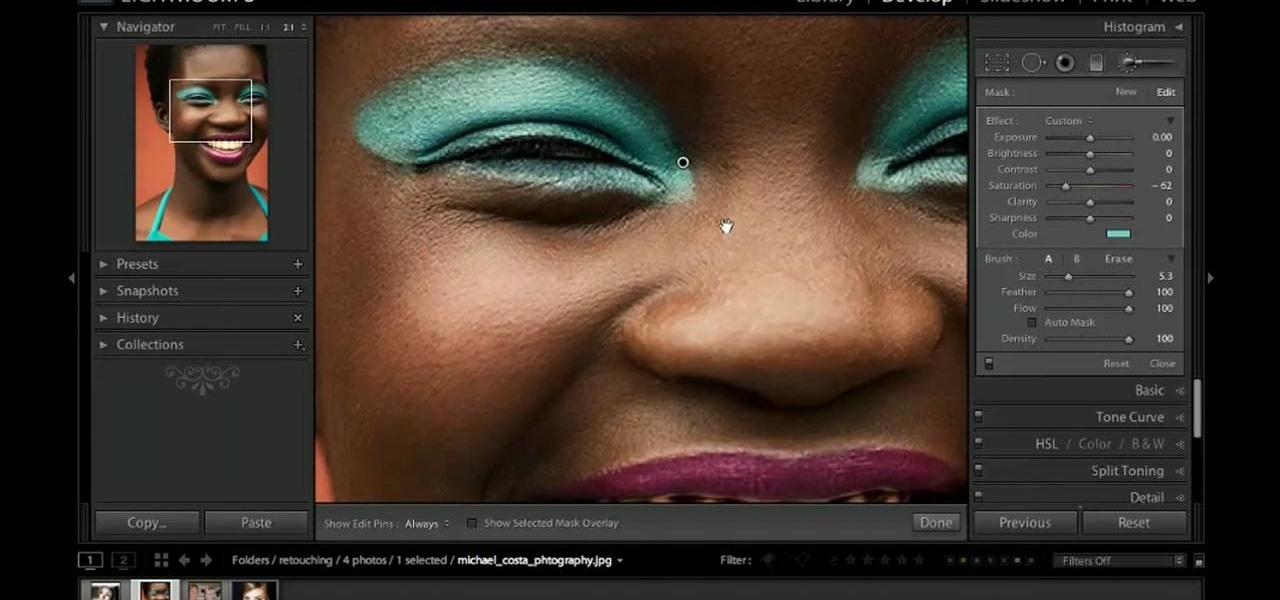
In this tutorial, you'll learn how to digitally enhance makeup within Adobe Lightroom 3. Whether you're new to Adobe's popular photo application or a digital photography professional just looking to better acquaint yourself with Photoshop Lightroom 3, you're sure to be well served by this free video software tutorial. For more information, as well as to get started using Lightroom 3 yourself, take a look!
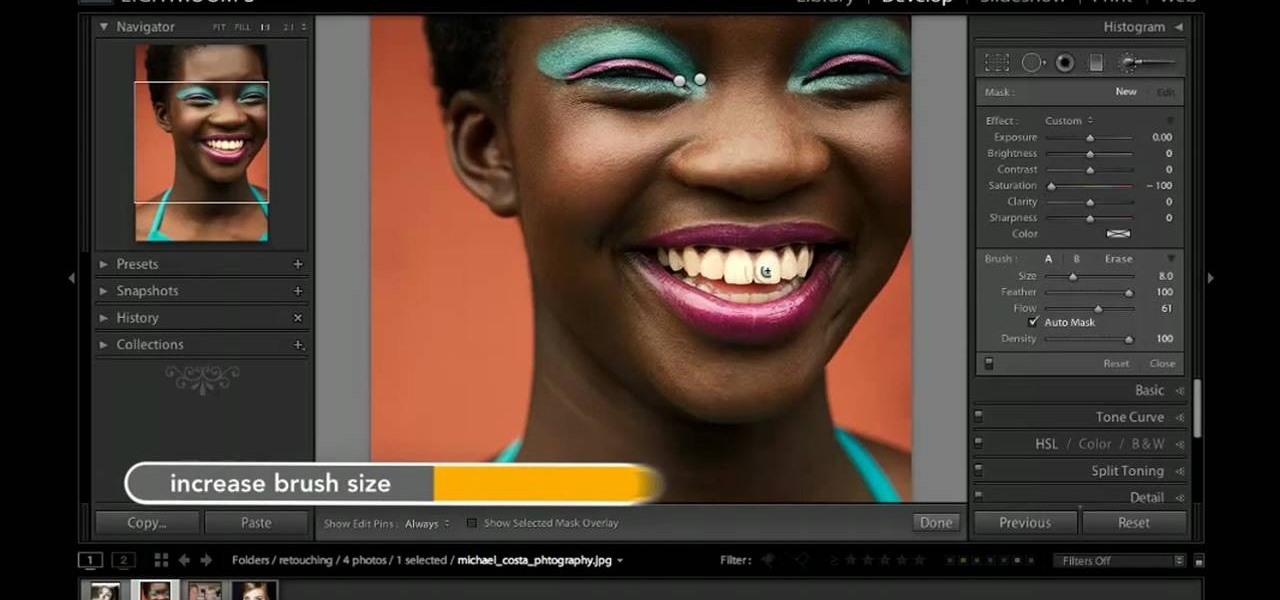
In this clip, you'll see how to utilize Adobe Lightroom to brighten someone's smile. Whether you're new to Adobe's popular photo application or a digital photography professional just looking to better acquaint yourself with Photoshop Lightroom 3, you're sure to be well served by this free video software tutorial. For more information, as well as to get started using Lightroom 3 yourself, take a look!

If you've taken some great looking panorama shots, but have no idea what to do with them, this tutorial may have something in mind. In this tutorial, you'll be finding out how to take a cool looking panorama and trasnfer it onto a lamp shade. It will not only give use to your photo, but add an interesting piece of furniture to your home as well.

If you have the Stylus Photo Printer (R2880) from Epson at home, you probably figured out how easy it is to load paper into the printer. But what about fine art paper? Paper such as Velvet Fine Art and Hot Press and Cold Press loads into the printer slightly different. This video, straight from Epson, will show you how to load these kinds of papers using the rear single sheet guide.
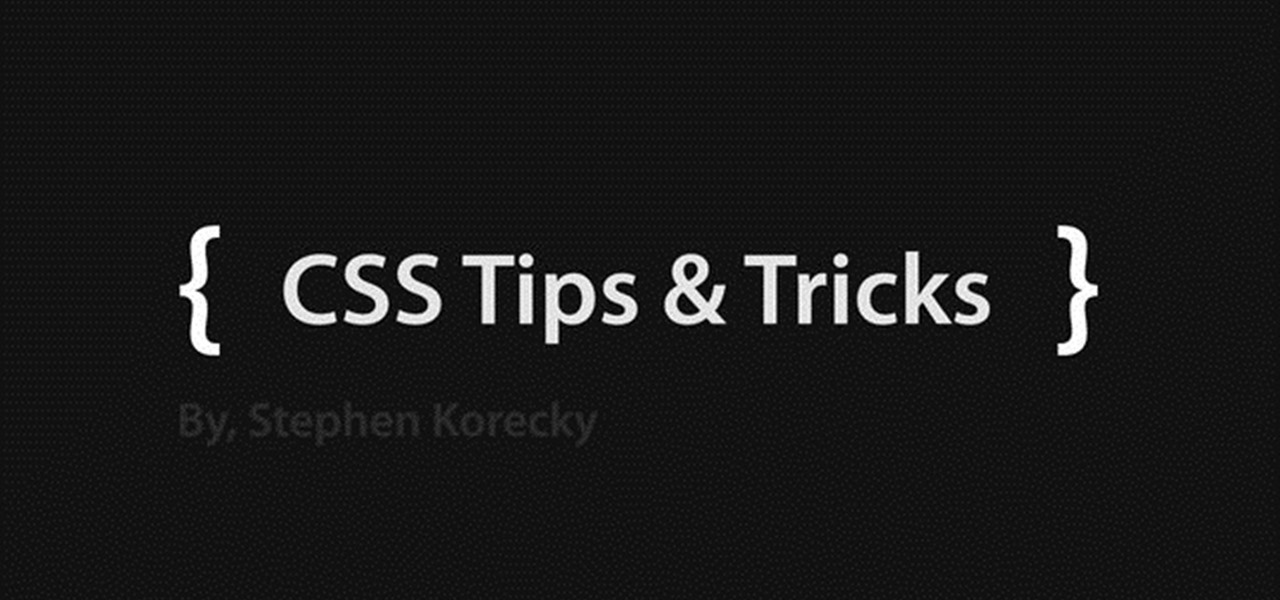
Learn how to easily create a CSS photo gallery with a unordered list and a little bit of CSS. Whether you're using a fancy WYSIWYG (or what-you-see-is-what-you-get) page editor like Adobe Dreamweaver CS5 or a barebones text editor like Notepad, if you want to build websites, you'll need to have some understanding of HTML (for the structure of your web pages) and CSS (for their style). And this free coder's guide will get you started along that path.

How does taking photographs outside differ from taking photos inside? Well, unlike indoor photography, which boast easily adjustable artificial lighting and lighting effects, with outdoor photography the light you get is the light you use.

Need a primer on how to filter your images when working within Adobe Photoshop Lightroom 3? You're in luck! Whether you're new to Adobe's popular photo application or a digital photography professional just looking to better acquaint yourself with Photoshop Lightroom 3, you're sure to be well served by this free video software tutorial. For more information, as well as to get started using Lightroom 3 yourself, take a look!

See how to add and import digital images into Adobe Lightroom 3 from a system folder. Whether you're new to Adobe's popular photo application or a digital photography professional just looking to better acquaint yourself with Photoshop Lightroom 3, you're sure to be well served by this free video software tutorial. For more information, as well as to get started using Lightroom 3 yourself, take a look!

Have a beautiful photo that needs some help? In this video learn how to correct grass and sky color and contrast with a little revolutionary software program called Adobe Photoshop. Transforming brown/yellow grass to bright saturated grass and converting a dull sky to a bright blue wonderfully vivid sky with help take your photo from "just okay" to "superb".

This video tells us the method to transfer photos from your iPhone to your Mac. In the first step, launch the image capture. Connect your iPhone to Mac via a USB cable. 'Download To' option is used for specifying the folder in which you want the downloaded files. 'Automatic Task' specifies the task which the application must do after the transfer of files is over. Go to the 'Download Some' option. Select the file(video or photos) you want to transfer. Choose the download folder and click 'Ope...
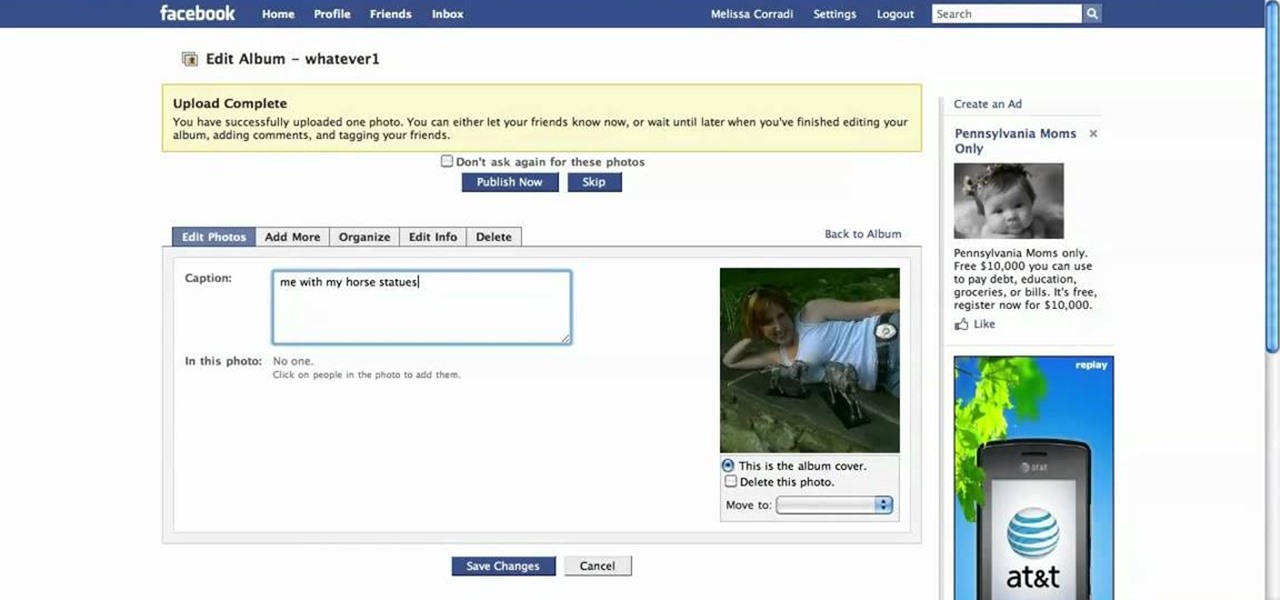
First log into your Facebook account and sign in. Then when you sign in click under your "profile". You will be redirected to another page. This will be your main page, with all of your information that you have put in and what not. Next click on 'Photos'. It will take you to another page. Once in your in there, you will click on 'create a photo album'. You need to name the new album and then create album. Next it will ask the location of the files. It will be located on your computer. Usuall...
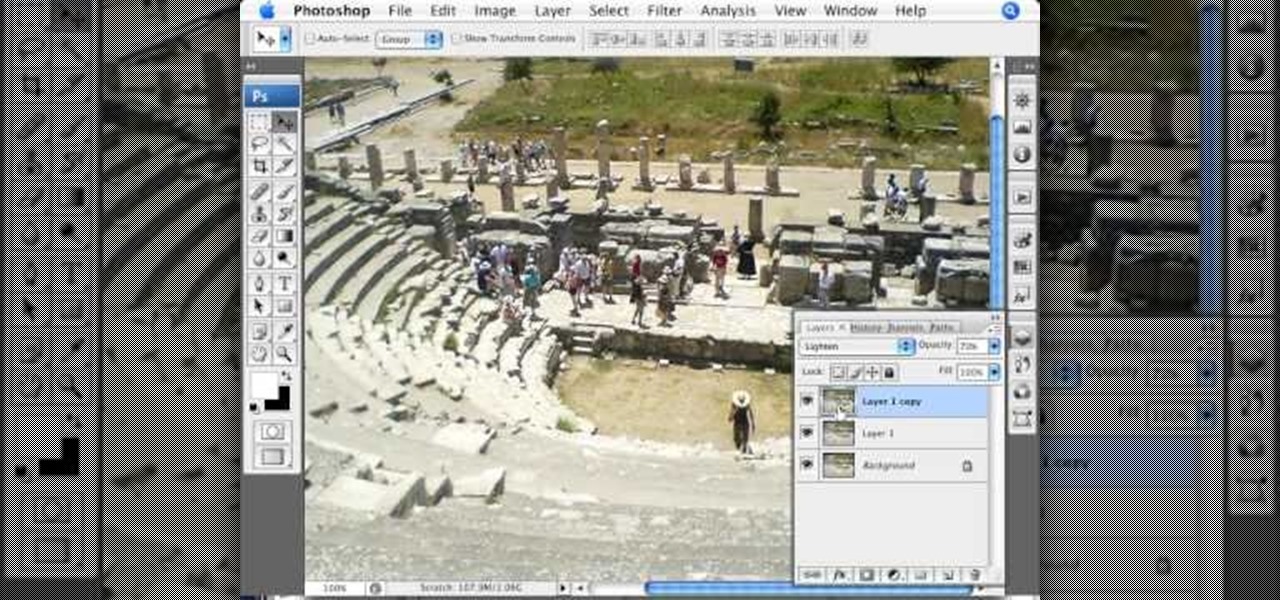
Photoshopuniverse teaches you how to enhance the colors of photos using Adobe Photoshop. You get a photo and duplicate that layer. Set the blending mode to Soft Light. You repeat that step, only the blend mode should be Lighten. The shadows are now darker. You can change the blend mode opacities to 60%-70%, but both layers should have about the same opacity. Also make sure that the white values are not to white and that details, like faces, are still OK to see.

When editing your photos in Photoshop, there are many different things you can do to manipulate your original image. One of those things is to add shadows. Using Photoshop you can cast a shadow within any photo, on any object. In this tutorial, learn exactly how to accomplish this. You will also learn how to use the extraction tool and distort mode to cast a realistic shadow on just about anything.
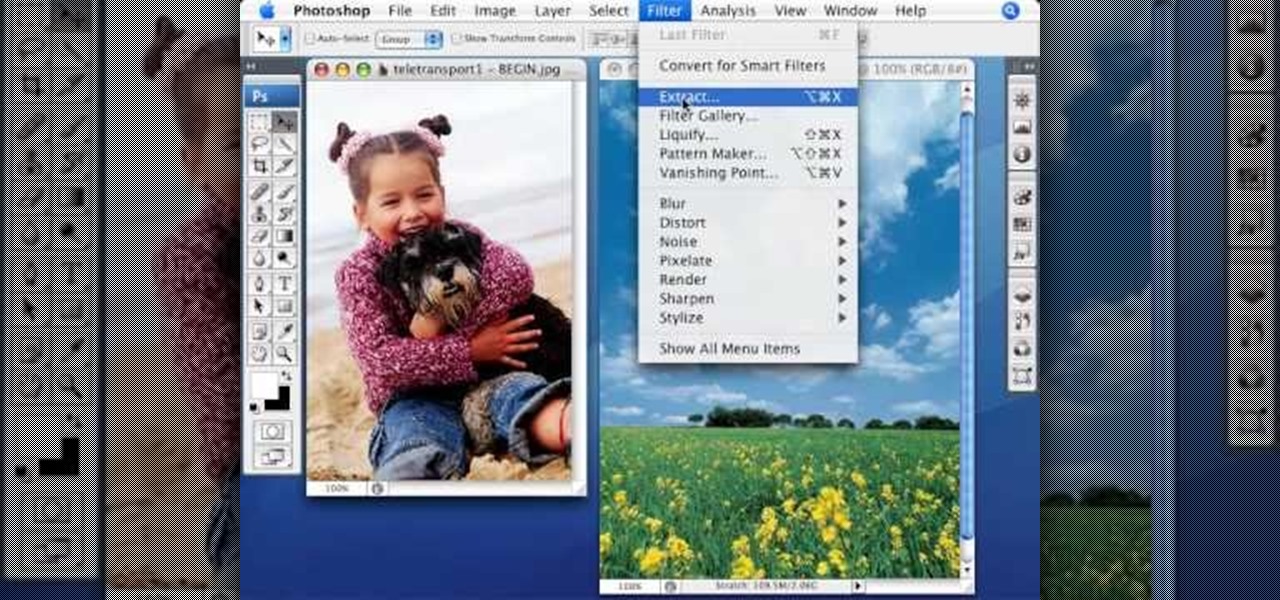
This video tutorial by photoshopuniverse, is to tele-transport people in photos using Photoshop. For this you will need two photos, one with a person and another of a suitable scene. Select the image with the person and extract the person using the extract tool by marking the edges. Make sure to change the brush size so that you can mark the edges with a bit of the border to be included and a bit of the outside to be excluded. Fill in the retaining area and extract the image. Using the move t...

In this Photoshop tutorial the instructor teaches you to replace the sky in a photograph. If you have a photograph which has a very dull and blown out sky you can change it to make it look better as shown in this video tutorial. Some times when the sky is cloudy or due to improper white balance you end up with photos having a over bright or dull sky. Now you can find another image where the sky looks bright and attractive and replace the sky in this image with that one. Open the photo that yo...

Corinne from crafts beautiful magazine teaches how to make a photo wallet. Get an A4 colored paper. Fold about an inch on both short edge and one of the remaining 2 longer edges. Bring the top part to the bottom of the longer edge and tuck it inside the fold. Divide into three. Put a ribbon around it and decorate the way You want it. Follow these steps and You'll be able to make Your own photo wallet.

This how-to video is about how to color correct photos using Photoshop levels.

Correct the midtones (the coloring) of your photos with this easy to follow guide on using the Photoshop program. Make the true colors shine through and brighten those washed out photos with just a few simple steps. He shows you how to make the improper colors show themselves with just a few clicks of the mouse and then how to fix them with ease. Don't waste precious money having a professional retouch your photos when you can do it from the comfort of your own home by calibrating the color o...

Oftentimes, a photo may not capture the true vibrancy of color in real life, but Photoshop can fix that. Photos with lots of color can be given even greater hue saturation by adding extreme contrast in Photoshop. By using multiple effects, including overlay blend modes and noise across multiple layers, a picture's color intensity can be made more bold with these techniques. By following the steps in this video, colors can be made more vibrant using extreme contrast with Photoshop software.

Photoshop is a wonderful tool for photographers, from amateur to professional. If you have photos of waterfalls that you would like to tweak to make the water appear smoother, this video will walk you through the process step by step. If you are using a digital camera or don't want to use a tripod, then the only way to smooth out the waterfall is to use editing software like Photoshop. By following the easy to understand instructions in this video, you can edit your photos to look exactly how...
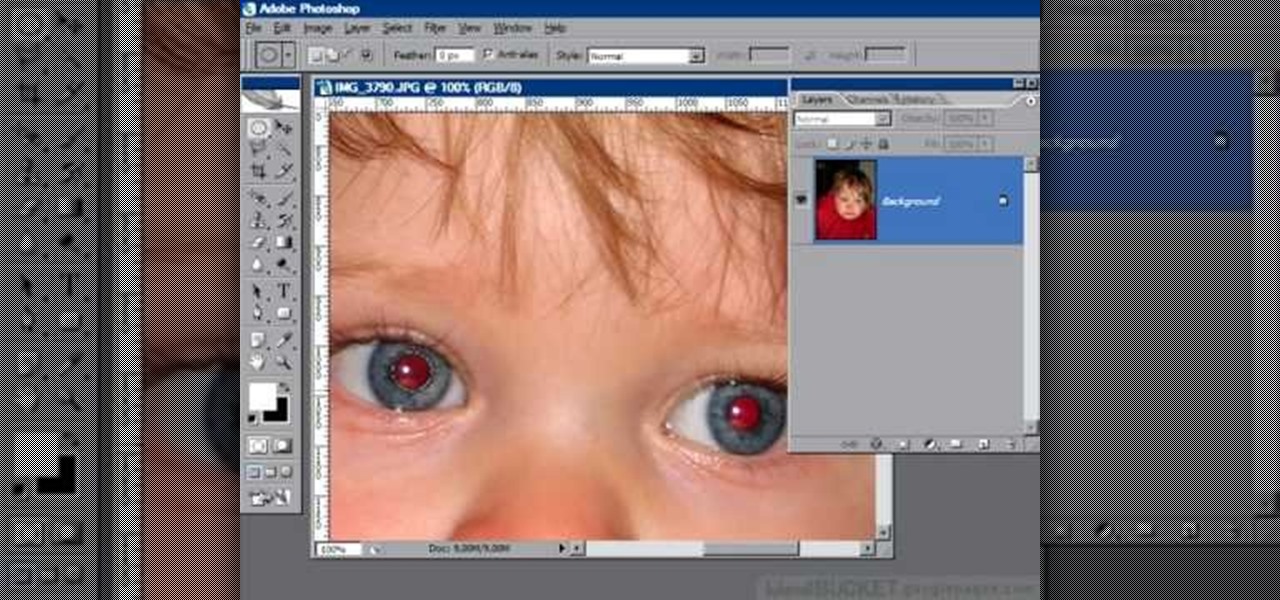
If you or someone you know has light eyes, then you are no stranger to red eye sneaking into your photos. Red eye is an annoying addition to most photos taken with a flash camera. Luckily, if you have Photoshop, this is easy to fix. With this tutorial, learn how to use the Channel Mixer tool in Photoshop to edit your prints, and make it look like the red eye never existed. None will be the wiser when you display these altered photos. Using the channel mixer is an all time classic red eye remo...

Oftentimes a subject in a photo will want to remove certain blemishes or correct his or her skin tone, and it is simple thing to do in Photoshop. This video takes us through the process of what is known as "facial scrubbing" using Photoshop software that can automatically give a person a flawless appearance like that in magazines. Retouching can be done by editing certain layers of a photo's subject. By following the steps in this video you can touch up the complexion of anyone in Photoshop.

Photoshop is a place where we can edit the image in different styles. One of the features is adjustment layer of a photo that is also called as filter correction. It is an easy step to color filtering of a photo. Open a picture in a Photoshop, and select add layer option that present at the right bottom of the screen, then a pop up menu appears. Select filters from the options available, then dialogue box appears consisting of sub options filters and colors. then select the main color from fi...

Empty walls? This is the perfect solution. The Rasterbator creates huge, rasterized images from any picture. Upload an image, print the resulting multi-page pdf file and assemble the pages into extremely cool looking poster up to 20 meters in size. Rasterbating is when you make a photo out of several photos.
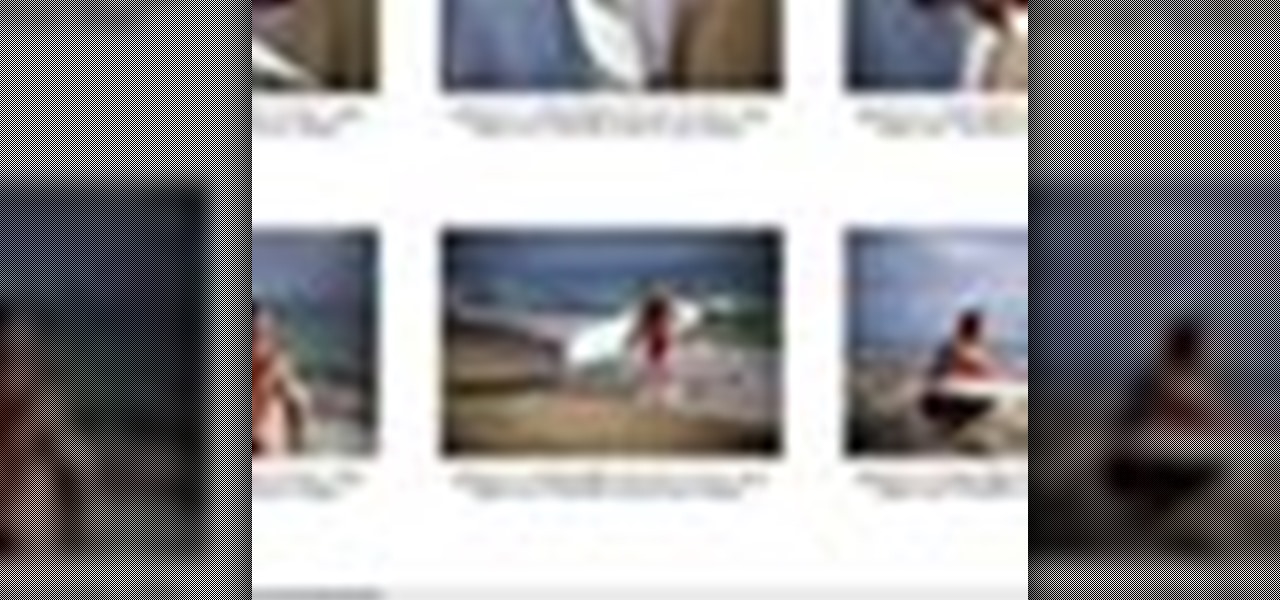
Instead of using Photoshop, why not give Apple's Aperture a try? Aperture is designed more for post-production work for professional photographers, letting you cull through shoots, enhance images, manage massive libraries, and deliver stunning photos.

This image editing software tutorial shows you how to use the healing brush tools in Photoshop CS3. Think of them as first aid for your photos! Watch and learn how to use The Clone Stamp, Spot Healing Brush, Healing Brush, and Patch Tool to retouch photos in Photoshop CS3.

This image editing software tutorial shows you how to create a cool watercolor or ink blot effect on photos in Photoshop. This is a simple and cool effect to make your photos look like they have been painted or made out of an ink/watercolour mark. See how to get painterly in Photoshop.

If you're out and about, and you take a great photo with your Apple iPhone, you can add it to your MobileMe Gallery with just a few taps. This video tutorial from Apple will show you it's as simple as clicking "Send to MobileMe". Then there will be beautiful pictures for all your loved ones to see, right from the Internet.
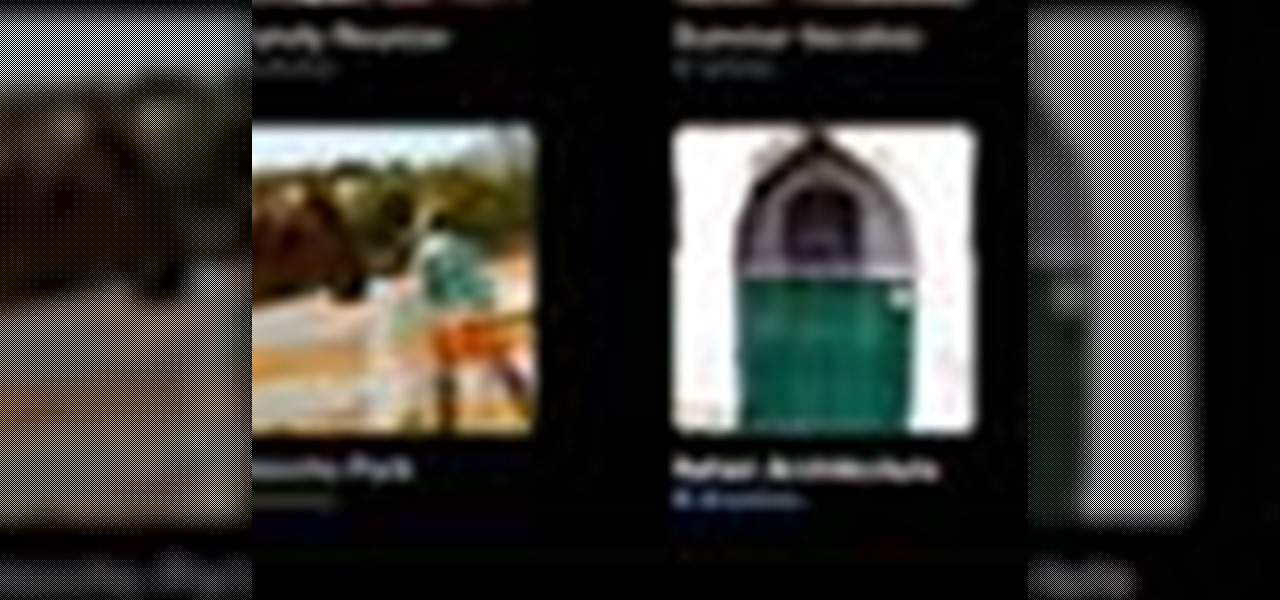
On your MobileMe Gallery Homepage, your visitors can see all of the albums that you posted for them to view, but if there are photo albums that you don't want everyone to see, you can simply hide the album from Apple's MobileMe Gallery Homepage. This video tutorial will show you how to do it, right from your Mac or PC, with Internet of course.
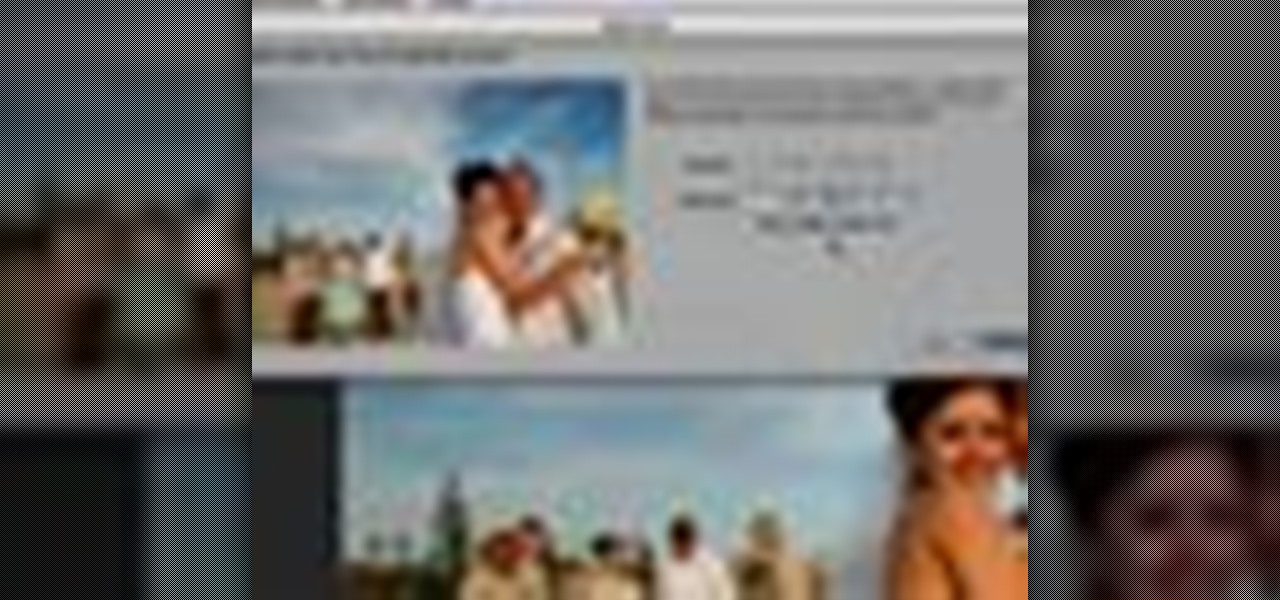
All digital cameras automatically record the date and time each photo was taken and store this time stamp as metadata within each image file. In Aperture 2, you can change these time stamps. This is particularly useful if the clock in your camera is set incorrectly or if you're trying to synchronize photos taken by multiple cameras at a single event.
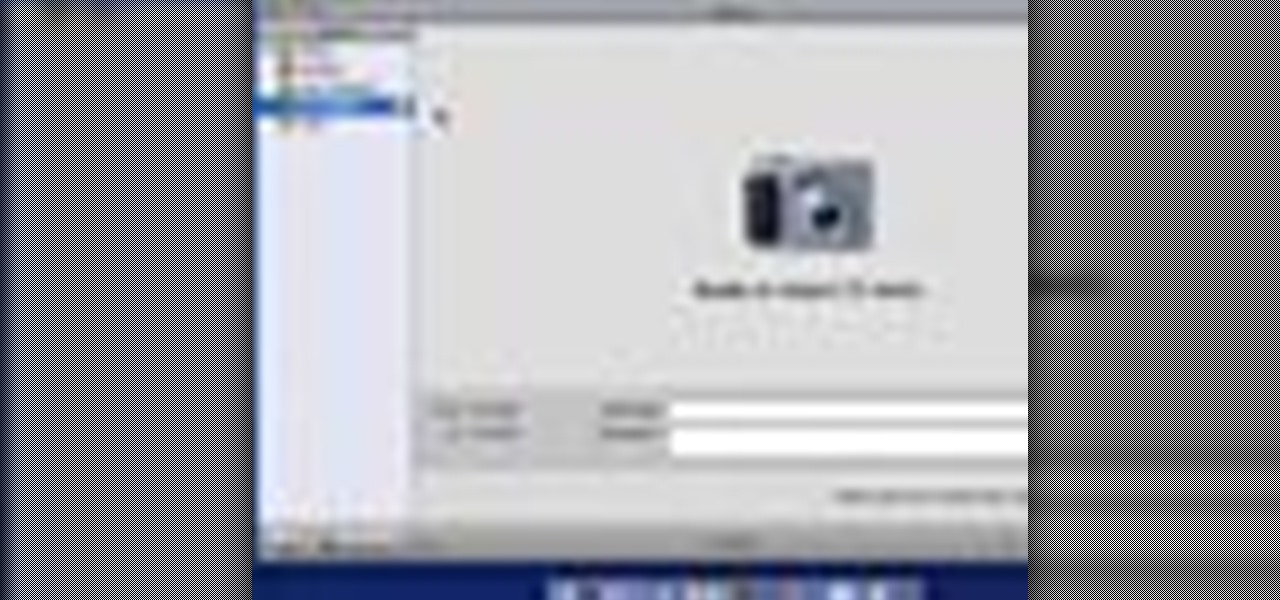
Once you've taken some photos, you'll need to move them from your digital camera to your Mac. Just connect your camera to the USB or Firewire port on your Mac with a cable. iPhoto will open automatically.

In iPhoto, you'll use album to organize and arrange your photos the way you want, kind of like a playlist in iTunes. You can also use albums to publish webpages, create slideshows, and produce photobooks, calendars, and greeting cards.
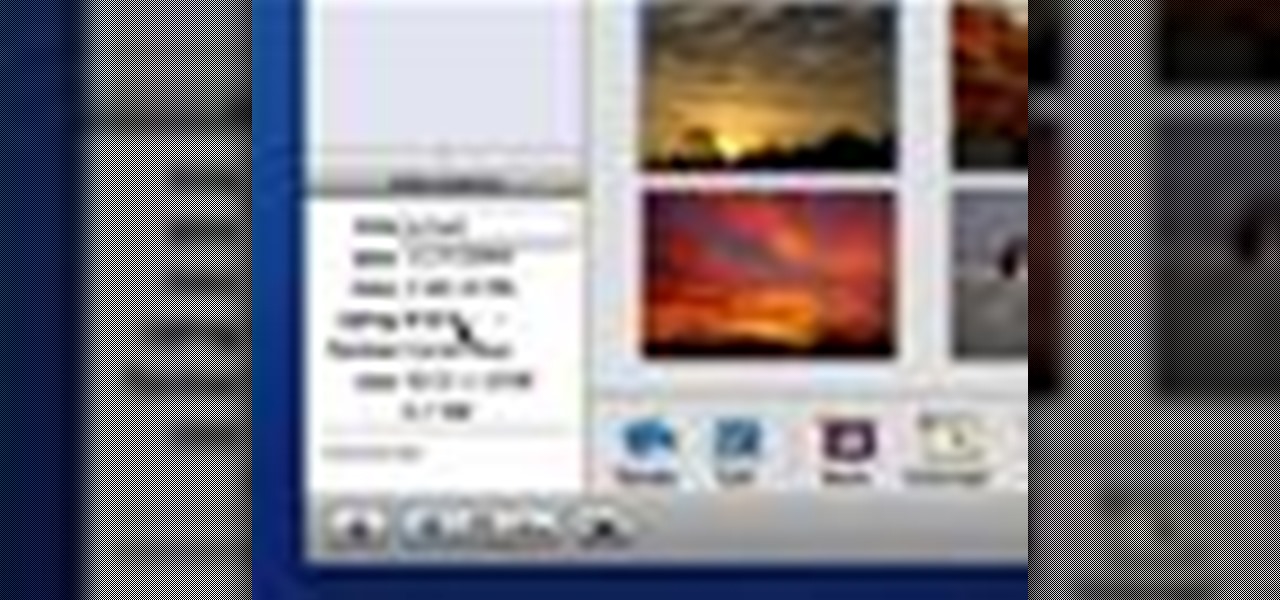
Adding ratings, titles, or comments to your photos can help you easily find them later. It can also help to remember important information about each photo.
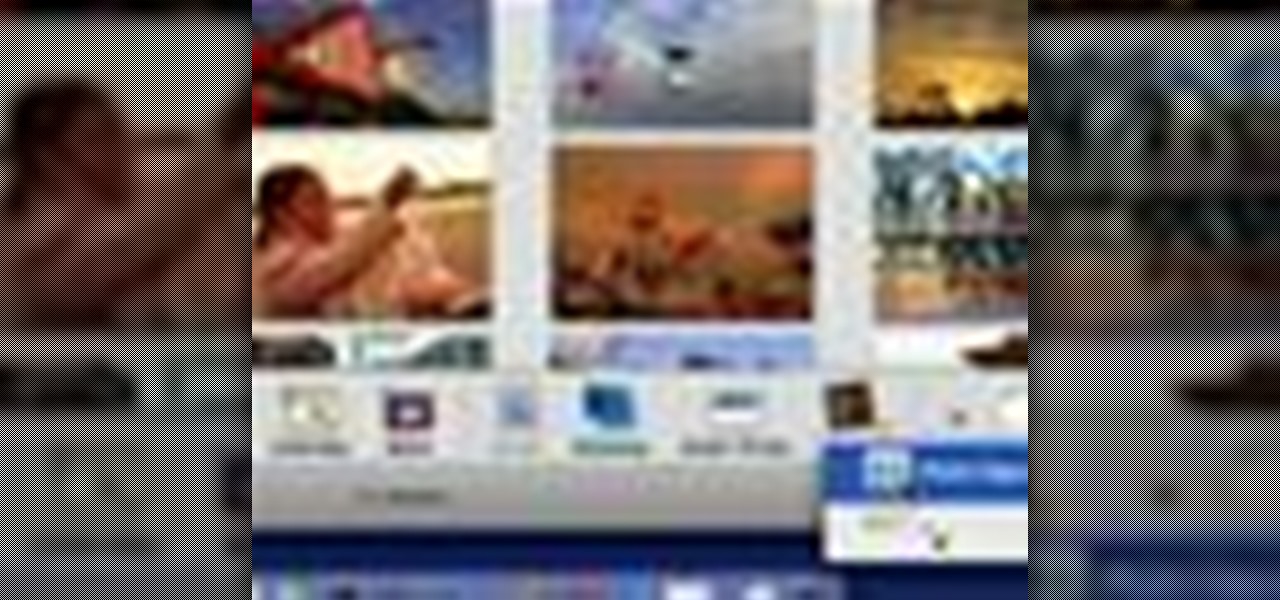
Using a MobileMe account and iPhoto, it's easy to publish your photos on the internet, whether to a webpage or a blog. NOTE: MobileMe is the replacement for .mac accounts.