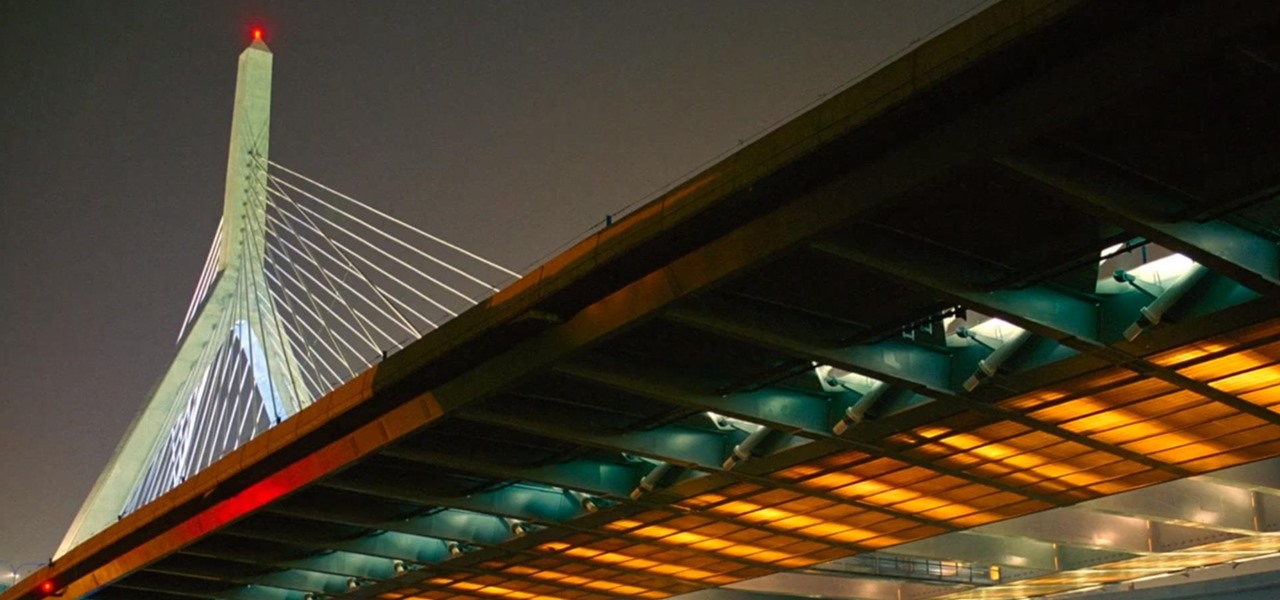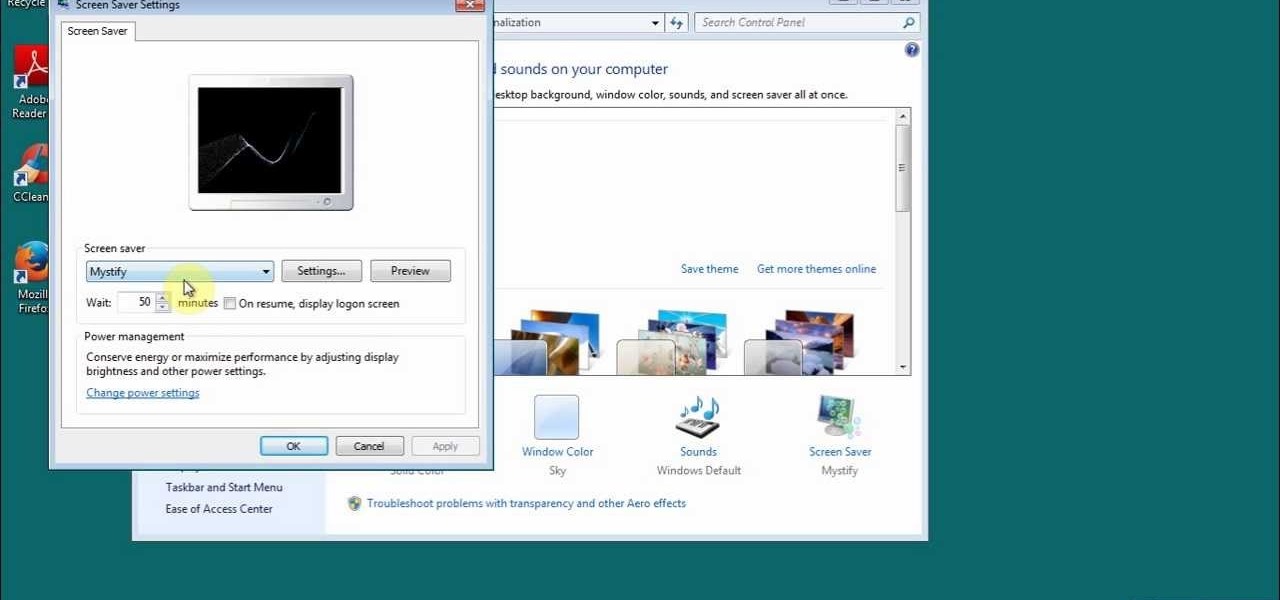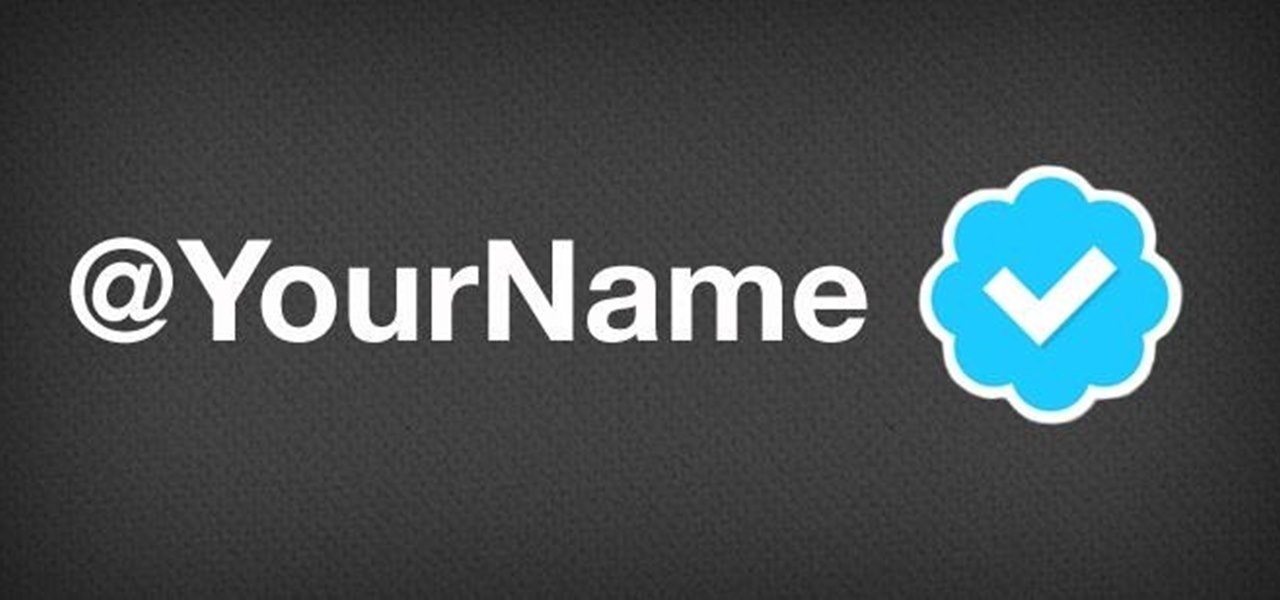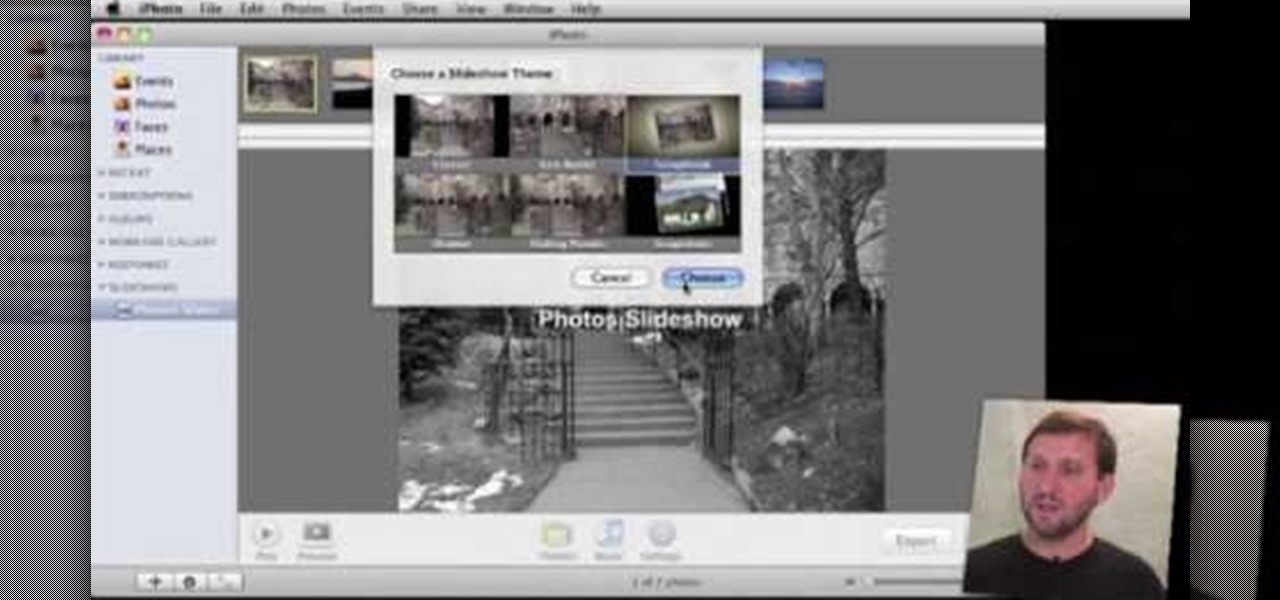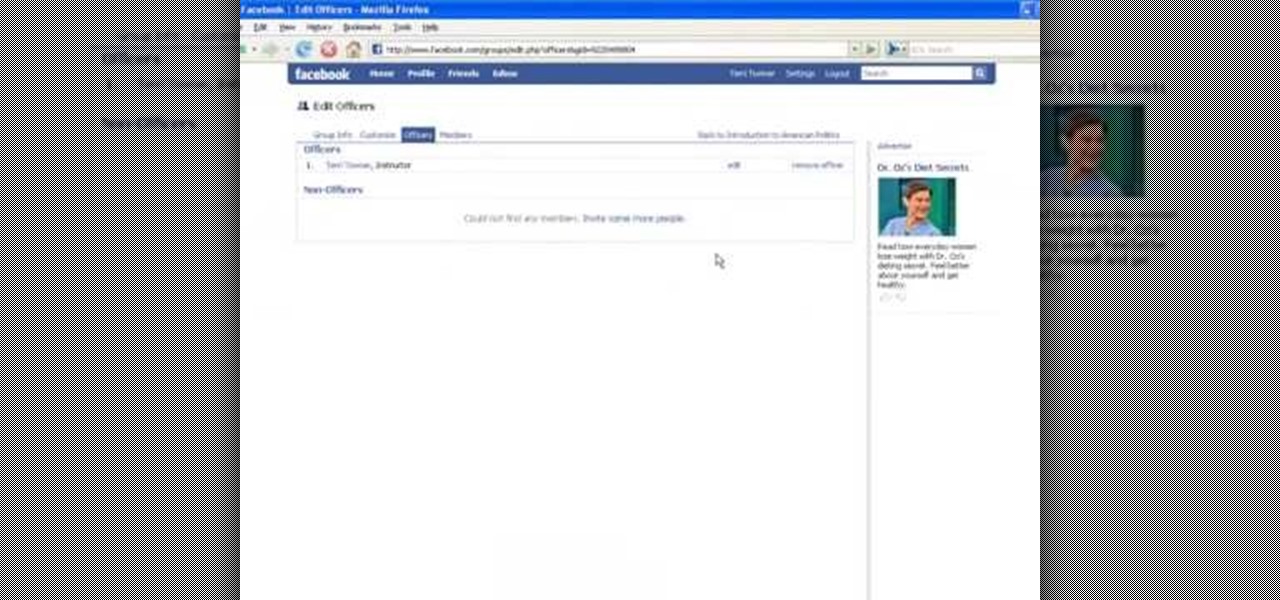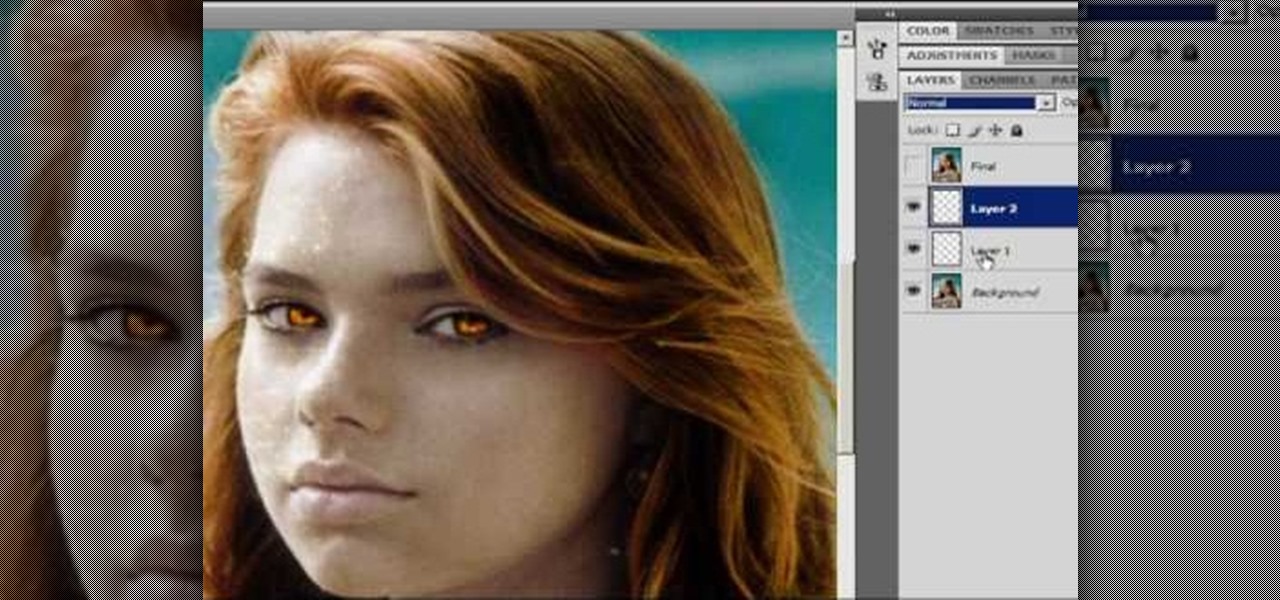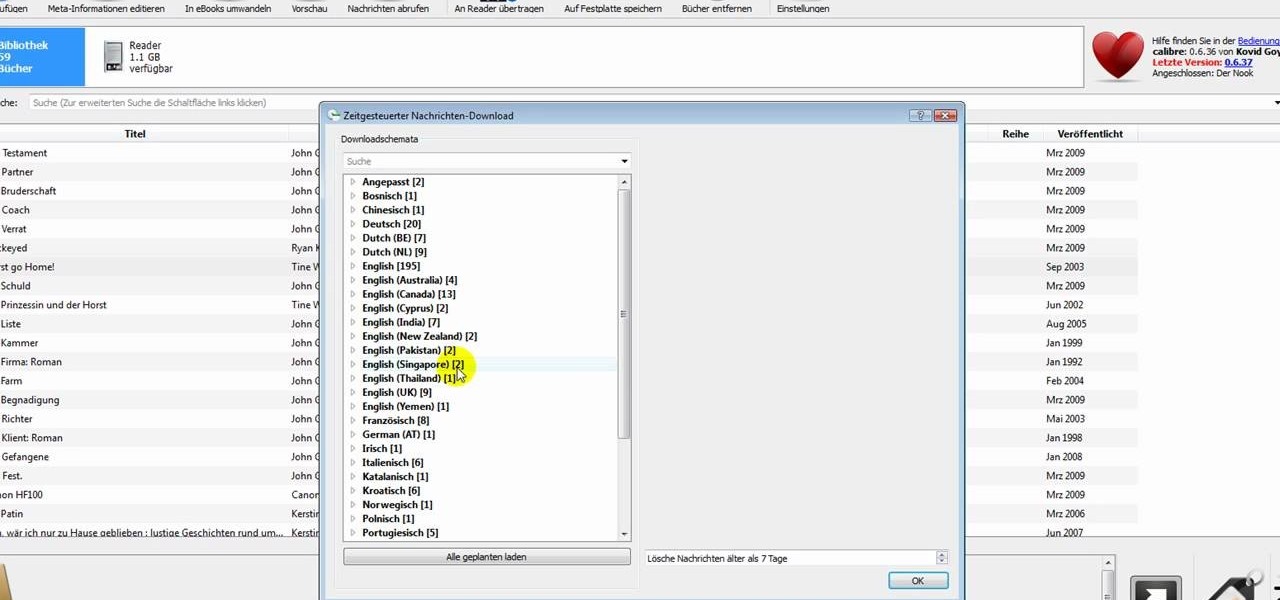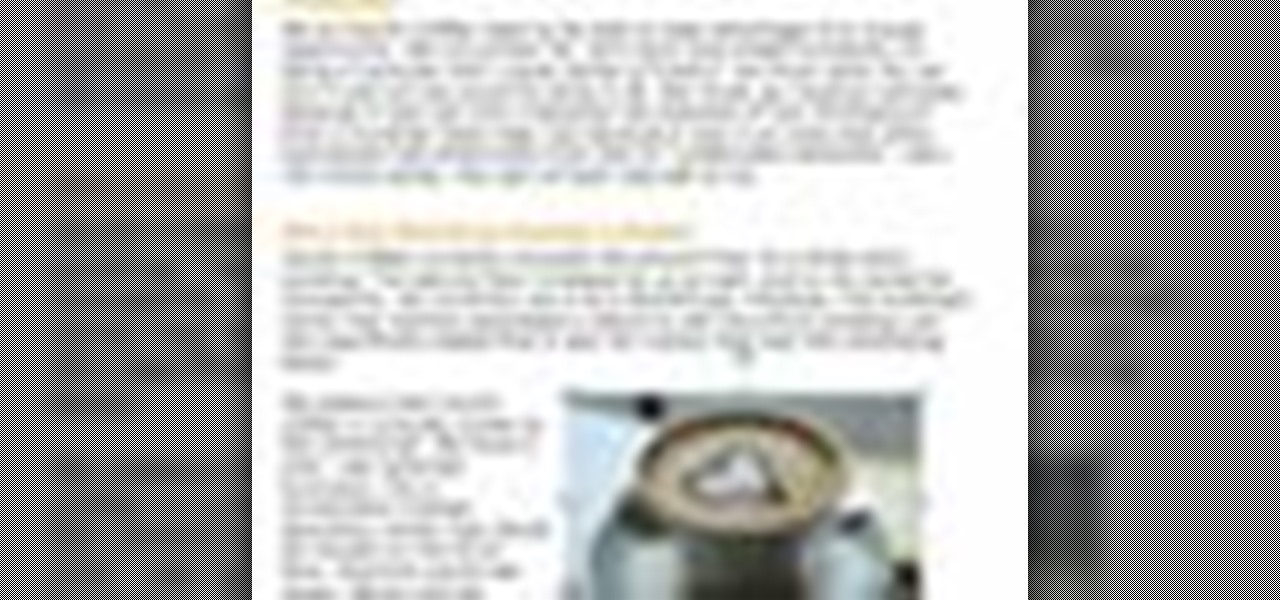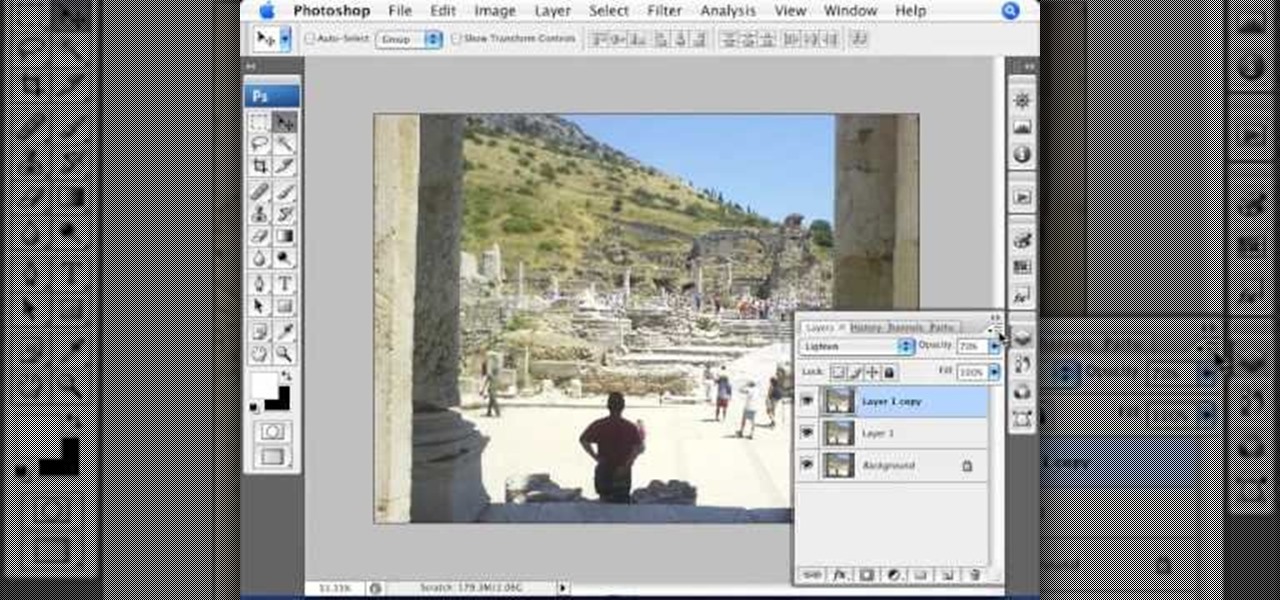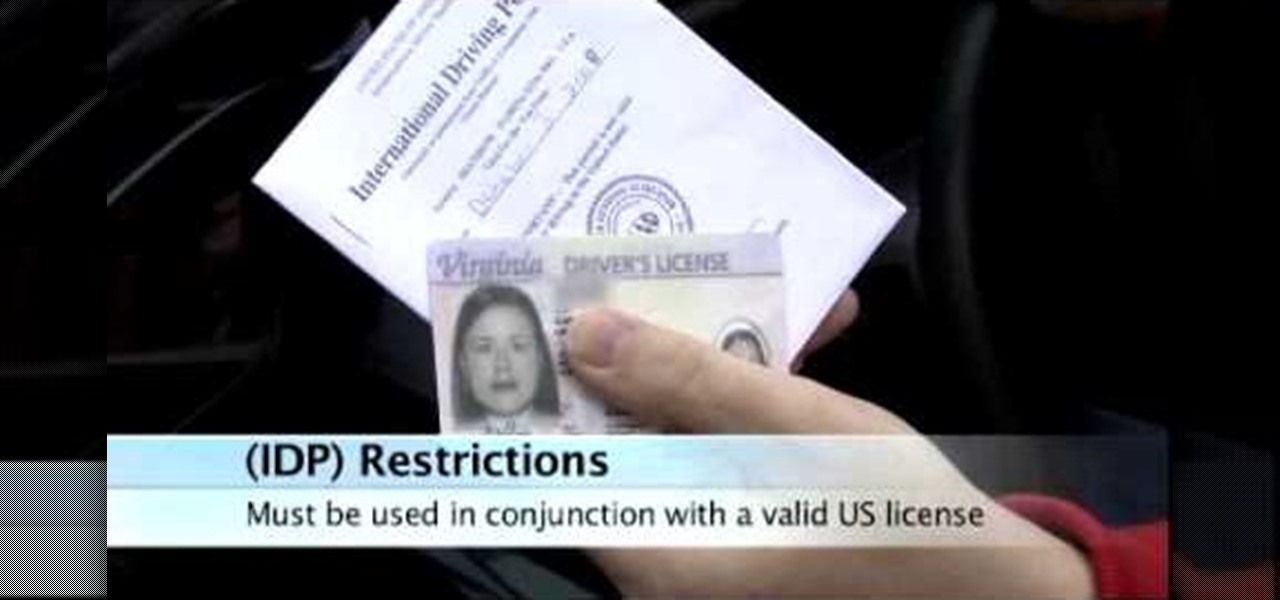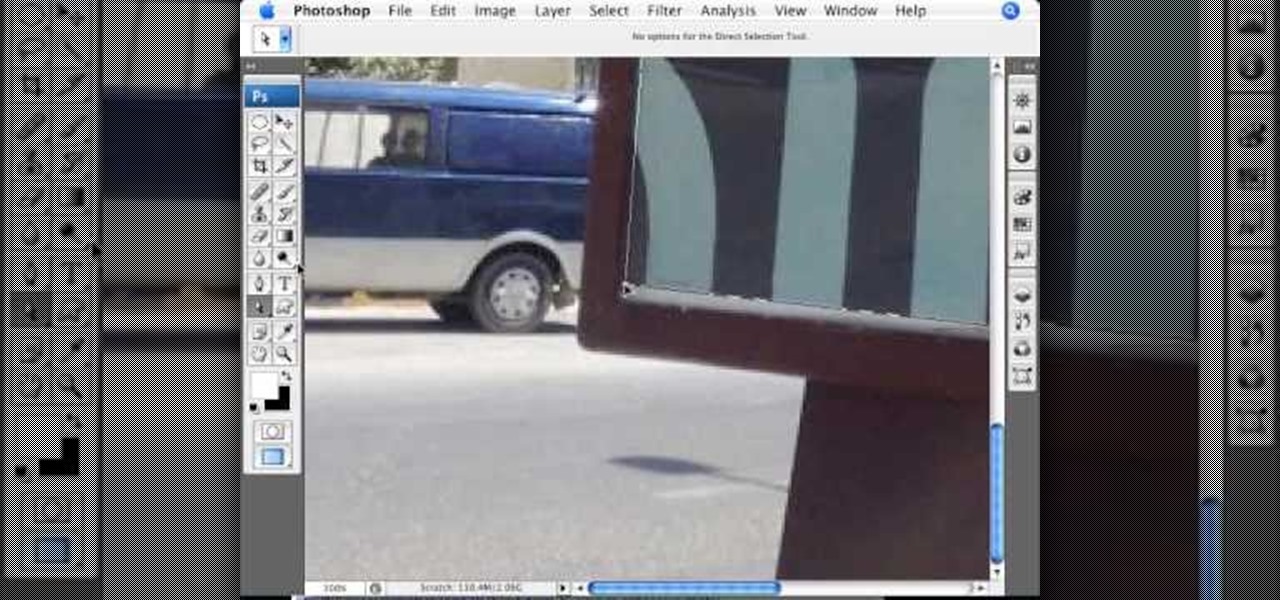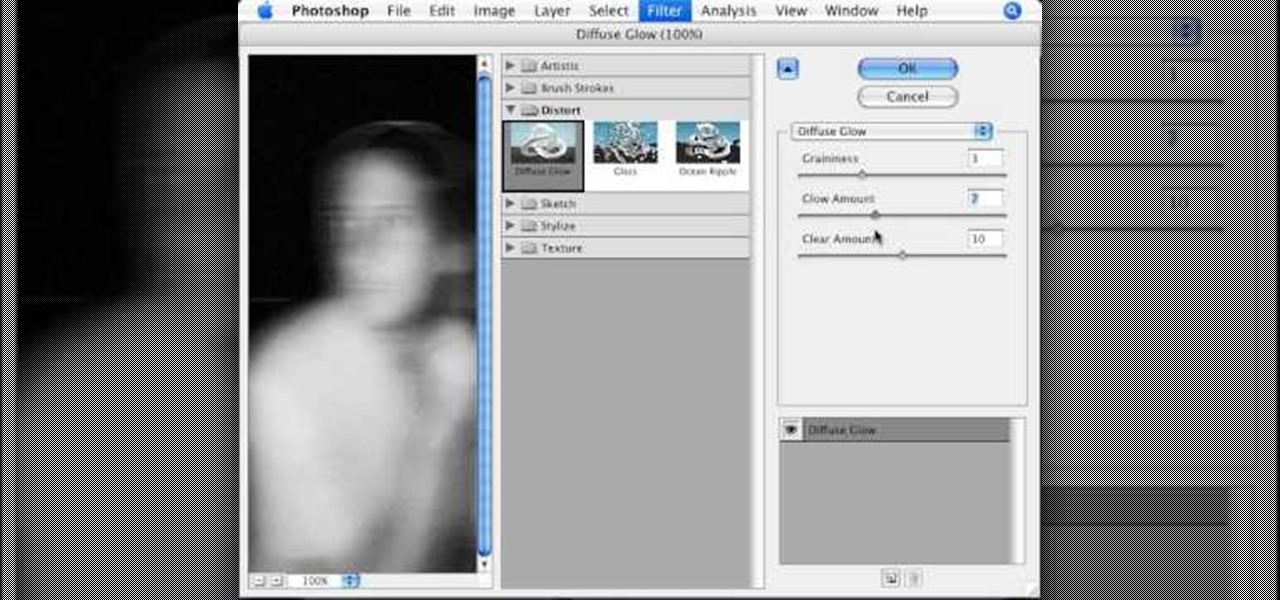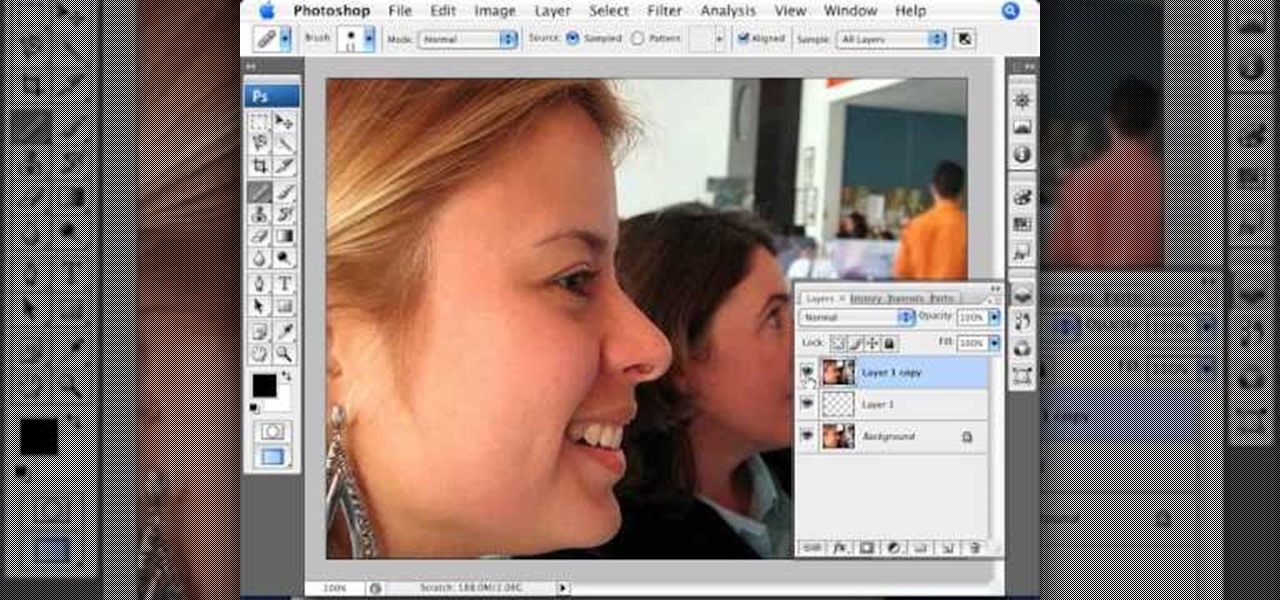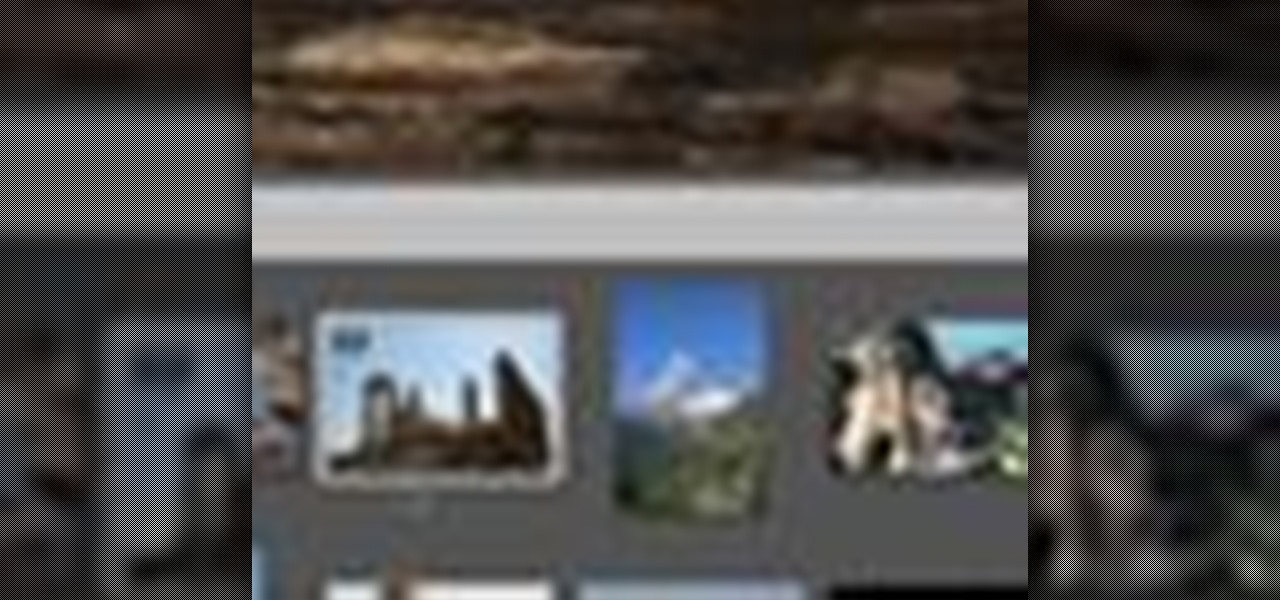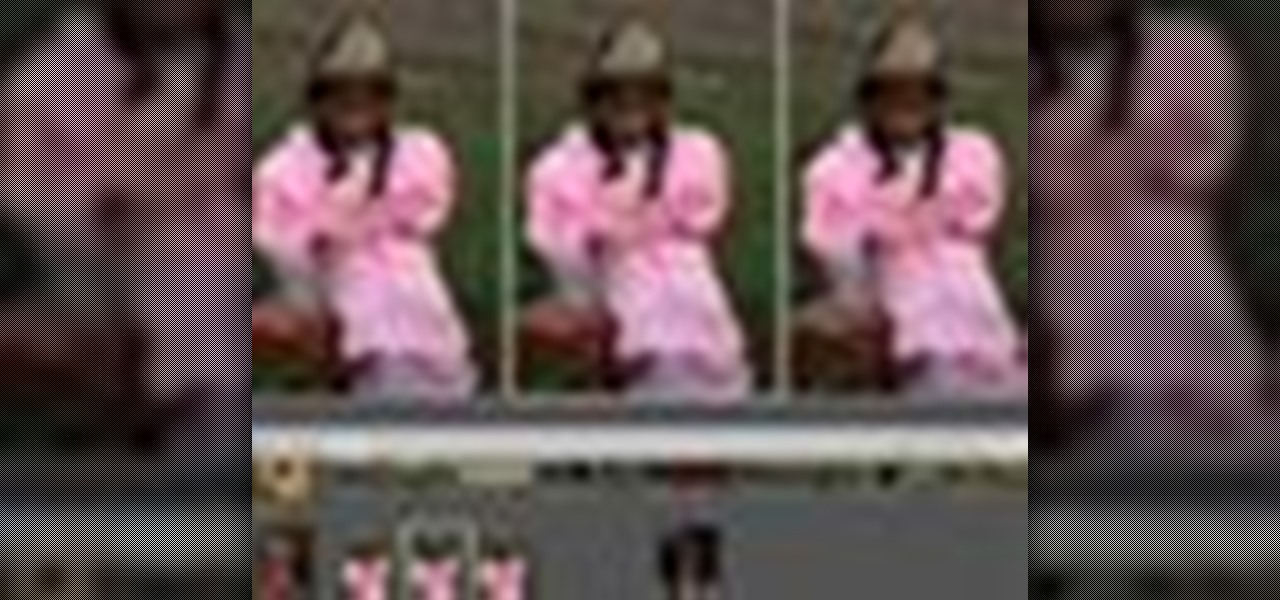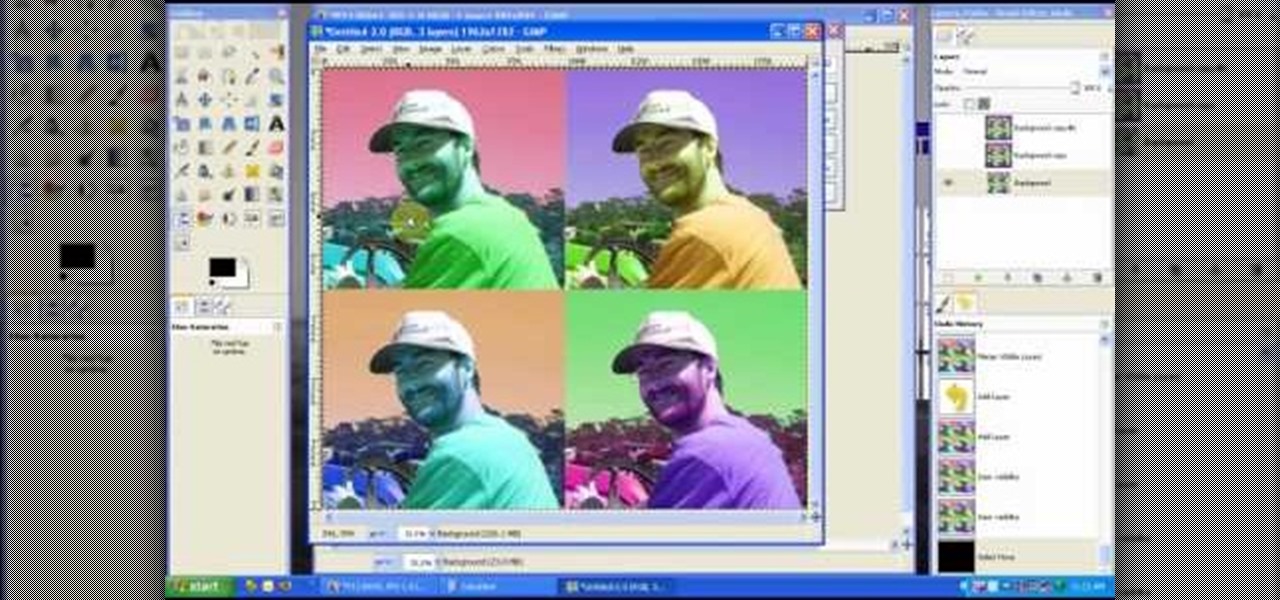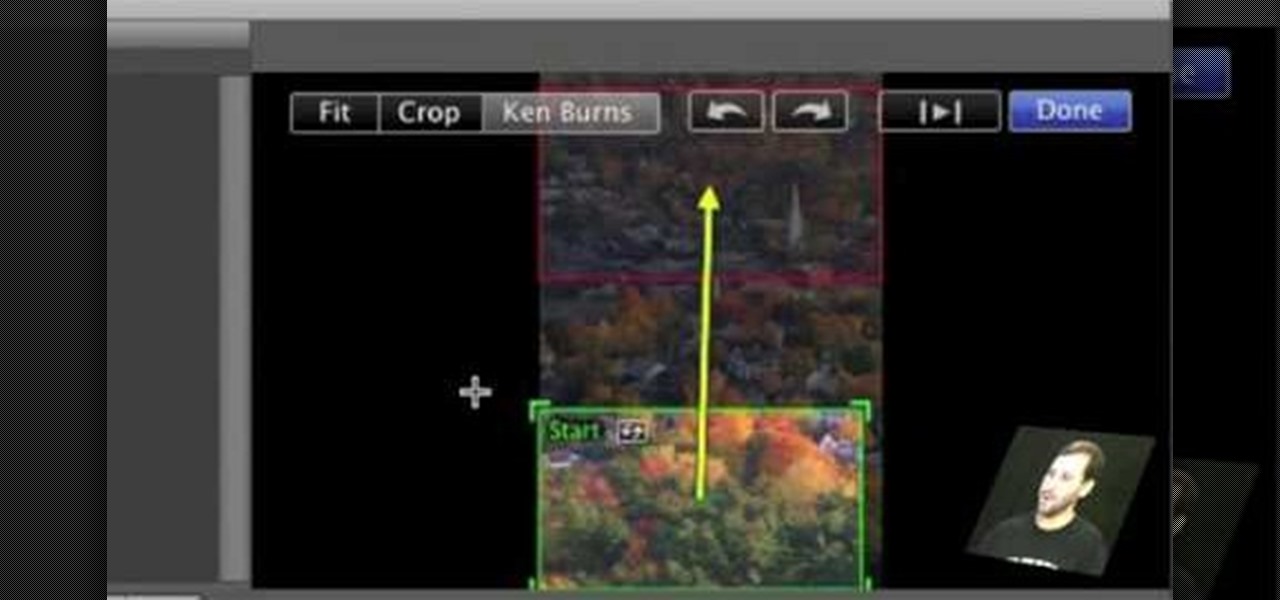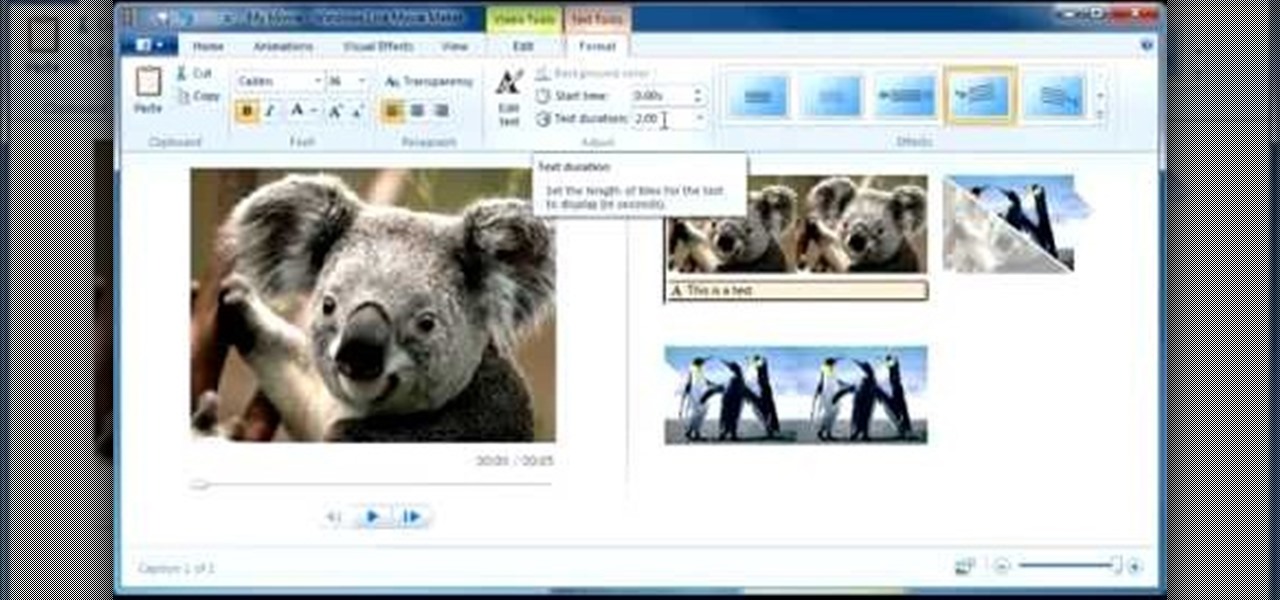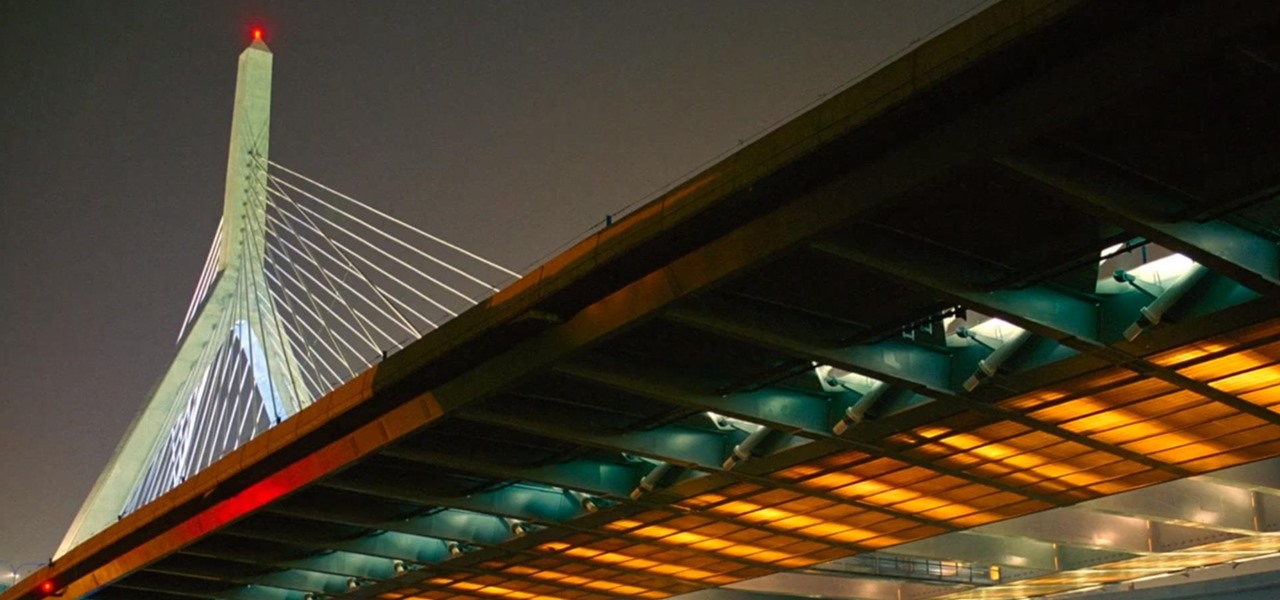
Lighting is one of the most important features of good photography. American photographer Eric Levin has become somewhat of a favorite of mine, especially because his photography tips and tricks are a very helpful tool for all aspiring photographers.
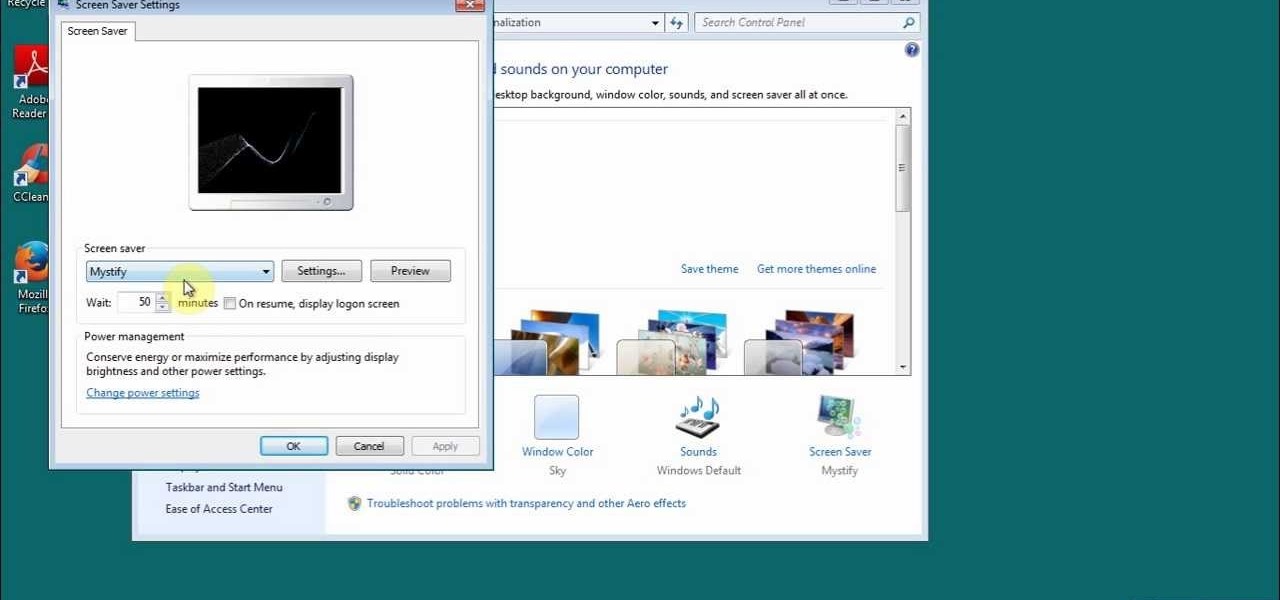
If you want to learn how to set up a photo slideshow screensaver in Windows 7, just follow all the steps from this video.

As a technology writer, phone screenshots can pile up on your computer in no time. Testing out different apps, showing buggy software, and doing step-by-steps can lead to a plethora of mobile screenshots piling up on your computer's desktop. The problem with my screenshots is that they save as photo.png or photo.jpeg, as do many of my other photos. If I haven't finished a project or article, I tend to move them to different folders to save them for later. After a while, the screenshots begin ...

If you bought the new iPhone 5 or upgraded your old one to iOS 6, you may be having issues when you try to upload photos to Facebook. After updating, the first time you try to share an image from the Facebook app, it will ask you to allow access to your Camera Roll.
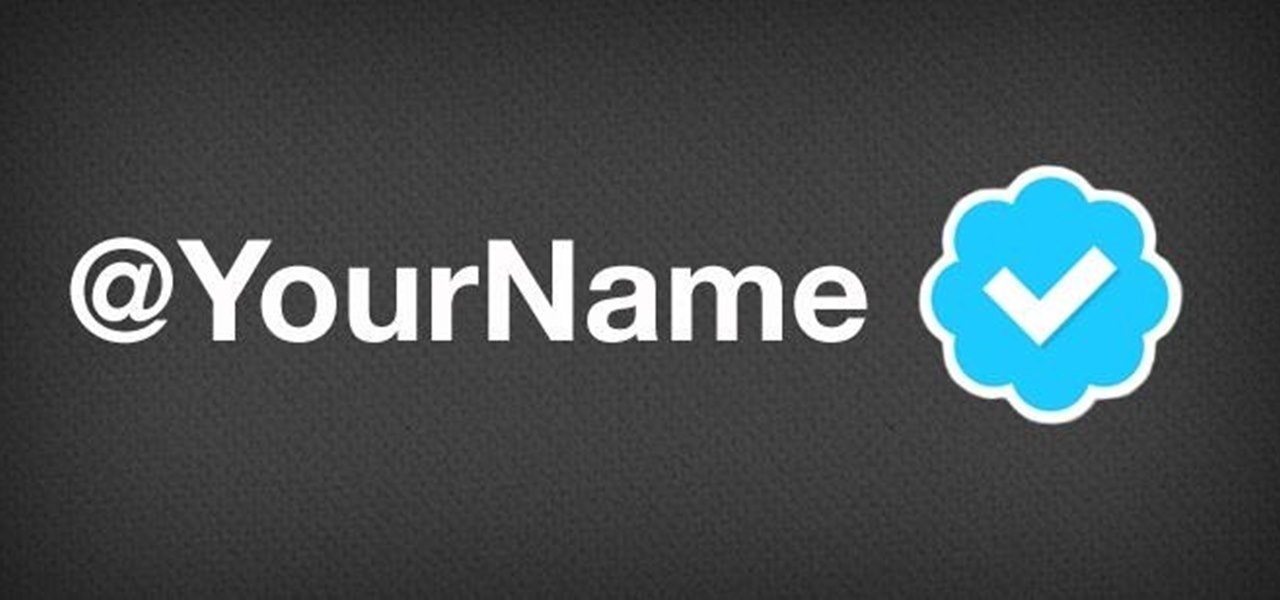
Have you ever wanted to be famous? Of course you have! Now you can make your Twitter profile look like it's verified, just like professional skater Lil' Wayne. With Twitter's new header, you can now upload a cover photo onto your profile to be seen online and on mobile devices. Just click here and change your header with the images below to get "verified" in seconds! Note that this will not work on the newer Twitter profile designs, since the verified symbol is located outside of all images.

When it comes to milk, my family consumes anywhere between two and four gallons every two weeks. That's about four to eight gallons every month. That's a lot of milk—and a lot of empty milk jugs! Instead of simply tossing them in the recycling bin, why not get creative and make something useful out of them yourself?

If you are going to travel outside the United States on a ski trip with Skitravel.com, you will need a passport. From Skitravel's website you can click the "get a passport" link. The link will take you to the US Department of State's passport form (the DS11 passport form). On the Department of State's form, you have two choices, a passport book or a passport card. The passport book is good for ten years and you can travel anywhere in the world with it. The second choice is the passport card. ...

The Droid 3 smartphone from Verizon has a great camera perfect for taking beautiful photos. If you want to learn how to perfect your on-the-go photography, take a look at this tutorial from Verizon Wireless that features instructions on all the different settings in the Camera app on the Android device.

You can export your iPhoto slideshow as a video. First select photos, you want to use in the slideshow. Now you need to click on + button in iPhoto which is located at the bottom of the iPhoto. Then click slideshow and make sure "Use selected items...." box is checked and then click create. It will create the slideshow on the left. You can change the settings of your slideshow by clicking the setting icon, located at the bottom. There you can change the settings of your slideshow like link th...

This crafty project is inexpensive, it's easy to do and it's really handy for attaching things like letters, photos and to-do lists. This isn't like a cork memo board, because you won't need any push pins or cork pins! Watch and learn how to make this French memo board. This is the pretty alternative to drab store-bought memo boards.

Aliens… do they exist? Can anyone say for sure? No, but some do swear of their existence, and some swear on a more personal level, although some say that alien abductions are going a little "too" far in proving aliens exist. But a more common staple of proof of aliens are UFOs, or Unidentified Flying Objects. UFOs have been sighted all over the world, even by the military and NASA, so who's to say they're fake? I guess you, especially if you're the culprit behind it…

In this tutorial, we learn how to set up a group on Facebook. First, log into your Facebook, then click on "groups", then click "create a new group". Now, give your group a name, description, news, email address, and contact information. When finished, click on "create group". Now you will be able to customized your group by adding images. Once you do this, you can add a website and change your different options. Allow only instructors to upload photos, because students may decide to upload i...

In the Twilight Saga by Stephenie Meyer, vampires don't melt away in the sunlight. Instead, they sparkle like a beautiful piece of crystal. In this clip, learn how to take a photo of anyone at all and turn them into a sparkling daytime vegetarian vampire like the Cullen family. If you are dying to know what you would look like as a vamp, check out this clip and celebrate the release of Eclipse with a sparkling photo of yourself.

In this clip, learn how to add your own personal files to your Barnes and Noble Nook and make it a portable carrying device. This tutorial will show you all the steps you need to get anything from photos, videos, music files and personal documents onto your e-reader. This process is pretty easy and once you view the clip, you should be all set to start side loading. Who needs an iPad when you have a Nook?

Celebrities look amazing in photos, on the red carpet, and really just in general, but they can attribute their awesome beauty to more than just their heavenly descent to earth.

If you are out with friends and don't have anyone to take your photo for you, you will need to take a self portrait. Instead of fumbling with a self timer, most people hold the camera themselves and take a snap. Unfortunately, these photos are hard to center and you often cut people off and lose what could have been a great shot.

Add pictures always seems to mess up your document— but not anymore. In Word 2008 for Mac, adding photos doesn't have to be stressful. Words and pictures can coexist beautifully now. The Microsoft Office for Mac team shows you just how to make text wrap around pictures in this how-to video. They will look and fit better, and your words can be friends now with your added images.

Did you know that your copy of Photoshop is already equipped to help you design a web gallery? If you are thinking of publishing your images online, have a look at this tutorial. In it, you will be guided through a quick and easy way to create a web photo gallery in Photoshop using 20 different templates.

The man in the video says there are three major things to be aware of when obtaining and using a fake ID card. The first thing and most important thing is to actually look at the fake ID before you are buying. A regular ID should have a name, date of birth and a photo. Make sure your fake ID has all those before using it. The second thing is to act confident when using it. Don't give out any clues from your expression or body language. Look at the bouncer in the eye, say hi and be polite to h...

In this video, we learn how to get rid of red eyes while using Photoshop. Make sure you have Photoshop open with your picture up and you're ready to go. First, on the left hand side you will find a "healing brush" tool (which is 7 tools down from the top), click on that and then click "red eye tool". Next, you will click on each of the red eyes in your photo. After this, it will change the color of your red eye to the normal color. If the photo needs changed, you can also change the contrast ...

This video by photoshopuniverse shows you how to make any photo seem as it was taken in a studio. Take the working photo and add a new layer over it and fill it in black as shown. Add a newer layer over that and add the filter> render> clouds effect. Increase the opacity of the cloud layer and merge it with the black layer as shown. Add the splatter effect and the sprayed stoke effect as shown onto the merged layer and add a hue and saturation adjustment layer and colorize it as desired. Go t...

Photoshopuniverse shows you how to simulate a watercolor painting on Photoshop. With this you can take any photo and make it look like it was a water color painting. Take any photo and then duplicate the layer 3 times including original. Focus on the first layer go to cut out. You want a high edge fidelity, and add the number of levels no more than 5. Add some simplicity and the change mode too luminosity. Go to the second copy layer do a dry brush increase size to maximum. add just a little ...

This how-to video produced by Photoshop Universe gives step-by-step instructions on how to batch automate a process in Adobe Photoshop. With this tutorial you'll be able to learn to correct white balance, enhance colors, resize, and save for the web whole folders' worth of images in one go. The first step to doing this is to open up one of the images in your folder and correct the white balance, enhance the colors, resize the photo and save. The next thing you want to do is to record all of t...

This video is provided by "Betty Sell" from AAA travels. In this video she tells about the international travel and also about the important documents to be carried while carrying out an international travel, that is the international driving permit, commonly called as an IDP. It's very important to carry an IDP while traveling overseas because an IDP acts as an important recognizable form of photo identification which helps us to communicate with foreign authorities. To get more information ...

This video teaches about adding any of your photos to a billboard. Now copy into the computer memory back into the original billboard image to create another layer this is the layer place in our image. We can do this correctly, respective into this filter which is called vanishing point. Clicking at the four edges make this little bit bigger in image area. Now we can paste in that image control and change the promotional image. It fits sign of the billboard area and resize after the slight li...

This video is about using a luminosity mask in Photoshop. The luminosity mask is used to enhance the color and contrast in photos that lack each of these. The color is enhanced or punched up. Choose the manipulation tool: channel and RGB. To choose RGB, touch control and then select RGB. Select the 100 % white or light parts of the photo, it will not select the darker or black images. Copy the light parts of the image by using control J. Choose to copy the lightest parts by selecting overlay ...

To manipulate photos and turn someone in a photo into a ghost, there are several filters that can be used in Photoshop. This video takes us through the steps of how to take an ordinary picture and turn the subject into a supernatural being using the motion blur technique and the diffuse glow filters among others to alter an image. The best types of pictures to use are ones where the background is relatively dark. By following these simple steps in Photoshop, you can turn anyone in an ordinary...

In this video we are going to light cast a window so we can add more focus to the photos. First take unremarkable photo, then find a window image to transfer and select all Ctrl+a. After that copy it to the previous image. Click layer 1, then select the white space in the window that allows the sun light to pass by using magic tool quick select the part of the window. Delete the layer, after that go to adjustment layer, select levels. Adjust the level so that the color of the window is darker...

This video explains how we can have a smooth skin in the pictures using Photoshop tools. The healing brush tool is used to delete all blemishes, red spots or black marks from the skin in the photo. While doing this it is important to select smaller portions and then go ahead instead of selecting bigger portions of the skin. Later the median filter is used so that the smoothing is just optimum. This actually helps in getting the right image specially for close up photos.

The PhotoshopUniverse team effectively teaches a method of adding a watermark to an image, as a security feature to make it harder to copy or steal. Instructions are simple and easy to follow, using as an example a photo of two girls that one might have in his or her family album. Using Photoshop, the text that will become the watermark is added, rotated and patterned across the entire image. To finalize the watermark, the opacity is edited to a desired value so that it does not interfere wit...

Pixel Perfect is the "perfect" show to help you with your Photoshop skills. Be amazed and learn as master digital artist Bert Monroy takes a stylus and a digital pad and treats it as Monet and Picasso do with oil and canvas. Learn the tips and tricks you need to whip those digital pictures into shape with Adobe Photoshop and Illustrator. In this episode, Ben shows you how to dive into new features of Photoshop CS4.

In this ten-step video tutorial, you'll learn how to quickly copy keys using a camera, printer and Dremel tool. With this ten-step process you'll learn the necessary steps to copy almost any key... even if you only have access to it for a brief period of time.

Instead of using Photoshop, why not give Apple's Aperture a try? Aperture is designed more for post-production work for professional photographers, letting you cull through shoots, enhance images, manage massive libraries, and deliver stunning photos.

Instead of using Photoshop, why not give Apple's Aperture a try? Aperture is designed more for post-production work for professional photographers, letting you cull through shoots, enhance images, manage massive libraries, and deliver stunning photos.

Alright MacGyver, for this week's assignment, you're going to need a picture of a chair, and SketchUp. And maybe some duct tape. We're going to show you how to use Photo Match to create a chair component from a digital image in this SketchUp software tutorial. It's one thing to use Photo Match in SketchUp to adjust perspective with buildings, but you can also use it to work with components, as you'll learn in this video.

In this video, we learn how to photograph a pregnant mom. Try taking a shot of the woman outside, this will feature her stomach and show off the glow of her skin as well. Process it after you have taken the photo to edit it further. Drape a sheet around the woman as well, which is a really popular photo technique as well. Take fun shots with your partner, animals, other children, and around the house! The camera can focus on different things to show multiple subjects in the scene. Be creative...

Love taking pictures with your phone on the go? Many people do, especially because it's difficult carrying around a bulky camera everywhere they go. But how do you transfer these images to your computer, where you can store them for future use or for Facebook photo albums?

In this tutorial, we learn how to create a Warhol effect in GIMP. First, you will need to take your image and open it up in GIMP. After this, you will need to resize this so that four of these fit into one square next to each other. From here, create a new layer and then layer it to size. After this, change the hue and saturation of the photos. Then, change the lightness and make it any color you like. Then, do the same for the other photos in different layers. Save this when finished, then y...

First open up the image by clicking on photo button or just drag the image from finder to the project area. Now click on the crop button or just press the c button, you will see a green and a red area in your picture. Now set the red area to where you want to zoom in and green area to where you want to start your zooming. Now set the green and red area in the picture as showing in the video and play it, you will see that the picture is zooming to where the red area was set. Now change the ima...

In this tutorial, we learn how to use Windows Live Movie Maker. First, open up Windows Movie Maker then find the section of the software where you can upload your photos or videos. You can also drag your media into the empty white box that's on the screen. After you have uploaded your videos and photos, you will be able to edit them by splitting or trimming them how you would like. After this, you can add visual effects to the media by clicking the appropriate tab. You can also insert animati...