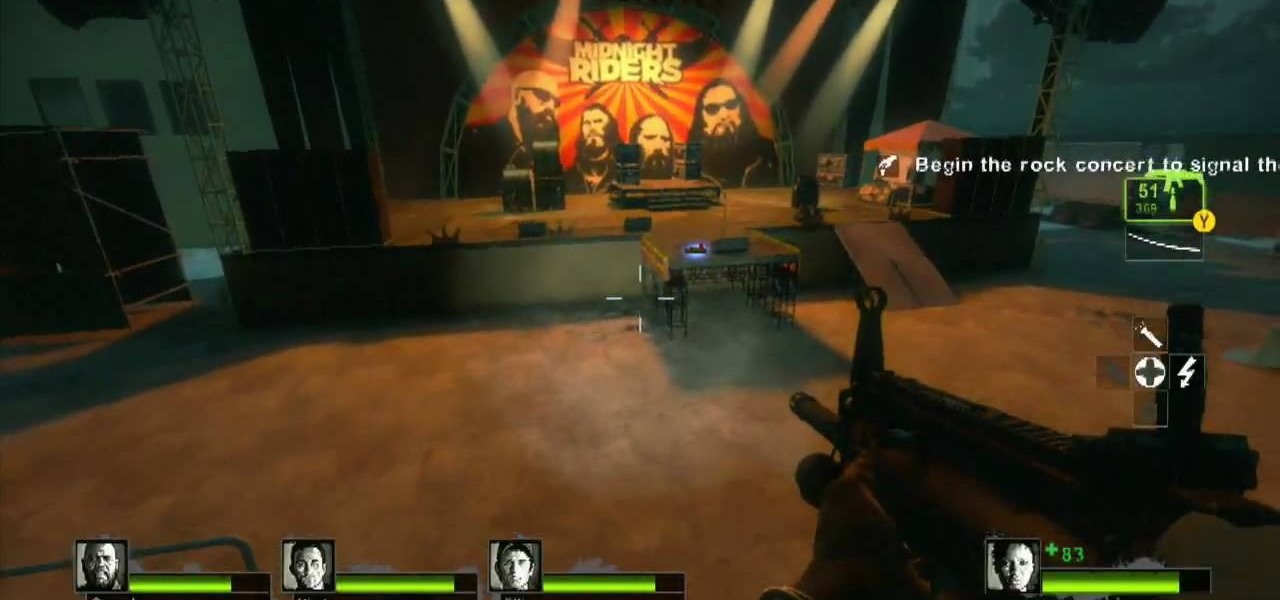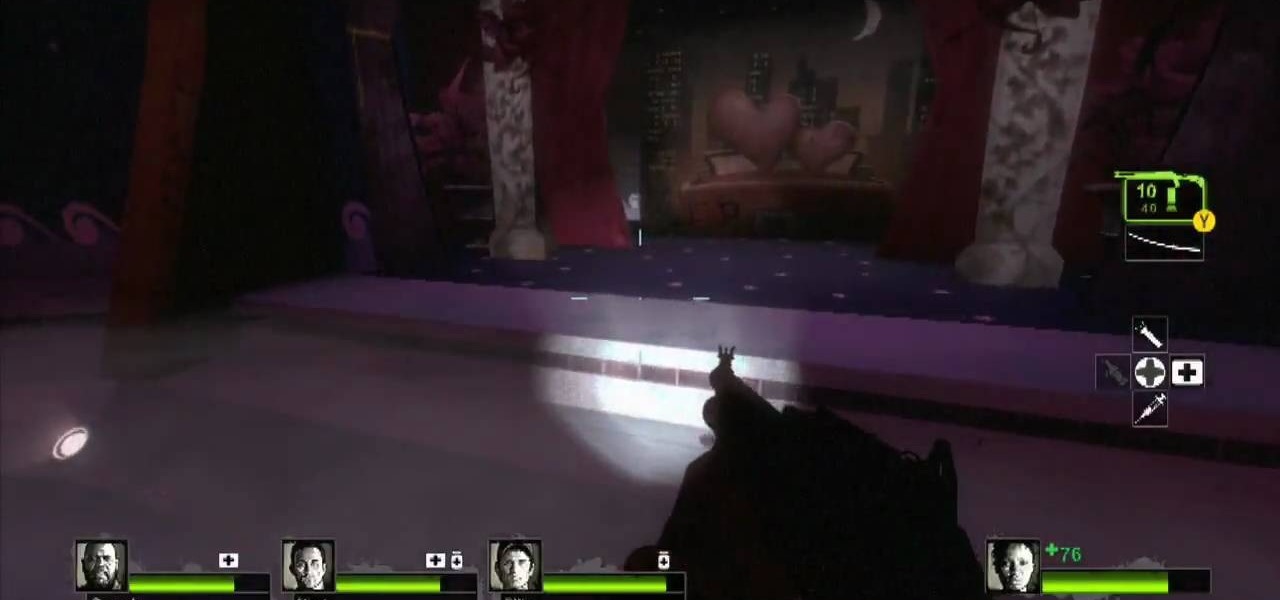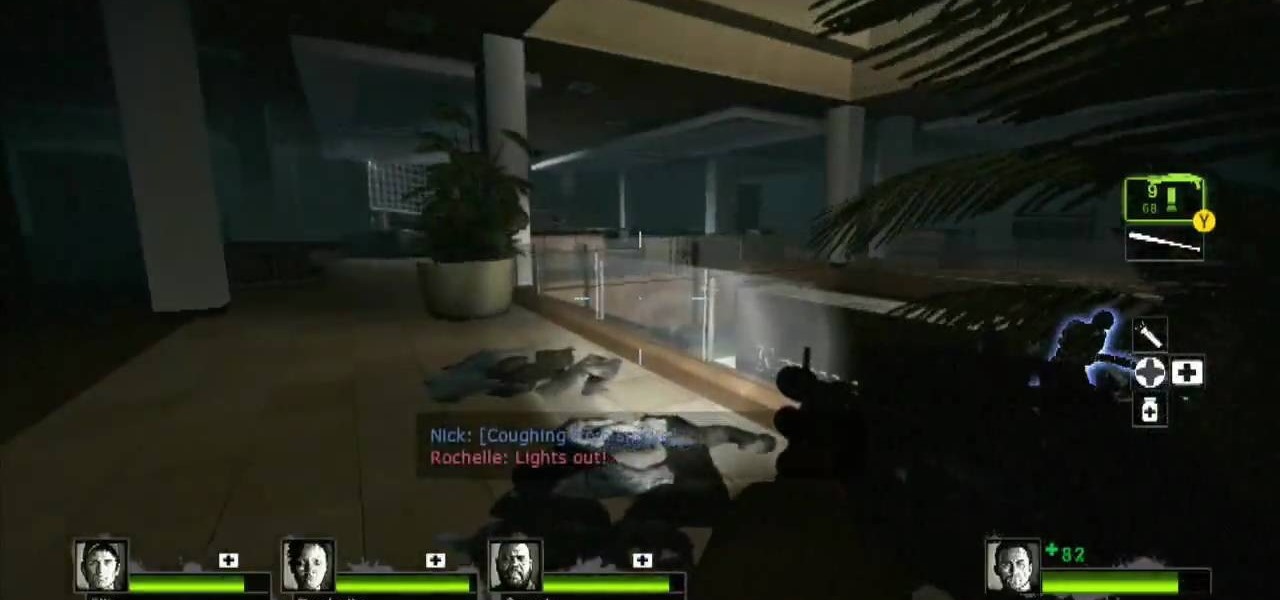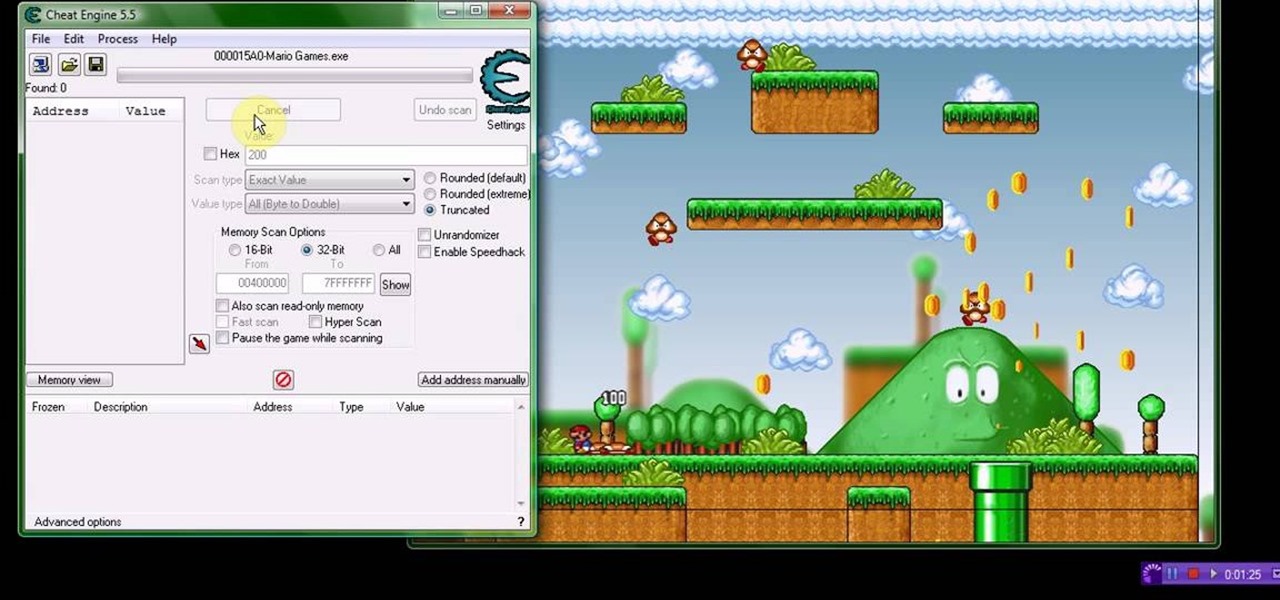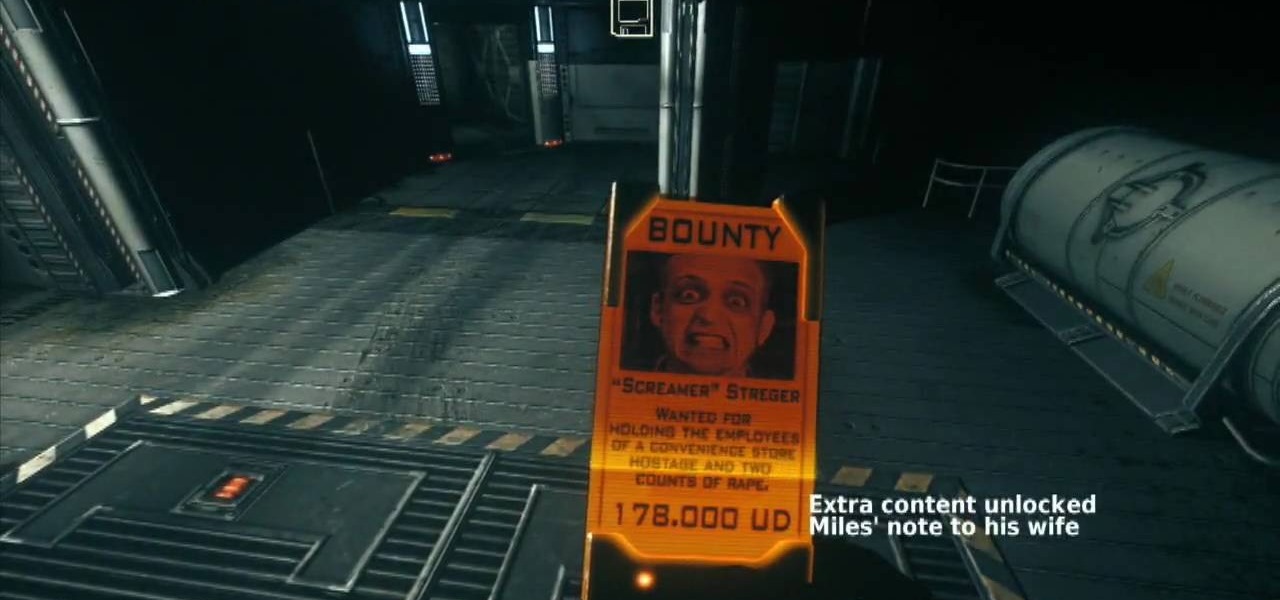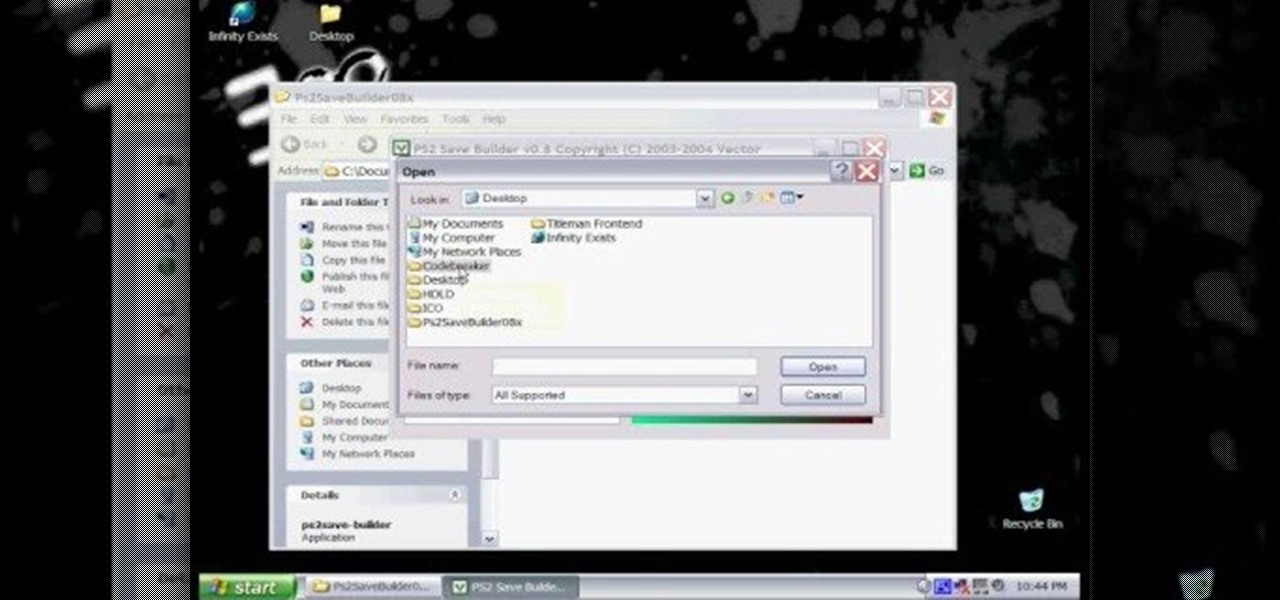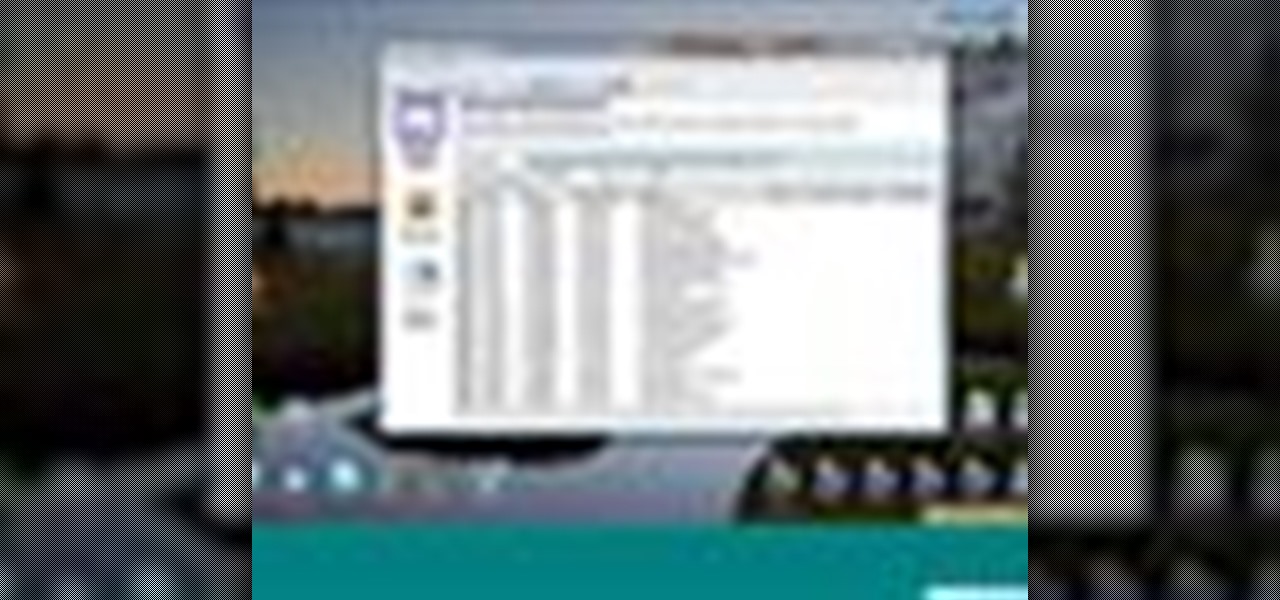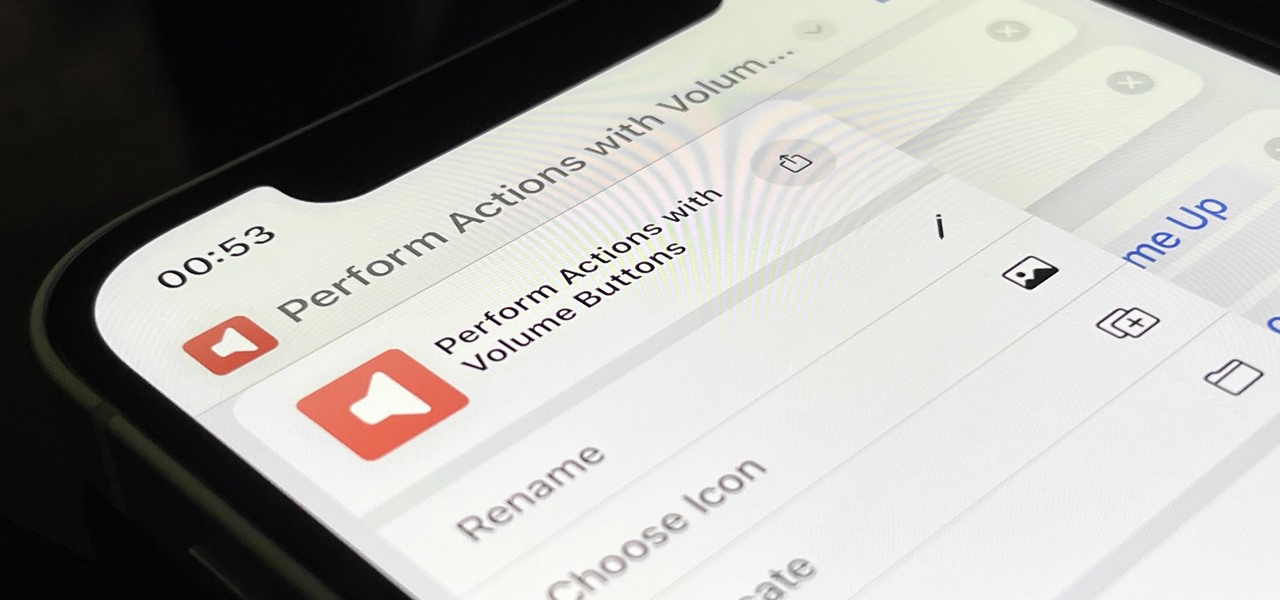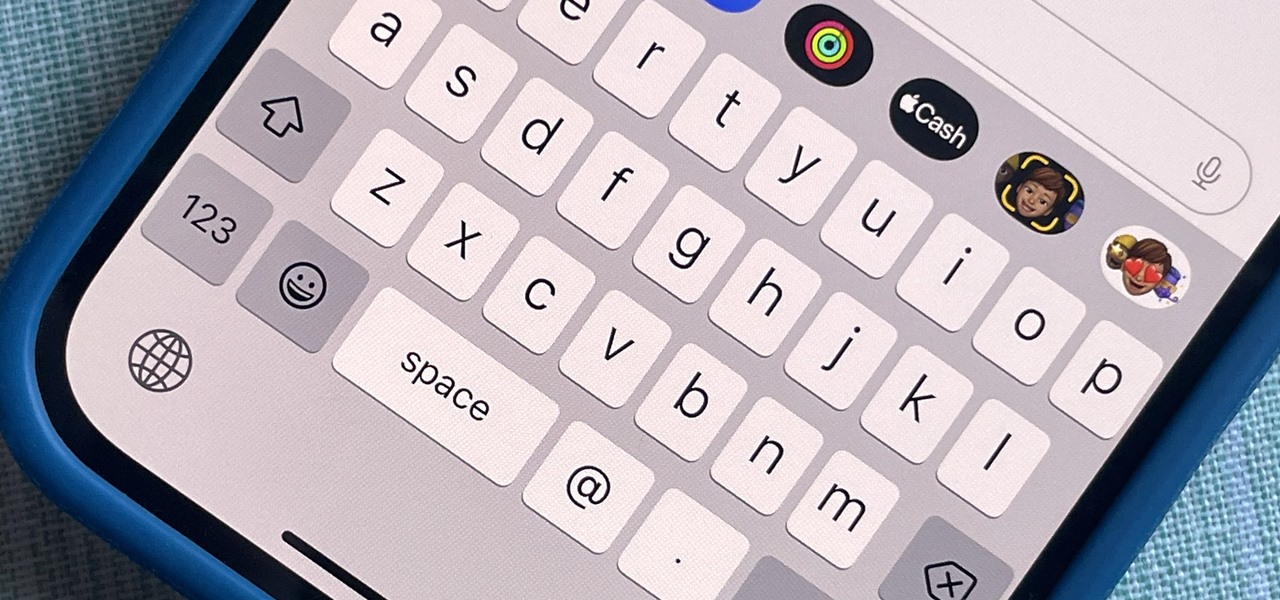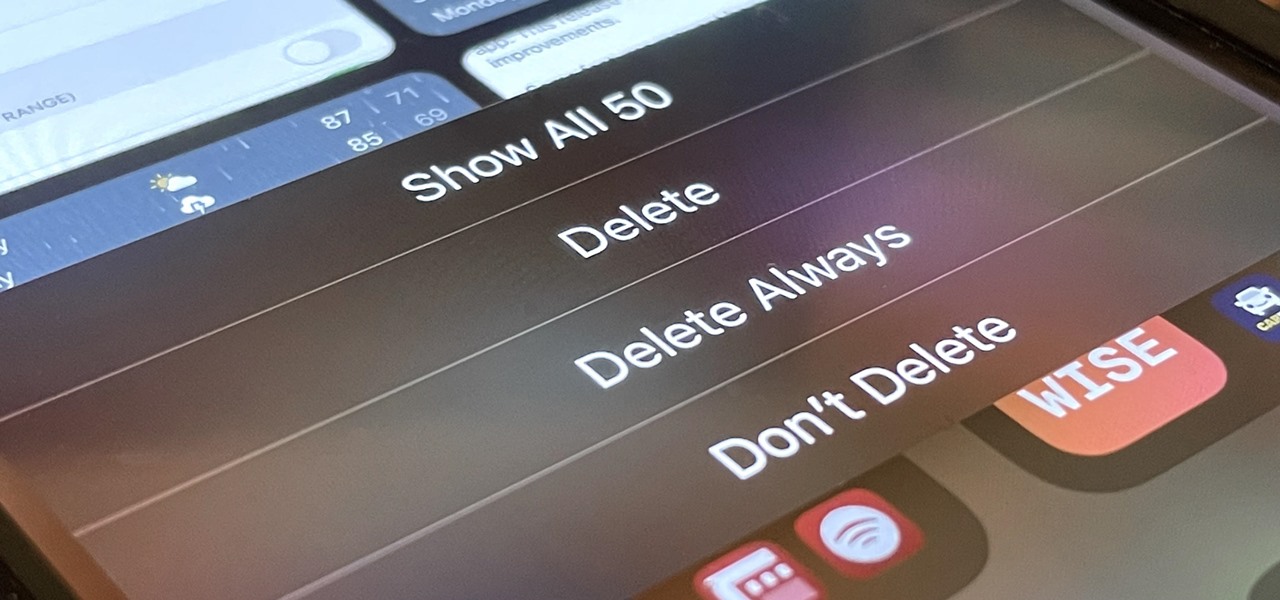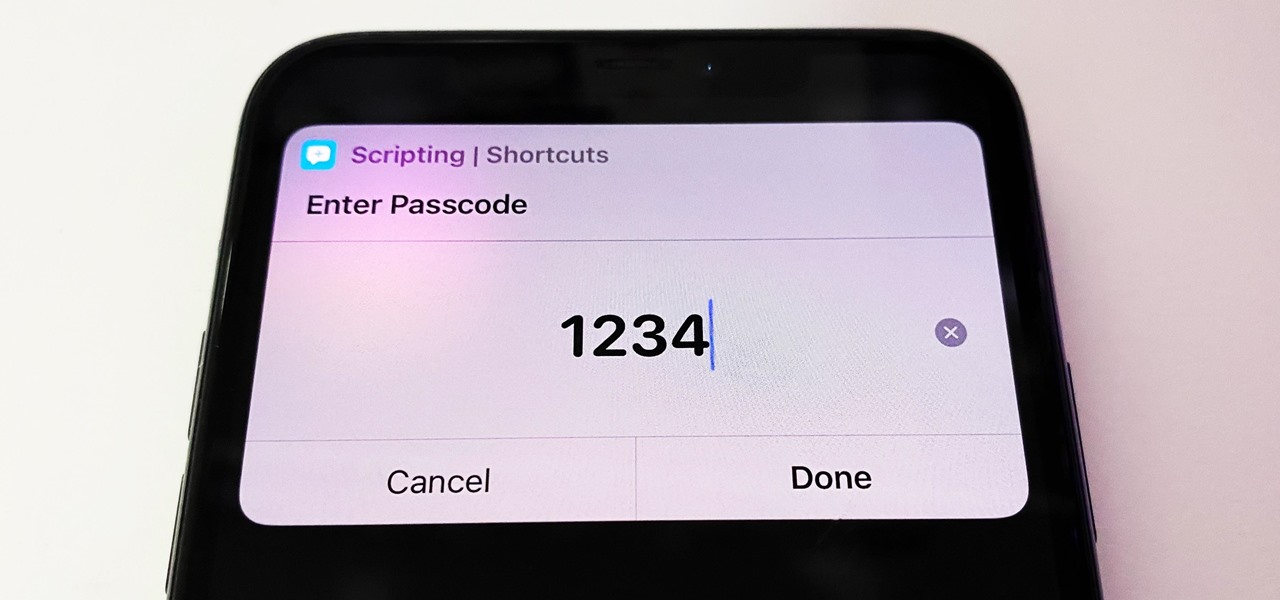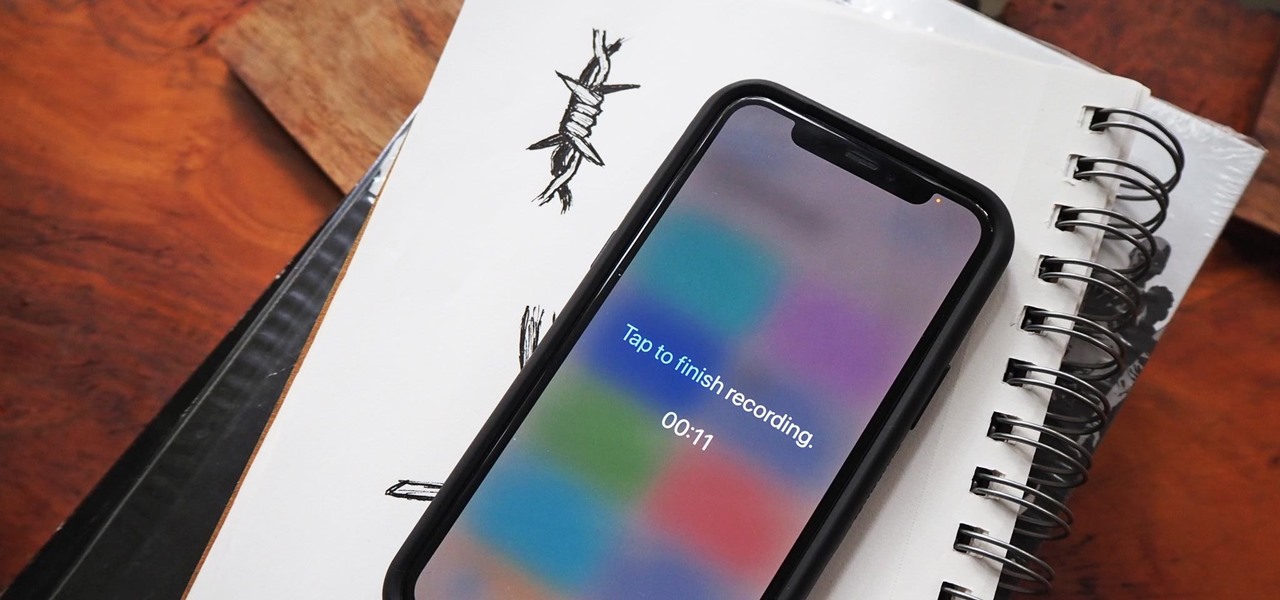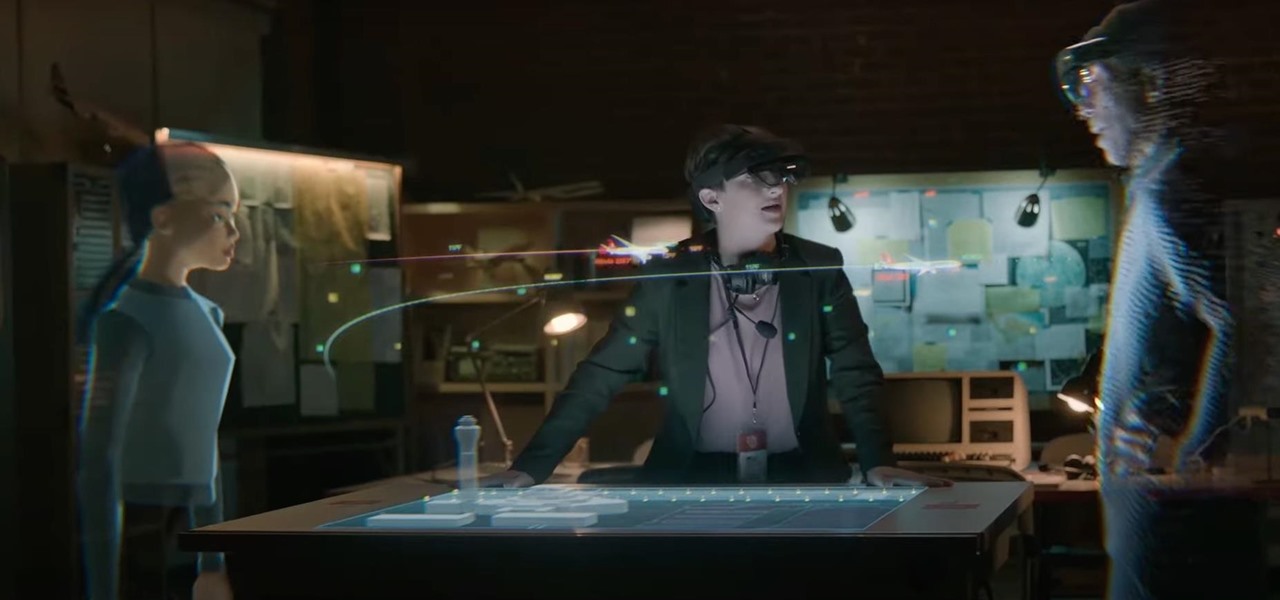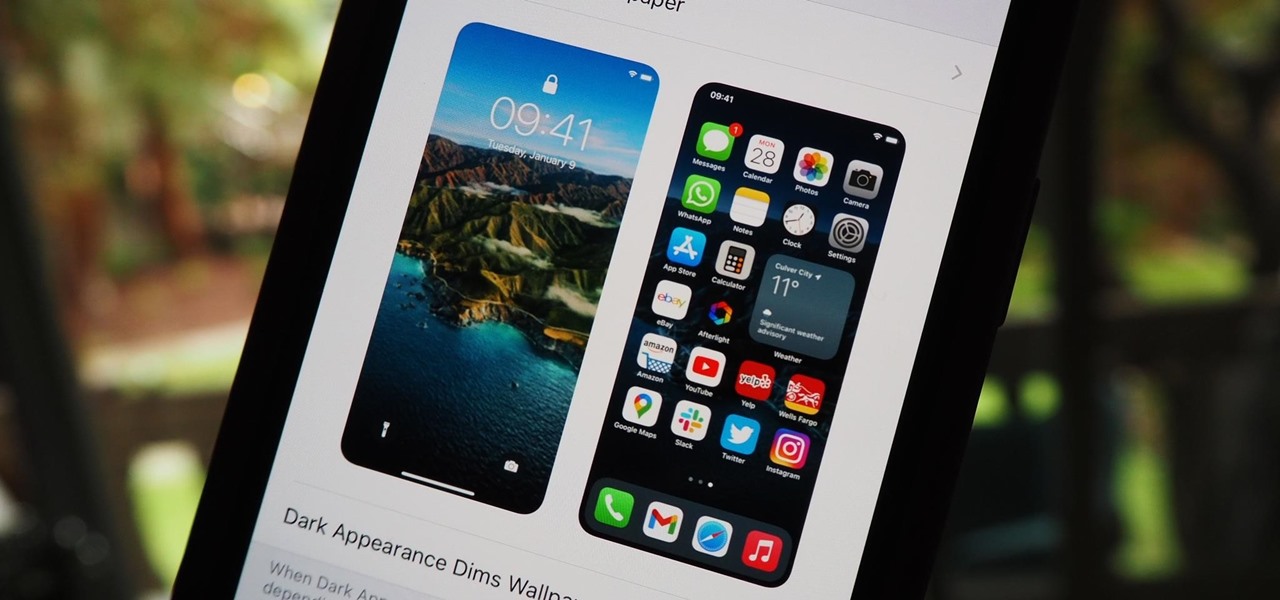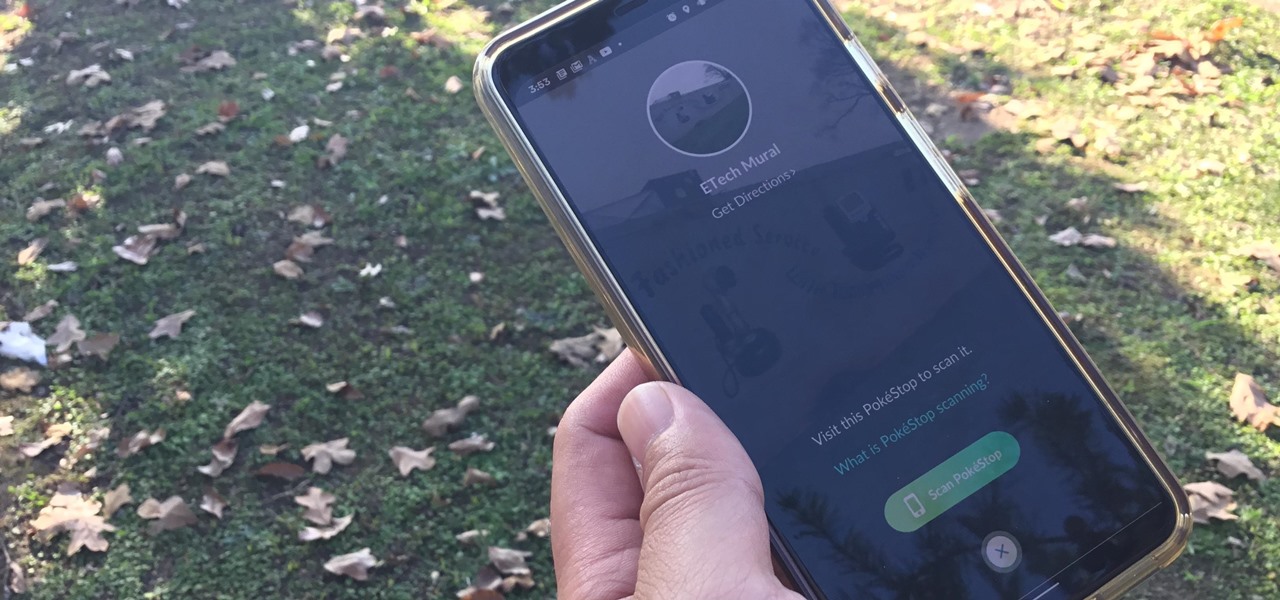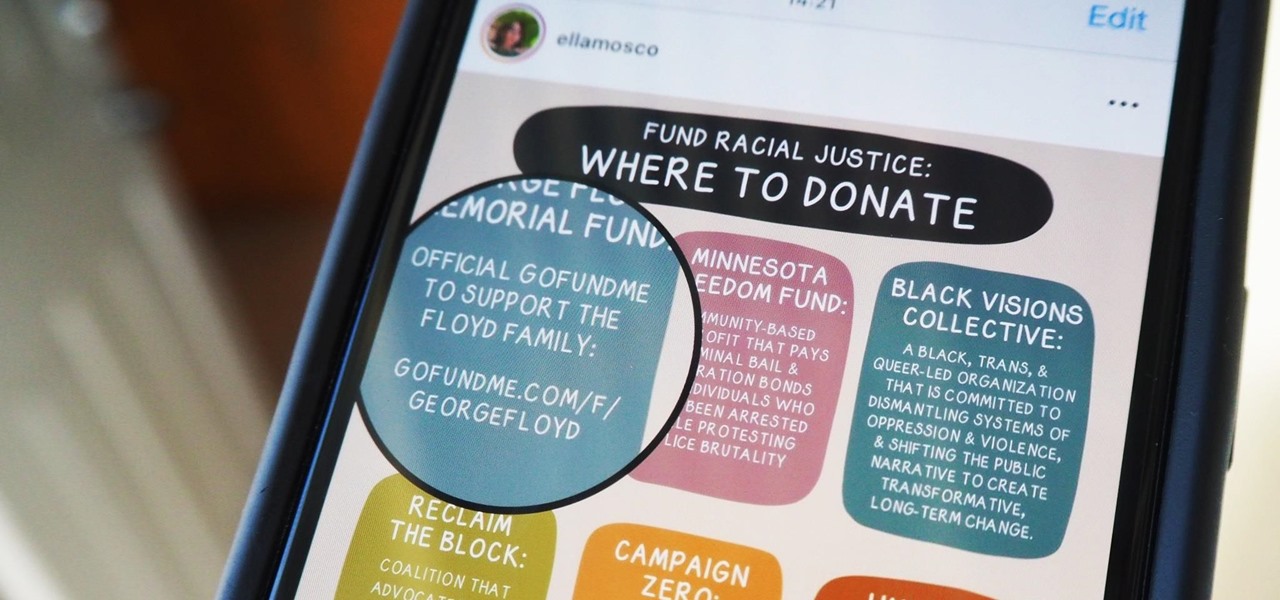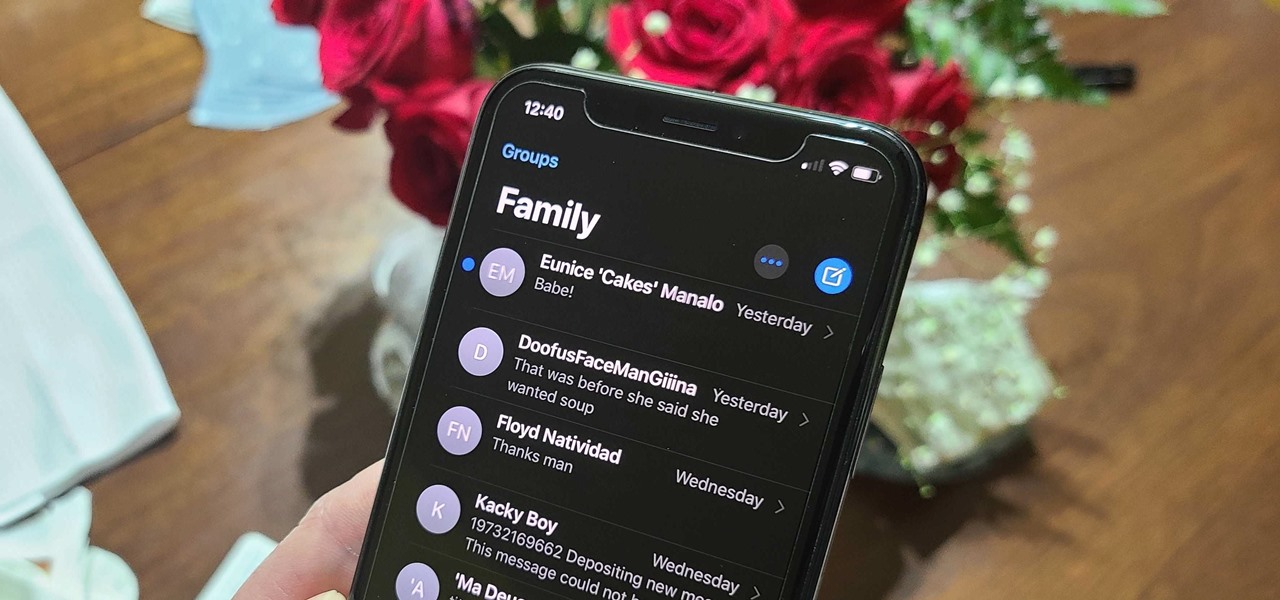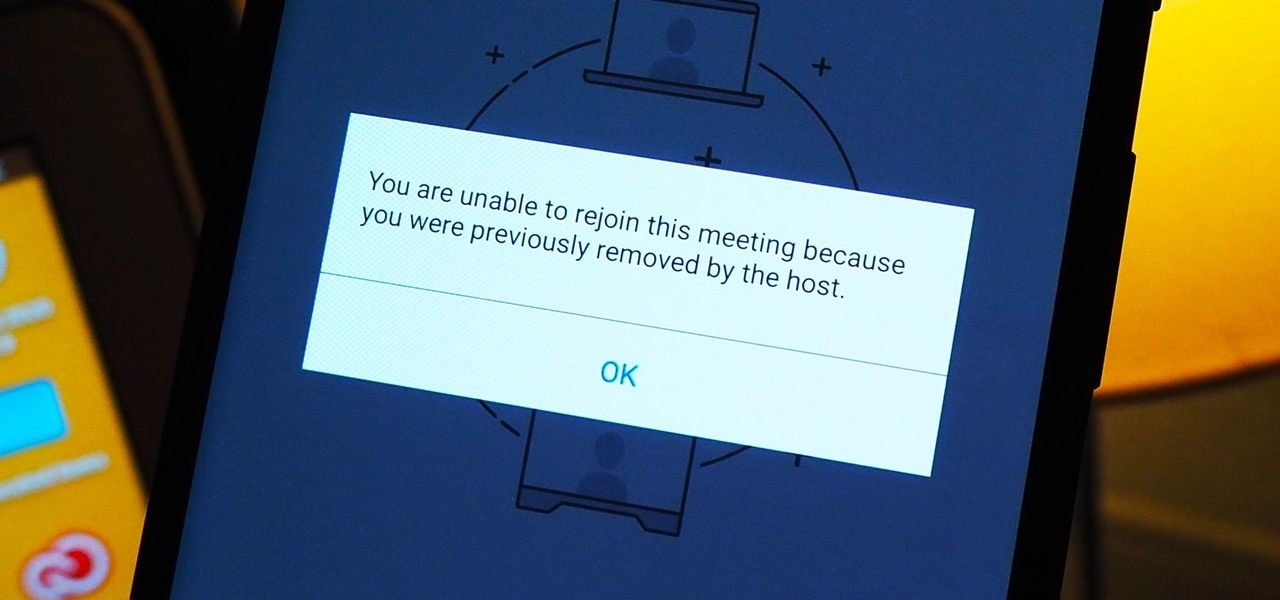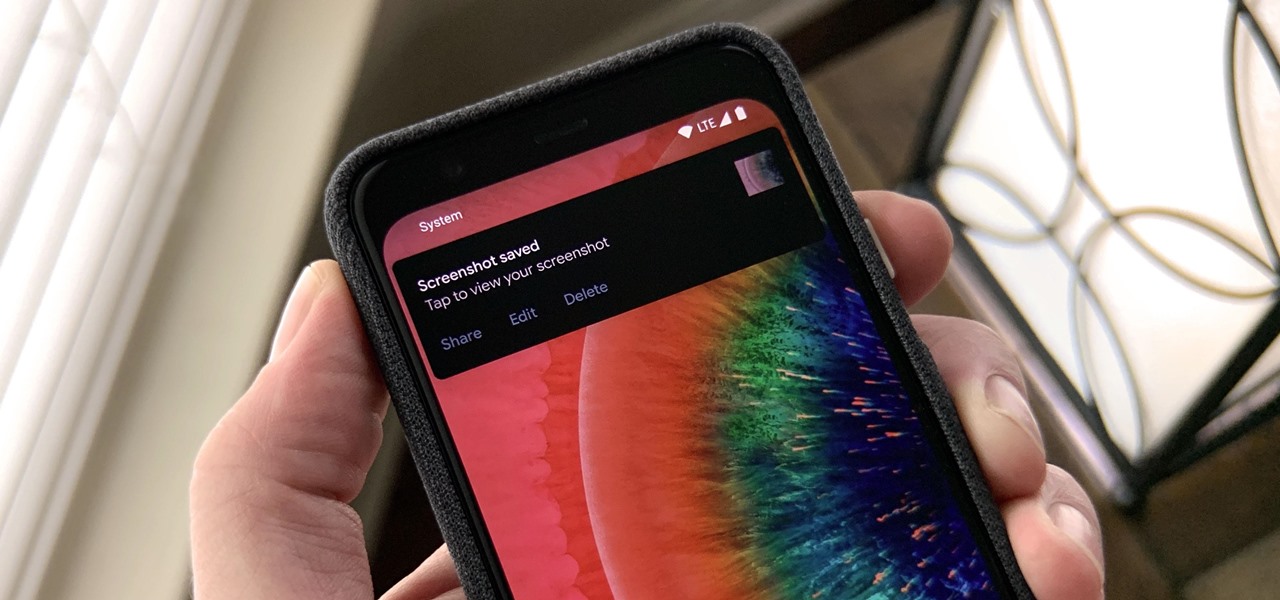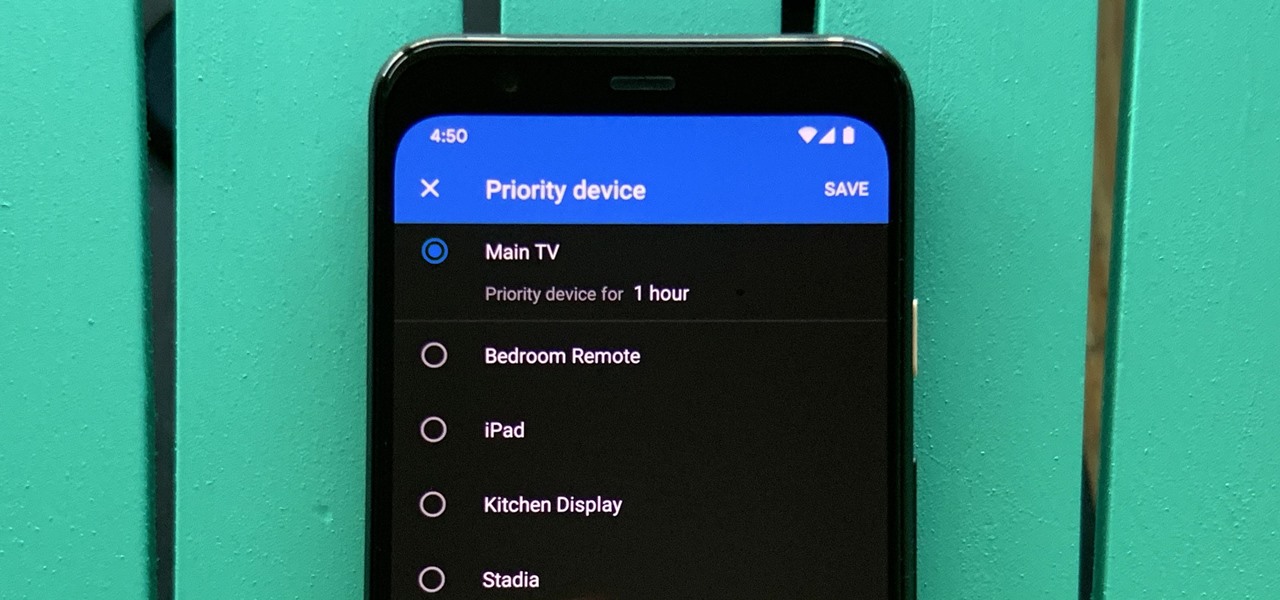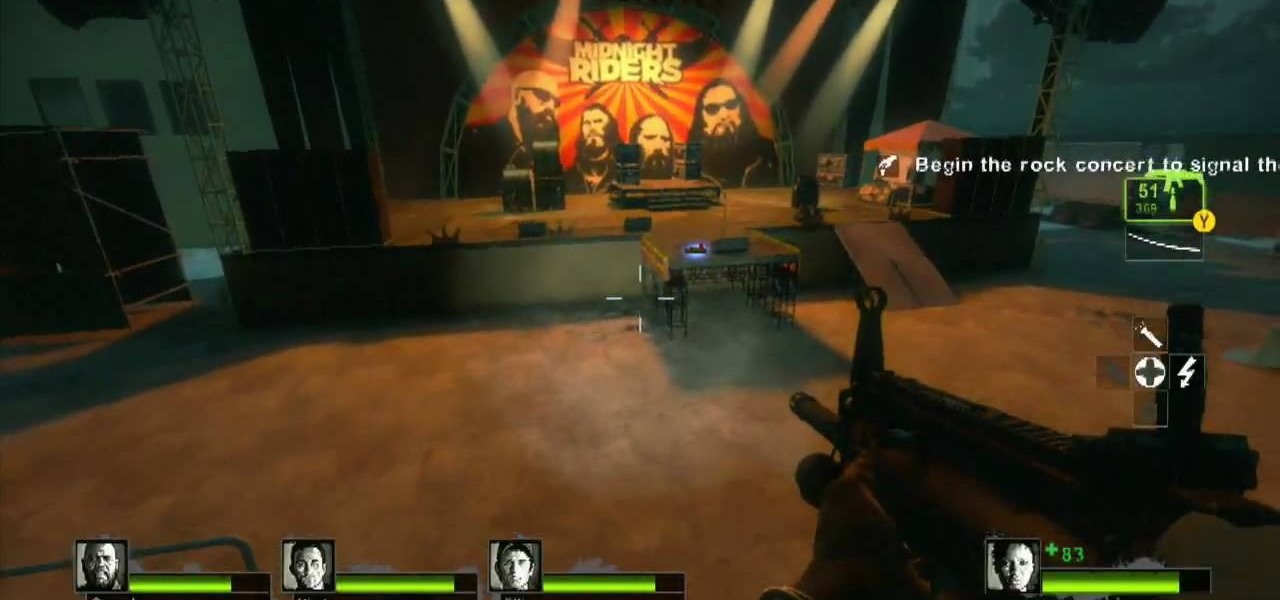
Don't let L4D2 get the best of you. Take control by checking out this video on Campaign 2: Dark Carnival - Concert. Grab your guns and go out the door. There is really only one path to follow, so move right around the venue until you reach the stage. Feel free to use up your ammo as there will be a refill when you reach the end. There are bathrooms to your right and left, but it isn't worth your time to search them. Clear out any zombies in the stage area. You must then flip the switch on the...
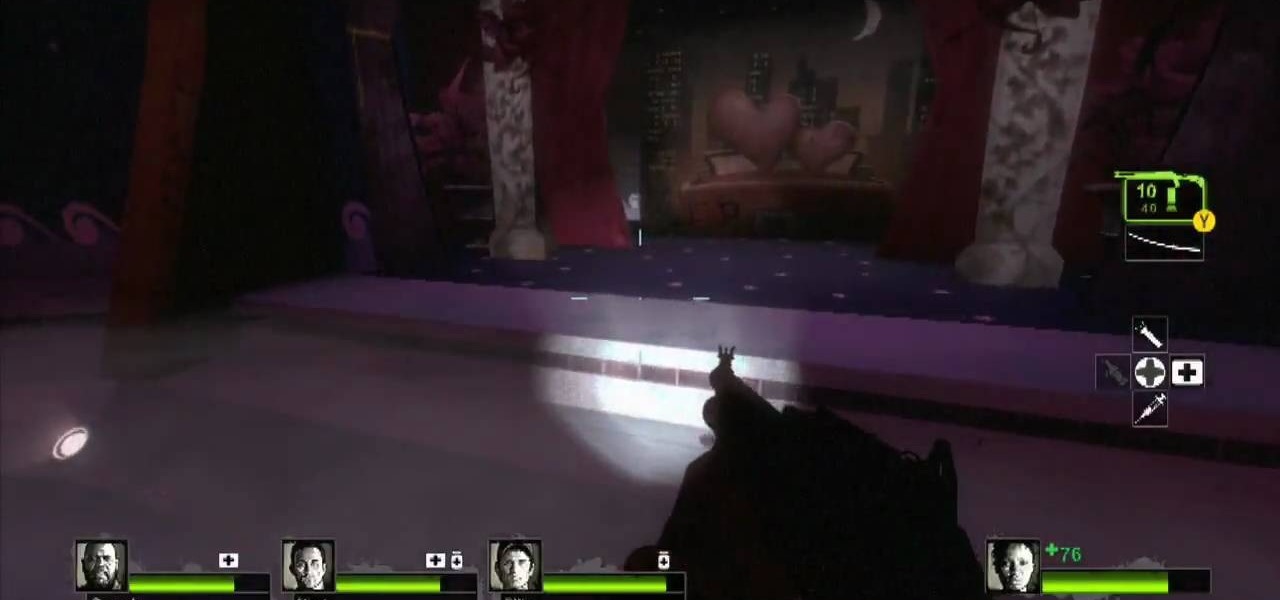
Having some trouble beating L4D2? No problem, watch this which shows you around and gives tips on Campaign 2: Dark Carnival - Coaster. Restock your gear and head out the door. If you have any pipe bombs or pick up any throughout the level, try and save them for the roller coaster chase sequence at the end. Climb up the stairs and continue forward until you reach the swans at the start of the ride. Turn right, and follow the water pathway forward. You can safely ignore most of the tiny backdro...

Prepare to delve into the world of L4D2 and check out the gameplay for Campaign 1: Dead Center - Streets. Stock up and open the safe house door. You should see a bunch of infected milling about here. Kill them and make your way straight up the hill past the port-o-potties. Turn right at the fence and take the street down. Watch out for zombie attacks from the walls to the left and right of you. They will drop down from above. Duck into the building on the right when you reach the fence at the...
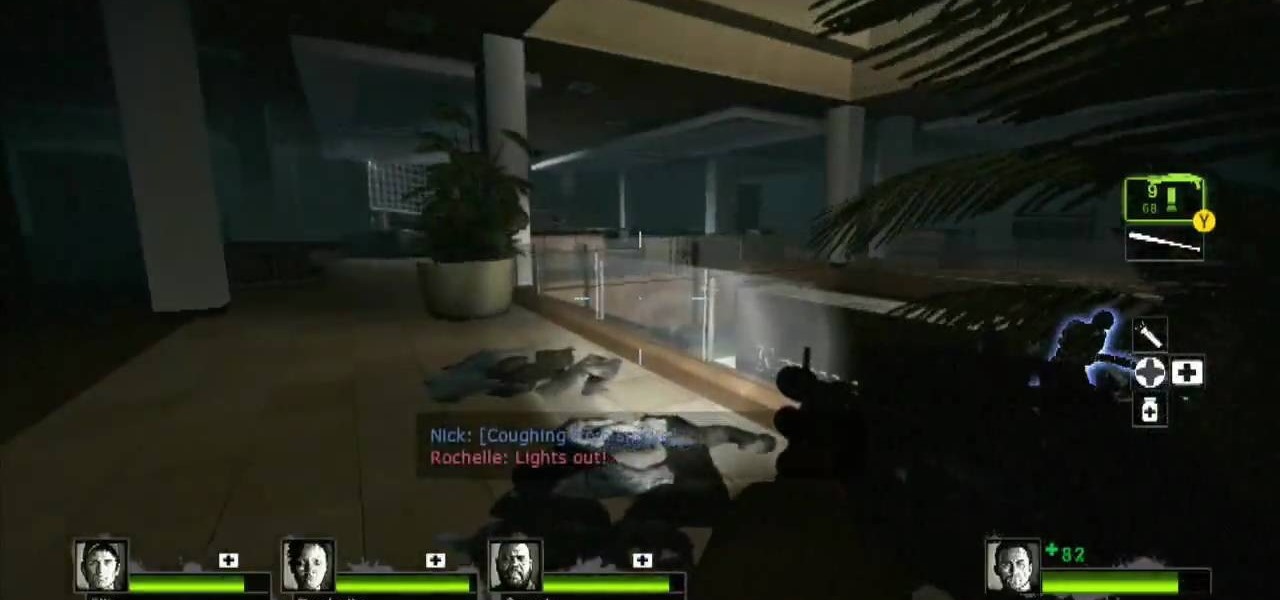
L4D2: One of the best horror video games of all time. Check out the tips and gameplay for Campaign 1: Dead Center - Mall. Restock on supplies and head out of the safehouse. Feel free to kill any zombies trying to reach in the door before you unlock it. Hang right and make your way up the giant escalator in the middle of the floor. Loop around and exit Kappel's department store. Go down the first escalator you see. Watch out for zombie attacks from the floor above. They will jump down and catc...

Learn about the L4D2 gameplay for Campaign 1: Dead Center - Atrium. Get the goodies and walk out of the safe house. Turn right and go down the hallway, making another right through the door at the end. You will find yourself back in the mall. Continue on the makeshift walkway, bearing left at the end until you reach an elevator. The blue door across from you is a dead end. For more info, watch the whole gameplay.
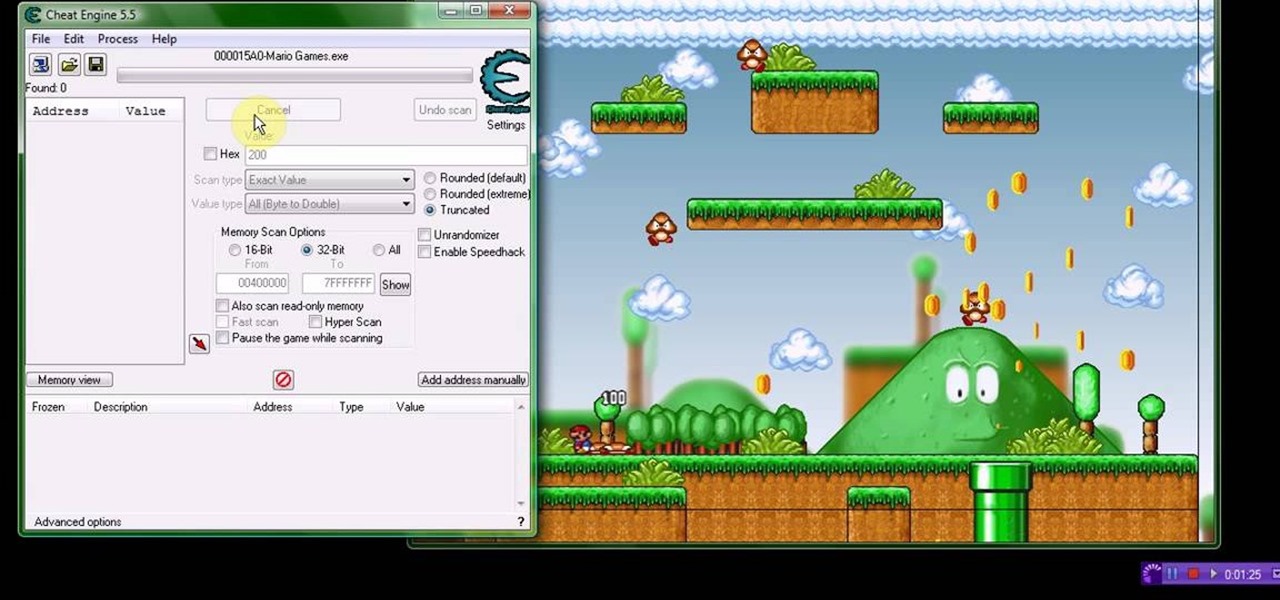
Mario hacks, cheats, glitches. How to play and hack the flash game Mario Games. Watch this video tutorial to learn how to hack Mario Games with Cheat Engine 5.5 (09/30/09). Download Cheat Engine.

This is a 3 part video walkthrough of Chapter 6, "Getting Off the Athena" in the action first-person shooter, The Chronicles of Riddick: Assault on Dark Athena for the Xbox 360.

Check out this 2 part walkthrough of RE 5 Chapter 2-3 Savanna. This Resident Evil 5 Walkthrough is being played on Veterans Difficulty in Co-Op mode with Chris Redfield being played by Reule and Sheva Alomar being played by RavenVanHelsing.

Resident Evil 5 (RE 5) is the sequel to 2005's Resident Evil 4. This game guide shows you BSAA emblem locations, treasures, and includes strategies for all 6 missions and boss fights.

Check out this walkthrough of Residential Evil 5, Chapter 6-2: Main Deck. Resident Evil 5 (RE 5) is the sequel to 2005's Resident Evil 4. This game guide shows you BSAA emblem locations, treasures, and includes strategies for all 6 missions and boss fights.

In this hacker's how-to, you'll learn how to softmod your old Playstation 2 to enable you to run third party software and how to use CogSwapLoader and HDLoader to backup your PS2 games and play them either from a burned DVD or off your hard drive. This will let you hack the PS2 to play pirated games. Remember, pirating software is illegal! This will let you unlock your PS2 to play games if you copy them from somewhere else.

Check out this instructional dance video that demonstrates how to dance the Cha-Cha with Jules Helm. The Cha-Cha (or Cha-Cha-Cha) is a dance from Cuba popular among ballroom dancers. Learn to dance the cha-cha, the moves and steps, in this ballroom dancing video.

Check out this instructional dance video to learn how to dance the mambo. The mambo is a popular dance of Cuban origin, a favorite in ballroom dancing competitions. Learn to dance the mambo, the moves and steps, in this ballroom dancing video lesson.

RC Car Action Magazine Editor Paul Onorato explains how to submit your RC car or truck to RC Car Action to be featured in Readers' Rides. RC Car Action magazine showcases readers' own cars, but the pictures need to meet certain guidelines. Watch this video tutorial and learn how to submit photographs of your RC car or truck to be featured in RC Car Action magazine.

Pyramid Head. You've heard the name before. You've saw him in action. Now cosplay as him. This costume could be used for Halloween, cosplay, or just for the hell of it. Pyramid Head is a fictional monster from the Silent Hill video game and movie. So watch this four-part video tutorial to see how to do it. If you can follow these instructions, you could never need another cosplay getup again. Unless you want to try out some anime or manga.

Pinpointtools.com has created some great add-ins for Outlook and Business Contact Manager that allow you to create Action Plans for Business Projects, and to create Marketing Campaigns for your contacts.

It's no secret that Apple's Notes app supports attachments such as photos, videos, and web links, as well as other file types like PDFs, word documents, spreadsheets, locations on a map, and audio tracks. While images, videos, and document scans are simple to add on an iPhone or iPad, other file types aren't as easy — at least until you know how.

When Steve Jobs introduced the first iPhone, he pointed out that the biggest problem with physical keyboards on mobile phones is that they're always there, whether you need them or not. Now, 17 years later, a new company is bringing us full circle, giving us the best of both worlds: a physical keyboard for iPhone that can disappear whenever you want.

There's a world of hidden features on your iPhone just waiting to be explored, and one of them is hiding in plain sight right in front of you. You likely see it multiple times a day after performing a routine action without ever thinking twice about what else it can do, and you're not the only one.

An invaluable button on your iPhone can do hundreds, even thousands, of amazing things, but most iPhone users don't even know it exists. You can't push it. You can't click it. You can't press it. But it's the largest button on your iPhone, more powerful than the versatile Side button, and it's hiding in plain sight.

Apple made significant improvements to its Shortcuts app in the latest iOS update, so you can do even more with your custom-made macros for iPhone.

While Apple has included a vibration motor in the iPhone since the beginning, it's never let us use it for haptic feedback on its default keyboard — until now.

If you're like me, you take more than just a few screenshots throughout the day, and they add up fast on your iPhone. When you snap that many images of the screen, your Photos app's "Screenshots" folder can swell beyond triple digits if you don't manage it, and your "Recents" folder will become a cluttered mess. But there is a trick to keeping screenshots in check, and you can have total control over it.

Your days as an ordinary Muggle are over — as long as you have an iPhone. With just a word or two, you can use your iPhone and newfound Muggle-born powers to cast spells or utilize charms just like Harry Potter and team. Only your "wand" is from Apple, not Ollivanders in Diagon Alley.

Some iOS and iPadOS apps give you an option to lock them behind Face ID, Touch ID, or a passcode, but there aren't many.

Your iPhone's built-in Voice Memos app is a great way to record the audio around you, whether it be conversations, lectures, meetings, interviews, discussions, chitchat, gossip, or other kinds of talks. But if your goal is to record audio on the down-low without being noticed, you'll need to know the hidden shortcut.

The experience of actually using the HoloLens 2 can be difficult to describe to anyone who hasn't had a chance to directly interact with the device in person and be blown away by its immersive capabilities.

As if teasing its own smartglasses weren't enough, augmented reality gaming developer Niantic gave gamers a glimpse of how 5G speeds can revolutionize how they play mobile games in the near future.

The COVID-19 pandemic has increased the demand for virtual and remote collaboration, and Microsoft has a solution that may serve as the catalyst for more such apps for augmented and virtual reality in the near future.

A year and change into its shift towards enterprise customers, Magic Leap has updated Lumin OS and the corresponding Lumin SDK with some key prerequisites for the business sector.

There are still and live wallpapers on your iPhone that can go dark when Dark Mode is active or light when Light Mode is on, but there's no easy way to do the same for custom backgrounds. That doesn't mean you're out of luck, though, because you can use Shortcuts to build a workaround until Apple gets us an official "Dark Mode" option for automation.

Next year, fans of Mario Kart will be able to experience the game in real life with the assistance of augmented reality.

This week, developer Niantic began rolling out a new feature called AR Mapping to Pokémon GO that has bigger implications on the realism of augmented reality in mobile gaming and beyond.

Everyone knows that app updates on iOS are found in the App Store. What you might not have known, however, is that you don't need to manually open the App Store app to manage your updates and downloads. In fact, that work can be started or completed directly from the first place you interact with on your iPhone — the home screen.

Over the last few years, Apple has significantly improved and scaled up your iPhone's ability to edit photos. Using the Markup feature, which was introduced back in iOS 10, you can add doodles, highlights, important text, your signature, and arrows and other objects onto pictures and screenshots. One of the lesser-known tools in Markup lets you zoom into essential details without cropping.

There's not much to the Messages app for iPhone when it comes to finding the right conversations. It did get some enhanced search capabilities in iOS 13, but beyond that, there's no good way to find the threads you need aside from just scrolling through the main page, which lists newer ones first. However, there is a tweak that gives you the power to group like-minded chats together.

As more and more people use the video conferencing service Zoom, the chances of trolling behavior and attacks only increase. But it's not just "Zoombombers" you need to worry about. A heated discussion between family, friends, or colleagues could turn sideways real quick, and sometimes the best course of action is to remove the participant from the group video meeting altogether.

The 2020 iPhone SE had been through the rumor mill for a long time, but Apple finally unveiled the second-generation iPhone SE on Wednesday, April 15. While it doesn't sport the 4-inch design of the original SE, it combines a small form-factor with modern specs. The big question, of course, is when and how you can get your hands on one.

On stock Android 9 and 10, it is easier than ever to take a screenshot and quickly edit the captured image. However, the downside to that convenience has manifested itself in a heads-up notification that can also get in the way.

One of the main goals of Google Wifi (and Nest Wifi after it) is to make managing your internet connections as simple as possible. A great example of this is how easy it is to prioritize one device and allot it more bandwidth when your network is bogged down with other traffic.