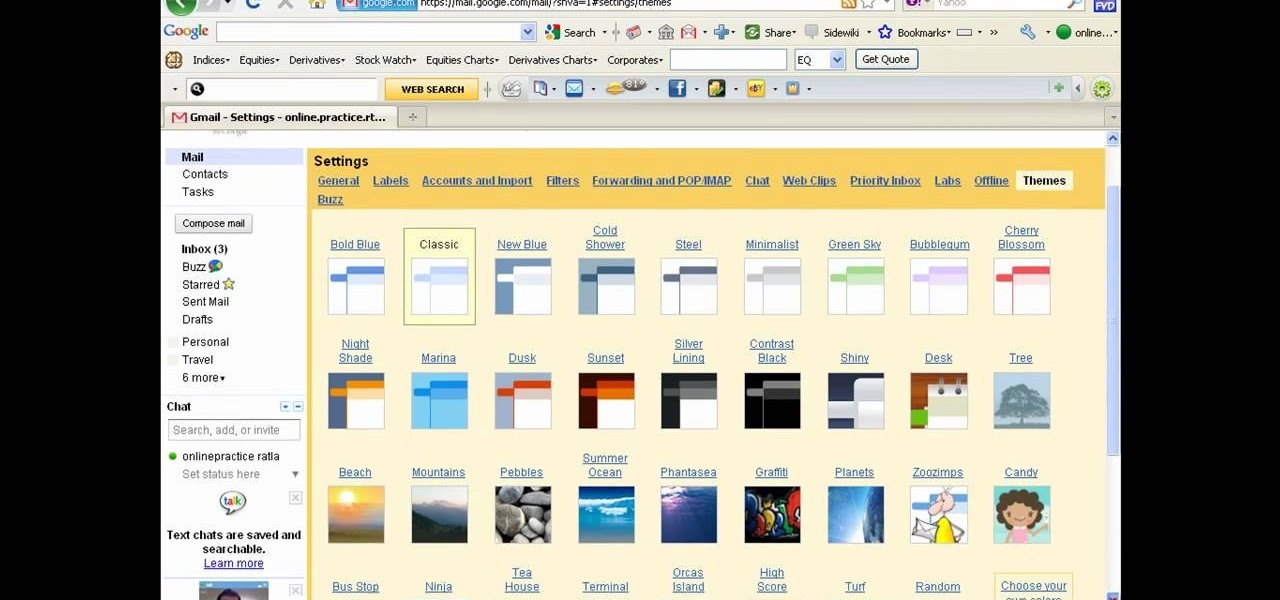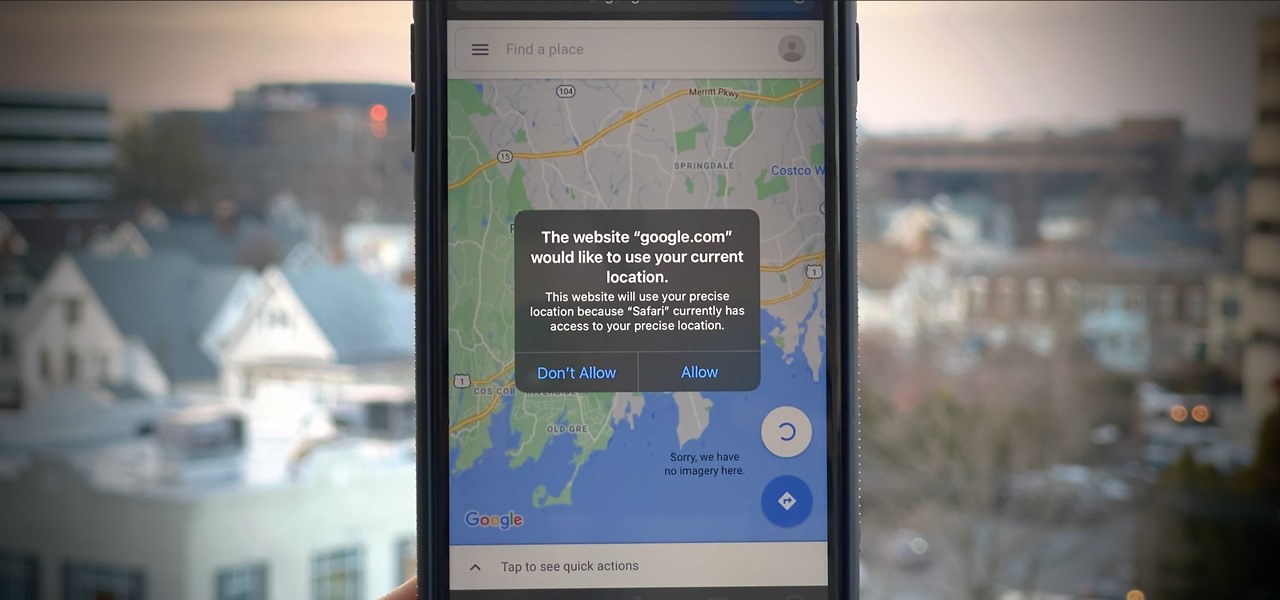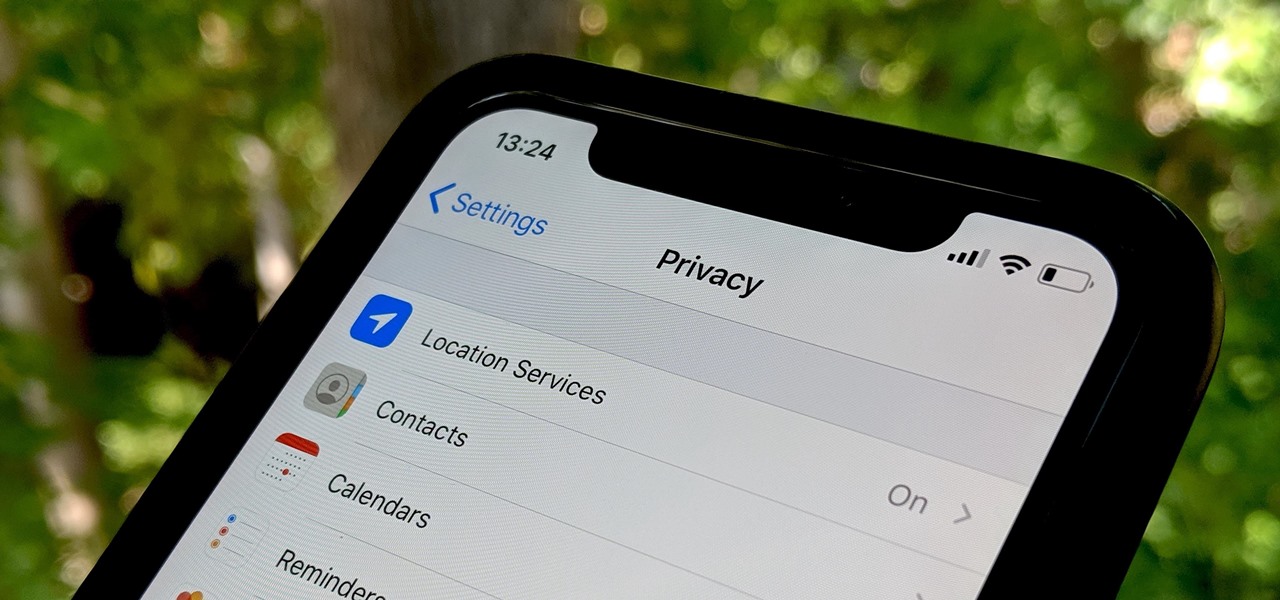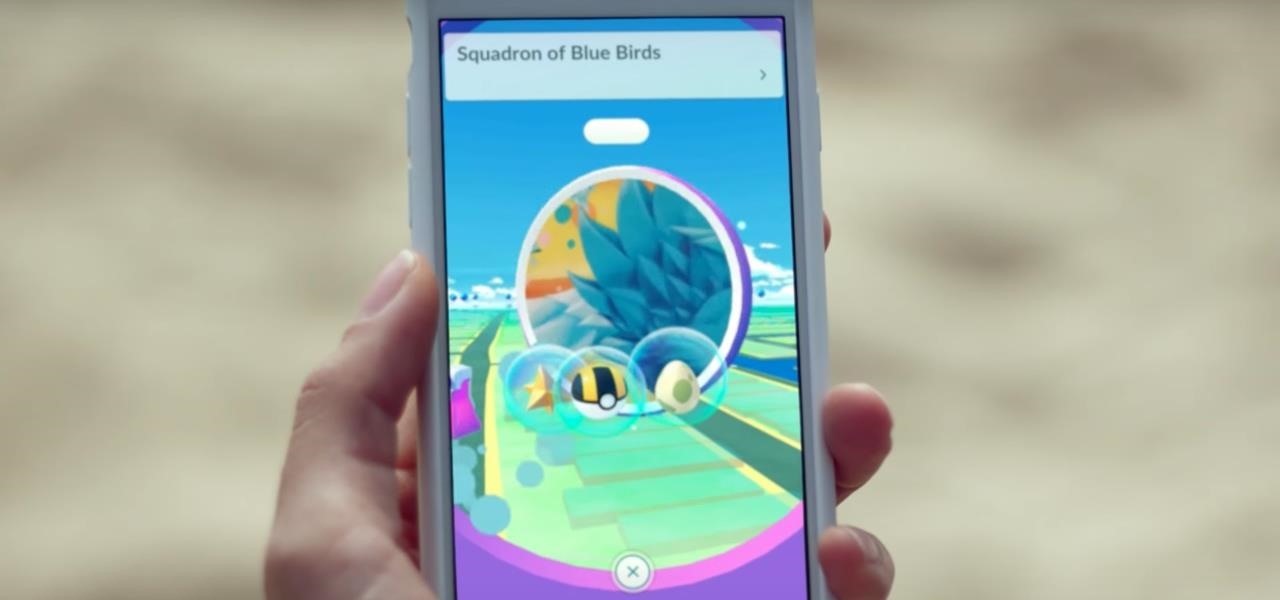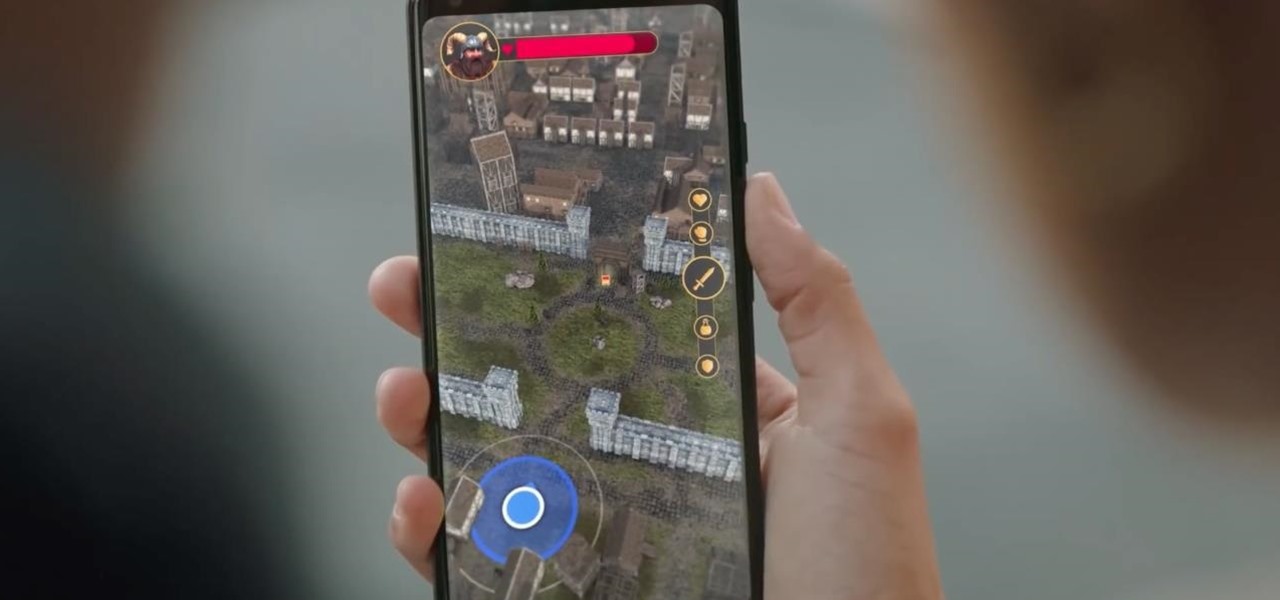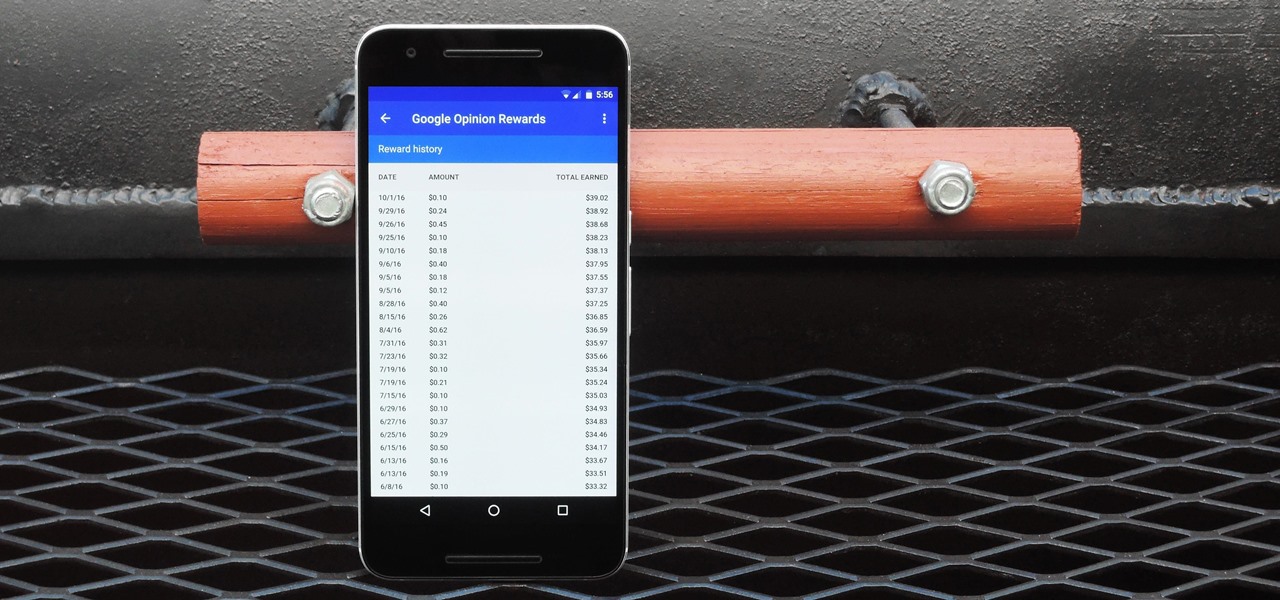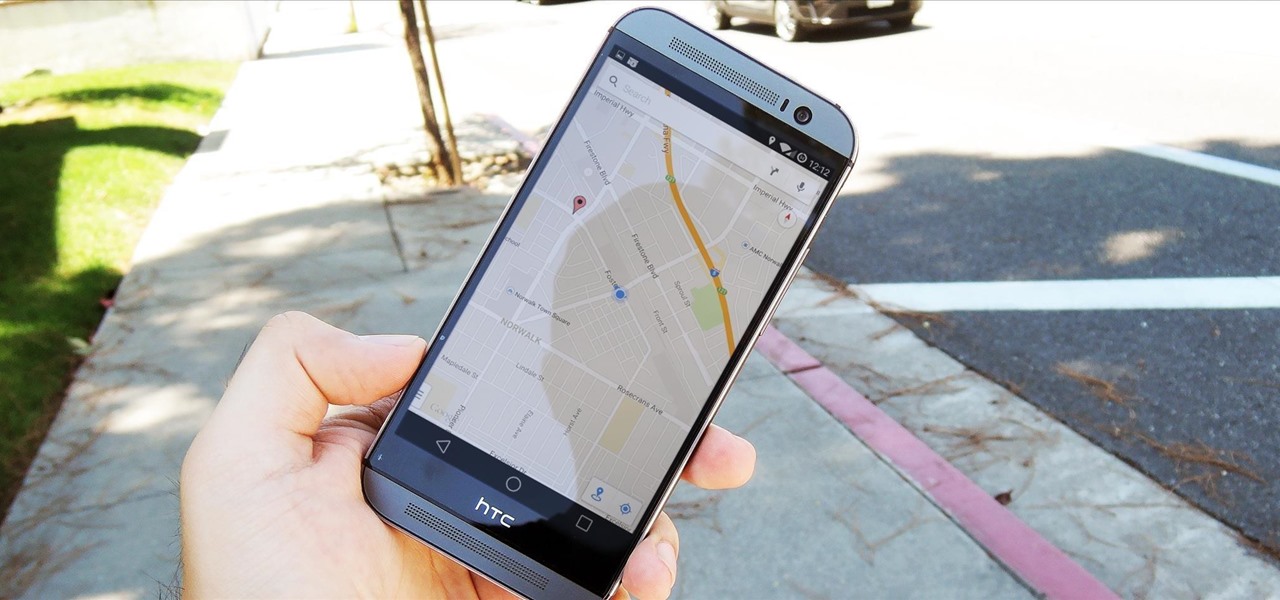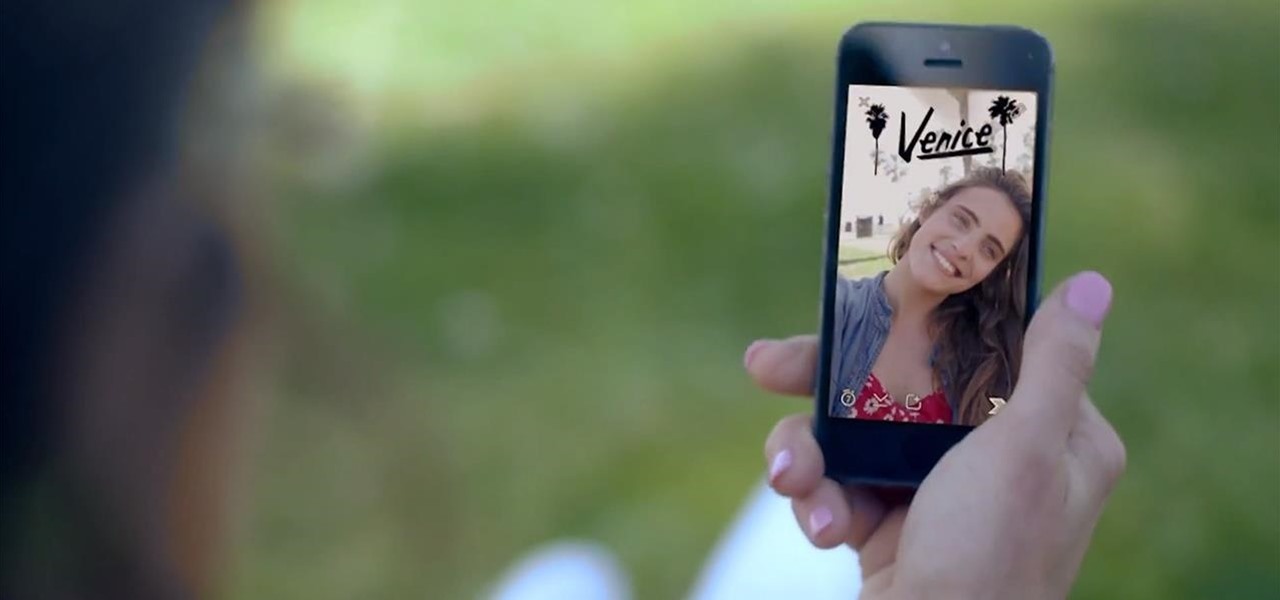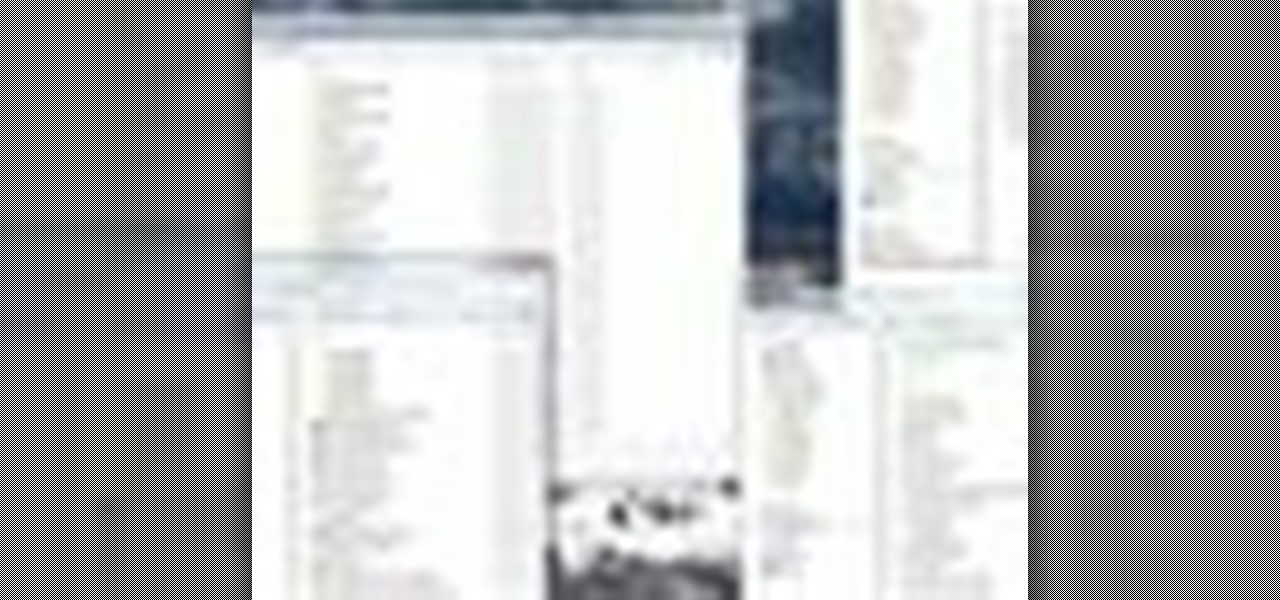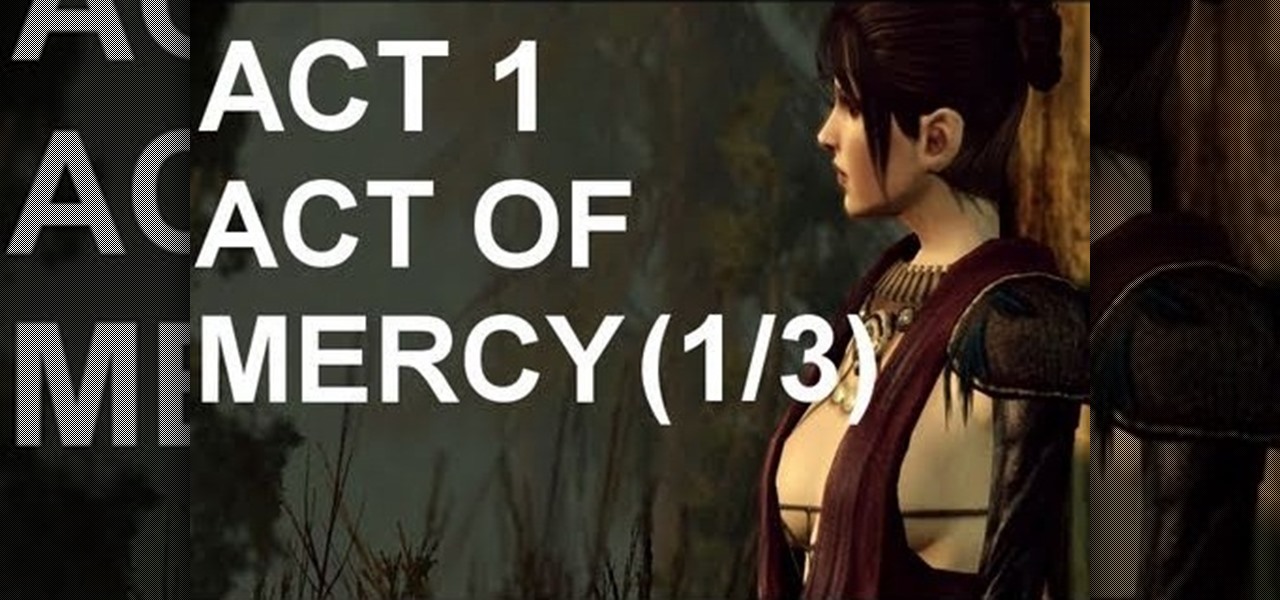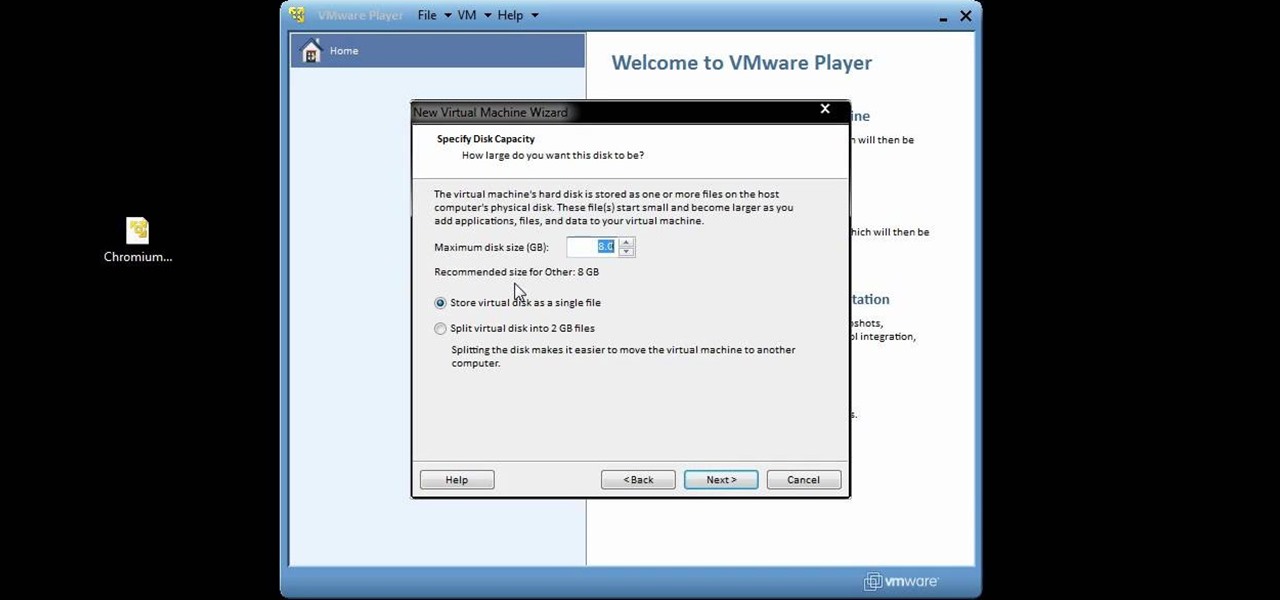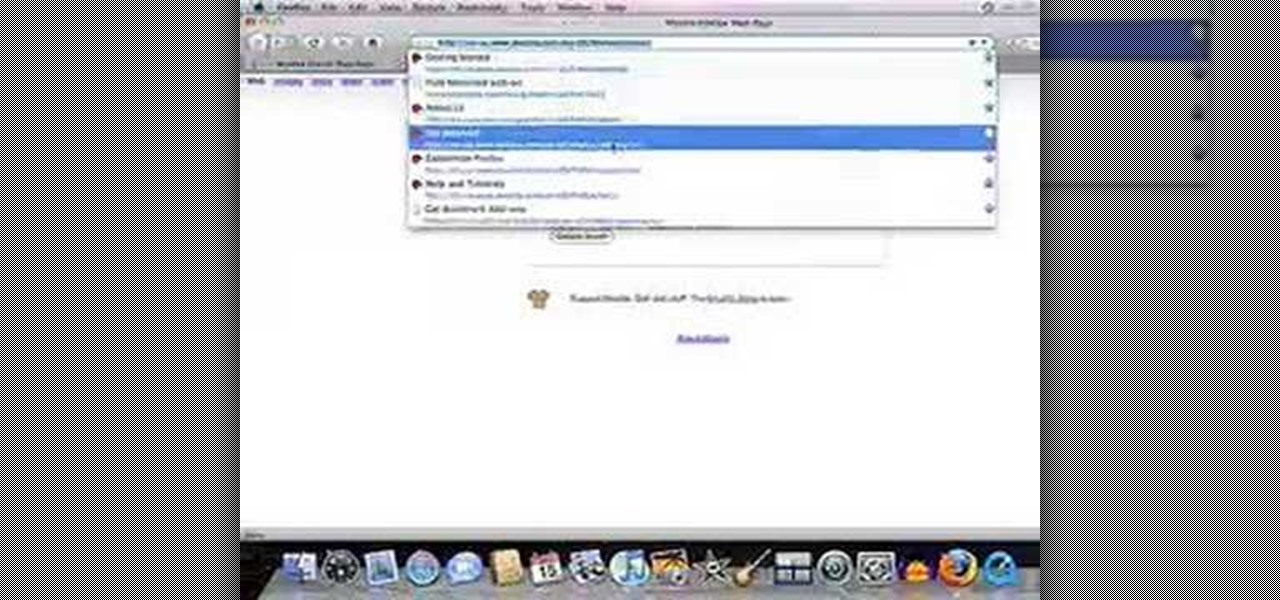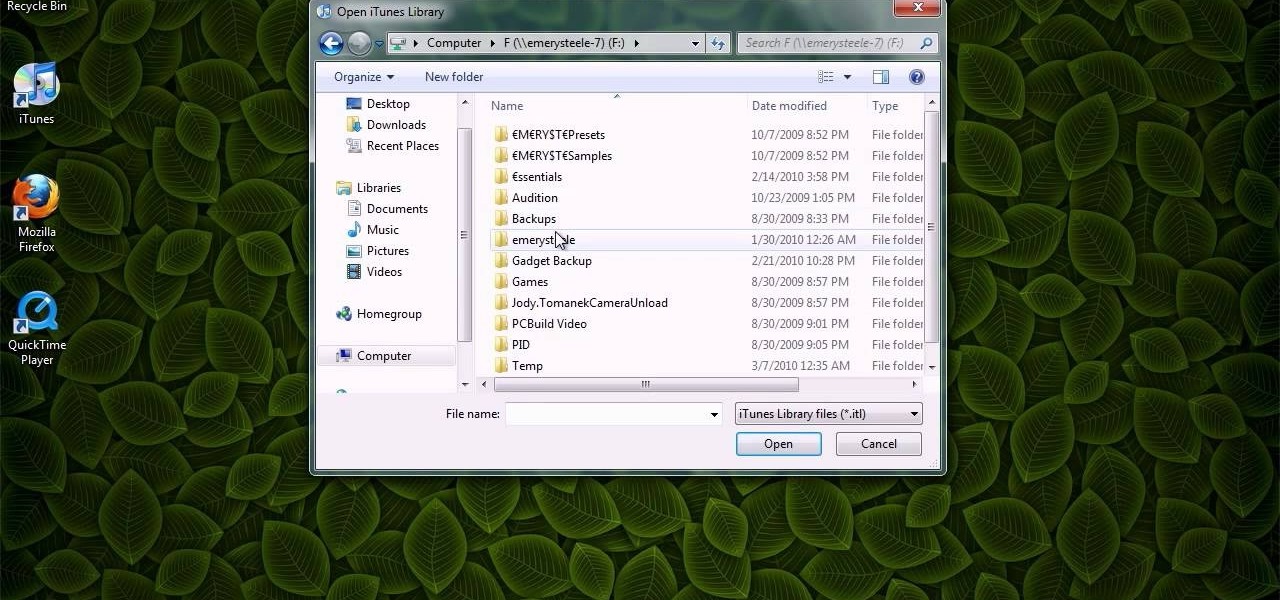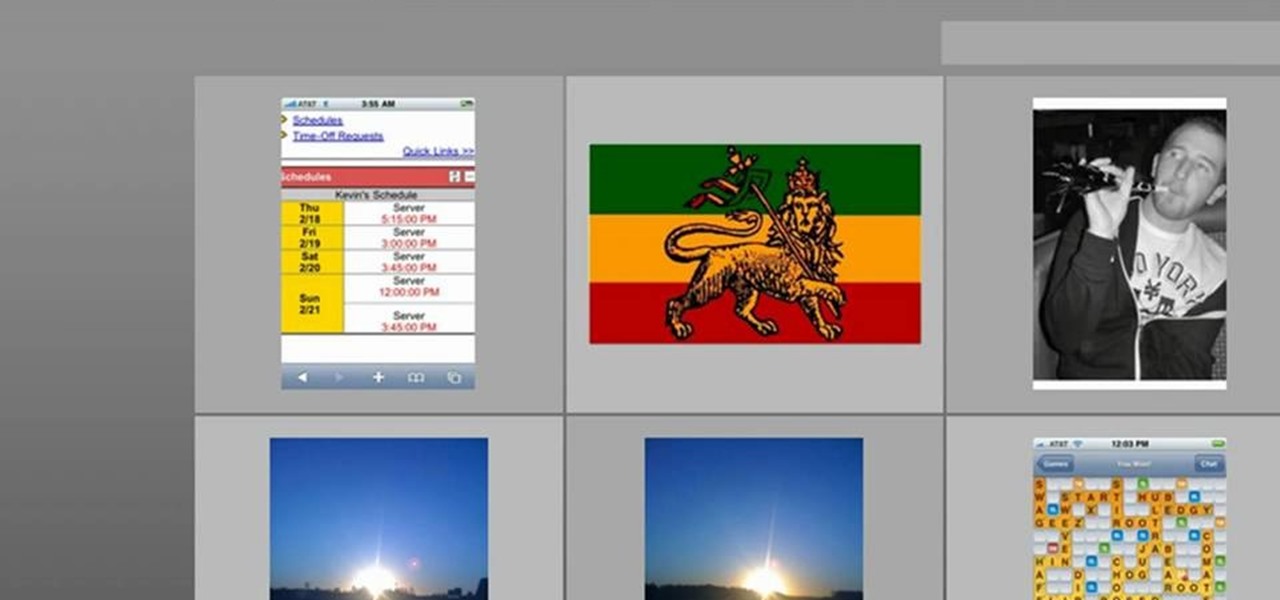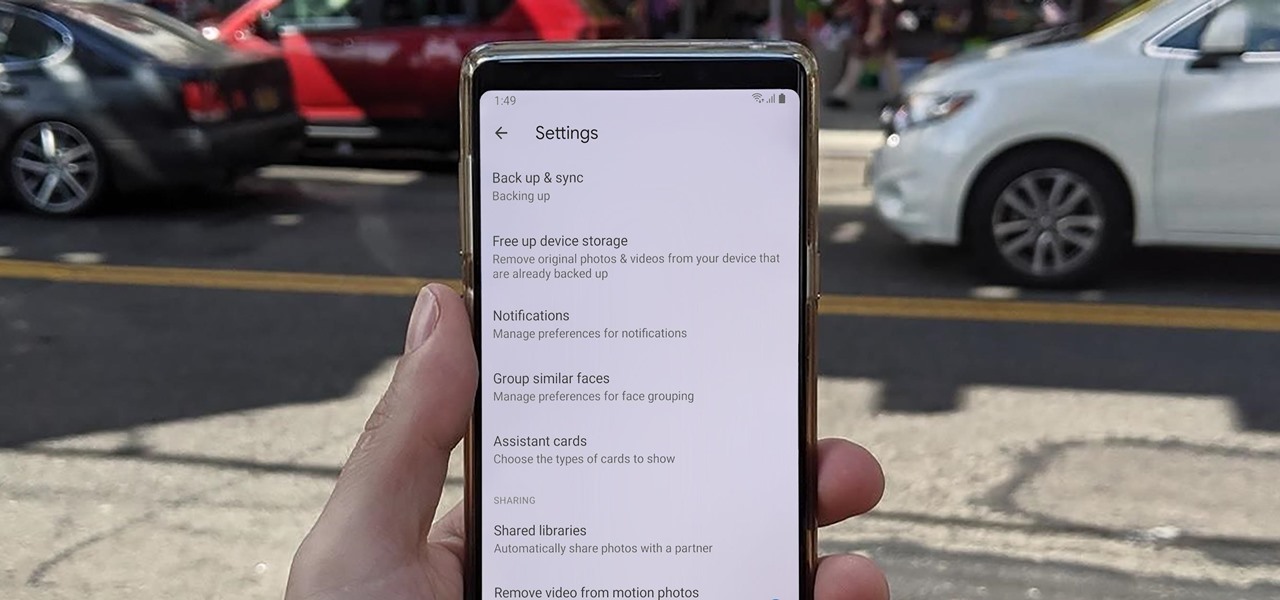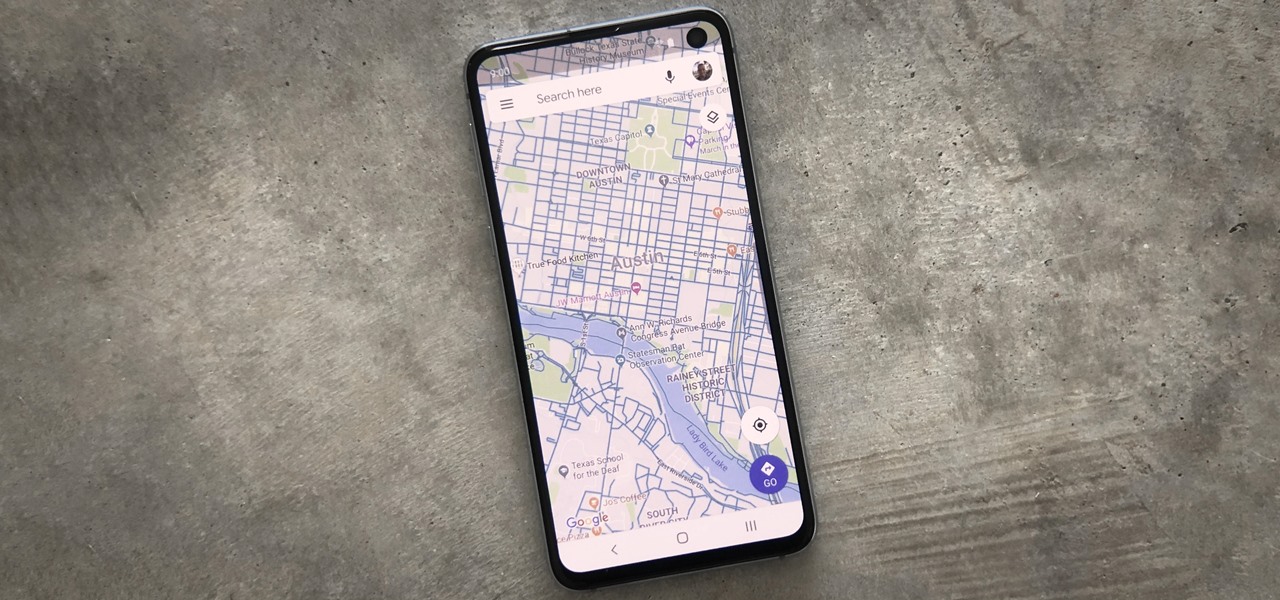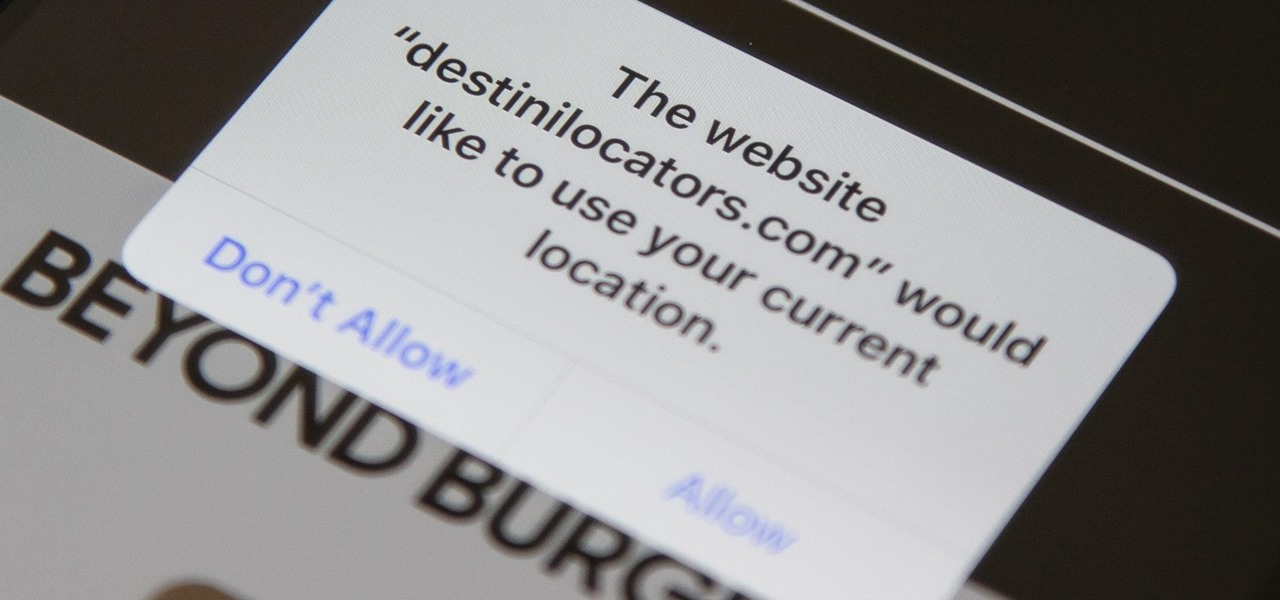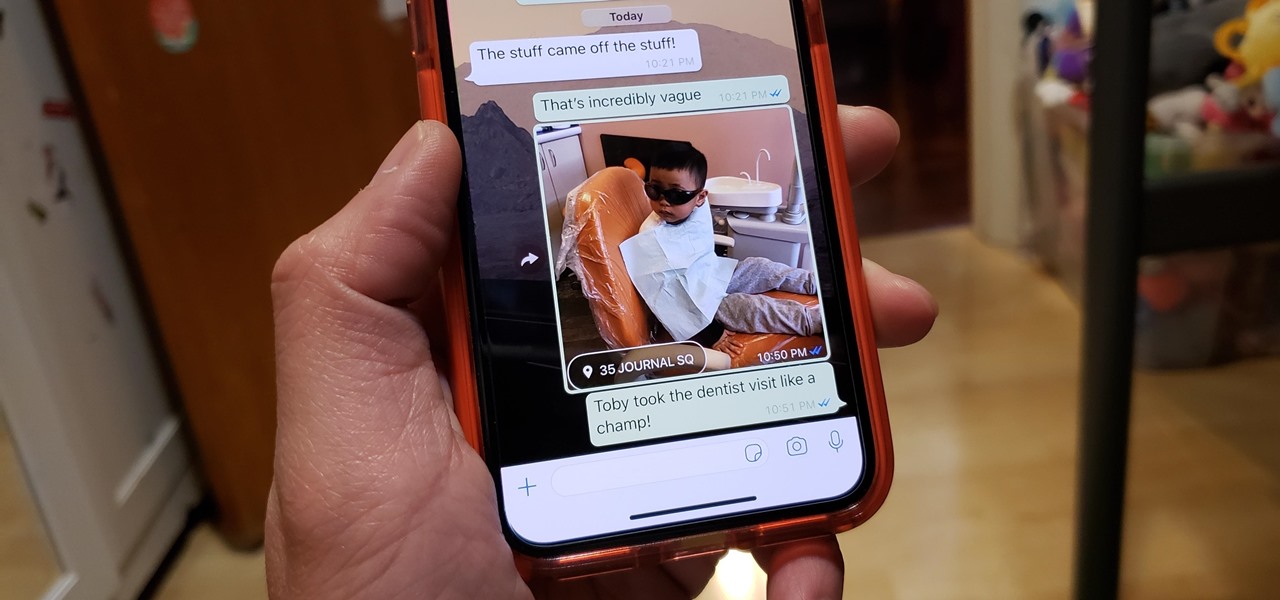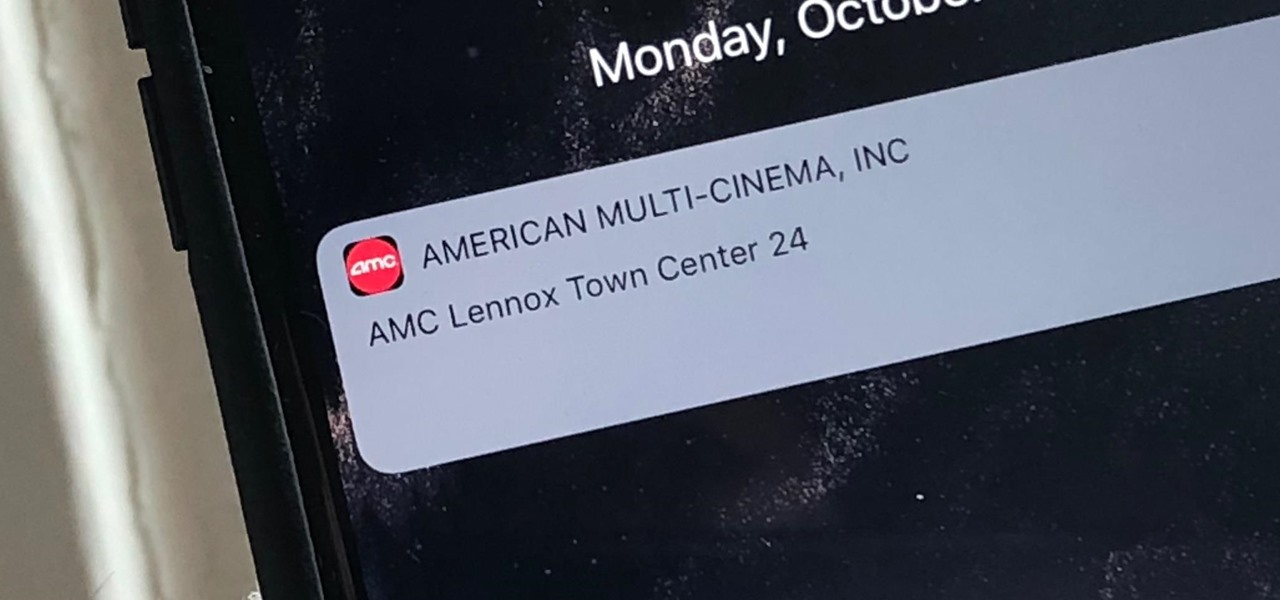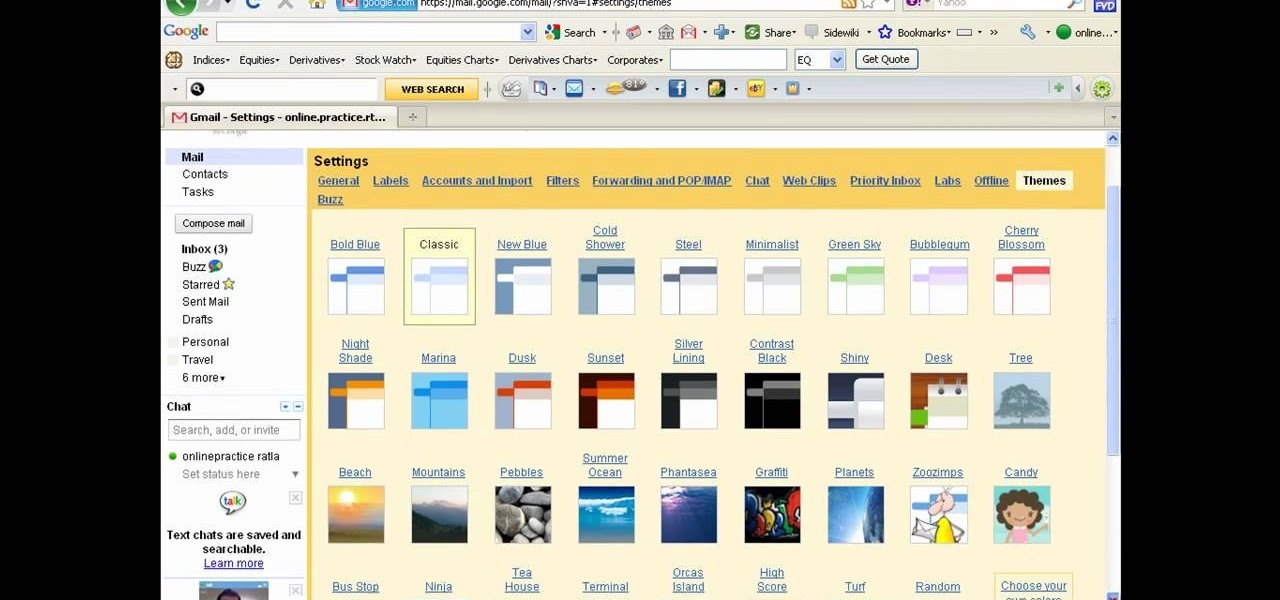
There a ways to personalize your Gmail experience, and one of those is picking personalized Gmail themes which make emailing funner. But if you're not sure what kind of theme you want to use from all the available Gmail theme choices, there's an option called "Random" which provides you a random theme based on your geographical location, and will change when in a different location.

Every good film needs some good locations, but what are you supposed to do if you don't have the money or time to get some good places to shoot? Do it guerilla style!
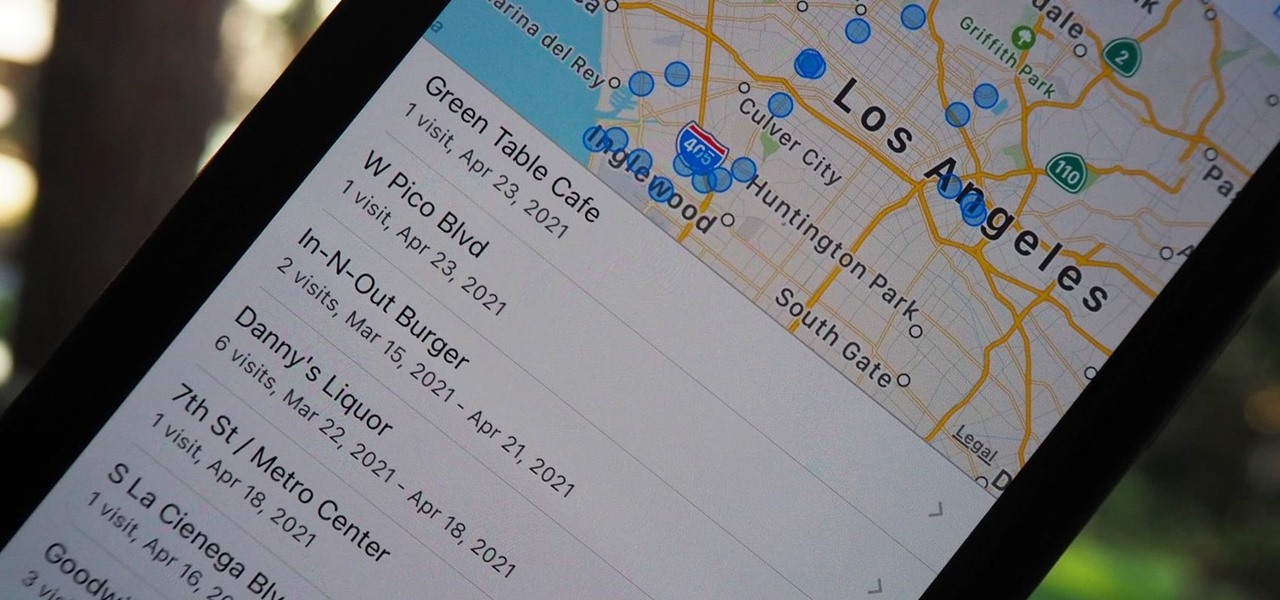
Your iPhone keeps track of every single place you go, especially those you frequent most often, and syncs those locations across all your iCloud-connected devices. People who gain access or already have access to your iPhone, iPad, iPod touch, or Mac may be able to view all of these locations to see where you've been and where you might be. If this worries you, there are things you can do.
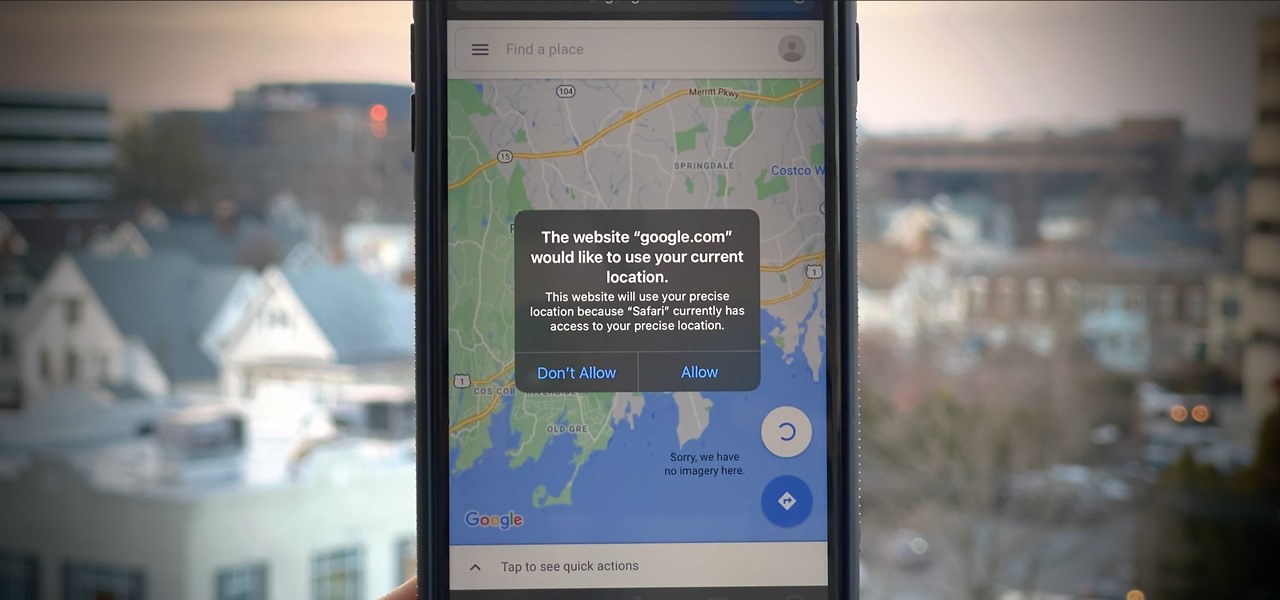
If you surf the web on your iPhone, you no doubt run into this problem all the time: a website wants your location. It can happen when performing a location-based task, such as using a store locator, or whenever a web app just wants to deliver better ads or local recommendations. If you're tired of allowing or denying permission each time, there's an easy way to stop the annoying security pop-ups.
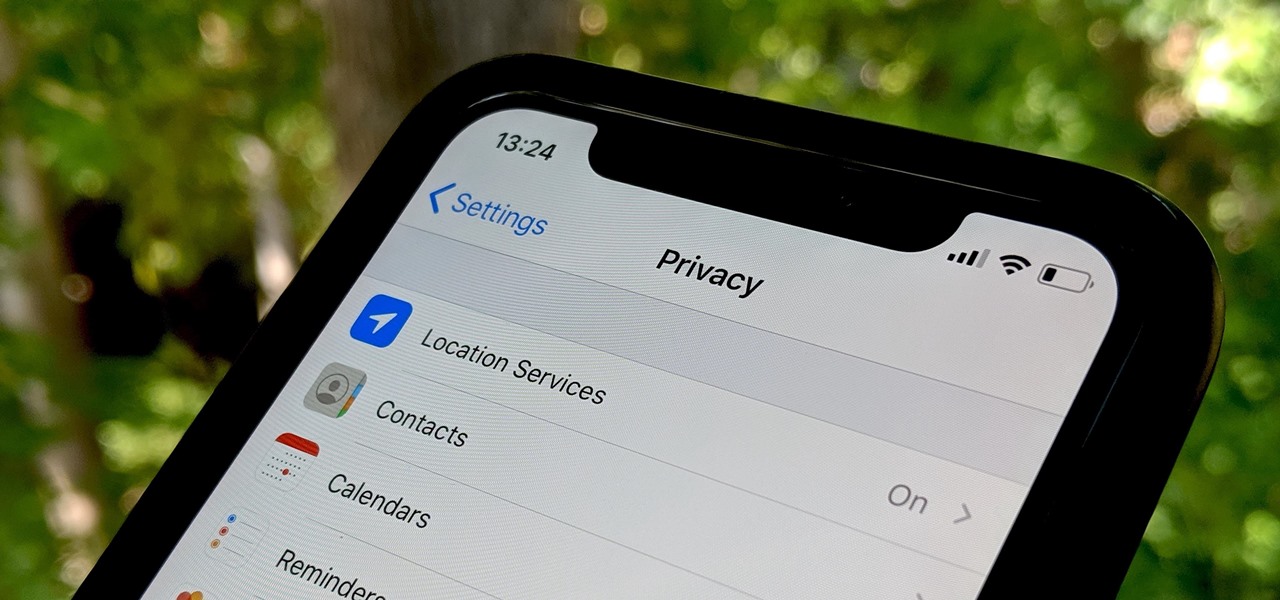
Apple has seemingly always made it a priority to show how much it cares about user security and privacy — enough that it has a page dedicated to it, proclaiming that "privacy is a fundamental human right." It's true that there are few issues more important than user privacy when it comes to technology, and Apple only makes things better in iOS 13.

If you like the "Street View" feature in Google Maps, you'll love "Look Around" in iOS 13's Apple Maps. Overall, Look Around has more details than Street View and the animations are super smooth as you navigate down streets and pedestrian areas. While Look Around isn't available in every city yet, it'll work the same way no matter which iPhone you're using.

Augmented reality gaming developer Niantic has decided to give its players the opportunity to make their mark on Pokémon GO with a PokéStop nomination system.

Franchises left and right are releasing Pokémon Go-style augmented reality games, and Google is making it even easier to churn out the apps.

Nintendo set the internet ablaze Wednesday night with two big announcements. First, Nintendo revealed that the Switch's paid online service will begin in September (boo), but it was the other report that really got fans excited — Mario Kart is coming to your iPhone.

Google Maps beta version 9.49 now allows users to manually save their parking location, and includes weather forecasts in mass transit, according to Android Police. There's also a notification toggle for mass transit station notifications.

In case you didn't know, Google has an awesome app that gives you free money to spend on apps, games, movies, books, and virtually anything you can buy on the Google Play Store. The app is called Google Opinion Rewards, and all it asks in exchange for the Play Store credit is that you answer a few questions every now and then.

Who says you have to cook on Thanksgiving? If you need a break, have surprise guests in town, or simply don't want to be in the kitchen cooking all day long, never fear: you have options.

One of the biggest improvements in Mac OS X Yosemite came to the Spotlight search feature, allowing users to not only search through their applications, but also their emails, text messages, iCloud, and the web.

Google's Android Device Manager makes it extremely easy to track down your phone or tablet, but while it's simple to set up and use, it does require your device to have an active data connection, which can be an issue in some areas.

Snapchat recently introduced geofilters to its ephermal messaging platform—cute stickers that you can add on your Snapchat, which showcase your location.

This video will show you how to change the default downloading folder for your downloads. When you download a video or file it is saved in the default downloading folder in our PC. You have to go to that folder then copy or move the folder in a specific location. But you can get rid of such extra work by setting your downloading folder in a different location you want. The next time you download something that will be saved in your specified location. Watch the video.

At some point in Fallout: New Vegas on the Xbox 360, you'll eventually find yourself in Hidden Valley, the secret location of the Brotherhood of Steel. After exploring their bunker, you may find yourself meeting with Knight Torres, the Quartermaster for the Brotherhood of Steel. She will tell you that she is missing a Laser Pistol from her last shipment and wants you to go look for it. Well, not just any old Laser Pistol will do, apparently— she wants something very specific. In this video, y...

This video is in the Language category where you will understand how the proposition "at" is used in English language. "At" is used to indicate either location or time. A few examples of using "at" for indicating location are; "I am at school", "You are at home", "She is at the store" and "They are at the park". To indicate exact time, the preposition "at" is used. A few examples are; "The movie starts at 6:15", "You have to be there at 1:30" and "Let's meet at noon". You can watch the video ...

In this video tutorial, viewers learn how to remember Windows Explorer positions. Users will need to download the Shell Folder Fix program provided in the video. Once downloaded and installed, the program will remember the position of every Windows Explorer window that is opened. Now whenever ever the user opens that folder in the future, it will be displayed in the same location as before. There are also some additional features to the program such as: displaying the windows title and saving...

If you're having trouble with the Act 1 quest 'Act of Mercy' in Dragon Age 2, or just want to bask in watching a really good gamer discuss his craft while he pwns, watch this video walkthrough, watch this series of three videos and take them to heart.

You can setup Chromium OS in a virtual machine. So first go to the download site for Chromium OS and VMWare download for the VMWare Player. Now run the VMWare Player and click on "create a new virtual machine" and select "i will install the operating system later" and click next and then next.

In this video, we learn how to clear Firefox location bar and browsing history. To get rid of an individual one, use your keyboard to go to the one you don't want. Then, press shift+delete and that one will be deleted. To remove them all, go to tools then click on "clear private data". Check the box of the browsing history, then click on the button to clear all the data. If you still have items in the list on your browser, then that means you have those websites bookmarked. To remove those, y...

It's time for another achievement tutorial! This time the game is Darksiders for the Xbox 360, can also work for the PS3. In this video, you'll be finding out each of the locations for the Abyssal armor. This legendary armor is pretty wicked and will help add some strenght to your character. There are ten chests that need to be found and this tutorial will show you where.

Windows 7 uses several options to make it easier to change and locate the cursor on the screen. 1) To access these options select “Start” then click on “Control panel“from the menu.

This video shows you how to keep your itunes library, music information, and song ratings intact after reinstalling your computer's operating system. Before you begin the reinstallation process, you must make sure your music is in the same location and will be in this location after the reinstallation process. After reinstalling, open itunes while holding down the shift key. In the window that pops up, click on the "choose library" button. Locate your itunes library file. This should be an "i...

This Is a how to video describing "How to locate a vehicles VIN number." The gentleman explains that to locate your vehicles VIN number, you simply have to look on your windshield. There you should see a tiny plate with the VIN number on it. If not on your windshield then it could be on your dashboard. All vehicles made after 1985 will have there VIN numbers in this location. If you absolutely cannot find the VIN number in this location then another alternative would be to look on the engine ...

Kevin shows the different features and options with the program ownspy, which is through OwnSpy and is capable of tracking through phone a persons location as well as texts and phone calls. He first logs in and the first screen that opens is the tracking screen where you can sync how often the program will update the persons location. The second tab is SMS, which will show you all texts and conversations as well as the length, date, and time. The third tab lists all the persons contacts. The ...

The Smart Pond system can be used to create a water feature in a backyard. Ponds can be made above the ground or in the ground using a preformed pond. Various types of ponds are shown, which would be appropriate for various locations. The location of a pond is discussed; it shouldn't be under trees to avoid debris and too much shade. Draw out the plan for your pond and dig one or two feet deeper than the depth of the pond. Determine the size of the liner, place it in the hole and anchor it wi...

Many apps on your iPhone want to use your location, most of which are for valid reasons. But some apps can function perfectly fine without location permissions, while others have no business even requesting it. If you want to be more selective about which apps and services you give away your coordinates to, the best thing you could do is start from scratch.

Sharing pictures from Google Photos by sending a link saves time because you don't have to download the image from Google, then reupload it somewhere else. But anyone who has your link can access your pictures, and baked into every file is metadata that you may not want prying eyes to know about.

When you're going somewhere for the first time, it's nice to know what the destination will look like. Street View in Google Maps is the perfect tool for that, though it's always been a little awkward to access. But now, Google added a new overlay that will put Street View content literally one tap away at all times.

In iOS 13, Safari has become even more powerful, especially when it comes to privacy. The browser will warn you when you create a weak password for a new account. Your history and synced tabs in iCloud are end-to-end encrypted now. And there are per-site settings that let you choose which domains can and can't have permission to use particular device hardware or sensors.

Despite funding difficulties that forced Meta to place employees on temporary leave in September, the augmented reality headset maker is reminding enterprise companies that it remains a viable option for visualizing and working with 3D design models.

A new augmented reality cloud platform from German startup Visualix is working to give enterprises the capability to scan their own warehouses, factories, and stores and create maps for augmented reality navigation.

For quite some time, popular messaging apps like Snapchat have had features that let you place stickers on photos and videos to add time and location-based information. To catch up, WhatsApp has now added the same functionality to its messaging platform in an effort to remain among the most well-rounded messaging apps available.

To create a destination for coffee connoisseurs, Starbucks has ordered up a venti cup of augmented reality to make the visit more interactive.

These days, location-based augmented reality gaming pioneer Niantic is best known as the developer behind Pokémon Go, but the uber-popular mobile game was not its first foray into the AR gaming genre.

It appears that the new AR app from LEGO is inching closer to release.

Just as the Transformers animated TV series of the '80s were basically half-hour commercials for toys, a new Transformers AR app for iOS similarly functions as a promotion for the latest installment in the film franchise.

When it comes to paying with Apple Pay, showing your rewards number or coupon at a store, or paying for your coffee with a digital gift card, Apple Wallet is as convenient as it gets. But one issue you'll probably experience at least once on your iPhone is a persistent notification on your lock screen to view or use one of your passes — even if you're not somewhere you can actually use it.