
How To: Adjust Valve Clearance on a Car
Video: . Valve Clearance Adjustment Tutorial Toyota Hilux, Surf 22re.


Video: . Valve Clearance Adjustment Tutorial Toyota Hilux, Surf 22re.

Learn How to draw Juliet from the film Gnomeo & Juliet with the best drawing tutorial online. For the original tutorial with speed adjustment and step by step instructions please visit: How to draw

Learn how to draw yuki nagato with the best drawing tutorial online. For the original tutorial with speed adjustment and step by step instructions please visit: how to draw.

Learn how to draw yuki nagato with the best drawing tutorial online. For the original tutorial with speed adjustment and step by step instructions please visit: how to draw.

Learn How to draw Juliet with the best drawing tutorial online. For the original tutorial with speed adjustment and step by step instructions please visit how to draw.

Learn how to draw yuki nagato with the best drawing tutorial online. For the original tutorial with speed adjustment and step by step unstructions please visit how to draw

Learn How to draw Kate with the best drawing tutorial online. For the original tutorial with speed adjustment and step by step unstructions please visit: how to draw.

Learn How to draw Juliet with the best drawing tutorial online. For the original tutorial with speed adjustment and step by step unstructions please visit how to draw

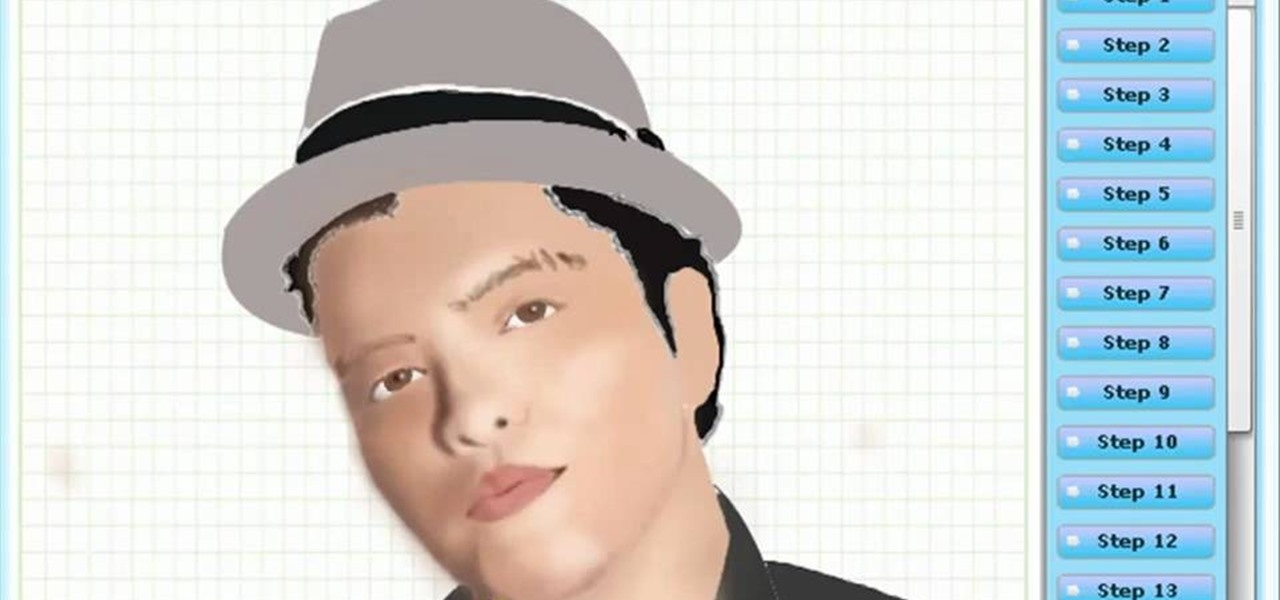
Learn How to draw Bruno Mars with the best drawing tutorial online! For the original tutorial with speed adjustment and step by step instructions visit: how to draw.

Secret of the Wings (formerly known as Tinker Bell and the Mysterious Winter Woods) is an upcoming computer-animated comedy film. Learn How to draw Tinkerbell (Secret of the Wings). For the original tutorial with speed adjustment and step by step instructions visit: how to draw.
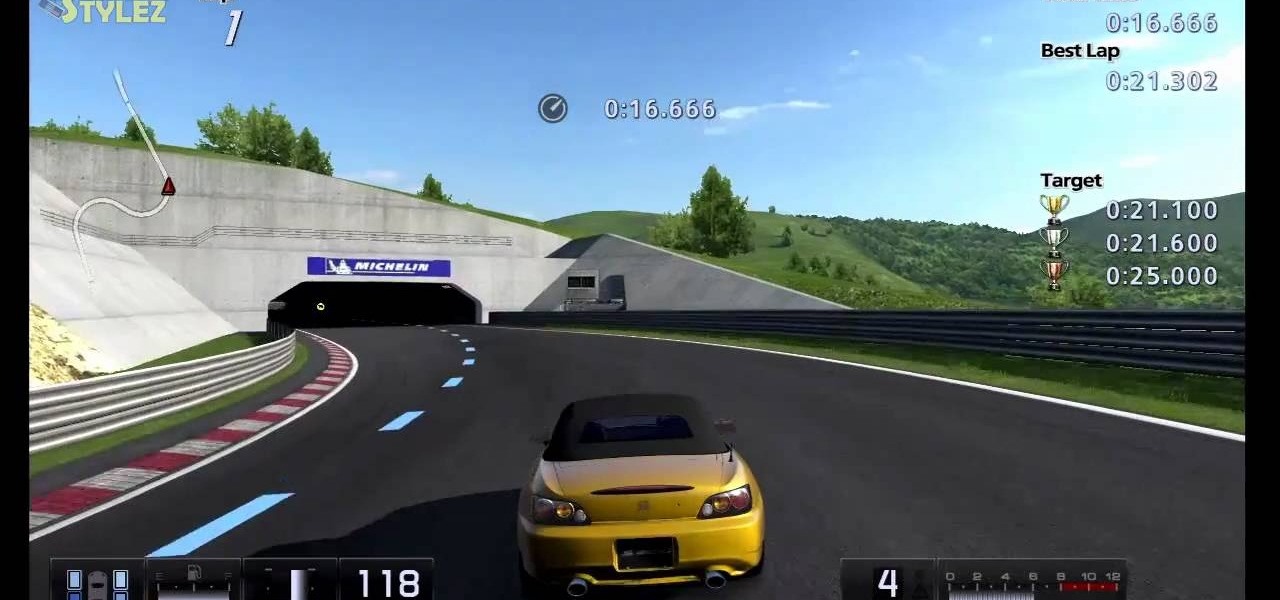
This may be the simplest of all the National B License Tests in Gran Turismo 5. It's the eight one (B-8), where you simply find the line through an S-bend. If you haven't already done so, break out your PlayStation 3 and unlock these tests by purchasing your very first car.

In this video, we learn how to add ray so flight through trees in Photoshop. First, open up Photoshop and open up your picture. Now, go to your channels and choose the one with the most contrast by looking at all of the options. Now, duplicate the layer and go to "image", "adjustments", and then "levels". Now, make the image a lot darker, looking at the image preview as you go. When finished, click "ok", then select this layer and press "control", then click". Go back to the regular image, th...

Learn how you can remove the blue haze from photos in Photoshop with this tutorial! 1. Select any image and right click on the menu click on Levels. 2. Select each and every channel and set input levels for red, blue and green and see the preview of the image. Set as RGB in Channels. 3. Now, click on "Sample in image to set gray points" and click on the area of the image which need to be set gray click on ok button. 4. From the picture icons select eye dropper and make sure it is set as 5 by ...
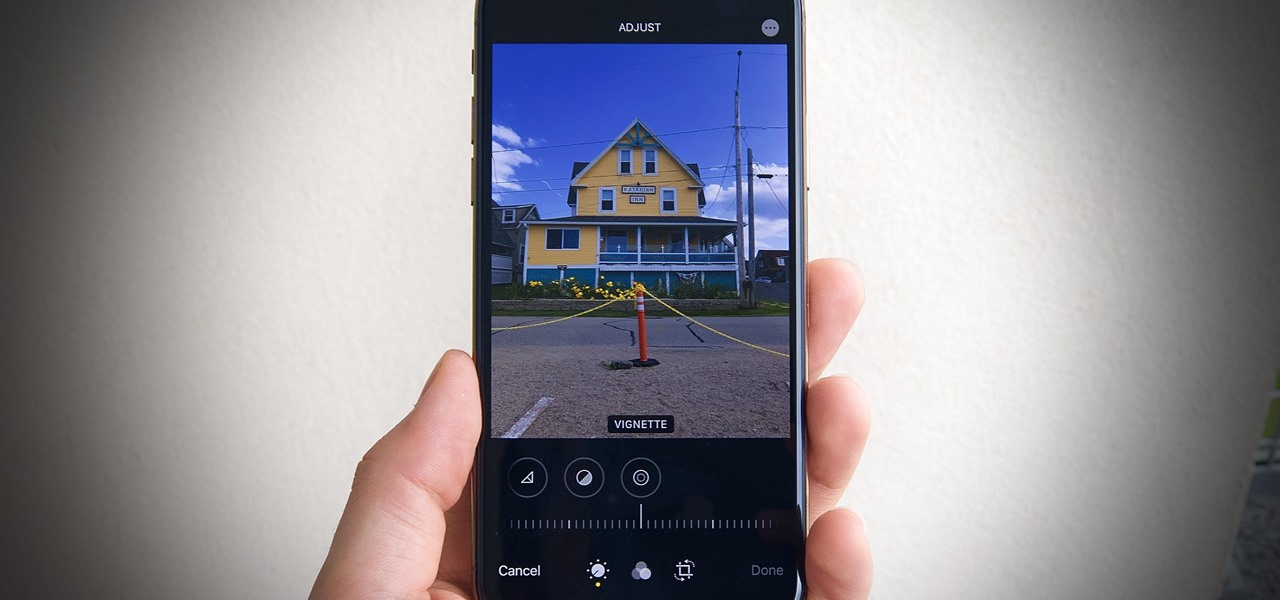
While iOS 13 introduces over 200 new features for your iPhone, one of the biggest focuses this year is Photos and Camera. The update completely overhauls the Photos app, creating a more organized and natural way to interact with your pictures and videos. You'll also find a few new tricks in the Camera app. In all, Apple has added over 30 new features to your shooting, editing, and viewing experience.
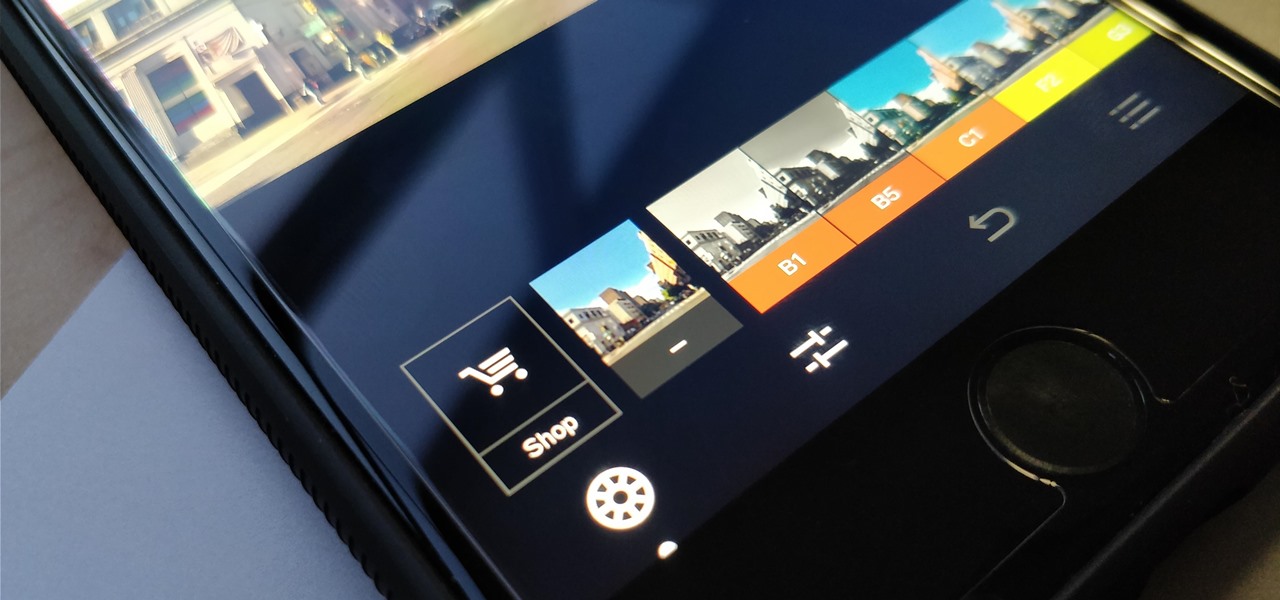
One of the best features VSCO has to offer is its presets, also known as filters — they reduce the labor it takes to make your images look better by applying unique preset edits to each. Presets can make your photo look like it came from a professional studio or a black and white camera from the '70s. Sounds great, right? So, how do you get started?

The stock Camera and Photos apps are great for taking basic pictures and doing some quick edits, but if you're serious about making your iPhone photos the best they can be, you can't stop there.
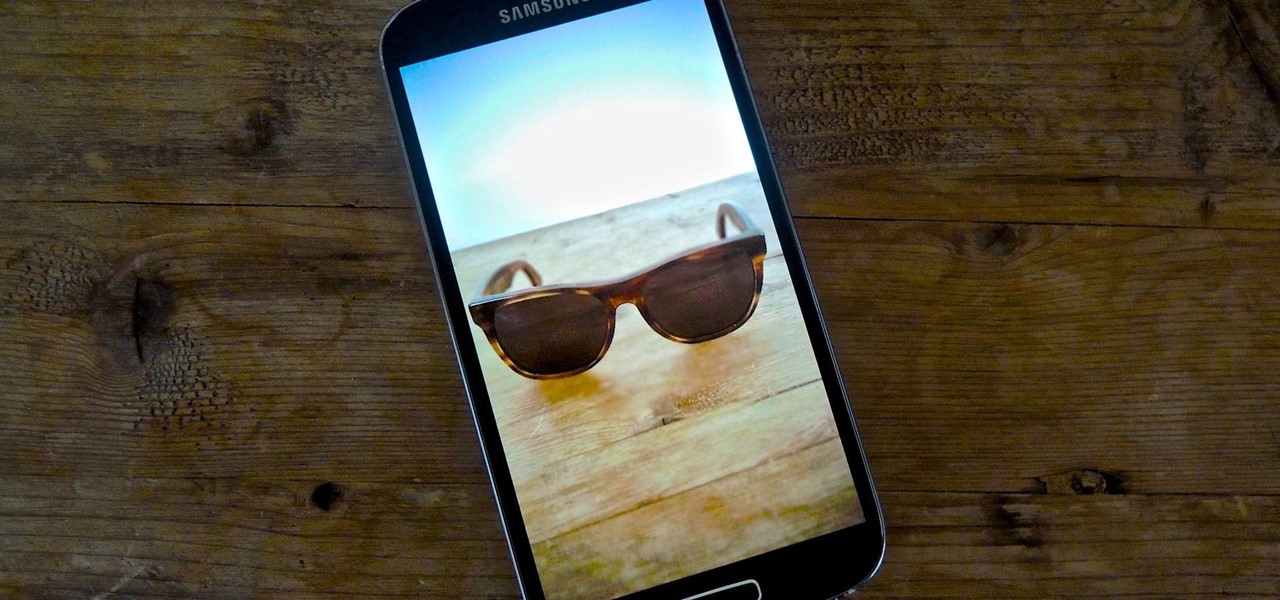
The recently released HTC One M8 and the upcoming Samsung Galaxy S5 are both boasting selective focus features for their camera apps, but with a 13 megapixel camera, the GS4 can take some pretty stellar pictures, too.

This video tutorial teaches you how to use Traveling Luma Matte in Final Cut Pro 6. To do this, you have to go to custom gradient. Open the "Find" option and type Custom Gradient or Gradient in the search field and click Find All. This will bring up a separate search window with the gradient effect you are looking for. This search window can be shown in your browser or removed from your window. The video then teaches how to use the Gradient effect. You can add the gradient effect to your vide...

Cross processing is a Photoshop version of slide processing. The result would be you get all these weird color shifts. For reasons best known to people who run the fashion magazines, this look became very popular in the 1990s. Start by adding in a curves layer. Add a new adjustment layer for curves. If you've never used curves before it is recommended that you take a curves tutorial first as for this effect we will need to adjust individual color channels. It is not difficult but if you don't...

This video gives another iteration of a digital makeover, using Mama's Powder w/sharpen action. This series will highlight some advanced masking techniques; rubilith and quick mask modes, and adjust makeup colors using Levels Adjustments rather than Curves. Hopefully this will broaden your understanding of mixing color using a different type of adjustment, in Photoshop or Photoshop Elements.
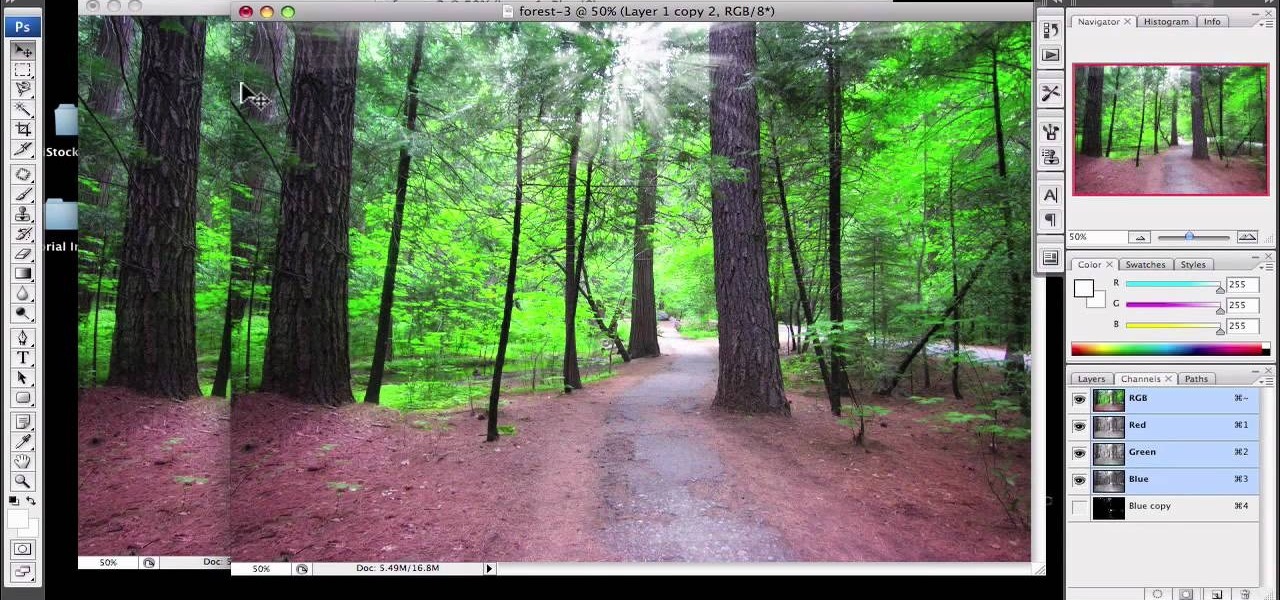
1)Open image, go to channel. Look for the channel that gives the most contrast by going through them one by one.

This how-to video is about how to darken an over exposed image in Photoshop.
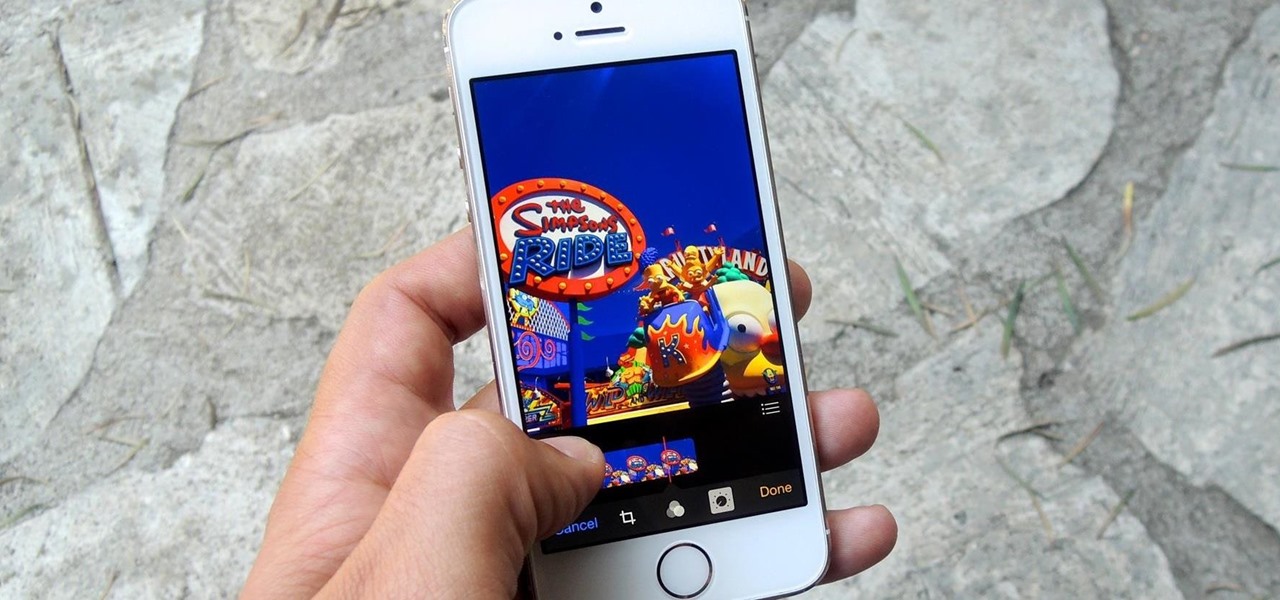
The new Camera app in iOS 8 has a few really great features, but some of the best photo-centric features were packed into the iPhone's photo editing tools. These new editing features can create even more dynamic images than before, no Instagram required.
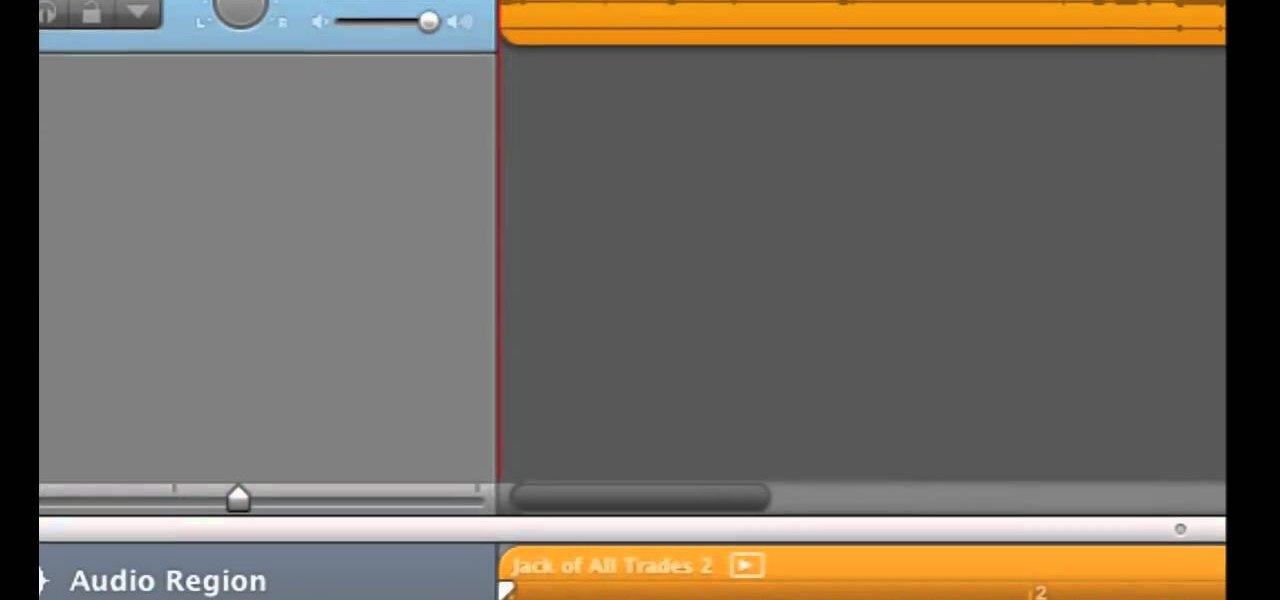
If you've just exported your masterpiece from GarageBand and found that your volume on the song is too low, then you're going to have to fix it. And increasing the levels on your "too quiet" song, you just need to get back into GarageBand and make some adjustments.

With the economy as sour as it is, unpaid internships are a fact of life for an increasing number of students and those who have just graduated from college. Often times the only way these days to get a paid job is to take an unpaid one in the same industry first.

In this video, we learn how to cut your own hair high and tight. Make sure you don't miss any spots by your ears, and make sure the sides are cut evenly. If you have bangs in the front, cut from the back to the front using a shaver. If you want to get rid of your bangs, cut from the front to the back. When you're done, feel the back and make sure it feels completely even. On the razor, there's an adjustment lever, so you can use this to make different feel from the bottom to the top of your h...
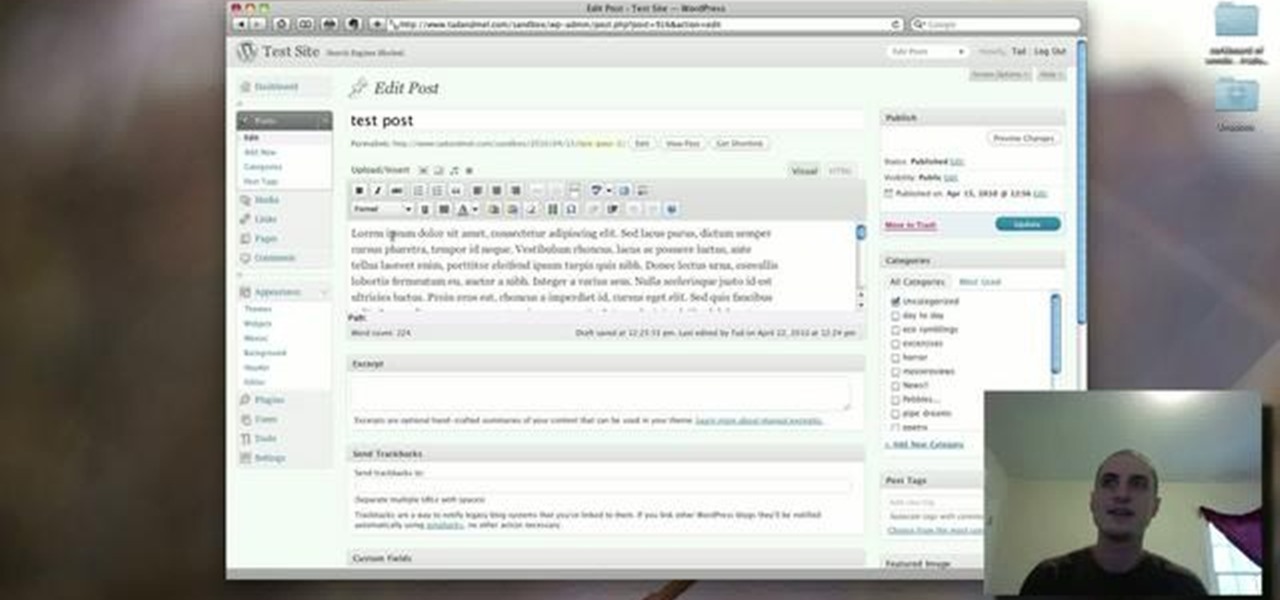
In this clip, learn how to use the Format Dropdown Menu, Underline, Align Full and color adjustment buttons in the WordPress editor. Every version of WordPress brings with it new features, new functions and new ways of doing things. Fortunately, the very same technology that allows an open-source blog publishing application like WordPress to exist in the first place also makes it easy for its users to share information about the abovesaid things through videos like this one. Take a look.
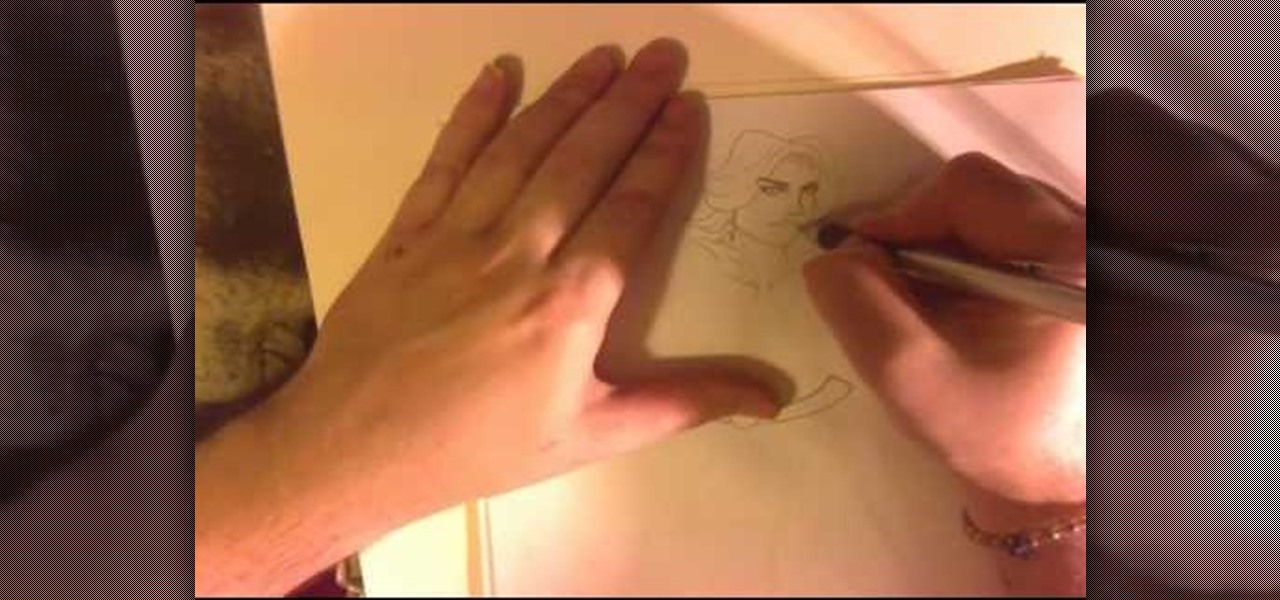
Who says you can't be feminine and powerful at the same time? This female superhero, equipped with a skintight bodysuit that leaves little to the imagination, a cape, and belt, also posses a nice set of...muscles. Not the type of gal you want to mess with, she's uberfeminine yet clearly knows how to stand her ground.

First off, if you're new to electric guitars, here are some handy dandy definitions for you before you watch this video:

In this how to video, you will learn how to make a rockabilly slick back hair style. You will need the di fi extreme cream with maximum hold in order to do this hairstyle. First, take some of the cream and place it on your hands. Rub your hands and run them through your hair. Make sure that you slick your hair back when applying the cream. Make any fine adjustments once this is done. If it is not sticking back, apply more until it does. Use a hair dryer to hold better once the cream has been ...

Photoshopuniverse will show you how to change a person's hair color in PhotoShop. You can achieve this by using hue and saturation adjustment layers and set to colorize. Set the saturation to about 50%. Go back to the background layer and select the color range select parts of the hair color, select the parts of the hair you want to change and with the eye dropper click it. Once the selection is made invert the selection the color will change. You can now change the hue to make it what you want.

This video by photoshopuniverse shows you how to make any photo seem as it was taken in a studio. Take the working photo and add a new layer over it and fill it in black as shown. Add a newer layer over that and add the filter> render> clouds effect. Increase the opacity of the cloud layer and merge it with the black layer as shown. Add the splatter effect and the sprayed stoke effect as shown onto the merged layer and add a hue and saturation adjustment layer and colorize it as desired. Go t...
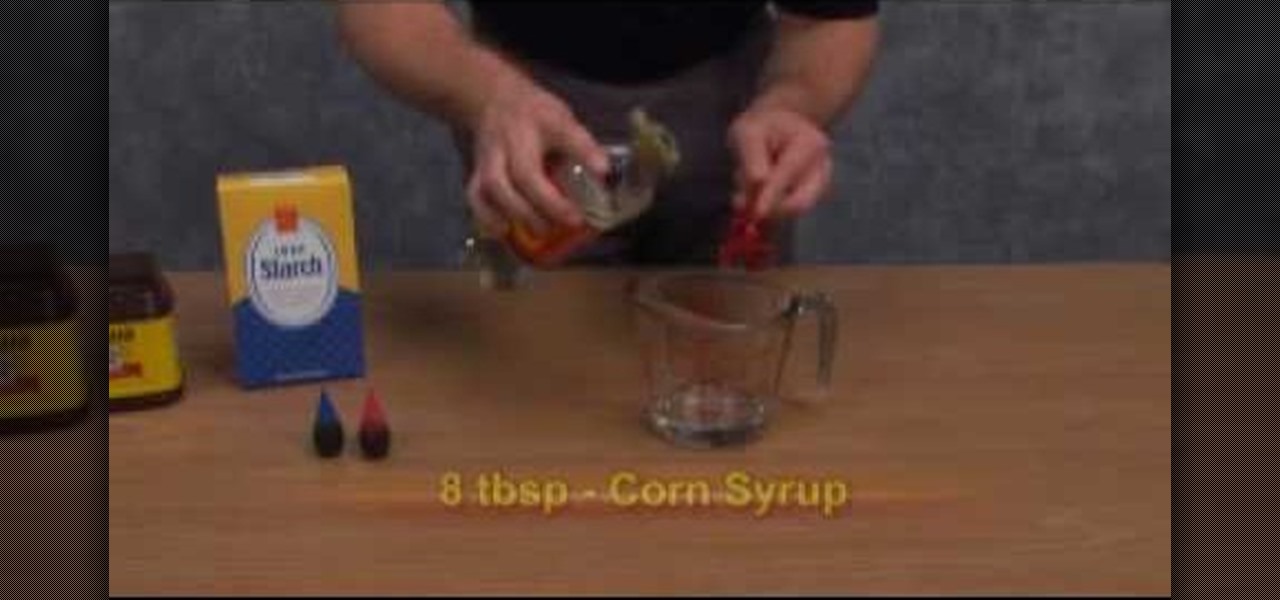
A tutorial and demonstration on how to make fake blood. Things you'll need: 8 tbsp. corn syrup, 1 tsp. red dye, 1 1/2 drops blue dye, 1 tsp. cocoa powder, 1/4 tsp. corn starch. Combine all the ingredients in an empty container. Mix well until everything is well incorporated. Make necessary adjustments to the ingredients if needed. Follow these steps and You'll be able to make a fake blood.

Interviewing lighting basic training tutorial provides easy to follow instruction in this step by step video. Set up the interview area to allow the best camera angles. Place your lights in key, fill, and backlight positions. Use back lighting spillover to fill subject area without camera spillover. Check your setup with the subjects and make any necessary adjustments to your camera or lighting angles. Place your crew and your ready for your interview. This scenario using key, fill, and back-...

In this Photoshop tutorial the instructor shows how to change the dark hair color to blond. To get this accomplished you need to use a couple of very special techniques. First use the selective adjustment layer and select the outline of the hair. Now use the selective color option and change cyan and magenta settings to about minus forty. Now changing the other yellow color to achieve saturation and black colors to achieve the effect with shadows. Now next change the colors of black so that t...

In this video we are going to light cast a window so we can add more focus to the photos. First take unremarkable photo, then find a window image to transfer and select all Ctrl+a. After that copy it to the previous image. Click layer 1, then select the white space in the window that allows the sun light to pass by using magic tool quick select the part of the window. Delete the layer, after that go to adjustment layer, select levels. Adjust the level so that the color of the window is darker...

Adjusting the color of specific objects within your images in Photoshop is crucial. Sometimes fine tuning the color of just one component in an image is required. While an image may be adjusted globally at once, this approach lacks flexibility. This tutorial will show you the proper steps from the creation of an adjustment layer to the appropriate and functional calibration of the hue and saturation options. Get the most out of these tools and maximize your productivity in Photoshop.
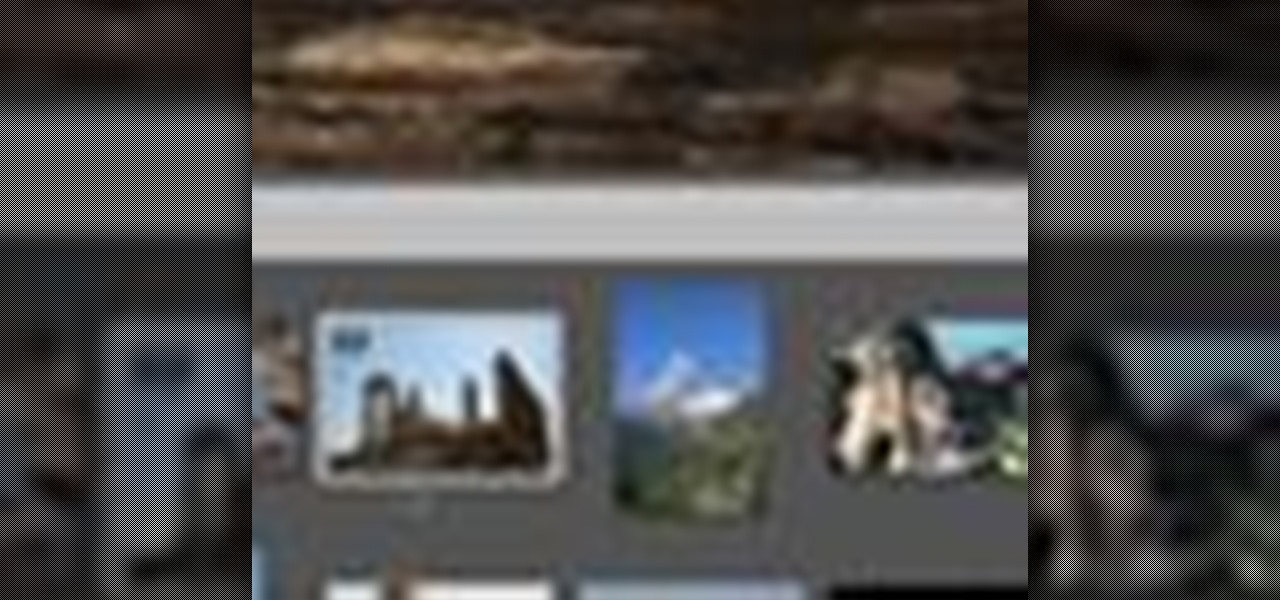
Instead of using Photoshop, why not give Apple's Aperture a try? Aperture is designed more for post-production work for professional photographers, letting you cull through shoots, enhance images, manage massive libraries, and deliver stunning photos.
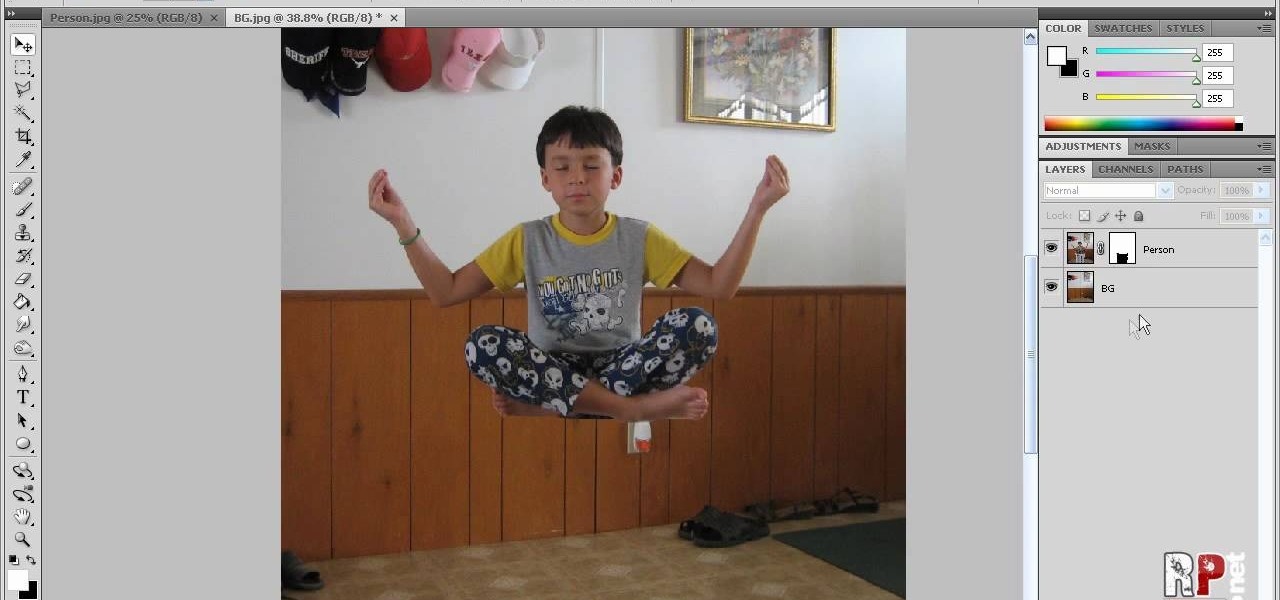
This video tells us the method to perform a simple levitation trick using Photoshop. Take the photo of the background and the person sitting on some object posing as if he or she is levitating. Select the 'Move Tool' and hold the 'Shift' key down. Drag the picture on to the background and release the shift key. Select the layer containing the person and go to the mask tool. Select the foreground color to black. Go to brush tool and set the 'Master Diameter' to 70 pixels and the 'Hardness' to ...