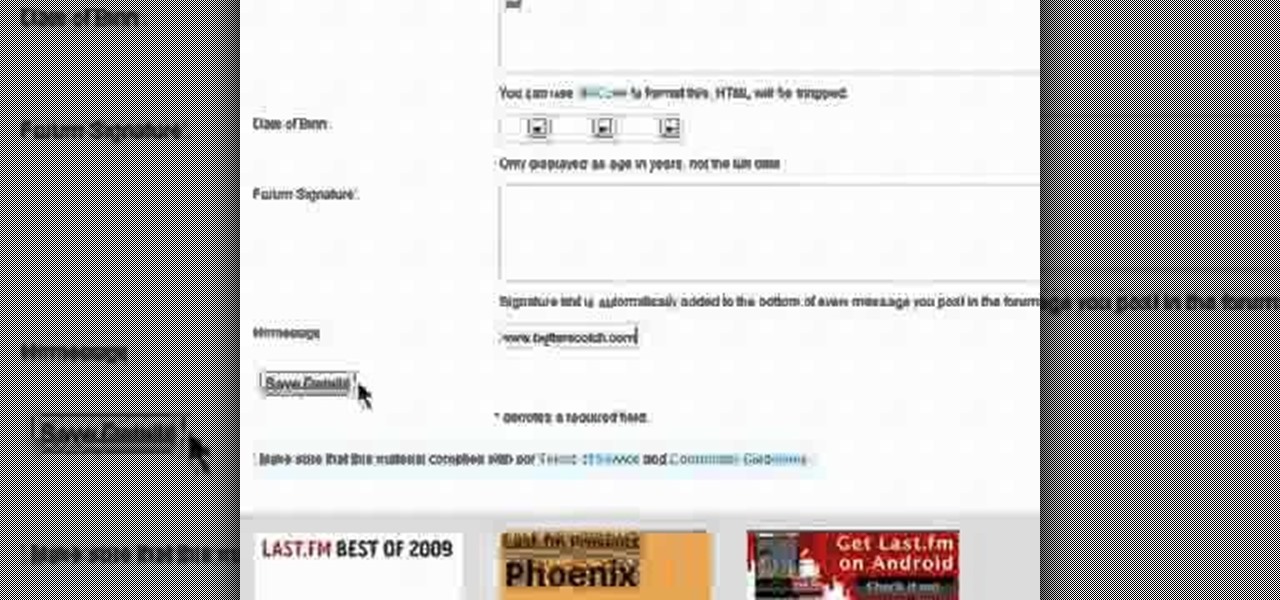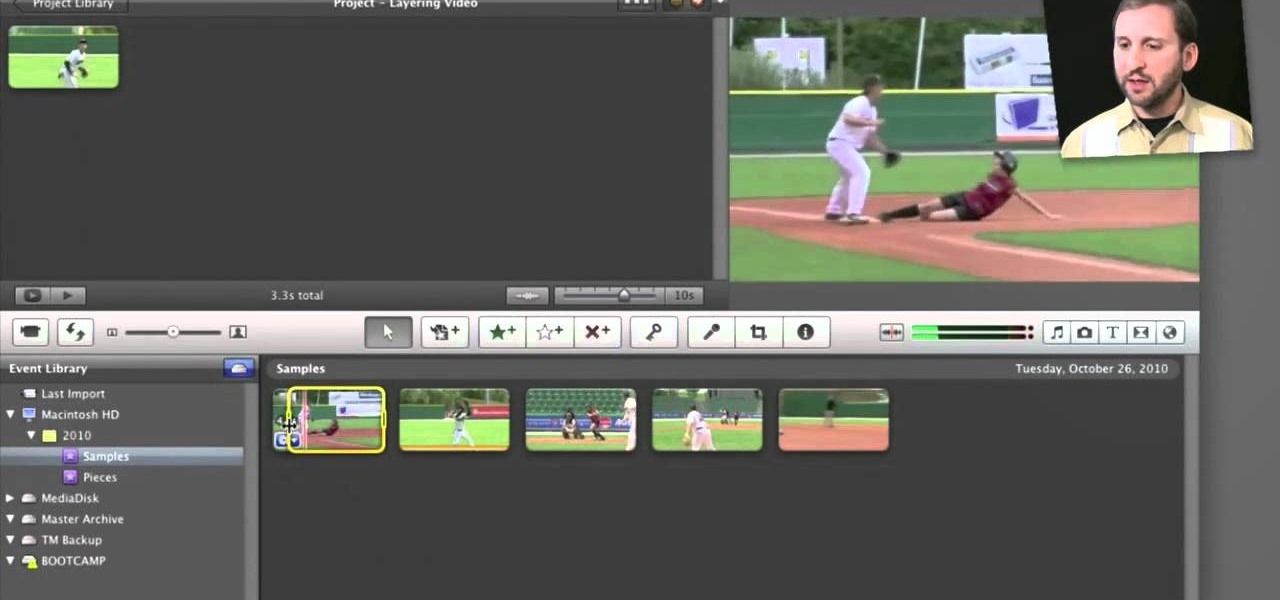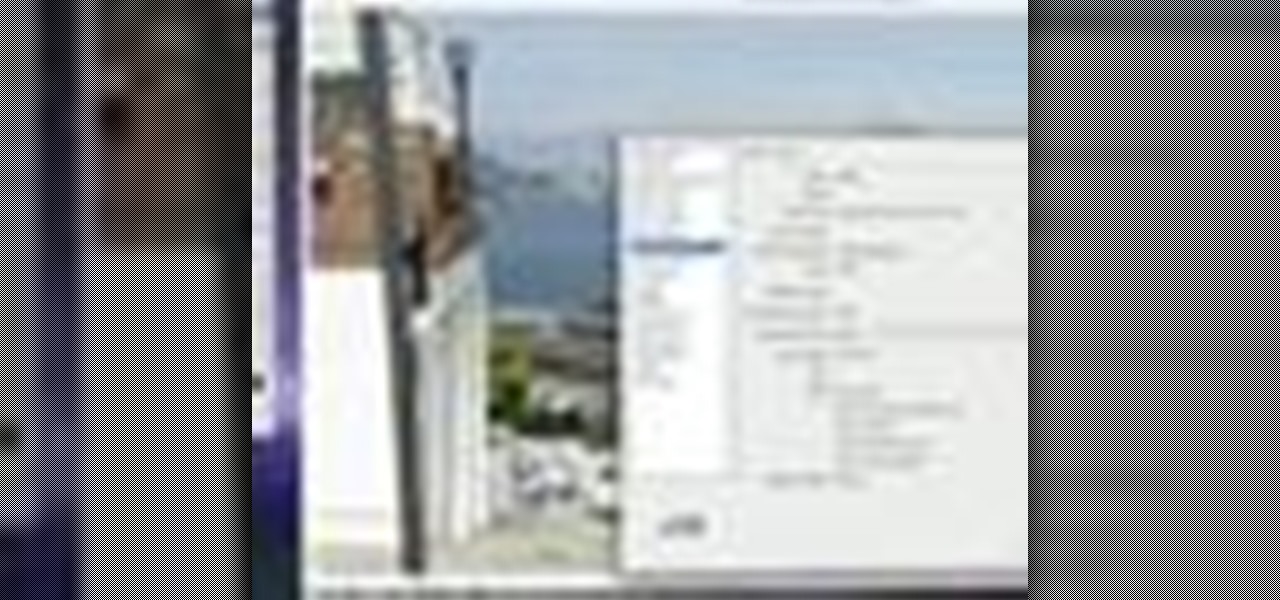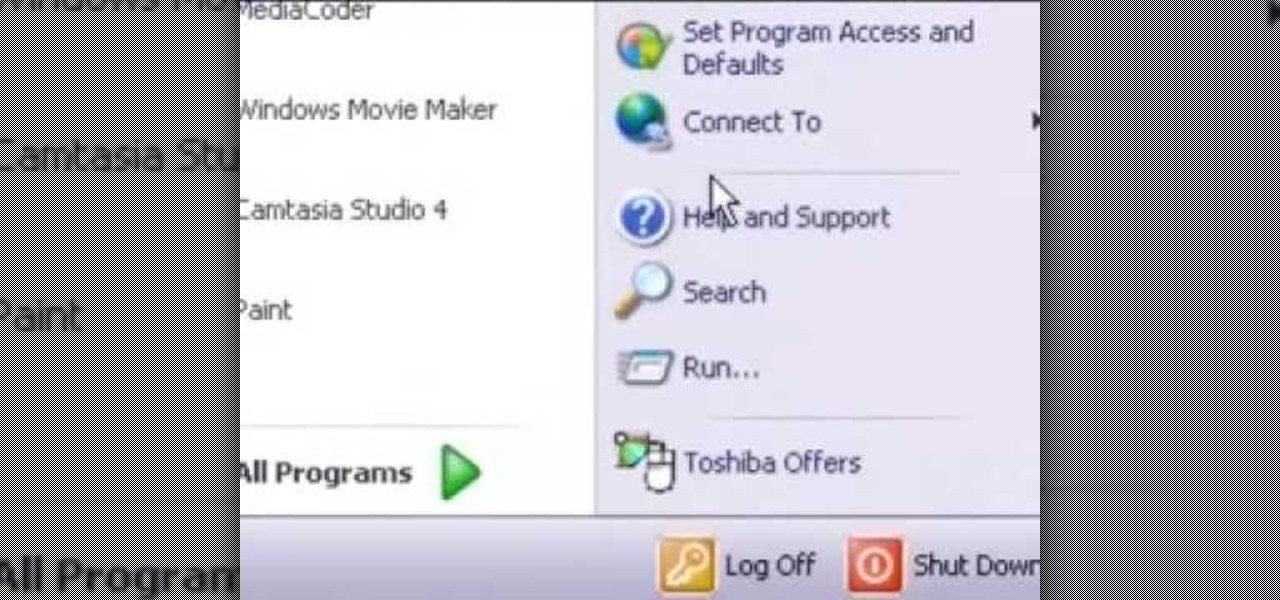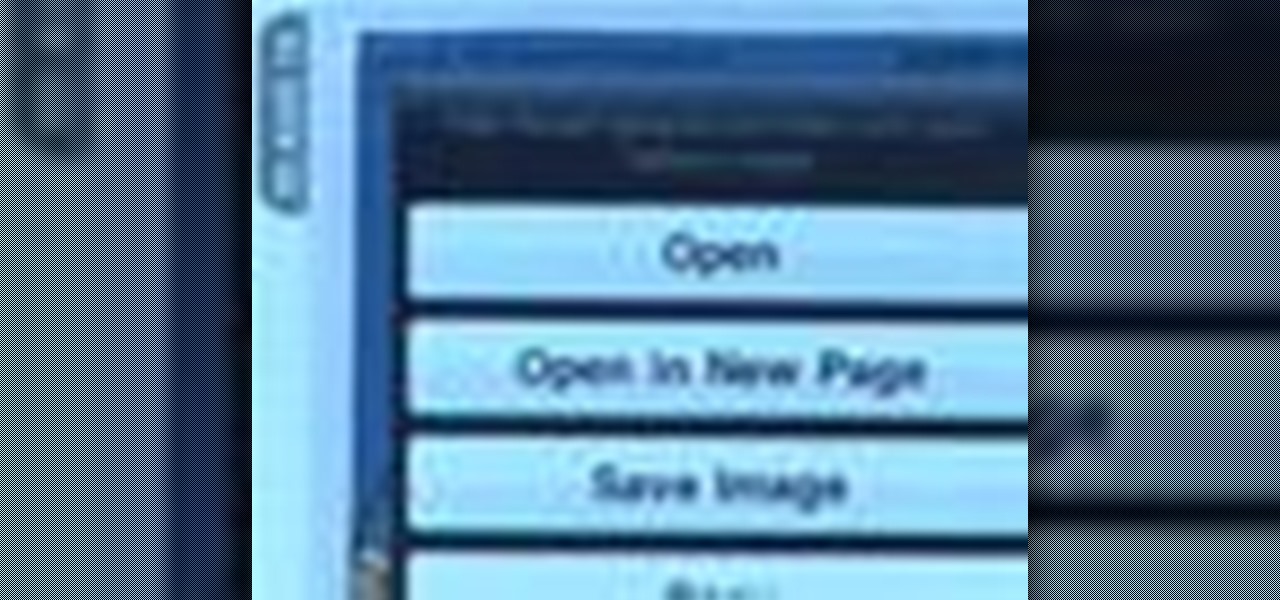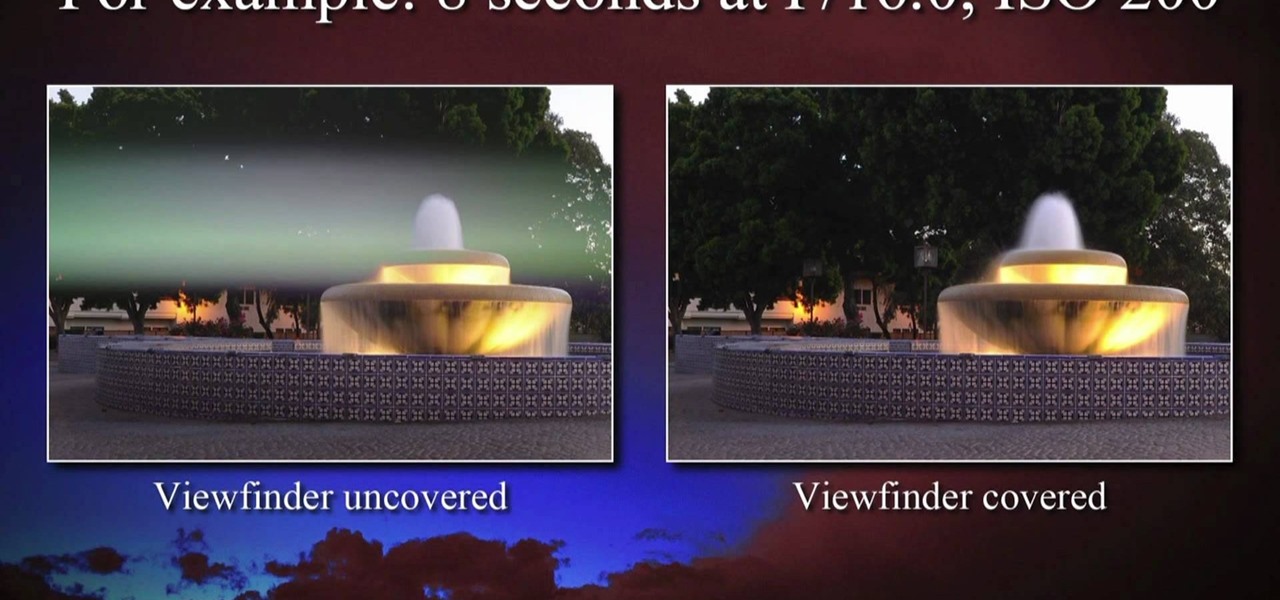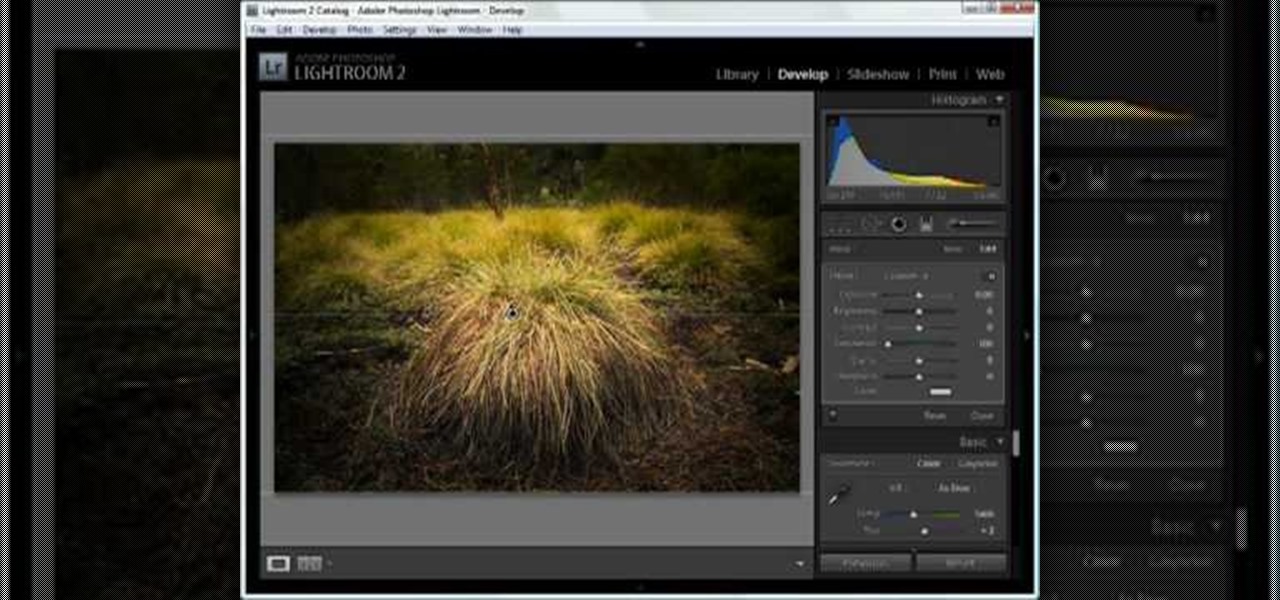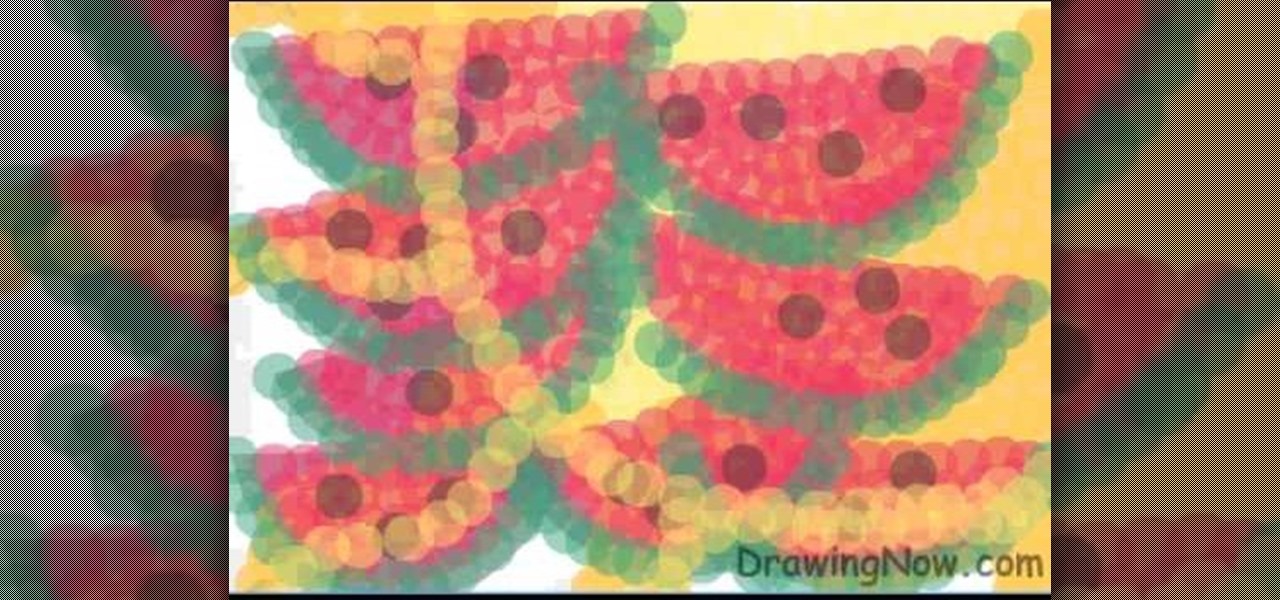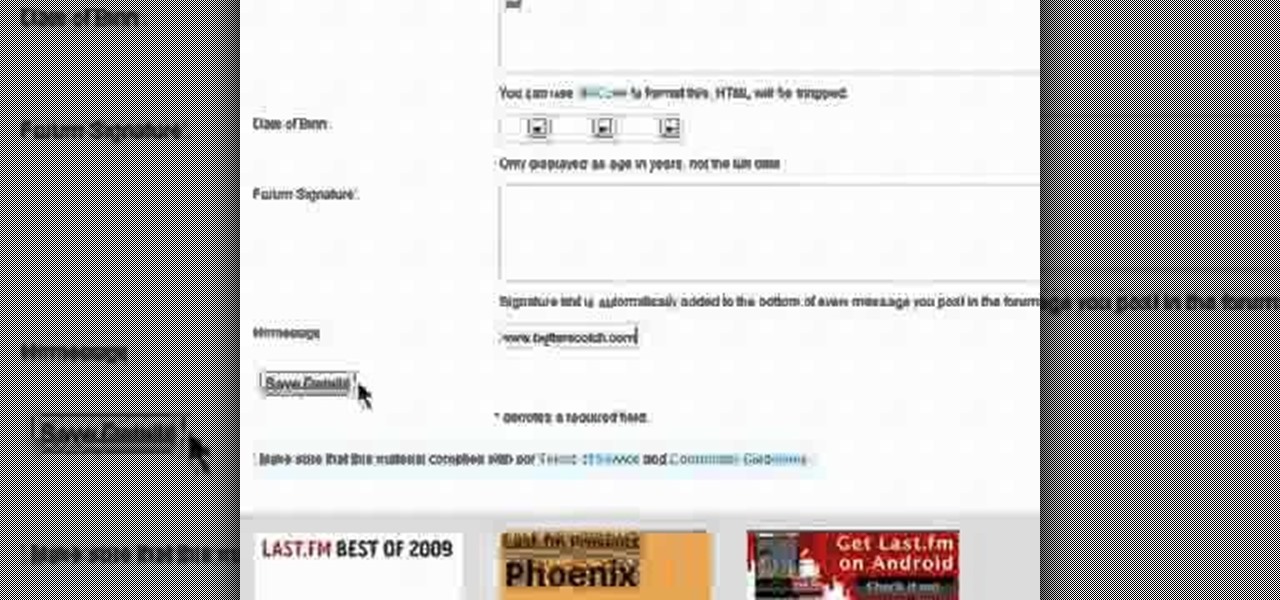
In need of a quick primer on how to customize your Last.fm profile—how to upload a picture or personalize your account settings? It's easy! So easy, in fact, that this video guide can present a complete, step-by-step overview of the process in just under two minutes. For all of the details, take a look!
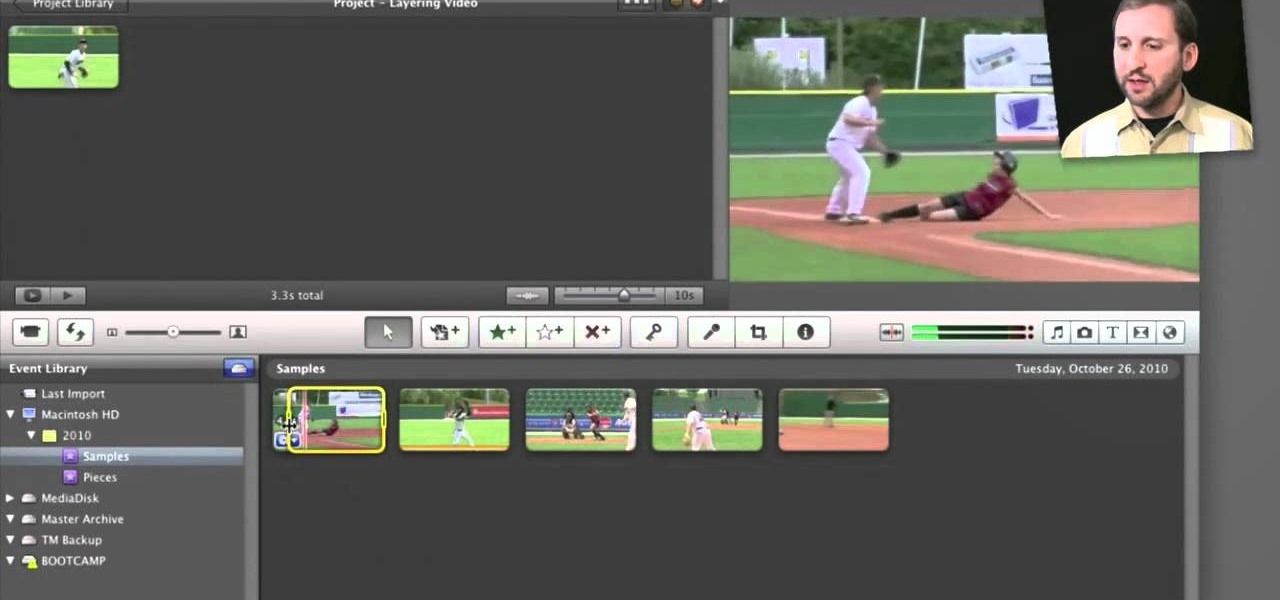
Fancify your home movies with the techniques demonstrated in this free video software tutorial, which, specifically, addresses how to create PIP, side-by-side & cutaway effects within iMovie '11. For detailed, step-by-step instructions, and to get started using these effects yourself, take a look.

In this tutorial, we learn how to do a big anime inspired hairstyle for cute pictures. First, part your hair slightly to the side of your choice. Next, tease your hair in the back and then straighten your bangs with a flat iron. After this, comb your hair so it flares out on the bottom and hair spray it. Then, tease it more on the higher side so you have a very messy and volumized side. Then, slick the other side of the hair back. When finished, you will have a big anime hair style ready to g...
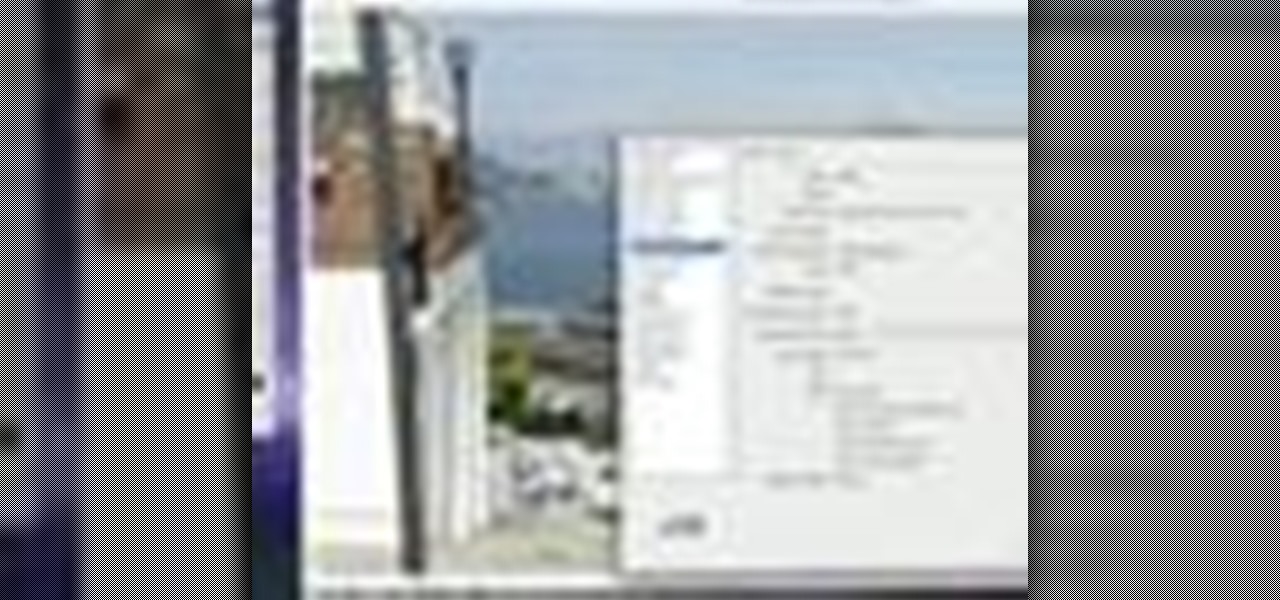
In this video tutorial, we learn a technique for figuring out the camera settings used to take a digital picture. It's easy! So easy, in fact, that this home-computing how-to from Tekzilla can present a complete overview of the process in just under two minutes. For all of the details, and to get started using this technique yourself, take a look.
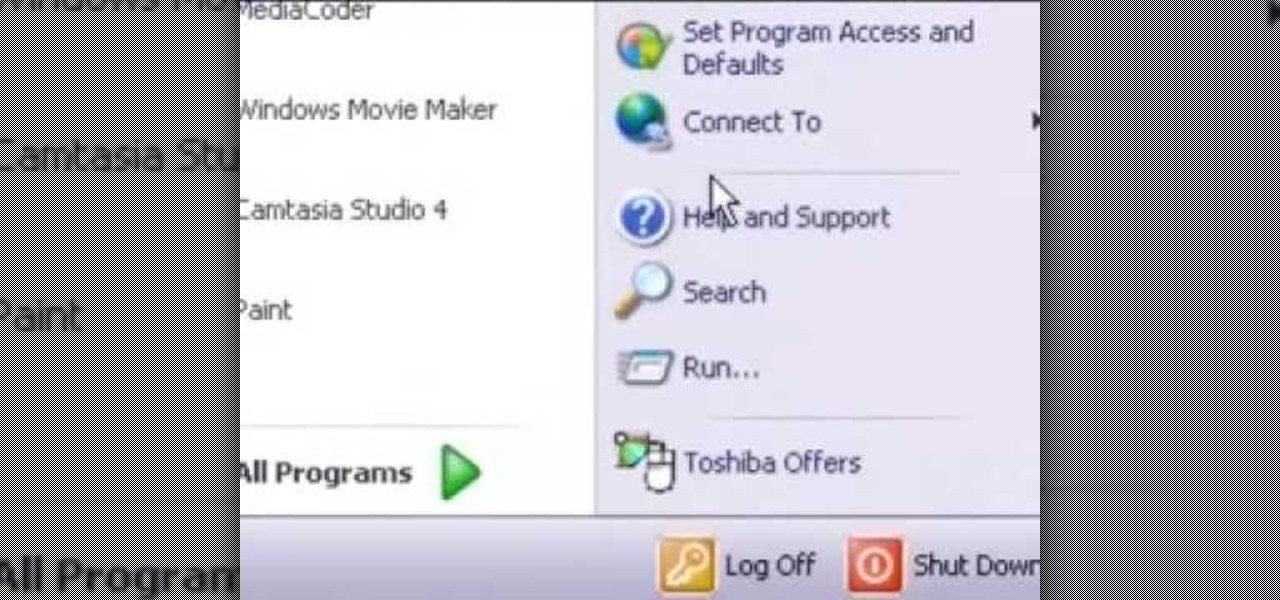
In this video tutorial, we learn how to conceal a document within a picture file on a Microsoft Windows PC. It's an easy process and this video presents a complete guide. For more information, including a full demonstration and detailed, step-by-step instructions, watch this helpful home-computing how-to.

These days, if you hear the word "thrusting" in the same sentence as "dancing" then you probably imagine a guy doing naughty things to a girl at a seedy nightclub. But we're not talking about grinding here.

In this tutorial, we learn how to get sharp images in low light w/ a digital camera. If you are wanting to take quality pictures indoors but don't have great lighting, there is still a way to make your pictures turn out great. First, you will need to take a camera with a long lens and zoom in on your subject. After you do this, hold the camera steady and take the shot. When you look at the picture you just took, the picture should be brighter than it would be if you took a wider shot and it w...

In this tutorial, we learn how to use the Verizon Wireless Razzle TXT8030 camera. This is 1.3 megapixels and has a self-portrait option on it as well. To access the camera, press the camera key on the side of the phone. Now, you will be able to view the gallery, take a picture, or see your options. The options will change the color effects, self timer, and other options for each of your pictures. Once you have chosen all of your options, face the camera at the subject, then press the middle "...

In this clip, you'll learn how to use the Safari web browser app to view, download and store digital pictures on an Apple iPad. For more information, including a complete demonstration of the process and detailed, step-by-step instructions, and to get started downloading digital images to your own iPad, take a look.

The Media Center in Windows Vista is a great place to manage all of your media, which includes everything… digital pictures, videos, movies, TV shows and music files. This video covers the basics of navigating the Media Center, and shows you everything possible.

This video shows you what you can be done with digital photos in the Windows Vista Media Center. To access your digital pictures, just go to the Picture Library in Media Center, and see the many options available, such as Play Slide Show, Rotate, Print, Touch Up and Delete. Touch Up is probably the most useful function, to help you quickly edit your photos.

This makeup tutorial will help you apply a makeup look inspired by the beautiful (but recently deceased) R&B artist Aaliyah. This look is from some beauty promotional pictures that Aaliyah did before her death, and she looks absolutely gorgeous in them. Watch and learn how to apply this makeup yourself! Check out the picture results.

In this clip, you'll learn how to use the Fascinate's built-in camera to take pictures and video. Whether you're a proud owner of the Samsung Fascinate Google Android smartphone or are merely considering picking one up, you're sure to benefit from this video tutorial. For more information, including detailed, step-by-step instructions, take a look.

You probably haven't played with marbles since you were a kid (anyone remember Chinese checkers?), but more likely than not you still have some marbles lying around your house, especially if you have a kid.

In this video, we learn how to capture your holiday in eight digital photos. This is a challenge for most people, but it can help you remember your vacation without taking hundreds of photos. First, make sure you have different lenses to capture shorter and longer distances. Find photographs of the most beautiful places, using travel guides and locals as help on where they are. Capture a beautiful sunset or a memorable church with your camera, this will help you remember your surroundings. Al...

If you've ever been taking pictures and have suddenly noticed an odd white line in your pictures, it's called "Spray Light" and it happens when light enters into the viewfinder while the picture is developing. This video teaches you why it's important to use the viewfinder cover or curtain to avoid this serious problem!

Dust, bugs and cobwebs can get behind the screen of your big-screen TV and ruin the picture. You can open up your own TV and, with glass cleaner, a soft rag and a can of compressed air, get rid of most of the detritus interfering with your picture.

Not sure what decoupage is? Then watch this video to find out! It will show you how to turn an ordinary, drab wooden picture frame into a decorative wood picture frame using decoupage (gluing different kinds of paper onto unfinished wood).

In this video, we learn how to photograph a fast car in motion. First, place a tripod on the camera and place the camera on top of the tripod. Take some still shots on the hood of the camera and have someone inside of the car. Now, start taking pictures and have the person take their foot off the brakes. Push the car and continue taking pictures on the hook while the car is rolling. When you have enough shots, have the person put their foot back on the brake, then you will be able to view you...

Chris Rutter teaches us how to use off camera wireless flash in this tutorial. First, attach the flash to the camera and aim it towards your subject. For a more flattering result, place the flash gun on a tripod that is placed on the right hand side of the subject. Now, go to your camera and set the control so that the flash with go at the same time you take the picture. Now, turn the camera on and take a picture of your subject again. Your flash should go off at the other location, and your ...

In this video, we learn how to make crayon resist watercolor background sheets. First, draw a pattern onto a piece of paper with crayons. You can make any kind of pattern that you want. After this, add some water color paint to the picture and use a credit card to push the paint around the picture. You will see that the crayon resists the paint and the paint sticks to the paper instead! Let this dry, then you will see that the crayon is still resisting the watercolor ink. After this, enjoy yo...

In this tutorial, we learn how to draw Goofy. First, draw the nose and then draw in the face. After this, start to extend the face down with the neck and a collar. After this, draw the back of Pluto and then his four legs like he's walking. Next, draw a darker line over the picture, then draw a tongue hanging out of the mouth and eyes and ears. Make sure to draw the tail, then start to color the picture with Pluto's signature colors. Add in any additional details, then save your picture onto ...

In this tutorial, we learn how to use the soft light layer mode in Photoshop with Yanik Chauvin. This will reduce gray in the picture. First, duplicate the layer and then click on the blending mode menu. Click on the soft light option, then your photo will adjust and have saturation in it. The flatness will be removed from the image and the gamma will be increased. If you find this too strong, you can go into the opacity slider and adjust this to what you think fits your picture. When finishe...

In this tutorial, we learn how to dodge and burn in Lightroom 2. First, open up your image in Lightroom 2 and use the brushes to change the saturation and the colors in the image. You can also use the graduated filter which you can use to apply effects across the image itself. Next, you can add a tint onto the picture and apply a second filter to make the top of the image darker, then make the middle of it brighter. Change the exposure and saturation to make the picture look more realistic. U...

In this tutorial, we learn how to draw abstract watermelons. First, draw a circle, followed by wavy lines coming out of it just like the sun. Next, draw half watermelon shapes all over the picture you just draw. Now, fill in the picture with yellow circles on the inside of the circle shape. Use a dark yellow/orange for the second half of the circle to the bottom. After this, use the orange to fill in half the wavy lines and then use red to fill in the other half and make large half watermelon...

A picture's worth a thousand words and Textorizer lets you collect. Easily! It's so easy, that this video tutorial can present a complete, step-by-step overview of the process in about two and a half minutes. For more information, including detailed, step-by-step instructions, watch this video guide.

In this video, we learn how to change the color of clothing in Photoshop. First, click "enhance", then "adjust color", then "saturation". Now place a magnetic lasso around the shirt color you want to change. You can now use a slider to go through all the different colors, and pick that one that you want to use in the picture. Play around with the saturation, hue, and brightness to change what the color looks like in the picture. If you want to add more contrast, it will look more real like it...

The Photos app is used to view pictures on your iPad that you sync from iPhoto or iTunes. Although the app is very limited, photos do look great on the iPad screen. In this video guide from MacMost, you'll learn how work view and manipulate digital photos on an Apple iPad. For detailed instructions, and to get started sharing and displaying digital images on your own iPad, take a look.

Macro photography is a type of photography used to create interest by focusing the lense on one thing in a picture, generally something that's located in the foreground. The rest of the image (the midground and background) fades out into a blur.

Learn how to optimize a G1 or GH1 digital camera for museum shooting. Whether you're the proud owner of a Panasonic Lumix DMC-G1 or DMC-GH1 micro four thirds digital camera or perhaps just considering picking one up, you're sure to like this free video tutorial, which presents a complete overview of how to take great pictures with a G1 or GH1 camera when shooting photographs in a museum. For more information, including detailed instructions, watch this digital camera user's guide.

When hanging a picture up on the wall, it's important to know exactly which is the right size for your wall. Choosing too small of a picture hanger can result in it being lost in the wall, while it being too big can result in an ugly looking hole.

Getting the perfect shot is difficult, so when you finally get that perfect picture of yourself, you want to enhance it as much as possible. But if this perfect picture took place in a humdrum location like the bathroom or your living room and you want to glorify your face even more by surrounding it with, say, an island paradise, you can transplant your head (and body) using Photoshop.

Drawing fire and flames can sometime be difficult due to the dynamic nature of a fire. In this drawing tutorial, learn how to draw a realtistic picture of a fire. Master your drawing skills with help from drawing tutorials from Wonder How To!

Capture pictures on your Verizon LG Cosmos VN250 cell phone! Whether you're the new owner of an LG Cosmos or merely thinking about picking one up, you're sure to enjoy this video guide from the folks at Wireless Zone, which presents a complete overview of how to use the phone's built-in digital camera.

Take, edit and send pictures on your Samsung Reality smartphone. This free video tutorial will see that you need everything you need to know to take, share and edit digital photos on your Reality. For thorough instructions on how to use your Reality's camera and picture editing software, watch this cell phone guide.

If you've ever had a friend who was unable to make a birthday party or graduation due to scheduling, sometimes it can depressing. Especially if you always take pictures with each other for any occasion. Well in this tutorial, you will find out how to Photoshop a person into a picture easily. It's just a cheap, easy way to show that no matter what, nothing can seperate you two. Enjoy!

If you've ever wanted to sketch something from scratch and realize you don't have the time to take formal classes, then Photoshop might be what you need. In this helpful tutorial, you'll find out how to take your photos, or any other photo out there, and turn it into a beautiful masterpiece. So sit back and enjoy this tutorial on how to turn a picture into a sketch using Photoshop CS4.

In this how-to video, you will learn how to create flashy pictures and animated gifs for your profile pictures. This is useful if you want to put an animation as your facebook or myspace default photo. First, find and open the image you want to use. It should open in MSpaint. You can go to image and select invert colors. Save this new file with a different name. Now, go to the gifninja website. Click on Create an Animated Gif. Now, upload both of your files to the page. You can select the spe...

In this how-to video, you will learn how to see high quality pictures of your own house. First, go to your web browser and click on Maps and Directions in the directory on the MSN website. Next, click on locations and type the address of your house or whatever place you want to see. Once this is done, click on bird's eye to get a closer photo of the area. Next, click zoom in until you get an even larger image. You can also click on the picture and drag to move around the image. This video sho...

This video tutorial teaches you the basics of Keyframing using Final Cut Pro. A picture is used in this tutorial. You can also use video or picture for this example. The video shows the keyframe button and the different keyframing tools. The video then teaches a basic keyframing concept of how to add a motion to the clip using keyframing. You can also add rotation effect in the keyframe. When you add a keyframe and move the clip from one place to another, it adds a path along which the clip o...