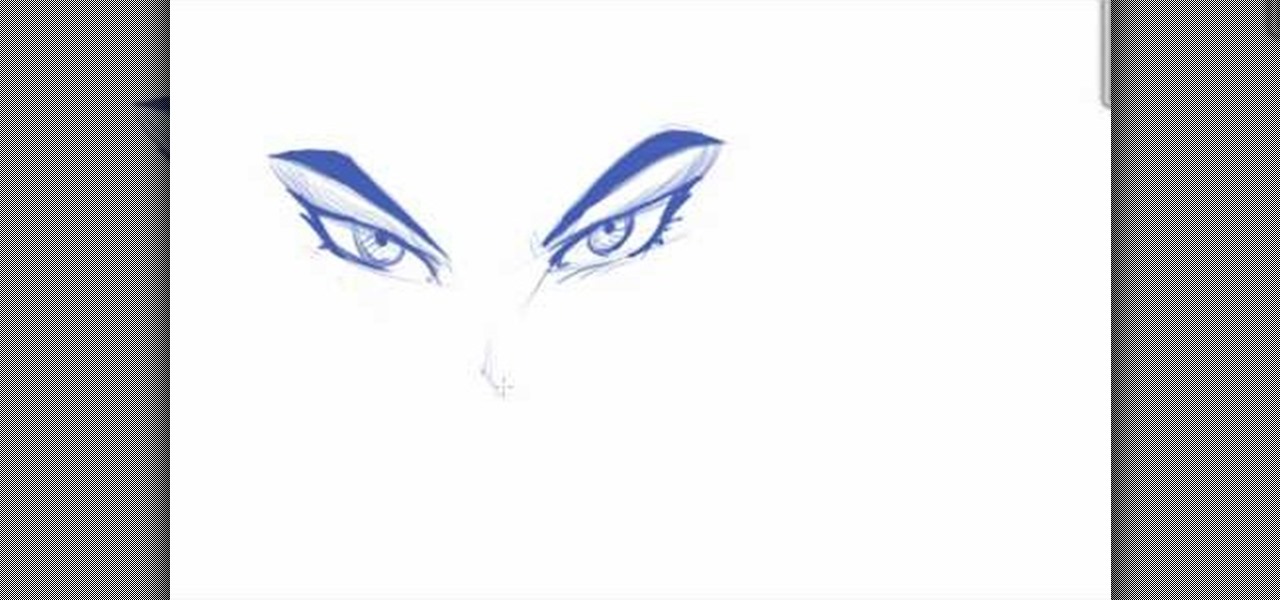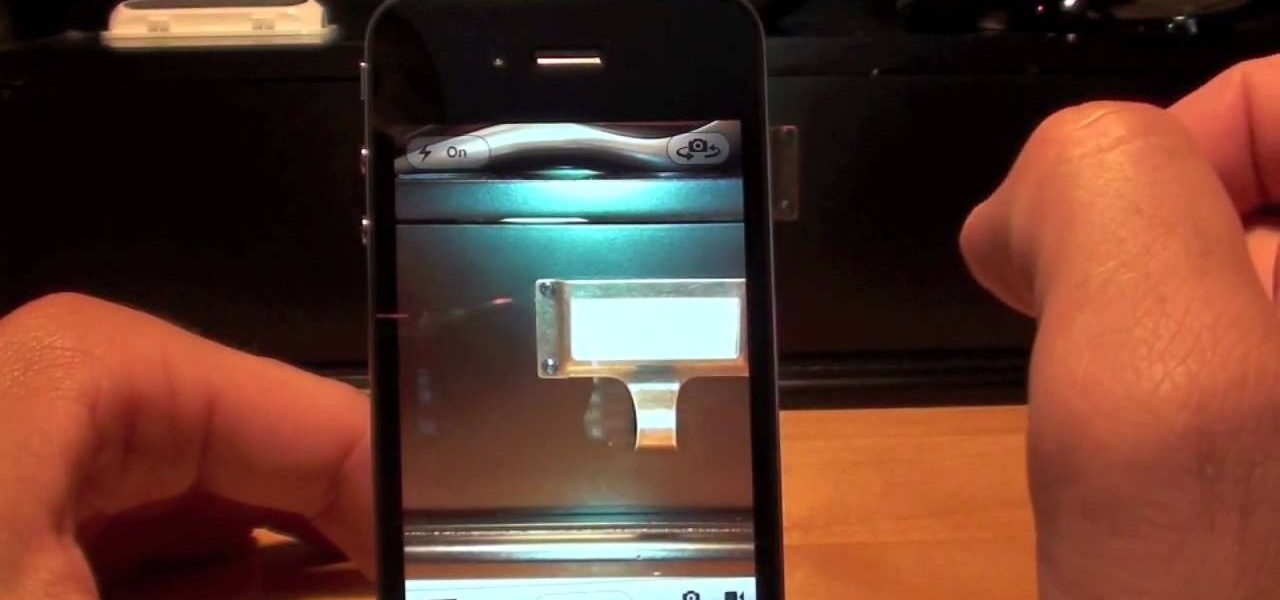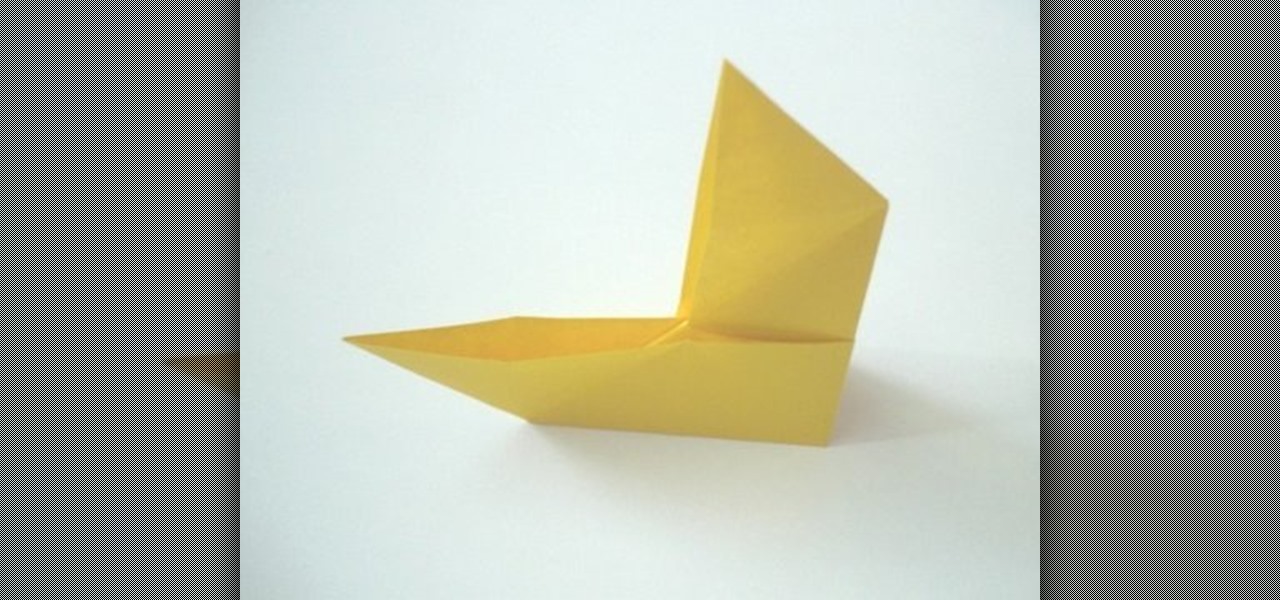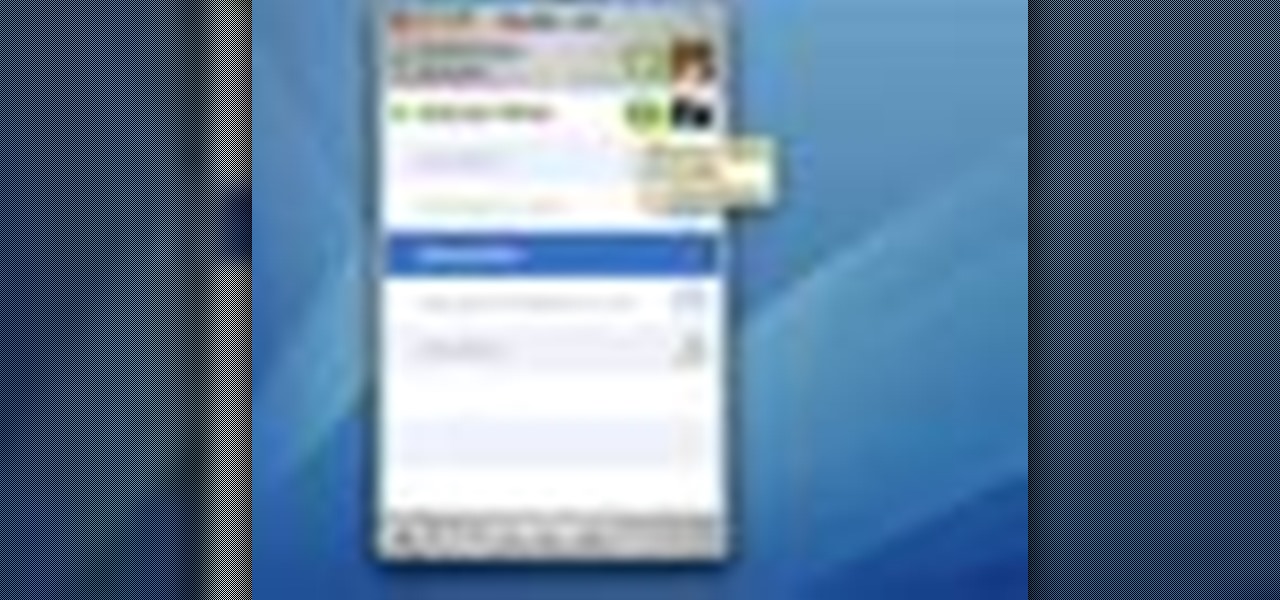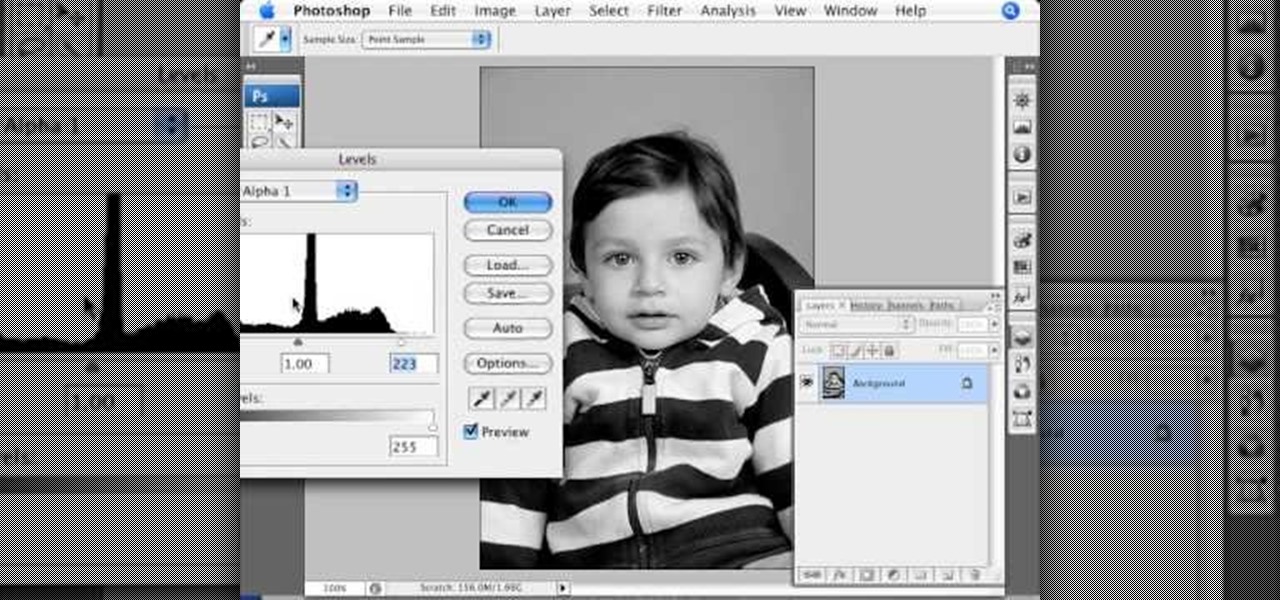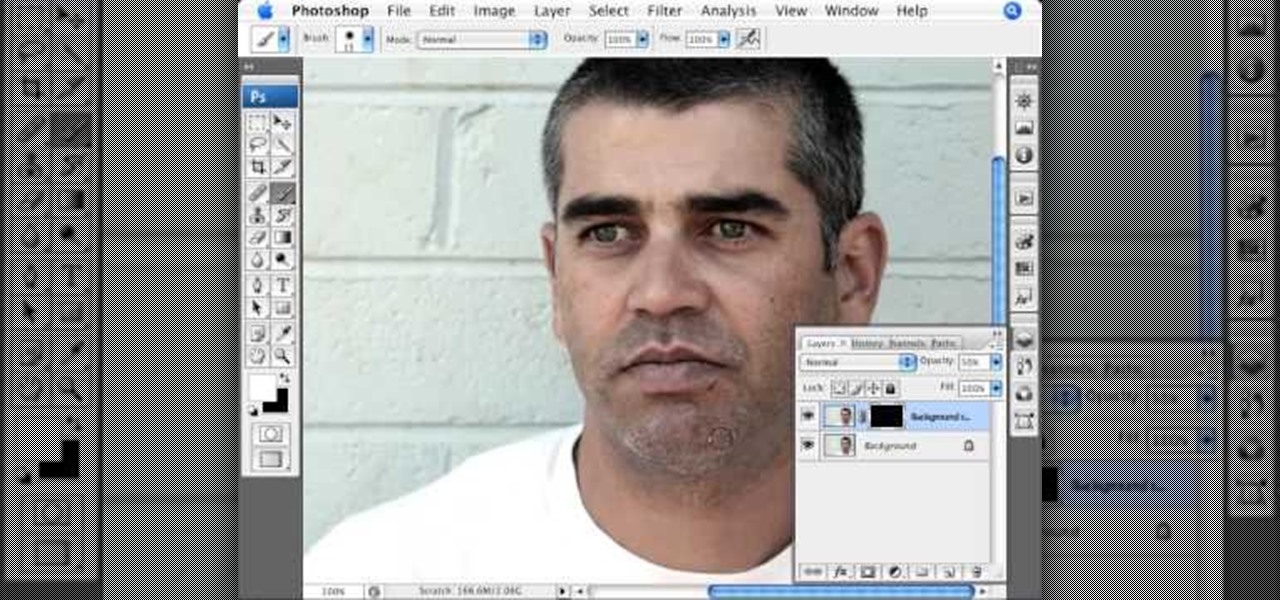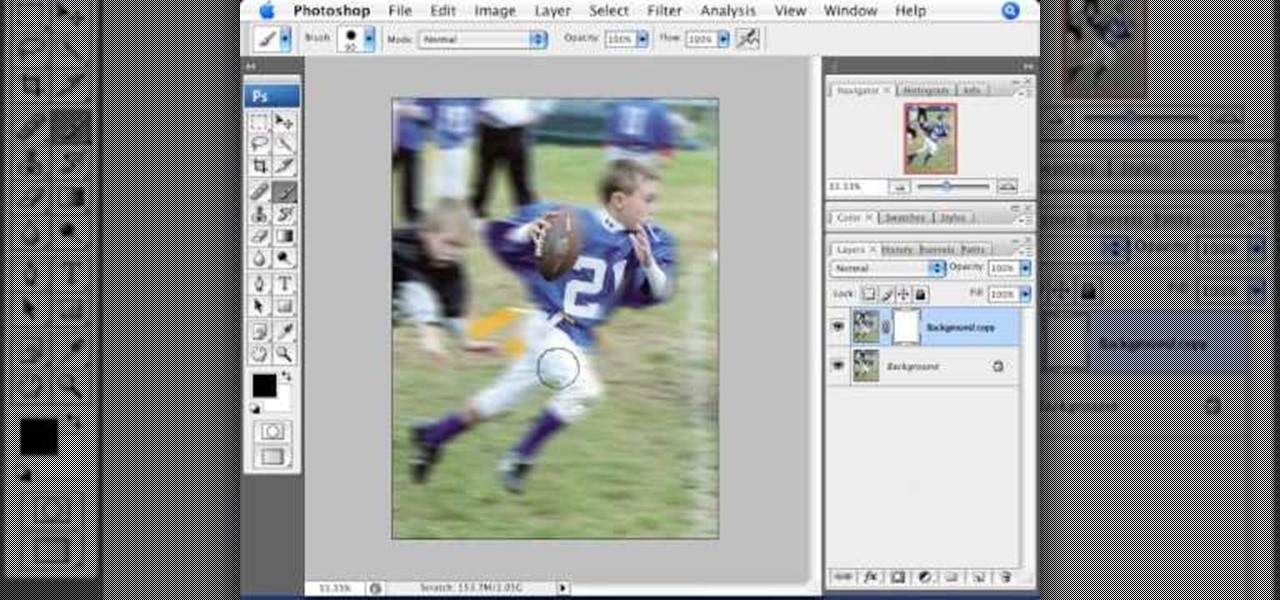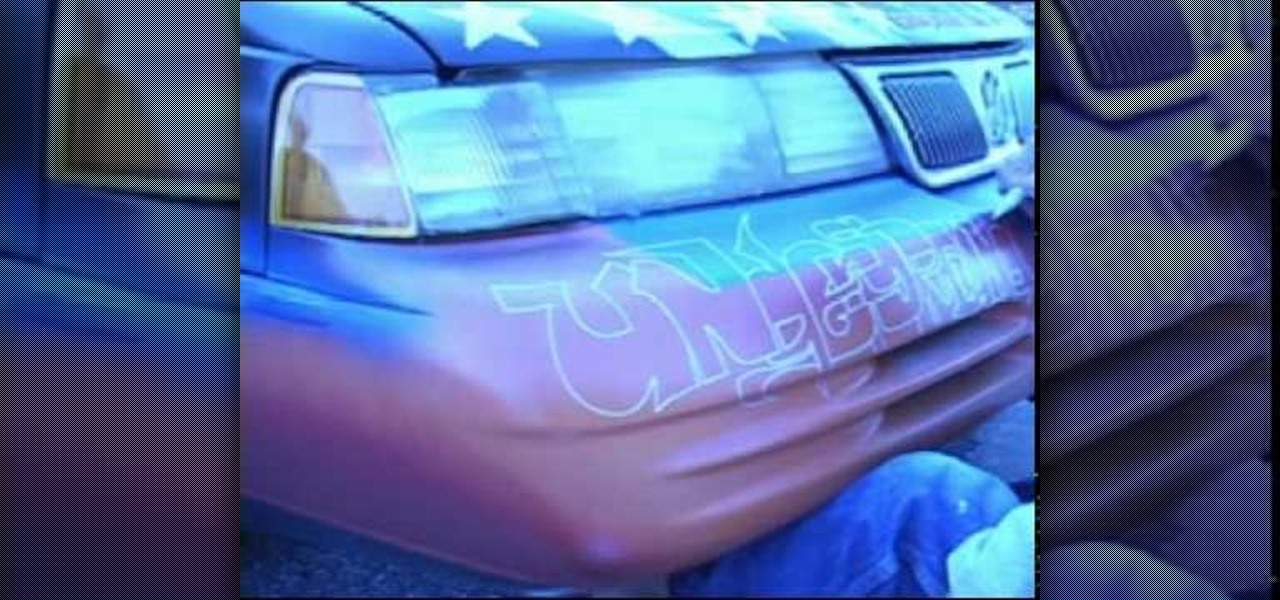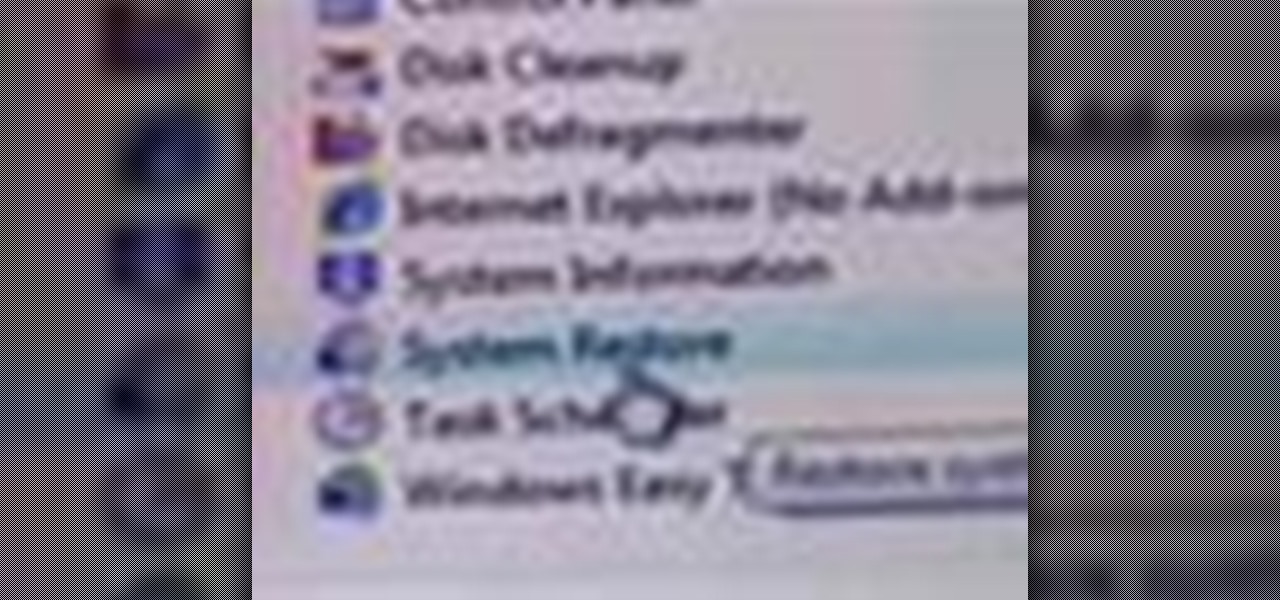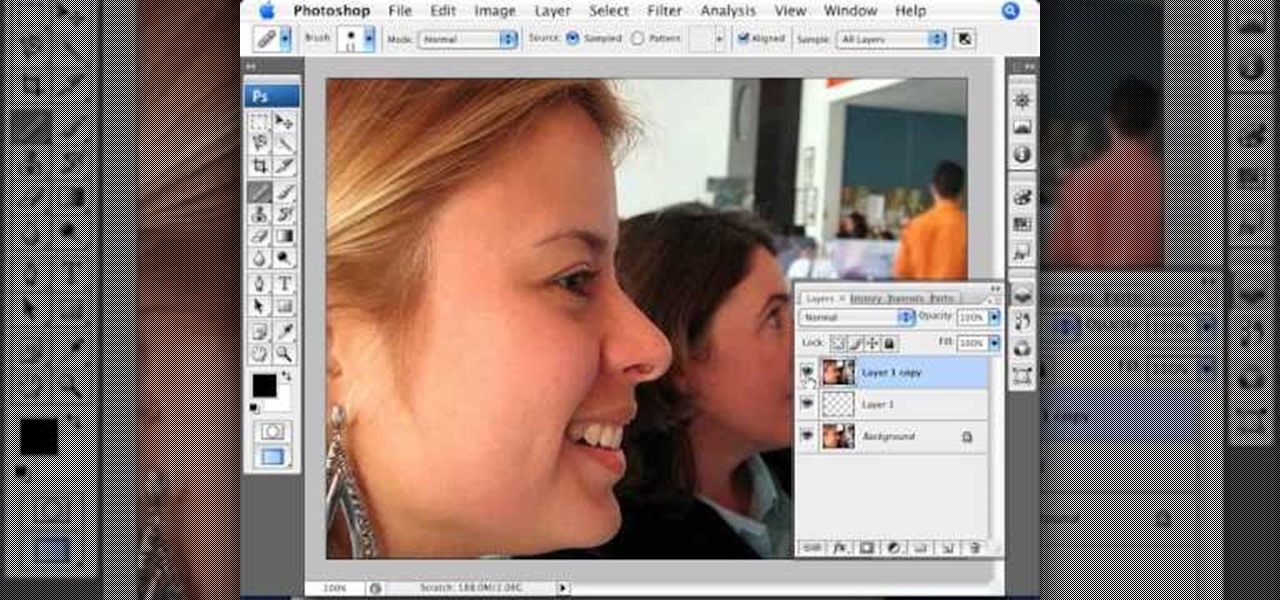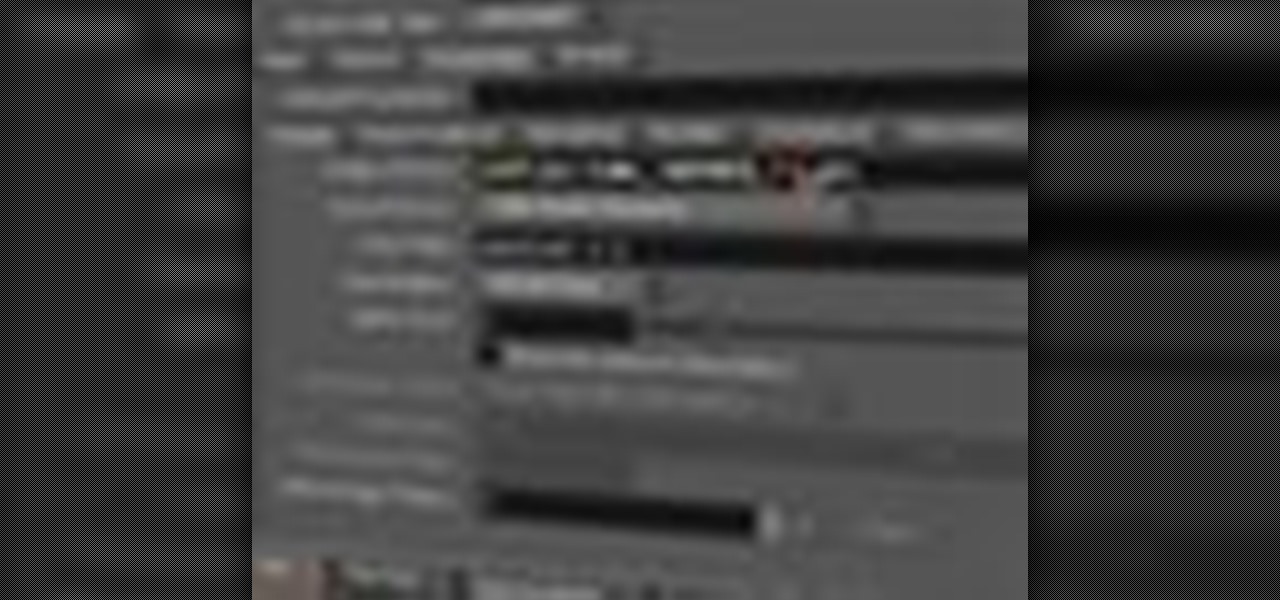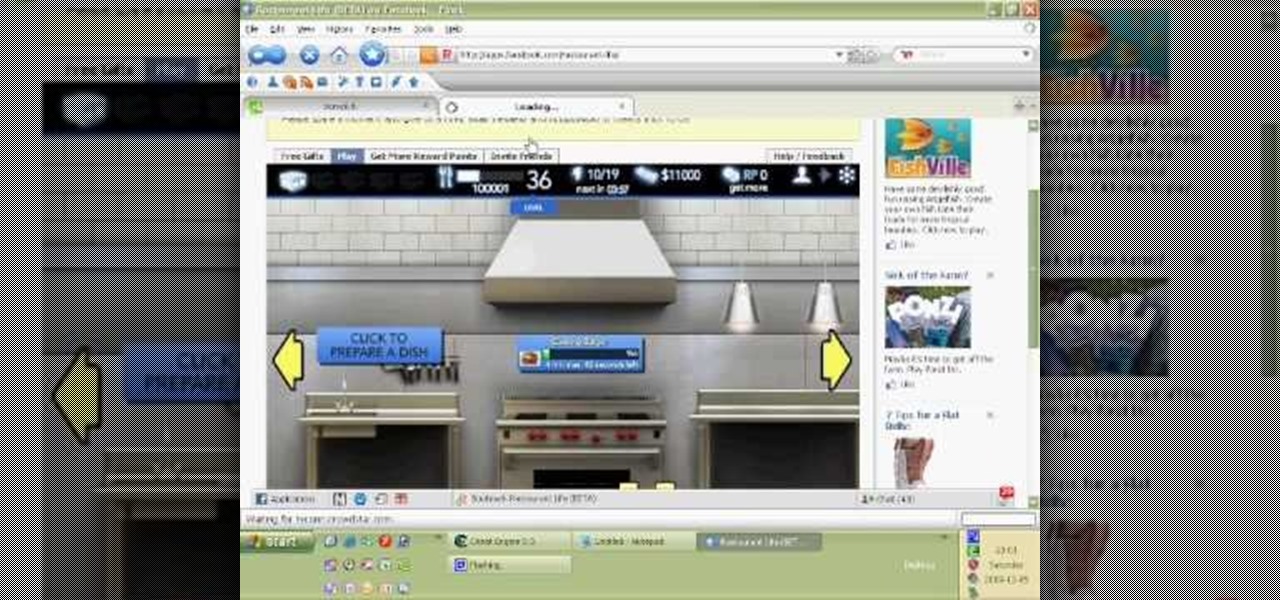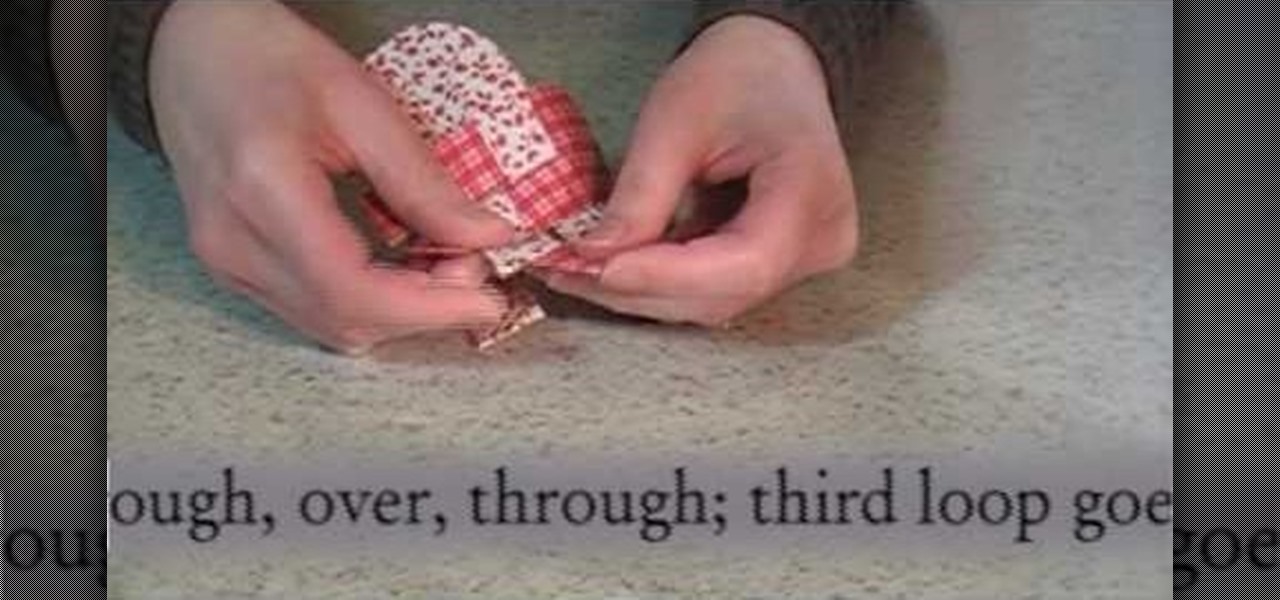We all have our reasons for erasing personal data from a phone. Whether you just ended a bad relationship whose face you never want to see again (lots of text messages) or just want to restore your privacy on the cell phone, erasing may be your only option.

In this Electronics video tutorial you will learn how to use Bluetooth connectivity to share cell phone files. You are not hacking in to other people's phones as you need their permission to access their phones. You can change ringtones and pictures or share them with your friends. For this both people have to have Bluetooth on. Go to options > Bluetooth > visibility > shown to all. Now go back to Bluetooth and make sure it's ON. Now select 'paired devices'. The same steps have also to be fol...

So you're bored with you Nintendo DS Lite. There hasn't been a lot of software support lately, the 3DSi is so far away and the normal DSi not worth the upgrade... how to add some zest to your portable gaming life? Why not put a new case on it? This video will show you how to take apart a DS Lite completely, allowing you to put it back together in a new case like a Talismoon or do whatever else you want to do to it now that you have it open.

Okay, let's admit it: most guys and gals who are looking at pictures of Playboy bunnies probably aren't paying the most attention to their faces. But whether other assets of the Playboy bunnies are more fascinating or not, Playboy bunnies always pay lots of attention to perfecting their makeup.
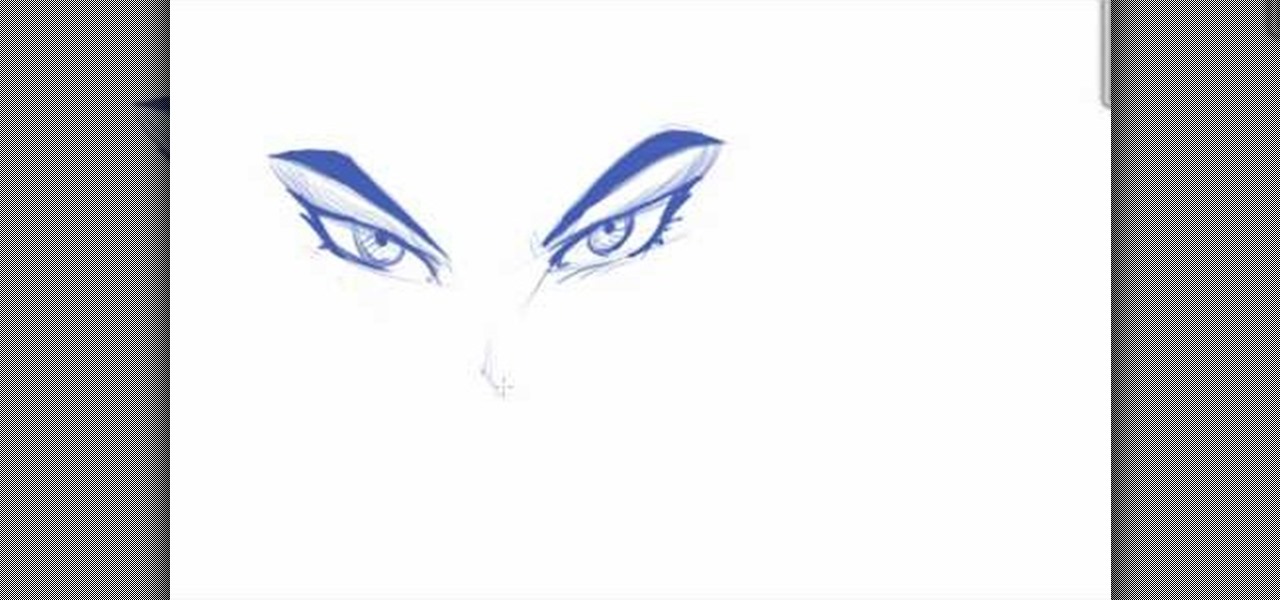
Drawing eyes is often the most difficult part of nailing down a comic book or manga character, but also the most vital part. Eyes really animate a face, so it's important to master all types of eyes if you wish to become a good artist. This tutorial will teach you how you can contain the eyes and eyebrows in the same plane, or basic shape, to make sure they align evenly. When this sort of method isn't used, often people will draw eyebrows that are disconnected from the rest of the eye.
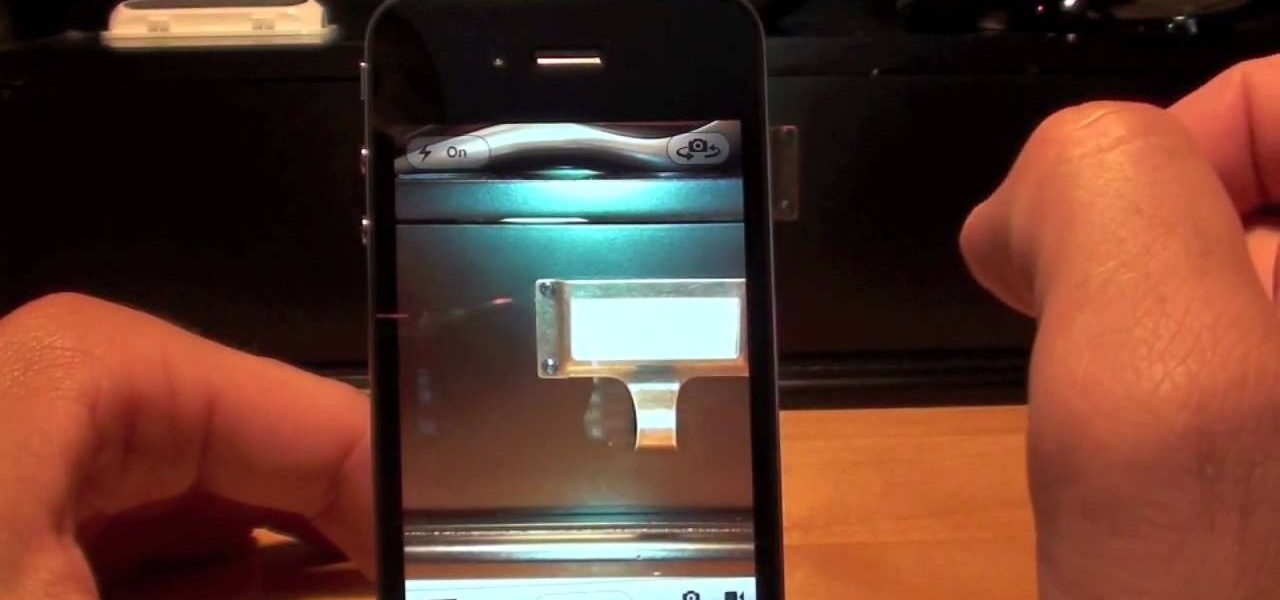
In this clip, learn all about the brand new cameras on your iPhone 4. The latest iPhone from Apple has made major improvements on the cameras from the older models. Not only do you now have a flash, but you also have TWO fully functioning cameras with great picture resolution for a cell phone. In addition to that, the iPhone 4's new camera has face recognition software, a zoom lens AND an autofocus. There are so many fun things you can do with these cameras from photography to video to two-wa...

Paper. It's usually just for writing, but for origamists, there's no lead or ink involved. It's all about the precision of the hand, the delicate touch. It's origami, not hunting with buckshot.

You want the best quality photos you can get, and the Canon EOS 7D digital SLR camera makes perfecting your pictures easy. There is a range of technologies to enhance image quality. This video shows you the many options you can use.

Back in the analog days, slideshows were considered a boring aside reserved for family get-togethers and corporate events. On the web, where they can be viewed at the viewers own pace and from their own comfy chair, slideshows (or picture galleries) are enjoying a renaissance. This video will teach you how to create a slideshow using Flash CS4. It has no narration, so you must follow along closely, but the beautiful Mozart Rondo in C that plays at the beginning should make up for that.

It's hard to picture Old Hollywood stars like Marilyn Monroe and Ava Gardner without their cherry red lips and thick black liner. Thanks to these timelessly glamorous stars, the retro pin up makeup look has been prized by women for decades.

Stop trying to make lightsabers in your home movies using Sony Vegas - that's SO prepubescent teenage boy material. Step up your sci fi animation game by learning how to make yourself invisible (and no, by invisible we don't mean just deleting yourself out of the picture).

This video illustrate us how to draw a manga animated angel. Here are the following steps: Step 1:First of all take a sheet of paper and pencil and start drawing the character.

In this fascinating "how to" video, you will see how a simple process creates the illusion of ice that is burning. Only a few items are needed to enact this scientific experiment. As the narrator describes, "Calcium carbide reacts with water to form acetylene gas." To illustrate, the video shows a bowl of ice cubes, to which the special ingredient is added. As the ice melts into water, it reacts with the calcium carbide, forming the high flammable acetylene gas, which is often used in welding...

This will illustrate us how to identify various kinds of insects in the trees. here are the following steps :Step 1: First of all get a Pictorial version of book based on insects.Step 2: Now on the tree look for various kind of insects and as well as there eggs laid by them.Step 3 : now look for the pictures in the book and match these with the insects on the trees .Step 4 : To be confirmed about the right identification look closely for the shape of the legs off the insect and as well as the...

In this video, we learn how to get rid of red eyes while using Photoshop. Make sure you have Photoshop open with your picture up and you're ready to go. First, on the left hand side you will find a "healing brush" tool (which is 7 tools down from the top), click on that and then click "red eye tool". Next, you will click on each of the red eyes in your photo. After this, it will change the color of your red eye to the normal color. If the photo needs changed, you can also change the contrast ...

This video is led by Eddie from Long Island Boaters Club. As the boating season ends, Eddie explains, it is very important to clean and prepare your boat for storage for the winter. An important part of this process is to power wash the algae growth and barnacle debris that can cover the hull very quickly. After taking the boat out of the water and placing on blocks, he lets it sit for one day. Then using a pressure washer, he removes the algae growth. A scraper is used to remove the actual b...

In this video, Jessica shows us how to change eye color using Photoshop. First, open up Photoshop on your computer. Open up your picture and zoom in on the eyes so you have a great view of it. Then add a new layer or "control +j". Where it says "normal" change that to color. Then select your paintbrush tool and make it a reasonable size for your eye. Click the color palette square and change the color to whichever one you choose. Now, paint over the eye and it will completely change the look!...

Ramses and Tara from Skills of the Game explain why creating an attention-getting headline is important in online dating, especially on dating sites that emphasize a headline rather than a thumbnail picture. They explain how and why a poor headline can diminish a person’s standing. They give examples of bad headlines, and suggest writing headlines that are either lighthearted or call the reader to action. After giving a few examples of good profile headlines, Tara explains why the most import...

This six minute video shows you how to sell your car on craigslist. First, go to craigslist.com and click on the nearest city (or country). Follow the links to list an ad for a car for sale. You will want to put the kind of car in the posting title because that is used in sorting search results. In the posting description it is important to be as specific as possible - again describing the car, giving some history of the car like if it has ever been in an accident and if you have had any work...

Ever wondered about those digital effects in advertisements having some parts in pixels? Let's try it. Open Photoshop and take a picture. Duplicate its layer and on the new layer,select it and go to filters->pixelate->mosaic. Then you can mask the new layer with having some parts in blur and the other one's in focus or can use gradient. You can lighten or darken the mask layer for better output. This helps in creating unique styles and digitize your world.

Got a new Vivitar 285HV and having trouble using the flash? No problem! This video will describe how to use the flash on your new camera and gives some other great tips for new owners! The flash on this camera can be a little different to use than an automatic flash because you have to manually set the settings. Since you can see what the picture looks like if you aren't satisfied you can use the tricks in the video to play around with the flash settings until you get the perfect shot.

This Photoshop tutorial on performing a nose job using Photoshop contains detailed instructions on the use of Photoshop tools to, depending on taste, enhance the appearance of an individual. The person narrating the tutorial specifies the necessity of subtlety with the modification of the picture in order to remove any appearance of modification. The way described is essentially to select the general nose area, feather the selection by an optional amount, and set it in a separate layer. Then ...

In this video we learn how to use iChat in Mac OS X. He explains to us that iChat allows us to chat with any person on our buddy list. He explains clearly about icons next to a person's name such as a camera which shows you can have a video chat with that person. Next he explains how to change your status, such as, whether you are available to chat or not. He then goes on to explain how to create your own buddy icon which is what people will see when they are chatting with you. You can create...

This video shows you how to create a realistic shadow of window blinds over the picture of a boy in a photograph that had no window blind shadows using Photoshop. Creating a separate layer, he creates shadows first by using the rectangular marquee, then filling in with black and copying the black stripes across the photograph. The opacity is set to 40%. The shadows look like a casting of the shadows of window blinds over the boy, but is not as realistic as he wants them to be. He then makes a...

This video shows you how to use an aspect of Photoshop so that you can fix snapshot pictures that may have gotten an exposure level you did not want. This quick and easy tutorial video shows you how easy it is to adjust the layers in the screen. With different adjustment tricks for the layers to use if you are unsatisfied with the results you are getting. Each video will take moments to do and once saved you can move on to edit any other photos that did not come out with exposures that you wa...

This video shows you how to simulate hand coloring in Photoshop. The first step in the process of simulating hand coloring is to turn the image you have chosen into black and white. Following turning the pictures coloring to black and white you must bring up the hue color control panel. The final task includes selecting the object to color within your image as well as picking the color in hue that you wish to use. The coloring must be done manually by the users control of the mouse.

Photoshop Universe shows you how to add a simulated ray of light to your photos. They give you advice on how to use levels, the radial blur filter, and the lighten color blend mode. You can give your pictures a nice added touch by learning this simple and easy to understand technique. A great tutorial for beginners, and a useful tutorial for even more advanced users, these are easy to learn and extremely useful tips and tricks that all Photoshop users should know.

This video, produced by Photoshop Universe, teaches how to reduce beard stubble or 5 o'clock shadows from male pictures. We are shown how to use the dust and scratches filter, layer mask, as well as the advanced layer style command "blend if" on the underlying layer helps us to make this possible. The first step is to duplicate the layer and then select filter, noise, and dust and scratches. The second step is to apply some dust and scratches to the beard selection. Finally we blur the layer ...

This video is about adding motion to photos with the help of Photoshop. The video has clear picture with good audio. In a few minutes the video gave easy step by step instructions about adding motion to a particular object in the photo and it also gave an easy tip to get it gelled with the background. The instructor was good but needs to modify his pace for better clarity. The video surely gives the basic steps to be followed to add motion to a photo and will also be very useful in the field ...

Correct the midtones (the coloring) of your photos with this easy to follow guide on using the Photoshop program. Make the true colors shine through and brighten those washed out photos with just a few simple steps. He shows you how to make the improper colors show themselves with just a few clicks of the mouse and then how to fix them with ease. Don't waste precious money having a professional retouch your photos when you can do it from the comfort of your own home by calibrating the color o...

This how-to video shows viewers how to create their own custom paint job at home by yourself. The segment is a continuous video in fast forward. The video explains how to do everything from taking molding off, sanding the old paint, fixing the dents with bondo, to the actual spray painting of the car. The person in this video uses an airbrush, spray-paint, paint markers and canned paint to create his custom paint job. The artist paints a picture of pirate ships, skulls, and other various obje...

Photoshop can be a confusing program, especially with all the different settings and effects you can tinker with. Learn to master the vanishing point filter in this fun, easy to follow tutorial with the Pixel Perfect team. Clean up your pictures and smooth over any unwanted imperfections as he takes you how to make them "vanish" with the program. Alter the perspective of an image and add it on to another and change that cloudy day into a snowy background. Each step is carefully explained with...

This video shows you how easy it is to use system restore on Windows XP and Vista to bring your computer back to life. System restore takes your computer back in time to a point before it had errors or problems. Go to the start menu, all programs, accessories folder, system tools, and system restore.

You can use starburst to make stars in photos stand out or you can use that feature to make reflections and glares on cars, mirrors and other shiny things. You use different layers in Photoshop to create the starbursts then add it to the photograph that you select. You can choose the pixel, size and color. The tutorial also teaches you other buttons to use in conjunction with the starburst feature, which teaches you other things so you can work on other pictures.

This video explains how we can have a smooth skin in the pictures using Photoshop tools. The healing brush tool is used to delete all blemishes, red spots or black marks from the skin in the photo. While doing this it is important to select smaller portions and then go ahead instead of selecting bigger portions of the skin. Later the median filter is used so that the smoothing is just optimum. This actually helps in getting the right image specially for close up photos.

The Wedge ROP is a render output driver, which can be used to change variables on the fly while rendering. This can be very useful when simulating, in that you can test out different parameters to see the different results. It's a relatively new feature in Houdini 9.5.

Your wedding day is vastly important and every bride would like the wedding pictures to reflect how beautiful they felt that day. In this tutorial presented by Smashbox Cosmetics, learn how to get the perfect camera-ready makeup look, perfect for your special occasion.

Watch this video tutorial to learn how to level hack Restaurant Life (12/05/09). 1. Open RL and Cheat Engine 5.5, then point CE 5.5 to the process of your browser.

Check out this DIY video tutorial from Curbly, the best place to share pictures of your home, find design ideas, and get expert home-improvement advice.

Check out this DIY video tutorial from Curbly, the best place to share pictures of your home, find design ideas, and get expert home-improvement advice.