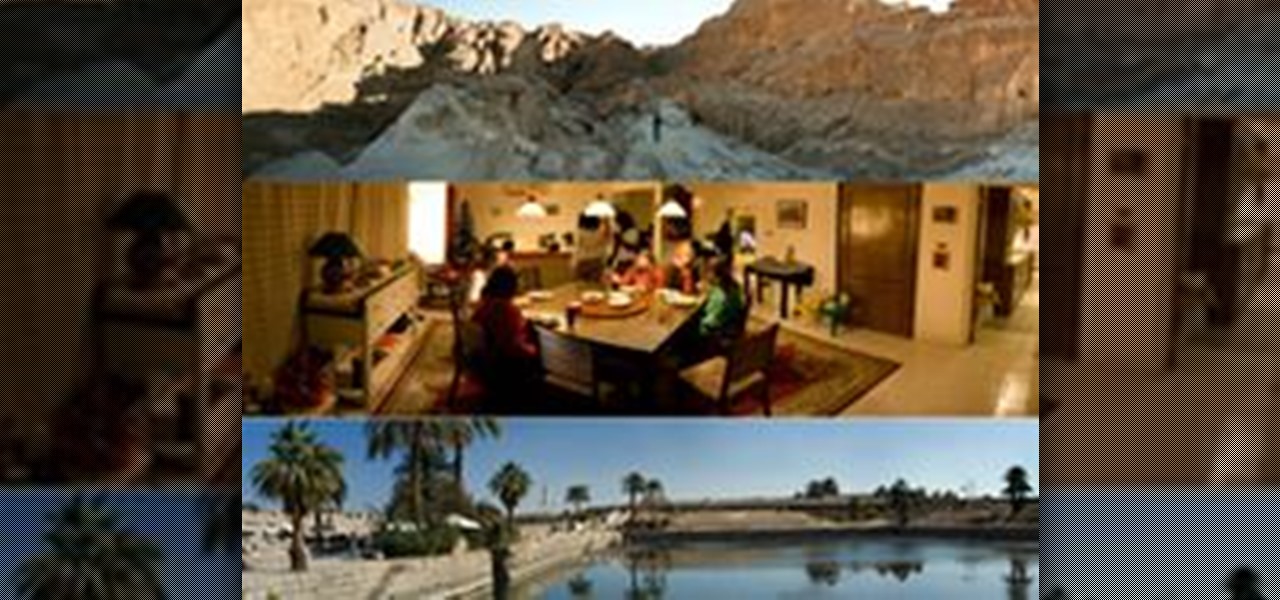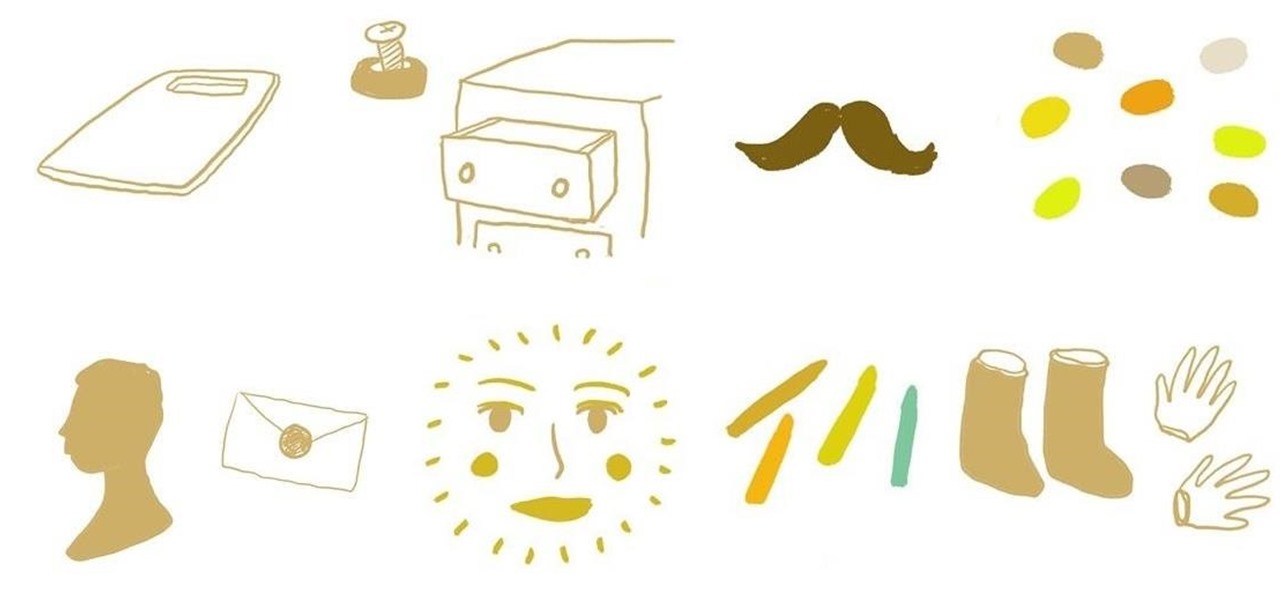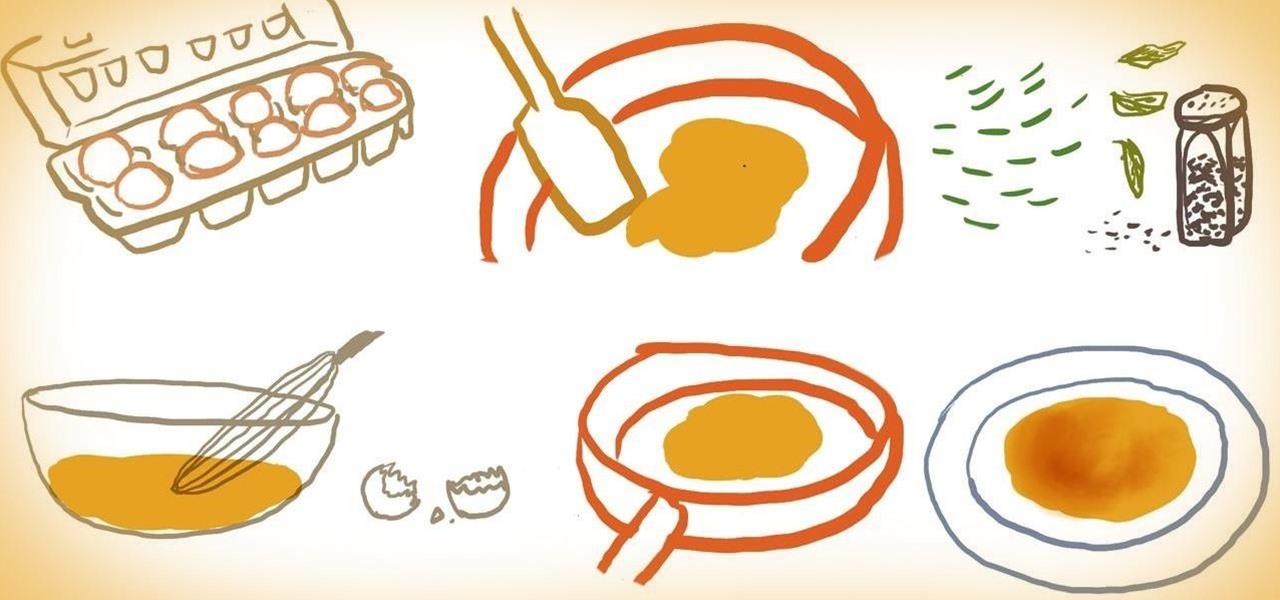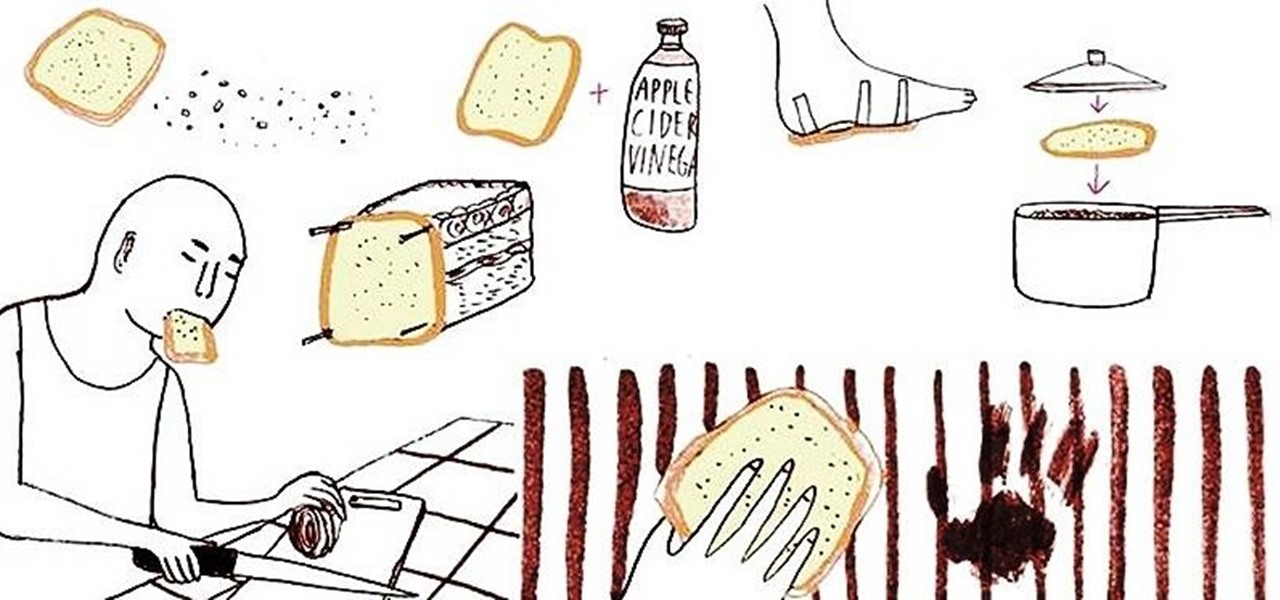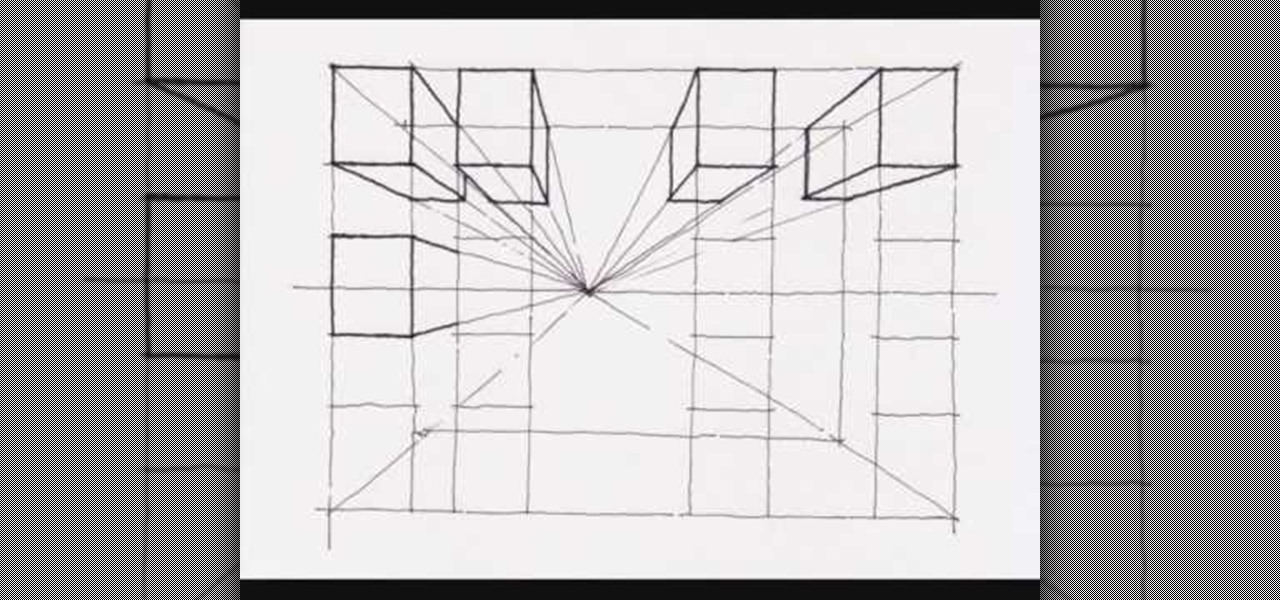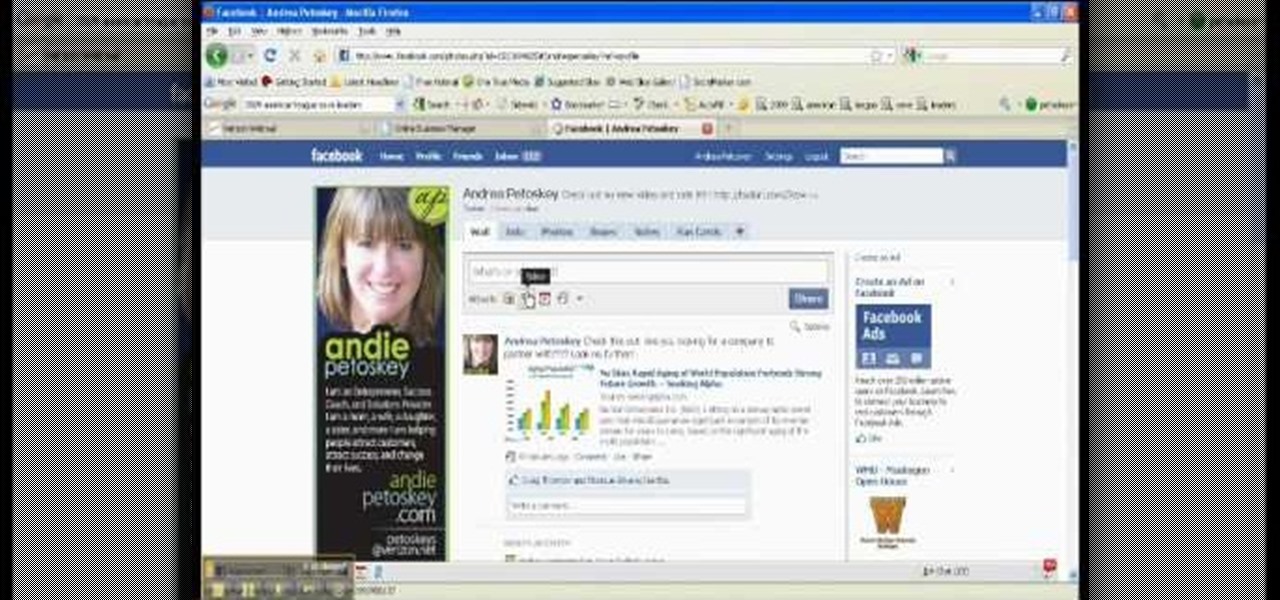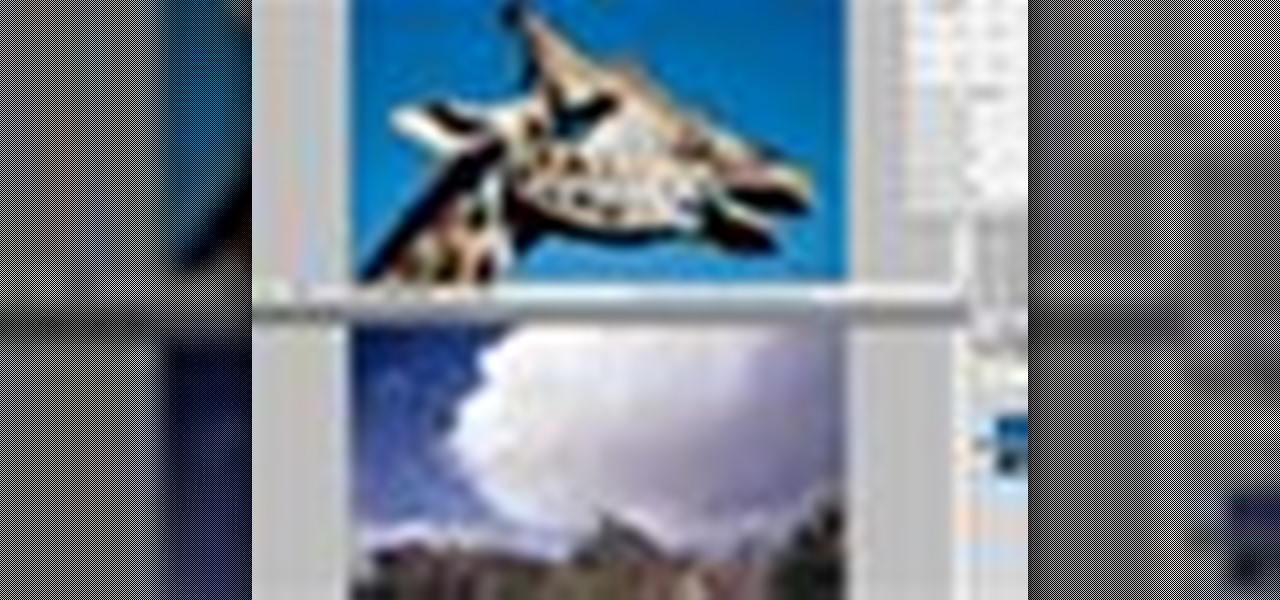Watch this visual demonstration on how to fold the Mirage. The Mirage is an excellent paper airplane. I was amazed the first time this left my hands and sailed -- nay -- floated to a perfect landing. The large wing area makes this glider easy to trim and especially graceful in the air. The "landing gear" helps the aircraft stay graceful during landings and on the ground, but I've surprisingly noticed that it seems to fly better with the landing gear "down and dirty" than with those tabs tucke...

Hello everyone, This is my first tutorial posted on WonderHowTo and as a starter I wanted to show you how to make a nice curtain in GIMP, the free Photoshop alternative. Even though GIMP does not have all the features of his expensive brother, you can still do some cool designs or photo manipulation.
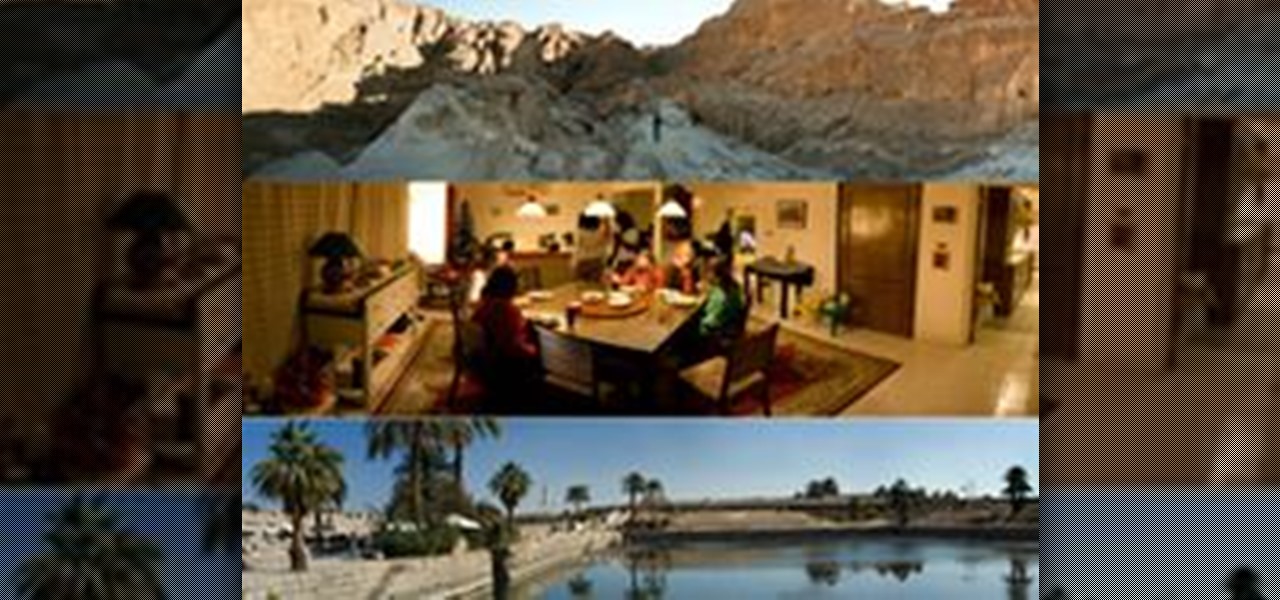
Have you ever wondered how to successfully create a panorama with your camera? What is a Panorama?
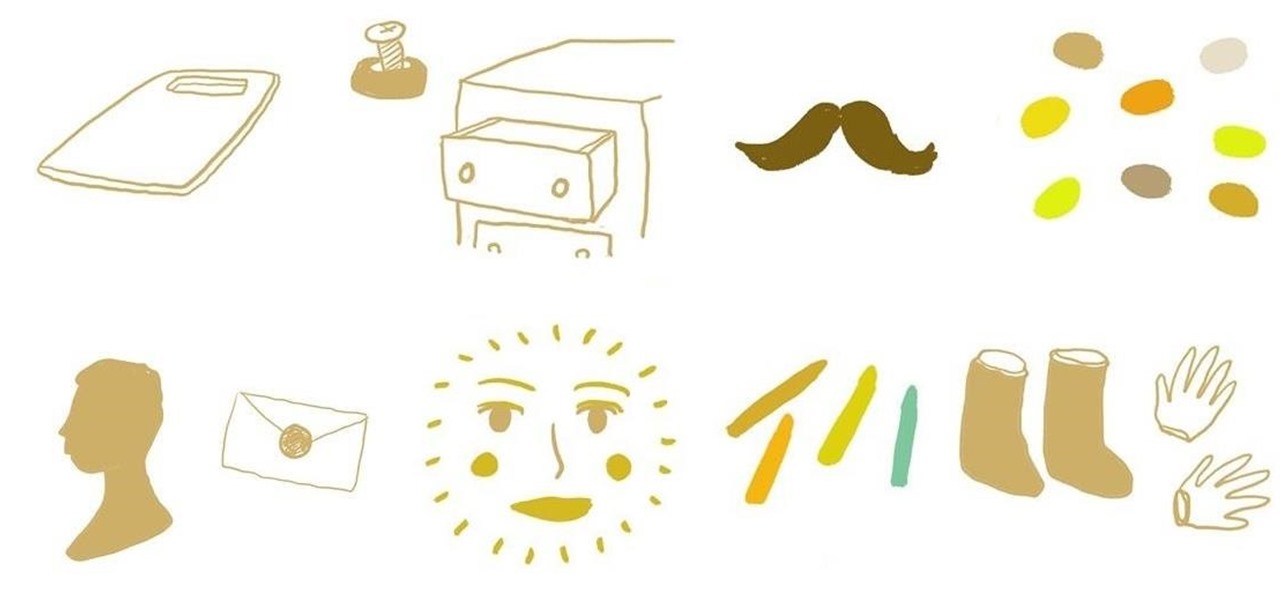
Beeswax is a natural wax produced by honeybees and can also be used for your home. Commonly associated with making your own DIY candles, beeswax is the perfect DIY product for making your own lip balm, non-toxic crayons, mustache wax, and more.
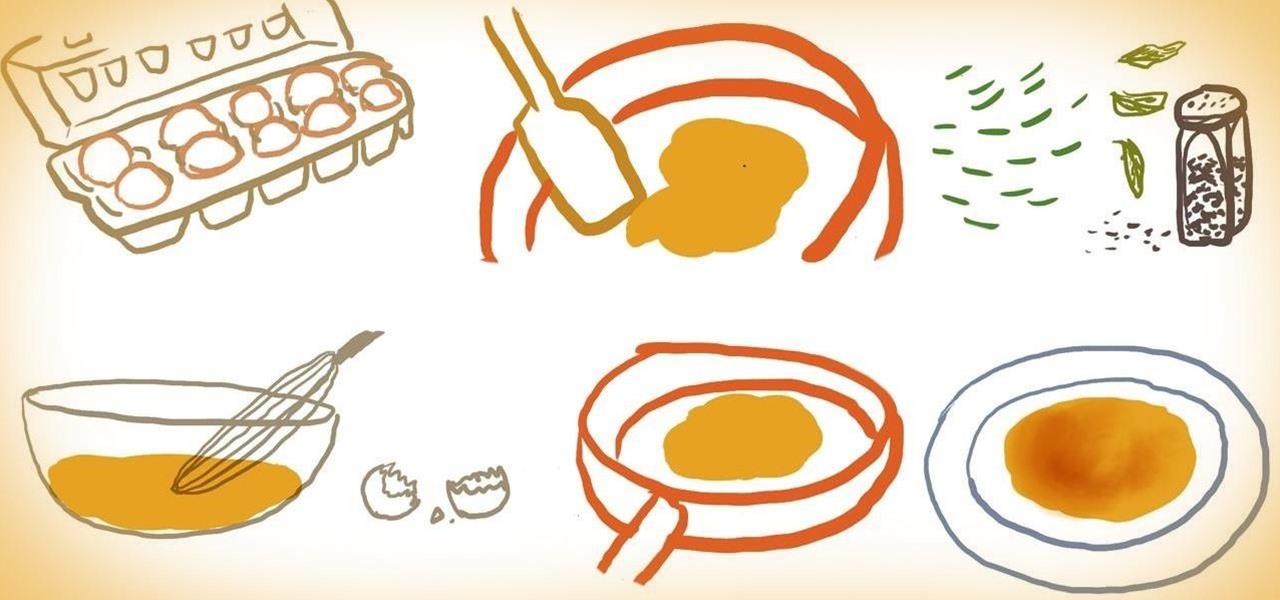
Scrambled eggs may seem like the easiest breakfast dish to whip up in the kitchen, but in order to make them truly perfect, several details in the cooking process are important to keep in mind.
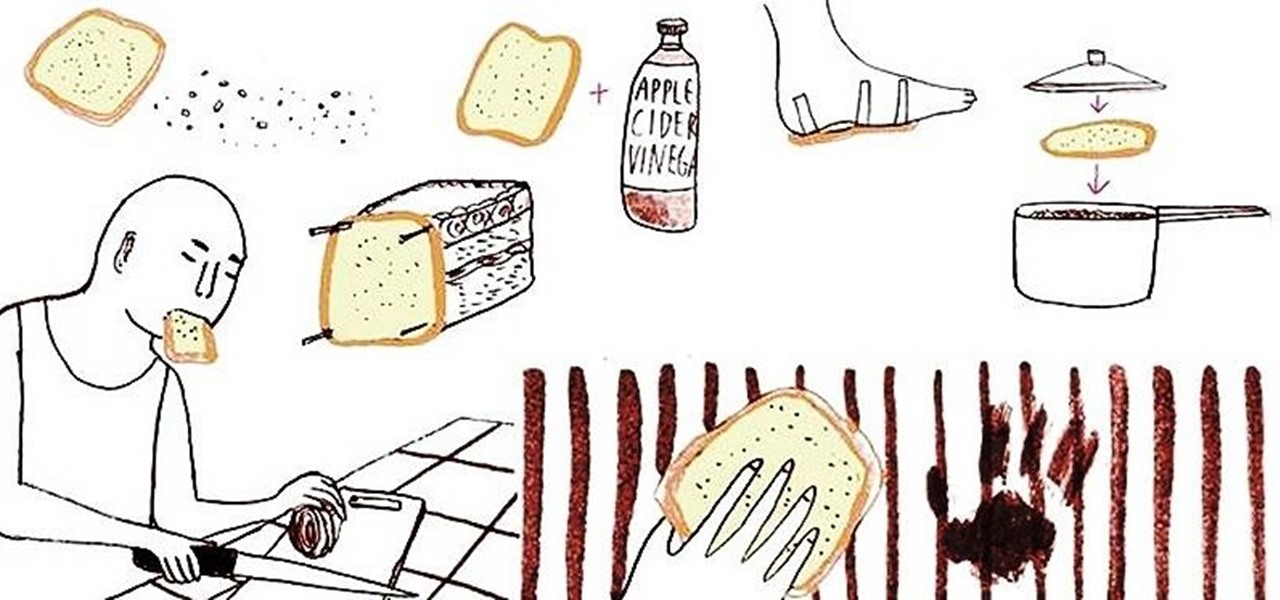
The best thing since the creation of bread may just be... sliced bread. Soft bread slices have the perfect absorbent texture for picking up tiny pieces of broken glass, gently cleaning dust off your precious oil paintings, and even safely removing splinters from your finger when soaked with milk and taped to your skin with a bandage.

What do you expect Israel do say when a suicide bomber from Sweden kills travelers on a bus at such a high point in tension between the US, Israel and Iran?

Is lack of expansive outdoor space the only factor that is preventing you from putting your green thumb to good use? Even if your tiny apartment doesn't come with a balcony or an outdoor patio, you can grow a number of green things within the limited confines of your indoor space for your visual and gustatory pleasure.

This is a simple trick of perfect balance. Seventeen dominoes balance on a single chip. The strategy implores you to be as patient and steady handed as a neurosurgeon.

In this video, we learn how to draw stained glass style doves. This is a complex picture to draw, so start off with just one dove drawn in the middle of the paper. Add in the feathers for the wings as well. After this, outline the dove in black and then erase any background lines. From here, draw in the black eye on the head, then start to draw another dove over this one. Draw it's head touching the left wing of the first dove. After you finish this, draw the third dove over the other two. It...

In this tutorial, we learn how to make a 12" by 24" two-page scrapbook layout. First, you will need to gather all of your papers and stickers that you want on your pages. Also, grab your pictures you want to use. Next, figure out where you want to place your photo, then glue it down. After you do this, add on an additional photo in another space of the paper. Place a background underneath the picture first if you want to give it a matted look. Also make sure to place in any stickers that you ...

This video demonstrates how to create a one point perspective drawing. You begin by making a horizon line across your paper and adding diagonal lines from the corners which will all converge at a single point along your horizon line. You can then create boxes by creating squares or rectangles around the lines extending from the central point. The outer edges of your rectangle can further be connected to your single point in order to create a 3-dimensional shape for the boxes and cubes which y...

In this tutorial, we learn how to draw steps in perspective. Start off by drawing a dot in the middle of the paper. From here, draw lines using a ruler coming from the middle diagonally on the top middle and sides. Now, you will be able to draw your pictures using these as a reference point. The lines at the top will show the steps that are at the top and farthest away the closer they get to the dot in the middle. After this, fill in the details of the picture making different items around th...

In this tutorial, we learn how to draw and color a room with art markers. Start off by drawing a basic room, using a vertical vortex as your map of where everything goes. Draw in the stairs as you see them, then draw the hallways, windows, picture frames, and more. Draw in the carpet that is on the floor, then add in any other details you may have in the home. After this, start to add color to your picture as you prefer. Color the walls and the floors in different colors that blend together a...

In this Computers & Programming video tutorial you will learn how to make Google go crazy. This is a cool cheat that makes all the pictures in Google to fly around the page. First do a Google search for 'Google go crazy' and open the first link. Then in another tab search for anything with images, for example 'guitars '. Then remove everything from the address bar of the images page and copy and paste the java script from the 'Google go crazy' page in to the address bar. Click enter and all t...

In this tutorial, we learn how to use Photoshop CS3 to change the color of someone's eye. First, open up your picture in Photoshop and zoom in on the eye. After this, use the lasso tool to surround the entire eye and then press All+J to start a new layer. Next, move the colors on the eye to change what color you see. Next, you will be able to change the hue and brightness of the picture until it is the exact color that you want. When you are finished with both of the eyes, make sure to save i...

This video tutorial belongs to the Computers & Programming category which is going to show you how to capture screenshots on a Windows PC with GIMP. Open up 'My Room' and make sure the box is taking up the whole screen. To take away the bubbles, press ctrl + B + B. That is you press B twice. Then you go to GIMP, click on file > create > screen shot. Then on the WinSnap window, click 'grab' and drag the box on to the My Room box. Now the picture comes in the back. Select the crop tool and crop...

Don't sit back and take verbal abuse! This tutorial will teach you how to dish it back out and craft the perfect insult.

The video demonstrates how to draw Goku in MS Paint. The whole picture is drawn using the curved lines. First the jaw part of the face is drawn and then the back ground of the face. After this the hair is drawn, it is drawn like many big leaves which are separated with vein in the center. The ear is drawn after that, which is seen in between the hair. The nose, eyes and the brows are completed next. A pointed nose is drawn. The picture is completed by drawing neck and the gown. Goku's back si...

If you want to learn how to get and graph the slope of a line using two points, you should watch this. 1. Let your two points be (x1 , y1) and (x2 , y2). Draw a straight line that connects the two points. 2. Use the formula, m = change in y over change in x , for finding the slope which is represented by the variable m. 3. The simpler form of the formula would be m = (y1 - y2) / (x1 - x2). 4. If you were given two points, just substitute the values in the given formula. 5. For example, the tw...

A great way to save money and be more independent is to do your own repairs. Having a well-rounded tool kit is the best way to be prepared for those unexpected problems. A good base kit will last for many years and is a sound investment.

Learn how you can draw an "imaginary box" and then replace the box with 3-D everyday objects. You can learn to do just that by watching this video. There are hundreds and hundreds of objects that you will be able to draw after learning how to draw this imaginary box and build off of it. You can draw a floor lamp, a refrigerator, a house and so much more just by using this neat artist' tip. The lines of the box help you to center your picture and make it look more realistic and the shading is ...

This is a video narrated by Andie Petotsky herself. This video demonstrates how to create an album and upload pictures on Facebook and is one of the many videos of the series "Sixty Second Solutions".

This video explains how to draw a picture of a strip mall. It starts with squares and rectangles, and makes them three dimensional. As the video progresses, there is more and more detail added to the picture including color, using art markers. More detail is added such as windows in the buildings and people in the street. It is completely non verbal, so by taking it frame by frame it is a good tool to learn or improve your art style.

Watch this video tutorial to see how to make stop-motion animation with Windows Movie Maker. First, you'll have to take all of the pictures for your animation, with your action figures, Legos... dolls. Import all of your pictures onto the timeline in Windows Movie Maker. Now, just learn how to edit it and time it out right in the software program. Before you know it... one sweet ass animated video.

Pound cake with bananas, gently sauteed in a warm Kahlua sauce, topped with cold ice cream. Perfect for two, perfect for Valentines. Watch this how to video to learn how to make a warm Indian Kahlua dessert.

The folks at Spudnik Press show how to make a simple piece of art with a printing press. First, you paint your picture on a hard plastic surface, keeping in mind that in the print everything will be backwards. Second, you take a wet piece of paper and place it on top of your picture. Then you lay blankets over them and turn the wheel of the press. Roll the blankets back and a-da! You have a print copy of your drawing! This video was created by Fresh Cut Media for www.getfreshcut.com.

This video tutorial shows how to make a loose, curly updo inspired by Taylor Swift's music video "Love Story." This hairstyle is fairly quick to make and would be perfect for prom or another formal event.

A classy upgrade to the traditional grilled cheese sandwich, this is perfect for a light lunch. You will need: 30 grape or cherry tomatoes, fresh basil, olive oil, sugar, salt, balsamic vinegar, shredded asiago cheese, crumbled goat cheese, focaccia bread and a panini press. Make a grilled cheese sandwich with tomato, goat cheese and asiago.

In the mood for some fish? Fish is incedibly healthy for you, is full of antioxidants, and is great for your skin! In this video from Real Age, learn how to skin and debone fish fillets that are a perfect choice for dinner! Pair your fillets with a side of steamed vegetables and you're on the road to absolute health! Skin & debone fish fillets.

Chris Beardshaw demonstrates how to plant a rambling rose, offering tips on how to select the perfect rose, pruning and training.

Adobe Photoshop CS4 is the industry-standard software for perfecting digital images and is ideal for professional photographers, serious amateur photographers, and graphic designers. In this Photoshop CS4 tutorial, you'll learn how to use Adobe Photoshop CS4's new, streamlined selection tools to select part of an image. Take a look. Select portions of an image in Photoshop CS4.

Adobe Photoshop CS4 is the industry-standard software for perfecting digital images and is ideal for professional photographers, serious amateur photographers, and graphic designers. In this Photoshop CS4 tutorial, you'll learn how to use CS4's new, streamlined layer management features. For (reasonably) comprehensive instructions on working with layers within Adobe Photoshop CS4, watch this how-to. Work with layers in Photoshop CS4.

Adobe Photoshop CS4 is the industry-standard software for perfecting digital images and is ideal for professional photographers, serious amateur photographers, and graphic designers. In this Photoshop CS4 tutorial, you'll learn how to use CS4's new streamlined color adjustment tools. For more on color adjustment within Photoshop CS4, watch this friendly video guide. Adjust colors in Photoshop CS4.

Adobe Photoshop CS4 is the industry-standard software for perfecting digital images and is ideal for professional photographers, serious amateur photographers, and graphic designers. In this Photoshop CS4 tutorial, you'll learn how to use image cropping with Adobe Photoshop. For more information, including comprehensive instructions on how to use Photoshop to crop an image, watch this digital image editing how-to. Crop an image with Adobe Photoshop CS4.

Adobe Photoshop CS4 is the industry-standard software for perfecting digital images and is ideal for professional photographers, serious amateur photographers, and graphic designers. In this Adobe Photoshop tutorial, you'll learn how to use Photoshop CS4 to resize images. For more information, including comprehensive instructions on image resizing, watch this video tutorial. Resize an image in Photoshop CS4.

Adobe Photoshop CS4 is the industry-standard software for perfecting digital images and is ideal for professional photographers, serious amateur photographers, and graphic designers. In this Photoshop CS4 tutorial, you'll learn how to save and set file formats in Adobe Photoshop CS4. Save and set file formats in Adobe Photoshop CS4.

Adobe Photoshop CS4 is the industry-standard software for perfecting digital images and is ideal for professional photographers, serious amateur photographers, and graphic designers. In this Adobe Photoshop tutorial, you'll learn how to use effects and paint tools in Photoshop CS4. Use effects and paint tools in Adobe Photoshop CS4.

Adobe Photoshop CS4 is the industry-standard software for perfecting digital images and is ideal for professional photographers, serious amateur photographers, and graphic designers. In this Photoshop CS4 tutorial, you'll learn how to use advanced 3D techniques in Photoshop CS4. For comprehensive instructions on using Adobe's Advanced 3D Workspace, take a look. Use advanced 3D techniques in Photoshop CS4.

Adobe Photoshop CS4 is the industry-standard software for perfecting digital images and is ideal for professional photographers, serious amateur photographers, and graphic designers. In this Photoshop CS4 tutorial, you'll learn how to make color corrections in Photoshop CS4, quickly and efficiently without sacrificing quality. For more information in correcting colors within Adobe Photoshop CS4, watch this video guide. Make color corrections in Photoshop CS4.