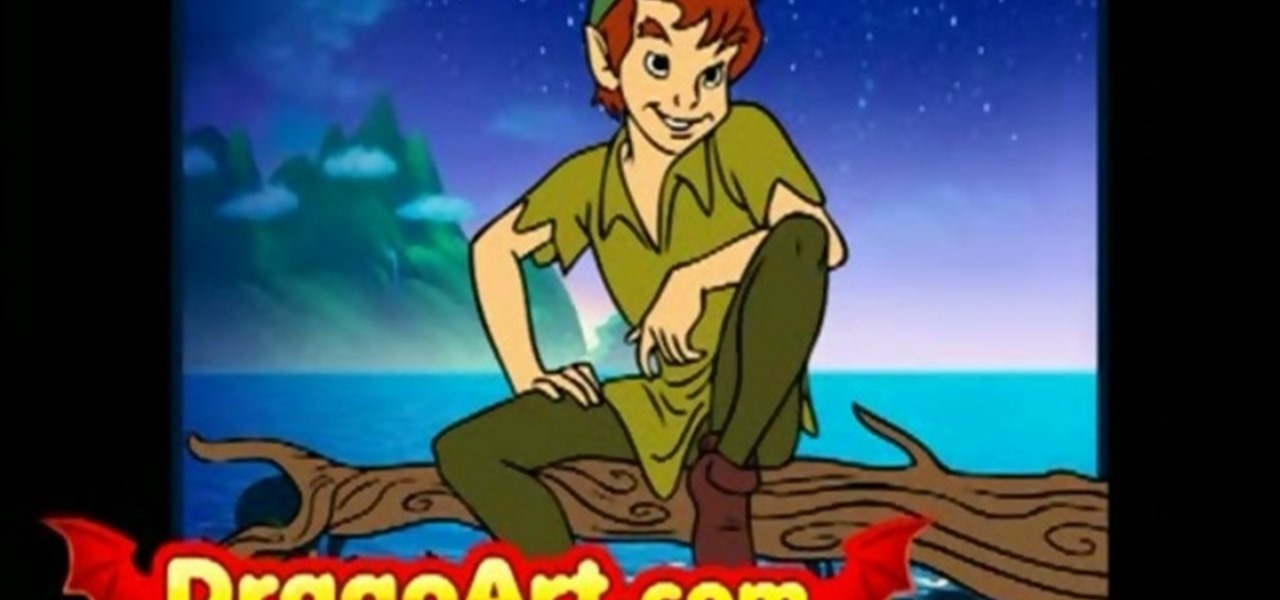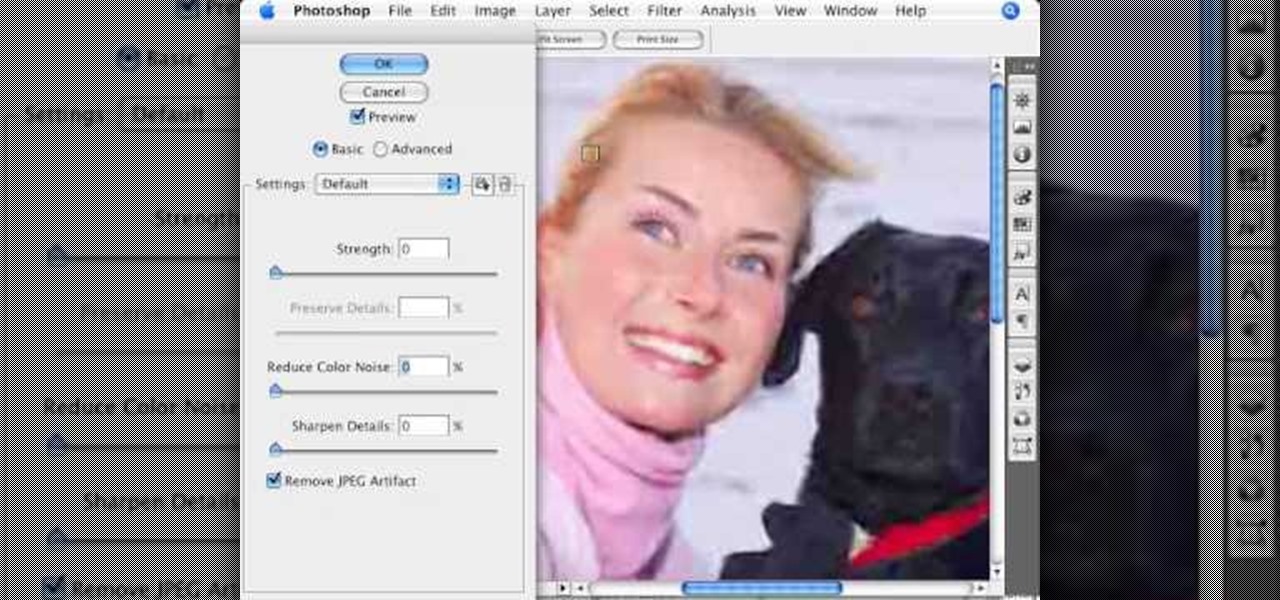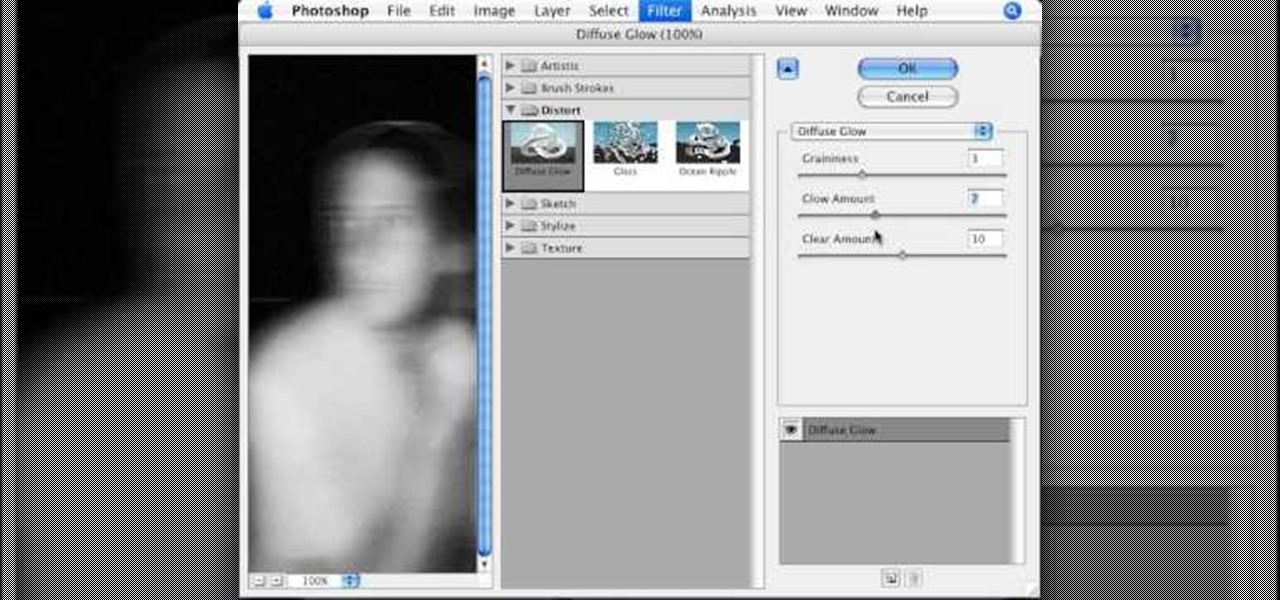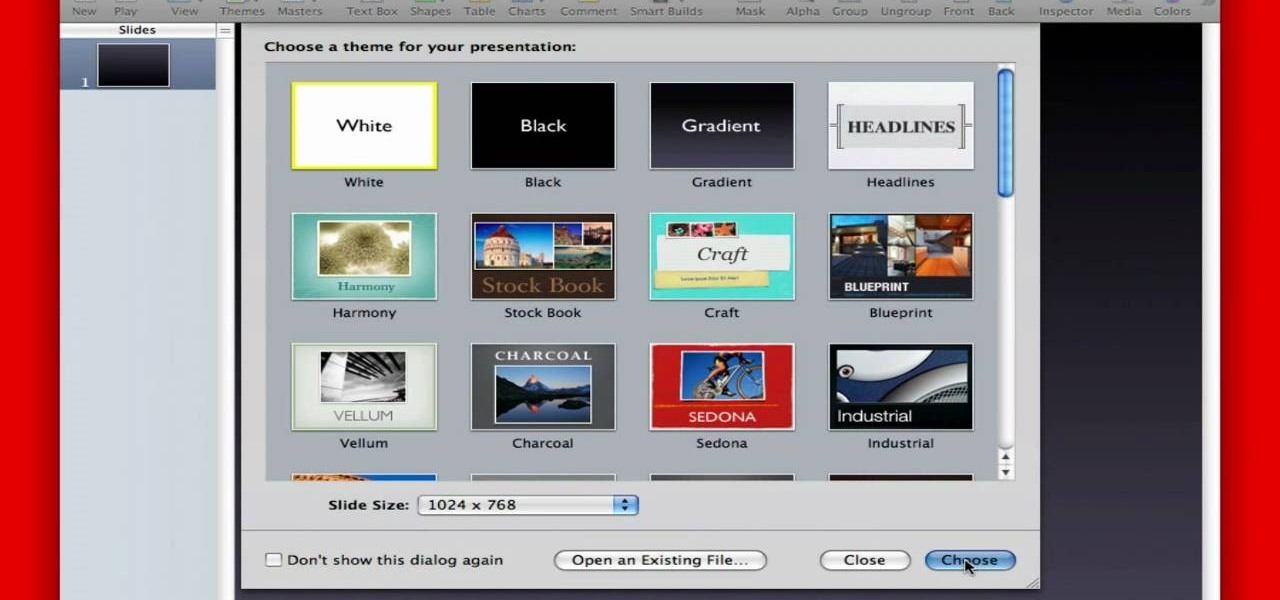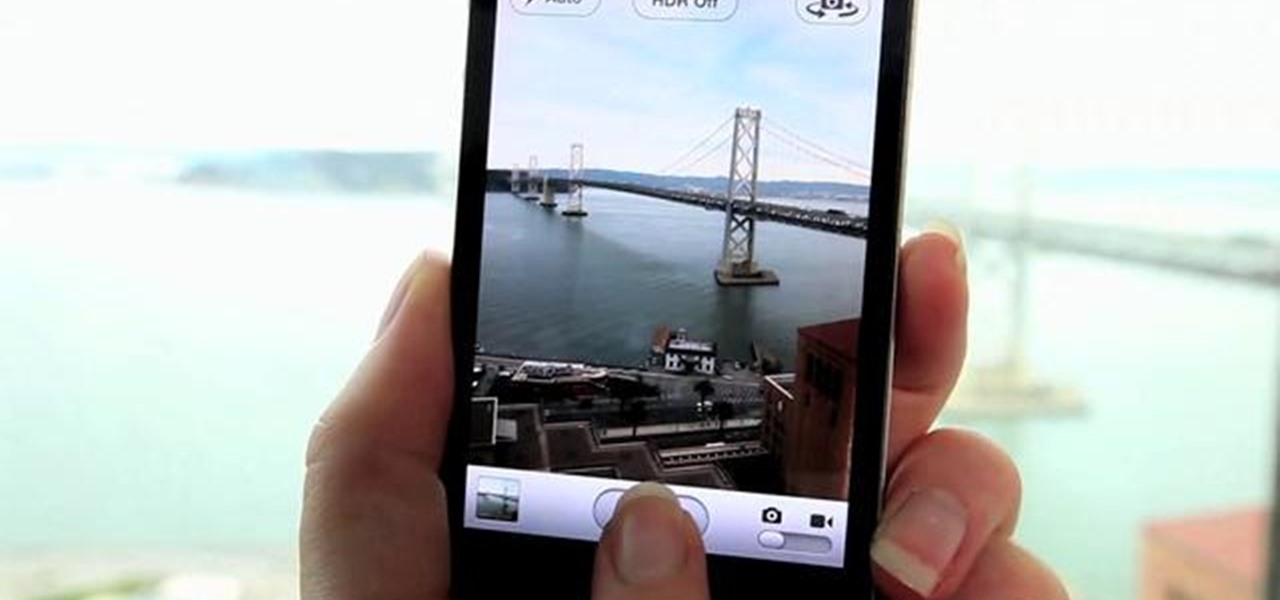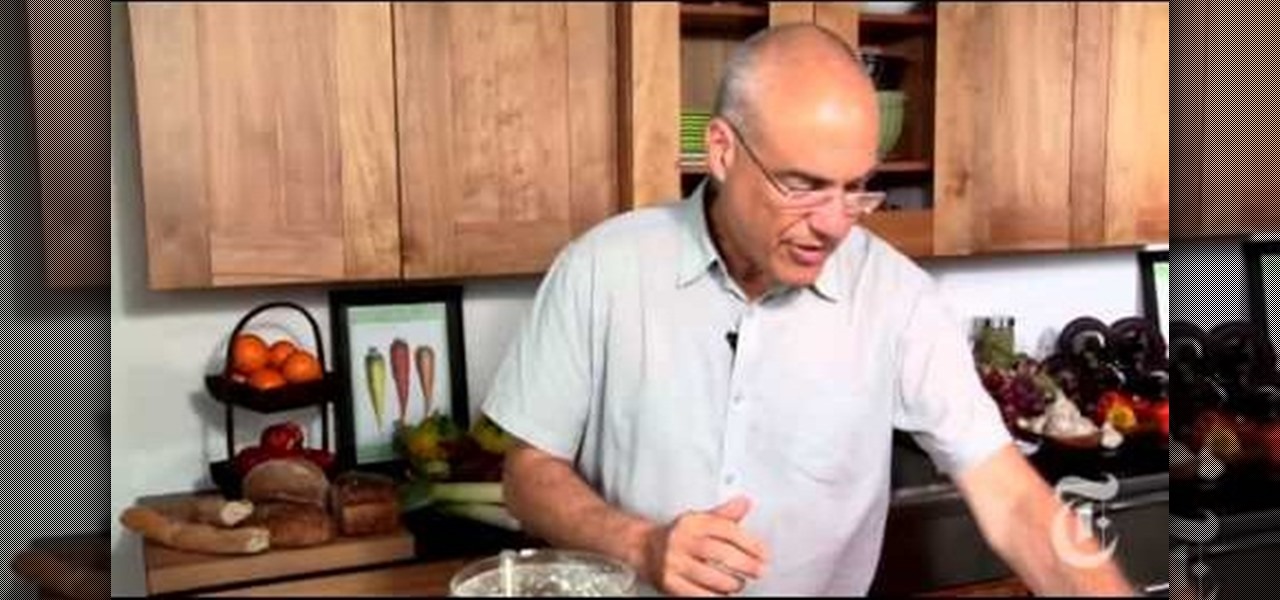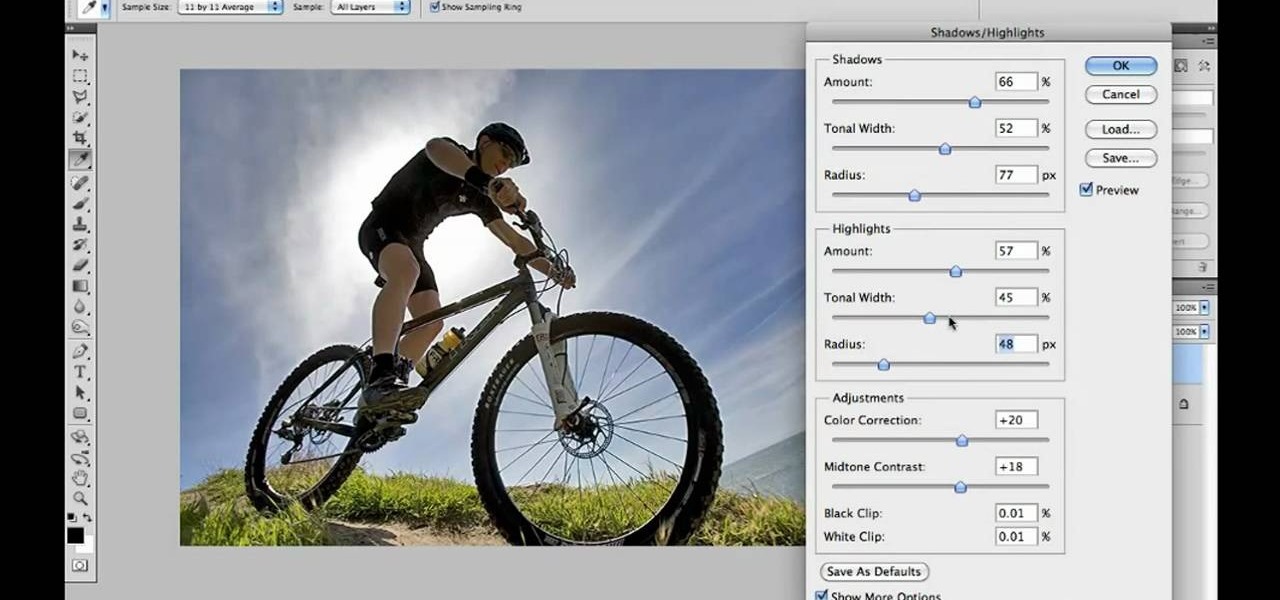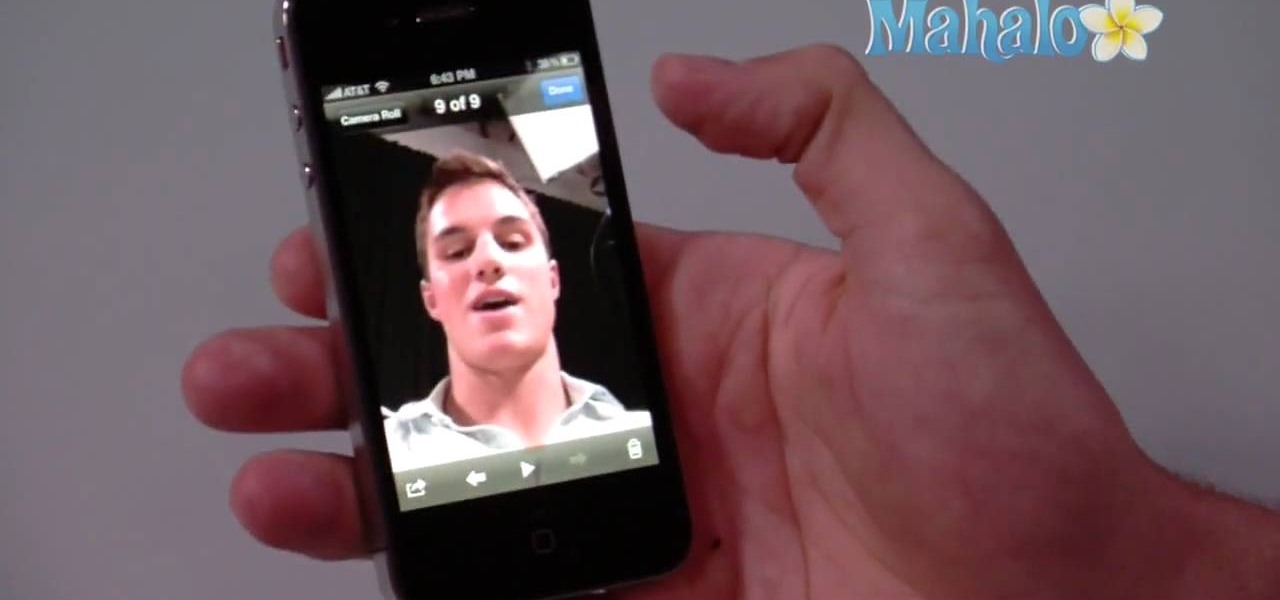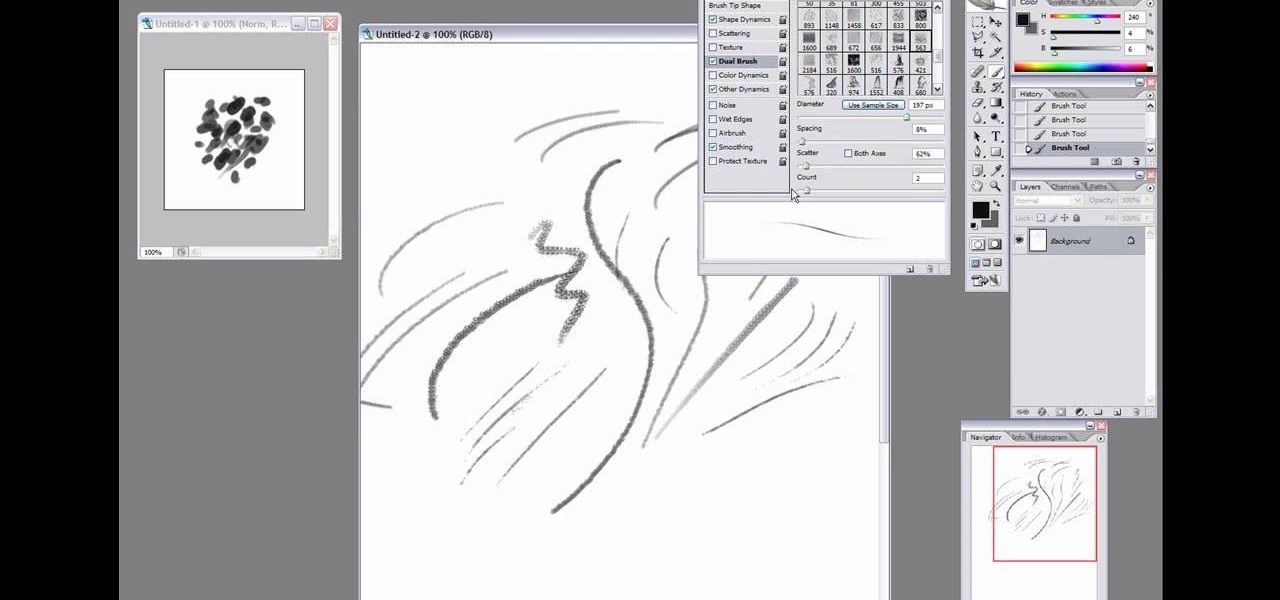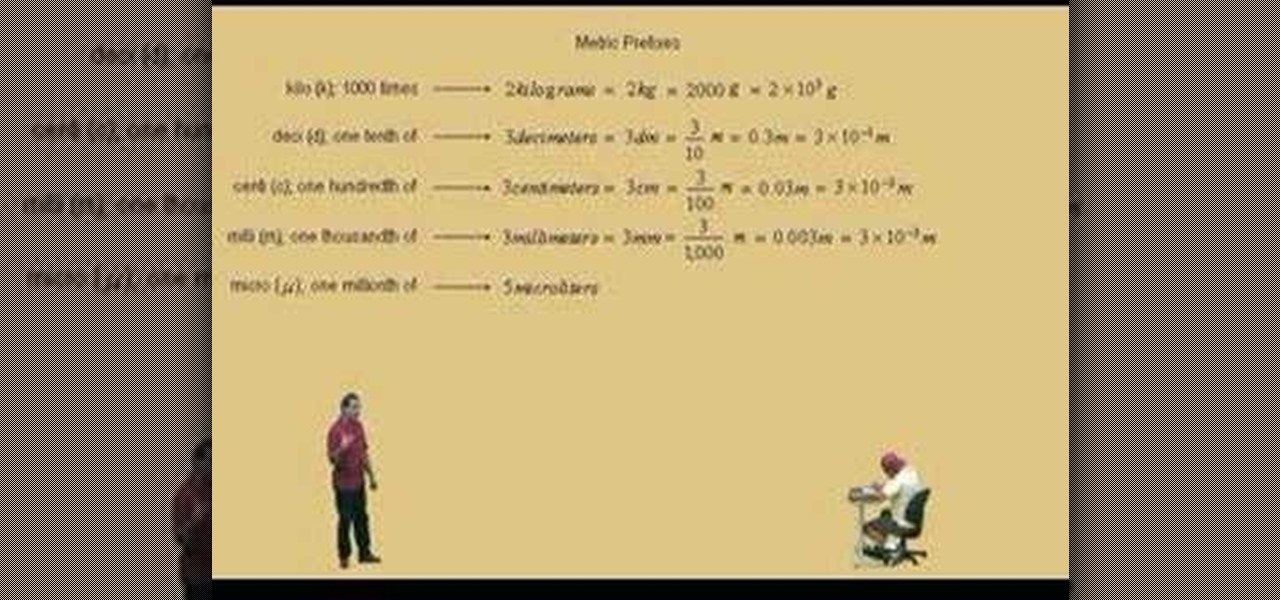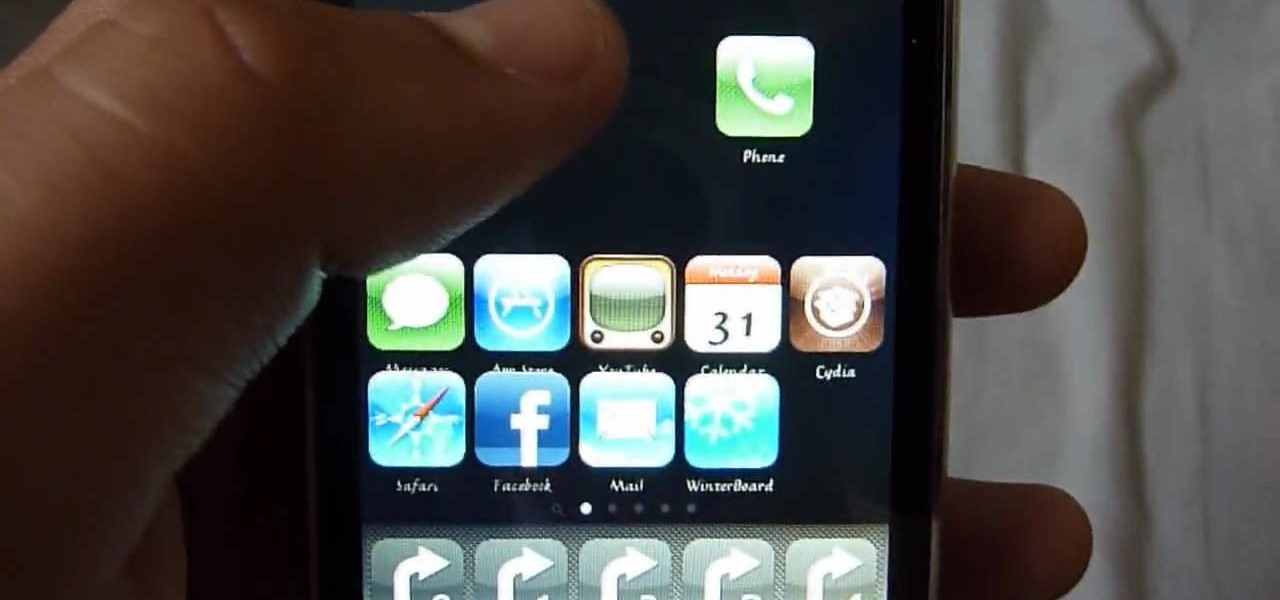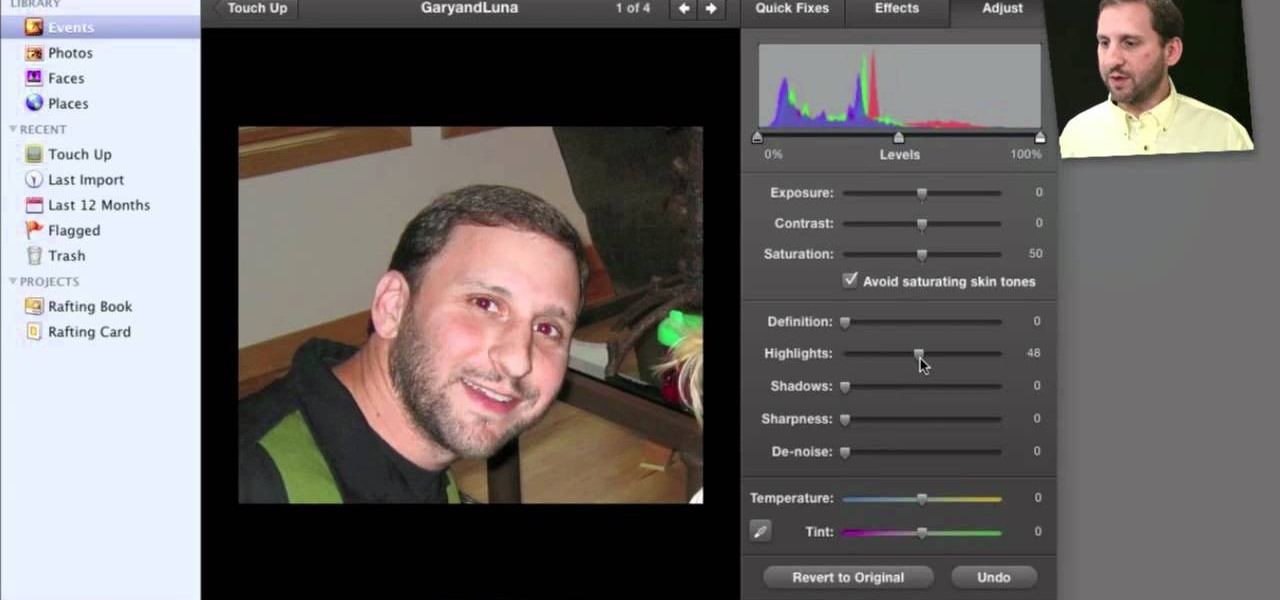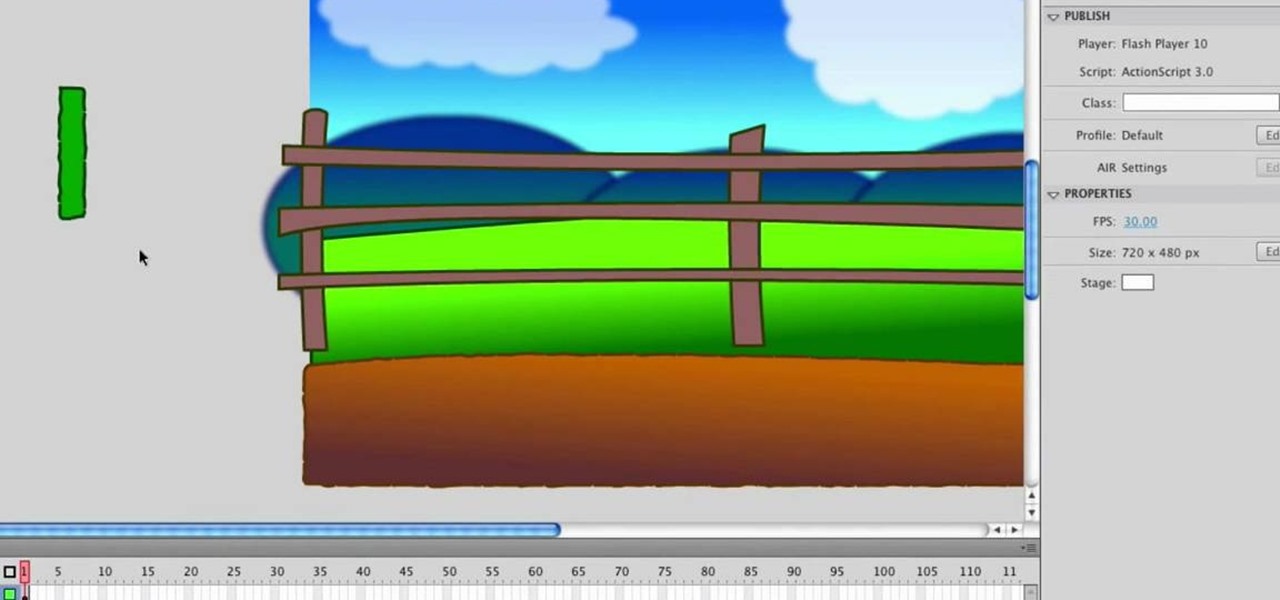When drawing any sort of art, conveying emotion is key to creating a great and significant scene. The twist of an eyebrow, the way the eyes stare at you, it all conveys a different emotion, and with a very small change to one of many different features of the face, you can completely change the idea and emotion conveyed by the picture. In this amazing video series, you will learn all the various positions and looks of the face that'll convey all the emotions that you want to bring out in your...

The irony of a spraycan holding another spraycan aside, this graffiti picture looks pretty awesome. Turning the graffiti artist - spraycan relationship on its side, this picture shows the spray can as the agent, graffiti artist now gone, holding a spray can in one hand and a marker in the other.

Purchasing an HDTV, plugging all the gizmos in, and turning it on to watch without any tweaking is like buying a table from Ikea and assembling as is: it works, and it looks good too, but honestly, it can look better with a few tweaks.
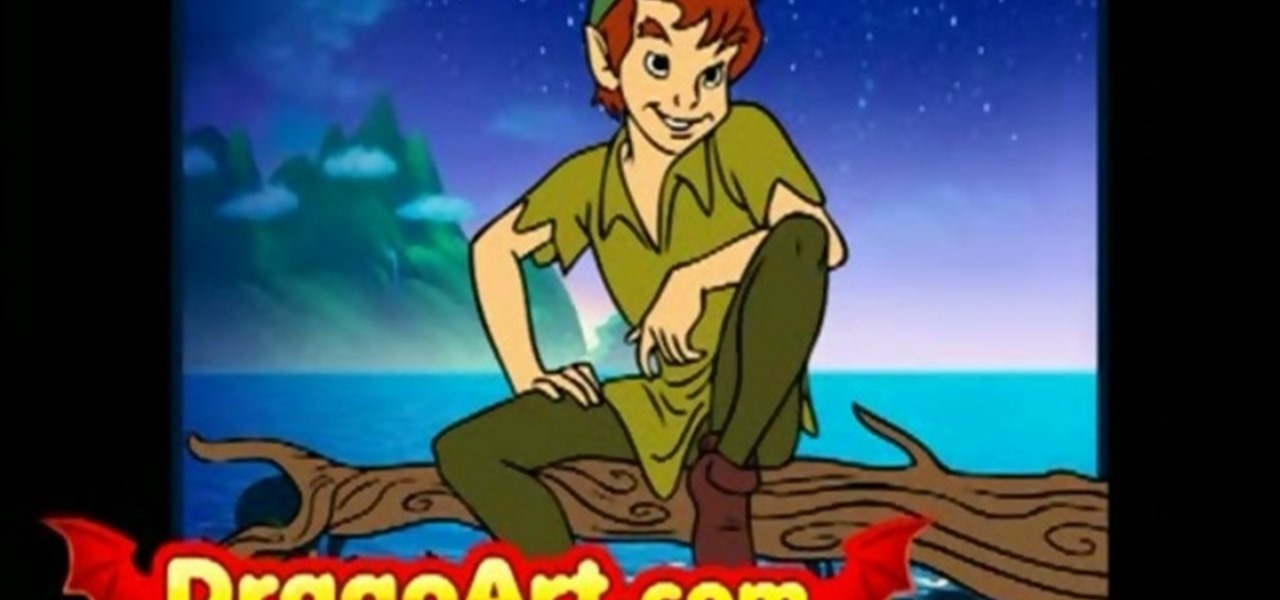
This video shows you how to draw peter pan step by step. The instructor begins the video by having a preset outline to follow that must be copied to understand how the character will be formed correctly. The face is the first object placed on the outline followed by the shoulders and then legs. After this step the picture will appear completed and colored in leaving the student to have to pause the video and follow the lines carefully with much reflection and reviewing. The coloring for this ...

This video demonstrates the split tone effect in Photoshop. A split tone effect makes a picture look more rustic by changing the tones. First, add an adjustment layer to the picture by opening the channel mixer window. Select Monochrome and adjust the RGB values to create a black and white image to your own personal preference. Next, add another layer by opening the color balance window. Here you can change the colors of the light areas by selecting Highlights and changing the color sliders, ...
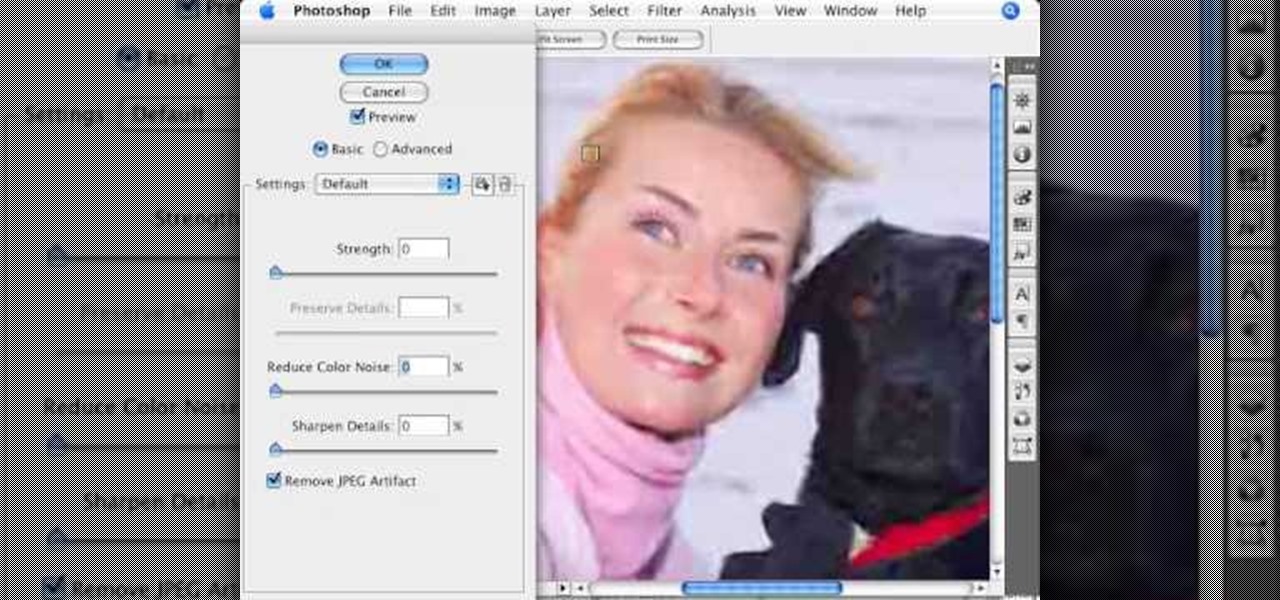
Photoshopuniverse shows how to remove JPEG Artifacts in photoshop. It's simple. Sometimes it happens that, you get the best picture which is related with your work, but unfortunately its low quality or small. If you zoom in a small picture it will pixilated. You will see some blocks. Luckily there is a way to remove it from photoshop. Go to- filter, then noise, then reduce noise. There will be an options of removing JPEG artifact. Check that. After watching the video you can remove JPEG artif...

To manipulate photos and turn someone in a photo into a ghost, there are several filters that can be used in Photoshop. This video takes us through the steps of how to take an ordinary picture and turn the subject into a supernatural being using the motion blur technique and the diffuse glow filters among others to alter an image. The best types of pictures to use are ones where the background is relatively dark. By following these simple steps in Photoshop, you can turn anyone in an ordinary...

In this tutorial, we learn how to create flashcards with Keynote to use on an iPod touch. First, go into Keynote and choose the flashcard with the plain white background. To format this, click 'masters' on the toolbar. Now, choose "title-center" and make the first slide the question slide and the second slide the answer slide. Double click the text box to insert text into each different card. Next, to add a picture, click 'photos' and insert a picture you already had loaded on your computer. ...

1. To make tilt shift take one picture which is taken from high angle with any content like car and buses. Now open the picture in Photoshop and change it to quick mask mode to create and edit the selection.

In this ten-step video tutorial, you'll learn how to quickly copy keys using a camera, printer and Dremel tool. With this ten-step process you'll learn the necessary steps to copy almost any key... even if you only have access to it for a brief period of time.

If you're thinking about getting a piercing, but aren't sure how it will make you look, you can use a program like Photoshop or GIMP to edit in a fake piercing. Start with a photo of yourself, with the area you are considering piercing shown prominently. Then find a picture of someone with the same kind of piercing that you want, and then use some of the editing tools and tricks in photoshops to see how it will look on you!

Here's a quick, easy and useful tip: The next time you go to take a picture on your Apple iPhone, try holding the shutter button down as opposed to tapping it. The reason? Tapping can destabilize the camera, resulting in motion blur. Whereas holding the button will ensure that you get a great shot.

If your focusing screen gets too dirty, the quality of your picture will suffer. This tutorial shows you a quick demonstration on how you can quickly and easily clean your focusing screen without cleaning it. Watch out for static charge!

When you think of biscotti, you probably picture sweet, hard slices of bread dipped in chocolate and covered in almonds. While it's true that most forms of biscotti are of the sweet variety, you can also whip up salty, savory biscotti.

A remote control for a camera? Why not! You won't have to worry about racing the timer function any more! Build a remote control for your digital camera that will take the picture whenever you want. The range is as far as two miles!

Looking for a Variable-ND filter without having to spend $300? There's a way that you can actually make your own for as little as $10-$20 using some cheap circular polarization filters! Instead of getting a picture tutorial, in this video, you will get a fully commentated walkthrough of the process that he uses to remove the lenses and more to create his own filter!

Polar panorama has images radiating out from the center of the picture. Starting with a regular panoramic image, this tutorial shows you how to use the free GIMP image editing software to create this 'polar panorama' effect for your next project.

Want to fix a backlit picture after the fact? This clip will teach you what you need to know. Whether you're new to Adobe's popular raster graphics editing software or a seasoned professional just looking to better acquaint yourself with the program and its various features and filters, you're sure to be well served by this video tutorial. For more information, including detailed, step-by-step instructions, watch this free CS5 video guide.

The iPhone 4 is unique because it comes with not one, but two cameras. The front facing camera on your phone can be used to take your own picture, for games or to use the new FaceTime app to video call your buddies. This tutorial will walk you through how to use this fun new feature and how to make the most of it.

Did you know you can create your own brushes on Photoshop? You're probably already overwhelmed by the variety of brushes, brush diameters, and other various picture settings that Photoshop offers, but if you're a professional artist or graphic designer it's sometimes necessary to create your own brush for a project.

A great way to get picture perfect shots and protect your camera in the process is to use a lens hood. When shooting on your DSLR outdoors, a lens hood will definitely come in handy. In this tutorial, learn how to get the best and most affordable lens cover for your camera and make sure you take an amazing shot every time.

"You're lucky, he's lucky, I'm lucky, we're all lucky!" If you're quick to spot who said this great line in the ultimate 1975 cult classic, "Rocky Horror Picture Show" then you will enjoy this tutorial. In this makeup lesson, learn how to steal the look of the character Magenta (played by the amazing Patricia Quinn) with the help of makeup and hair created by a Fashion Face expert.

Oftentimes, a photo may not capture the true vibrancy of color in real life, but Photoshop can fix that. Photos with lots of color can be given even greater hue saturation by adding extreme contrast in Photoshop. By using multiple effects, including overlay blend modes and noise across multiple layers, a picture's color intensity can be made more bold with these techniques. By following the steps in this video, colors can be made more vibrant using extreme contrast with Photoshop software.

If you've ever wondered how you could possibly create hairy balls in Cinema 4D, wonder no more. This video tutorial shows you how you can use the software and a picture of chicken legs to reproduce the texture of human balls and a scrotum. Follow along with smearballs as he shows you how to copy and clone the texture of chicken legs, create the balls themselves, and the scrotum. Check it out yourself!

Open the picture you wish to place a rainbow within. A good scene has clouds that are receding into the distance and the light angle coming in from the front of the scene. A rainbow effect appears when by the sun is shining from behind you into the mist-filled air where it is refracted by raindrops.

Pixel Perfect is the "perfect" show to help you with your Photoshop skills. Be amazed and learn as master digital artist Bert Monroy takes a stylus and a digital pad and treats it as Monet and Picasso do with oil and canvas. Learn the tips and tricks you need to whip those digital pictures into shape with Adobe Photoshop and Illustrator. In this episode, Ben shows you how to create a jellyfish environment in Photoshop.

This how-to video is a guide on how to make a Jack-O-Lantern of Barack Obama, the Democratic Presidential Candidate, in spirit of the upcoming election and Halloween. You will need a pumpkin, a picture of Barack Obama, carving tools, and newspaper. This is one jack-o-lantern you'll want to keep up after Halloween. Watch this video tutorial and learn how to carve a Barack Obama pumpkin for Halloween.

Jordan shows us a simple way to remove the red eye created by the flash of a camera using Adobe Photoshop. No matter where the red eye came from, you can remove it easily from any picture after watching this Photoshop tutorial. There are many ways to remove red eye and some are dirtier than others, but this method will give you a nice natural looking pupil in the end.

With iPhoto, you can add effects to your picture quickly and easily.

Lawrence Perez, from Saddleback College, and his assistant Charlie, give this pre-algebra lesson on metric prefixes. There's kilo, and deci, and centi, and well, you get the picture.

You can make a great picture effect with just an ordinary shoe box, some paint, a magnifying glass, and a piece of plastic. Try this for a great camera lens trick.

James (The Amazing) Randi speaks on spoon/key bending and hidden picture reproduction. These were tricks pulled by Uri Geller to show he had psychic powers. Arthur C Clarke was one of many who spoke out against Geller and sought to distance the paranormal studies from Geller's bogus performances.

Here are 2 designs for making hand held camera shooting a little nicer. By getting your hands off the camera and moving them apart more, you get a much stabler picture. This is a DIY steadycam.

Everything you need to know about checking a person's blood pressure. Be sure to warn the patient about inflation and deflation. Make sure they remain sitting for 3 minutes. Great details for special need patients like diabetics. This very detailed video is well produced and great picture quality. Be warned, the video is 44 megs in size.

You know how you can personalize your computer desktop by pinning any picture you want as the background? You can do the same thing with phones - well, iPhones. Since nowadays it seems everyone and their mother has an iPhone or iPod Touch, make sure your iGadget looks different than everybody else's by installing a theme.

It's pretty rare someone takes a perfect photo without the need for retouching after the fact. So, open up your iPhoto 11 and learn how to make that photo the beautiful picture you intended to take.

New mommy Adriana Lima is gorgeous in a way only Victoria's Secret models can be. Tall, statuesque, and with beautiful light blue eyes that contrast with her dark brown hair, she's really quite a picture of perfection.

The final boss of Castlevania: Lords of Shadow is Satan himself, quite literally the Lord of Shadow, King of the Underworld, there's more, but that I think you get the picture. He's a tough guy to beat, but there's a strategy! In this video you will get a tutorial on how to crush Satan himself and beat Castlevania: Lords of Shadow!

Frankly we think that all the Disney princesses are beautiful, though Snow White, the original Disney princess, does have a special place in our hearts. With a voice as sweet as honey, milky white skin, and apple red lips, she is the picture of perfection.

In this tutorial, we learn how to design a cartoon environment in Adobe Flash. Start out by picking the color for the green. Use different types of green, making a gradient so it transitions from a lighter to a darker color. After this, draw on the sky making it go from darker at the top to lighter blue at the bottom near the grass. Add in a fence on the grass, then draw on circles with gradient layers to create mountains. Create a new layer to make dirt and grass on the front of the picture ...