
How To: Create a split screen effect in Sony Vegas
This tutorial gives you a brief idea of some of the various ways you can do a picture in picture or split-screen type effect with Vegas Video.


This tutorial gives you a brief idea of some of the various ways you can do a picture in picture or split-screen type effect with Vegas Video.
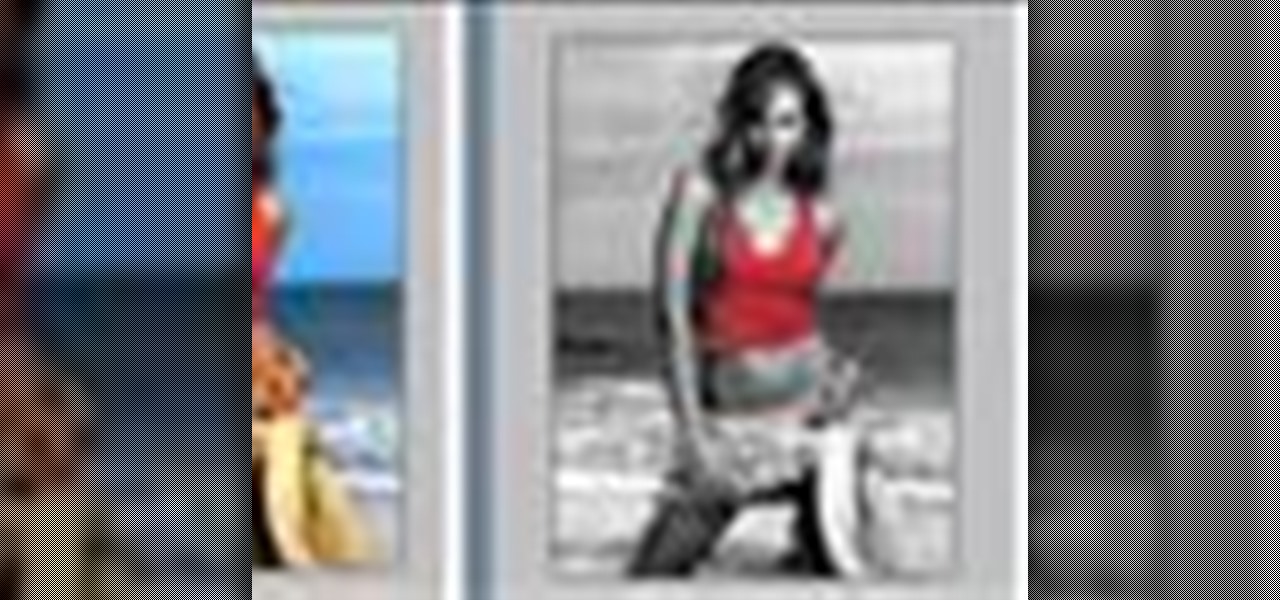
You can learn how to color adjust in photoshop. You can select one color and let the rest of your picture be black and white. First, you select the picture and make a duplicate layer for the background.
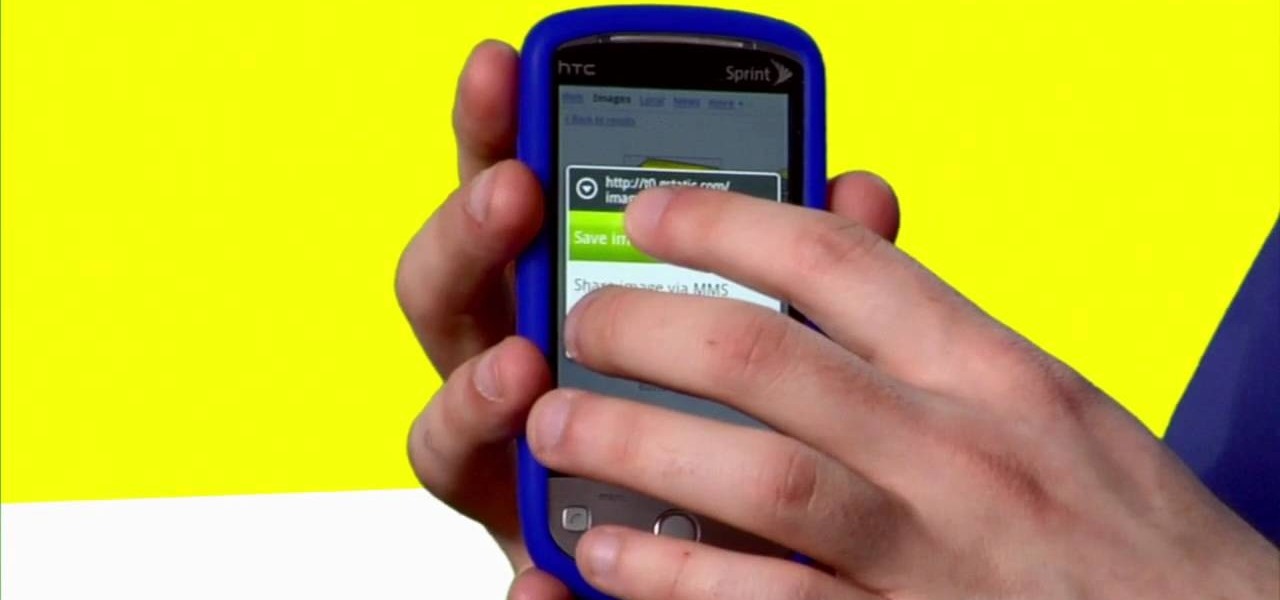
Sometimes, you just want to save a photo from the web onto your phone for further use, maybe a background or maybe to send to someone. Well, on the HTC Hero Android enabled mobile device, it's not hard at all. Best Buy has answers. The Best Buy Mobile team explains how simple it is to save web images to your HTC Hero cell phone.

This video is about how you can change someone's eye color. The first thing to do is to load up a picture in which you want the eye color to change. The next step is to zoom in the eye that you're interested in working on. Just simply press "D" button on the keyboard and draw a rectangular shape on the eye. Now that you've zoomed in, make a selection of the iris, the part that we want to change the color on. The first thing is, you need to set up colors found on the lower left of the window. ...

NikonDifferent of Nikon shows you how to shoot zoo/ wild life photography (particularly with a Nikon d40 as an example with a zoom lens with Vibration Reduction), given the fact that animal enclosures are usually set up to give the animals space. You'll want to limit your visit to two or three types of animals (good photographs require time or patience). Animals playing/ fighting make good pictures, but you need to set a fast shutter speed (if you have low light, crank up your ISO). Try to an...
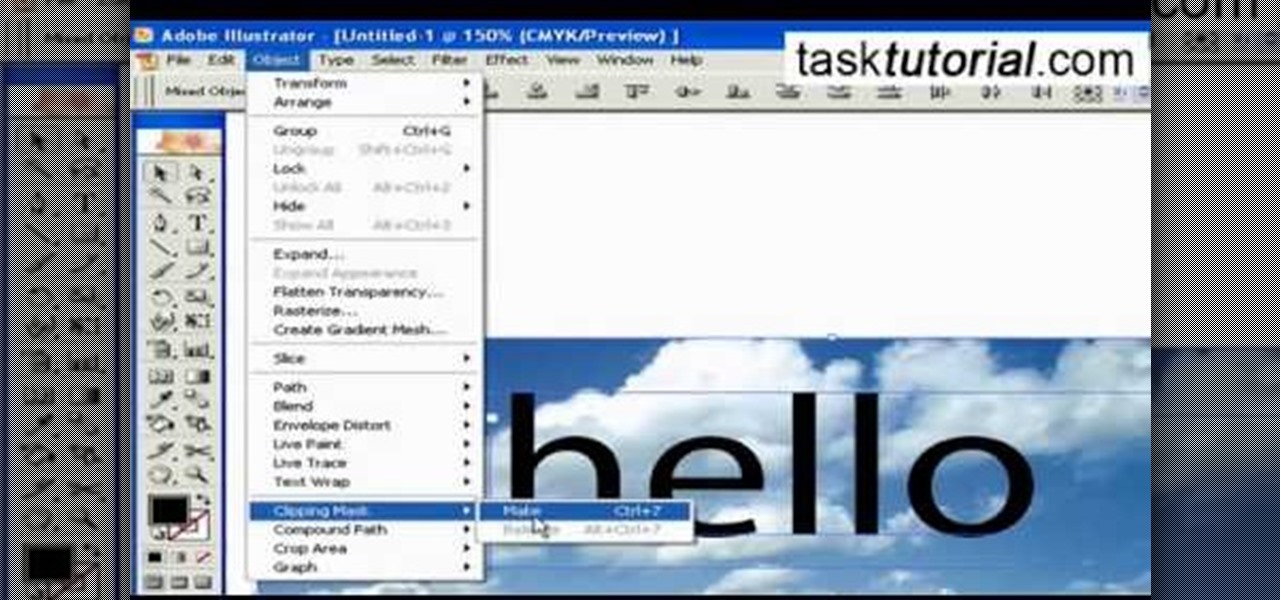
1. To create a clipping mask in Adobe Illustrator, go to File menu select Place button. It will open a dialog box select any picture from there.
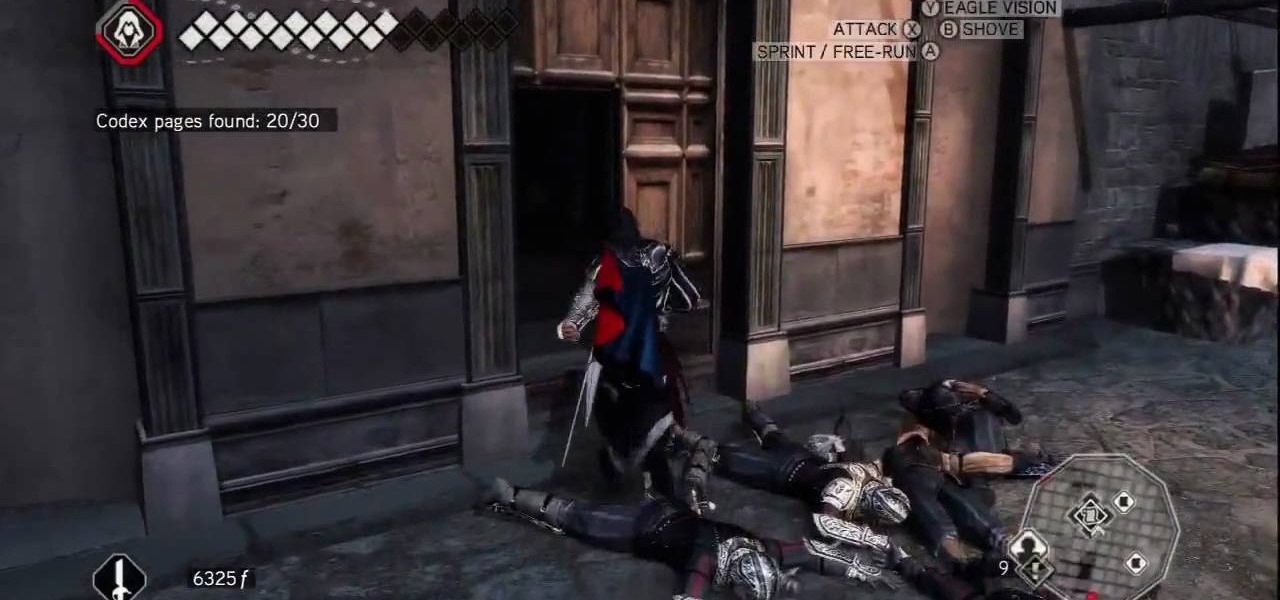
X Marks the Spot: Activate the odd glowing thing and then walk up to the wall of codex pages to bring up a puzzle. Use eagle vision and you can spot the faint red outlines of a picture. You need to rotate all of the pieces around into their correct positions in order to complete the picture. Start by going around the perimeter of the puzzle and arranging the border—it's the easiest. Once you've got the border in place, go for the inner pieces.

Software needed: Voodoo motion tracker, virtual dub and blender

If you want to learn how to add a fake depth of field in Photoshop this is for you. First start off with a picture that has clarity throughout the picture. The first thing to do is add another layer. To do this you must grab your first layer and drag it to the bottom right where it says new layer. You will now have two layers to choose from. The next step is to blur the top layer of the photo. To do this select the top layer go to filter at the top of your window and scroll down to blur. Sele...

Open the picture you want to edit. Right-click on the main picture layer in the box and then select "Duplicate Layer". Then, in the same box, go to the drop-down menu that says normal, and change it to "Overlay". Then, select Filter>Other>High Pass. In the box that comes up, set the radius to 7.4 pixels. Next, go to Layer>New Adjustment Layer>Gradient Map. Then, when the box comes up, click OK. Then click on the main gradient in the Gradient Map. In the new box, there is a bar that goes from ...
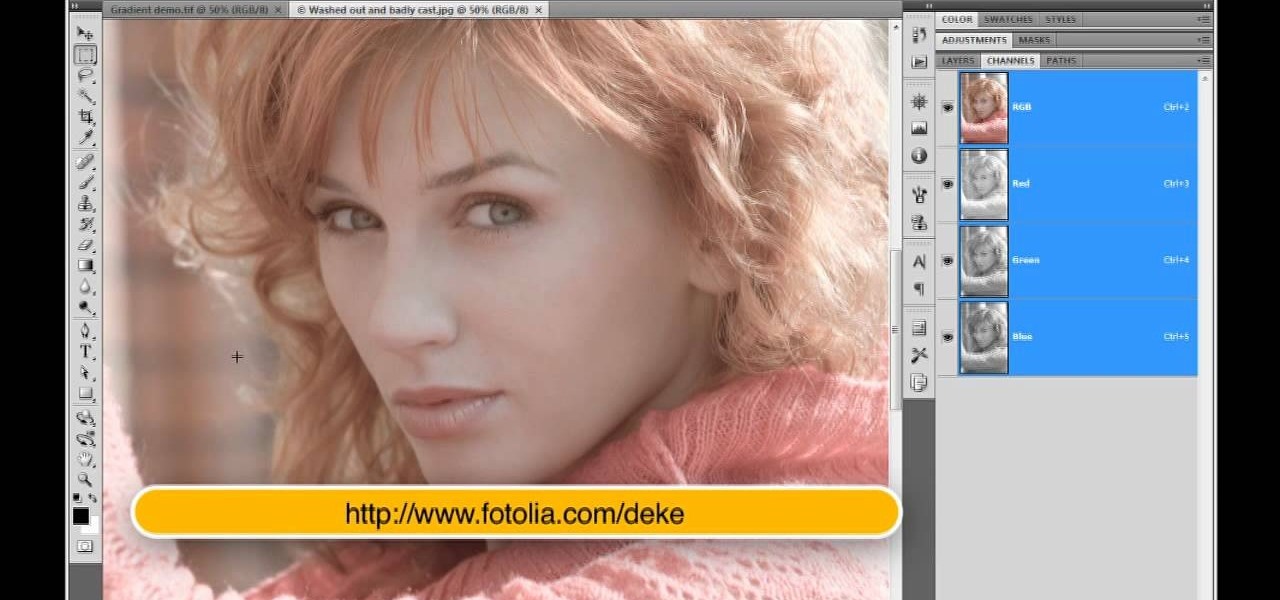
Deke McClelland explains what the Levels and Histogram commands can do in Photoshop in this video tutorial. Levels allows you to adjust the luminance levels allowing you to adjust the contrast and colors within each color channel of an image. Thus, Levels allows you to adjust the individual colors that can be found within a gradient. This command is very similar to the curves command but to a less powerful extent. It is also more efficient than the curves command. The Histogram is another col...
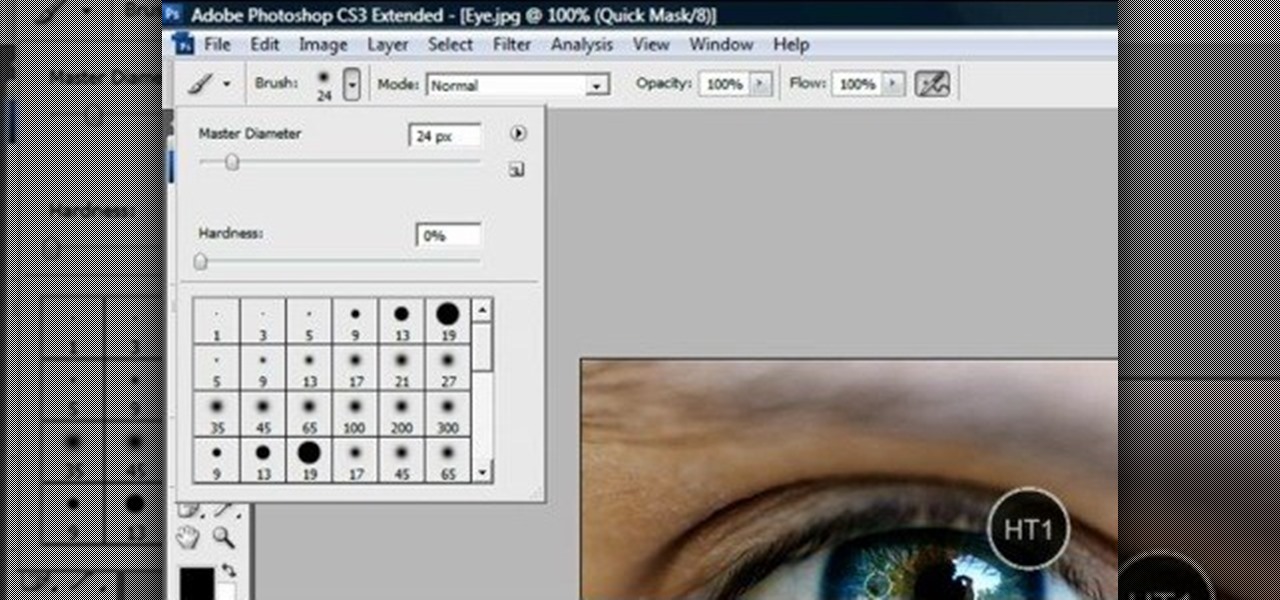
This video shows “How to change eye color in Photoshop CS3” First open the eye picture you want to change. Now select brush tool by

Don’t know your LCD from your A-S-S? We’re going to fix that. Learn how to choose the right flat screen for you with this Howcast guide. Flat screens are pricey, so make sure you know what you're doing.

Camera mapper is a function in Adobe After Effects that lets you take a static, 2-D image and turn into a dynamic 3-D shot. Create a zoom feature and make it look like you have a camera panning through the picture!

Use the Spot Healing Brush Tool in Photoshop Elements 9 to remove power lines, trees, cars, even your Aunt Marge. If it's in the picture and you want it out, this simply tutorial will show you how to do it.

Want to add a lens flare to your current animation or film? You can manipulate the picture using Adobe After Effects, and this tutorial shows you precisely how. Play around with the light, brightness settings and other tools to get a lens flare effect.

Okay, so you can probably tell by the picture of this project alone that it isn't for origami beginners. That being said, if you feel you are a true origami folding, finger aerobatic champion, then check out this video to learn how to fold a complex 3D man wearing a ruffled tuxedo.

You need a flash to add light to dark photography settings, but a flash might make your picture look blown out or overexposed. Here are some good tips, like adjusting your aperture or manual ISO to maximize your available light. A tripod will also help you by allowing a longer shutter speed. Or, use a diffuser made over an old, translucent film canister!

This tutorial shows you how to use the deco tool available to users of Adobe Flash CS5. The deco tool can create both static and animated images, and this tutorial demonstrates how you can use the deco tool to quickly create a skyline picture in Adobe Flash.
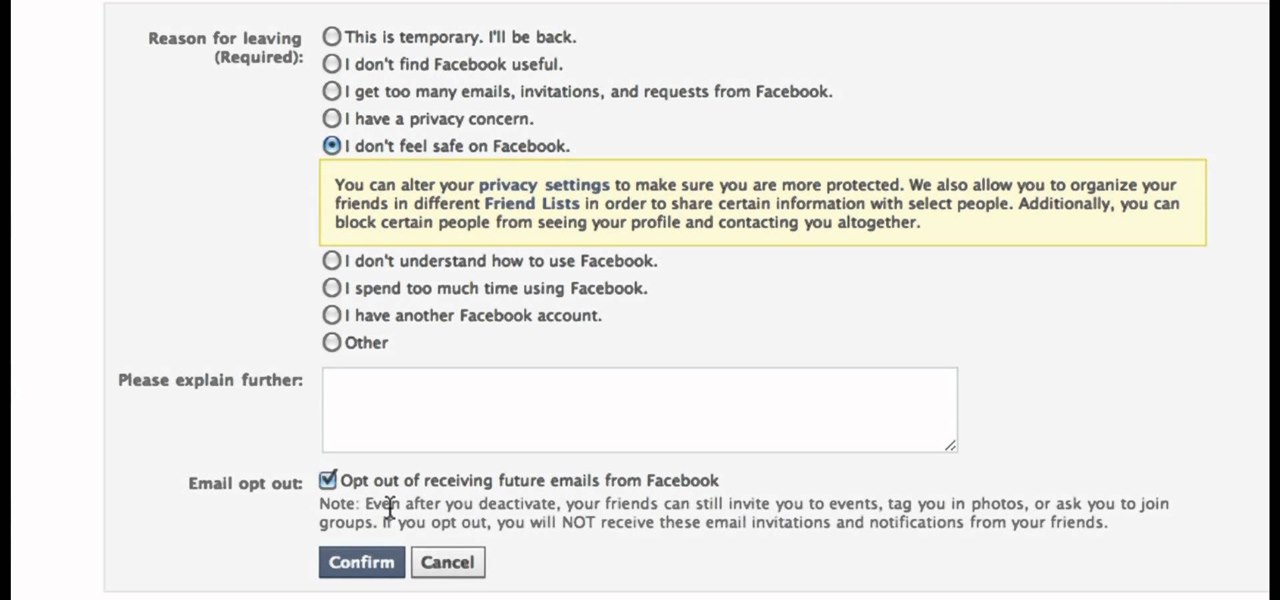
In this clip, you'll learn how to disable your Facebook profile, removing your name and picture from shared media in the process. Whether you're completely new to the Facebook's popular social networking site or simply require a small amount of clarification on how to perform a particular task on Facebook, you're sure to benefit from this helpful video guide. For more information, including detailed, step-by-step instructions, take a look.

In this clip, learn how to take two totally unrelated images and manipulate them so that you get one crazy new picture. This is a relatively advanced Photoshop tutorial, so make sure you know what you're doing or you might find it a bit tricky. In this particular video you will be adding a lion's mouth to an apple and the files you are using are listed below.

This video tutorial will teach you how to draw the character Death the kid from the anime and manga series Soul Eater. It features detailed narrated instructions to ease the process of drawing this complicated and particularly well-colored picture.

Hardly anybody thinks twice about the candy wrapper after they've got a hold on the sweet treat inside. But for those who look at the whole picture, those wrappers can be used for all sorts of different reasons. In this case, to make a cool looking bracelet. Find out how to make one in this sweet tutorial!

This is a video about making pictures with two different tones using Photoshop. After watching this video the viewer will learn how to bypass two different modes in Photoshop (usually a necessity in "duotoning"). Showing you how to skip those modes and changing the tones of a picture to the way you like. Instead of spending 20 minutes using two different modes spend five with the same outcome.

This video is recorded in a mathematics class room. It is very clear by the sound and picture. The faculty here is explaining that the ratio between two numbers can be found using various formulae and methods. For example, 3:1 is the ratio between p and q. Likewise he explained the other formulae and methods.

Tired of squinting over your laptop? There are several ways to turn a big-screen TV into your new computer monitor and enjoy video games, web content, and photos like never before.

Whether you want to commemorate a special event or just keep the dust off mementos, a shadow box is a great way to show off your treasures. Watch this howcast video to learn how to decorate a shadow box. You will need:

Jon Gnagy, "America's Original Television Art Teacher," guides us through a drawing tutorial for a Snow Scene. This video lesson was first broadcast fifty years ago, in 1956. Watch this video sketching tutorial and learn how to render this snow-covered road landscape picture.

Jon Gnagy, "America's Original Television Art Teacher," guides us through a drawing tutorial for a Seaport Village. This video lesson was first broadcast over fifty years ago, in 1956. Watch this video sketching tutorial and learn how to render this quaint seaport fishing village landscape picture.

Jon Gnagy, "America's Original Television Art Teacher," guides us through a drawing tutorial for an Old Oak Tree. This video lesson was first broadcast fifty years ago, in 1956. Watch this video sketching tutorial and learn how to render this oak tree night-time landscape picture.

Jon Gnagy, "America's Original Television Art Teacher," guides us through a drawing tutorial for an Ocean Liner. This video lesson was first broadcast fifty years ago, in 1956. Watch this video sketching tutorial and learn how to render this ocean liner marine landscape picture.

Jon Gnagy, "America's Original Television Art Teacher," guides us through a drawing tutorial of a pair of Canada Geese. This video lesson was first broadcast over fifty years ago, in 1956. Watch this video sketching tutorial and learn how to render a Canadian goose landscape picture.
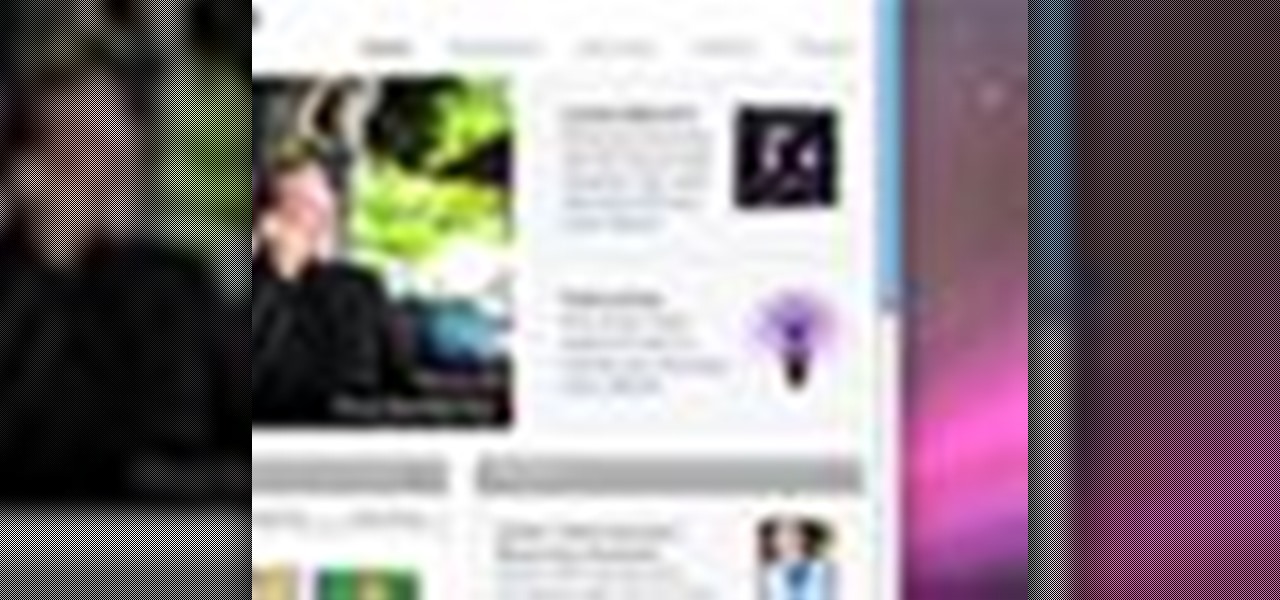
Have you ever wanted to take a screenshot of your desktop to use in a presentation or to send to a coworker? In this video tutorial, Mac Genius Joy will show you how to take a picture of all, or part, of your screen with the Mac OS X key commands. For more, and to learn how to take your own screenshots in Mac OS X, watch this video tutorial.
This will show you how to make a desktop icon that instantly shuts down your computer. If you change the picture and name of the icon it can be a great prank as well!

Don't use your magic wand tool. Donny shows you how to create a picture perfect beach scape with a hammock.

Try light graphic work or picture re-touching without any worry of damaging your original images by using layers in Adobe Photoshop.

The Galaxy S9 and S9+ have terrific cameras that are packed with awesome features. But if you've grown tired of taking and viewing photos on only a part of your screen, Samsung has built in settings to let you take full advantage of their flagships' Infinity Display.
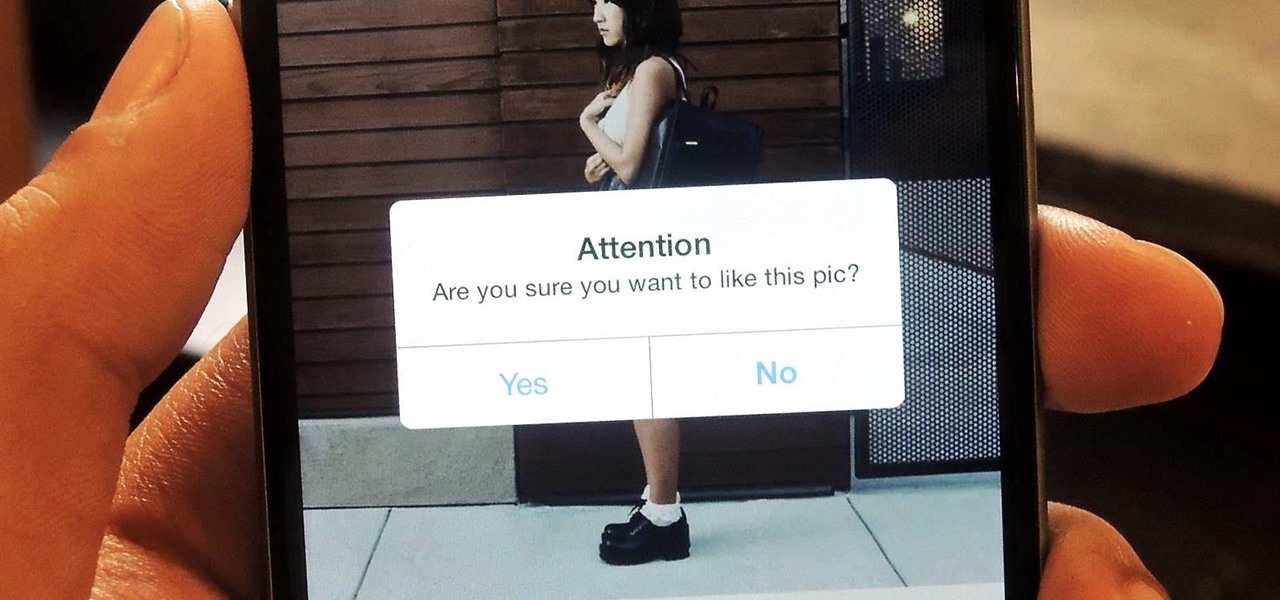
Instagram is all about sharing and interacting with others, but sometimes we hide in the shadows and lurk. Whether their ex-lovers, current crushes, former high school classmates, or future coworkers, we silently view their content without them knowing. You can deny it all you want, but we've all lurked at one time or another.

There are several ways to send pictures to others on your smartphone—picture message, email, Bluetooth, and even by bumping phones together. Now there's an even more unique way to transfer pictures from one Apple device to another—with sound. Chirp for iPad, iPhone, and iPod touch
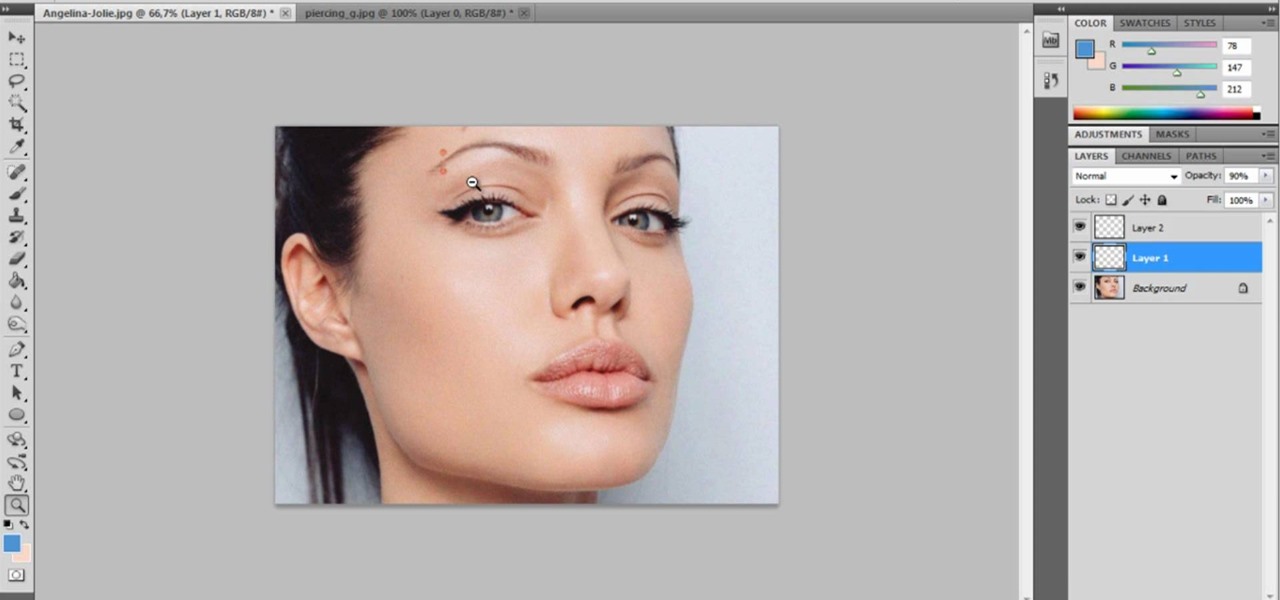
Want to prank a friend by making them look like a punk? Or get revenge by showing the picture to their parents? Or maybe you just want to see what you would look like wiht an eyebrow piercing yourself. Start with a photo of your subject, one with the eyebrow prominently shown, and then follow the steps in this tutorial to add a fake eyebrow piercing using the tools and techniques in Adobe Photoshop.