
How To: Make a picture in picture video with your computer
This video explains how to make a picture in picture video. However, this technique does require Quicktime Pro.


This video explains how to make a picture in picture video. However, this technique does require Quicktime Pro.
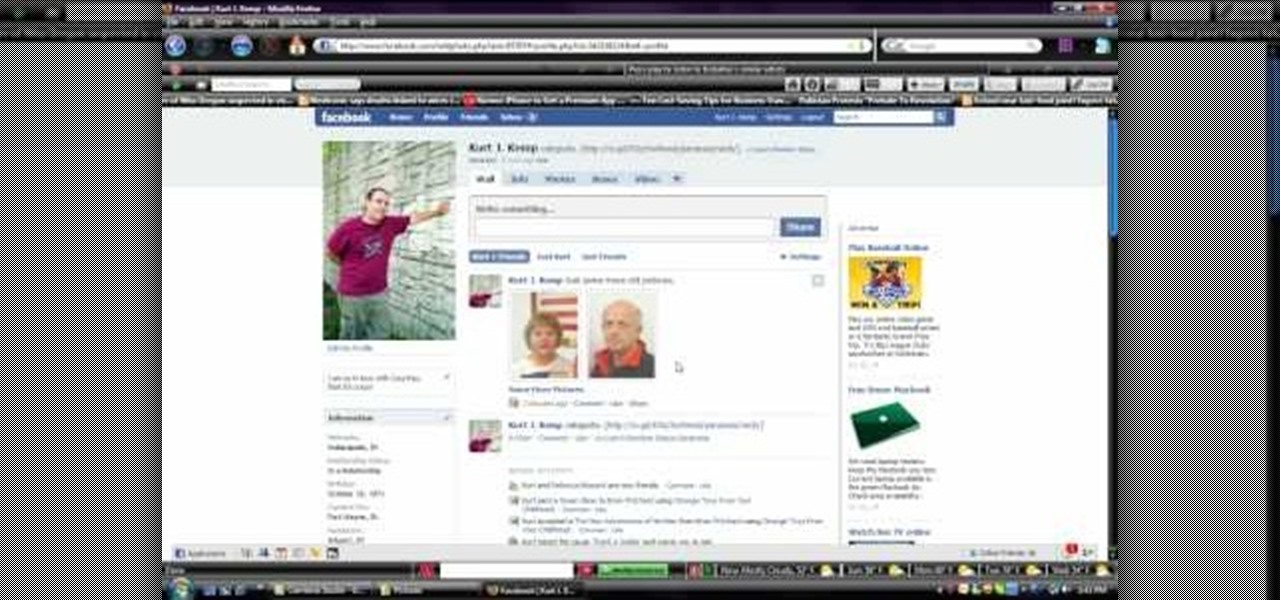
In this video, we learn how to upload pictures and set a profile picture onto Facebook. First, you will need to locate the pictures you want to use on your computer. After this, log into your Facebook account and click on your profile, then the tab that says photos. Now you will be on a new screen where you can browse your computer to find the photos you want to upload. After you click on all these, click the "upload" link and then wait for the photos to load. After this, you will be able to ...

Not sure what decoupage is? Then watch this video to find out! It will show you how to turn an ordinary, drab wooden picture frame into a decorative wood picture frame using decoupage (gluing different kinds of paper onto unfinished wood).

To insert a picture on your wiki page you first need to find the picure you want. Hit the edit button and click the image of the tree. Browse your computer to find the picture you want, click open, and then scroll down and click "upload" If your file does not upload, it may be becuase it is to large, or becuase it has strange character in the name. Try renaming the file or re-sizing it. Hit insert and resize image if neccisary. You can right click and go to image properties to change many thi...

IMVU is a 3D avatar chat, instant messenger, and dress up game. Get help with all of your IMVU avatar needs with these IMVU tips and tricks! Watch this video tutorial to learn how to make a catalogue picture for IMVU. This will show you all about making your catalogue picture using such programs as Paint and Photoshop.
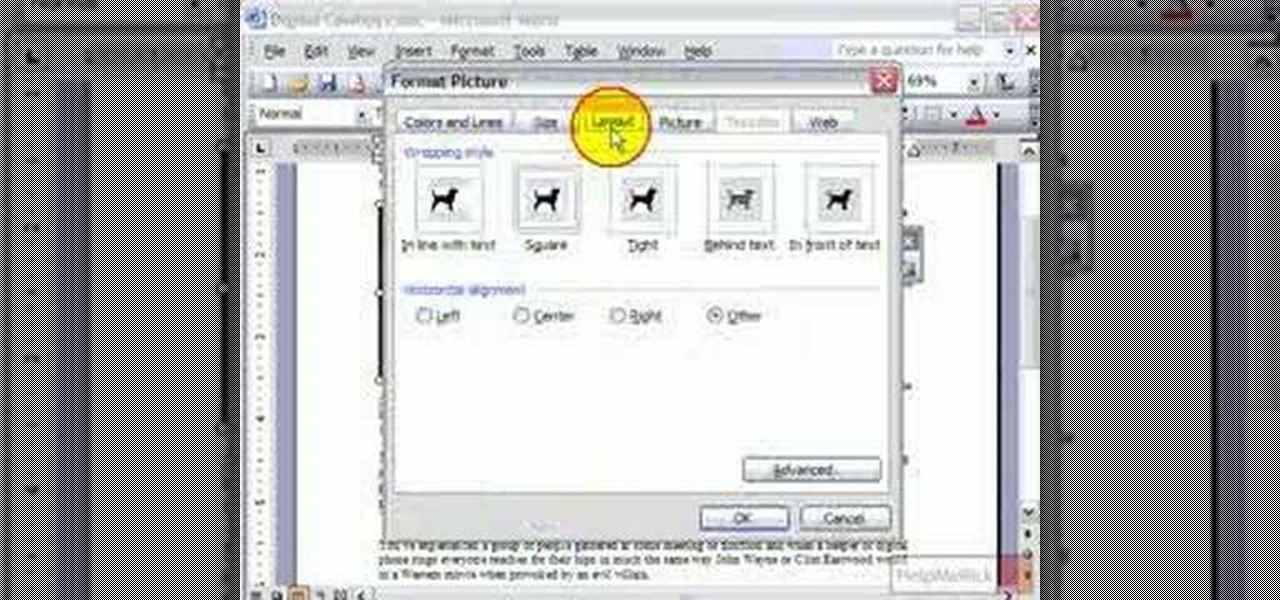
Ever wanted to wrap text around a picture in Microsoft Word (or most any other comparable word processor) but weren't sure how to do so? If so, you're in luck: this video tutorial will take you, step by step, through the wrapping process. To get started wrapping your own text around your own graphics in Microsoft Word, take a look.

This tutorial shows you how to use the path-tool to trace a picture in Photoshop.

We've seen how to digitally sign PDFs in Acrobat before. However, in this tutorial not only do Terry White show you how to do it in Acrobat 8 Professional, but he also shows you how to take your signature to the next level with your own picture.

Many people suffer from camera-shyness, or a reluctance to have their pictures taken. The reasons vary; some people are generally insecure about their appearance, others feel that their pictures don't match the way they want to be shown. Carson Kressley, from Queer Eye for the Straight Guy and How to Look Good Naked, offers the following advice: relax! Tight smiles, defensive body language, and insincere emotions can easily ruin a picture. Try to be spontaneous: if you want to smile, look at ...
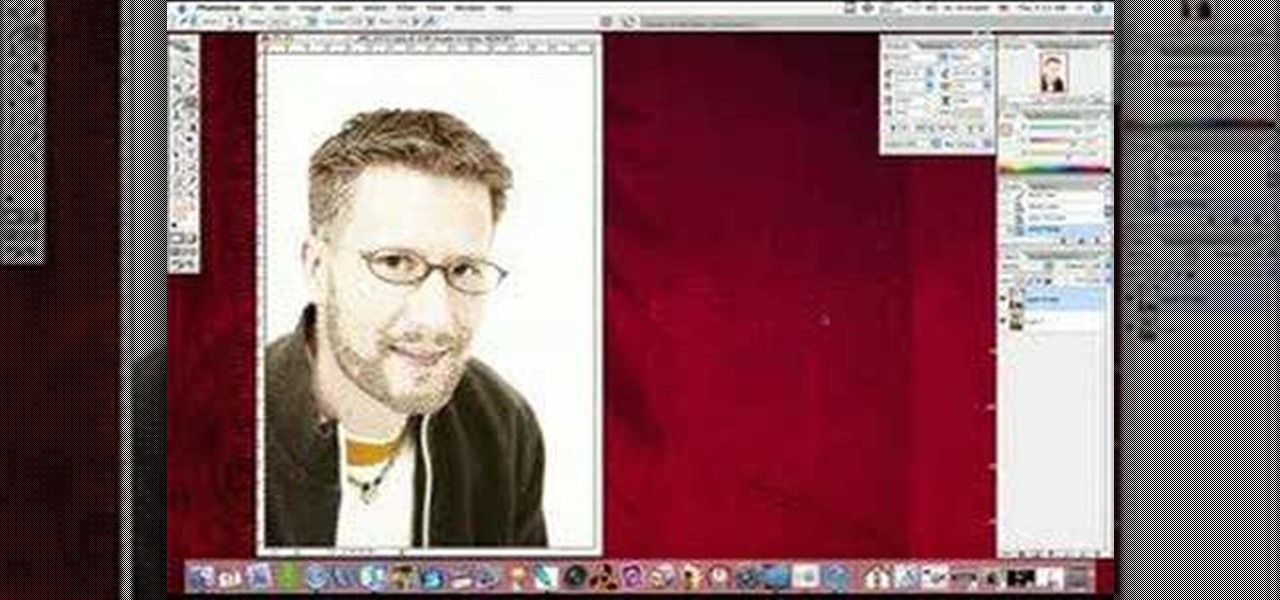
Why do passport photos and driver's license pictures always get a bad rep? Well, other than the lighting being atrocious and the photographers being underpaid civil servants, bad photos usually result from bad backgrounds.

If you've got T-Mobile as your carrier, and you have an unlimited texting plan, check out this video to learn how to enable MMS on your iPhone. Assuming you have this plan, you should be able to send multimedia messages.

This tutorial will show you how you can convert a regular sized picture into a printable, multi-page poster using the free software PictureRazor.

Hack a car photo to be a really awesome decorative object for your home or office at a very low cost. It's also really fun to make! All it takes is a few LED lights and a 9V battery.

Nailing a picture or a work of art to a wall is pretty easy in and of itself, but when it comes to arranging these pictures stylishly people have more trouble. It's true that you can nail pictures to the wall, but what about to bookcases?

Photoshop is a great computer software program designed to help people manipulate images and text. Learn how to create a clown picture from an ordinary photo from a Photoshop expert in this free video series.

Why not add excitement to your picture or photo by building your own custom frame. Our expert framer, Debbie Reeves, will show you how to spice up your walls with with the charming frames in this free craft series.

Ever had a picture cube that you just couldn't fix the middles for? If you already understand the Rubik's Cube, then watch these two videos, if not, then watch something else, or read the "7 Step Solution Guide."

Impress your friends by using cake dividers and picture presses to decorate cakes. Watch this short how to video and learn how make pieces of art.
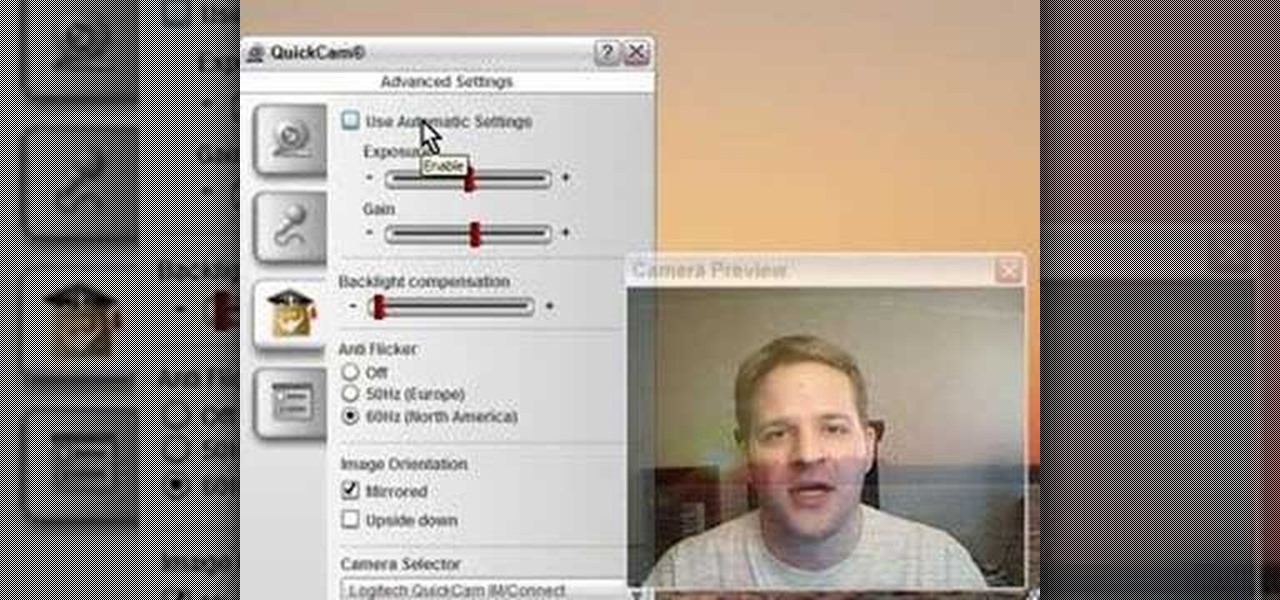
This video shows you how to get the most out of your webcam and get some decent picture quality out of it.

In this how to video, you will learn how to tag pictures on Facebook. To do this, first open up Facebook and log in to your account. Next, click on a friend's profile page and look for a picture that you may be on. Once you are there, select tag and the click on your face in the picture. From there, type in your name and click okay. Once you are done tagging, click done tagging. You have now successfully tagged yourself in a photo in Facebook. Now when you mouse over your face, a square will ...

Take a few old cardboard boxes or packing boxes and recycle them into snazzy and cool photograph frames. All you need, apart from the boxes is some tape, string, a little wrapping paper for decoration - and, of course, some scissors and the photograph you want to frame.

This tutorial shows you how to use 3D Studio Max to create a 4D camera move from a 2D still photograph. You create the illusion of movement with a few simple computer tricks.
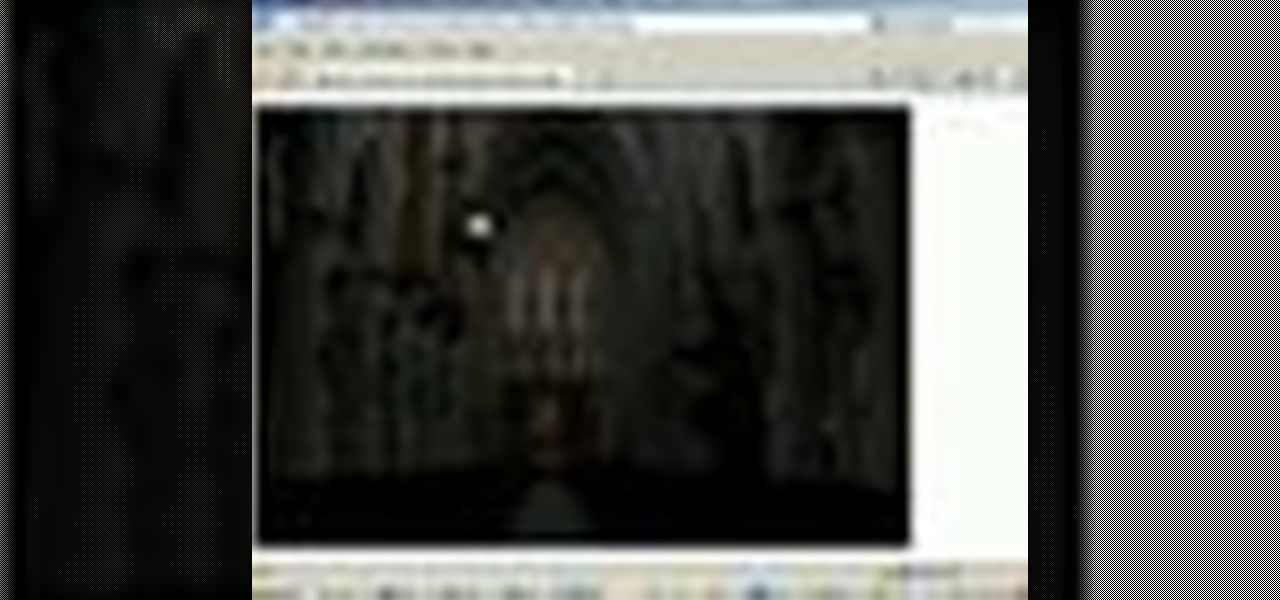
Learn how to fix a dark photo in Photoshop by making it lighter.
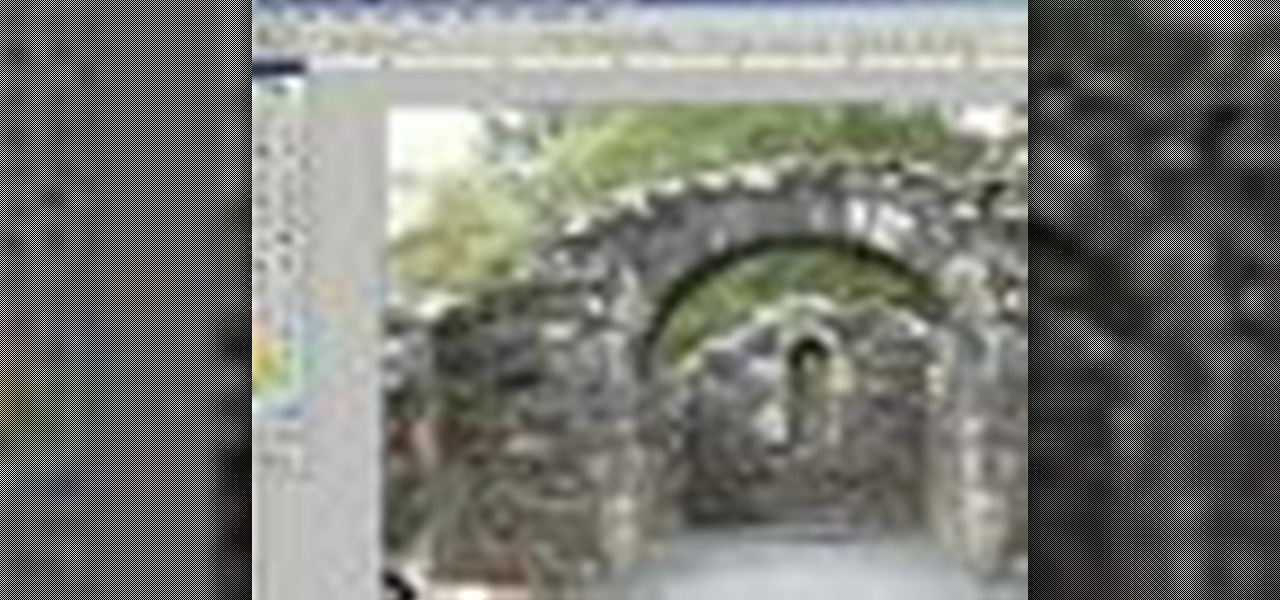
Learn how to cut the annoying tourist out of this stone arch photo by using textures that are already in the scene in Photoshop.

This is a tutorial of how to spray paint pictures of cities.

New Year's Eve. It will be one hell of a chaotic night. Trust me. The overcrowded streets. Long lines for the urinal. Maxing out your credit card on that shot of Cuervo. You'll be lucky to make it out alive.
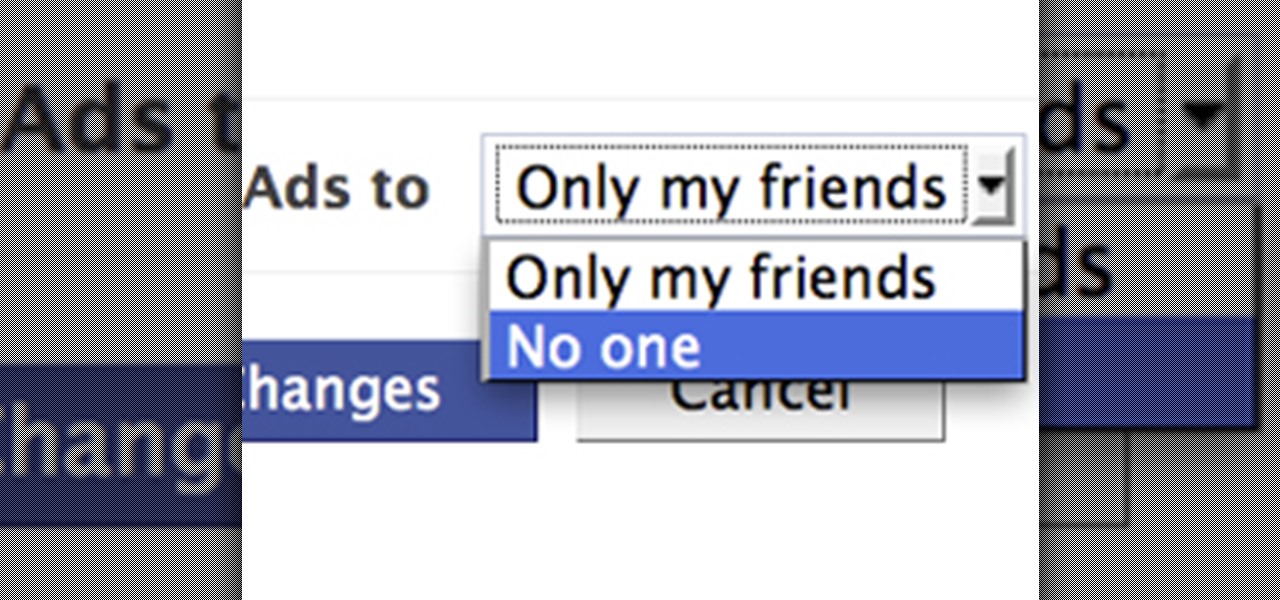
Facebook is constantly evolving, and lately it seems like a bad thing, at least for its users. First, you had to opt out of Instant Personalization, which shared your personal information with Facebook's partner sites. Then, you had to take drastic measures to secure your home address and mobile number from third-party apps and websites. And now?—Now you need to opt out of Facebook Ads.

Picture in Picture mode is one of Android's best multitasking tools. Ever since its introduction in Android 8.0 Oreo, you've been able to watch videos in a floating window while you use other apps. In Android 11, this feature is getting its first real upgrade.
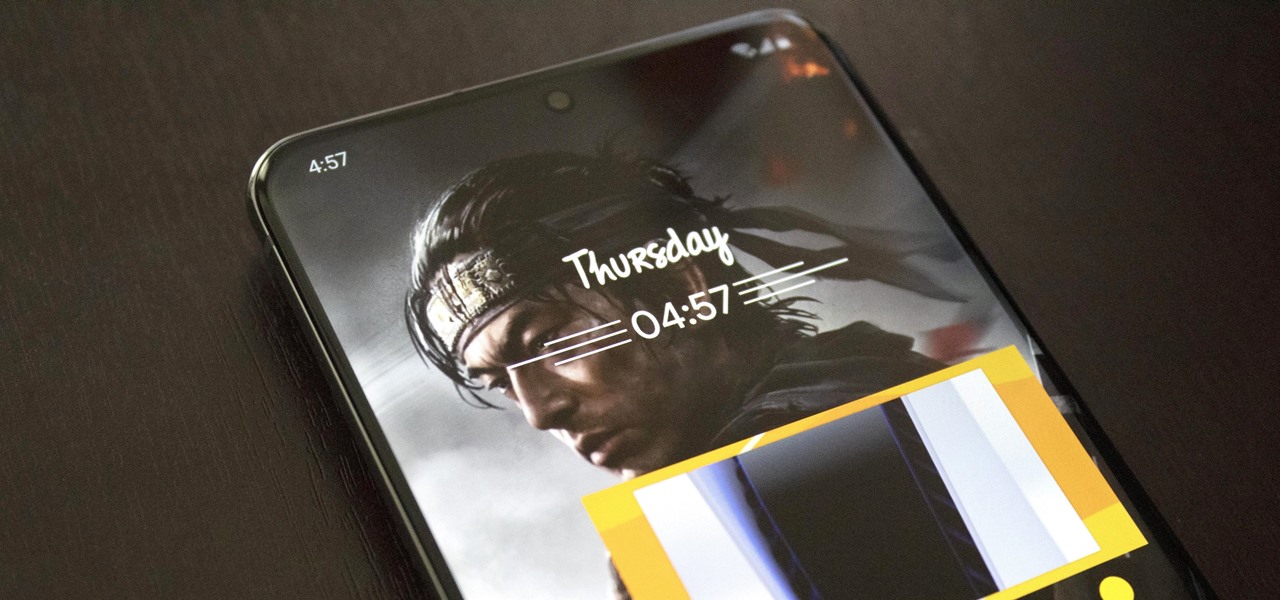
With Samsung's beautiful, large displays, the Galaxy S and Note series are great tools for multitasking. This goes beyond the hardware with tools like split-screen mode, floating windows, bubbles, and picture-in-picture mode. And in One UI 3.0, that last one is becoming even more useful.
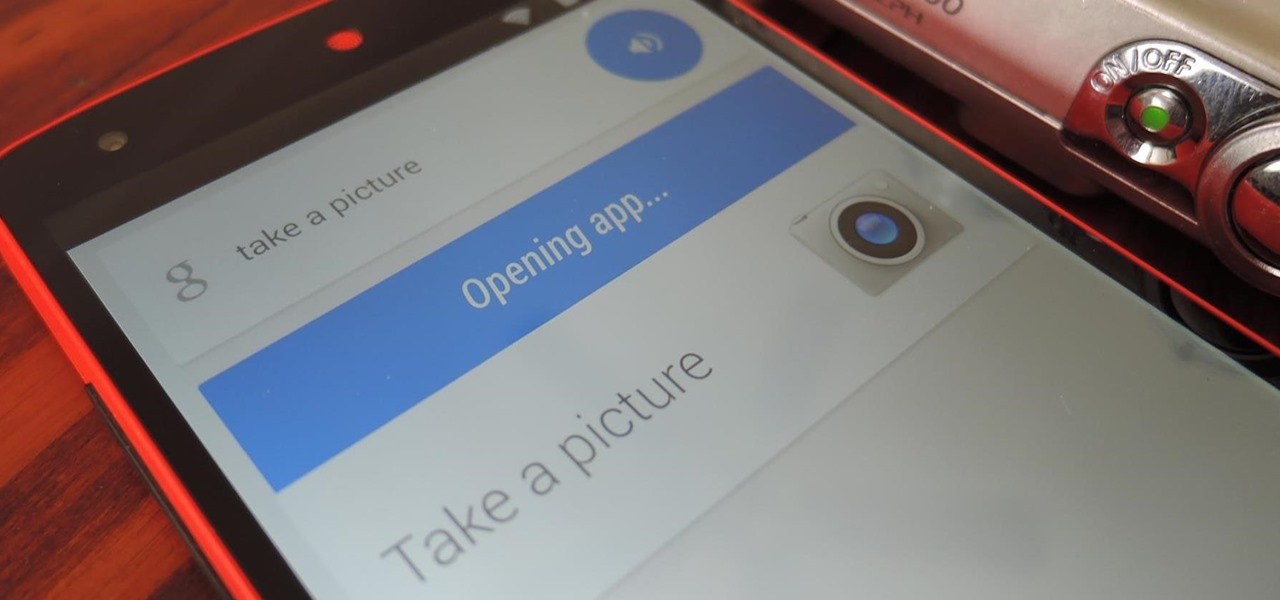
Today, a server-side update to Google Search added the ability to take pictures and videos directly from voice commands in Google Search. Simply say "take a photo/picture" or "record/take a video" from Google Search, and your camera app will automatically open up, either in camera or camcorder mode, depending on the command it received.
By now, everyone on Facebook is pretty well-versed with emoticons. Some of them are as simple as :) while others like :putnam: are a bit more odd. And now you can have even stranger faces by turning your friend's profile pictures into an emoticon! It's not new, but even the best chatters out there don't know this one.

Hello World! Just a quick idea,

Who doesn't love a good alliteration? These postcards were painted in Paris between 1899 and 1910 and were supposed to imagine what Paris would be like in the year 2000. I think they were all right on the money, don't you? I wish they had captions so that we could tell what each one is supposed to be. Some are so odd that I have no idea what's going on.

In this series of video clips, expert interior designer Craig Hale demonstrates how to properly hang a picture or other wall décor. You’ll learn what sorts of tools and drywall anchors you’ll need, as well as several design tips, including how to hang art at eye level, how to create a color scheme for multiple frames, and how to group various sizes of wall hangings in vertical, symmetrical and asymmetrical design schemes. Craig shows you various techniques for hanging plates, sconces and othe...

In this video series, our expert will demonstrate how to make decorative picture frames. You will get easy to follow step-by-step instructions on how to sand a picture frame, add distress marks and paint a picture frame to use as a home decoration.

While making a large-scale glass mosaic project, it might be necessary to follow a pattern, cutting out the individual pieces of the desired finished project. This video glass-work tutorial demonstrates the process of cutting out a piece of stained glass for a mosaic picture. Watch this instructional video and learn how to cut pieces of

Have a photo that you really love, but you want to give it more character by making it look like a drawing? This video will teach you how to use Adobe Photoshop to make your pictures look pencil sketches. Audio is unavailable so you must watch closely.

This video shows how to turn a vintage frame into a cork board. This is the perfect use for vintage frames you may find at yard sales. This is a quick and simple way to have an attractive cork board.
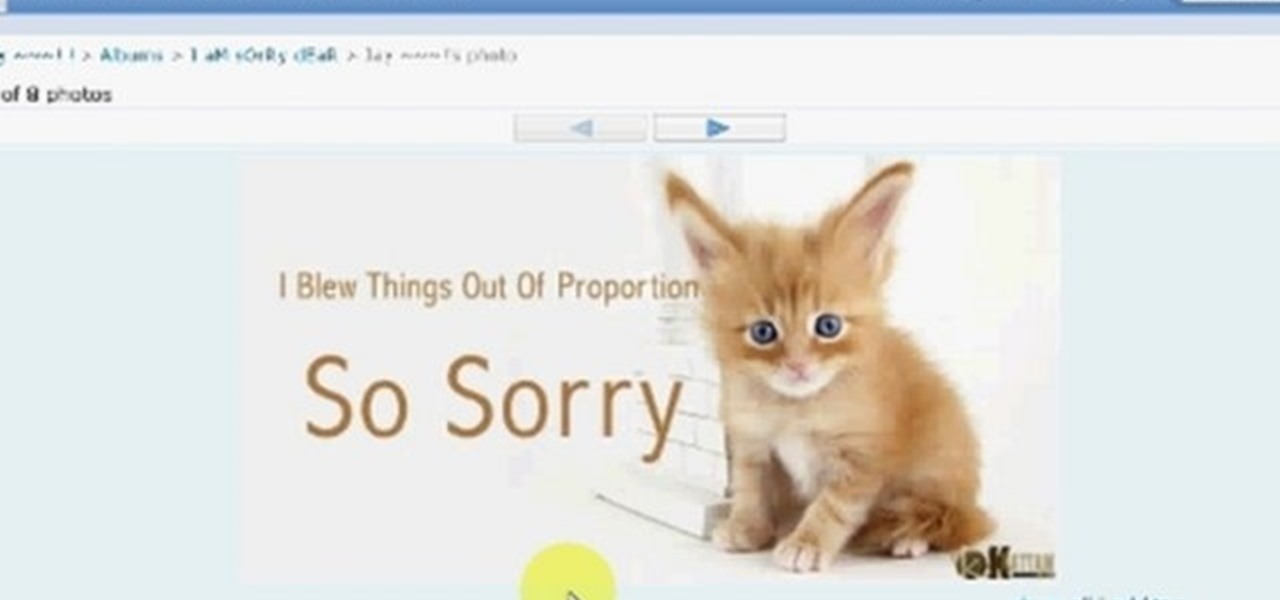
Downloading pictures from Orkut, Google's social networking site, is simple and can be accomplished in five steps. First, log into Orkut. Second, open the image you want to save. Third, drag the image to your web browsers address bar. Fourth, right click and select Save Picture As. Voilà. There's nothing to it. Save pictures from Orkut with this video tutorial.

Custom picture frames can be a fun and thoughtful way to display pictures in your home, but they can also cost a lot of money. Here's how you can create unique picture frames without spending a lot.