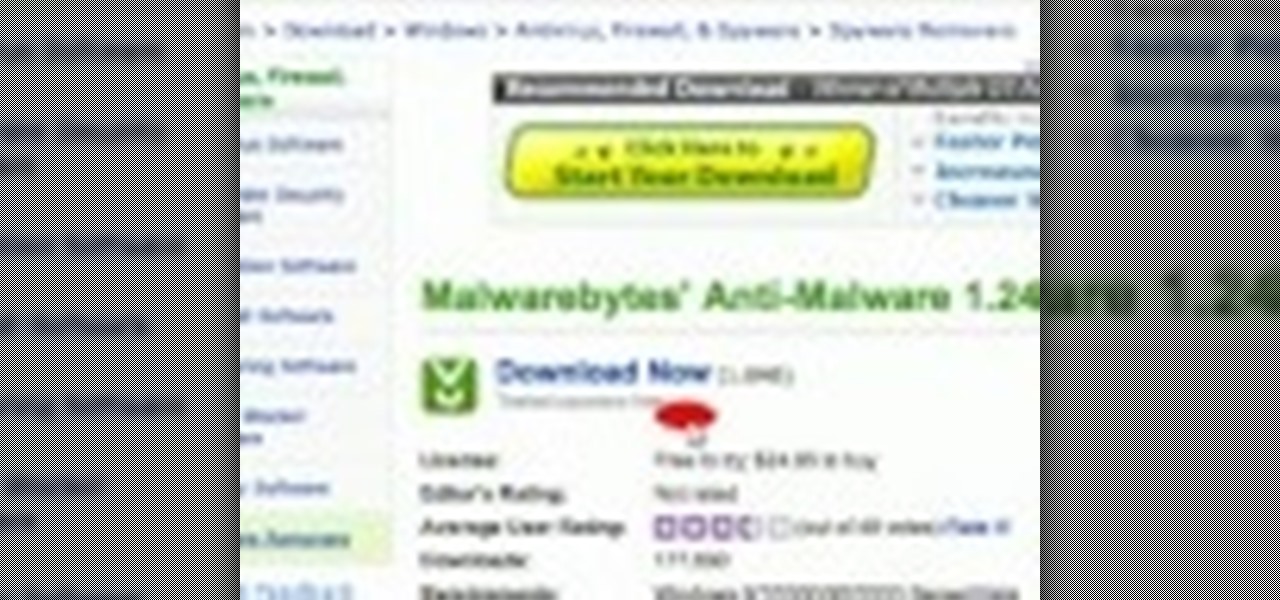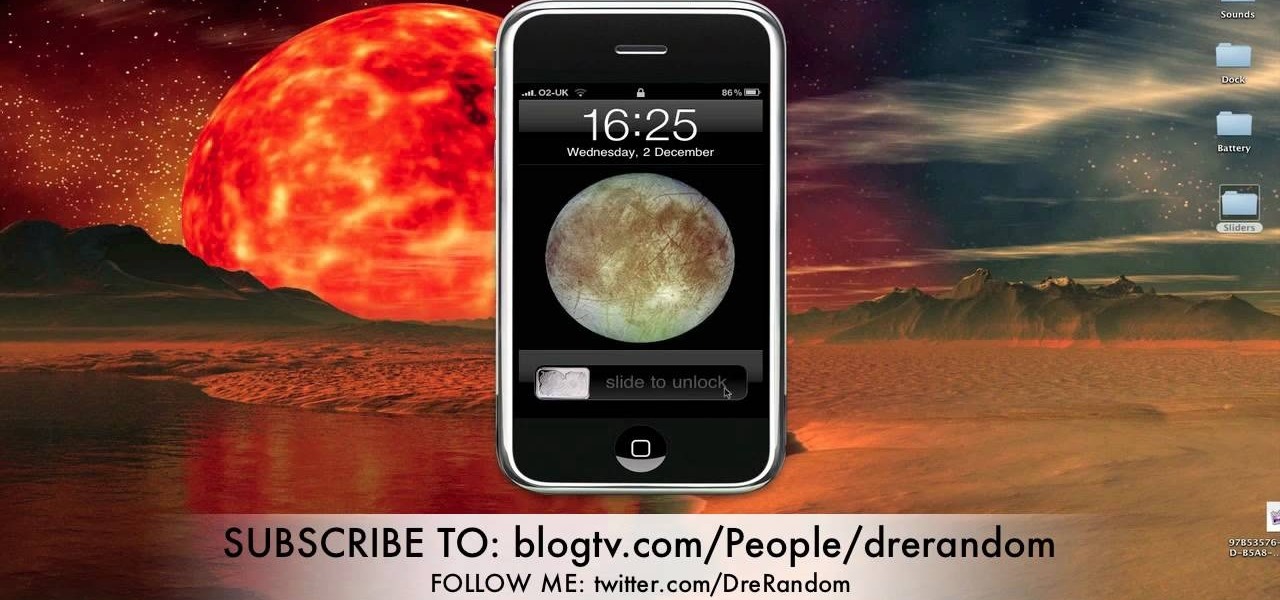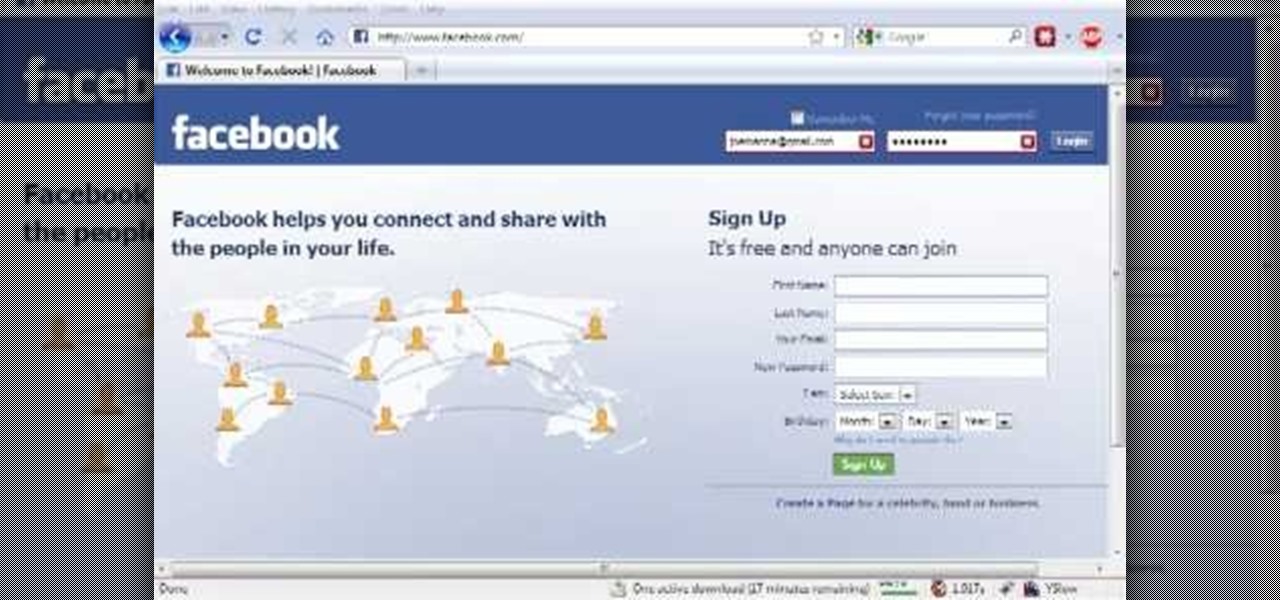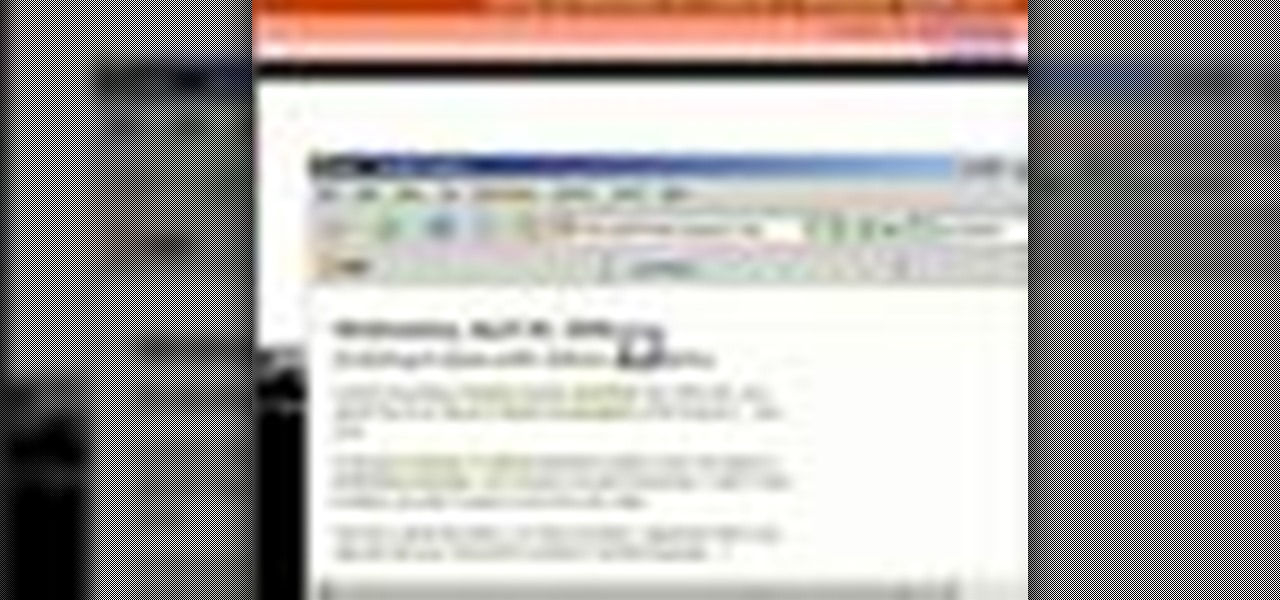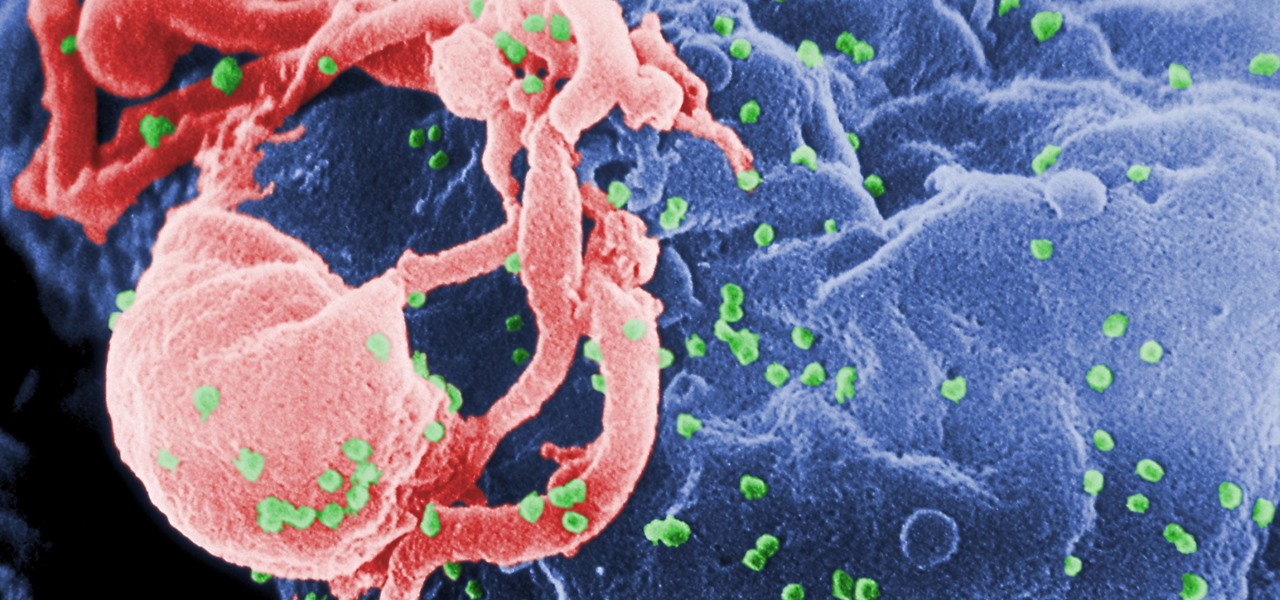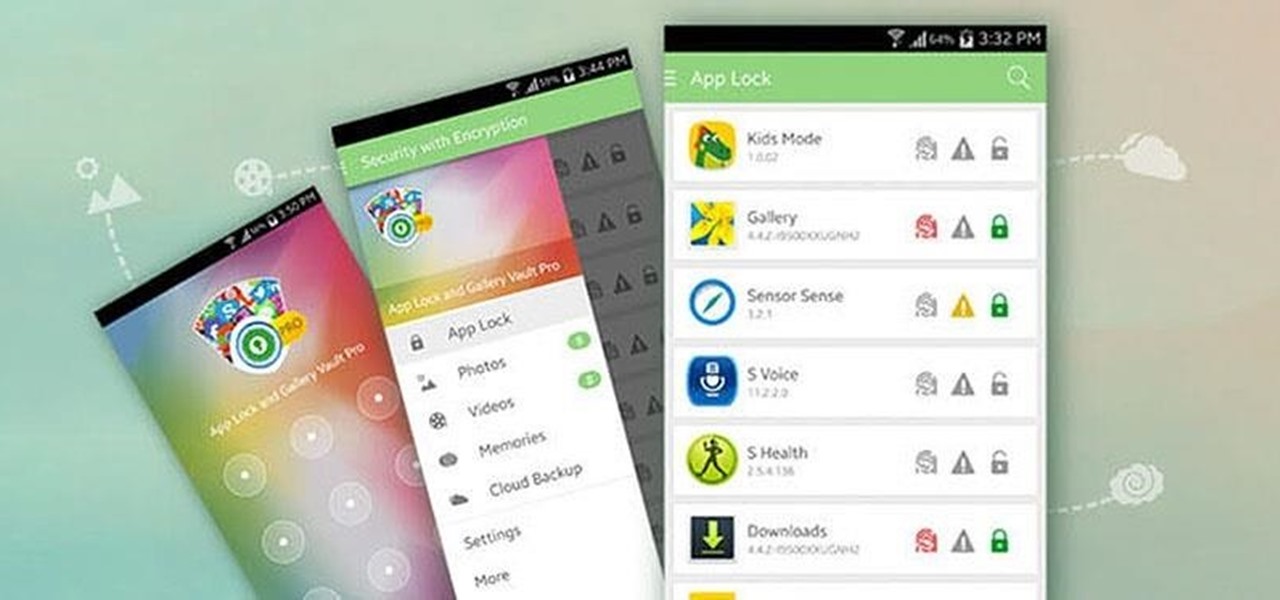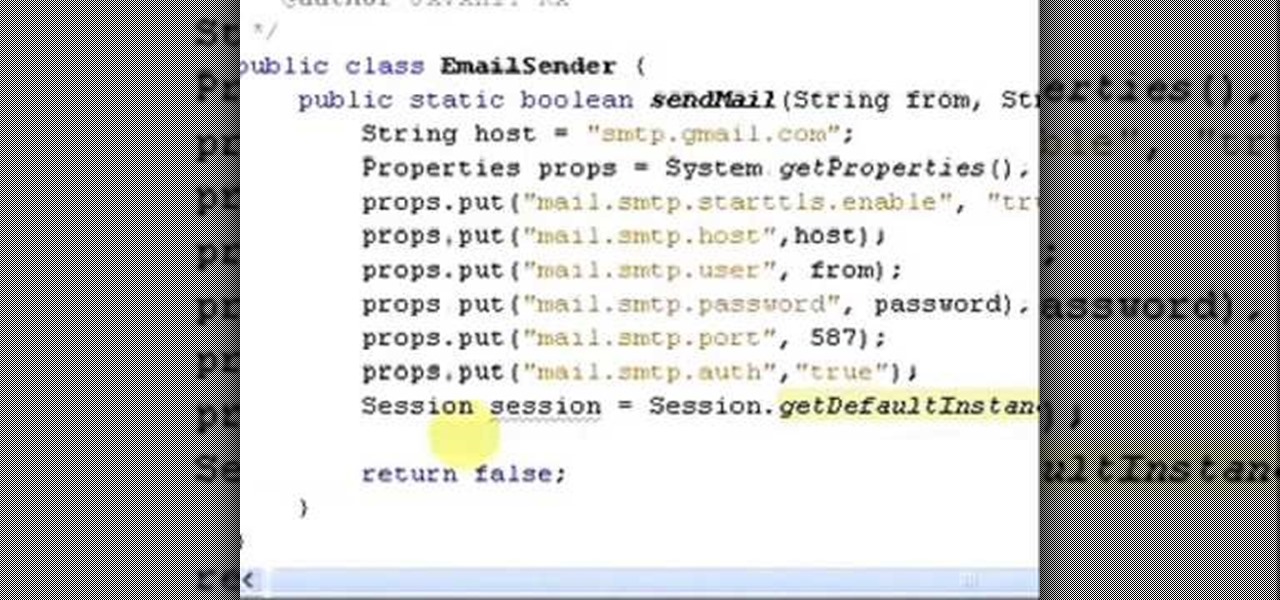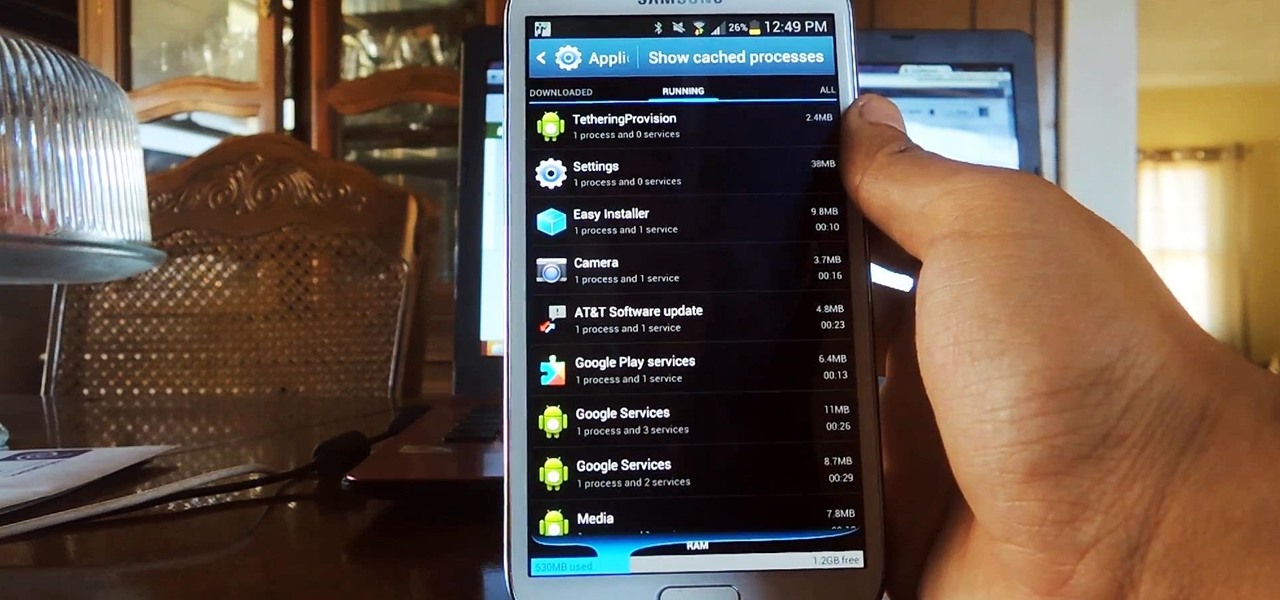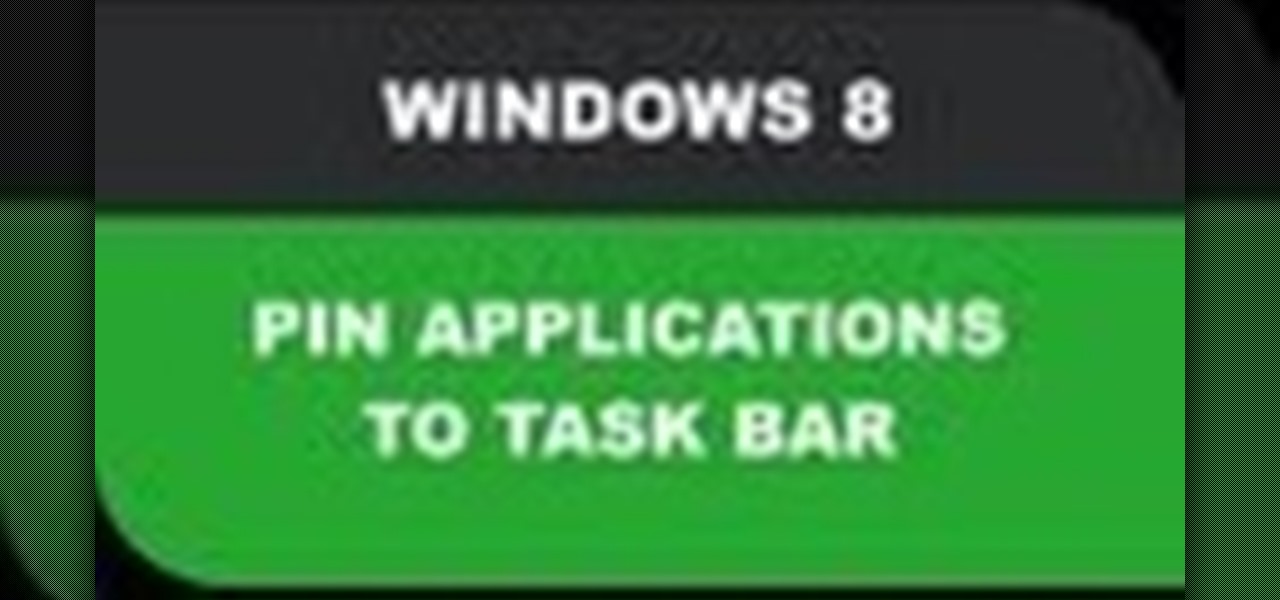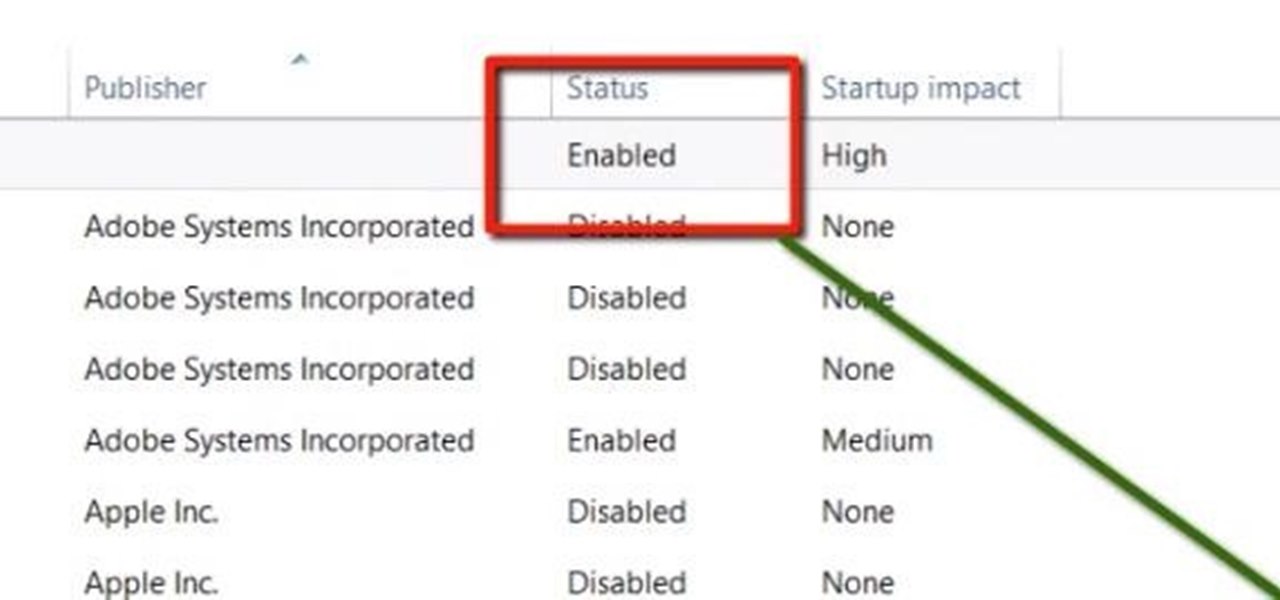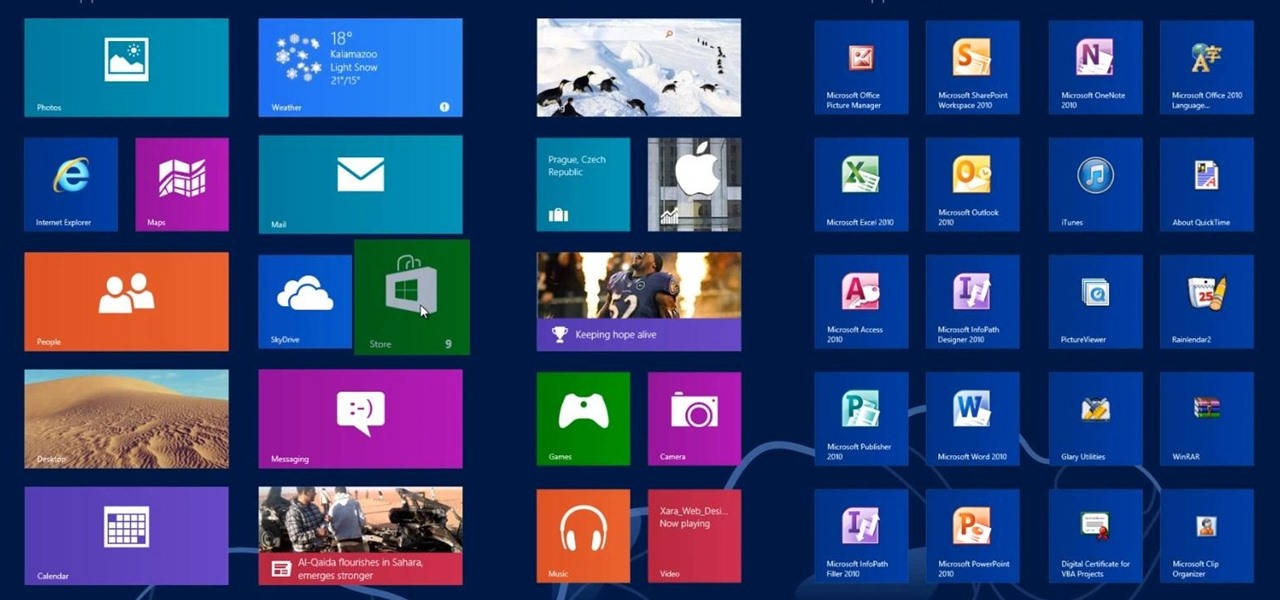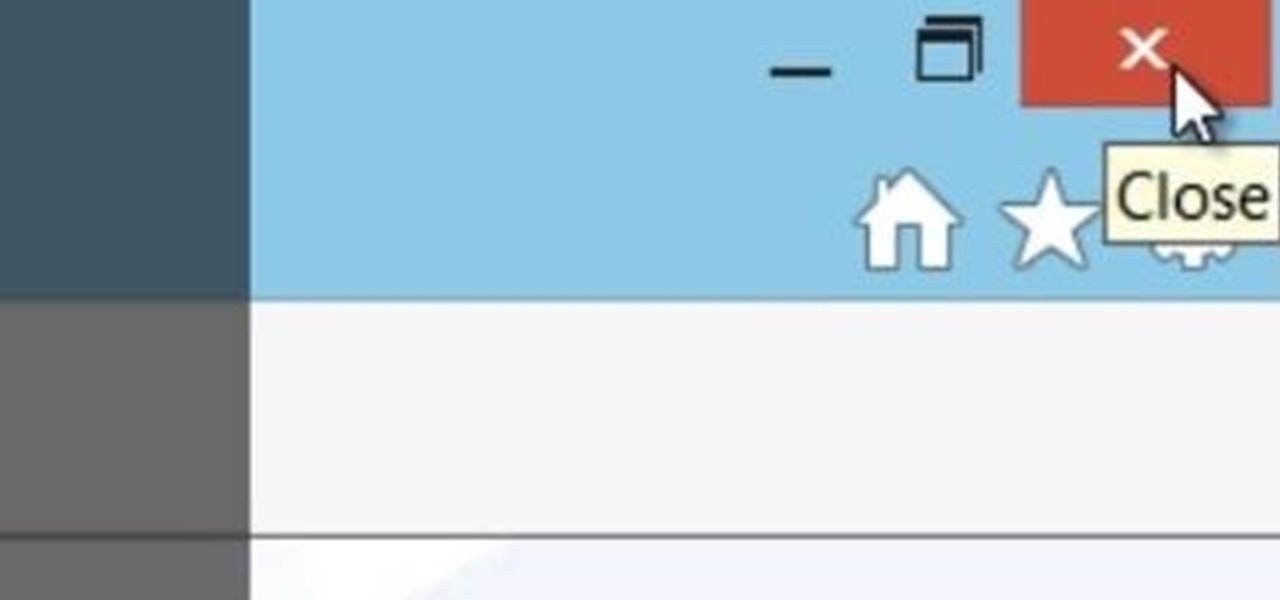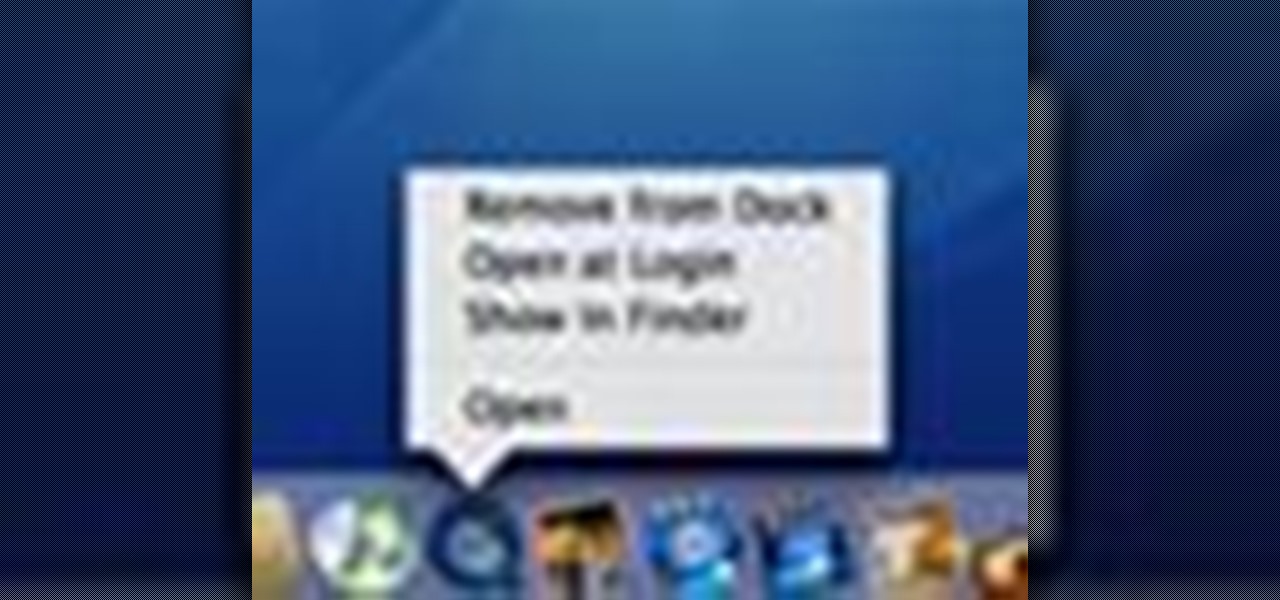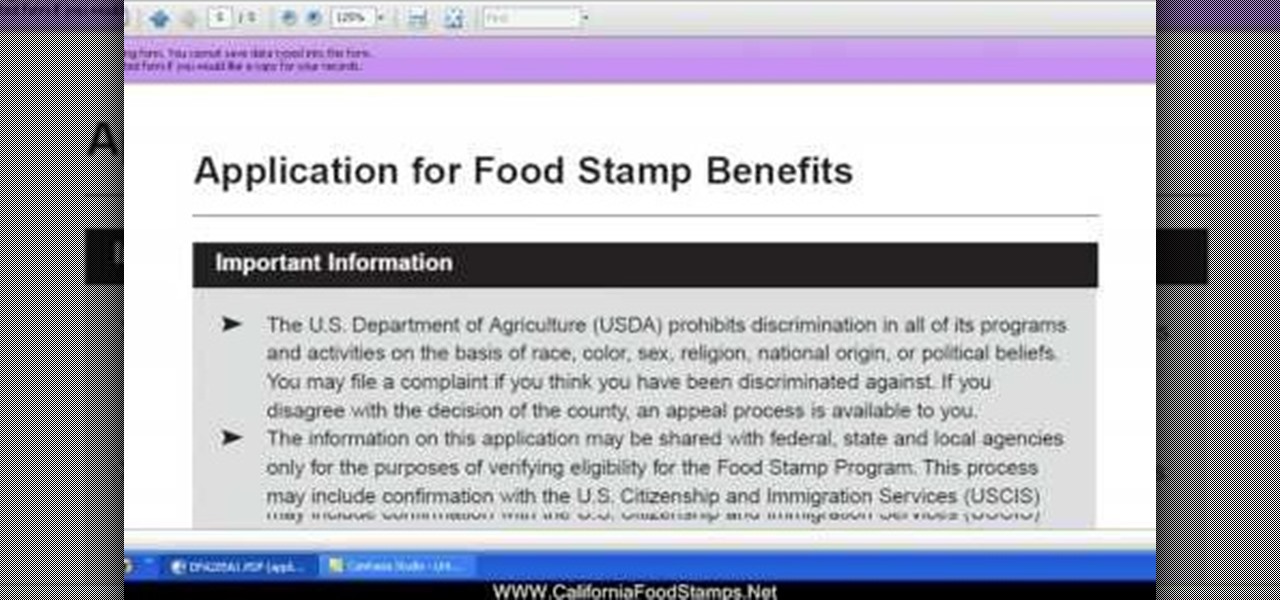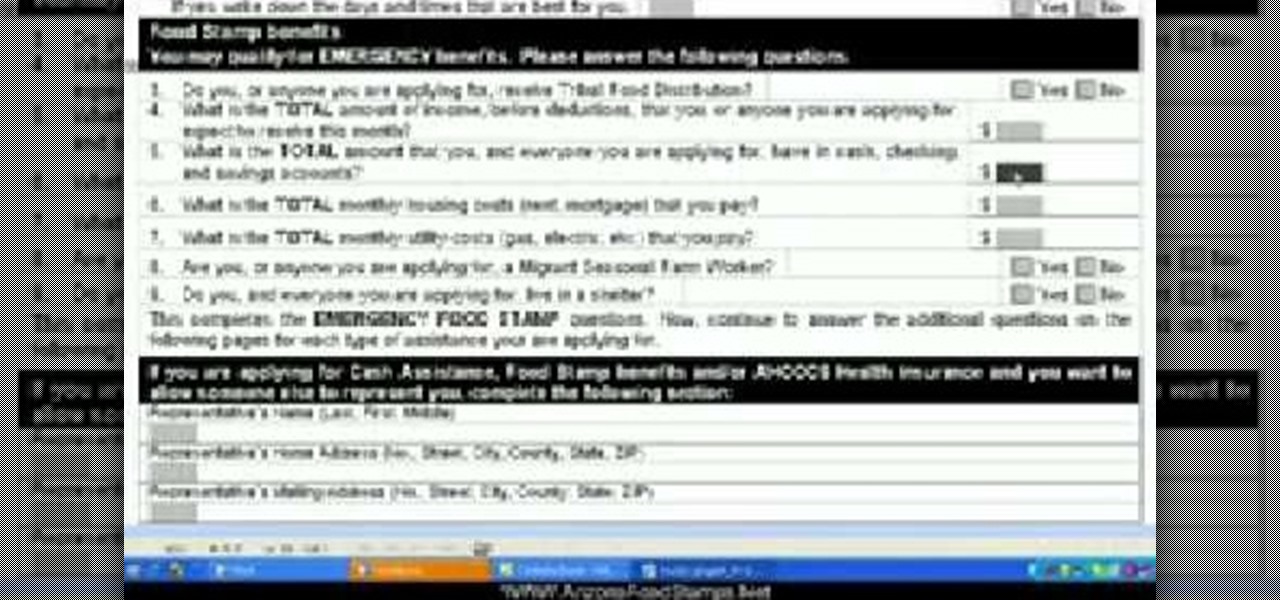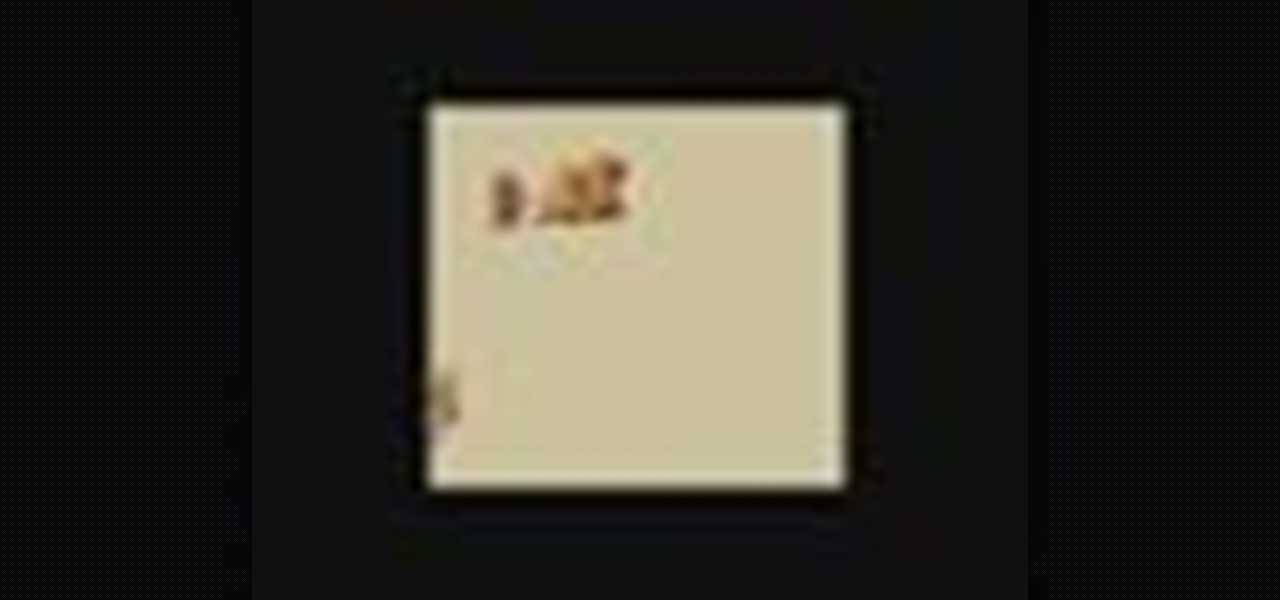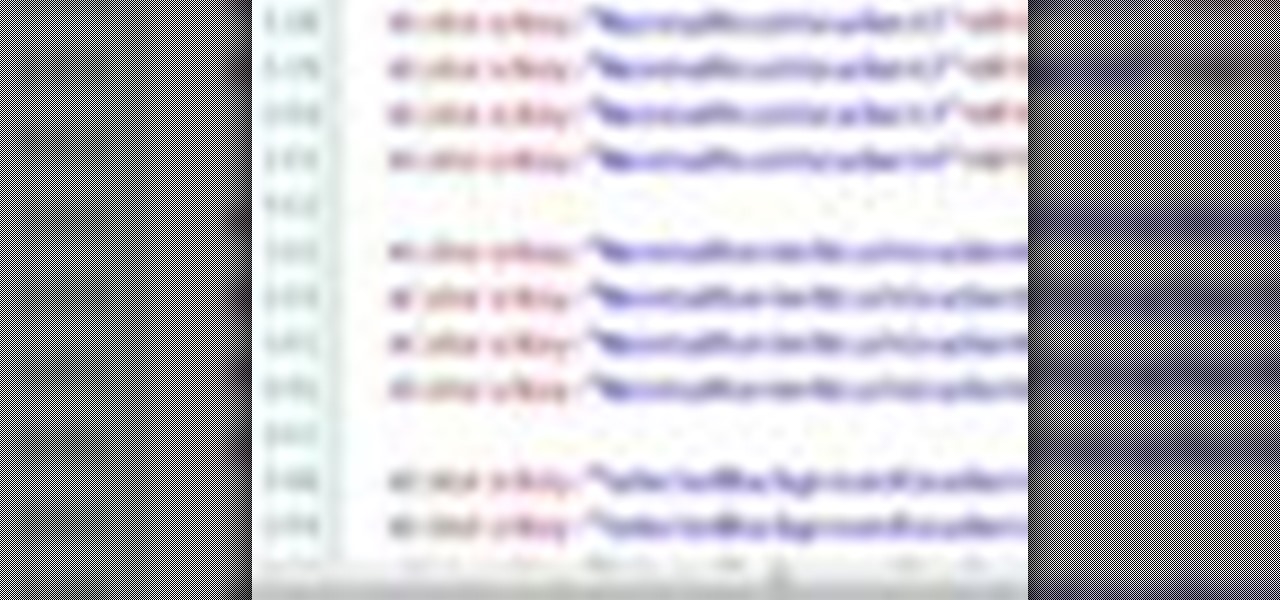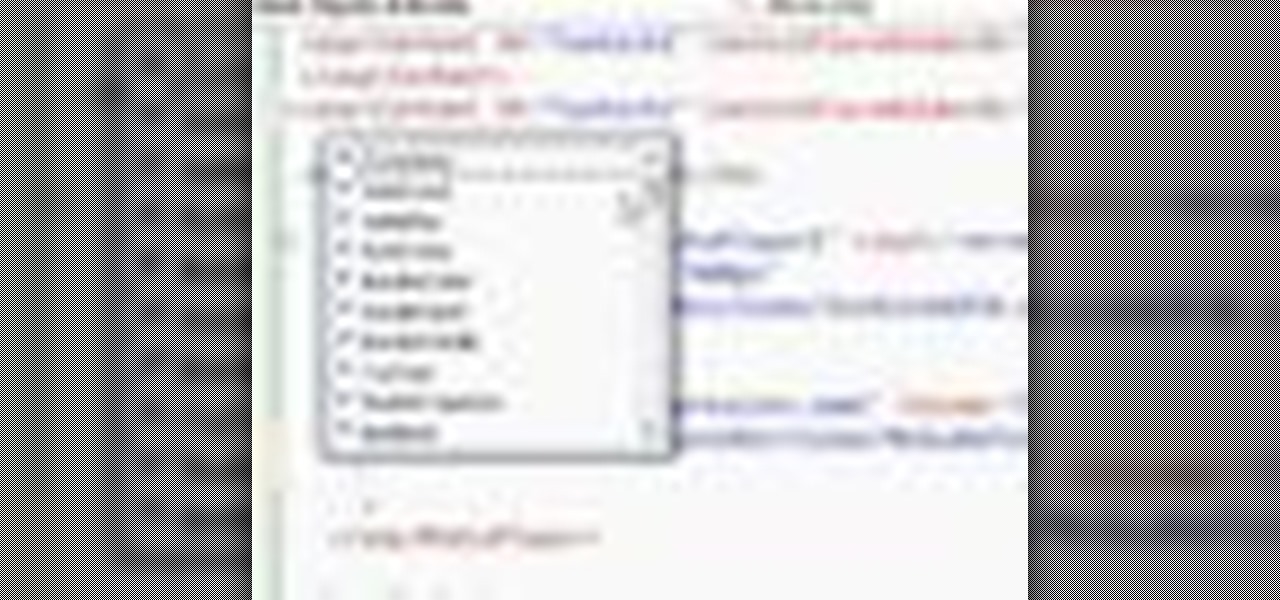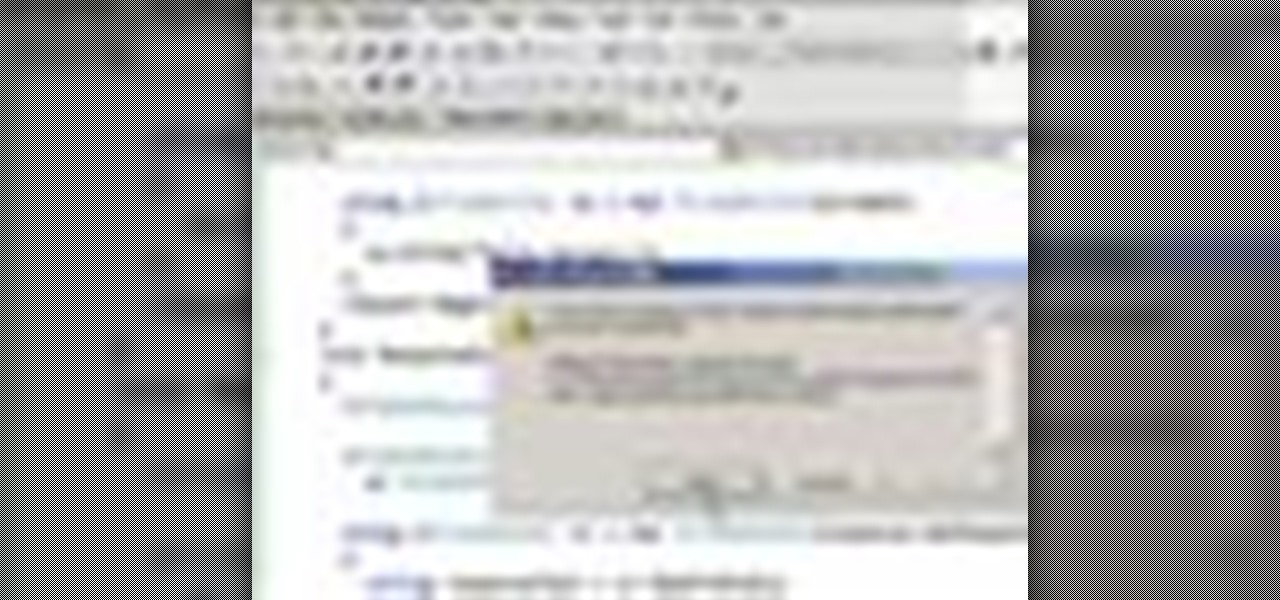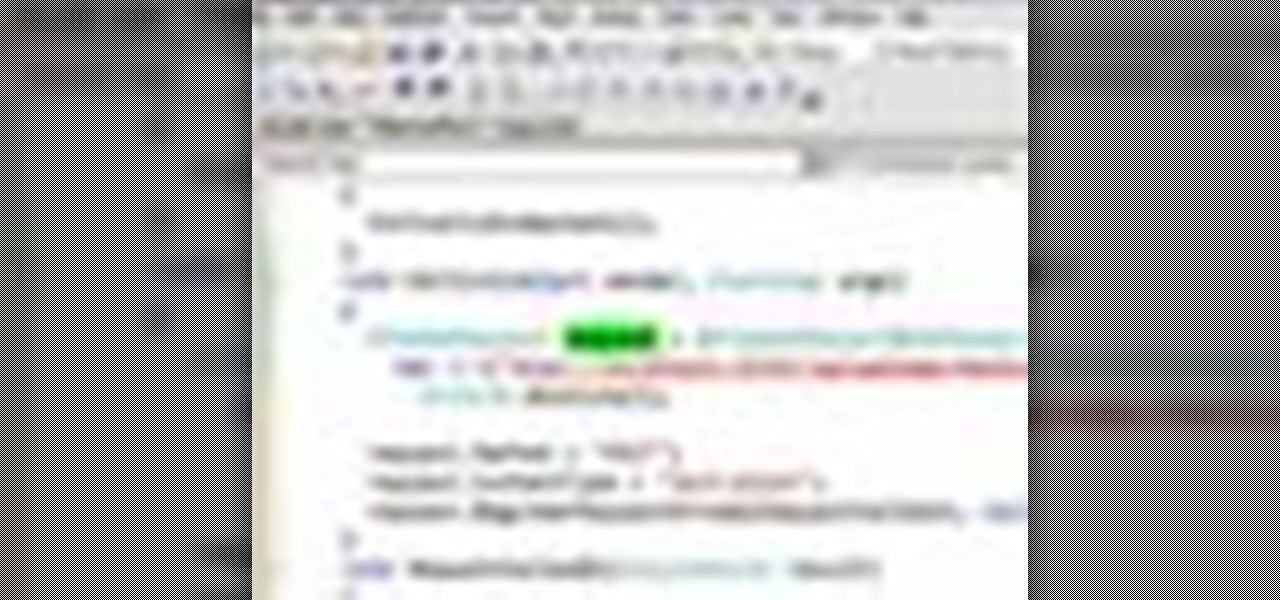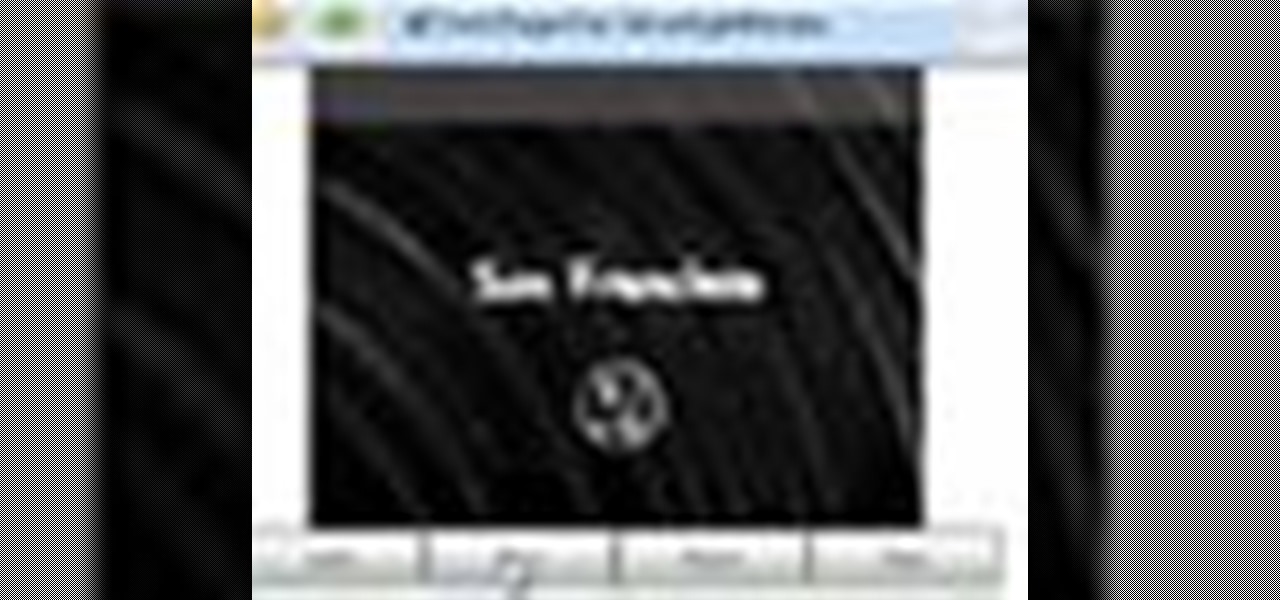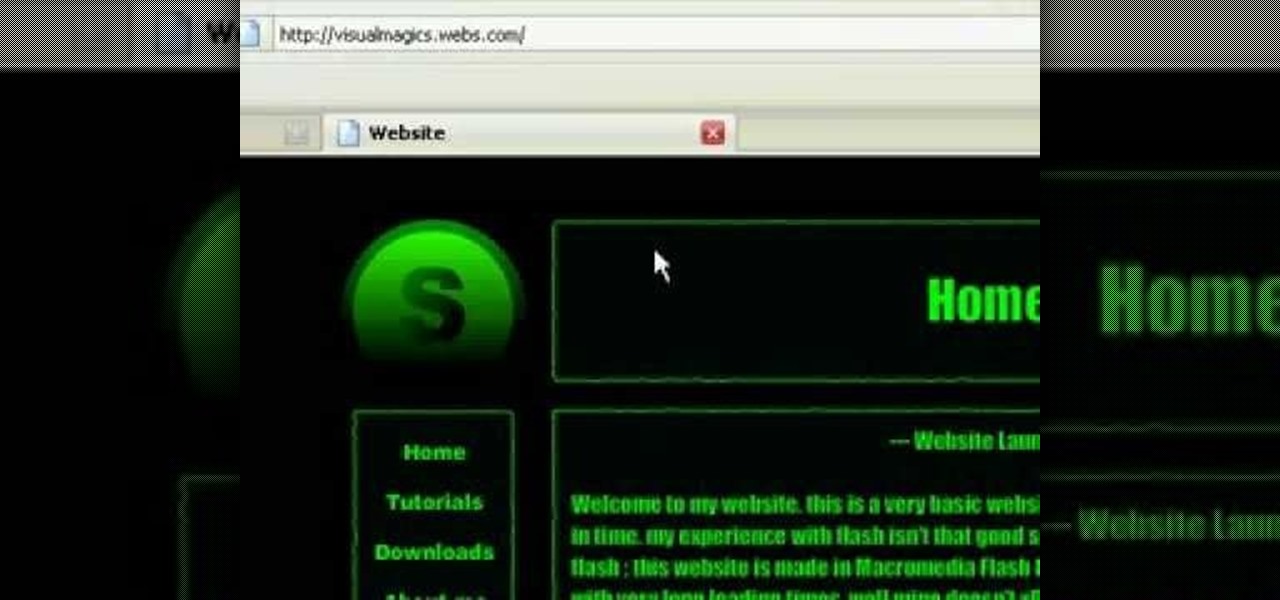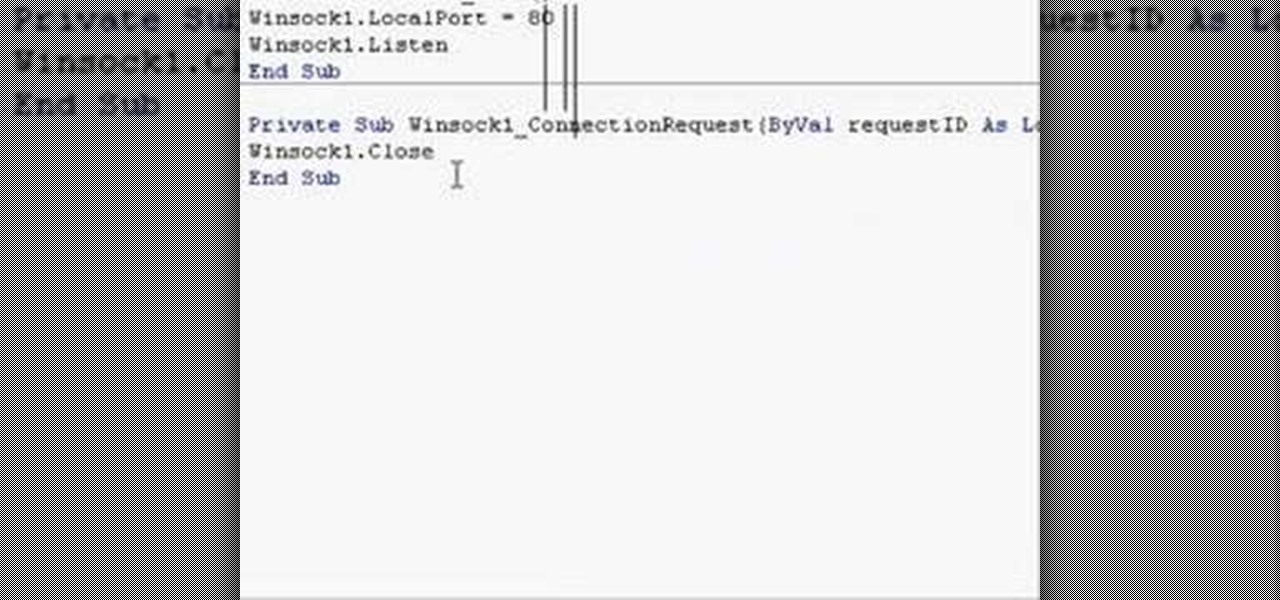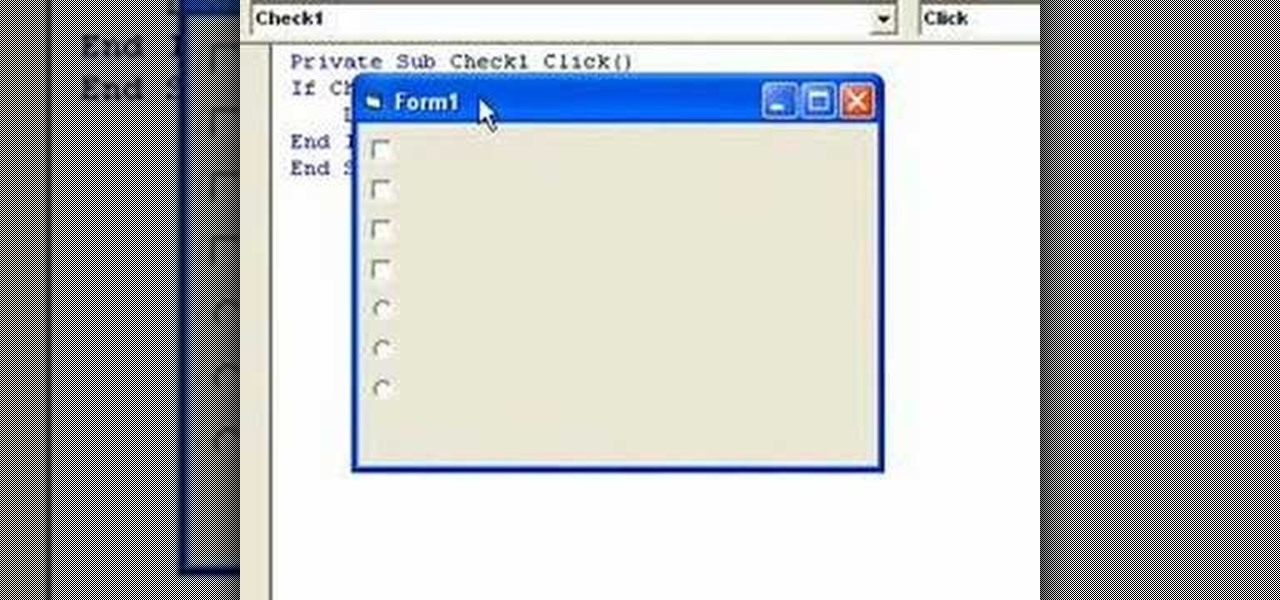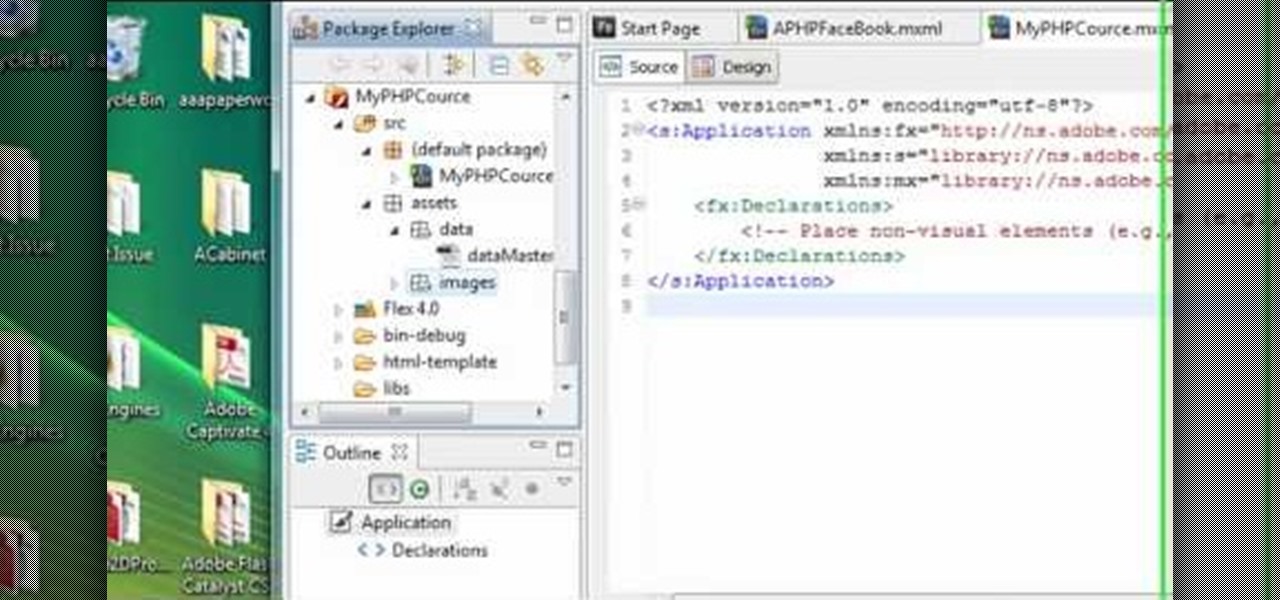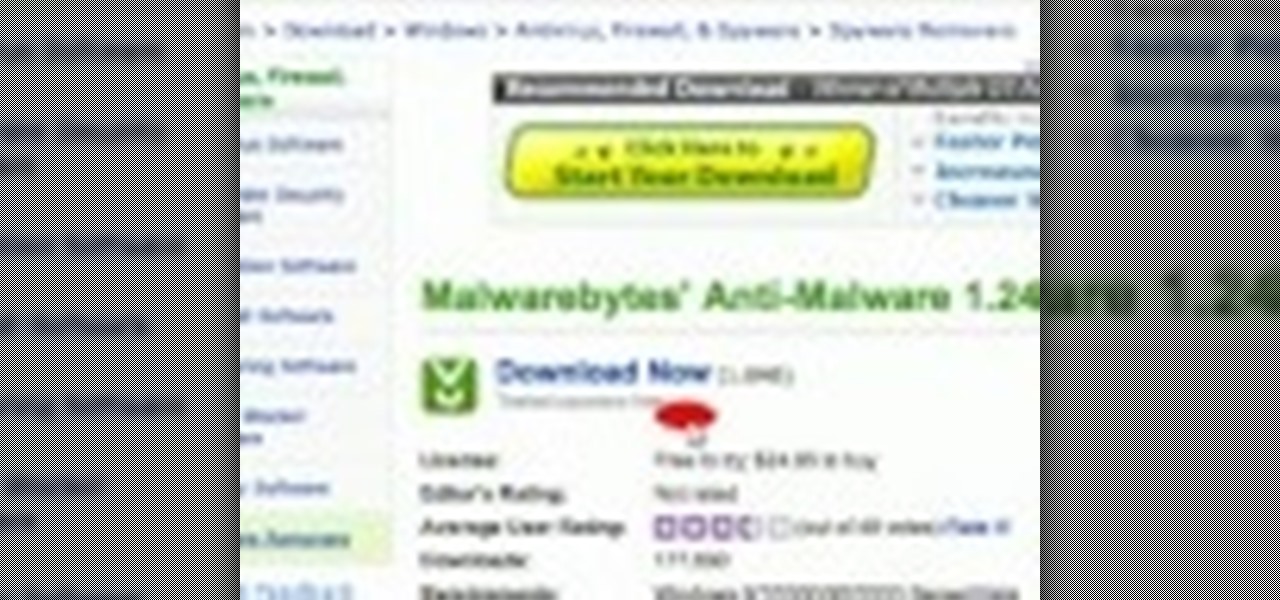
This video tells us the method to remove Trojan Virus from the computer. This can be done in a couple of steps. The first step involves the downloading of a specific application from the web. We have to search this application in Google. Type 'malwarebytes' in the search engine and press enter. Go to the third result starting with 'Malwarebytes Anti-Malware'. Click on 'Download Now' on the resulting page. Open the application and select 'Perform quick scan'. This will scan the computer for Tr...
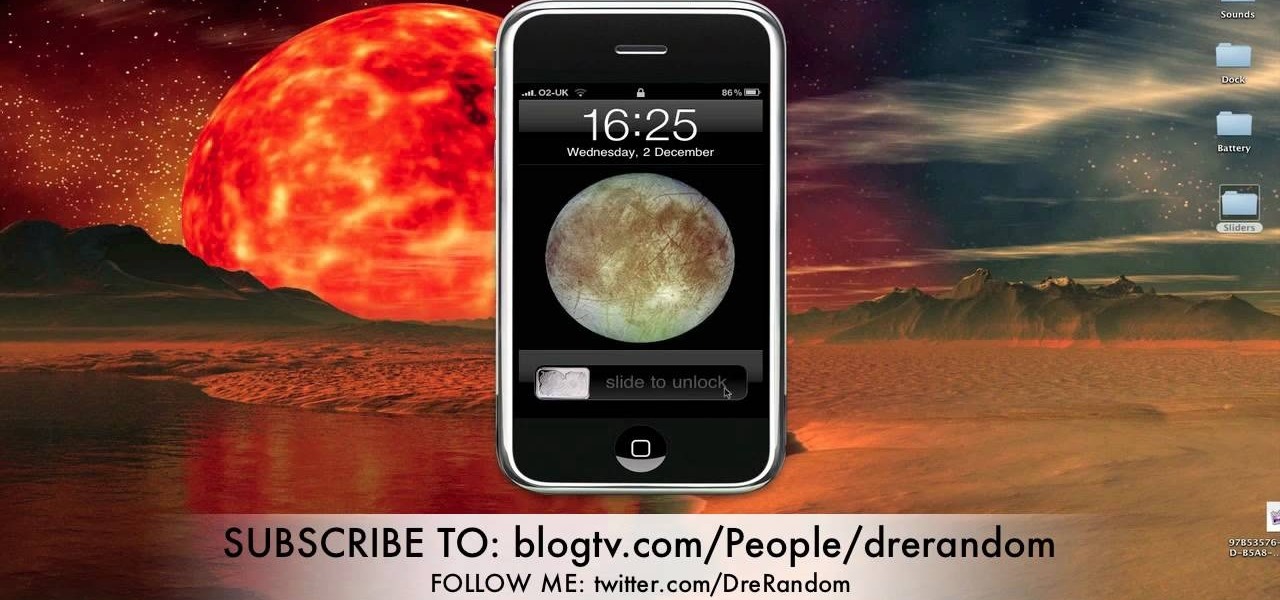
This tutorial demonstrates how to customize your jailbroken iPhone or iPod Touch without having to use any complicated applications like Winterboard. The advantage here is that Winterboard and similar applications use precious memory on your device.

Dana Strauss from Best Buy teaches you how to download Google Maps onto your Blackberry. Press your Menu button, click on "Applications". Find "Maps" and click on it and your Blackberry will pull up Google Maps for you. The application will show you exactly where you are and will allow you to enter the address of your destination. It will also give you exact directions to where you're going.

Mark from Minneapolis Best Buy Mobile Team walks you through the excellent Vlingo BlackBerry application, which allows you to better manage your favorite searching and networking sites from your mobile phone. Mark explains how Vlingo will get you navigating Twitter, Google, Yahoo, and Facebook with your BlackBerry faster and more efficiently than ever before. Stop fiddling around with your thumbs and free your hands for other things by effectively controlling your email, web searching, networ...

Battery life is a precious thing on your BlackBerry. You use your phone for all types of tasks, so you need your battery to keep up with your pace. But how? Best Buy has answers. The Best Buy Mobile team explains how you can save battery life by closing applications that are running in the background of your BlackBerry device.

Have you been using Facebook for a very long time, and feel it's time to do some Spring cleaning? Tired of webgames you added, such as FarmVille or Restaurant City? Watch this quick tutorial on how to remove any facebook application.

Are you tired of all of those applications bombarding you on Facebook? Spamming you all the time, never stopping? Are they just annoying?

Wouldn't it be handy if, while running Mac OS X, you could enlarge some of the fonts and applications like Mail or Safari? Some of those fonts can be relatively small. All you need to do to increase font size in an OS X application is to press the command, shift and plus keys. To make a font smaller, in turn, all you need do is press the command, shift and minus keys. For more on using these key commands to obviate the need for squinting, watch this Apple tutorial.

In this ShowMeDo, Jeff Winkler demonstrates using pyWinAuto (v0.3.4) to control Windows Notepad. pyWinAuto is a series of Python modules that uses a very intuitive dot syntax to drive any Windows application.

Being infected with HIV means a lifetime of antiviral therapy. We can control the infection with those drugs, but we haven't been able to cure people by ridding the body completely of the virus. But thanks to a new study published in Molecular Therapy by scientists at the Lewis Katz School of Medicine (LKSOM) at Temple University and the University of Pittsburgh, all that may change.

Smartphone users often wish for a privacy, where no one is able to poke his/her nose in their personal stuff. Unfortunately, none of the smartphones have been able to guard their privacy in this fashion. Smartphones usually come up with none or almost negligible built-in security to serve your purpose.

It uses JavaMail API, NetBeans IDE 7.0.1 First download the JavaMail API as shown in beginning of the video then follow the video to send email dynamically from your Gmail account. No need to open your inbox.

A certain selection of applications on your Android device (both system and downloaded) start running as soon as your Samsung Galaxy Note 2 turns on, laboriously hammering away at whatever tasks they have to do.

In this Windows 8 Tutorial you will learn how to pin application to the task bar. If you work with certain programs very often it will be beneficial to pin those Windows 8 applications to your task bar in the desktop view. Once you pin an application to task bar in desktop view it will always be visible too you and with one click you will be able to launch application. Thank you for viewing our Windows 8 tutorials. If you need help with a certain area of Windows 8 and would like us to make a ...

This Windows 8 tutorial will show you how to enable or disable applications from starting up when you boot up your computer. It is sometimes important to disable applications to ensure a smooth start, especially if you computer doesn't have very powerful hardware.

This Windows 8 tutorial, I will show you how to change the name of groups, and rearrange groups and applications in the Windows 8 start menu metro interface.

This Windows 8 guide is for those who are new adopters of the Windows 8 operating system. Maybe you just bought a new PC with Windows 8 and you need to learn your way around, then this tutorial is for you.

This video describes how to customize the Dock in Macintosh OS, we can arrange application into the docks as your wish, and in right side of the docks we have the "Trash" and also minimized applications. Now we are going to see how to add shortcuts to "Dock”. First get into the "Application" folder for example take Quick time player and Drag into the Dock directly. We can also change the position of the application in dog by drag and drop we can also add shortcut to folders into the right han...

In this tutorial, we learn how to apply for California food stamps. First, to go the website: California Food Stamps. After you are on this site, you will see a pop up where you can enter in your name and e-mail, as well as more information about food stamps in California. After you enter in your information, you will receive an e-mail with two links on it. One will be for the application and the other will be to find an office near you. Print out the application and fill it out entirely, fol...

In this video, we learn how to apply for Arizona food stamps. First, you will need to go online and print out the application to receive food stamps from the state. You will also need to print out the information that you will need to bring with you as well as look for an office that is closest to your location. Fill out all of the sections of the application until it's complete. Make sure to use the correct colored pen and don't leave out any information. If you do leave something out, this ...

In this clip, we learn how to work with the native file structure of Rails applications. Whether you're entirely new to Ruby on Rails 3 or are a seasoned developer merely looking to brush up on a few of the basics, you're sure to find much to take away. For more information, take a look!

Forget fumbling around in Microsoft Office for help. When you really need to solve a problem, you can never find any answers, even when it comes to performing menial tasks, such as adding hyperlinks. Seems easy, right? With Leo it is. This video demo will show you how to add hyperlinks in PowerPoint using the Leo help application from Kryon Systems. Learn. Evolve. Operate. That's what Leo stands for, and in PowerPoint, getting things done is no longer a chore. Leo can do it for you! It's a ne...

In this tutorial, we learn how to increase the speed at which applications launch on an Apple computer running the Mac OS X operating system. It's an easy process and this video presents a complete guide. For more information, including a full demonstration and detailed, step-by-step instructions, watch this helpful home-computing how-to.

In this clip, you'll learn how to create a Recent Applications stack on an Apple computer running Mac OS X 10.6 (Snow Leopard). With a little bit of know-how, it's easy. So easy, in fact, that this video guide can offer a complete overview of the process in a matter of a few minutes. For more information, including a complete demonstration and detailed, step-by-step instructions, watch this home-computing how-to.

In this clip, you'll learn how to create an XML document and import it into a Flash app. With a little know-how, it's easy. So easy, in fact, that this video guide can offer a complete overview of the process in a matter of a few minutes. For more information, including a complete demonstration and detailed, step-by-step instructions, take a look.

In this clip, you'll learn how to do basic password validation within a Silverlight app. Whether you're new to Microsoft's popular web application framework or a seasoned web developer merely looking to improve your chops, you're sure to find benefit in this free MS Silverlight programming lesson. For more information, including a complete demonstration and detailed, step-by-step instructions, take a look.

In this clip, you'll learn how to implement mouse wheel support in Silverlight. Whether you're new to Microsoft's popular web application framework or a seasoned web developer merely looking to improve your chops, you're sure to find benefit in this free MS Silverlight programming lesson. For more information, including a complete demonstration and detailed, step-by-step instructions, take a look.

In this clip, you'll learn how to embed a Silverlight media player into an ASP.NET application with the MediaPlayer server control. Whether you're new to Microsoft's popular web application framework or a seasoned web developer merely looking to improve your chops, you're sure to find benefit in this free MS Silverlight programming lesson. For more information, including a complete demonstration and detailed, step-by-step instructions, take a look.

In this clip, you'll learn how to build a Silverlight application that permits users to switch between two or more pages. Whether you're new to Microsoft's popular web application framework or a seasoned web developer merely looking to improve your chops, you're sure to find benefit in this free MS Silverlight programming lesson. For more information, including a complete demonstration and detailed, step-by-step instructions, take a look.

In this clip, you'll learn how to call web services over HTTPS when working in Silverlight. Whether you're new to Microsoft's popular web application framework or a seasoned web developer merely looking to improve your chops, you're sure to find benefit in this free MS Silverlight programming lesson. For more information, including a complete demonstration and detailed, step-by-step instructions, take a look.

In this clip, you'll learn how to call .NET functions from JavaScript when working in Silverlight. Whether you're new to Microsoft's popular web application framework or a seasoned web developer merely looking to improve your chops, you're sure to find benefit in this free MS Silverlight programming lesson. For more information, including a complete demonstration and detailed, step-by-step instructions, take a look.

In this clip, you'll learn how to use Internet Transfer Control within a VB application to the view the source of a web page. Whether you're new to Microsoft's popular event-driven program language & IDE or a seasoned developer merely looking to improve your chops, you're sure to find benefit in this free Visual Basic programming lesson. For more information, including a complete demonstration and detailed, step-by-step instructions, take a look.

In this clip, you'll learn how to create simple chat applications with WinSock in VB 6. Whether you're new to Microsoft's popular event-driven program language & IDE or a seasoned developer merely looking to improve your chops, you're sure to find benefit in this free Visual Basic programming lesson. For more information, including a complete demonstration and detailed, step-by-step instructions, take a look.

In this video guide, you'll learn how to implement an option button or check box within a Visual Basic 6 application. free Whether you're new to Microsoft's popular event-driven program language & IDE or a seasoned developer merely looking to improve your chops, you're sure to find benefit in this free Visual Basic programming lesson. For more information, including a complete demonstration and detailed, step-by-step instructions, take a look.

Have a great idea for a Flash-based Facebook game that will be the next Farmville? This tutorial shows you how to use Flash Builder to create your own Facebook-compatible game or application that will run in Adobe Flash Player.

In this video, we learn how to use the web application, Sumo Paint. First, go to the website Sumo Paint and the website will start to load in a new window a Flash application. Once it's fully loaded, you will be able to add an image and then start to edit it. There are several different tools available on the side, whether you need to resize, crop, erase, or anything else to your picture! This is a great website for editing and makes everything simple. There is also a toolbar on the top where...

Need to know how to run an application as another user? This Windows 7 tutorial will show you how it's done! It's easy! So easy, in fact, that this home-computing how-to can present a complete overview of the process in just under a minute's time. For more information, including detailed, step-by-step instructions, watch this Win 7 user's guide.

In this tutorial, we learn how to use the touchscreen on the HP TouchSmart pc. On the Windows desktop you will see a house that has the TouchSmart icon, double touch this, then you will see large tiles that show different shortcuts to application and websites in your computer. You will also see links to website and other items. The bottom and top row are the same, except the bottom is smaller icons than the top. Use your finger to sweep through the different tiles and choose which application...

Interested in knowing how to force quit an application on an iPhone 3GS? It's easy. And this clip will show you how it's done. Whether you're the proud owner of an Apple iPhone 3G or perhaps just considering picking one up second hand, you're sure to benefit from this free video tutorial. For more information, including a detailed overview, watch this iPhone user's guide.

In this tutorial, we learn how to file an unemployment claim online for Florida. First, log onto the website FluidNow. Once you are on the website, you will see a left hand sidebar with a menu, click on the option to file a claim. You will now go to a new screen where you will see guidelines and information on filing a claim. Continue to read the list of information you need, the check that you have it, and continue the application. Enter your personal information on each page you are present...