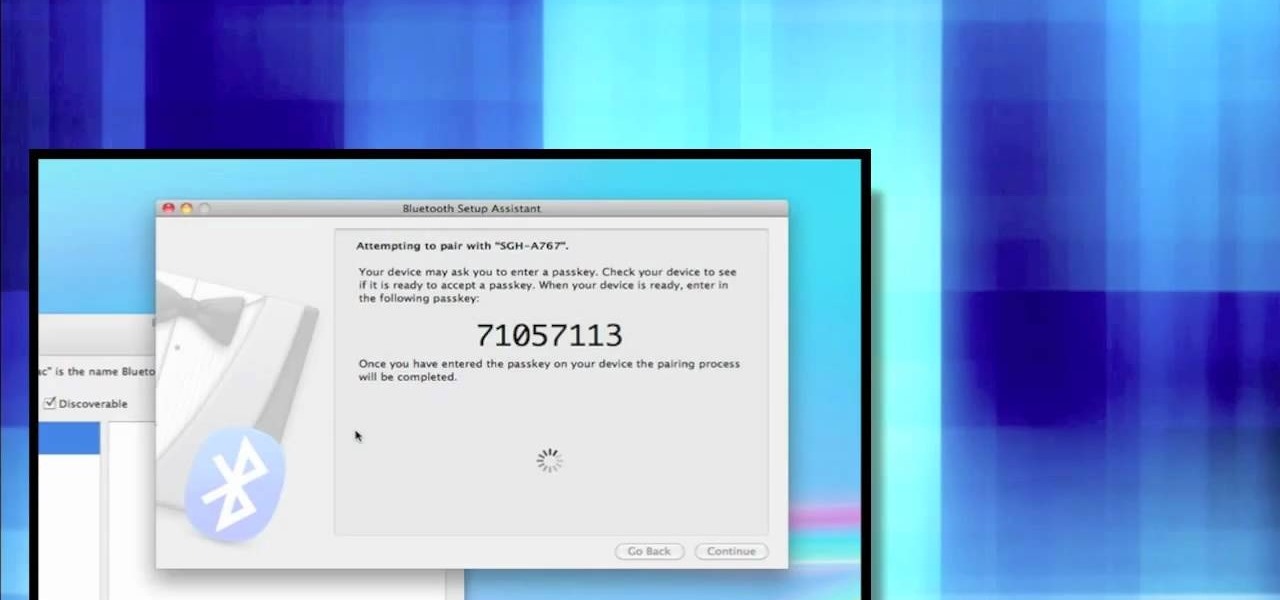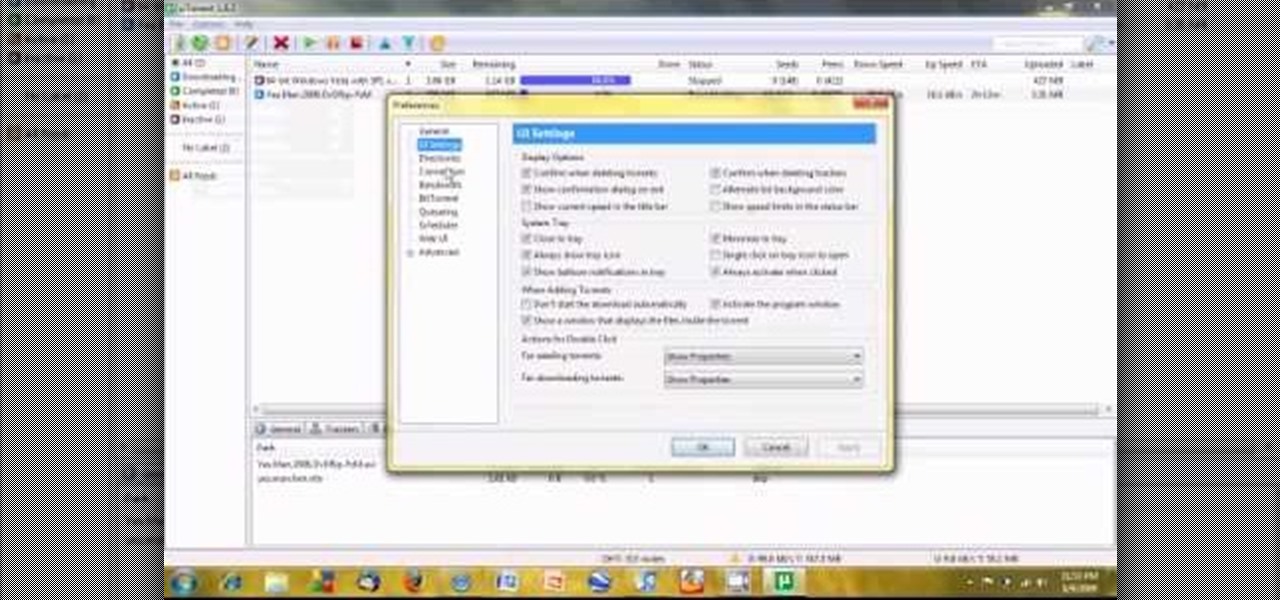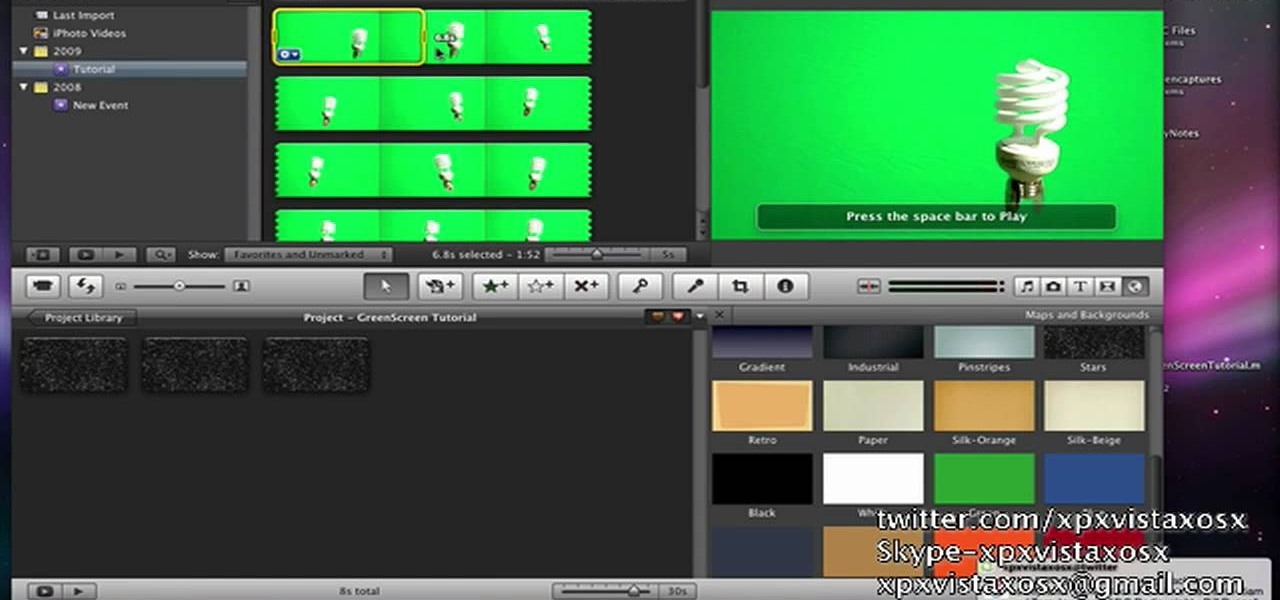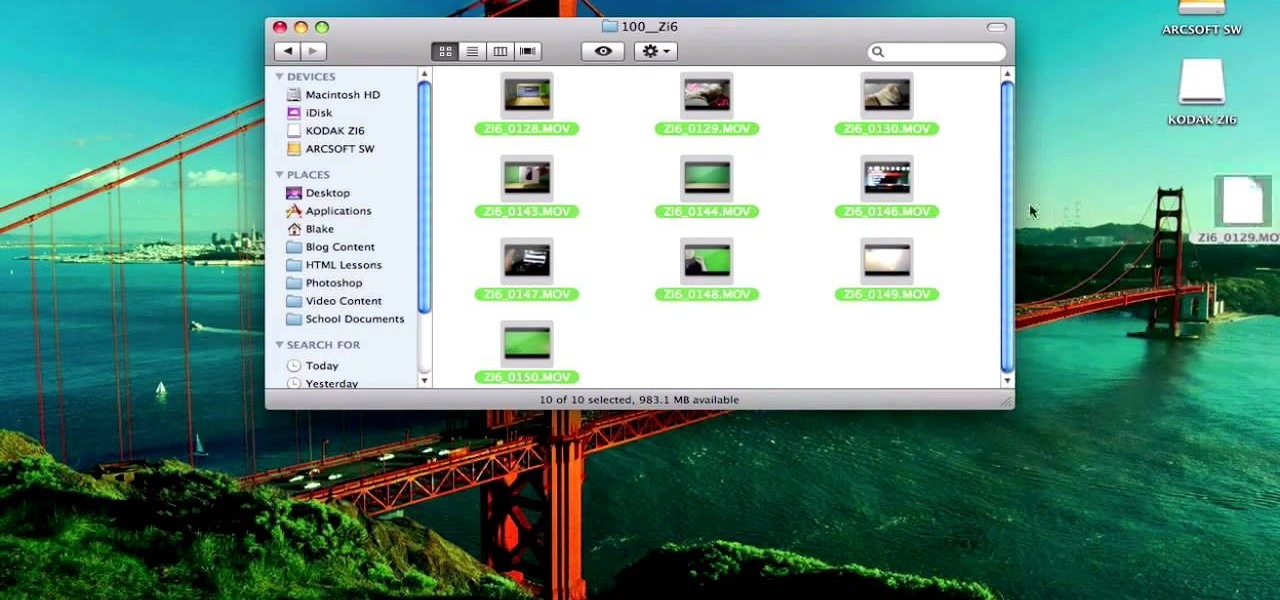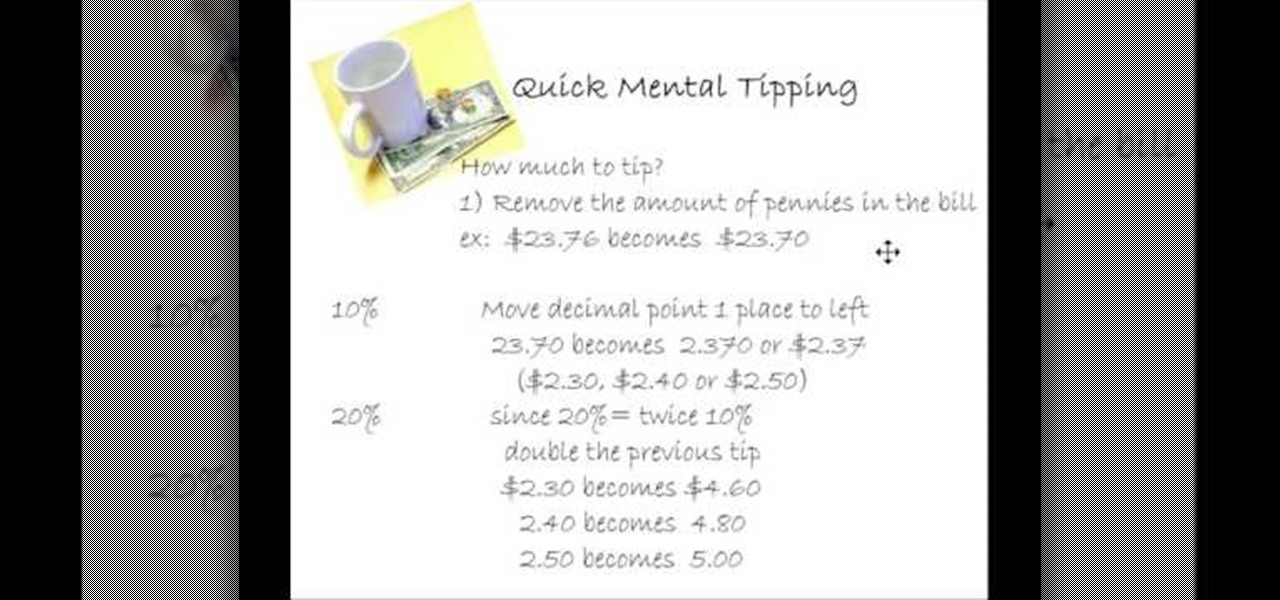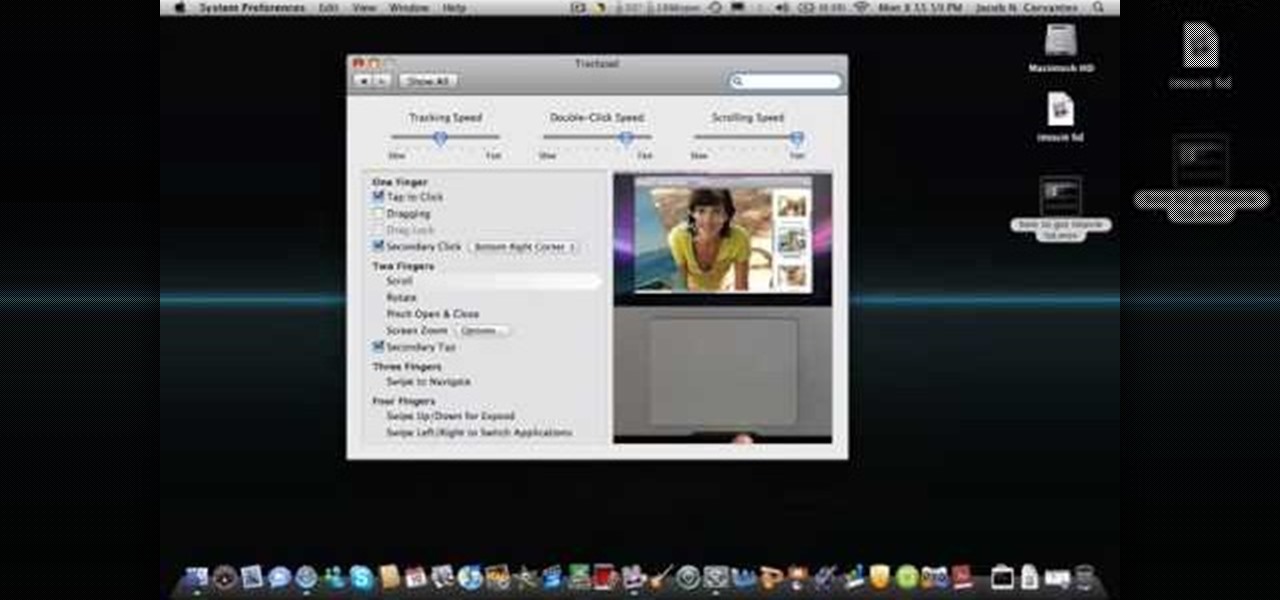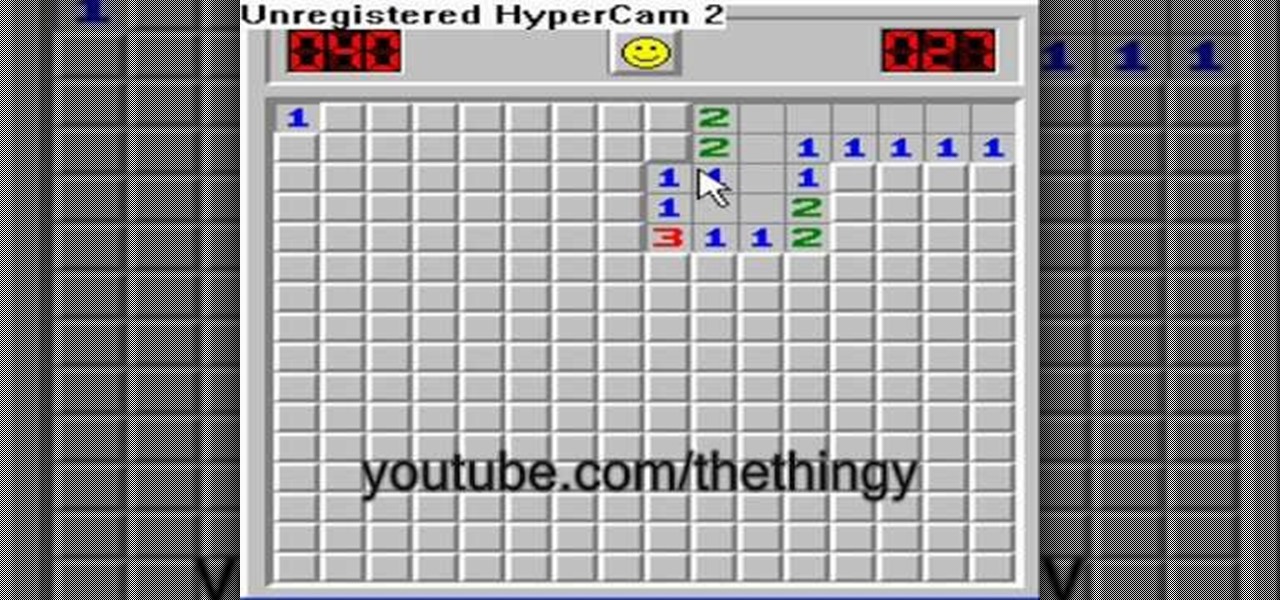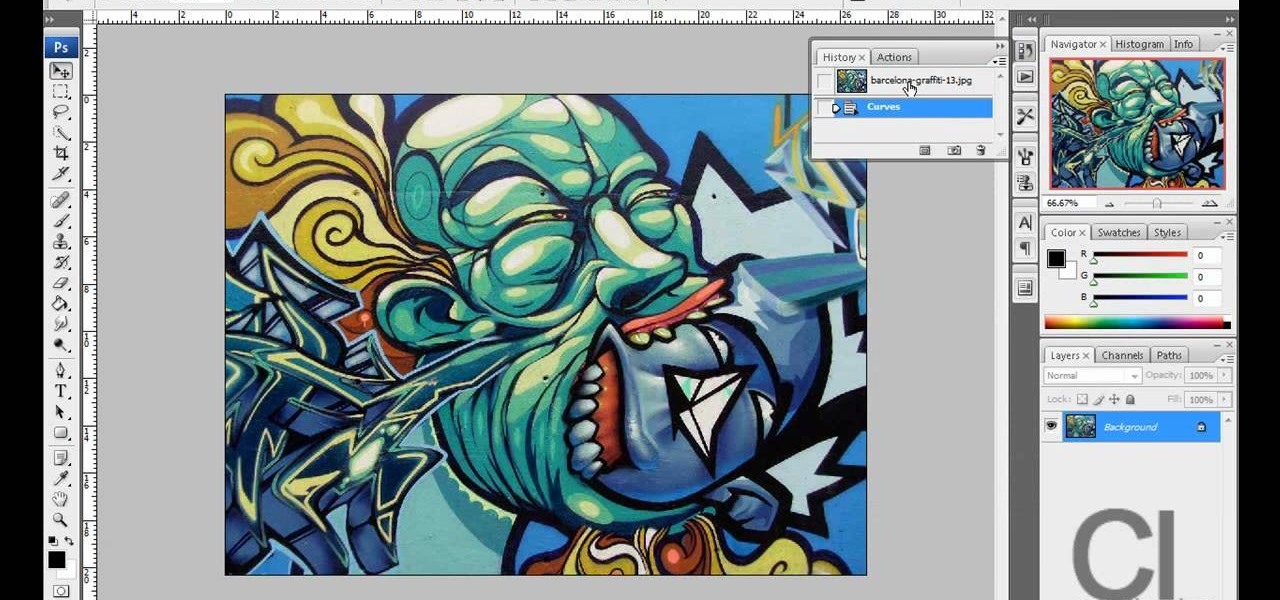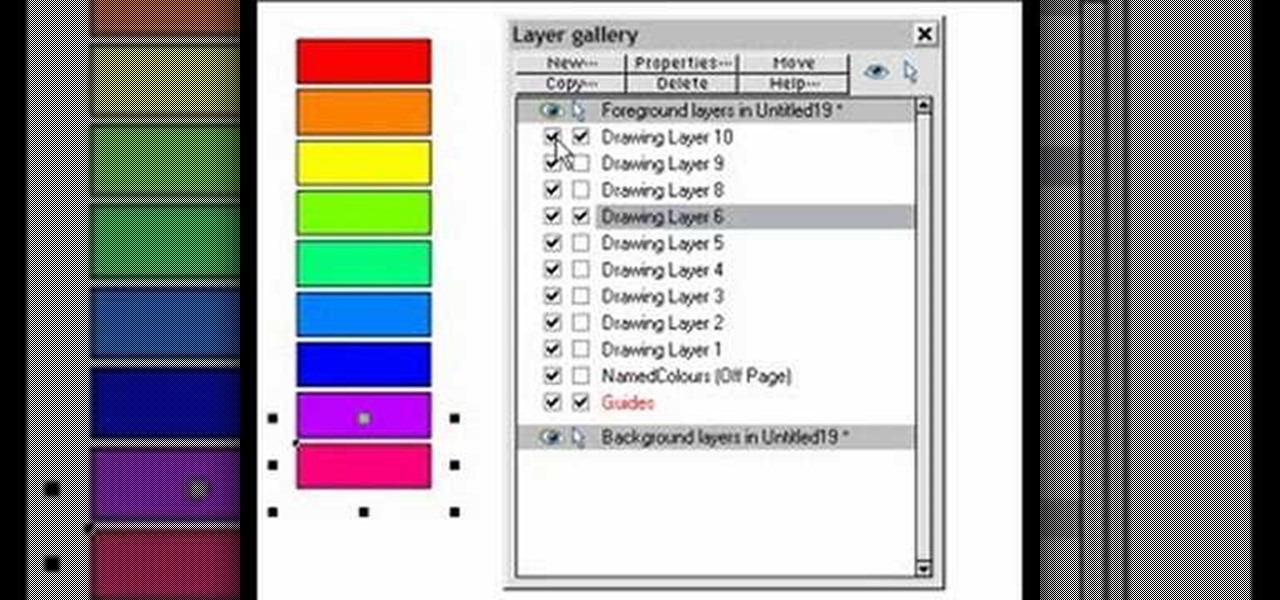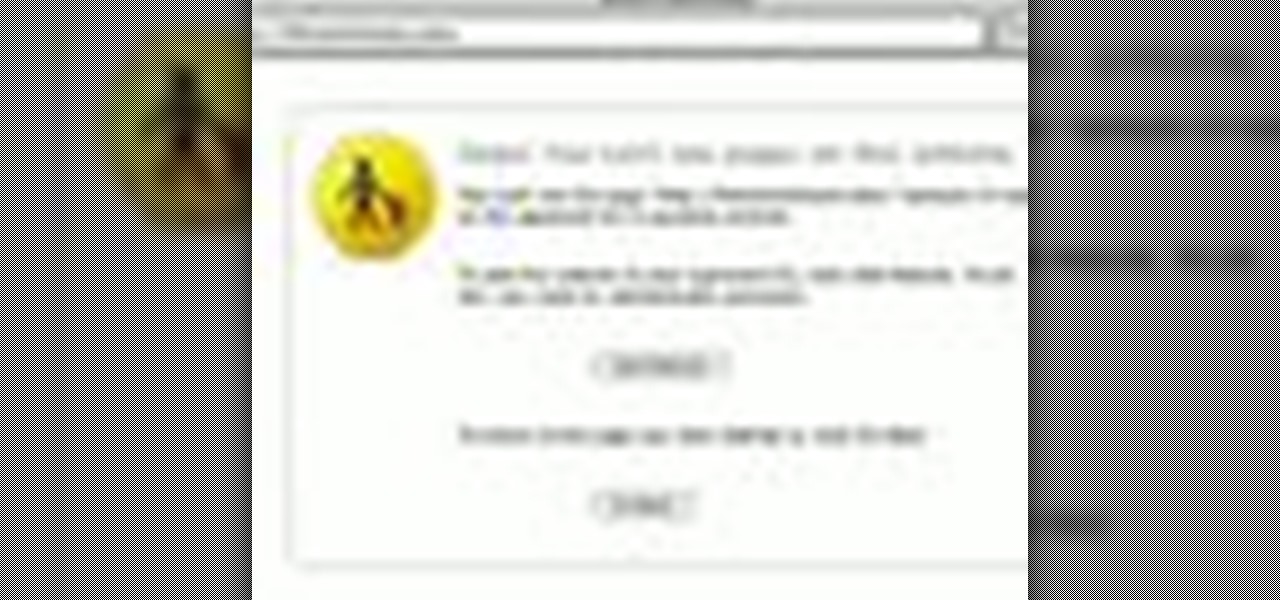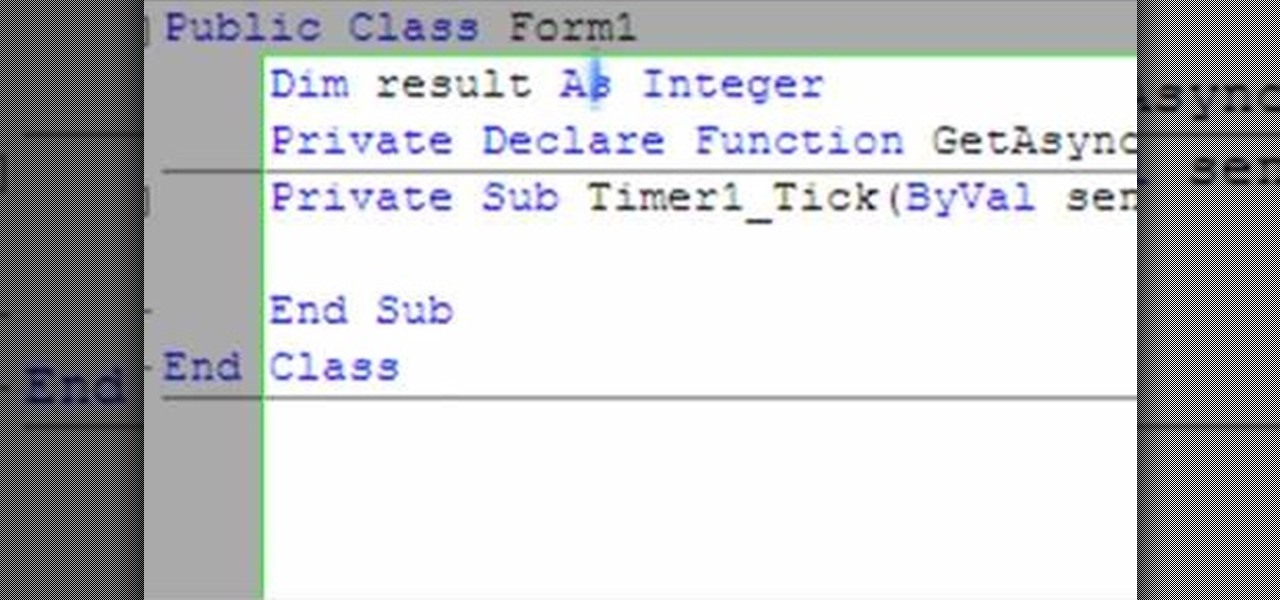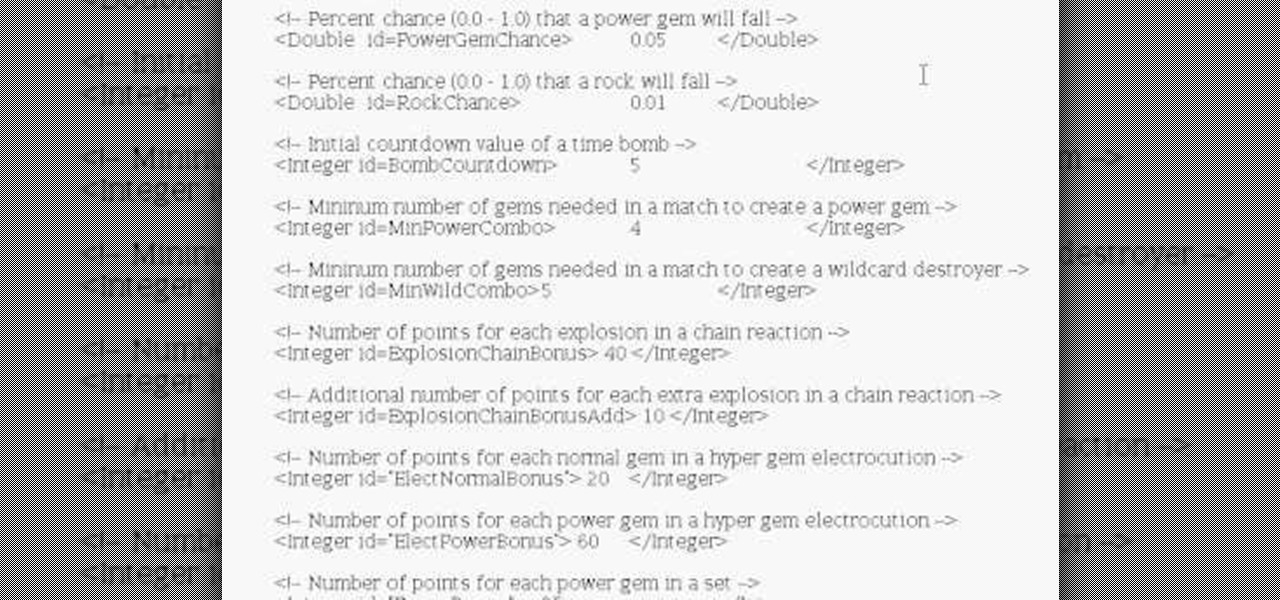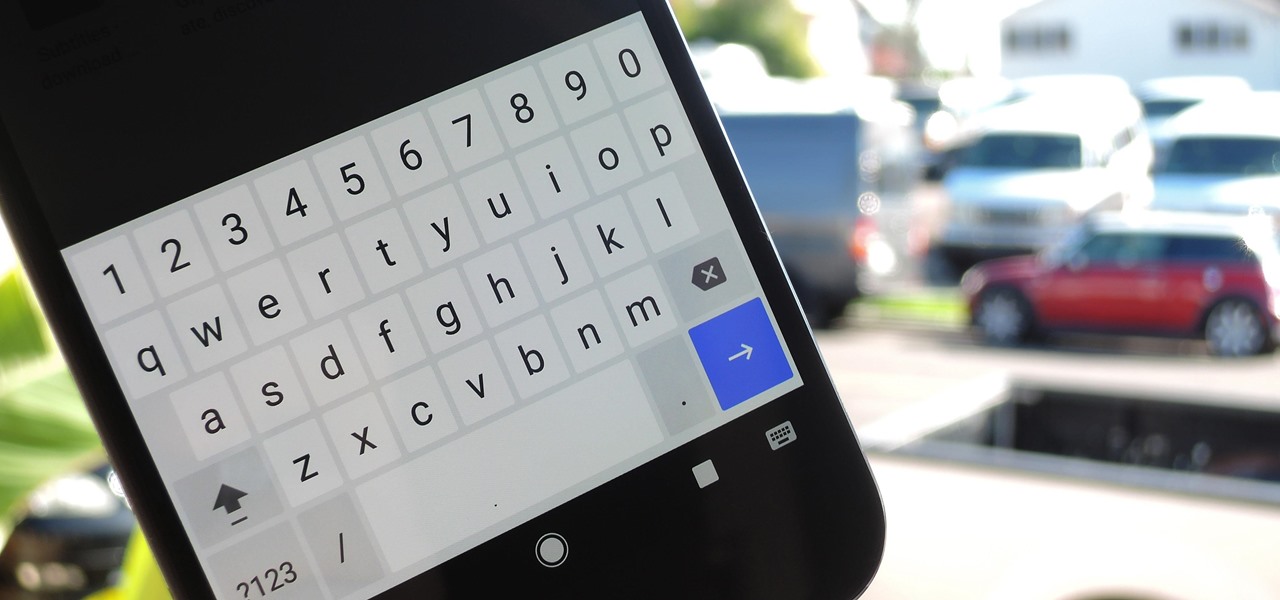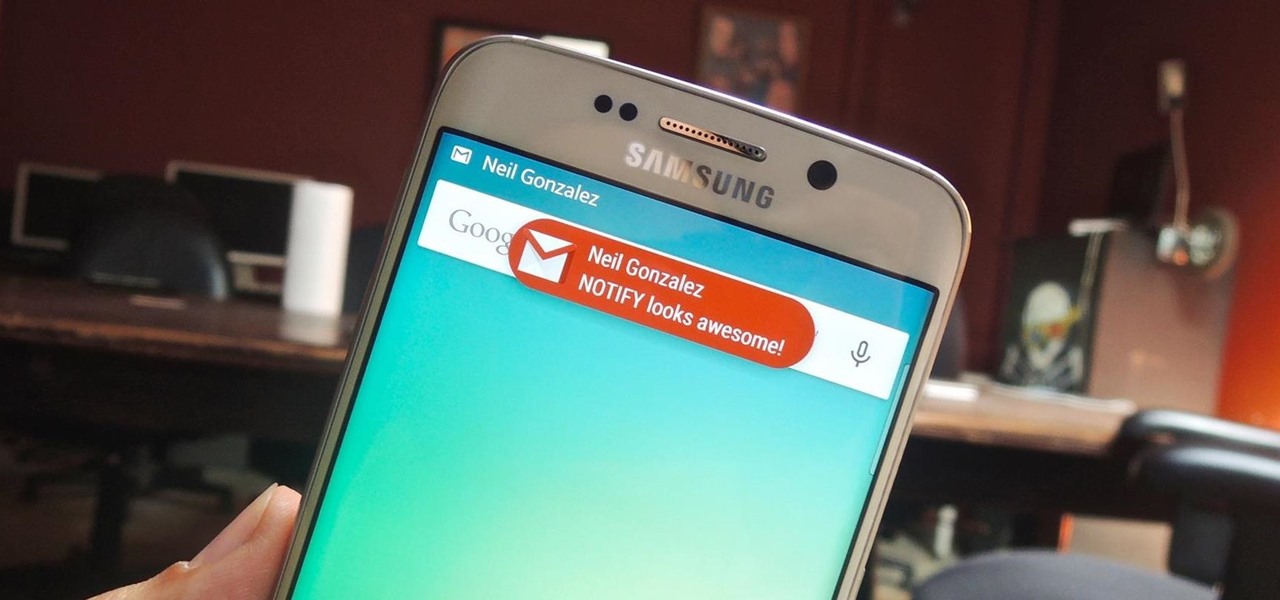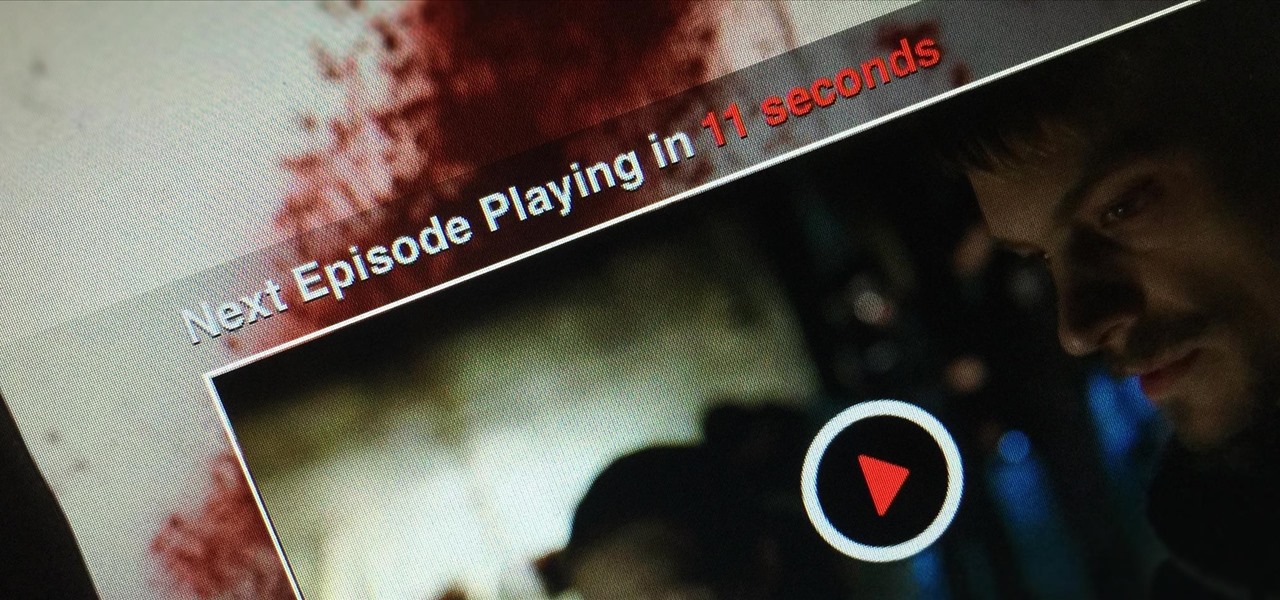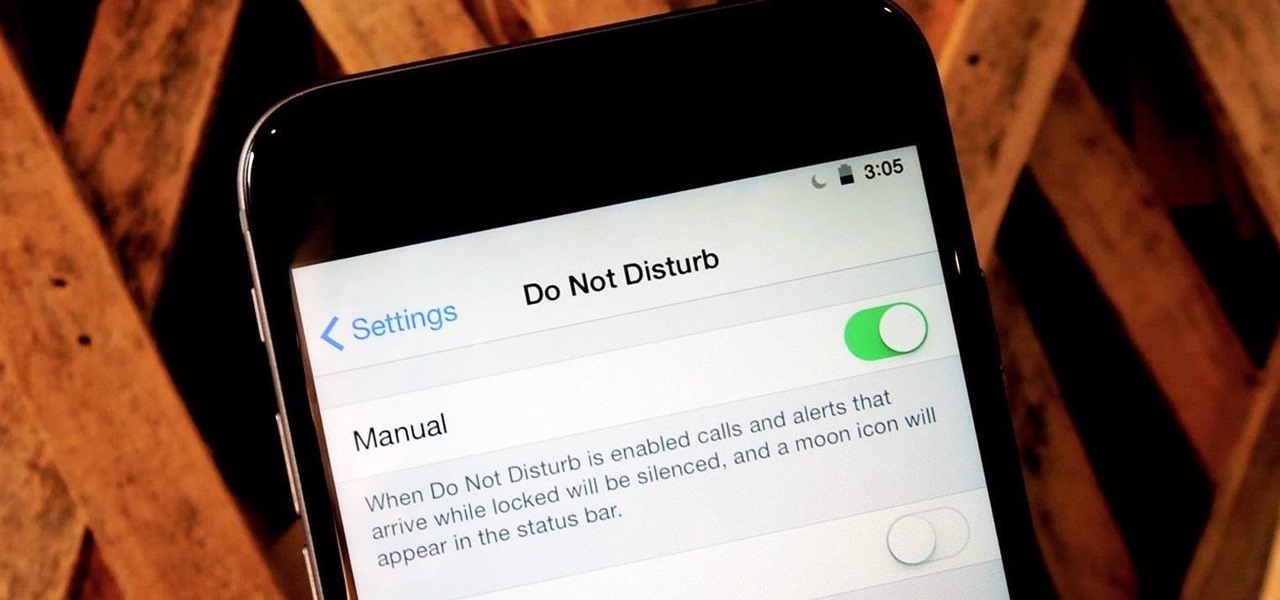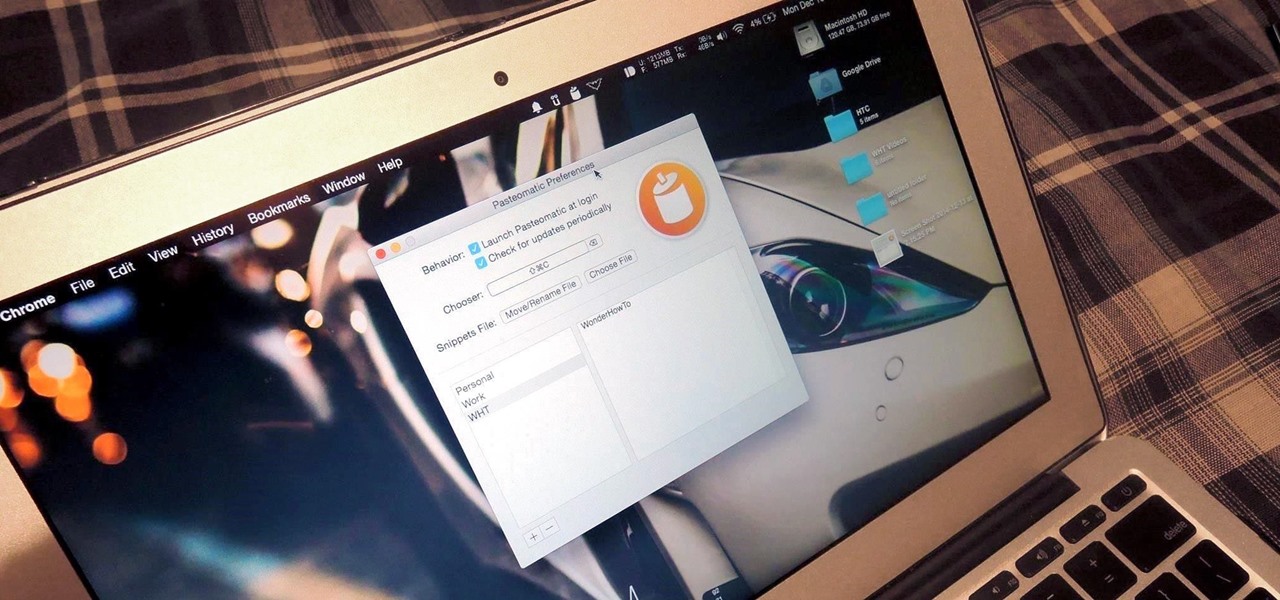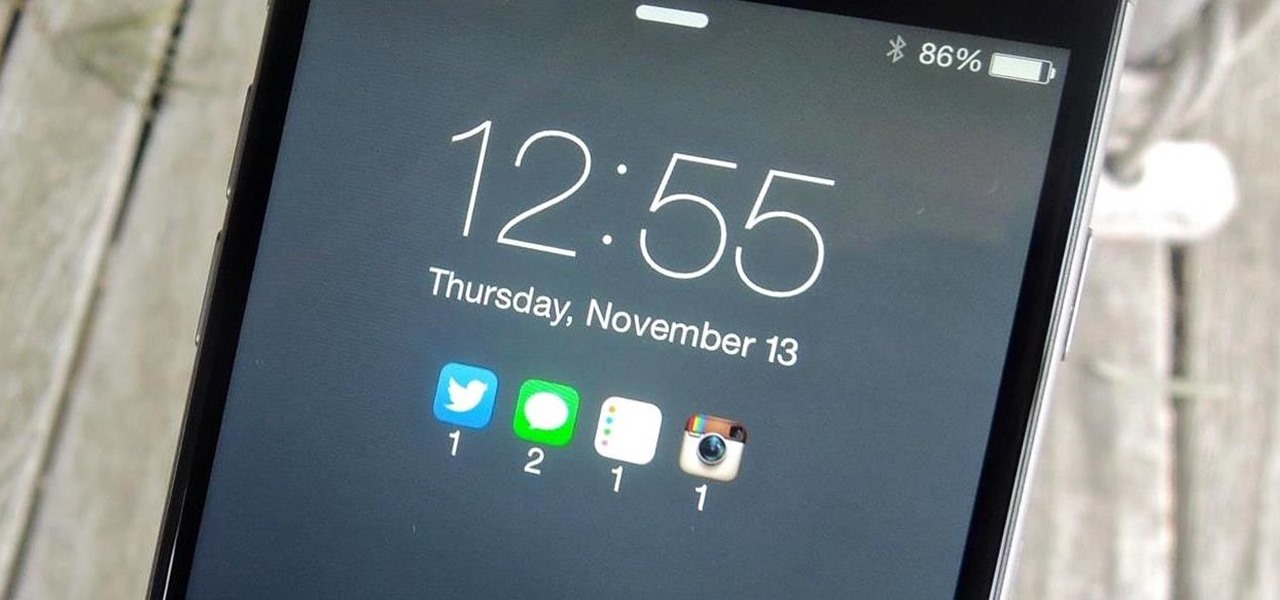In this video tutorial, viewers learn how to change a Mac book Pro's dock. To turn the magnification off the dock, go to the Apple menu, click on Dock and select Turn Magnification Off. Users can also turn the hiding on, to hide the dock when not in use. Users can position the dock to the left, right or center on the bottom of the screen. In the dock preferences, users can adjust the size of the dock. This video will benefit those viewers who use a Mac computer and would like to learn how to ...

In this how-to video, you will learn how to change what application will open once you connect your camera to your Mac. For example, you may not want iPhoto to open up when you hook up your camera. Open up Image Capture and open up the preferences. Change the drop down section so that it will open whatever program you want once this is done. Choose Other so that you get a list of programs that you can use. Select the program you want and hit okay. By viewing this video, you will learn how to ...
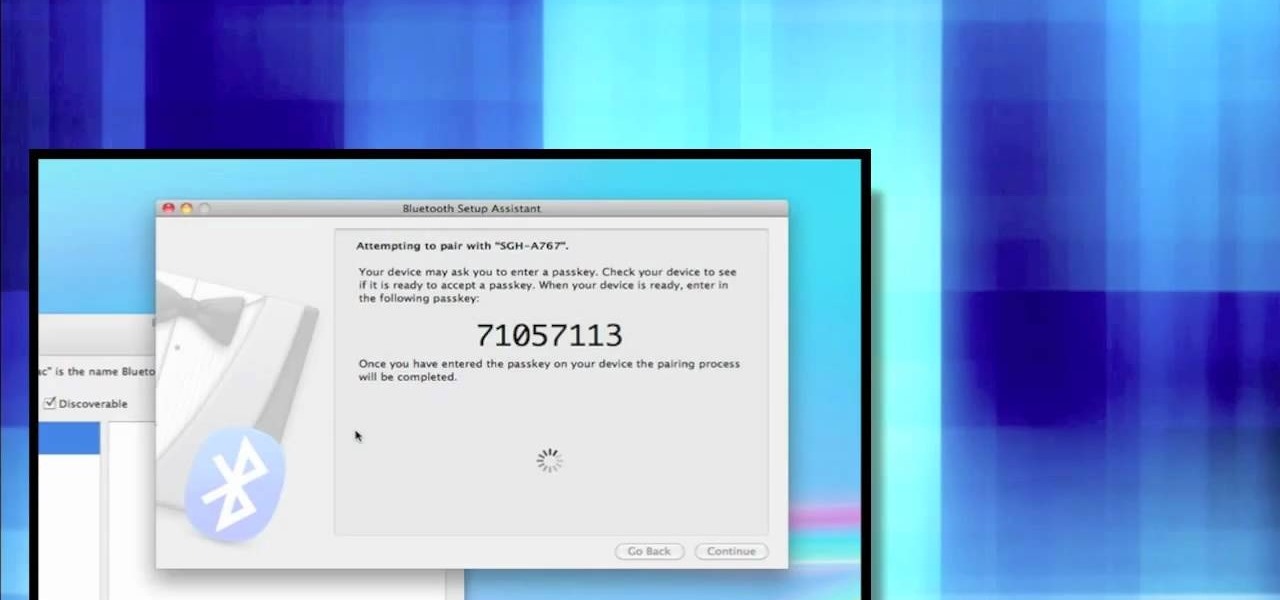
First open up system preferences, select Blue Tooth and click the plus at the bottom. Make sure that your phone has Blue Tooth on and wait for your phone to pop up. Click continue and enter the number 71057113 onto your phone in the space provided. Once your phone is connect to Blue Tooth, this space should be there. After clicking pair on your phone a Bluetooth set up assistant window should pop up. Click on the x, then click on the settings after selecting your phone. Even though it says no...
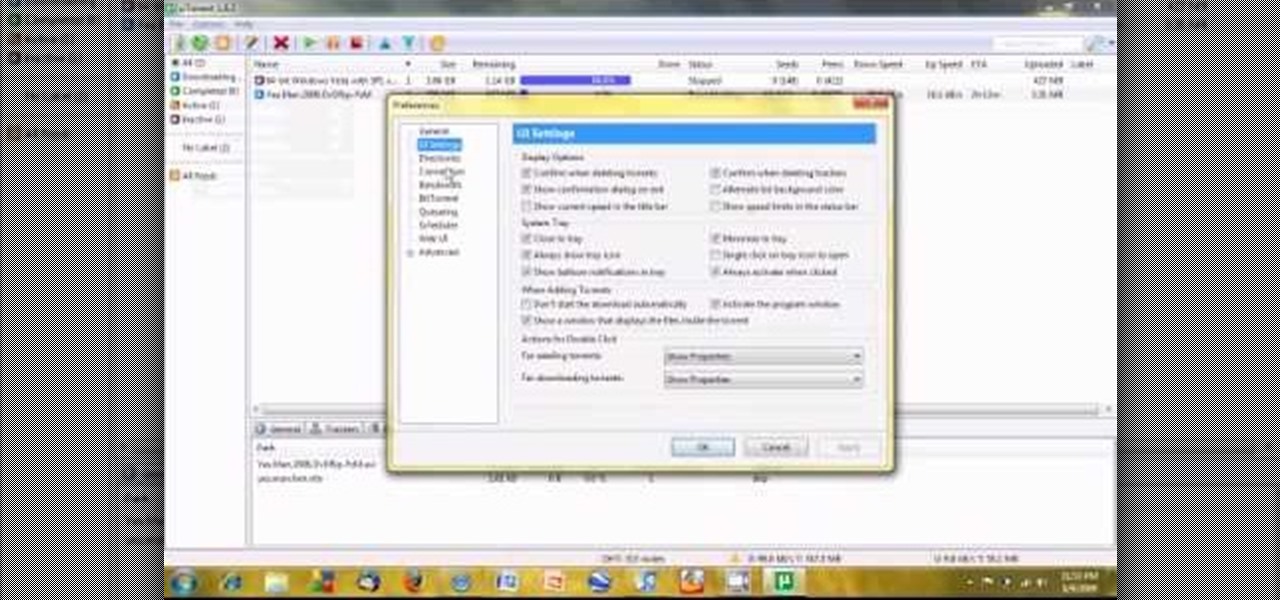
If you are a user of the system uTorrent then you know sometimes your downloads can take longer then they should or maybe longer then you want to wait. So, to fix this problem watch this video and find out how to get those downloads to go quicker in a few very fast and very easy steps. First, you want to right click on your download and then highlight "Bandwidth allowance" and from there click on "High". Now, in that same box go to "Set upload speed" and put it at 10 kb/s. Again, in that same...
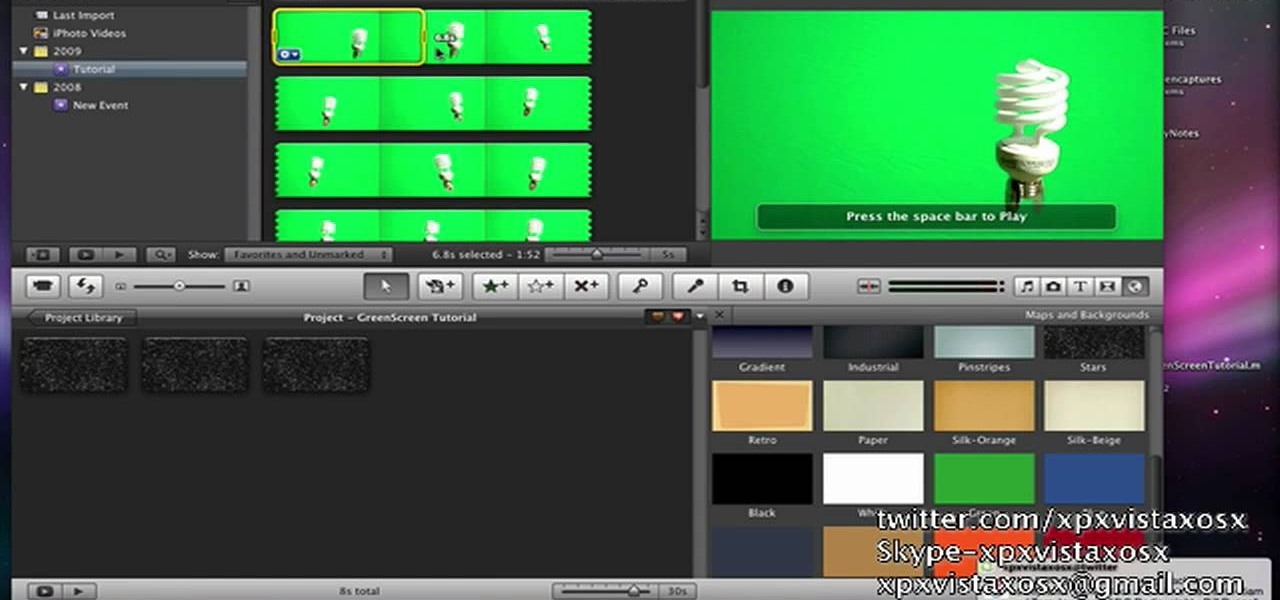
In this video tutorial, viewers learn how to use chroma key in iMovie '09. This video teaches users how to use chroma key to replace the background of videos. Begin by opening the program. Now drag or image or video background into the time line. Now click on iMovie and select Preferences. In the General tab, check the Show Advanced Tools option. Then simply drag the video that you want over the background image/video in the time line. This video will benefit those viewers who enjoy creating ...

In this how-to video, you will learn how to quickly set up the background image on your Apple Macbook Pro. First, right click the desktop and select Change Desktop Background. A new window will pop up where you can change it. Also, you can go to system preferences and selecting desktop and screen saver. To change the image, select any of the options available. This includes solid colors to large images. You can also go to your iPhoto albums and choose any picture in there. You can also go onl...

To get autotune on Audacity, you will need to have the 1.3.10 beta version from Audacity's website. Verify that you have autotune or G-snap in the plug-ins. You may need to download G-snap from the internet. First, open up Audacity. Then, go to edit and select preferences. Go to effects and click rescan BST effects next time Audacity is started. Then, click the okay button. Close out of Audacity and then reopen it. The program will then import your new files. Your new files will then show up ...

Get your mouse to right click on a Macbook Pro Setting up your mouse:

In this video tutorial, viewers learn how to use a green screen in iMovie. Begin by opening iMovie and click on Preferences. In the General tab, make sure the Show Advanced Tools is checked. Now film your video with your green screen. Then import the video(s) onto your computer from your camera. In iMovie, click on File, go to Import and select Movies. Place the video(s) in your project. Drag the green screen clip onto the project clip. When the menu pops up, select Green Screen. This video w...

To add photos to Facebook, log into Facebook and go to your profile page. Click the photos button on the left hand side of the screen. On the next screen, click the my photos button at the top of the page. Next, create a photo album. Type in the name, location and description of the album into the appropriate boxes. Choose your visibility preferences and click the create album button. Next, using the Facebook Java upload tool, choose the hard drive file that your photos are located in from th...

To figure out a tip without a calculator, first remove the pennies amount in the bill. For example, if your bill is $23.76 becomes $23.70. To figure out a 10% tip, move the decimal point one place to the left. So, 23.70 becomes 2.370 or $2.37. Bump up that number to $2.30 or $2.40 or $2.50 cents, depending on your preference. Since 20% equals two times 10%, double the figure you computed for 10%. So, $2.30 becomes $4.60, or $2.40 becomes $4.80 or $2.50 becomes $5.00. Using this method, you wo...

This video is describing how to create a podcast by using the Garage Band program on a Mac computer. Start by going to Garage Band and go to new podcast. Click create. Under the podcast you should choose what gender of voice that you would like. The top track is to add photos from your iPhoto. Select the voice that you would like to record on and click the record button on the bottom of the screen in order to begin. Record your podcast. Then to get your podcast into iTunes go to the share but...

This is a great simple video, which will show you how to properly use a glass cutter and runner. The very first step is how to hold the glass cutter, you want to hold it at a 45 degree angle straight on the glass. Make sure to try your best to avoid leaning it to the left or right and at a 90 degree angle, and also make sure to start off the glass before cutting. Depending on your preference you can either push or pull the cutter, it doesn't matter which way. Once you make the cut, take the r...

Holly Chegg shows the best way to peel and chop fresh garlic in a quick way! She first shows us how to peel off the skin in a perfect manner using a simple technique that everybody should be able to do. It is practically fool proof. She then shows us some easy ways to chop up our garlic into the perfect size, depending on your preference. Don't have time to buy and chop up your own fresh garlic for every one of your family's cherished recipes? Holly Chegg leaves you with advice on using the g...

This video shows the method to create a photo montage in Sony Vegas. Go to 'Options' menu & Preferences. Go to the 'Editing' tab & 'New still image length (seconds)' and put the corresponding value and hit 'OK'. Open the pictures from explorer and you have a montage in which pictures last for a few seconds when another one comes up. Go to 'Tools' menu and 'Scripting' option. Click on 'ApplyTransition_1_2'. Choose 'Standard Cross Fade' from the drop down menu. Fill in 'Overlap Frames' which te...

This video explains how to right click on a Mac laptop like Macbook Pro or Macbook. First you need to check if your right click is enabled. You can do so by right clicking and seeing if the menu opens up. If the menu does not pop up, it needs to be configured. The video explains how to enable the right click by going to the system preferences and then to the trackpad. Once you are in the trackpad menu, the video explains the options that need to be checked in order for the right click to work...

Magicmattman1 teaches you how to get free Verizon ringtones. You will need a Verizon phone and iTunes. Start iTunes and go to Preferences. Then go to Import settings and set it to MP3 Encoder. Click Custom, set it to 96 kbps and click Ok. Right click on a song, click Get Info, then Options. Here you have to uncheck Start time and click Ok. Start the song and see which 30 seconds you want as your ringtone. Now go back and enter the values you want for start and stop time. Right click and selec...

This how-to video describes how to play the game Minesweeper. To begin, simply click anywhere on the board; the narrator suggests the corner out of personal preference. If you remove a group of squares with a single click you can begin working on flagging mines, but otherwise try clicking until you get a workable section. Each successful click will display a number. This number describes how many mines this square is touching. If you feel that you know where a mine is, you can right click on ...

In order to cook rice and peas, heat oil in a pan and add chopped onions and garlic. Then cook for two minutes. Then add 2 cups of long grain rice and stir the ingredients. Lower the heat and add jerk marinade, thyme (dried & fresh). Then add spring onions cut them in half. Next add 2 cups of coconut milk and 2 cups of water. Then add a tin of boiled kidney beans or another type of beans of your preference. Cover and cook for about 20 minutes and your dish is ready.

Jonathan demonstrates how to right click on a Mac using the Apple mouse. There is a short cut: holding down control while left clicking to make the right click menu come up. The Mighty Mouse has a right click function but you have to enable it. To enable this feature, go to system preferences and click on mouse and keyboard. The mouse and keyboard menu will now open up. Locate the right drop down menu. The default is set to "Primary Button" so you will need to change that to the "Secondary Bu...

This video demonstrates a way to use the lomo effect on pictures in Photoshop. The effect makes colors stand out more, thus making the picture stand out more. The first step in adding the lomo effect is to change the color curve levels of the picture by going to Image > Adjustment > Curves in Photoshop. They should be changed very slightly, from a straight line to a slight "s" shape curve. After this, the gradient map should be changed to a black to white gradient. Finally, the mode of the ne...

Steps on how to cut copy and paste on a Mac. Make sure that all your Windows are closed. 1. Click the Apple on the upper right corner. 2. Select and click System Preferences and a small window will appear. 3. Double click the small mouse picture and a bigger mouse picture will appear 4. Click on the right tab that says Primary Button and click to select Secondary Button. 5. Close the window. 6. When you right click the mouse a menu will appear and you can already cut copy and paste just like ...

This video tutorial explains how to operate the mirrors in a 2010 Toyota 4Runner. The mirrors are power operated. On the driver's side, left of the steering wheel are a couple of buttons to help you adjust the mirrors to your preference. The first button is a switch between left and right mirrors to specify which one you want to adjust. Below that is a directional pad that will adjust your mirror based on which way you push it. The 4Runner also comes with automatic mirror heating.

This video demonstrates an easy and affordable way to make your favorite Oreo milkshake right at your home. By using simple household products you find available on a day to day basis. You are going to need a blender, Oreo cookies, milk and your choice of ice cream. First take four scoops of your choice of ice cream and then add about ¾ cup of milk. Next, add six Oreo cookies into the blender. Blend until your desired preference of viscosity. You may also use as many Oreos as you like. Enjoy ...

This video describes how to increase battery life on most of the LG phones", for that first we have to enter into the service by typing the numbers "##77647269700" and then clicking the call button. Now it will ask for 6 digit "service code" to enter into the service. Just type "000000" as a code and it will enter into the "services" Menu and from the menu click on the "Network Select" and from that choose "Mode Preference", by default "Digital Only Hybrid" mode will be in selected. Now to sa...

This video is one of a series of steps involved in crocheting cute woolen baby socks. In the beginning of this step, which is in fact step number seven, the shape of the baby socks can already be seen quite clearly. Use yarn or woolen thread of the thickness and color of your preference. Also prepare the hook you are going to use to make the stitches. Start by applying a chaining up twice. Then you have to apply half double crochet in each step around, always going round and round the circumf...

Boil brown rice until tender or purchase microwavable ten-minute brown rice. Mix brown rice and broccoli in a large frying pan or wok.

Now in PDF document interactivity can be added. By using Hyperlink or bookmark one can start interactivity in PDF document. In Microsoft word there will be a acrobat ribbon. In preference setting there is option for creating link. There is also ANoption for bookmark. By this we can create our PDF. When we select bookmark automatically a related topic will come up. All the interactive options are editable. After following the steps in the video you can easily create bookmarks and hyperlinks wh...

This is a very informative video on creating multiple layers and short cuts on how to edit the already made layers to match your preferences.

Parental controls let you manage, monitor, and control how much time your kids spend on their Mac, the websites they visit, and the people they email and chat with. Parental controls are set up and managed in system preferences. Before setting up your parental controls, you'll need to create an account for your child. In this video tutorial, you'll learn how to configure and use the parental controls that are built into the Leopard operating system. Watch this video tutorial for more.

The following video shows how you can make a keylogger in Visual Basic 2008. Follow the steps below to create your own keylogger. First you will want to open a new application and name it according to your preferences. Then you want to click on the toolbar button and click textbox. In the textbox values, you will want to select the value of true for 'Multiline' option and the value of True for 'Read only'. On the toolbar, select the 'Behavior' tab and mark it as 'Window'. Go back on to the ma...

Bejeweled 2 is a famous web-based free game. Bejewel 2 Deluxe is not free and is available for PC, Xbox 360, Apple's iPod and iPhone, PlayStation 2, smartphones, and Macs. Learn how to hack Bejeweled with tricks, cheats, hacks. This video tutorial will show you how to change preference values in Bejeweled 2 to get very high scores, making a boring game even more boring!

Google's Gboard is by far the most popular keyboard available right now. Gboard lets you search almost anything—from regular Google searches, to emojis, and even GIFs—just by using your keyboard. The app even lets you share search results, saving you a great deal of time, which would've otherwise been spent juggling between apps and programs.

Theming is one of the many facets of Android that gives it a leg up on its iOS competition. With the right home launcher and icon theme, you can completely change the look and feel of your device in just a few minutes.

I'm a PlayStation 4 owner, but also enjoy gaming on my Mac. Though it may not be as synonymous with computer gaming as a Windows system, it's still a great experience. But what makes it even better is ditching the keyboard and mouse for my PS4's DualShock controller.

Netflix is an enabler. It creates a joy around binge-watching and couch potato-ness, and the major contributor to this epidemic is its built-in "Post-Play" feature.

Yes, they're called volume keys, but they can do much more than adjust your volume. With minimal effort, you can do some amazing things with these physical buttons, like secretly record videos, toggle on your flashlight, scroll through pages, control your music, and much more. And while using them to wake your screen is useful, let's take it a step further and show you how to use them to completely unlock your device, even if the screen is off.

At certain times of the day, like when I finally get home after sitting through aggravating traffic, the last thing I need is the sound of my phone irritating me any further. So, I toggle on the "Do Not Disturb" feature (introduced in iOS 6) on my iPhone and get to enjoy a little peace of mind.

Your Mac's clipboard is great when you are just copying and pasting a phone number or address, but sometimes you end up having to re-copy the same thing over and over every day. To make those phrases a lot more easily accessible, the people over at Tiny Robot Software have released Pasteomatic. With this app, you will be able to use a hotkey to bring up a collection of your most commonly used text snippets and paste them into any text field or document.

Lock screen notifications can sometimes be overwhelming and difficult to manage, especially in the morning when I receive a massive influx of emails, texts, reminders, and social media alerts. At some point it's not even worth scrolling through all of them on your lock screen when you can get a better grasp of everything by just checking out the Notification Center instead.