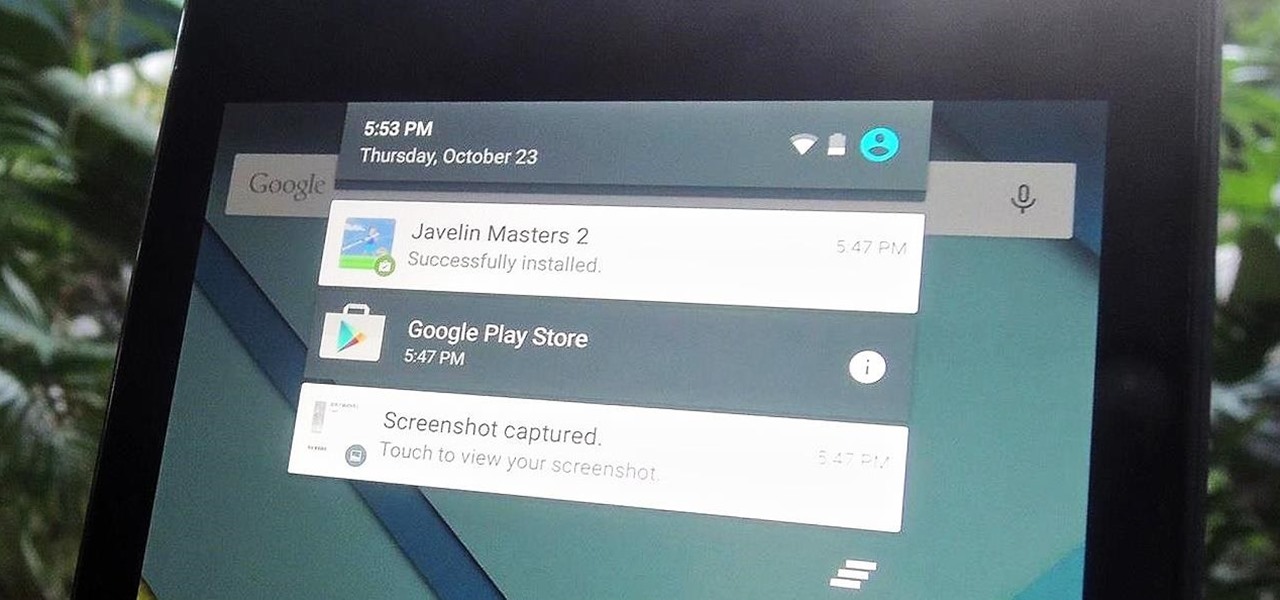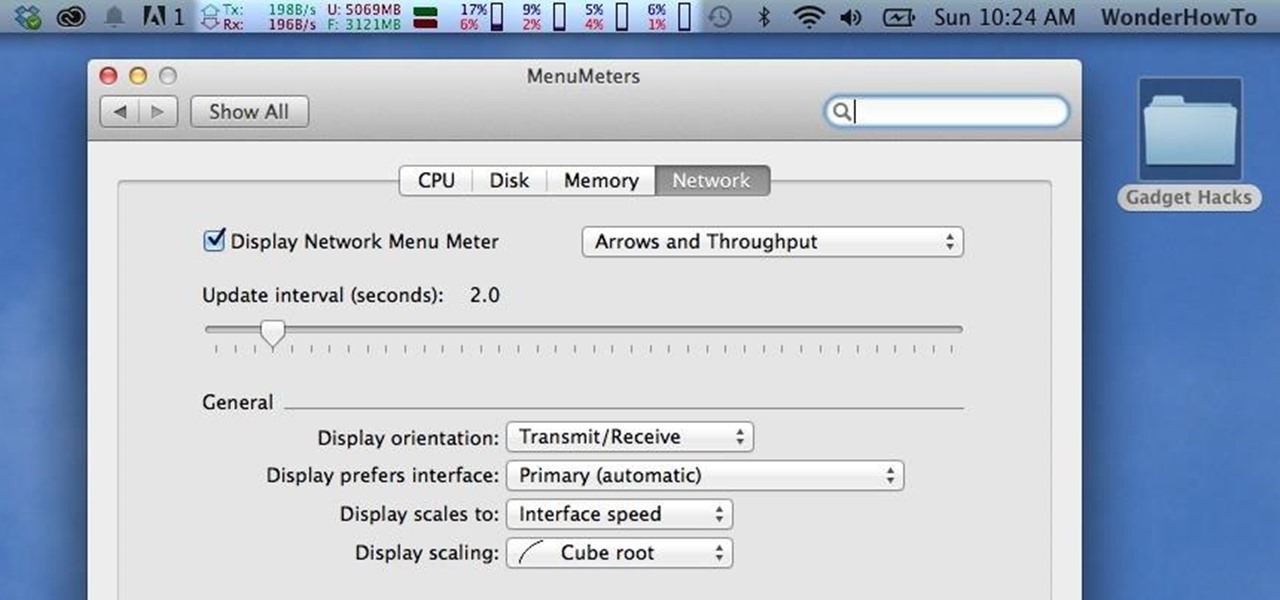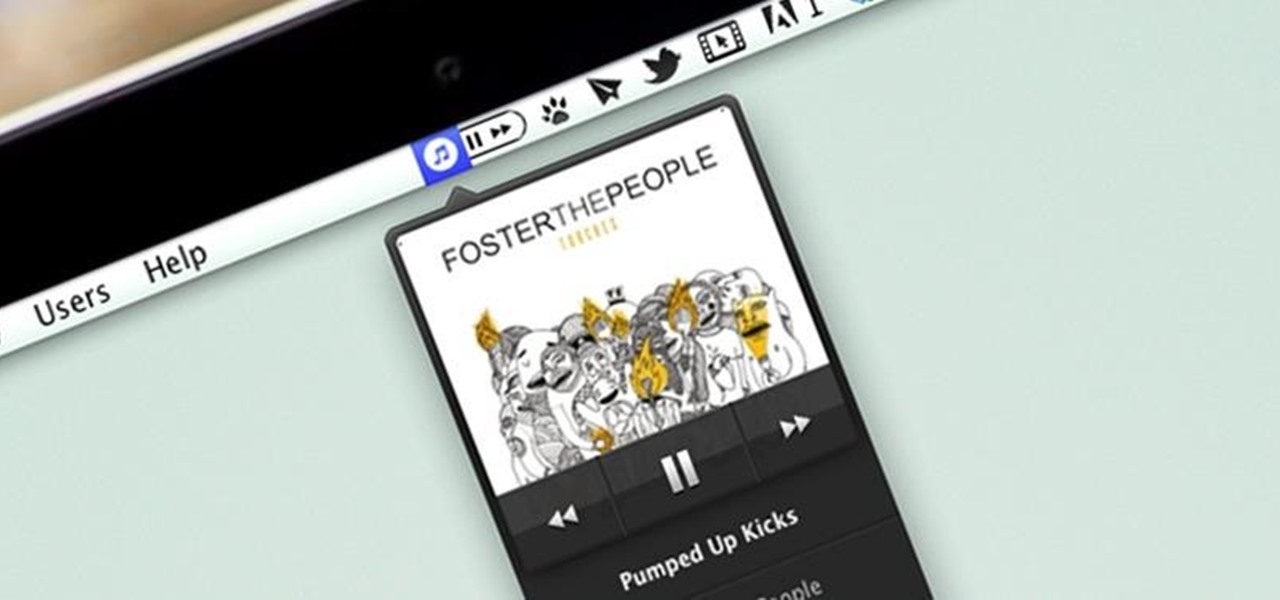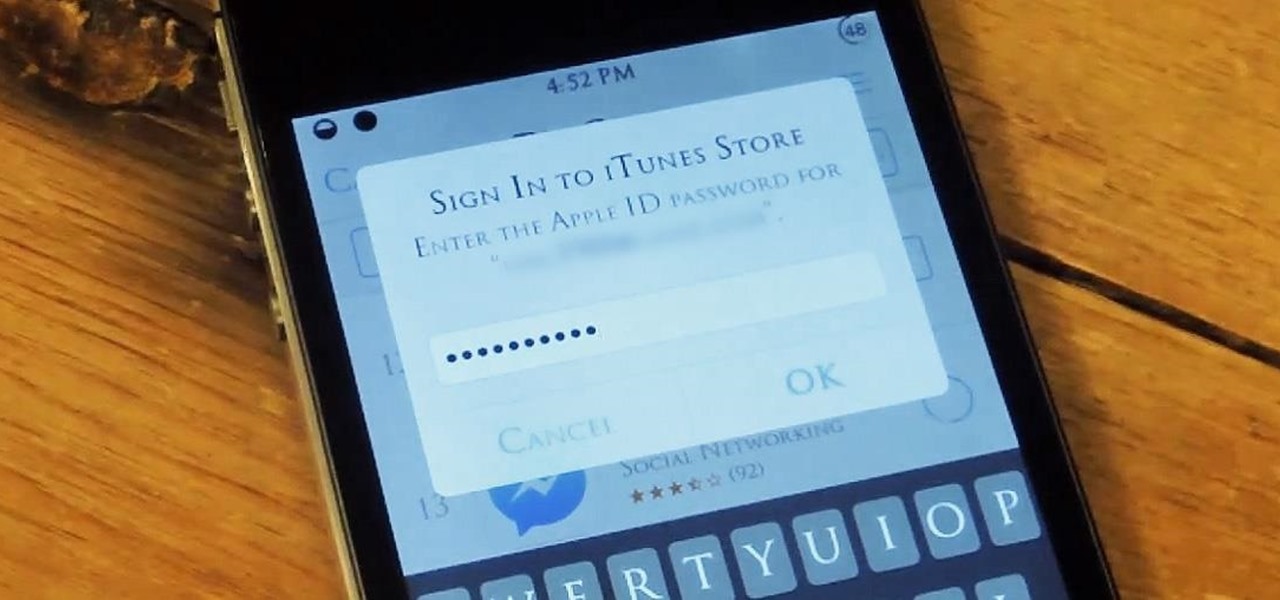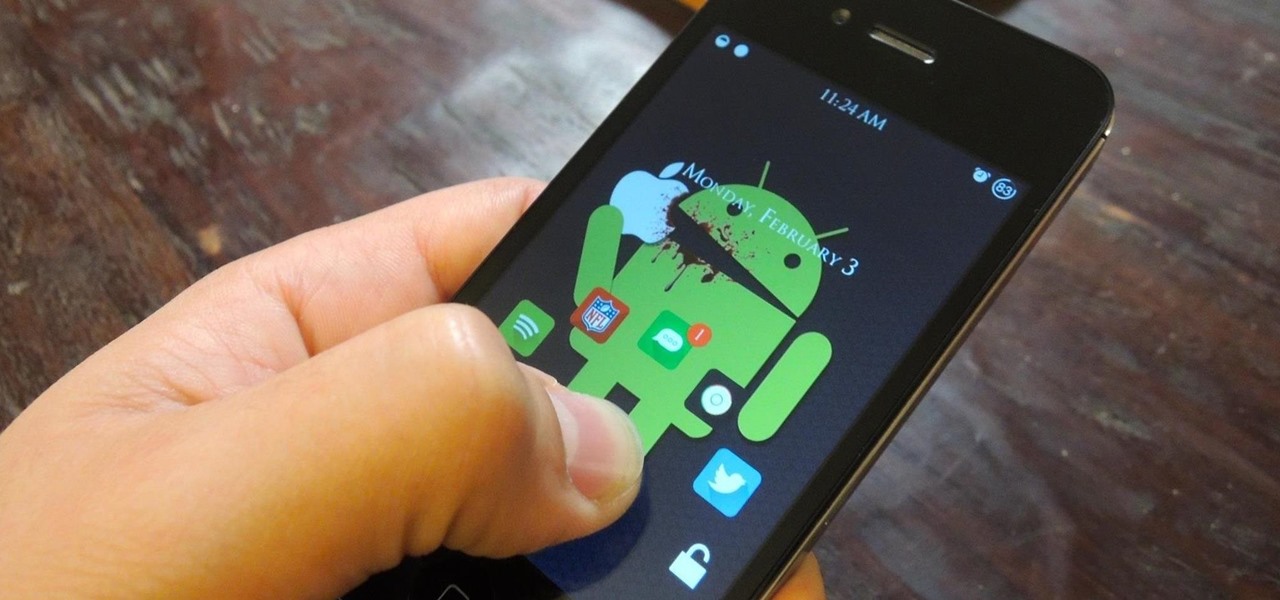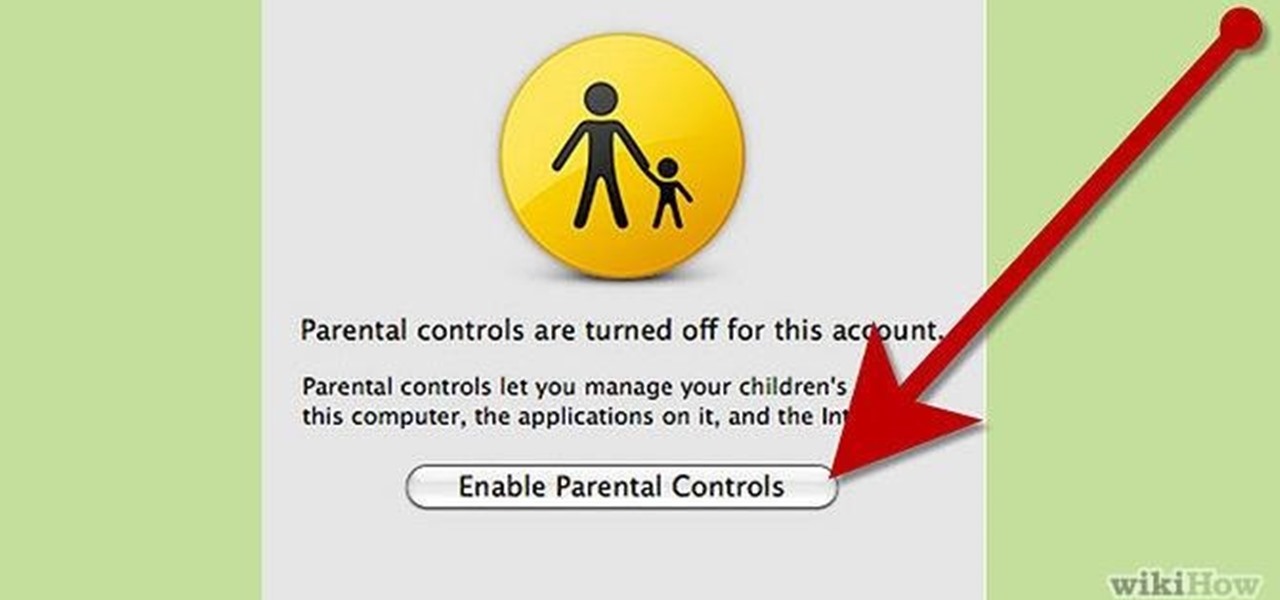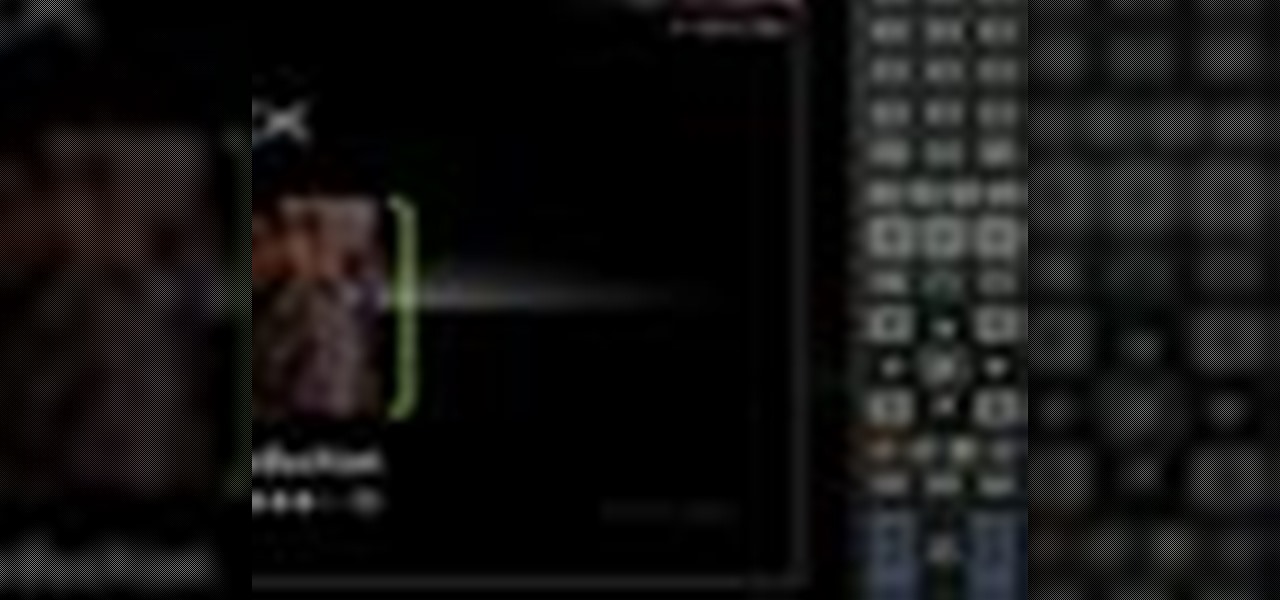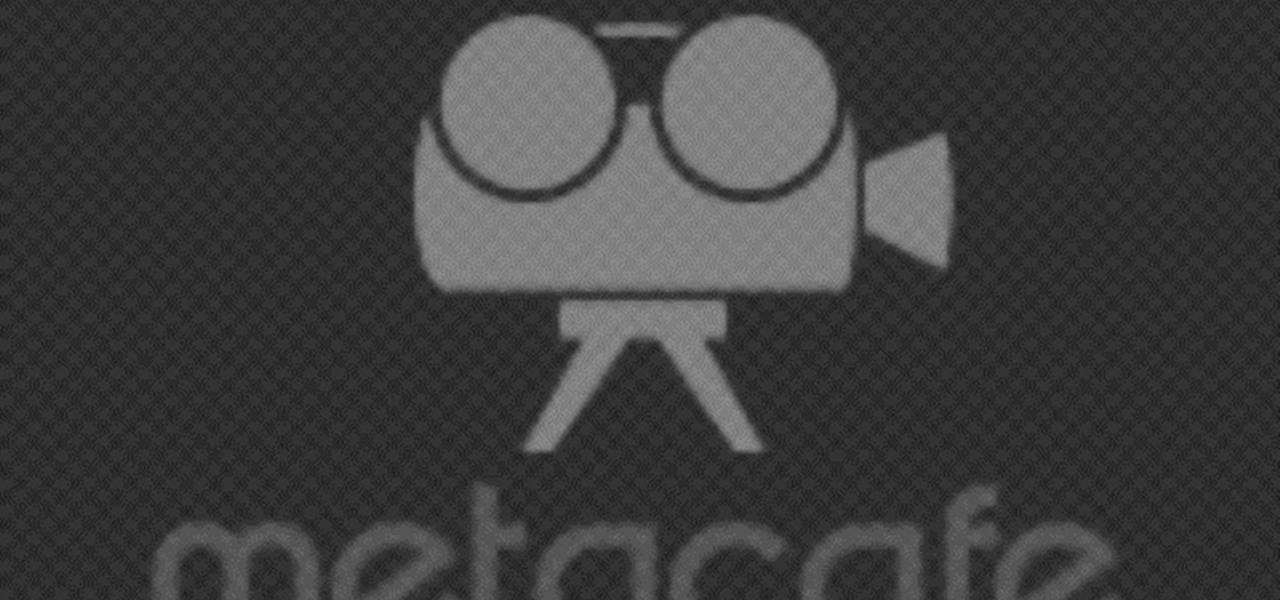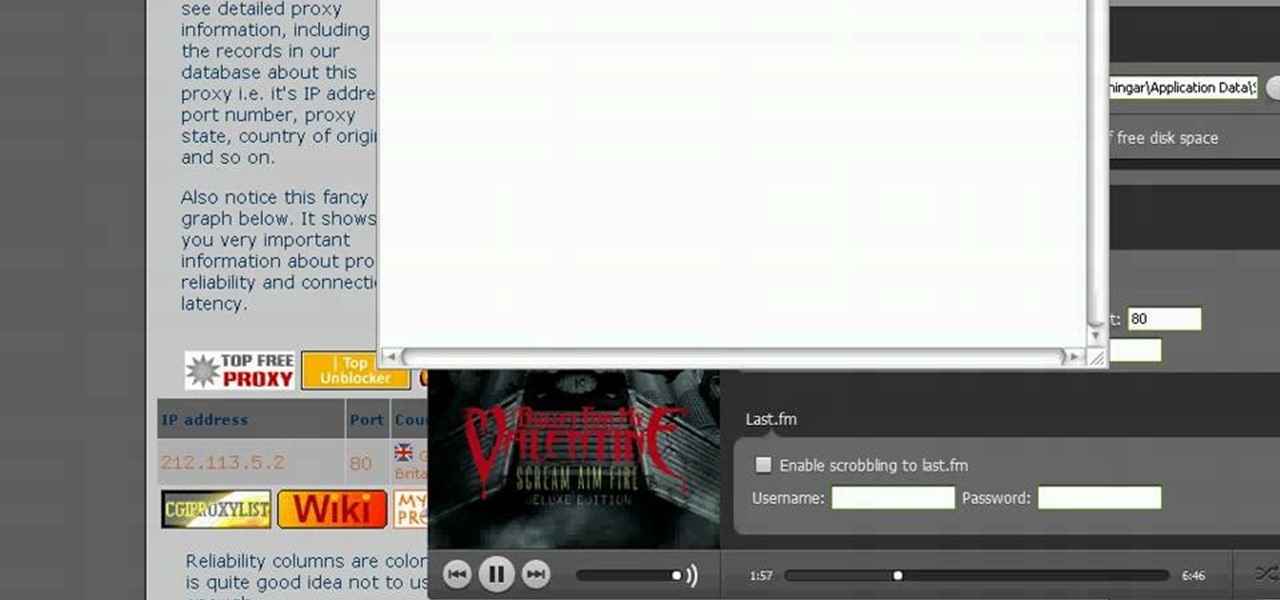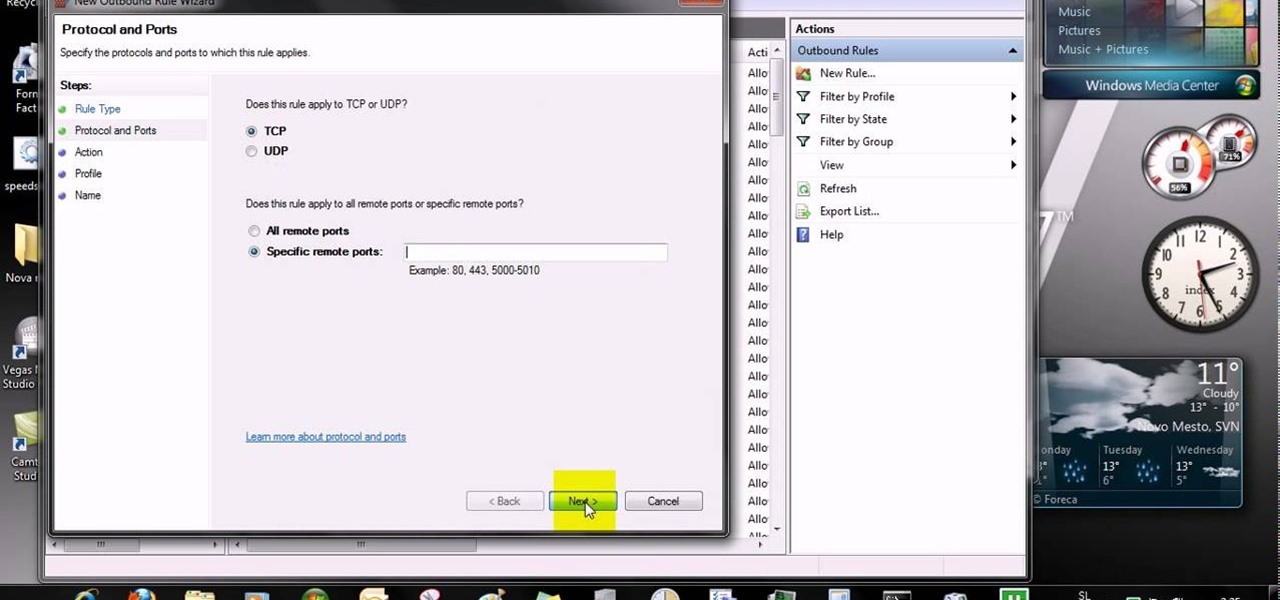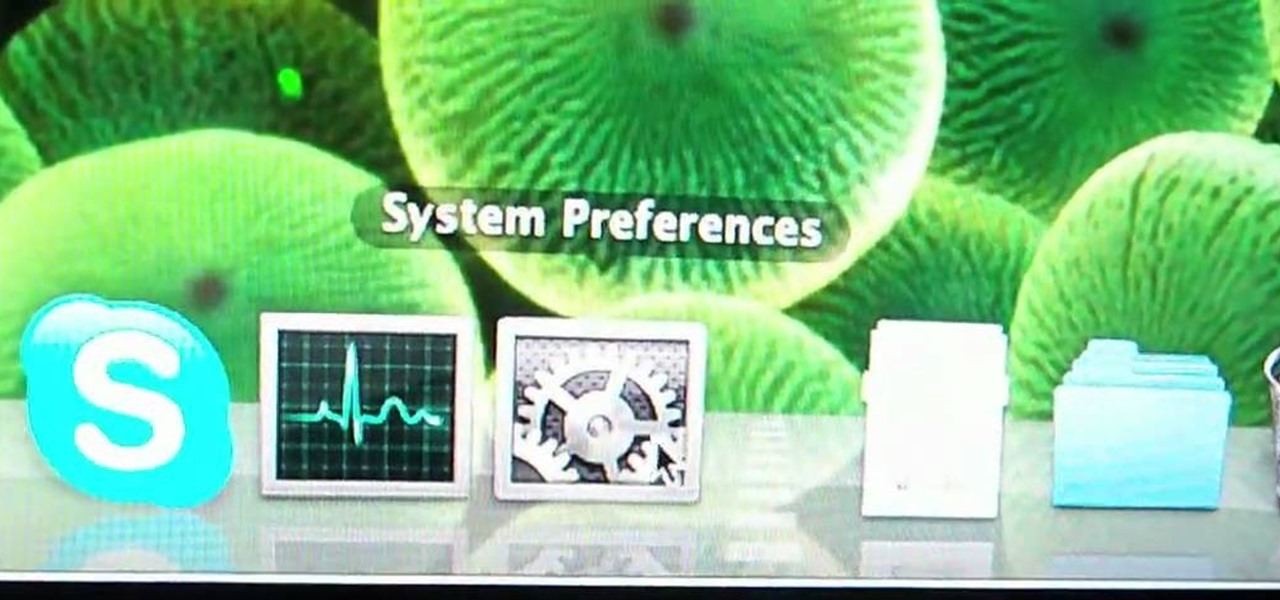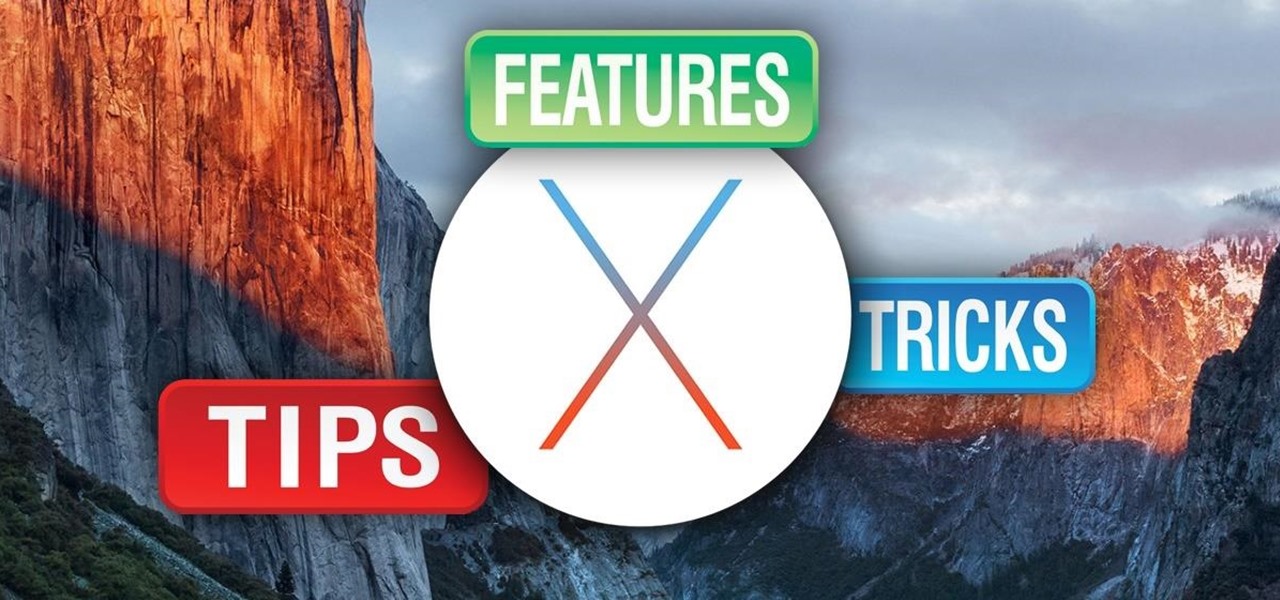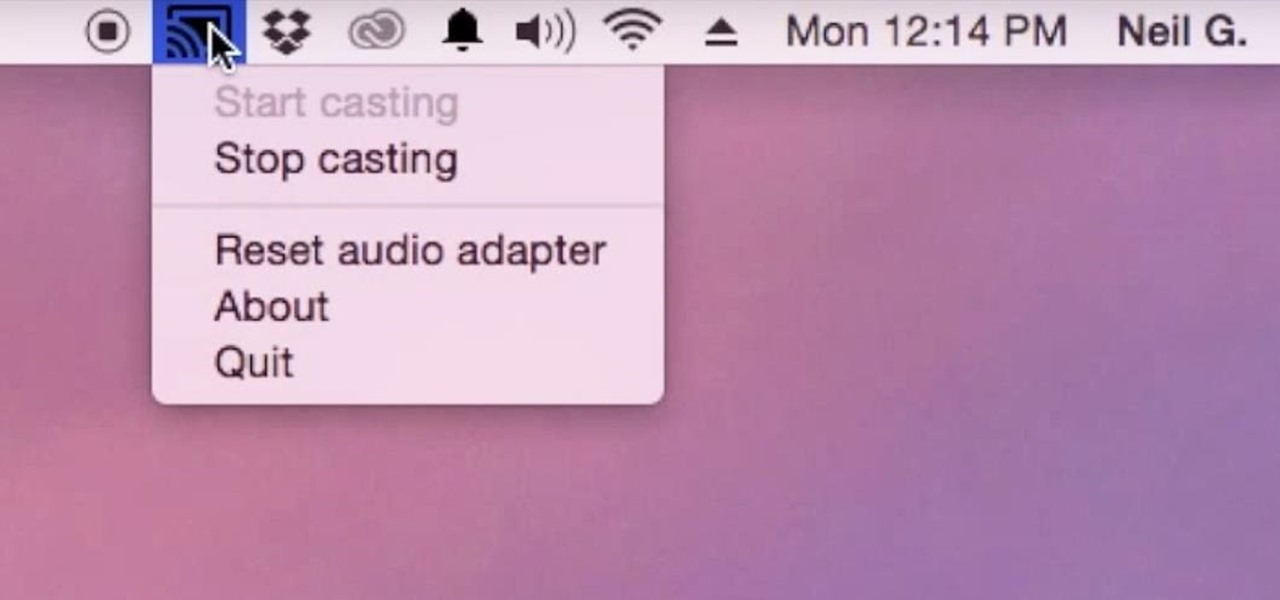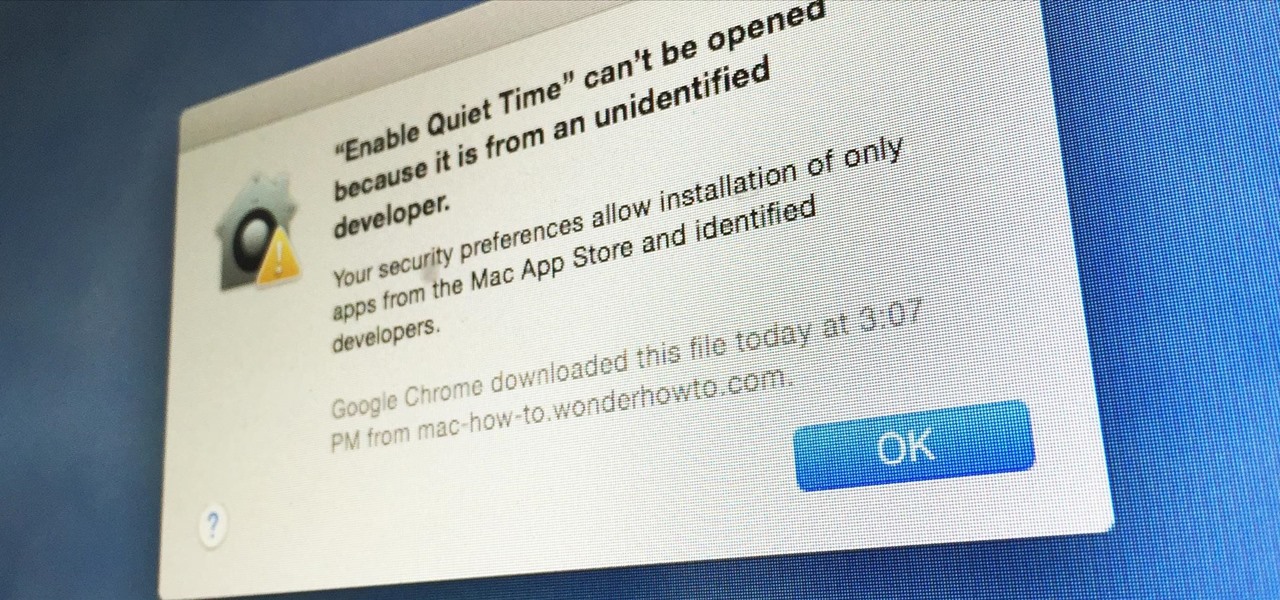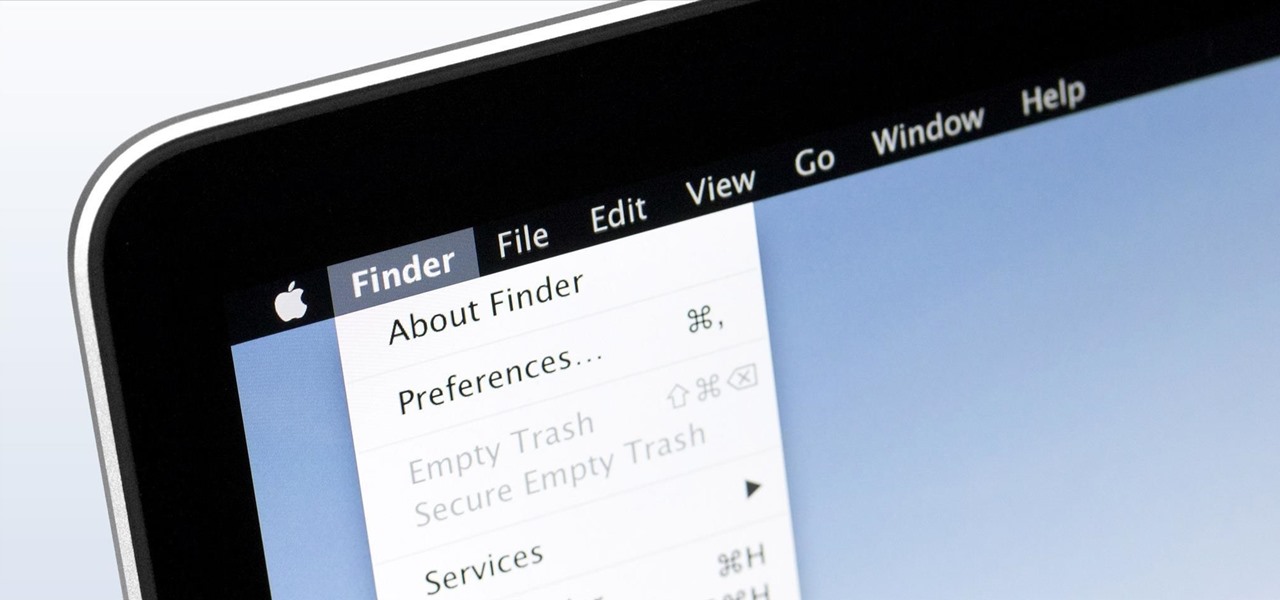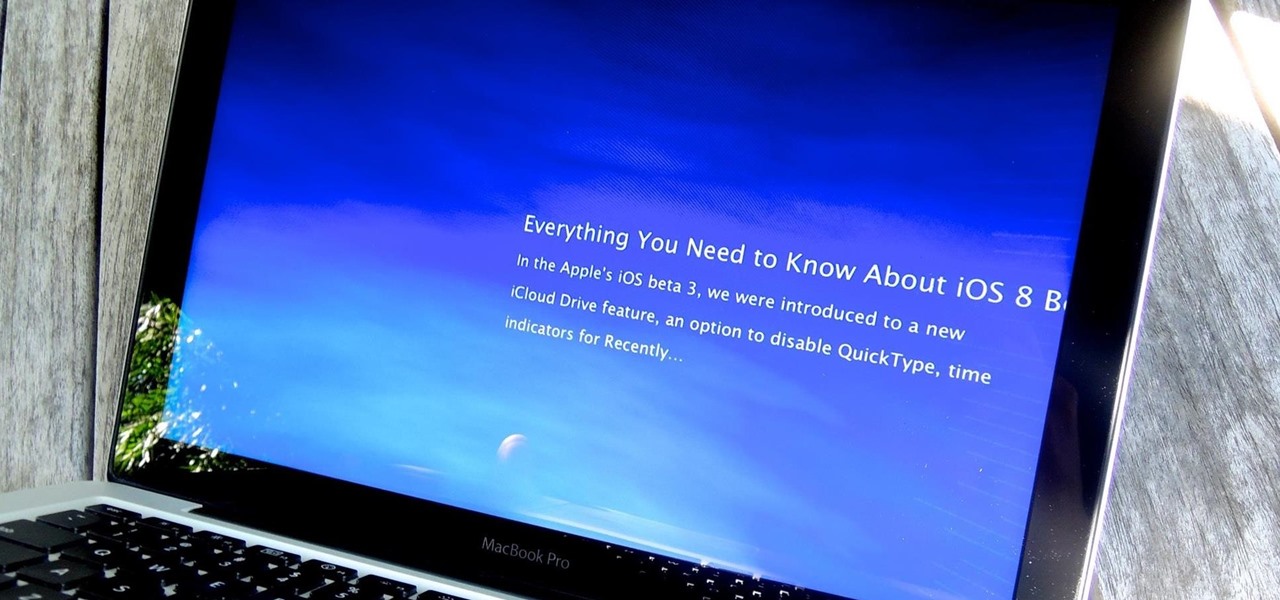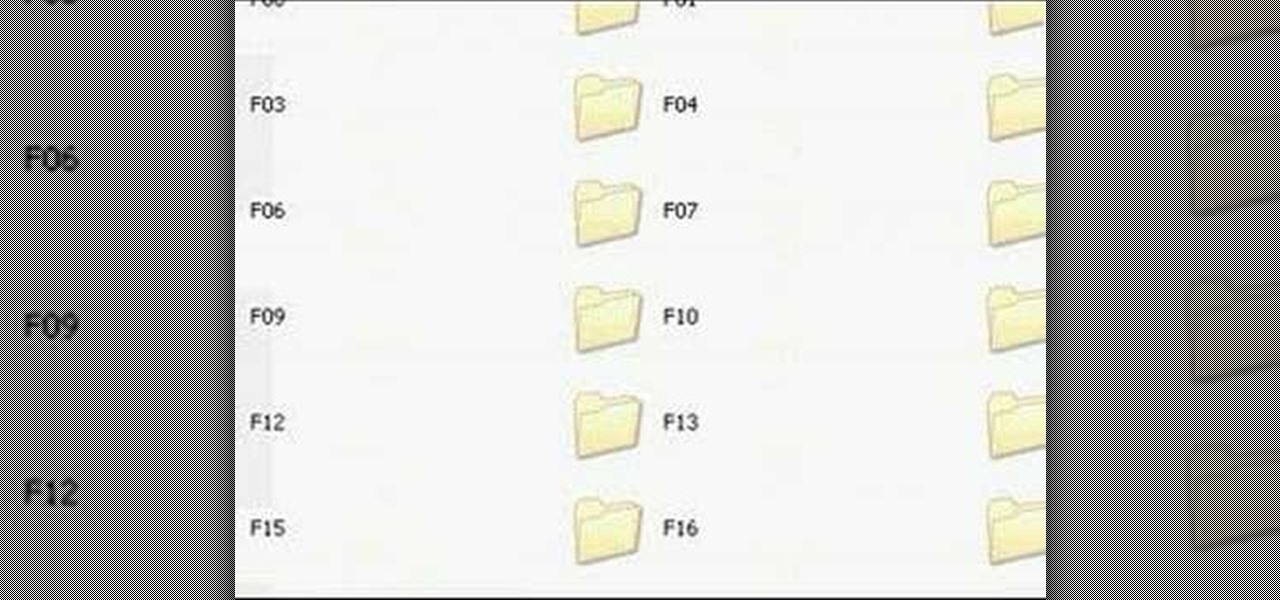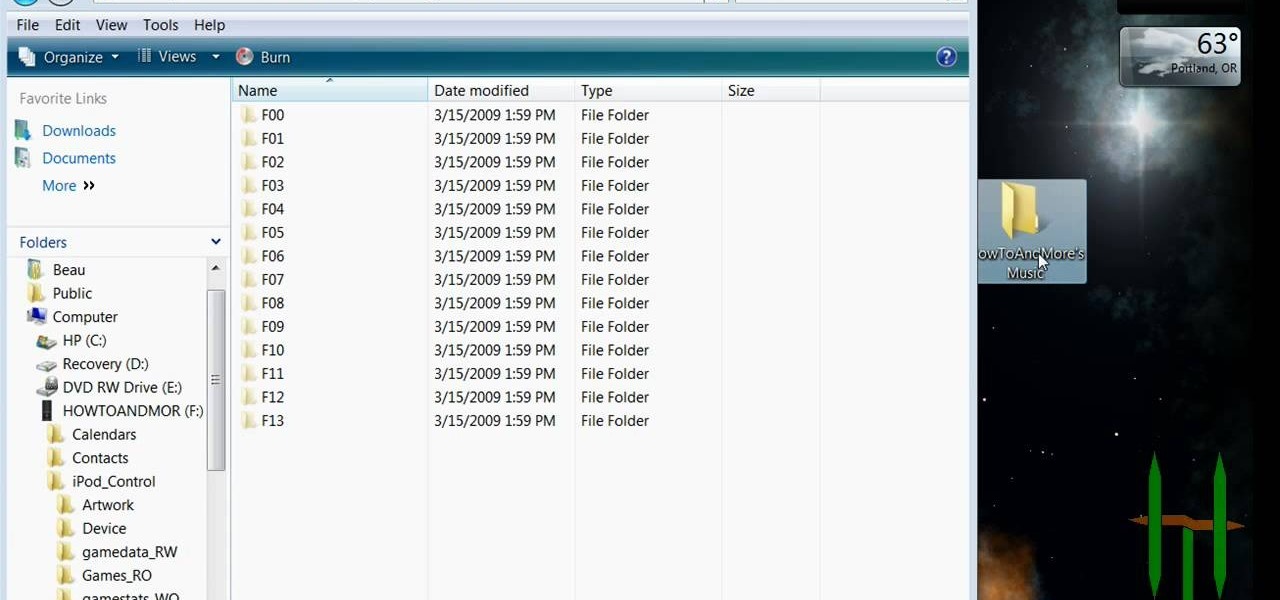Apple has been one of the biggest trolls when it comes to adding new features to their software. Whether its adding a new boot screen and not letting all devices use it, or adding Dark Mode and making it a hassle to toggle on and off, there is always to be a caveat attached to each new addition.

Not every mod you add to your Android will revolutionize the way you use it, but many of them can make things a little more simple and convenient for you on a regular basis, like sliding across the status bar to adjust brightness or swiping the screen to put your display to sleep.
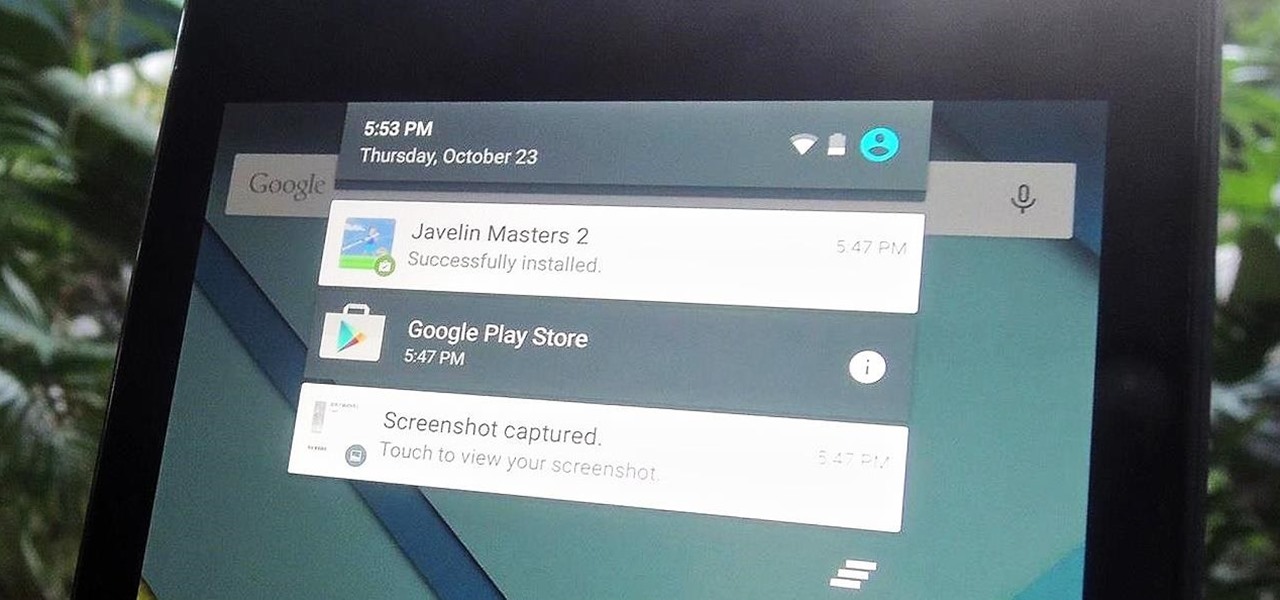
Notifications sometimes come in bulk on Android—especially after booting up. While some of them are helpful or informative, most can be immediately dismissed as soon as they come in.
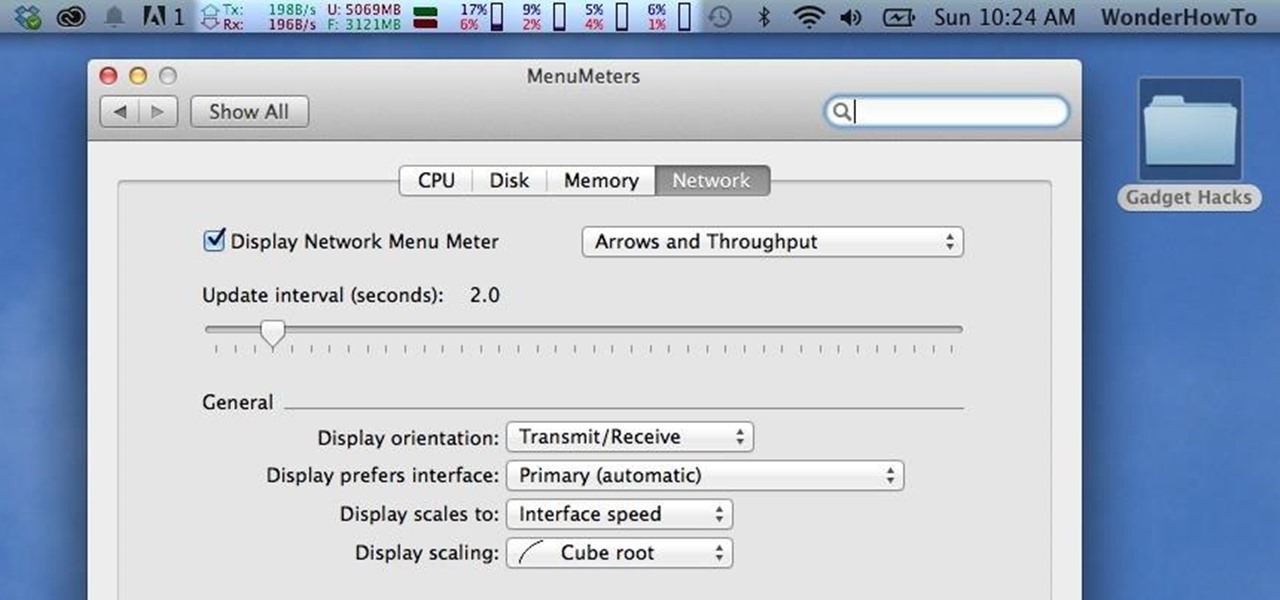
Like a car, your Mac needs to be monitored and cared for to keep it running as smoothly as possible. While your vehicle comes with a ton of gauges to keep track of your oil, temperature, and in some cases, even tire pressure, your Mac has no easy way to watch for low memory or high disk usage. Normally you would have to open up Activity Monitor to take a look at your usage stats, but now there is something better.
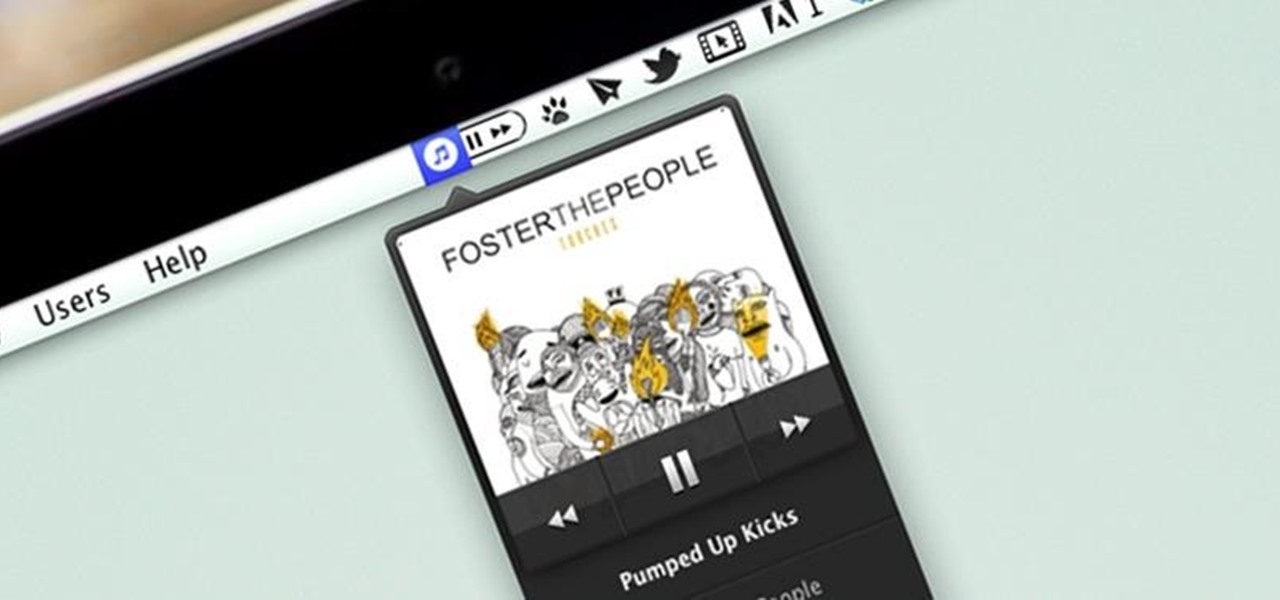
I consider myself a lover of music from all genres, but sometimes a song comes on and I just have to press next. That could be a tedious task, since I often in another app that I'm highly engaged in. Other times, my MacBook is across the room from me without easy access to keyboard shortcuts.
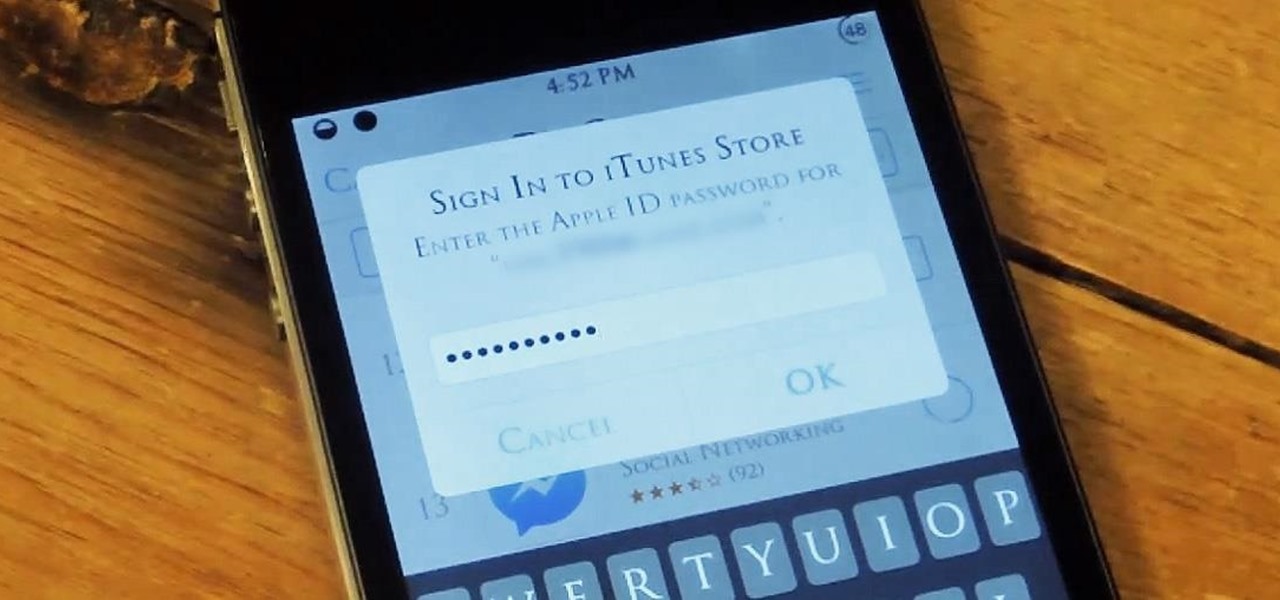
I hate typing in my password every time I want to install an application on my iPhone. My fat fingers make it so that I rarely get it correct the first time. If you're like my mom, you might not even remember it. Keyboard shortcuts are not a viable option either, since they are disabled for passwords.

There are countless mods and apps for Android devices that give them an iOS-style look, but maybe it's about time we take some notes from Android, especially when it comes to the iOS 7 lock screen.

The sovereignty that's granted when we jailbreak our iOS 7 devices can only be described with one word—liberating. With this freedom comes countless themes and apps that let us manipulate our devices to really own them and turn them into something that is truly ours.

Ways to Blocking a Website on a PC Open the “Control Panel” by click “My Computer” on your PC

Ever since Sense 4, HTC phones have had no access to easy access setting toggles from the notification pane. CyanogenMod and other custom ROMs are an option, but even if your phone isn't rooted, you can still have clean, functional quick settings. Step 1: Install Power Toggles

Yesterday, Bryan Clark pointed out a new option on Verizon's privacy settings that gives new customers 30 days to opt out of a data sharing program that gives advertisers information on basically everything you're doing on your new iPhone (or any other smartphone).

Samsung and Hulu have gotten together in a big way to partner the Huluplus interface with Samsung TV's and Blu-Ray players and allow Samsung users easy access to Hulu's massive library of TV shows and movies. This video will show you how the system works on a Samsung Blu-Ray player.

Are you tired of keeping all the music on your mp3 player to yourself? Share it with the world by hooking your mp3 player up to a radio and using the speakers for output. This simple radio hack of connecting a capacitor to the potensiometer will bring you endless hours of music enjoyment.

Portable video players often provide an all-in-one solution for listening to MP3s, watching videos and even playing games. Find out which one is right for you.

This video demonstrates how to hook up a DVD player. The cute part is the DVD player is sponge bob.

There are a gazillion app switchers on the market, and some are really awesome, like Edge, GloveBox, Loopr, and Switchr, to name just a few. However, these can all be a little bit more complicated and cumbersome than necessary when I just want to switch back to the last app I was in.

First go to "help.benm.at/" in safari and click on mobileconfigs, choose your country, choose your carrier and click on install. Now after that you have to reboot your iPhone. Now go to your settings, general, network and click on Internet tethering and turn it on. Now it will ask you to connect via USB or via Bluetooth, choose whatever you want. Now turn the airport option off in your mac and go to preferences, networks and now there you can see the connection between your iPhone and the com...

In this tutorial, we learn how to remove pop up screens when Avira Antivirus updates. First, locate the installation folder for Avira, this should be in your computer programs. After this, locate the file "avnotify.exe". Next, right click this and go to the preferences option. Now, go to security, then edit, then click on the system option. Click "deny" on all the boxes in the bottom section, then save these. Now, the next time your Avira updates, you will not get a pop up box that tells you ...

In this tutorial, we learn how to remove the ads from Spotify. First, you will need a proxy, which you can get from the website: Proxylist. Just simply click on a free proxy once you get to the site, then write down the proxy and port. Next, go to edit, then preferences. After this, change the auto-detect to https, then put the proxy next to the box that says "host". Next, type in the port next to where it says "port", then click on the "apply" button listed at the bottom of this window. Now ...

In this video tutorial, viewers learn how to completely uninstall a program on a Mac computer. There are 2 ways to uninstall applications. The first way is to drag the application into the trash bin. With this method, users will also have to drag the related, numerous preference and supported files. The second ways is to download an application called App Zapper. With this program, users just need to simply drag the application into the App Zapper program to completely uninstall it. This vide...

This video tutorial belongs to the Computers & Programming category which is going to show you how to block websites in Firefox with the BlockSite add-on. Do a Google search for add-ons for Firefox and click the first link. On the home page, search for 'block websites' add-on, find it and click 'add to Firefox'. Then on the software installation page, click on 'install'. Now click on 'tools' and select 'add-ons'. Click on the 'block site' add-on and type in your password to go to the 'block s...

This video tells us the method to open ports in Windows 7. Click on myu icon and go to 'Preferences'. Copy the port number from the resulting window. Go to 'Start', 'Control Panel' and 'System and Security'. Go to 'Windows Firewall' and 'Advanced Settings'. Go to 'Inbound Rules' and 'New Rule'. Click on 'Port' and select 'TCP' and 'Specific Local Port'. Type the port number in the text box. Click 'Next' and 'Allow Connection'. Press 'Next' twice and put the name in the space provided for it. ...

In this how to video, you will learn how to make custom screen savers and wallpaper for your Mac for free. First, download the SaveHollywood and Wallsaver programs to your computer. Install both of these programs. Next, go to system preferences and click on desktop and screen saver. Click the screen saver tab and select SaveHolywood. From here, click options and press the arrow button. Find a video that you want to use as a screen saver and click okay. Click test to see if it works out. Next,...

In this video a user shares how to use an external monitor as the main display on the Mac. For instance a recently purchased flat screen TV can be used as the primary display. So if you want to use your external monitor as your primary display then all you have to do is follow these simple stops.

In this video, we learn how to make homemade exfoliating lip balm. You will need a jar, Chapstick, sugar and a lip gloss. First, mash up your Chapstick with a butter knife, put it into the lip balm container. After the mixture is creamy, add some lip gloss into the container and mix it together. Once this is done, add a spoonful of sugar (your preference) and mix it into your container. This lip balm is comparable to expensive store brands and a tiny fraction of the cost! Use this at night to...

Learn how to master tunes using Reason 4.0 software to get a more effective sound. The first step is to make sure the outputs are not in the red. If they are in the red, that means the sound is not that good, and you don't want to work with a bad mix. The next step is to add a McClass mastering suite to your mixer. As per the guide in this video, everything should be below 100 to 175 Hz mono. However, this is a personal preference and you should do what you feel is best for the sound of the m...

Mother and daughter duo Christine and Kim show techniques on how to cook bacon the right way. Place the bacon and space it properly on a cold pan. Slowly turn on the heat and put the timer on 4 minutes. Let the bacon cook and avoid touching it until the 4 minutes are up. Using a pair of thongs, make sure to flip the bacon so that it falls flat on the surface of the pan. After turning down the heat, set the timer to 3 minutes and let the bacon cook. Flip the bacon one more time and set the tim...

Learn how to change your HTML font and size with this video. First go to edit menu> preferences and then select fonts. Here there are many fonts that have their own categories-proportional font, fixed font and code view. On the right hand side, one can even change the size. Once the settings are changed, click on "OK". That's it, the font as well as its size are changed. It will help while working on the software for better viewing in case of small screens.

Yes, screen savers are fun to look at for a few seconds, but those animations actually used to serve a purpose beyond simple entertainment.

Greetings dear null byters, today we start a new series, we will start to attack users using social networking that are popular such as Facebook, Skype, and much more, and in part 1 of the series will engage users of Skype.

Like the majestic mountain structure it's named after, Apple's latest version of OS X, El Capitan, goes a little deeper to expand on the foundation laid by Yosemite. While the update may not be as monumental as some have hoped, it is an improvement and includes tons of useful new features you don't want to miss.

Although I know it will never happen due to Apple and Google's tempestuous relationship, I sometimes wish I could cast iTunes or Apple Music from my Mac to Google's Chromecast. When you don't have speakers to blast your music, the television is a great alternative to amplify your music.

One of the biggest improvements in Mac OS X Yosemite came to the Spotlight search feature, allowing users to not only search through their applications, but also their emails, text messages, iCloud, and the web.

Apple has a built-in way to protect you from opening up potentially malicious apps on your computer in Mac OS X Lion, Mountain Lion, Mavericks, Yosemite, El Capitan, and macOS Sierra. This setting, named Gatekeeper, will never stop you from installing apps from the Mac App Store, but it could from anywhere else. If it's an app you're sure you want to install on your system, here's how to do it.

If you've been testing out the Mac OS X Yosemite preview, you already know that Mac OS X 10.10 has a ton of cool under-the-hood tweaks and optimizations. One of the most noticeable changes for me has to be the new flatter look and "Dark Mode," which changes most UI elements from silver to black, making it easier to use your Mac in low-light conditions.

Back in the day when computers relied on CRT monitors, having a static image displayed for too long actually resulted in the image being burned into the screen. For this reason, screensavers were developed, which display animated images in constant motion to prevent burning in when you stepped away from your computer.

Facebook is a black hole. The constant stream of baby photos, #hashtags, BuzzFeed quiz results, and unintelligible status updates is mind-numbing. I know too much about too many people I hardly know.

As respectful as you may be, it's hard to resist looking through someone's iPhone when given the chance. You're not trying to snoop around, but it's just too easy to open up apps and read embarrassing emails or find scandalous Instagram follows. It's like looking through a digital diary riddled with deep, dark secrets.

Using a Windows PC, our host shows us how to retrieve the music off of an iPod and copy it to our hard drive. First he opens the "My Computer" icon and selects the iPod, which is shown as a hard drive. There are a few folders shown, such as Calendar and Contacts, but no Music folder. We are shown how to reveal the hidden files on this drive. A new folder appears, called "iPod Control." Once this is opened, we can see the Music folder. Inside the Music folder are many folders labeled in a seem...

This video shows you a straightforward way for Windows users to transfer music from an iPod to your hard drive, without extra software: