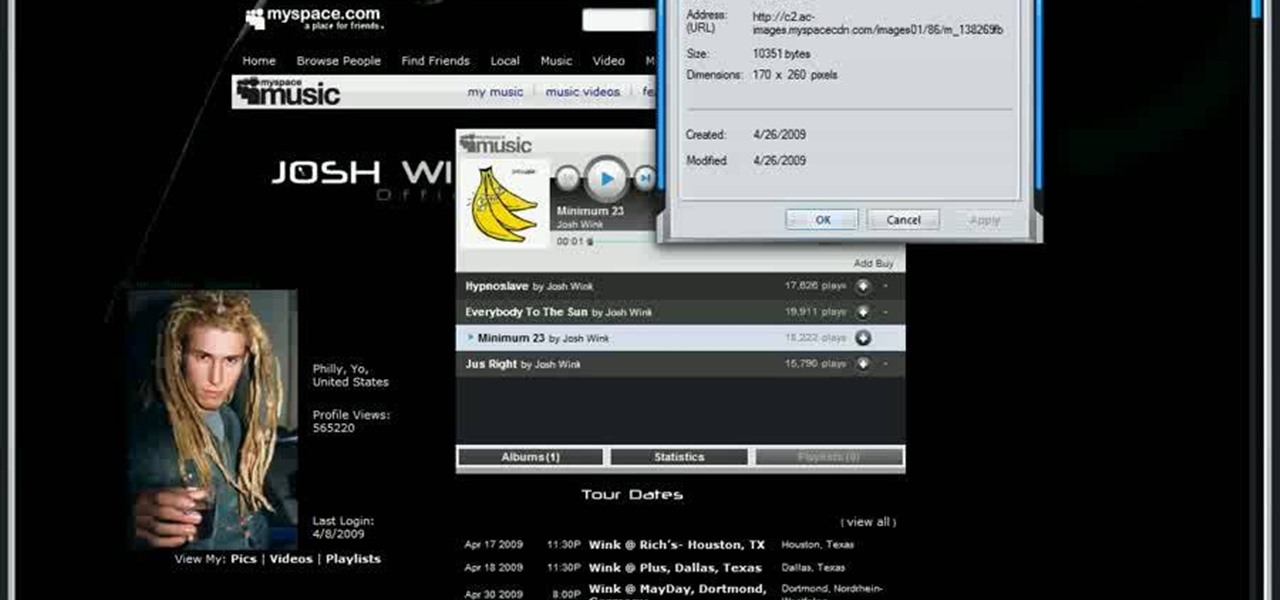
How To: View hidden profile pictures on MySpace
In this video, learn how to view private MySpace profile pictures. The process is easy & quick. In no time you will surfing MySpace freely with no privacy preferences to stop you.

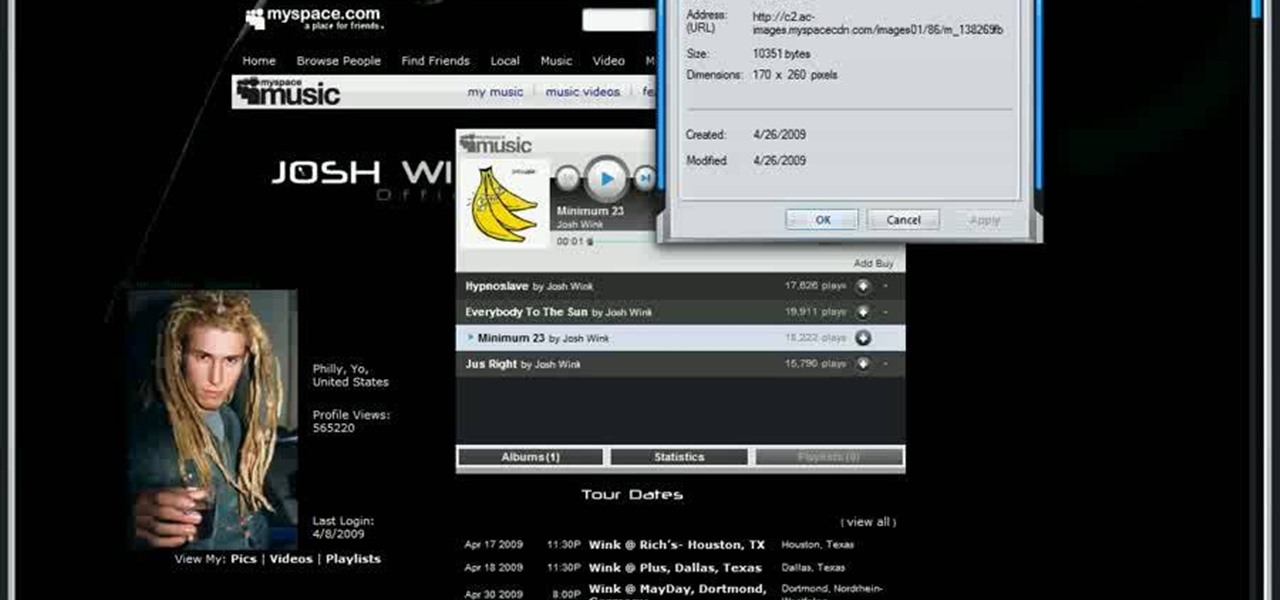
In this video, learn how to view private MySpace profile pictures. The process is easy & quick. In no time you will surfing MySpace freely with no privacy preferences to stop you.

In this clip, you'll learn how to configure and optimize Audacity for recording a podcast. Whether you're new to the Audacity DAW (digital audio workstation) or are simply looking to pick up a few new and useful tips and tricks, you're sure to be well served by this video tutorial. For more information, including step-by-step instructions, take a look.

Interested in adjusting your privacy settings on MyHeritage, the popular genealogical social networking site? This video tutorial will show you how it's done. It's simple! So simple, in fact, that this clip can present a complete overview of the process in about two minutes! For detailed instructions, and to get started setting your own privacy preferences, take a look.
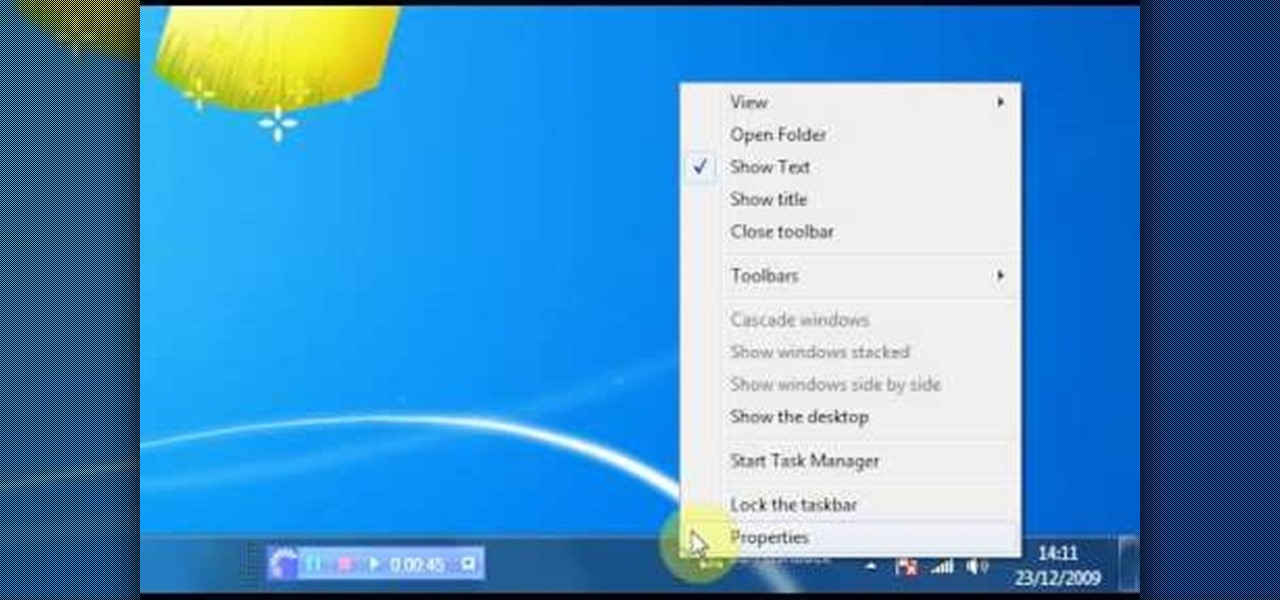
Check out this video for info on how to setup the quick launch toolbar in Windows 7. Quick launch makes it easier and faster to access your favorite folders and programs. The quick bar can be activated and deactivated depending on your preference and provides simple access to frequently used objects. This tutorial will show you a quick step by step to activate this handy tool in Windows 7 just like it worked in Windows XP and Vista.

Back pain can be caused by many different factors. Sometimes a good massage can help the back pain. Get expert tips and advice on massage and other treatments in this how-to video.

Do you have a preference for using an umbrella or a softbox with studio strobes? This instructional photography video demonstrates the strengths of each. The umbrella can spread light over a wider area and creates a softer light. The soft box creates a soft light with a defined edge to it.

So here's how I deep clean my brushes. Different people have different ways of washing and preferences. It's all good, as long as you wash the brushes at least once a week.
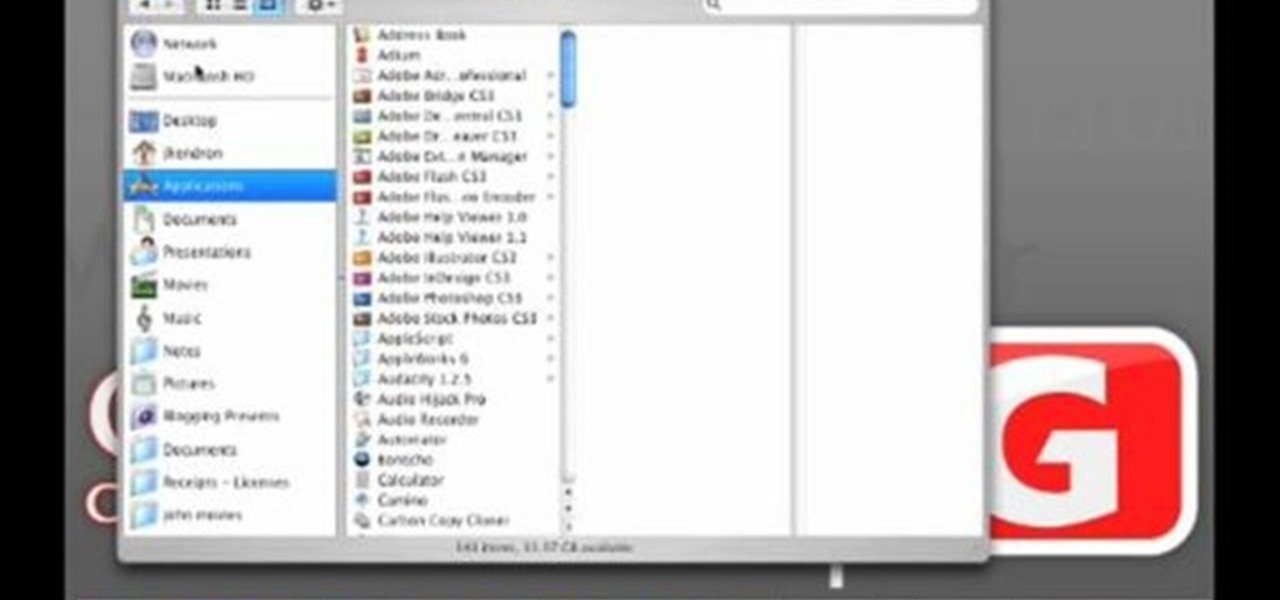
John Hendron demonstrates keyboard shortcuts and the "Sidebar" in Mac OS X Tiger with tips on keeping files organized. This 7.5 minute video includes how to "tell where you are" in the file system, how to set desktop preferences, and how to customize the toolbar in Finder windows. John is an instructional technologist for Goochland County Public Schools (VA).
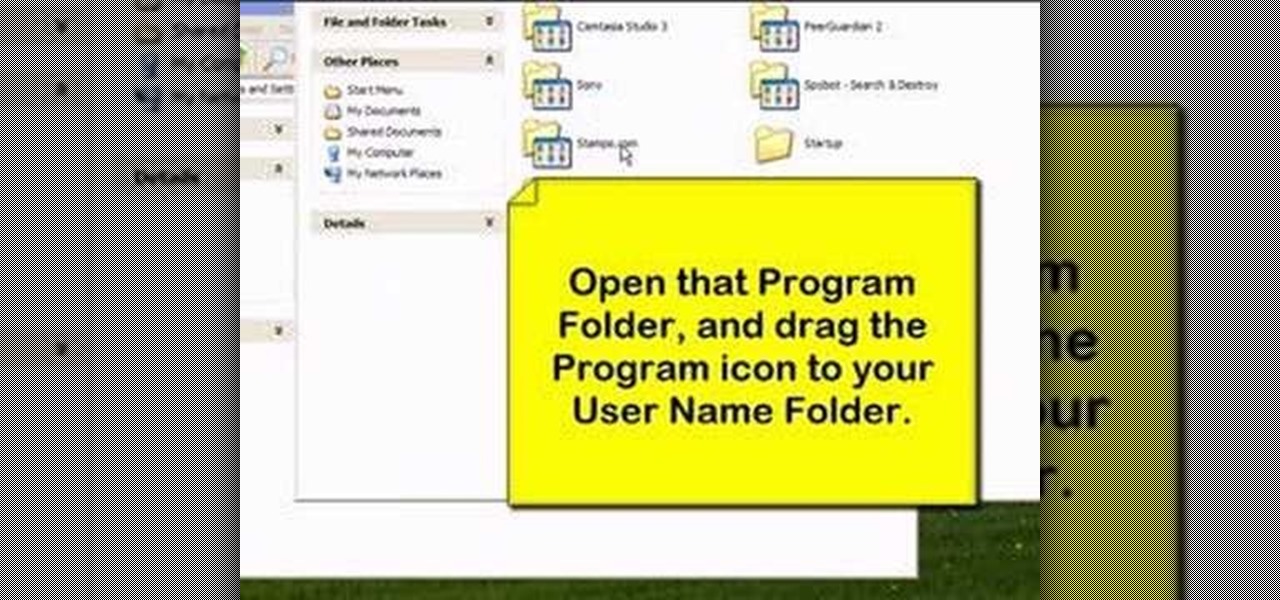
Learn how to organize and declutter an overloaded start menu in Windows. But be careful if you have multiple users with different preferences because this will make the same start menu for each user.
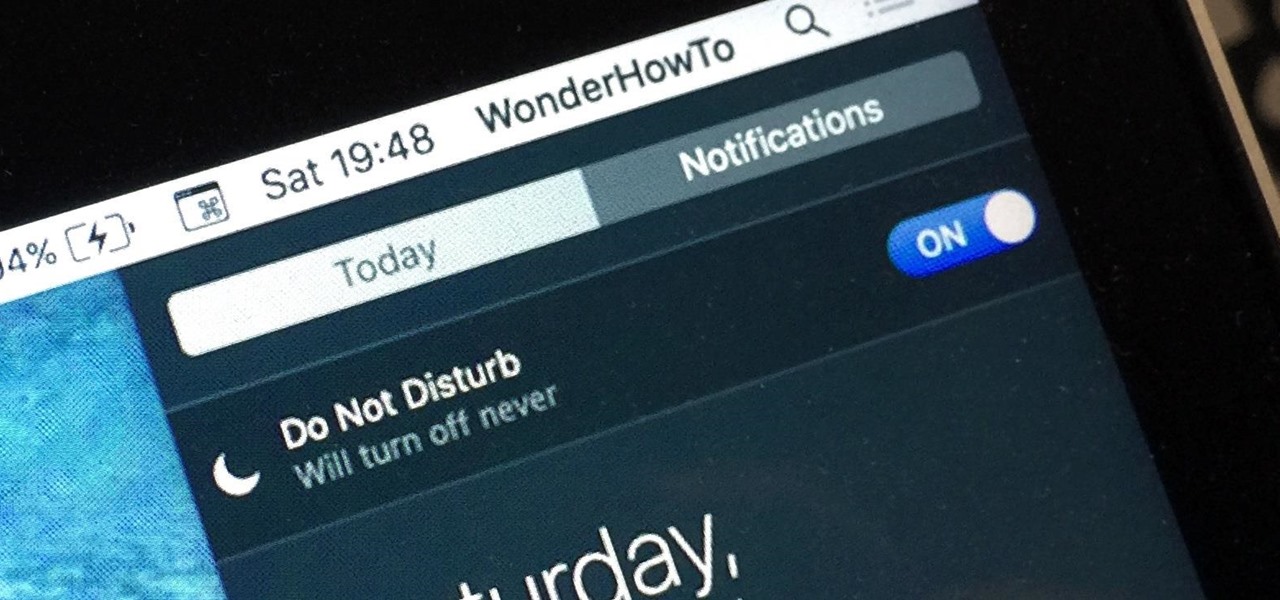
When Apple wanted to bring their Notification Center to Mac OS X, I loved the idea. But after using it since its integration in Mountain Lion, it's been more annoying and distracting than anything. More and more apps incorporate notifications, so I'm constantly getting sound alerts and banners in the top right corner that I don't want.
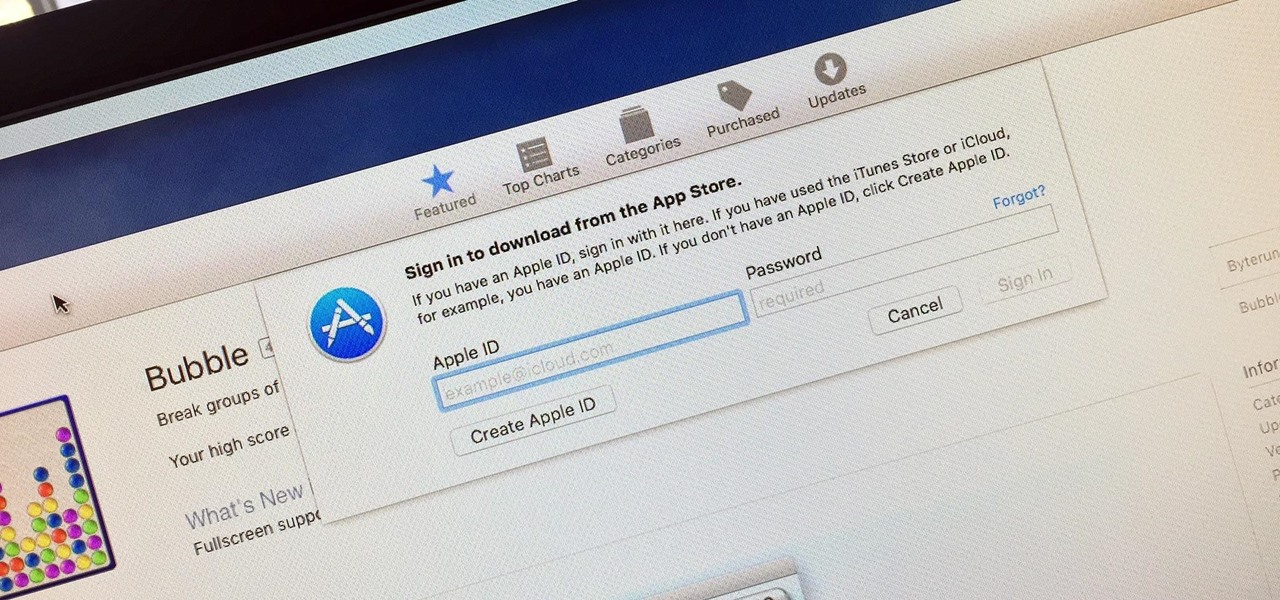
Whether you want to edit photos, compress files, play games, or DJ your next party, there's a free Mac app that can help you out. But things can get annoying real fast if you download a lot of free apps from the Mac App Store, since you have to type in your Apple ID password each time.

Apple's keyboard has a set of media controls to navigate the music playing on iTunes, allowing you to play, pause, skip, and replay songs and videos. Unfortunately, these controls are exclusive to iTunes; if you're playing music from Spotify, Pandora, or the myriad of other online web-based services (Amazon, Rdio, SoundCloud, etc.), you're out of luck.
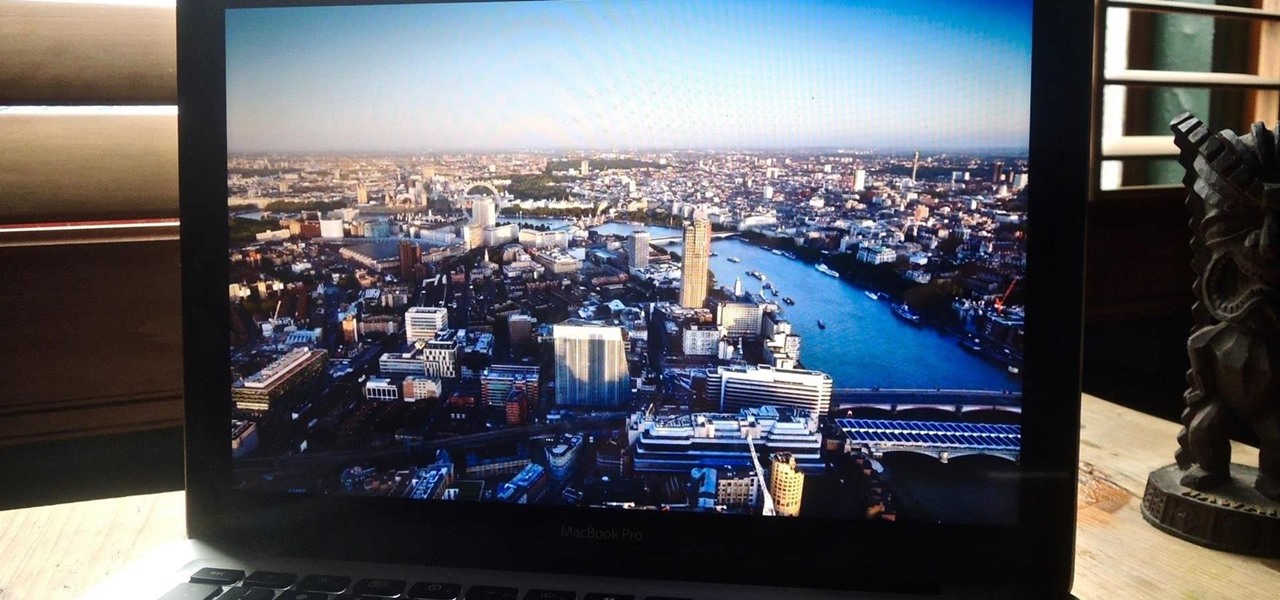
When an Apple TV remains idle, it will eventually trigger its majestic video screen saver that includes aerial views New York, San Francisco, China, Hawaii, and more. Now, thanks to developer John Coates, you can have the exact same screen saver on any Mac running OS X Mavericks and above.

Most of us only see our screen savers in passing, as some sort of slide show or animation as we glance up at the screen or walk by the computer. Usually, anything is better than a boring blank screen—even the classic Pipes screensaver is better than nothing.

The Samsung Galaxy S6 includes a pretty nifty feature known as "Gesture wake up," which lets users wave their hand over their locked display to wake it, making those periodic notification checks from the lock screen a lot more simple than having to press the power or home key every time.
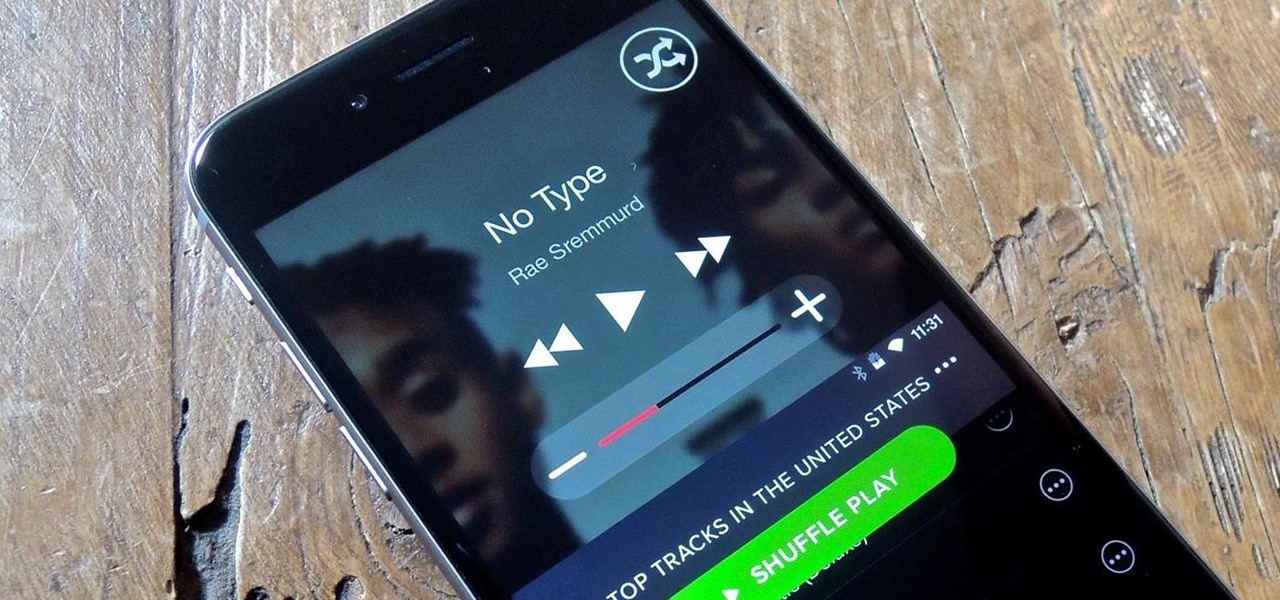
There is no built-in way, or any options in the iOS App Store, to customize the vacant top half of the screen that appears when the newer Reachability feature is triggered in iOS 8. However, there are many Reachability tweaks for jailbroken iPhones, one of which lets you use the feature on devices other than an iPhone 6 or 6 Plus.
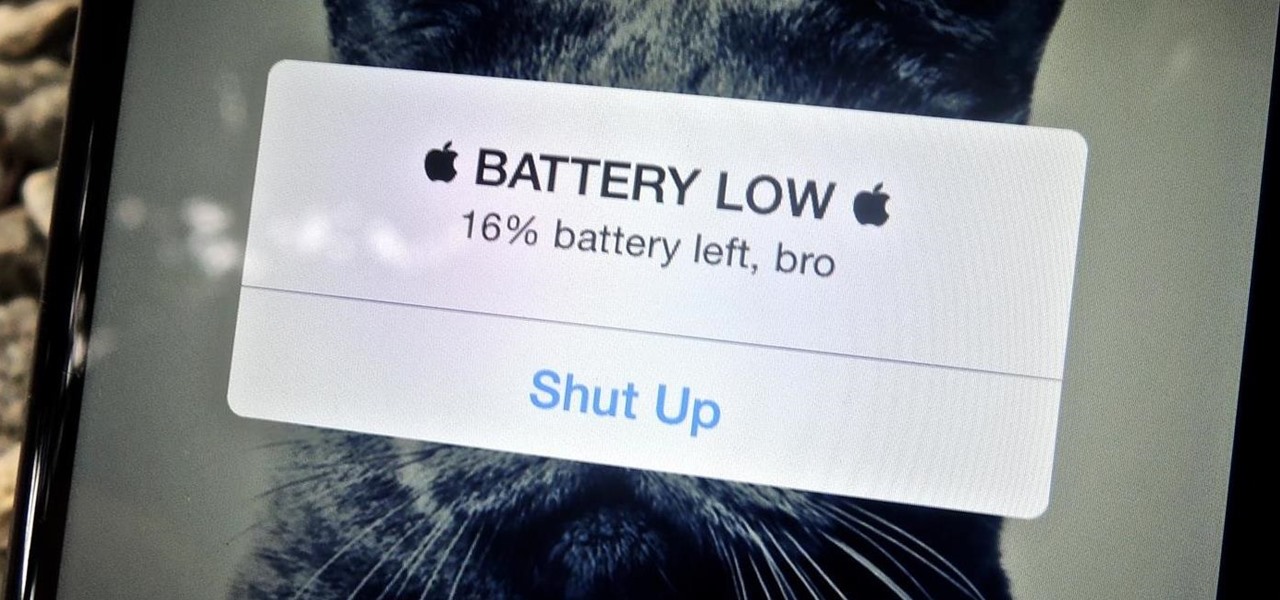
The prevalence of smartphones has had profound effects on how we communicate, view media, and preserve memories, among other things. But all of these new forms of doing things are snatched away from us as soon as our phones lose power. While work is constantly being done to stretch and extend battery life, it hasn't moved fast enough for the vast majority of us.
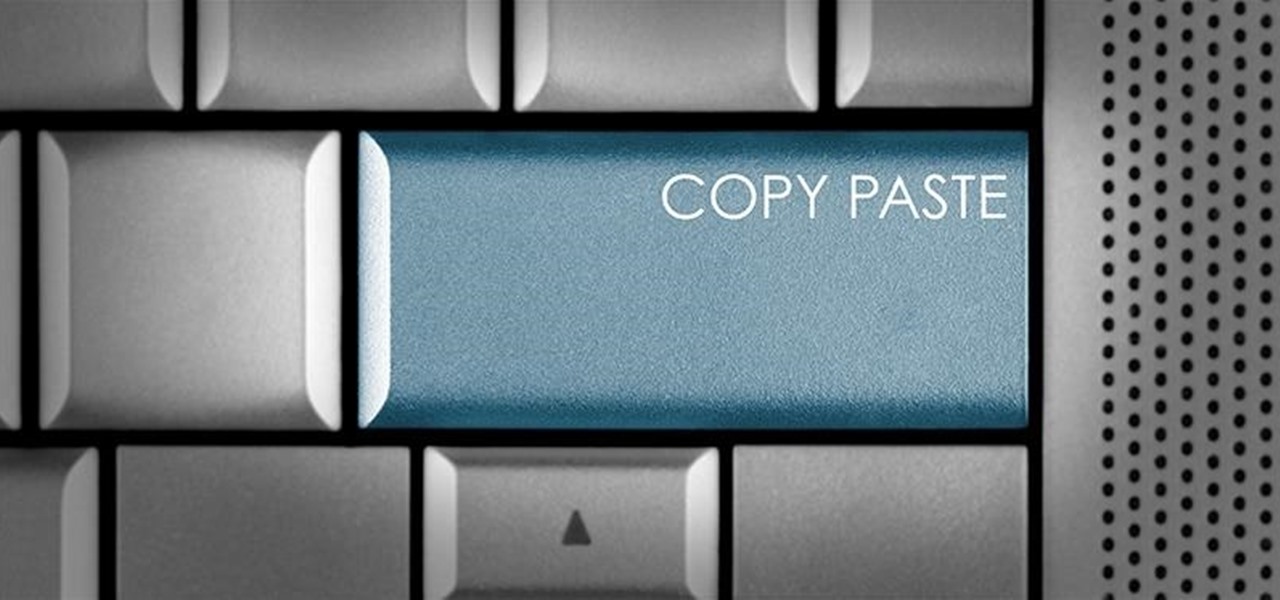
Copy and paste keyboard shortcuts are beautiful gifts from the gods, and any website that blocks such an offering can burn in hell. But really, Cmd+C and Cmd+V (Ctrl+C and Ctrl+V for Windows folks) are second nature to most of us, so it's very frustrating when sites like PayPal don't let us use them.

In this video tutorial, viewers learn how to copy music and videos from an iPod to a computer. Begin by opening iTunes. Do not plug in your iPod device. Then click on Edit and select Preferences. This will make iTunes blind to the iPod. Now connect your iPod and open the drive folder. Click on Tools and select Folder Options. Now check the option "Show hidden files, folders and drives" and click OK. Then open the "iPod_Control" folder and open the "Music" folder. Now copy all the files into i...
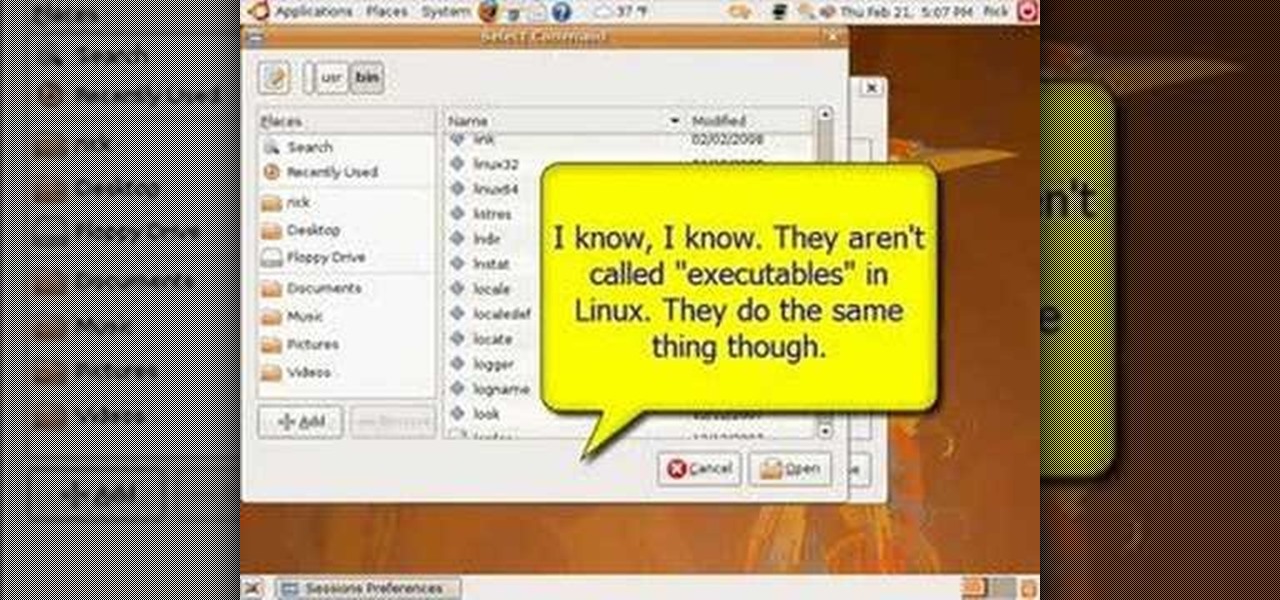
New to the Ubuntu Linux distribution (or one of its derivatives) and looking for a way to start programs automatically when you boot up your machine? Take heart: This video tutorial will show you how to accomplish just that using your system preferences. Take a look!

In this tutorial, we learn how to sign in offline to Xbox LIVE (Xbox 101). First, you will go to your Xbox console and then go to 'my Xbox'. After this, you will go to your preferences and then go to 'Xbox live'. From here, change your setting to make it say that you are offline. Save this and then everyone will think you are offline when you are really on and playing! This can help you out if you don't want to play group games or chat, but your friends want to. Just make sure to set it back ...

These adorable cards are perfect for gifting your daddy-o on Father's Day, but you should by no means limit yourself to just that one holiday. These collared shirt and tie cards are also suitable for your dad's birthday, or even for your boyfriend on his birthday.
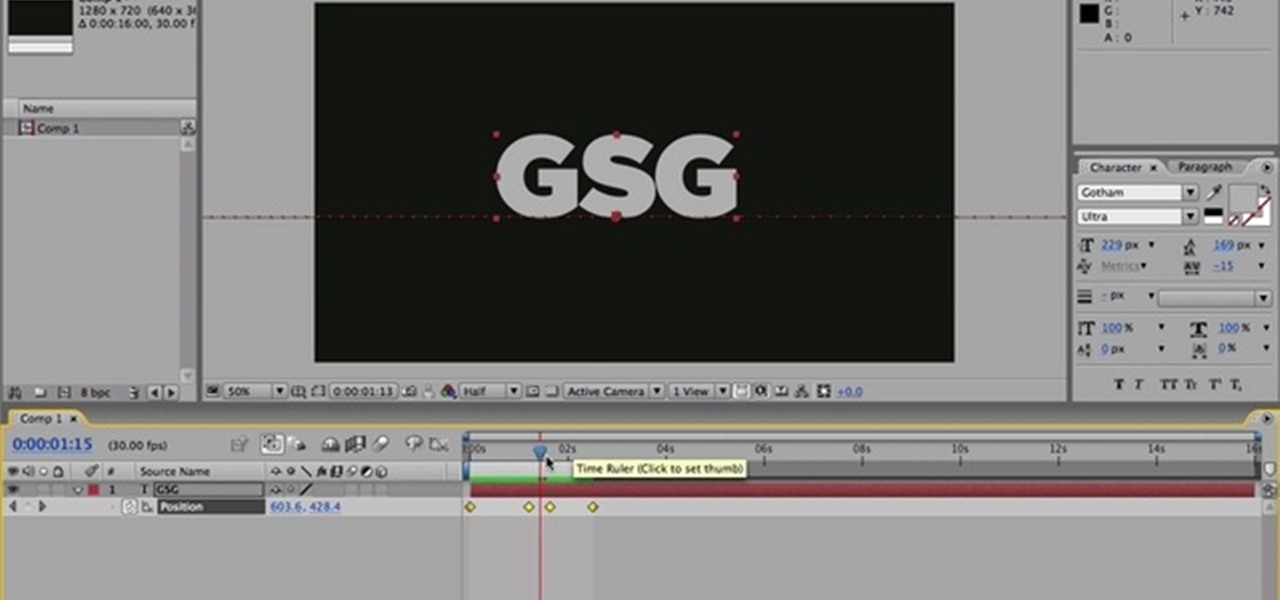
Nick Campbell shows us how to avoid the wobbly keyframe in After Effects. When you are animating logos and want them to come onto the screen, stop for a few seconds, and then continue off the screen. To fix it, highlight your key frames and then right click on "keyframe interpolation". Now, where it says "temporal interpolation" click to make it say "linear" next to it. Save this change and now the wobbly effect should have gone away. This can come up in a number of different moves, no matter...

In this video tutorial, viewers learn how to browse web pages without a mouse. Users will need to use the Mozilla Firefox browser. When you're in the Firefox browser, press F7 or click on Firefox, click on Preferences and select the Advanced tab (Mac OS X). Now check "Always use the cursor key to navigate within pages". This will activate character browsing, allowing the user to use the arrow keys to move up and down the page. Holding Shift will allow users to select a text. This video will b...
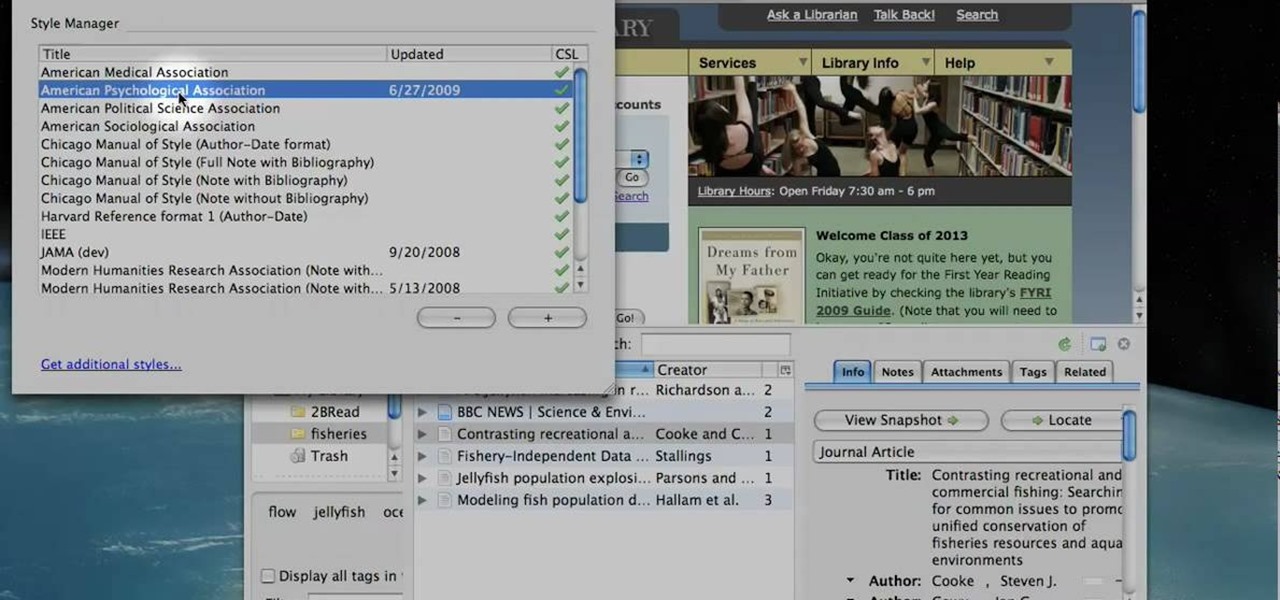
Learn to use Zotero to create bibliographies and citations with this tutorial. In addition, collect and organize information from all sources. So help correct the sources research paper. Before using the excitation features, make sure to select and prepare the style of your paper. If you are not sure ask your instructor. She has a preference style. You will select by clicking on the action button +preference then choose the style. It will include the number of most common style. You can downl...

If your iPhone can't last a full day without being recharged multiple times, something's wrong—but it might just be working harder than it needs to.

Thanks to its longevity and familiarity among web designers, Flash is still alive and thriving, but HTML5 is catching up since it can render faster in web browsers, can be customized by developers on a per platform basis, doesn't need a plugin to run, and is less vulnerable than Adobe Flash Player to attacks (for the moment).

The low price of speakers and MP3 players today make them ideal for adding a bit of sound to different items, and this tip from CNET reveals a few ideas. Add an MP3 player and a pair of speakers to a decoration, for example.
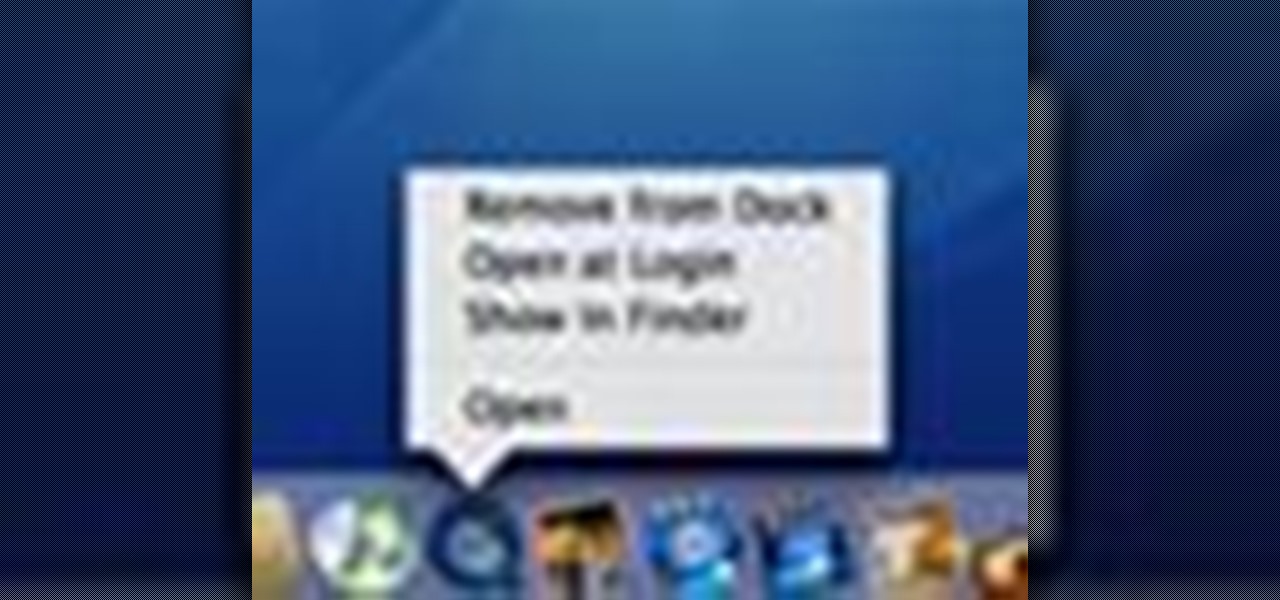
This video describes how to customize the Dock in Macintosh OS, we can arrange application into the docks as your wish, and in right side of the docks we have the "Trash" and also minimized applications. Now we are going to see how to add shortcuts to "Dock”. First get into the "Application" folder for example take Quick time player and Drag into the Dock directly. We can also change the position of the application in dog by drag and drop we can also add shortcut to folders into the right han...
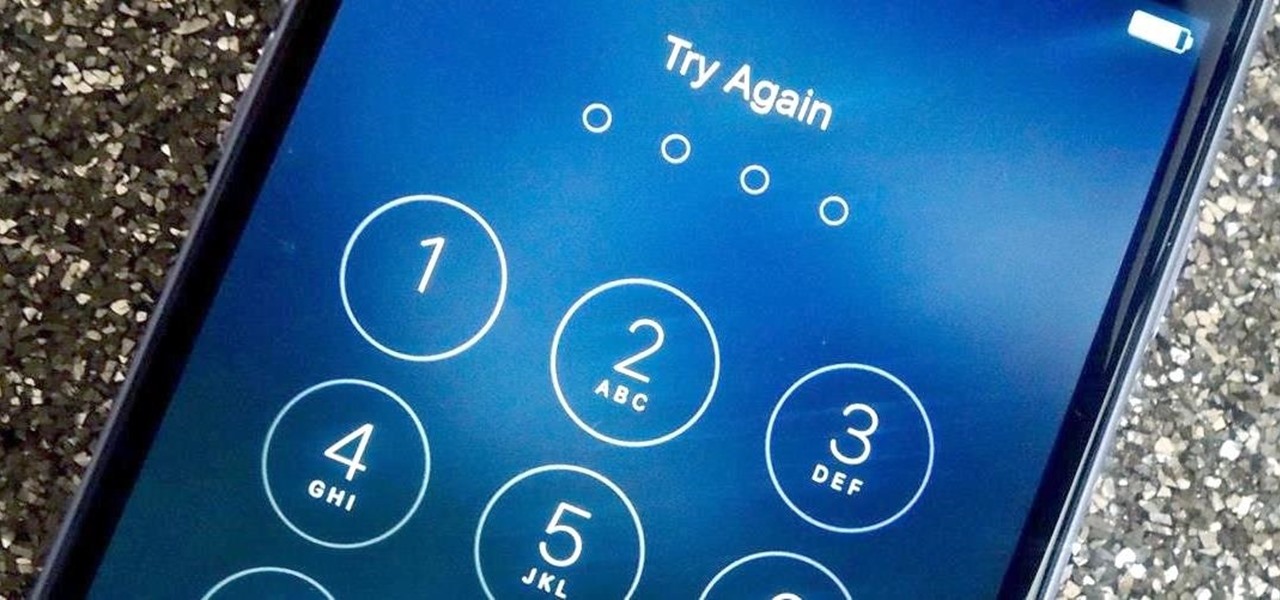
With over 10,000 possible combinations, a four-digit passcode may seem secure, but it's fairly easy for someone to crack your code—no matter how clever you think it is. Luckily, there are many other options for securing your iPhone's lock screen—especially if your running iOS 9.

Amazon just signed a deal with HBO to host the cable channel's original content on its Instant Video service. For those of us with Amazon Prime accounts, this is great news—but there aren't any readily apparent options for playing it on Chromecast.

You can create a multiple user accounts and enable fast user switching. To do this go to system preferences and open accounts. Now authenticate yourself by clicking the lock icon to be able to make changes. Now click + button
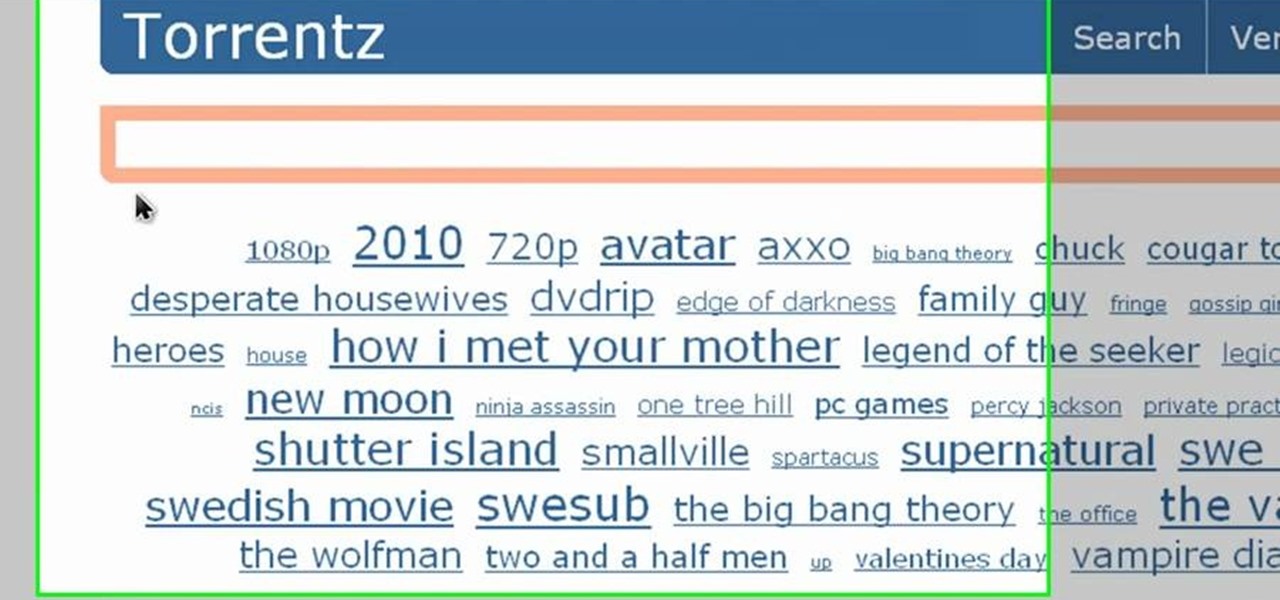
This video is about how to make uTorrent 2.0 faster. The first step that you will have to do is to open your uTorrent 2.0. Once you have opened uTorrent 2.0, go to "options" then click "Preferences". Once you have clicked "Preferences", go to "Connection" found on the left side of the window. Then beside the random port, change the numbers to "45682". After you have changed it, go to "Bandwidth". Then change the maximum upload rate to "15". Also change the maximum download rate to "1890". You...

gjtfreak demonstrates a new free tip for the iPhone 3G on how to get free ringtones on a Windows Vista environment in this video. Firstly go into the start menu open control panel option and from that open folder option. Click on view and find a box that says hide extensions for known file types and unclick that box click apply and then OK. Secondly open up iTunes and pick the song you want to use and go into the preferences column at the top left of the iTunes window. Make sure that the ring...
To make a Mario avatar begin by going to change my features. Under hair go to pate three of ten and select the middle one. For color, go to page two of three and pick the bottom middle one. For the eyes, he used the right middle one, but says that you can use really any one you like. As for eye color, again just choose whichever you like. For the eyebrows, go to page three of three and select the bottom middle one and color them brown. For the ears, use the first one available. For the noses,...
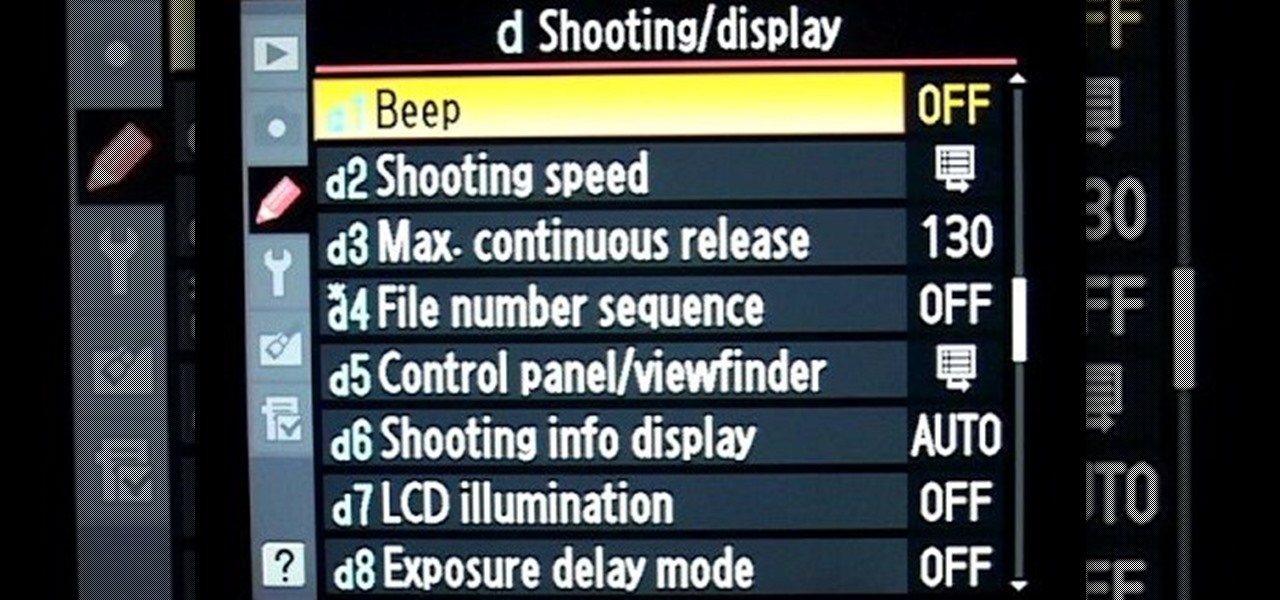
This video shows Nikon Autofocus setting for action. Getting started on setting up the AF for action.

Bid Whist can be a fun game for family or friends. It's challenging enough for adults, but enjoyable for kids too. Bidding and predicting wins are what make playing Bid Whist fun and exciting, whether you win or lose.
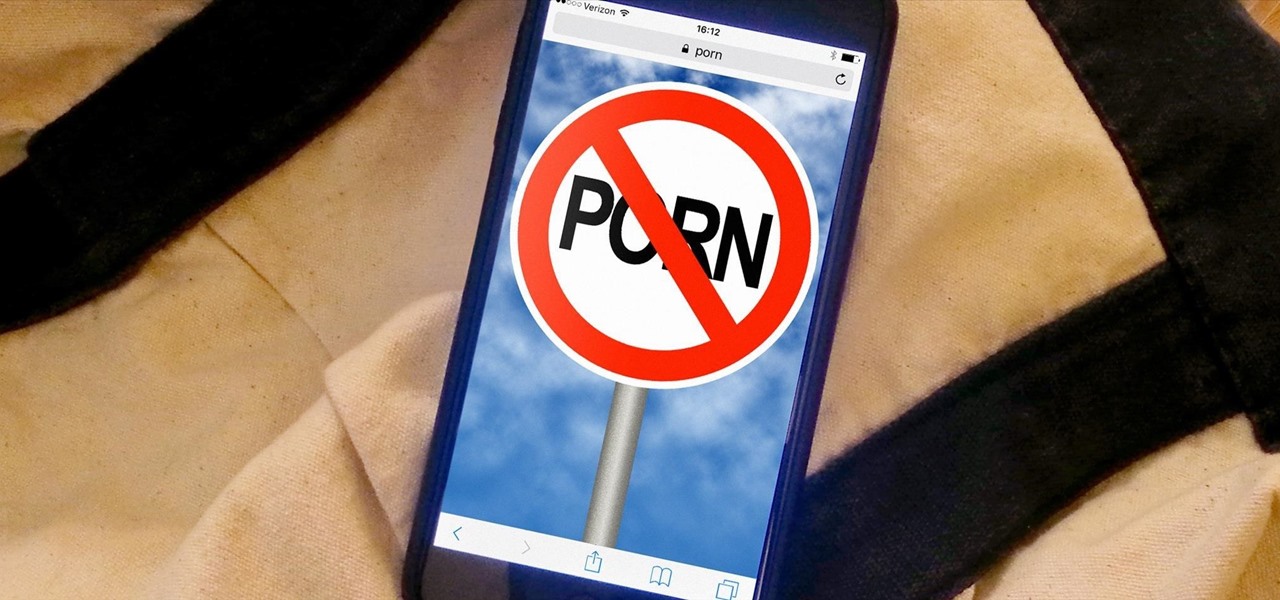
There are many reasons to keep adult websites off your iOS device. They can pop up accidentally at the least opportune moments, can give your device malware, and are not welcome in a kid-friendly home.
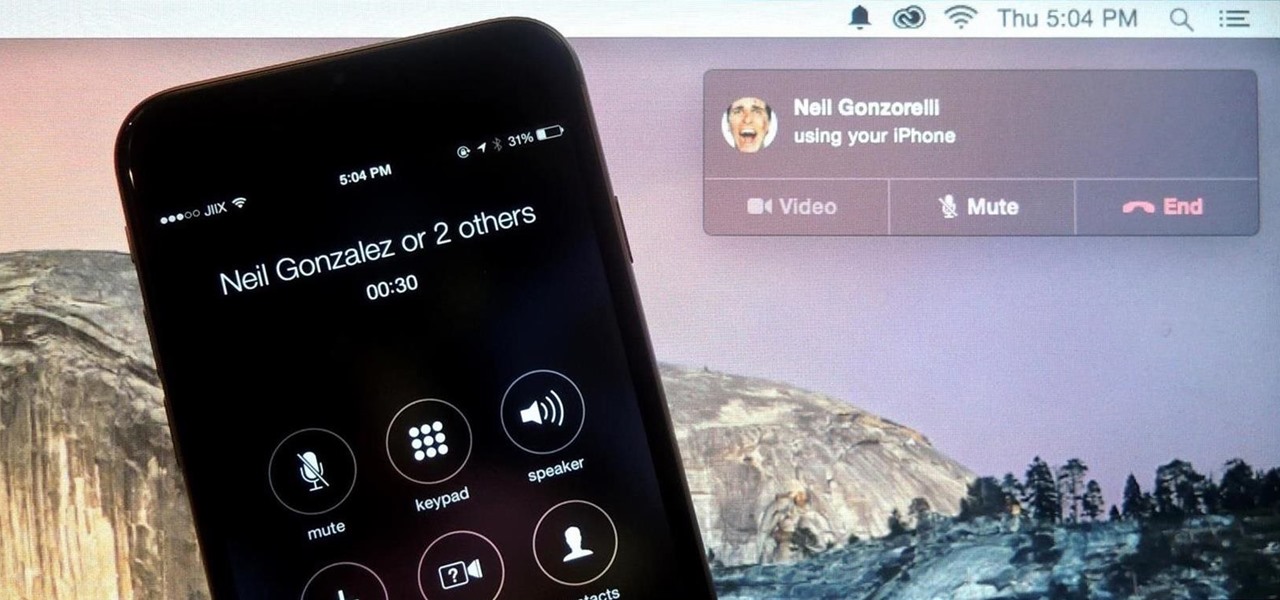
Earlier this year, Apple announced Continuity, a feature for Yosemite and iOS 8 that lets you connect your iOS devices to your Mac in order to access apps, receive phone calls, send text messages, and more while seamlessly switching between the two.
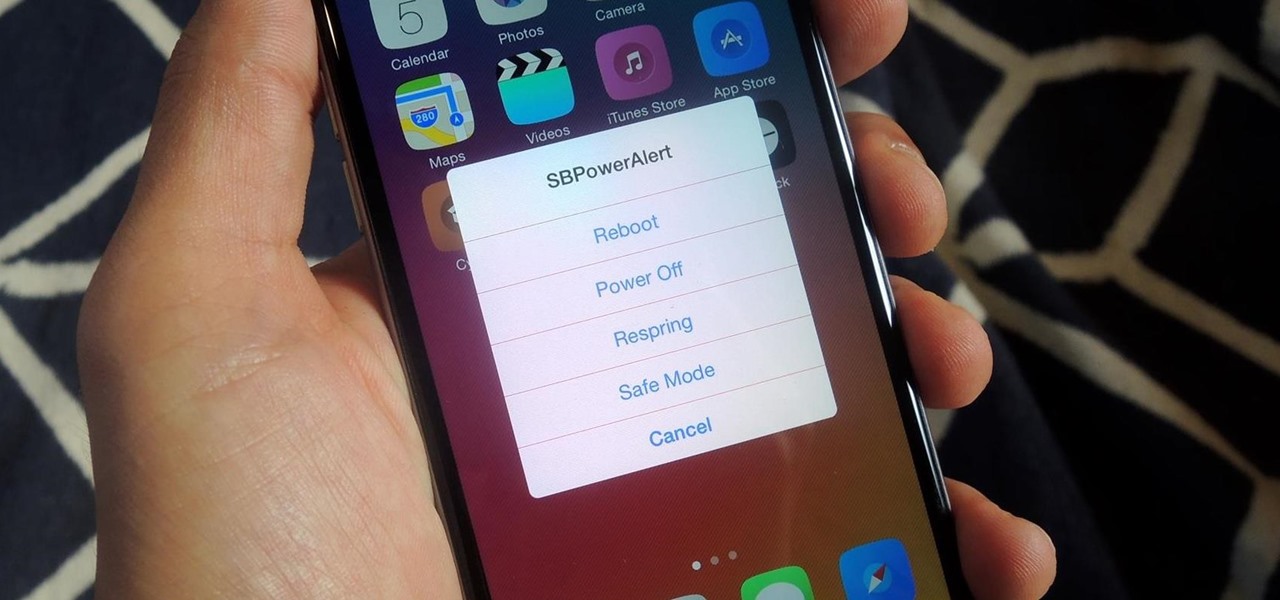
For those of you who have been taking full advantage of the jailbreak for iOS 8 that's available, you can understand and appreciate what this really offers iPhone users—sovereignty.