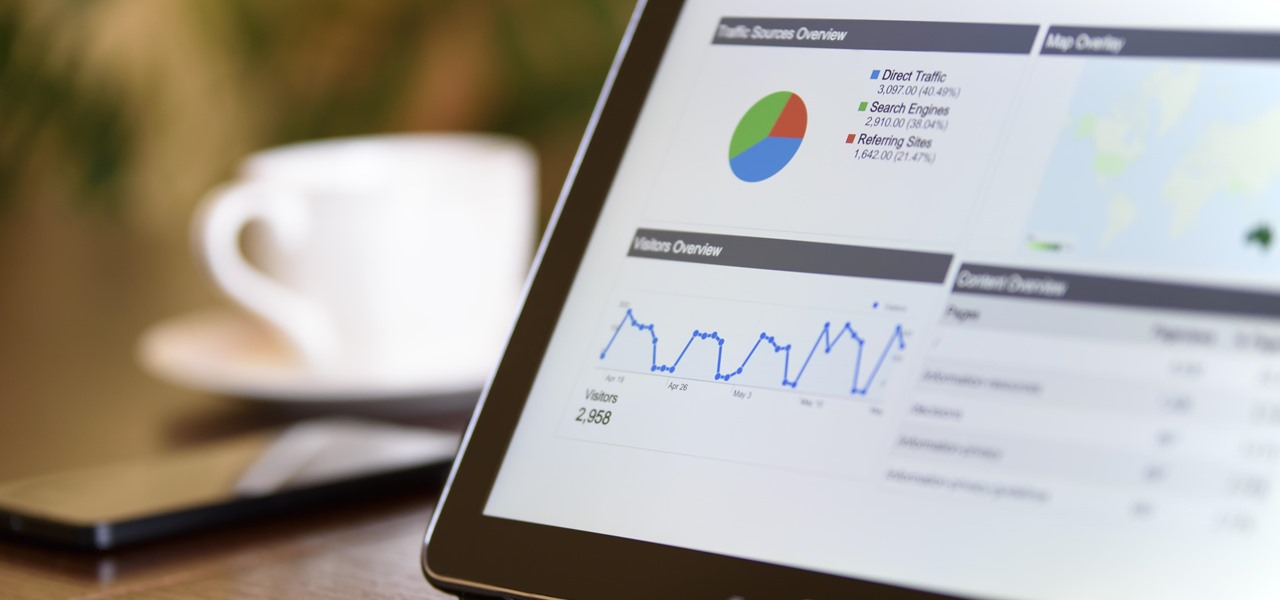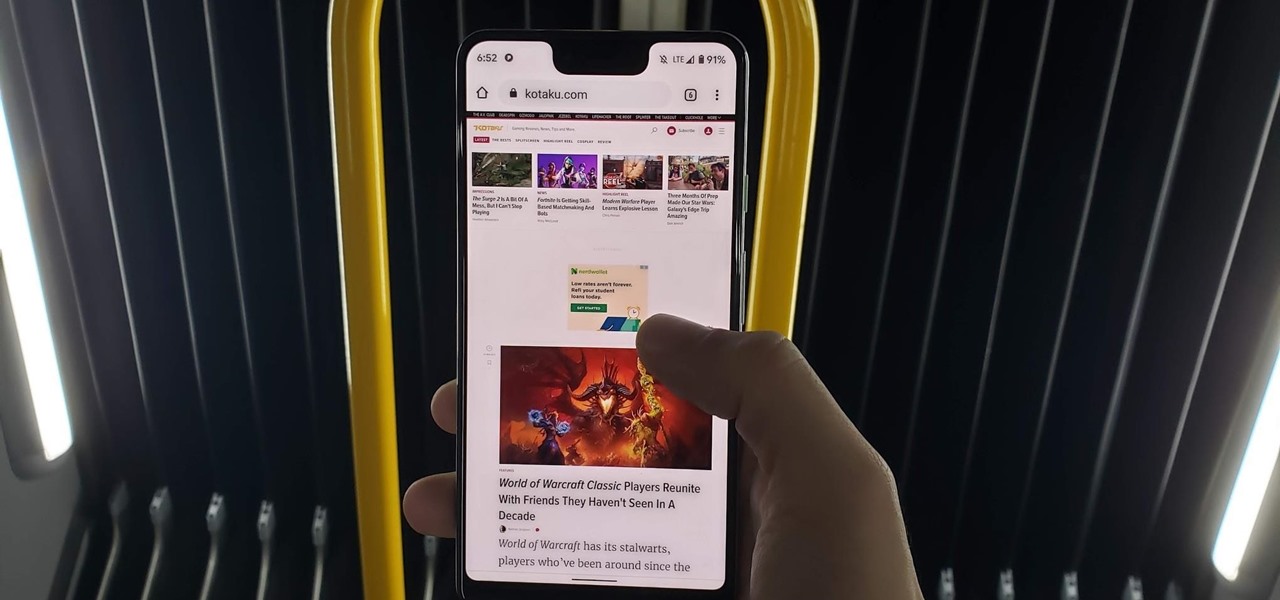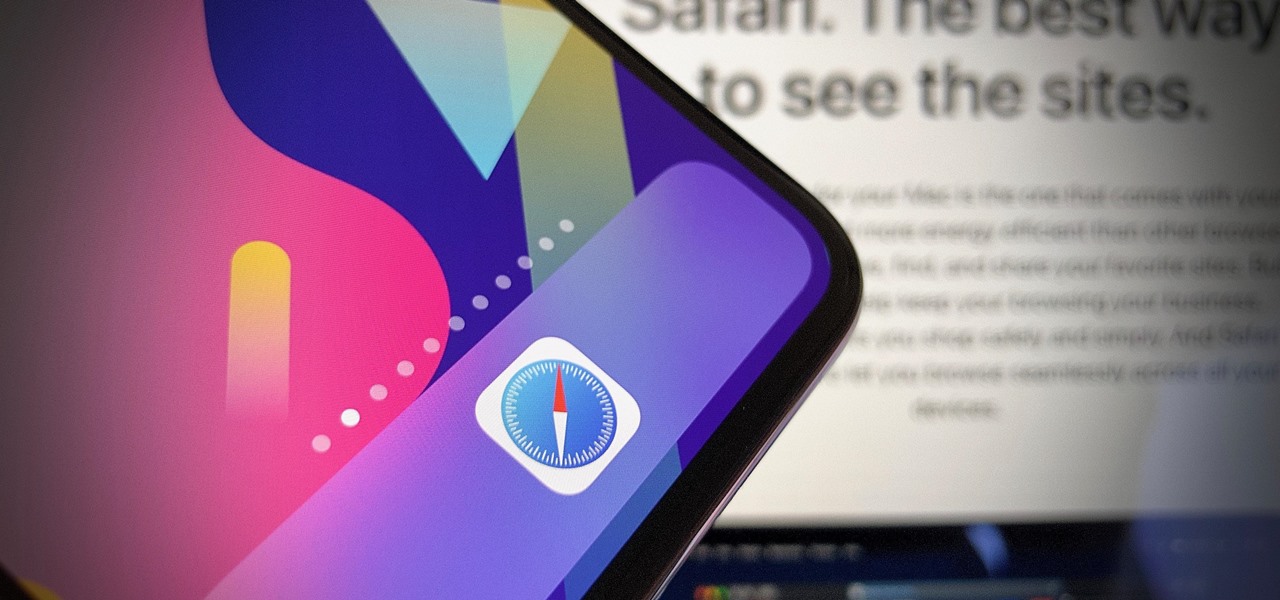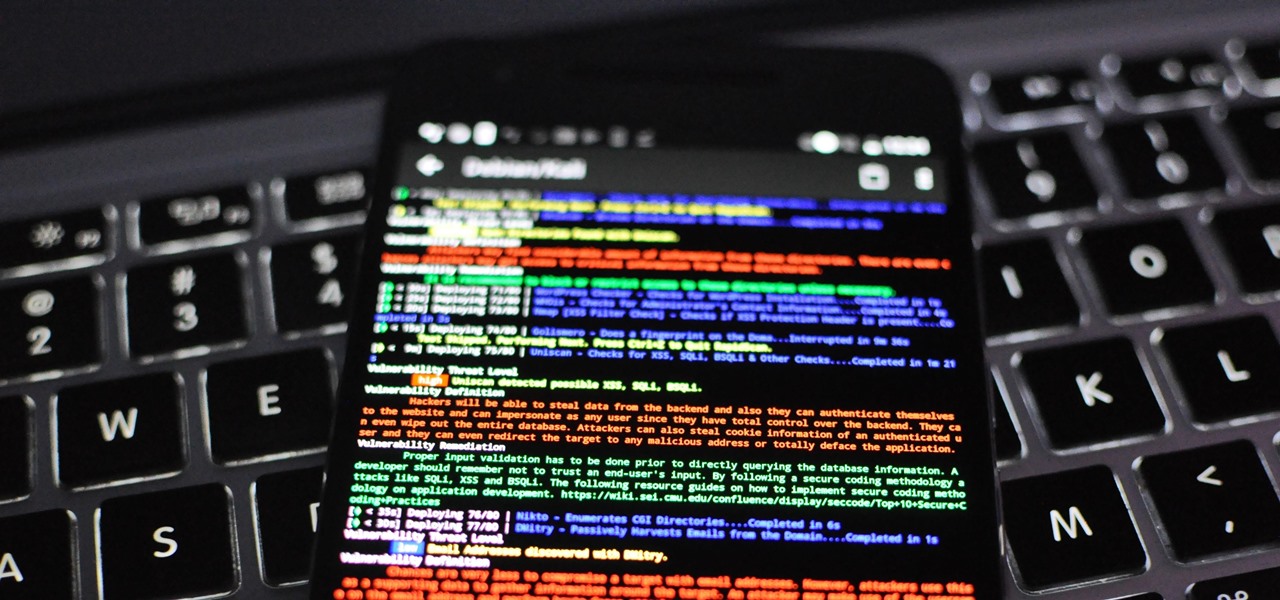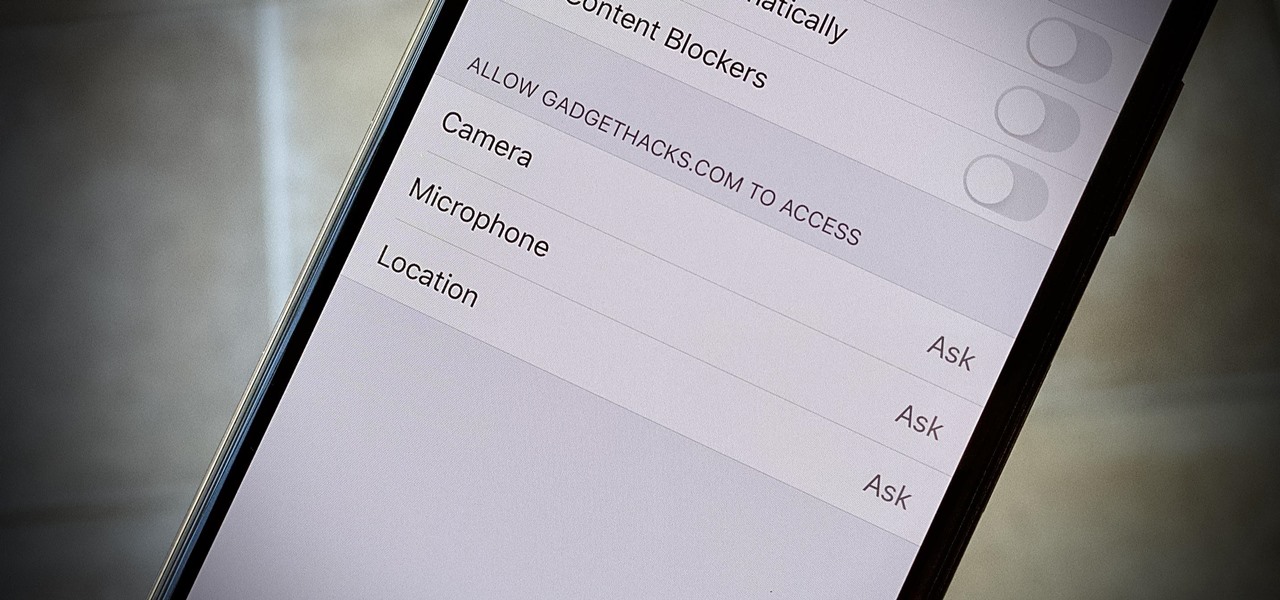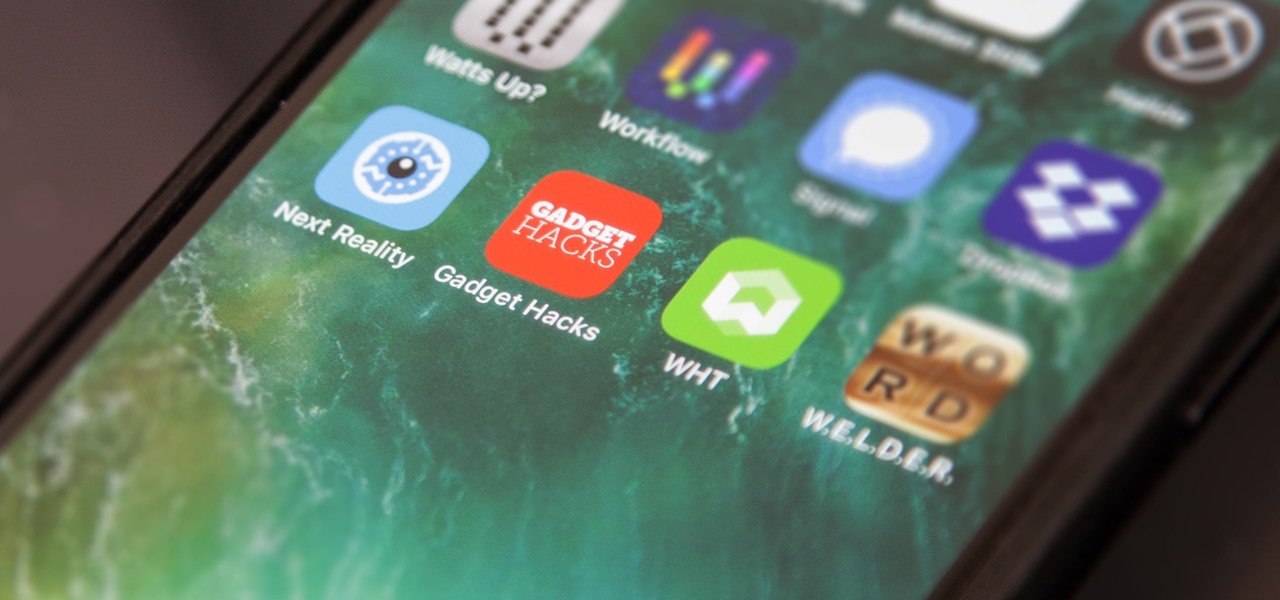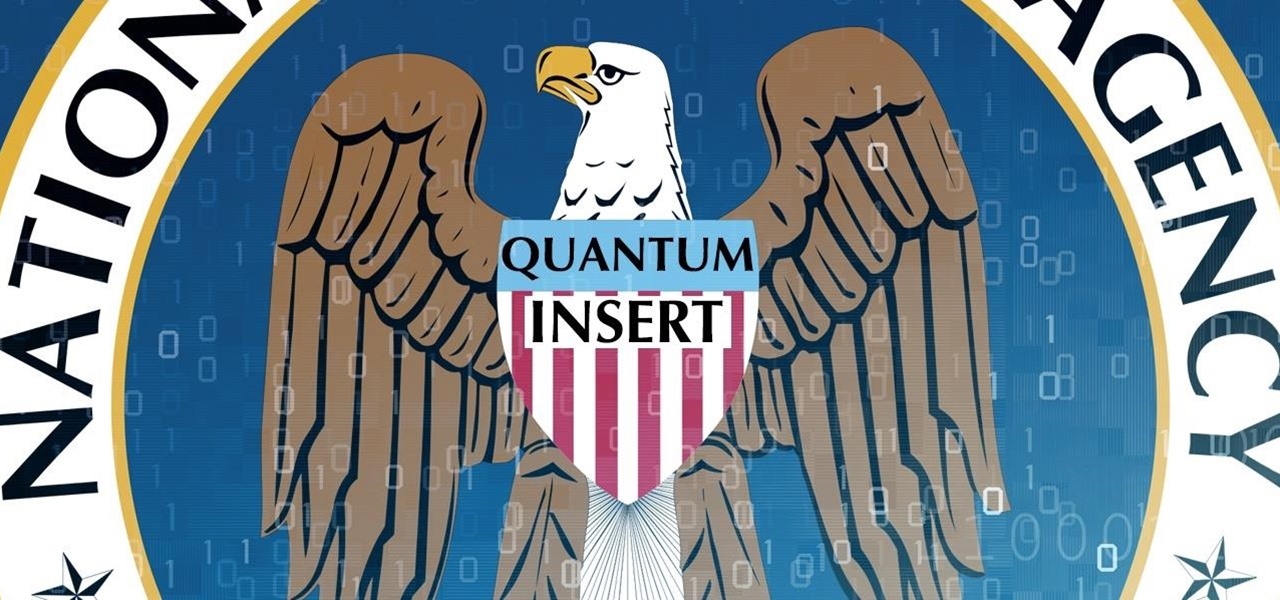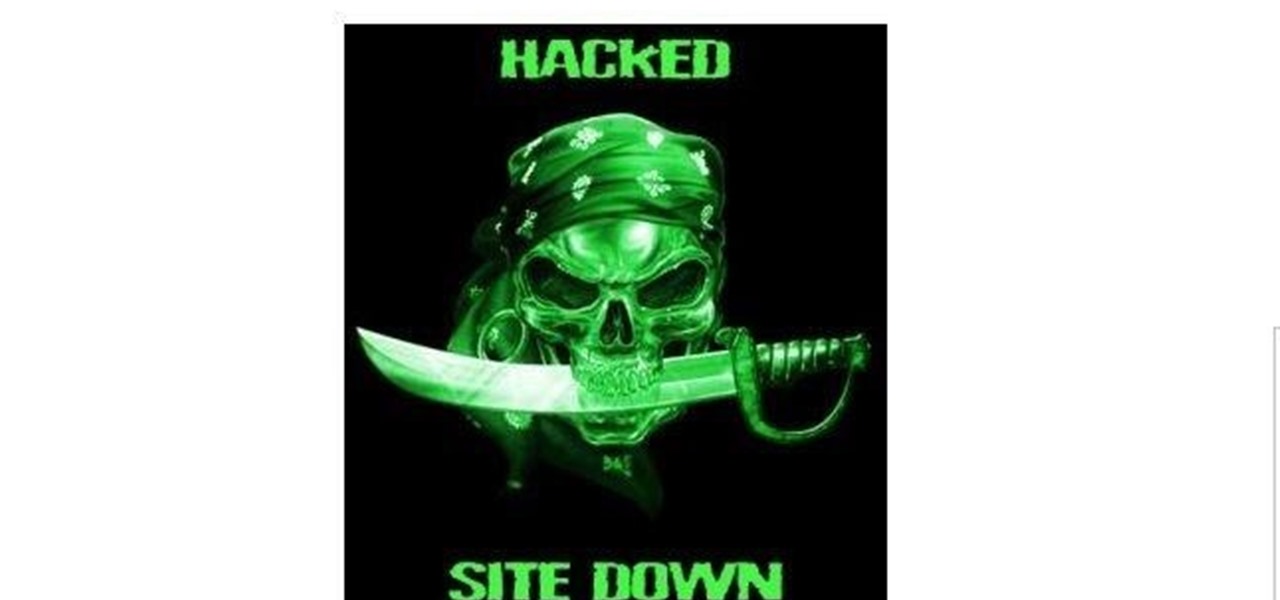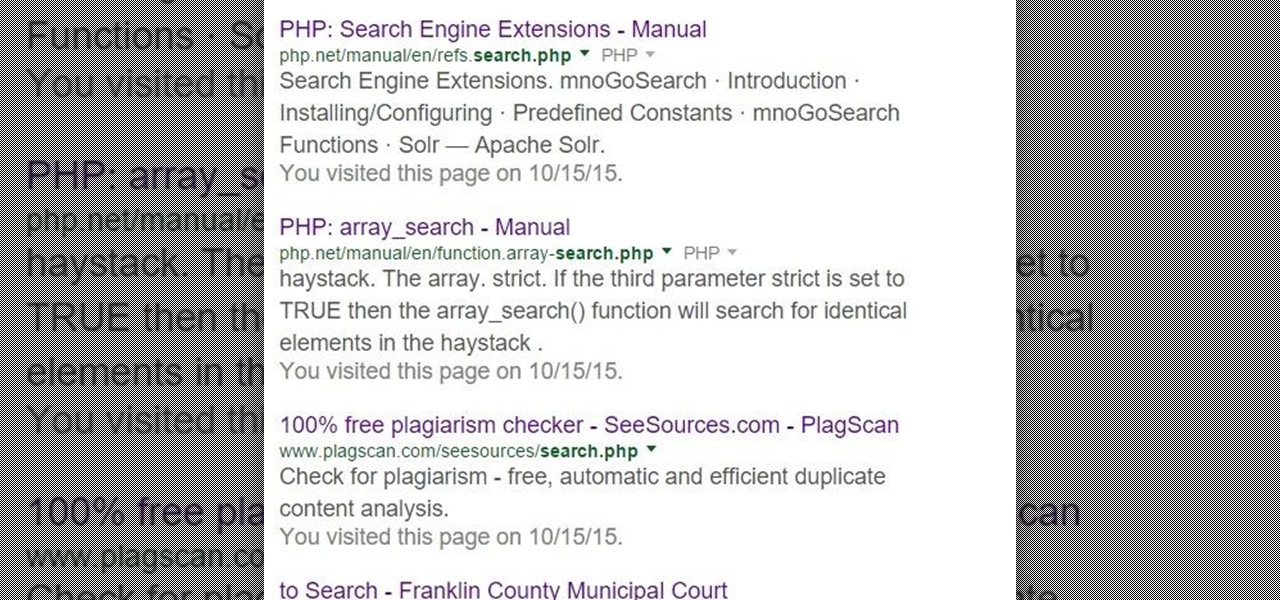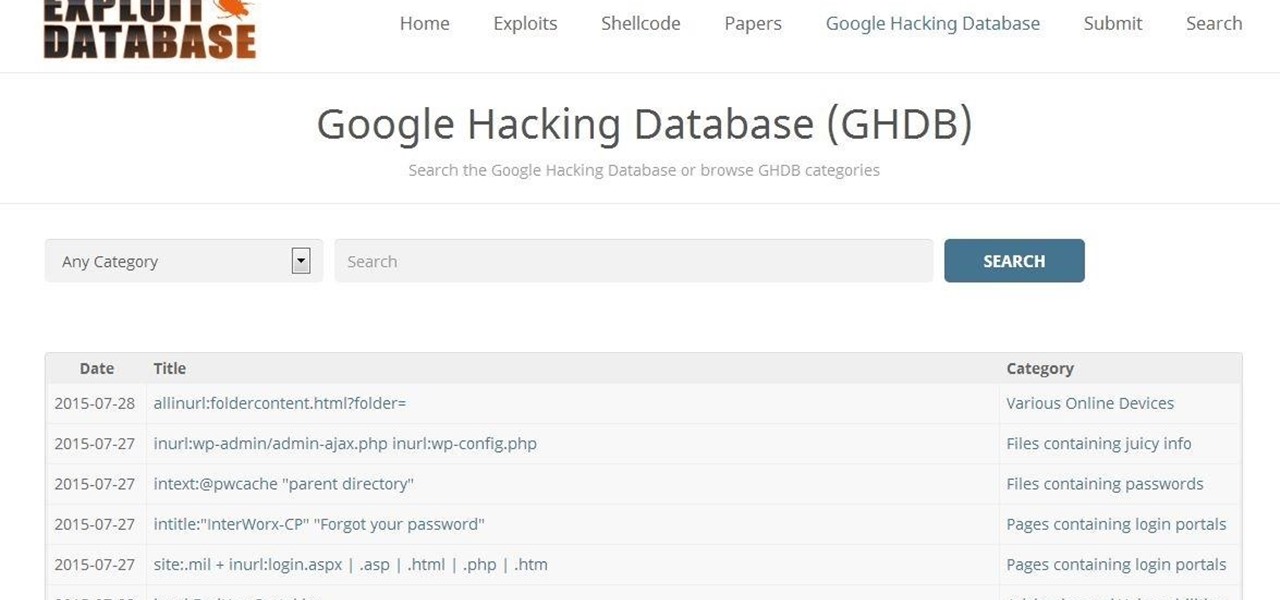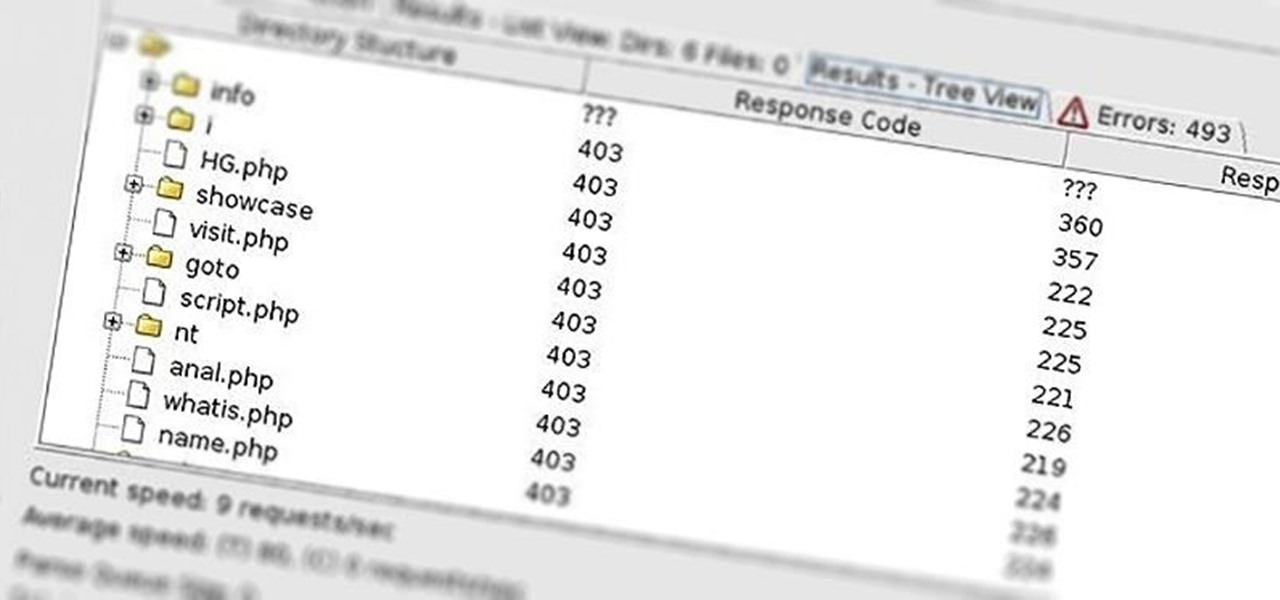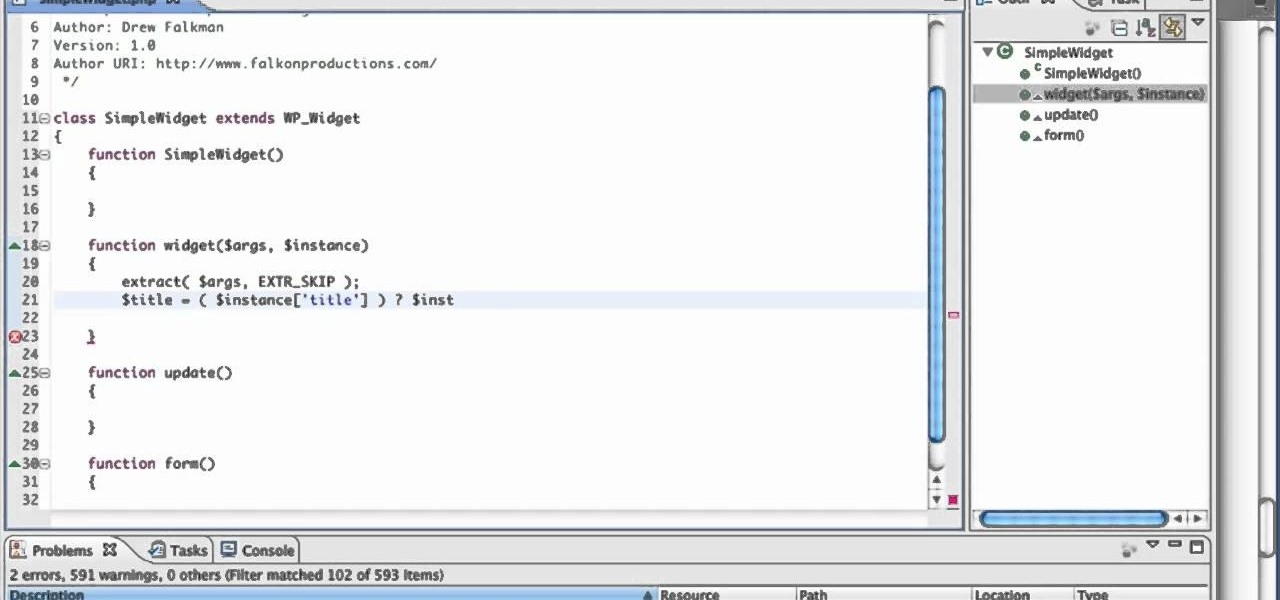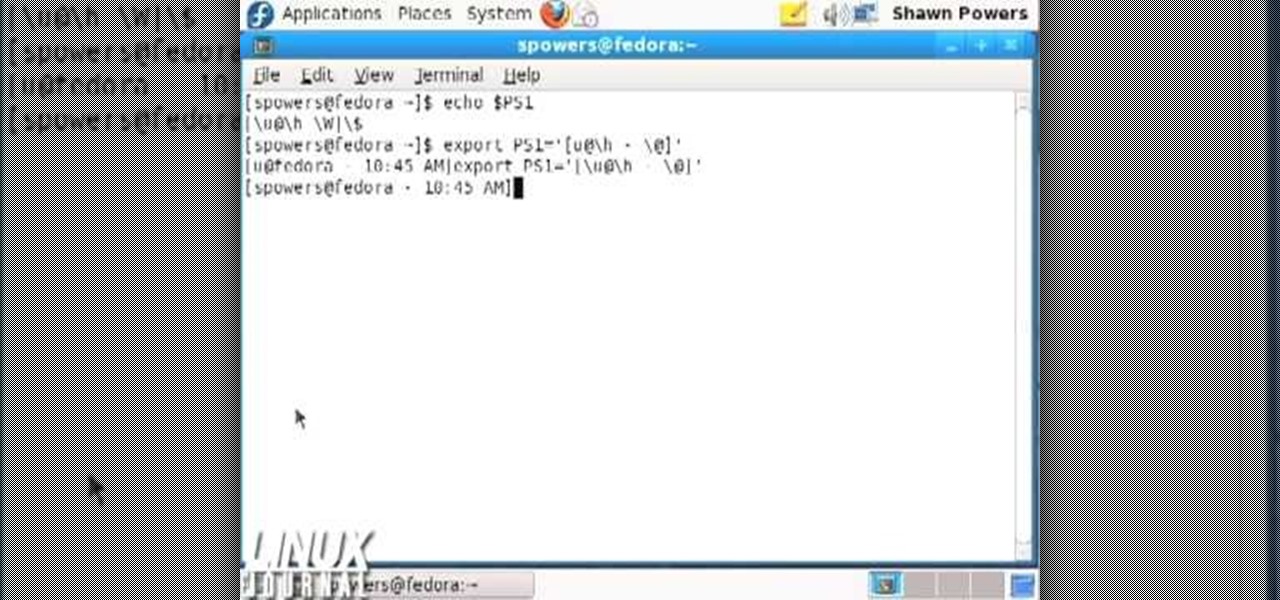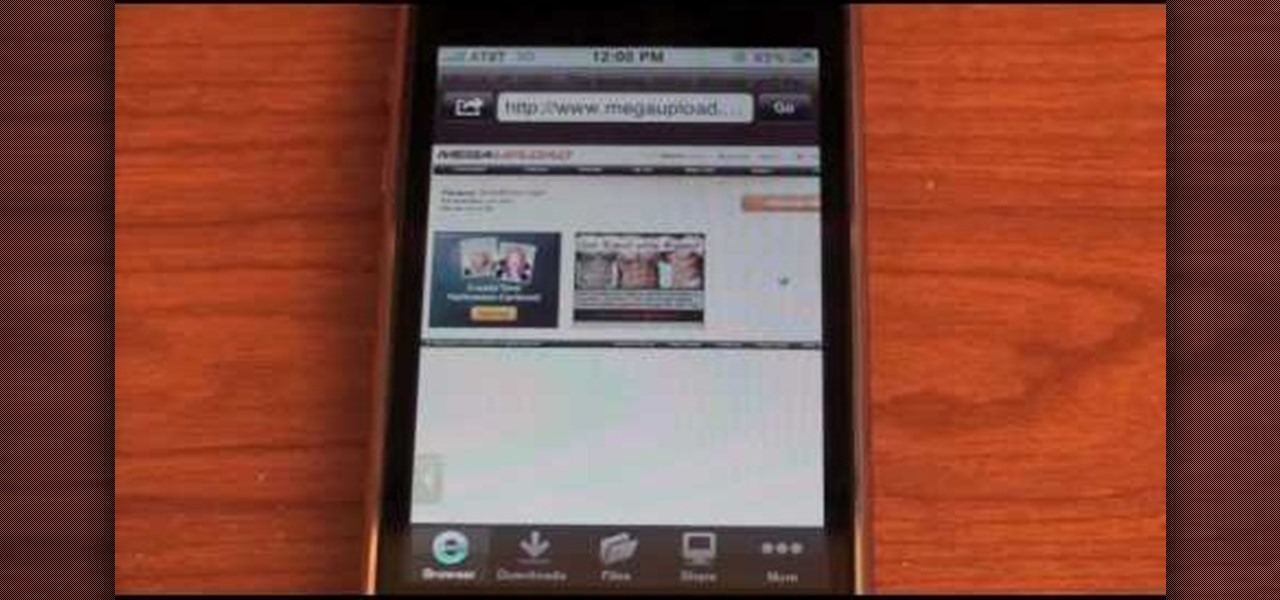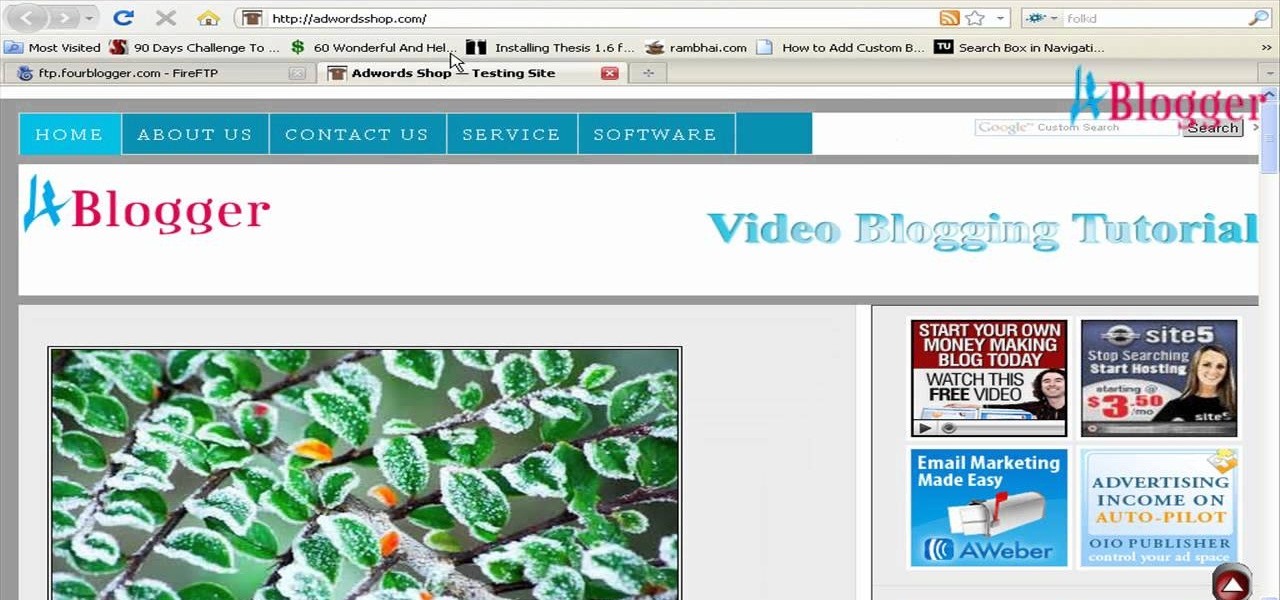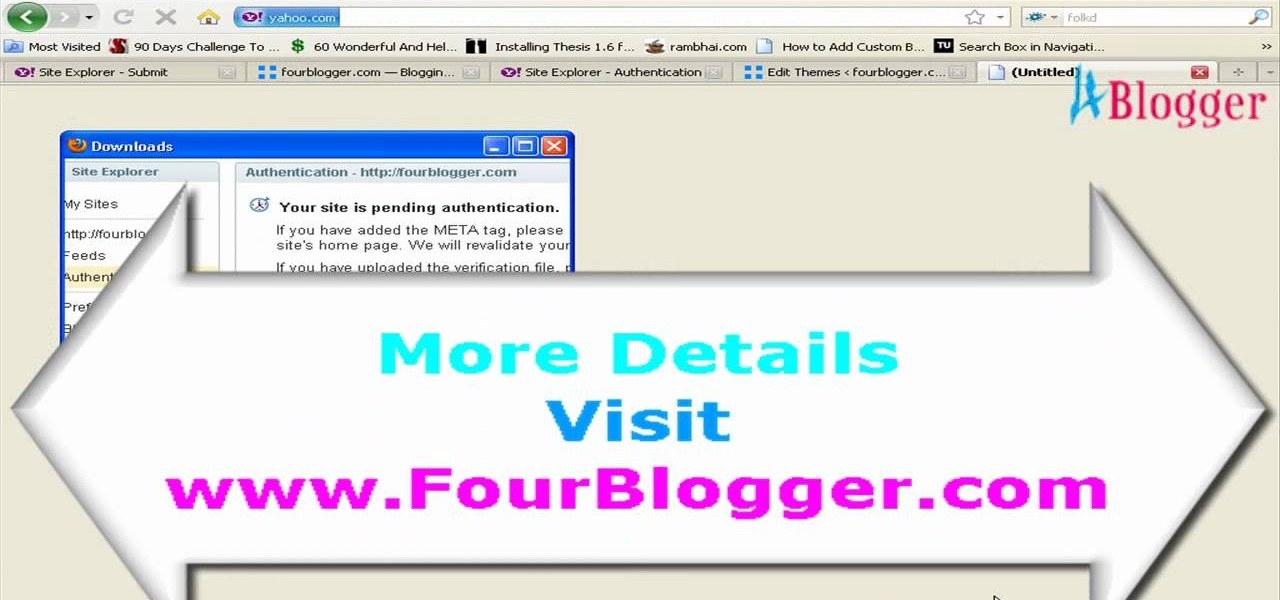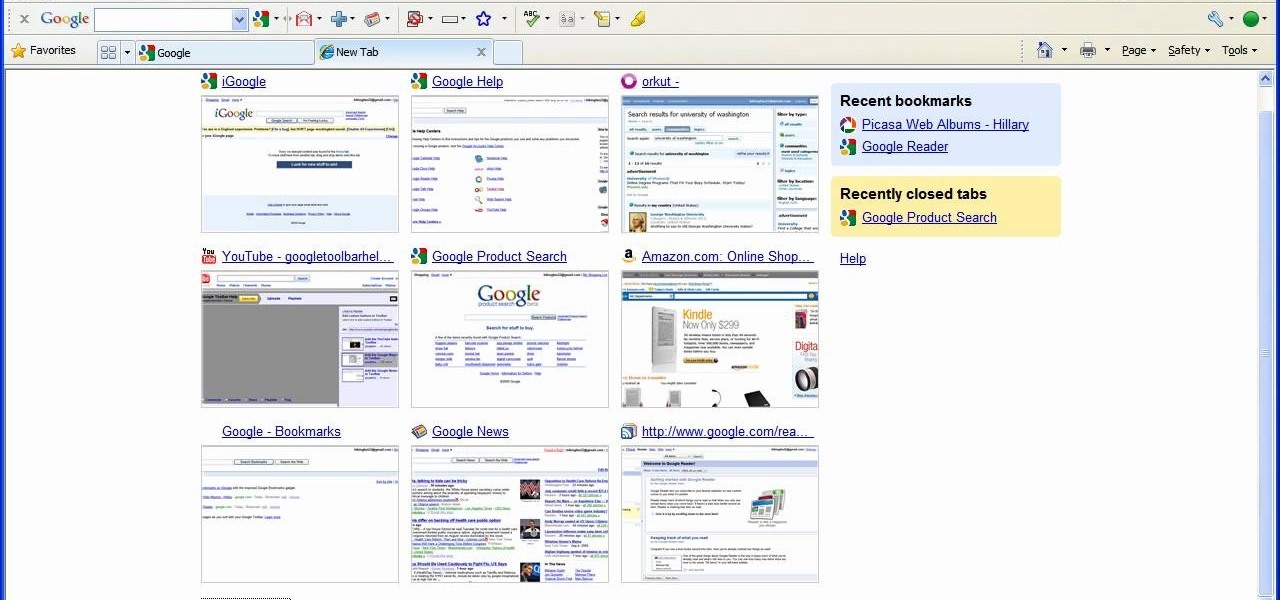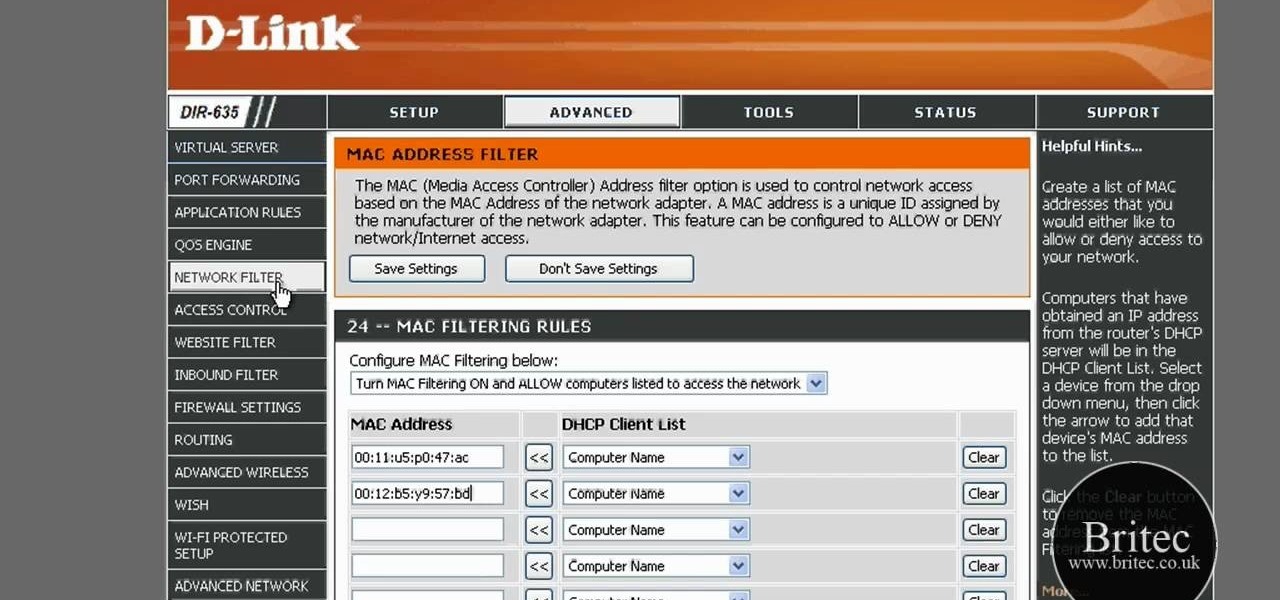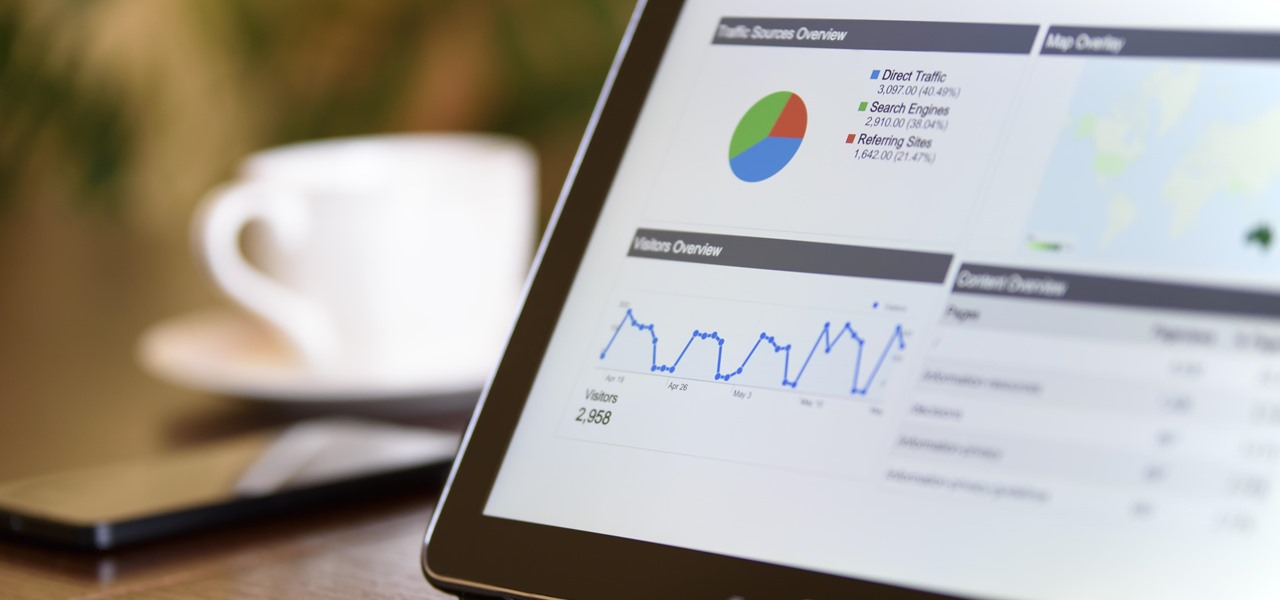
Few things are more important than search engine optimization when it comes to increasing a brand's visibility online. Regardless of whether you're launching a new business from scratch or working as a marketing professional at a major corporation, you need to ensure that you're drawing the most people to your website and affiliate links by utilizing the latest and most powerful SEO tools and methods.
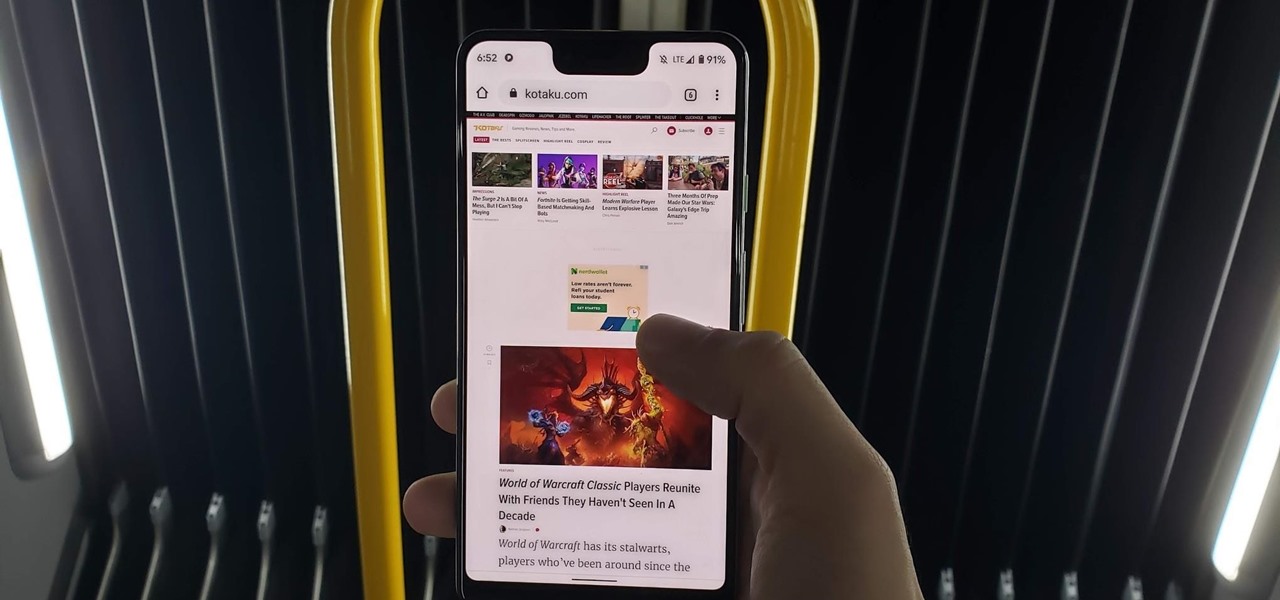
It's now standard for websites to have a mobile version. Conveniently, we can browse the web with a mostly mobile-optimized experience. But what if you want the desktop experience on mobile? If you want, you can browse the mobile web and see only the desktop version of websites on Android devices.
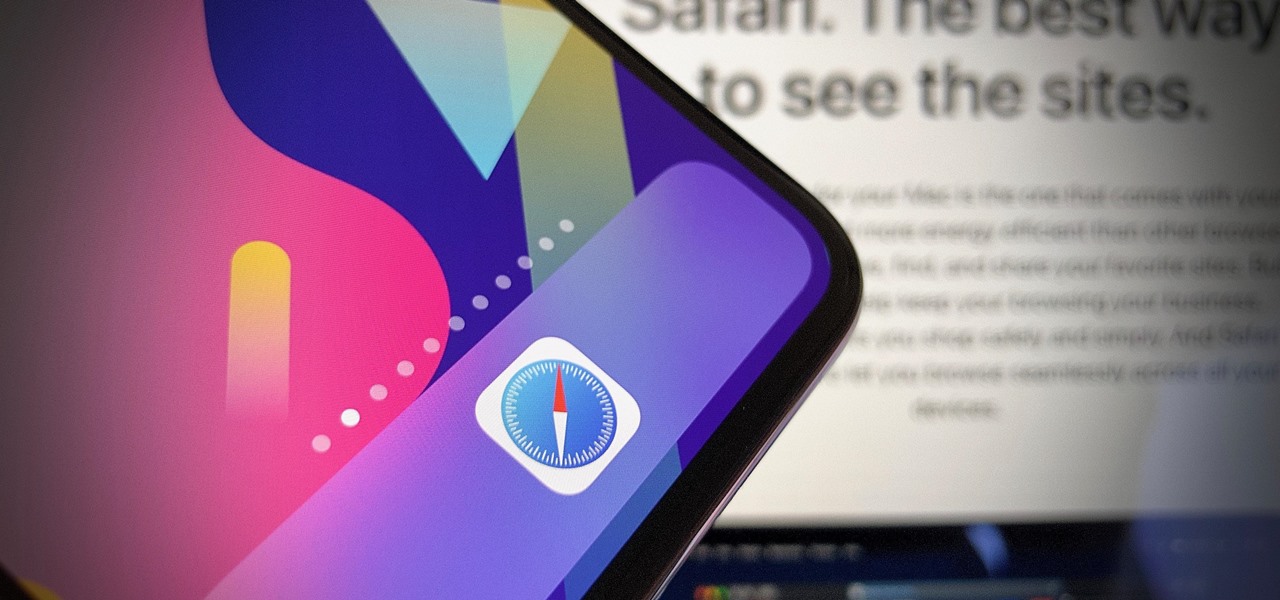
Apple's iOS 13 for iPhone includes new features in Safari that make browsing the web a little bit better when compared to iOS 12. Some changes are small while others add functionality that just wasn't there before. Plus, there are more security enhancements.
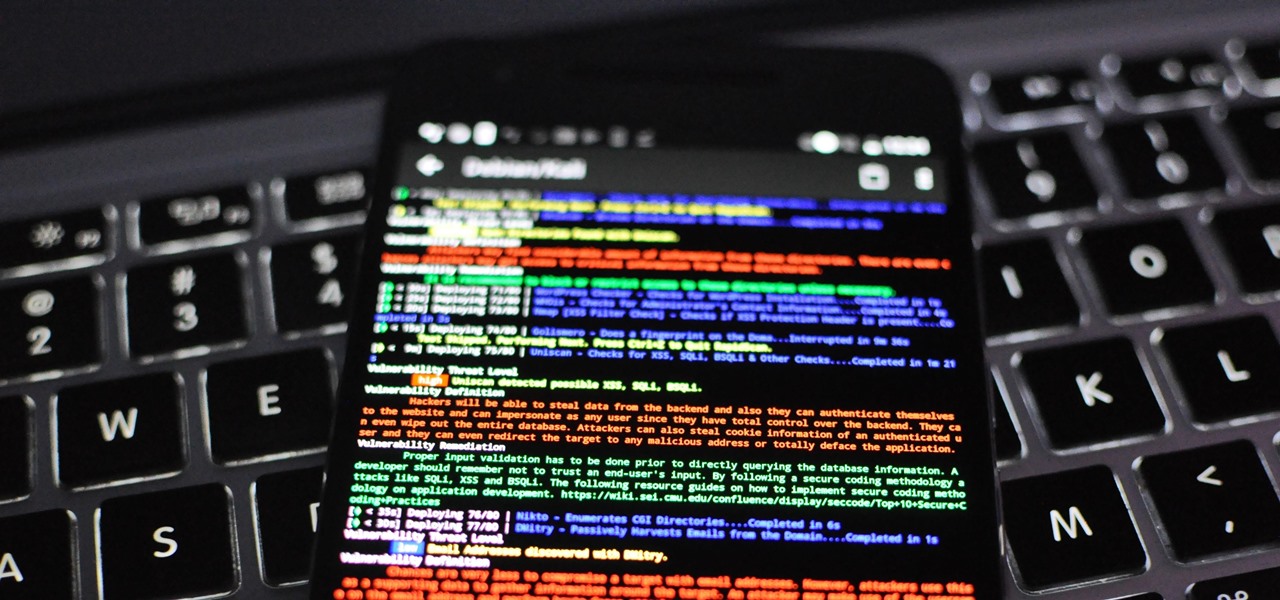
Auditing websites and discovering vulnerabilities can be a challenge. With RapidScan and UserLAnd combined, anyone with an unrooted Android phone can start hacking websites with a few simple commands.

Hundreds of Windows 10, macOS, and Linux vulnerabilities are disclosed every single week, many of which elude mainstream attention. Most users aren't even aware that newly found exploits and vulnerabilities exist, nor that CVEs can be located by anyone in just a few clicks from a selection of websites online.
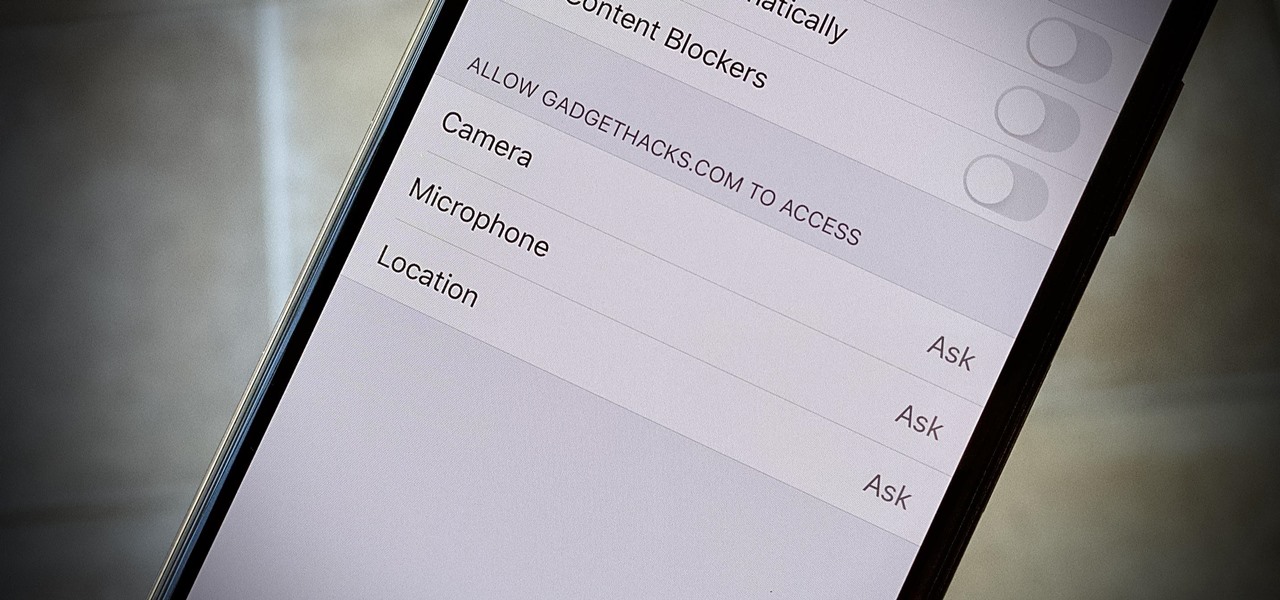
Over the years, we've seen security breach after security breach, as well as high-profile data scandals where collected personal information was misused by companies. Apple makes customer privacy a priority, so there have been few issues to worry about when it comes to its services on your iPhone. However, there are still plenty of privacy settings to explore and change, especially within Safari.

Bookmarks and favorites are handy options for saving interesting websites you come across while surfing the web on Android but are far from ideal when it comes to instant access. Thankfully, Google Chrome gives you the added ability to save webpages and progressive web apps directly to your home screen for added convenience.

Now that we have our payload hosted on our VPS, as well as Metasploit installed, we can begin developing the webpage which will trick our "John Smith" target into opening our malicious file. Once he has, we can take over his computer.

The internet is full of fun, cool, and interesting websites. Bookmarks and favorites can help keep your favorite pages on hand, but they aren't the most convenient method. In iOS, Apple lets you save whatever webpages that you want to the home screen, so you'll have as easy access to them just as you do apps on your iPhone.

Welcome back, my greenhorn hackers! Over the years, I have written many articles here on Null Byte chronicling the many the hacks of the NSA, including the recent hack of the Juniper Networks VPN. (By the way, my speculation in that article has proven to be correct. The NSA did embed a backdoor on those devices.)

Hello partners, first of all I would like to thank all those who have sent me positive feedback about my posts, to say that I'm always willing to learn and teach. I'm also open to answer the appropriate questions.

to stay secure, you dont just need Tor, and a VPN. You need good browsing habits. What are Browsing Habits You Ask?

Hello everybody Joe here. Today I will be demonstrating how you can find XSS vulnerabilities in a website and what you can do with them

In recent weeks, major bank websites around the world have experienced outages after being have been hit with Distributed Denial of Service (DDoS) attacks. Although few, if any, of these banks have been totally knocked offline, these DoS attacks have dramatically slowed the response time of their websites to legitimate customers. The most recent victim was the Royal Bank of Scotland. Due to this attack, RBS customers were unable to access their accounts for about an hour last week.

hello my dear colleagues, I made a visit to nullbyte and found that there is not a complete tutorial about the google dorks, so I felt the need for this tutorial, and seeing that there are many newbies around, so here's a tutorial that will teach you how to use google to hack.

Welcome back, my novice hackers! Before we try to attack a website, it's worthwhile understanding the structure, directories, and files that the website uses. In this way, we can begin to map an attack strategy that will be most effective.

Welcome back, my greenhorn hackers! Although we have focused primarily on technical hacks here, social engineering can sometimes be especially effective. This one requires a bit of technical skill, but not too much. In addition, it's limited by how specific a target you can choose—but it will work.

You've probably see this a million times on your Nexus 7 tablet: On some streaming sites it's "You need to upgrade your Adobe Flash Player to watch this video," and on others it may be "You need to install the Adobe Flash plugin." Whatever it is, you have the same problem—Flash does not work on your Nexus 7.

Every year, Black Friday gets a little more insane. People get up at ungodly hours, wait in lines forever, and get into some of the most ridiculous fights you've ever seen. All in the name of saving some cash. Everyone loves saving money, but without a game plan, you could end up missing all the good deals and going home with nothing. Luckily, the Internet is here to take some of the stress out of holiday shopping. With these sites and apps, you can find out about all the best deals before yo...

When browsing the web, I enjoy my privacy. It's reassuring that I can peruse the internet without the worry of having my activity tracked back to me, allowing me to leave fun, anonymous comments when I get the urge to troll.

In this video from MegaByteTV we learn how to block ads on a web page using the Google Chrome browser. If you see an ad on a website, click the icon which is actually a shortcut to a JavaScript code. It will then block the flash on a JavaScript website. Automatically all of the flash on a page will be blocked. You can do this by using the link provided in the box underneath the video. Copy and paste the JavaScript code into a new bookmark on your browser. Right click the bookmark bar and hit ...

Let's be honest here: While the web opens up a whole new, vast world of dating opportunities, it simultaneously opens up the possibility of creeps, stalkers, and just plain crazy types.

Learn how to create a custom widget to use on your WordPress 3.0 blog or website. Every version of WordPress brings with it new features, new functions and new ways of doing things. Fortunately, the very same technology that allows an open-source blog publishing application like WordPress to exist in the first place also makes it easy for its users to share information about the abovesaid things through videos like this one. Take a look.

In this tutorial, we learn how to clear your browsing history in Internet Explorer. First, go to the tools button and then click on 'delete browsing history'. Click that and then a new window will pop up. If you want to clear everything, click 'delete all' and then 'yes'. The temporary internet files are fine to delete, this is just info that is saved after you visit a website. Cookies are bits of information that a site stores on your computer to remember who you are. The history is simply w...

In this tutorial, we learn how to download and use torrents. First, go to the website: uTorrent and download the software. After this, install it on your computer and then open it up! From here, go to the website torrentz and use the search box to find what you want to download. After you find the item you want to download, you can click on it and then choose to download it with your uTorrent software. Now, it will appear in your software and tell you when it's done downloading. When finished...

In this video, we learn how to hack school filters to get on Facebook with Tracert. First, go to the start menu and then type in "cmd" into where it says run. After this, type in "tracert" and then the website name. Wait for all of the information to fill in in the black screen. Then, copy and paste the IP address that appears inside. Now you can take this and use it to go to Facebook while you are at school. Or, you can go to any website that you'd like to that you normally can't go to at sc...

In this tutorial, we learn how to customize bash prompts with the PS1 variable. The PSI variable will say what something does. You can change this using the export command. Basically, you just type in the same thing and add in something. You can do this by simply typing it in using your keyboard. After this, press enter on your keyboard, then continue to change more things. There are a ton of different things you can do with this. You can find more from the website: http://pastebin.com/f2309f...

Wish you could see how your favorite website looked like a year or two ago? With the Internet Archive's Wayback Machine, it's easy! So easy, in fact, that this home computing how-to from the folks at Easily can present a complete (and somewhat talky) overview of the process in just over three minutes' time. For the specifics, and to get started setting up and using the Wayback Machine yourself, just watch this handy how-to.

In this video, we learn how to download videos on iPhone and iPod touch. First, you need to search and find Download Manager Light on your phone, then download and install that app. This app can be used to download any type of file that you want on your phone. Some recommended websites to download videos on is available on Tysiphonehelp's page and Tytube.net. You can simply go to either of these websites and find a video that you want to download. Once you find one, click to download it, then...

In this video, we learn how to add a feed burner count in Thesis navigation bar. First, go to the custom file editor, then click "custom_fuction.php" and then click "edit selected info". After this, you will get an error message. Now, go to your FTP and type in the path "/public_html/adwordsshop.com/wp-content/themes/thesis_16/lib.functions/launch.php". Once you do this, open launch.php, then copy the code from the website and paste it into the PHP site. Then, copy the entire thing and paste ...

In this video, we learn how to submit your site to the Yahoo search engine. First, go to site explorer. Once here, submit your website or web page in the appropriate box. After this, enter the full URL of the site feed you want to submit. After you do this, go to the side bar and verify your site, or add a META tag, then go to your site. Now, copy the code that Yahoo gave you and paste it into your website. After you do this, your site will be submitted and you can search for it through the Y...

Google is the biggest and best search engine on Earth, and if you are a webmaster and want your website to be a big success it would really behoove you to know as much about how it works as possible. The Google Webmasters series of videos and website were created to teach webmasters, SEO professionals, and others how Google works by answering their questions and giving them insights into how they can best integrate and utilize Google's functionality to improve their business. This video will ...

In this tutorial, we learn how to remove thumbnails from the Google new tab page. First, open a new tab and click the "edit thumbnails" link. Click the "x" icon to remove the thumbnail. Remember to click "done" to save your changes. This will come in handy when you have websites that are saved on your new tab page that you don't want to show up are you only visited once and don't plan on visiting again. After you do this, remember you can do this at any time that you want, to customize what w...

In this tutorial, we learn how to add the YouTube button to the toolbar. First, log onto your internet browser and then add the button that says YouTube on it, so there is an icon that shows up on your toolbar. After you do this, you will be able to search for things without being inside of the YouTube website. To test this out, simply type in something you want to see on YouTube in the left hand text box, then click on the YouTube icon. After you do this, the website will pop up showing the ...

In this tutorial, we learn how to upload HTML files without a FTP client. First, go to your HTML files and name the home page "index". Next, go to Zymic and sign up with the website. Next, go to your account management, then click "create new web host account". You will now enter in your website, then login. Now, you will click on file manager and click "upload files". Browse to find your index page and anything else you want to upload. When finished, copy your URL, then test it out to see if...

In this tutorial, we learn how to get free custom brushes for Adobe Photoshop CS3. Go to the website, BrushesDownload. on this site, you will see a large selection of different brushes you can download. You will be able to open the zip file that they come in, so make sure you have that software beforehand. When you find a brush you like, download it and then you will be able to use it in Photoshop. There are free software programs you can download to unload these brushes, including the websit...

In this tutorial, we learn how to use the touchscreen on the HP TouchSmart pc. On the Windows desktop you will see a house that has the TouchSmart icon, double touch this, then you will see large tiles that show different shortcuts to application and websites in your computer. You will also see links to website and other items. The bottom and top row are the same, except the bottom is smaller icons than the top. Use your finger to sweep through the different tiles and choose which application...

In this tutorial, we learn how to detect all computers connected to your Wi-Fi network. To begin, go to the website, http://msdn.microsoft.com/en-gb/netframework/aa569263.aspx. Once you are on this site, download and install the program. Once it's installed, open the program and then look for the MAC address. Once you find this, go back to the website and enter this into the MAC address line. After you do this, you will be able to see what computers are listed on your network. If you see any ...

In this tutorial, we learn how to file an unemployment claim online for Florida. First, log onto the website FluidNow. Once you are on the website, you will see a left hand sidebar with a menu, click on the option to file a claim. You will now go to a new screen where you will see guidelines and information on filing a claim. Continue to read the list of information you need, the check that you have it, and continue the application. Enter your personal information on each page you are present...

In this tutorial, we learn how to set up a Tumblr blog. First, log onto the Tumblr website by clicking the sign up button. Enter your email address, a password, and the URL you want your Tumblr website to be at. After this, click the sign up button. Now, you will be brought to a welcome page and start changing your settings. Click on customize, then add a title, description, and upload a picture. You can also click on the theme, colors, and feeds tab to change more preferences. When you are f...