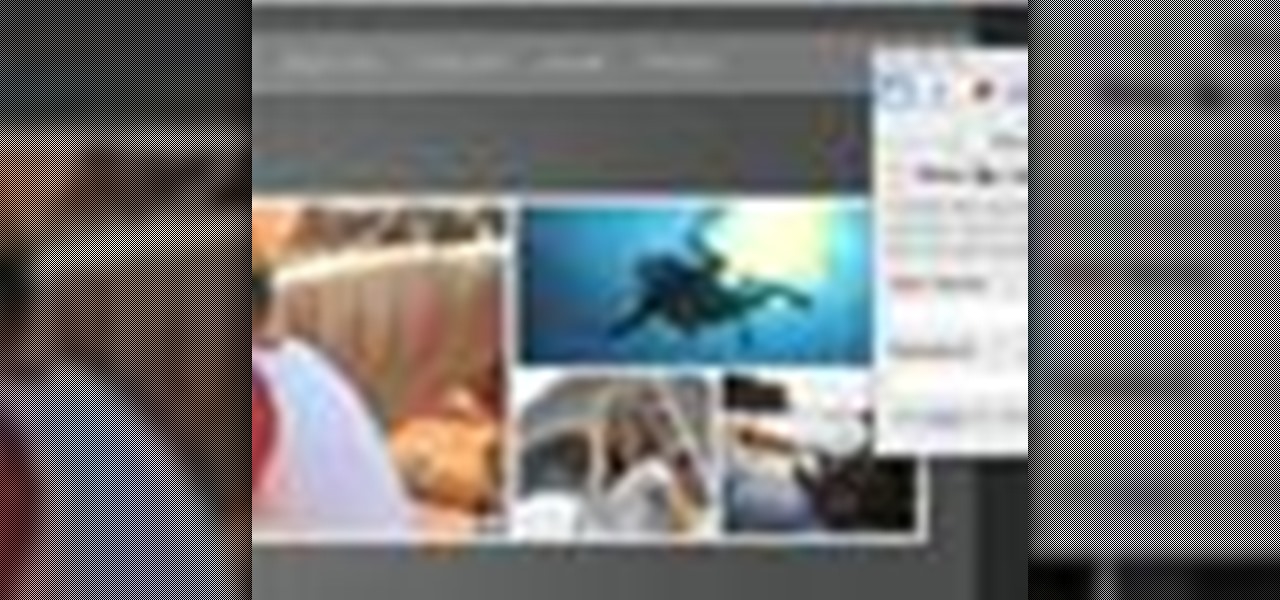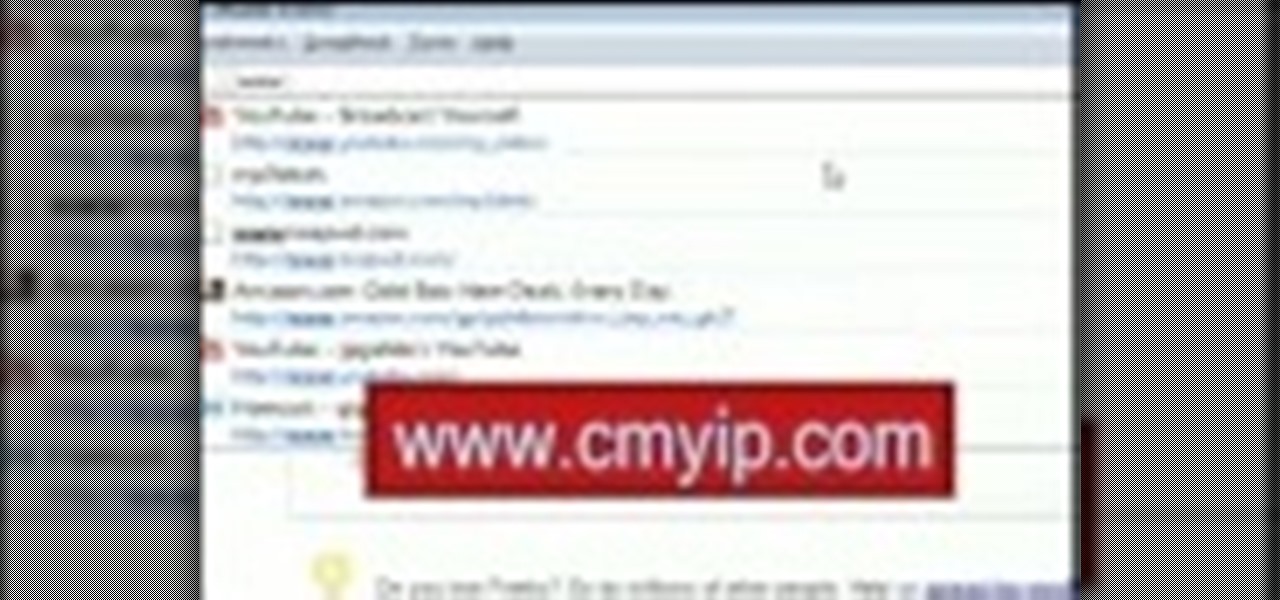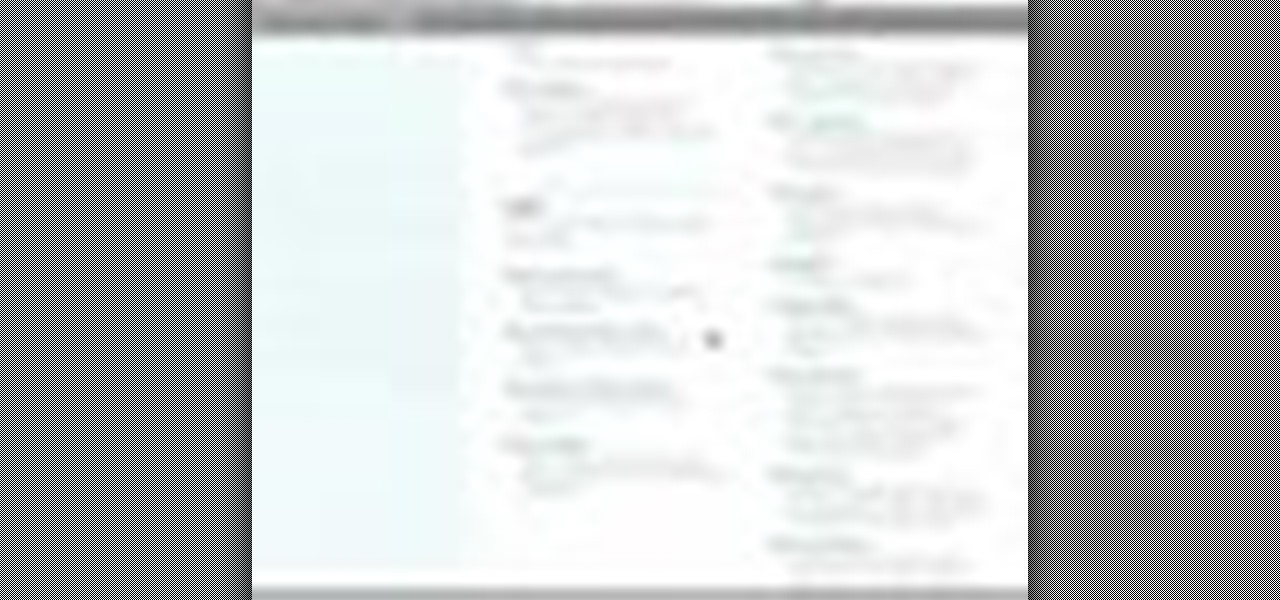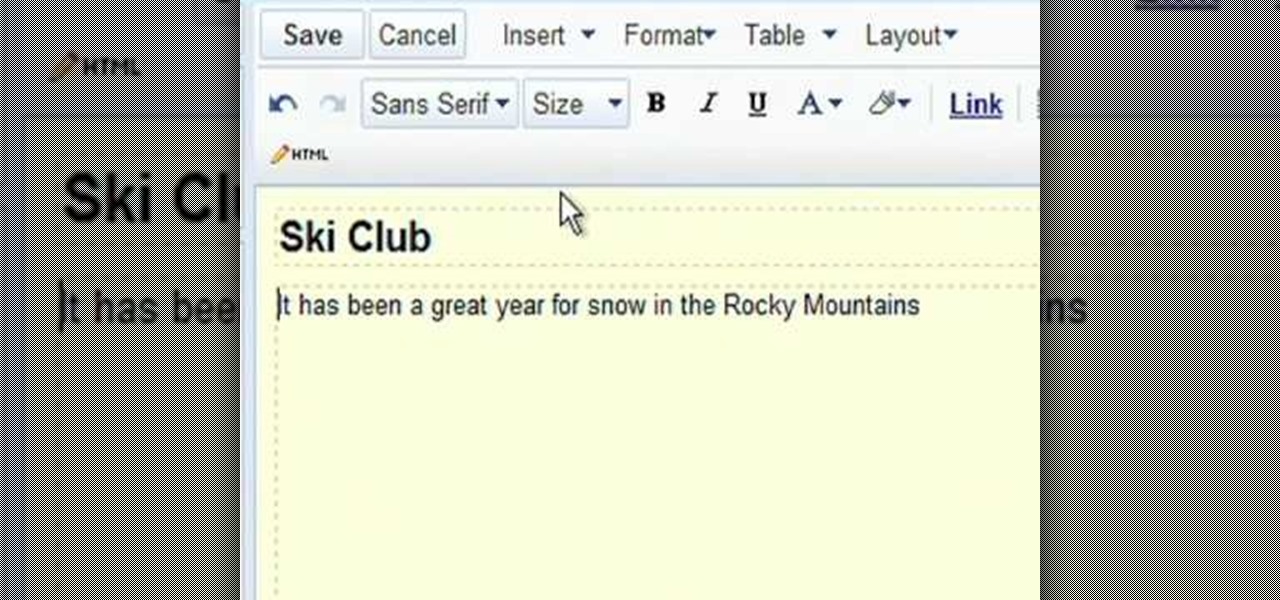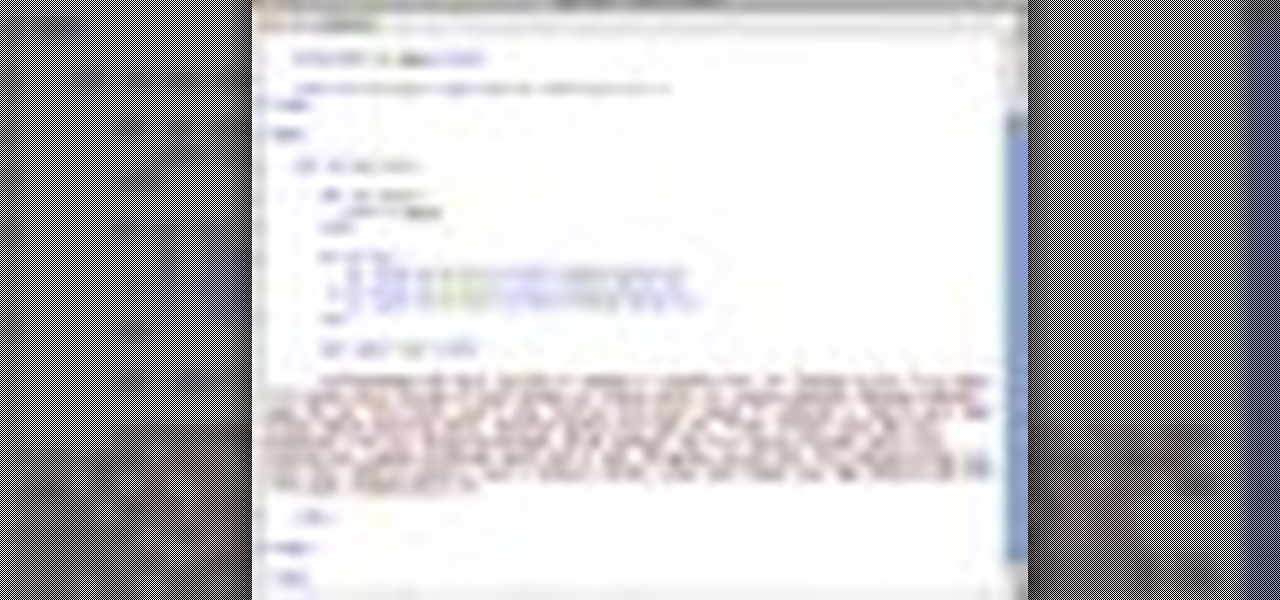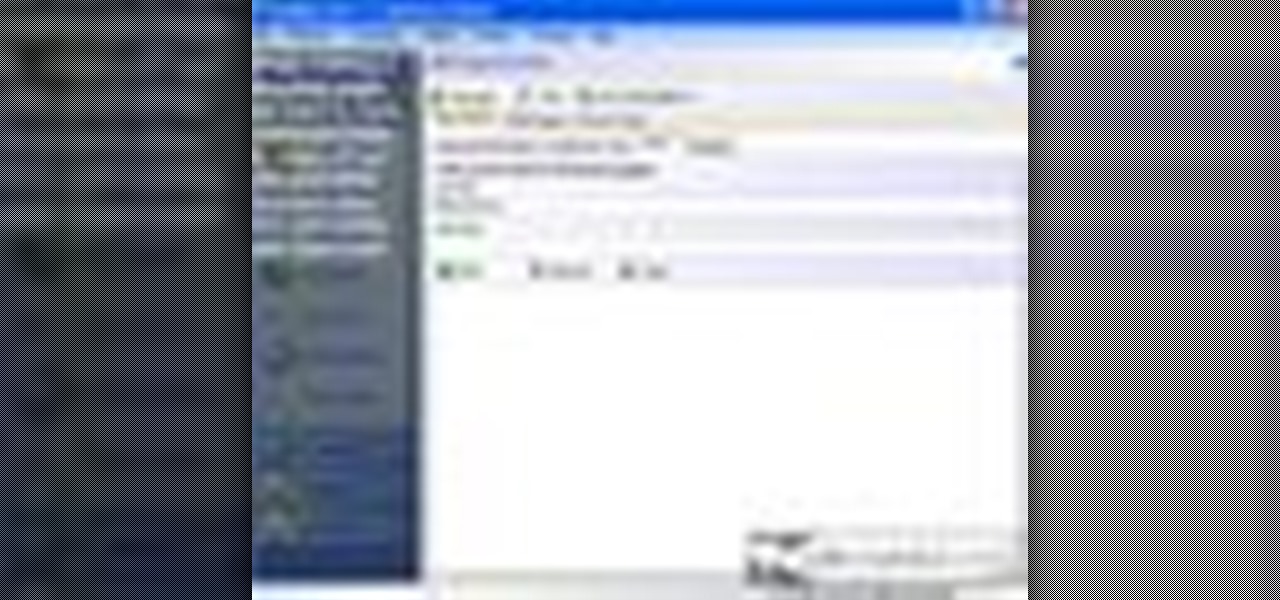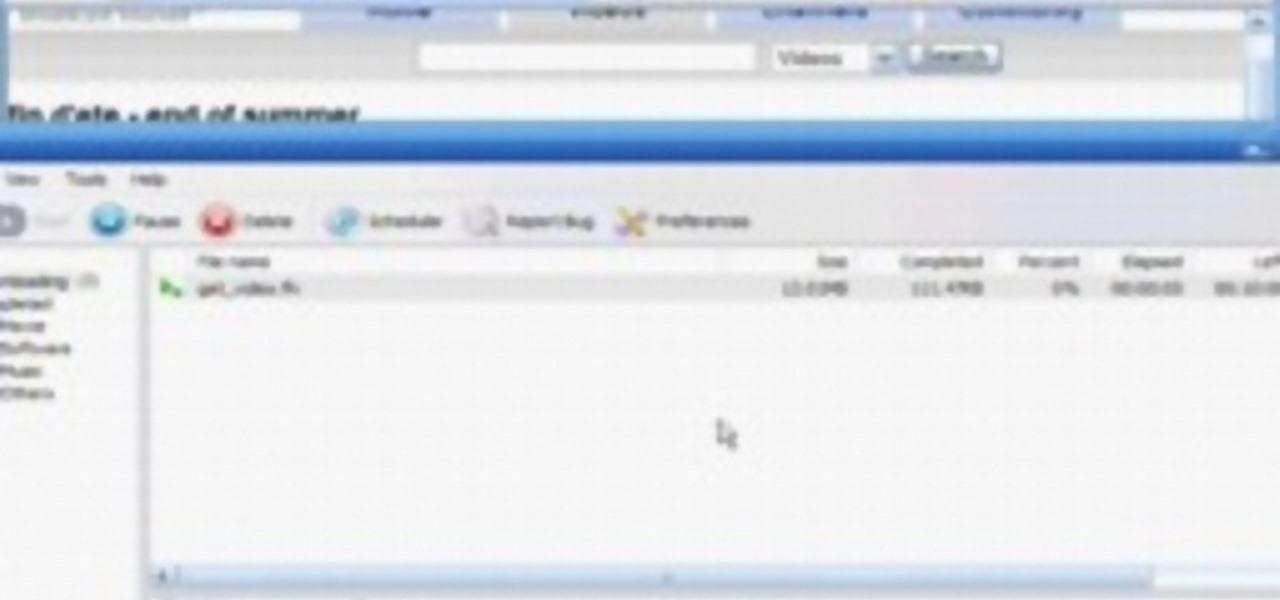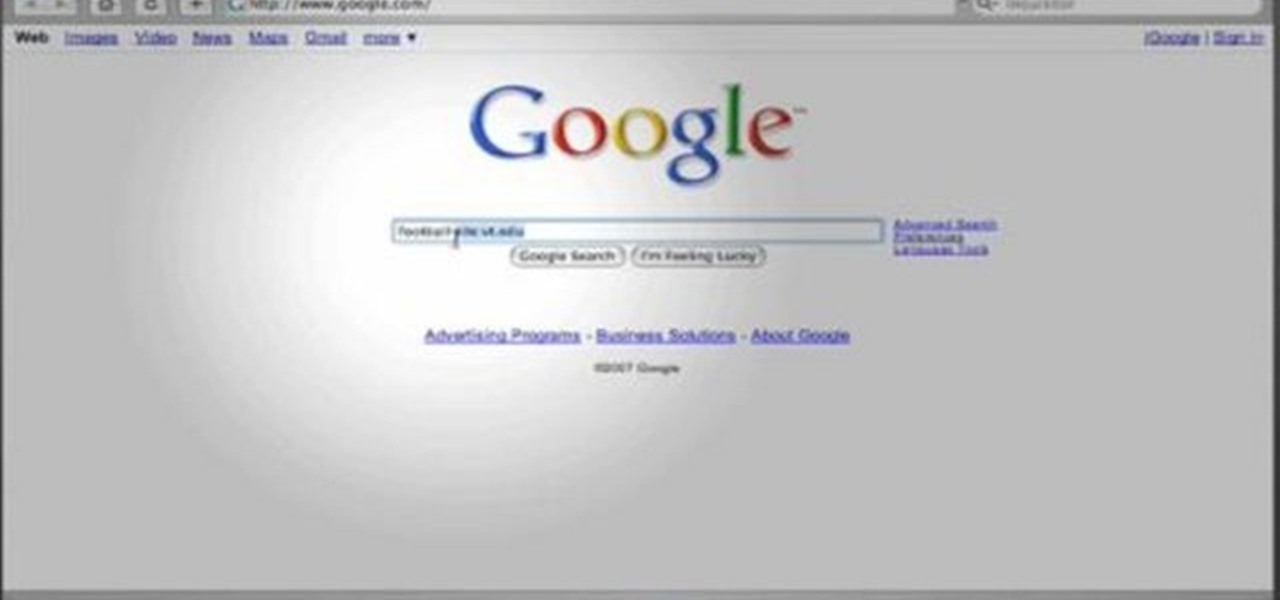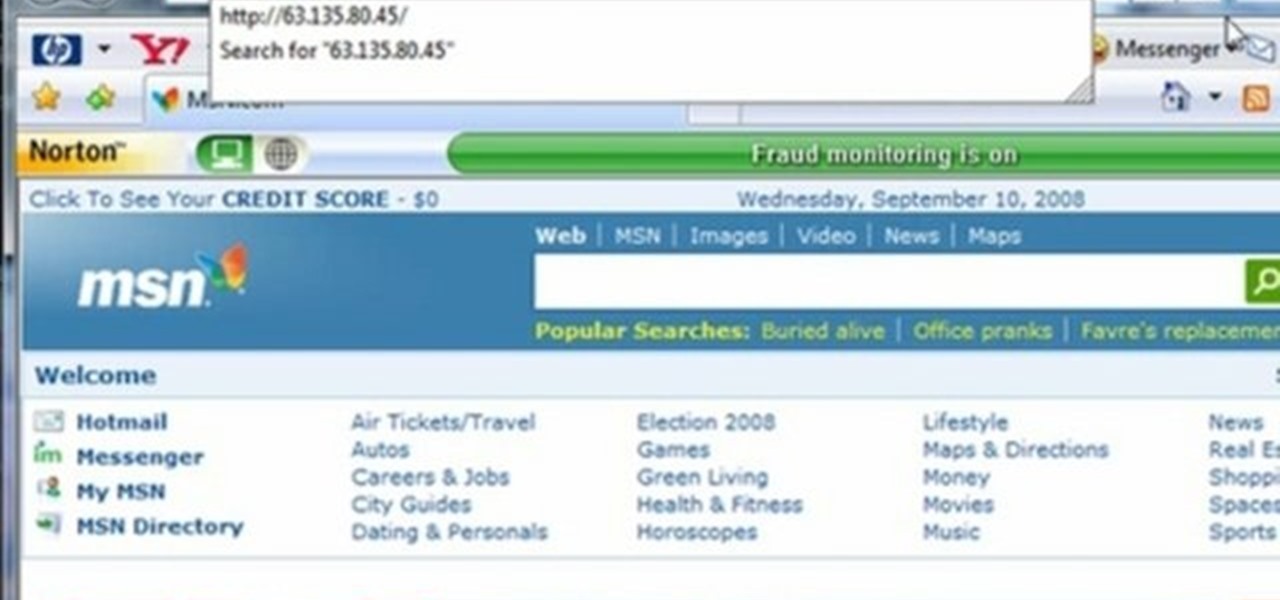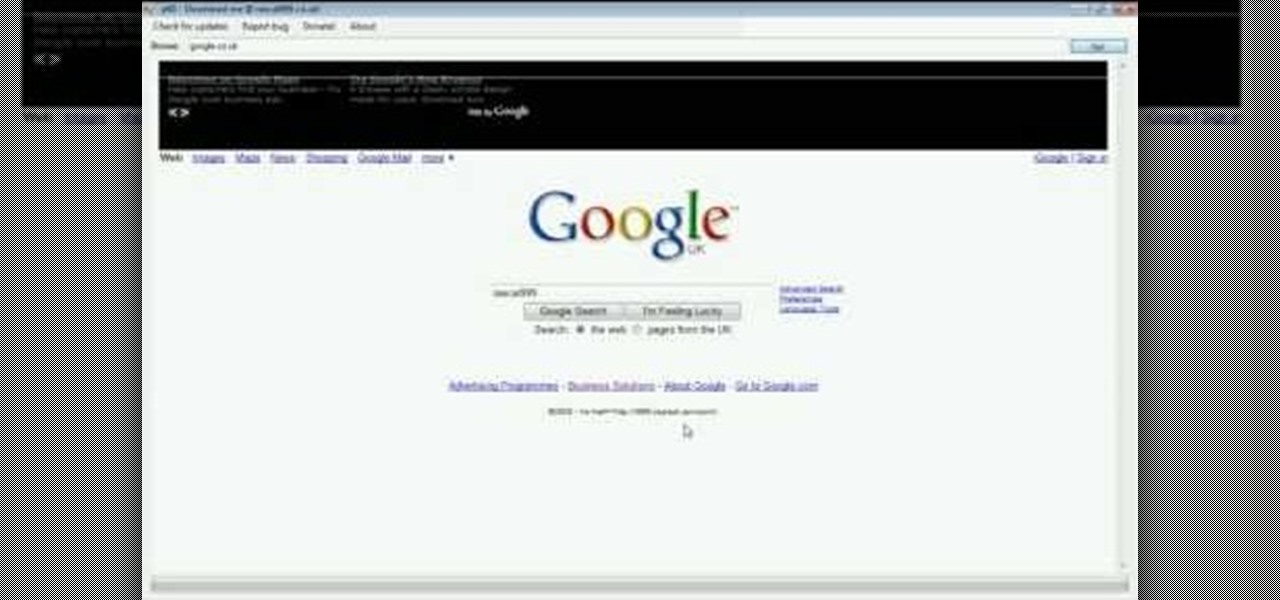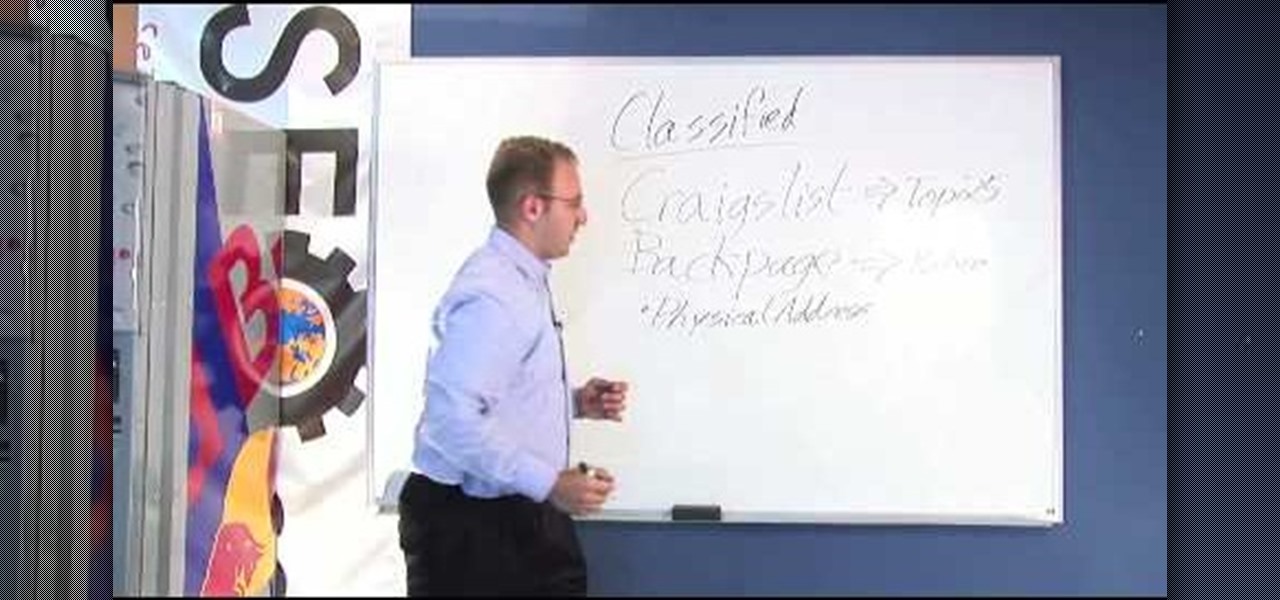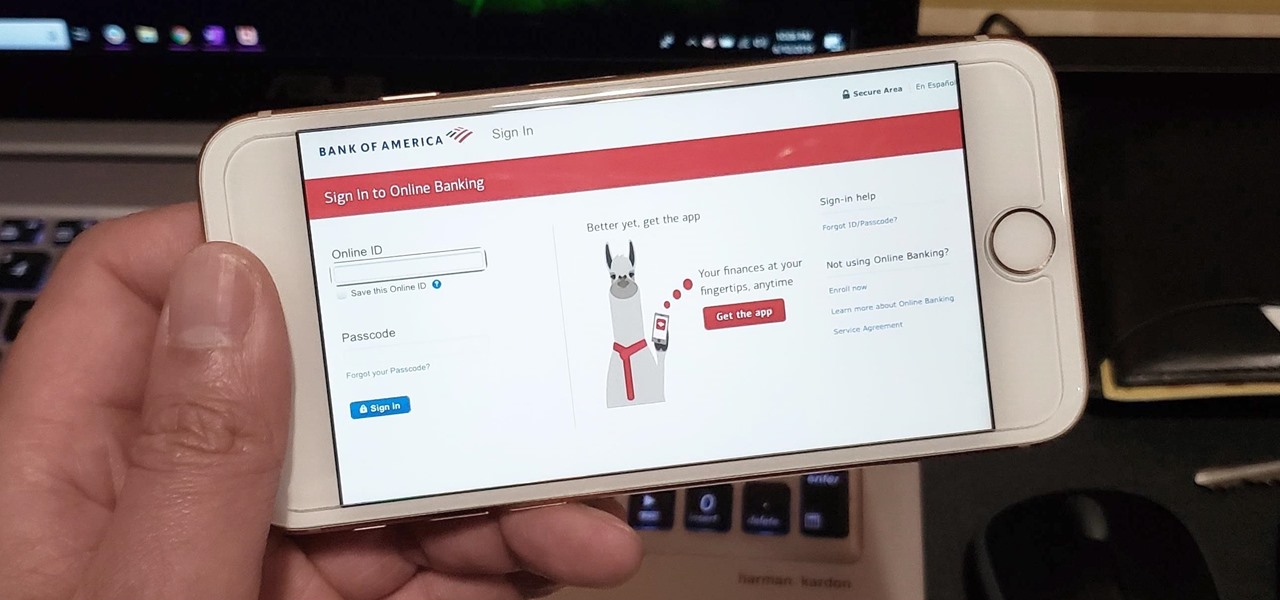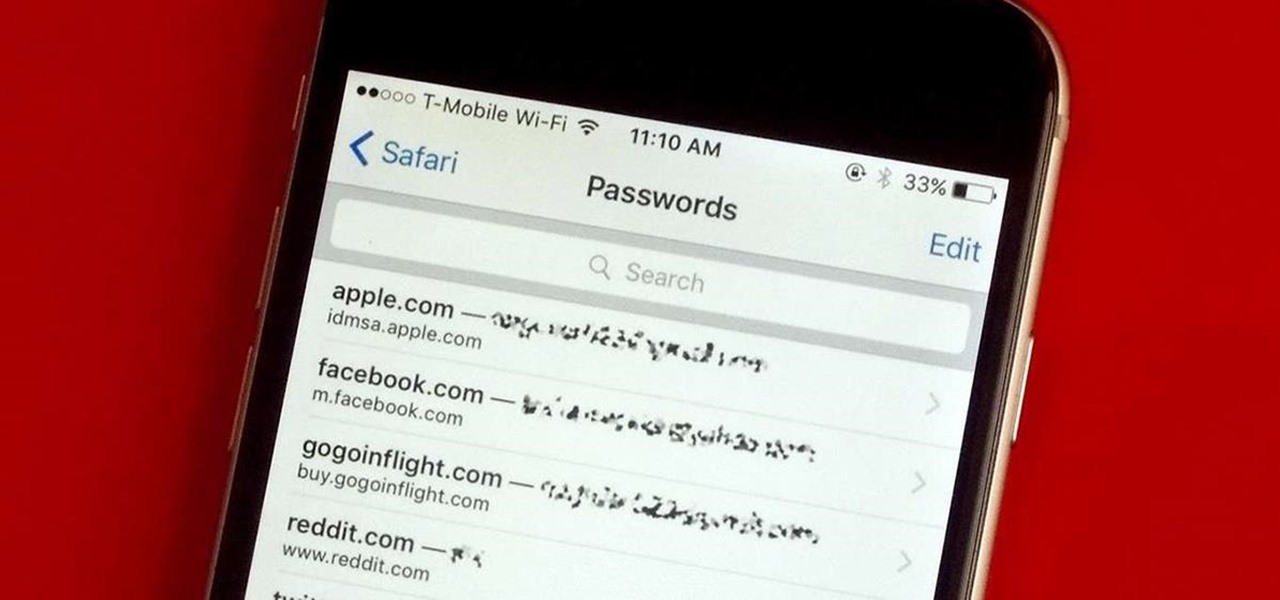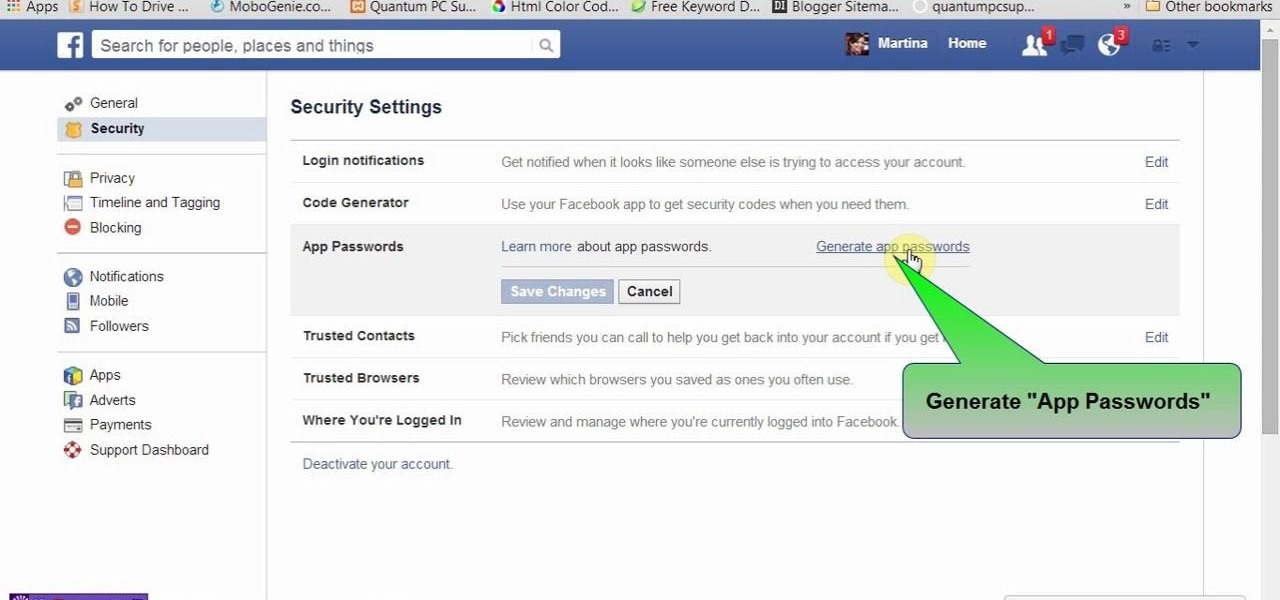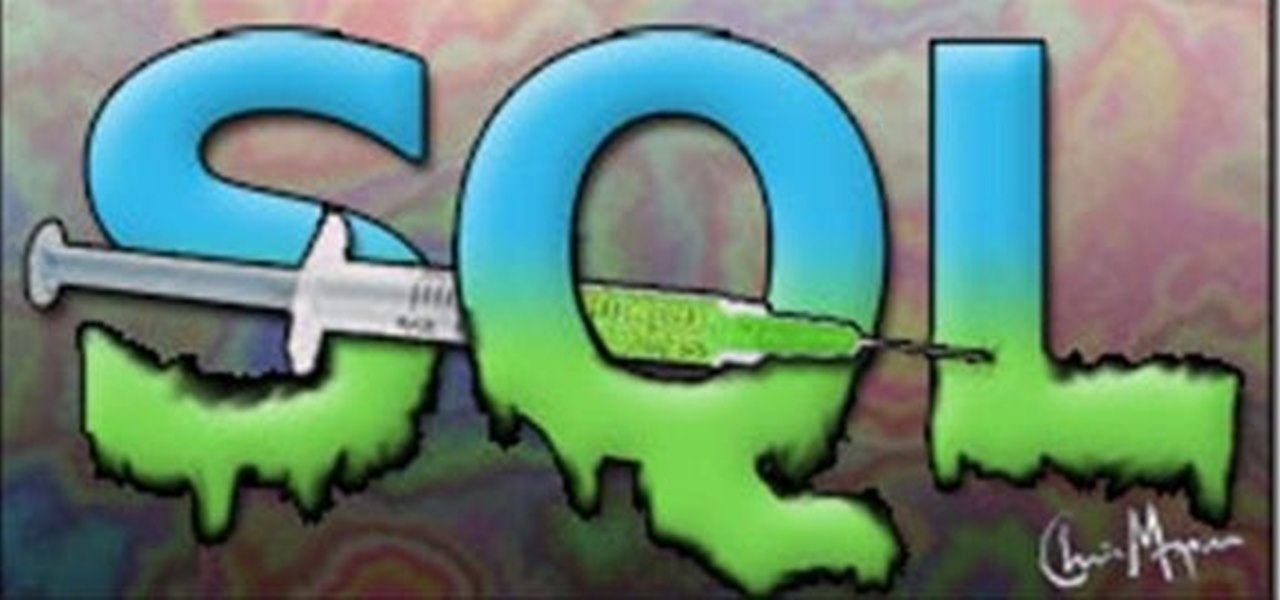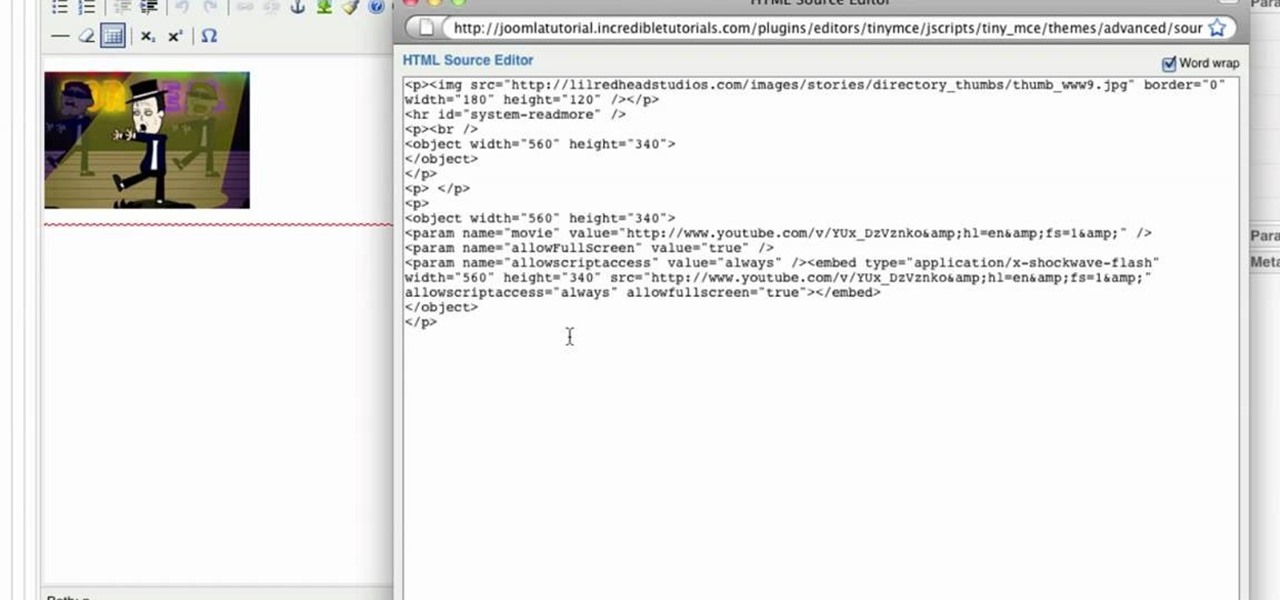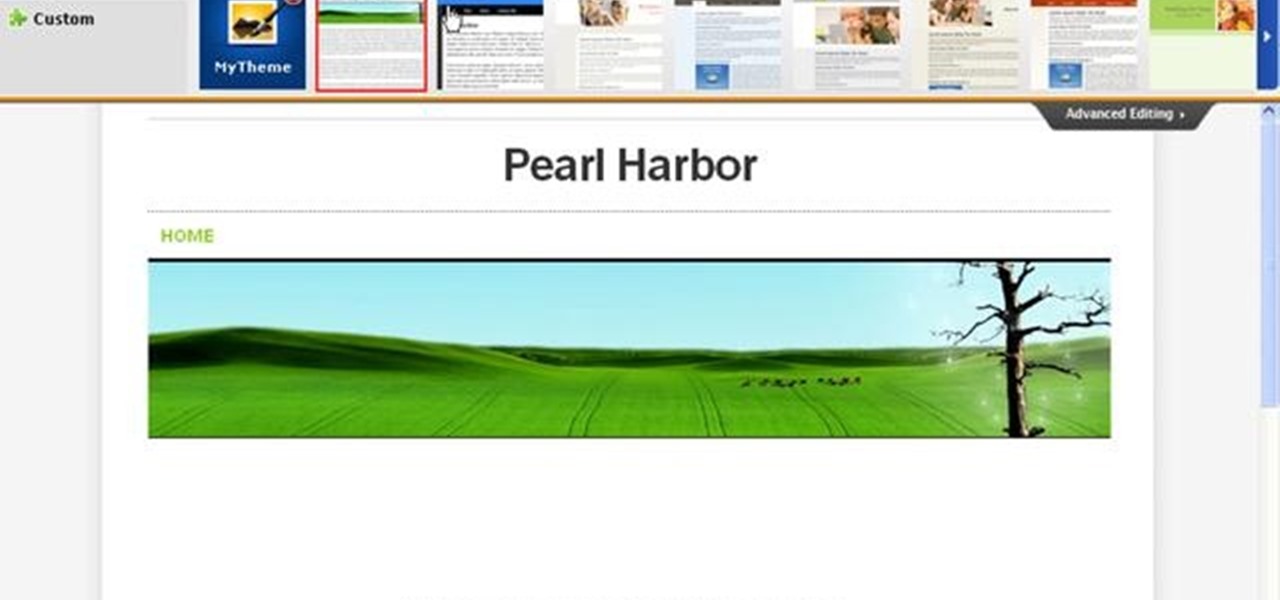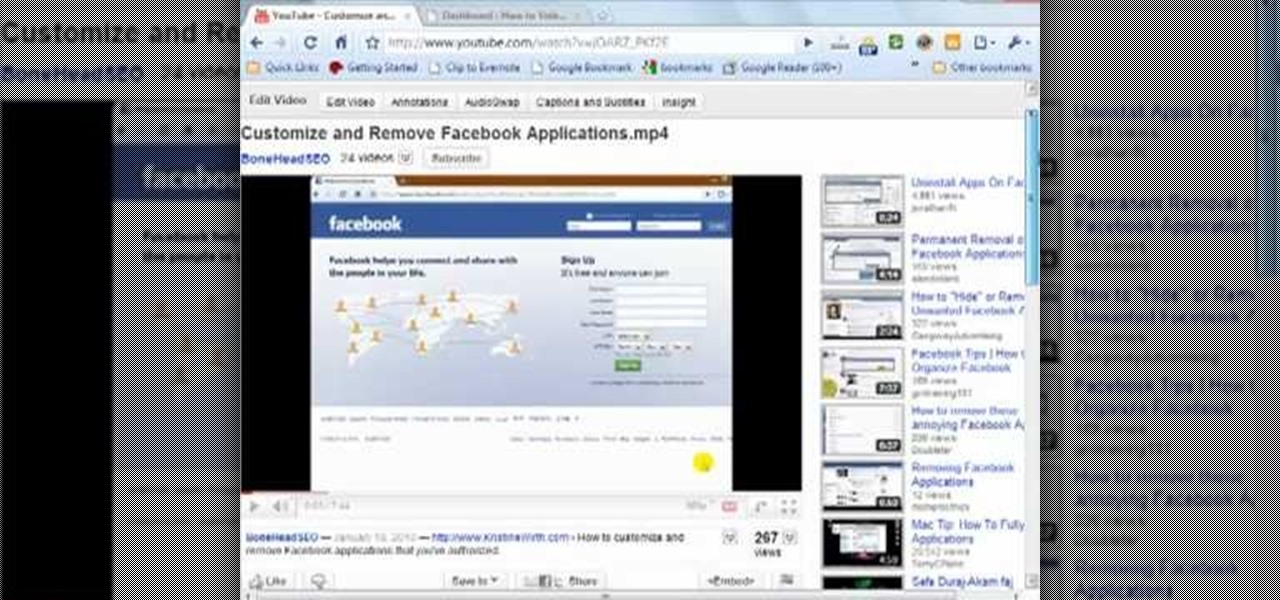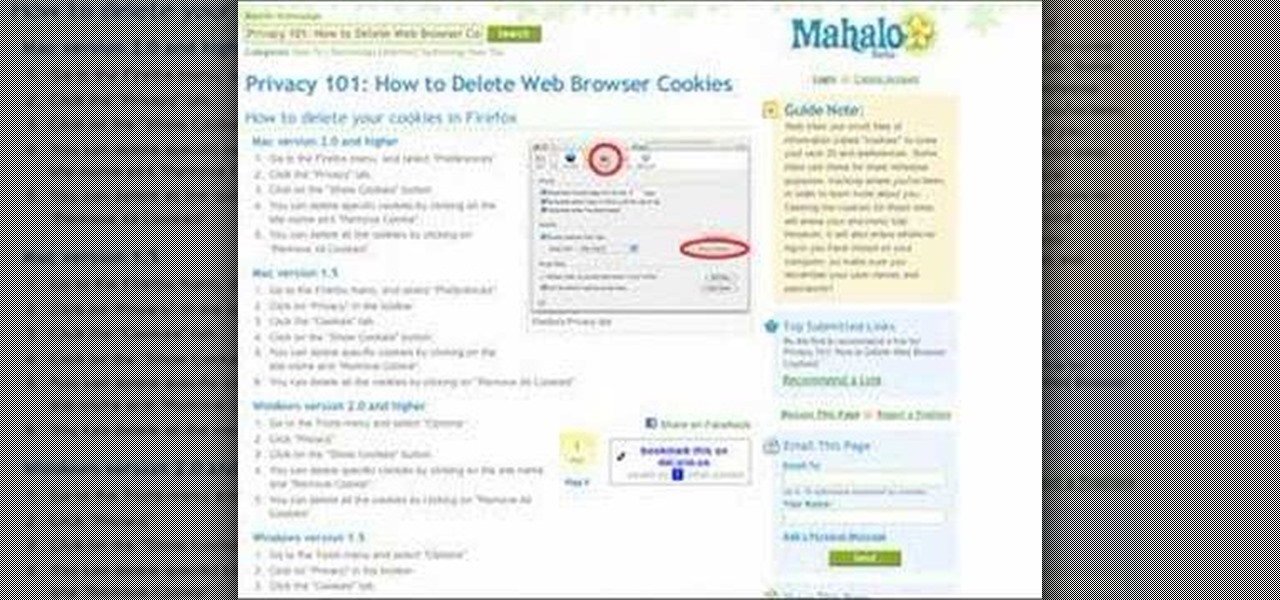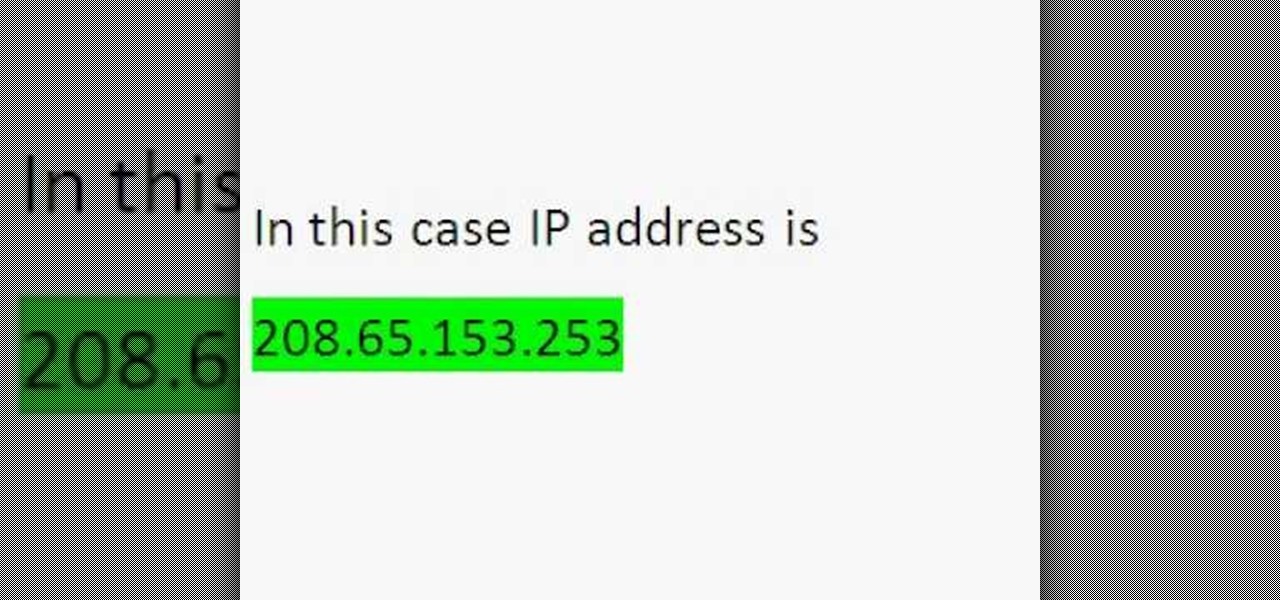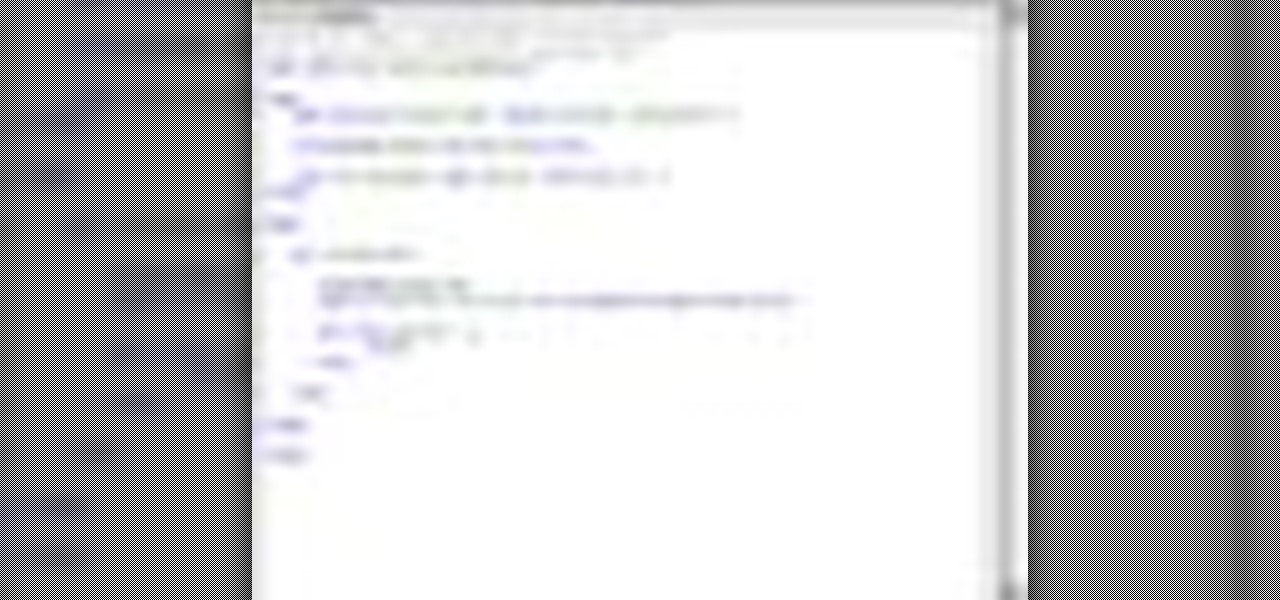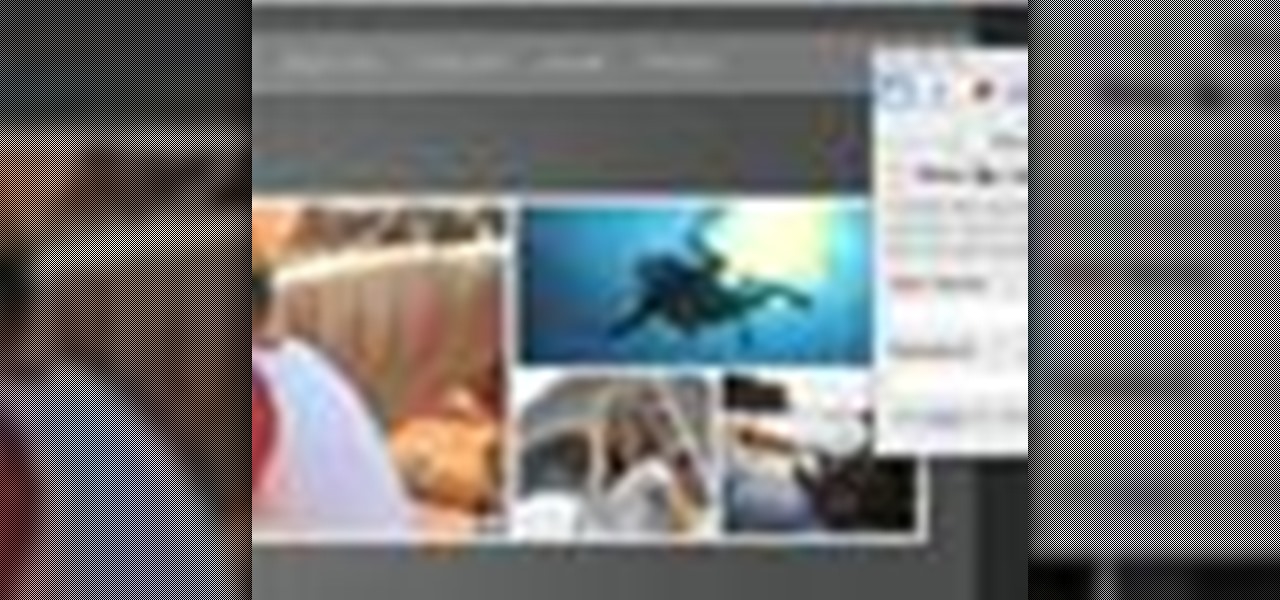
Ready to publish your site on the web? If you created your website in iWeb, then it will be easy! This tutorial shows you how to publish your iWeb site with MobileMe. You will need a MobileMe account.
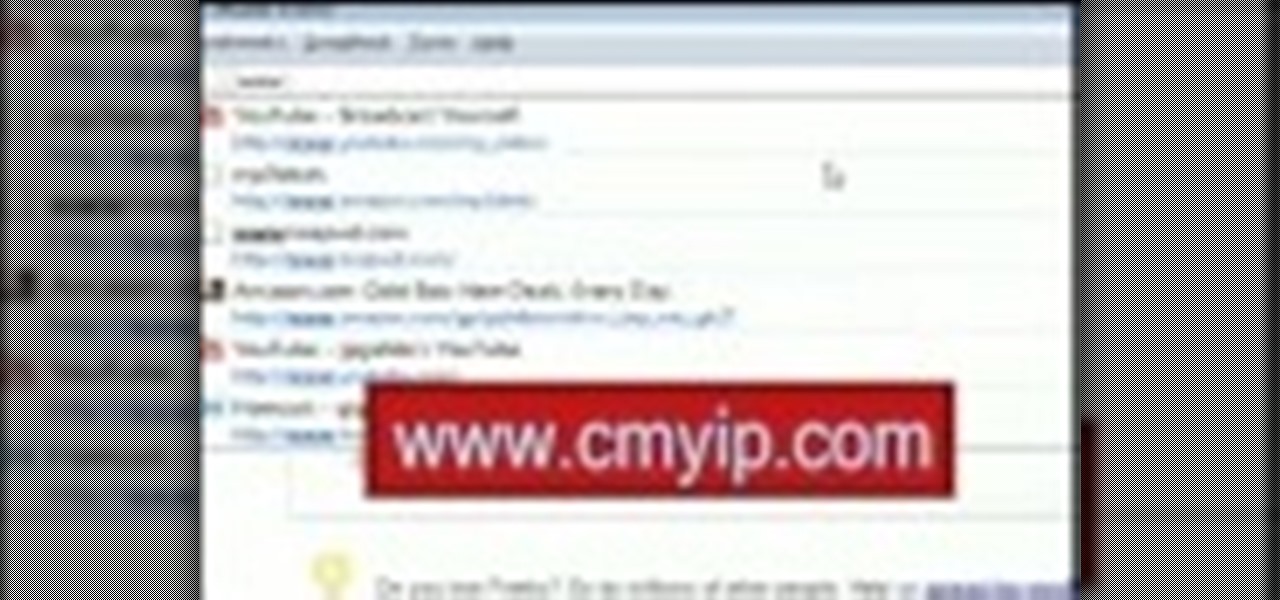
This video tutorial will show you how to hide/change your IP address so that you can bypass websites that have blocked your IP address or so that you can surf anonymously. The websites used in this video are cmyip.com
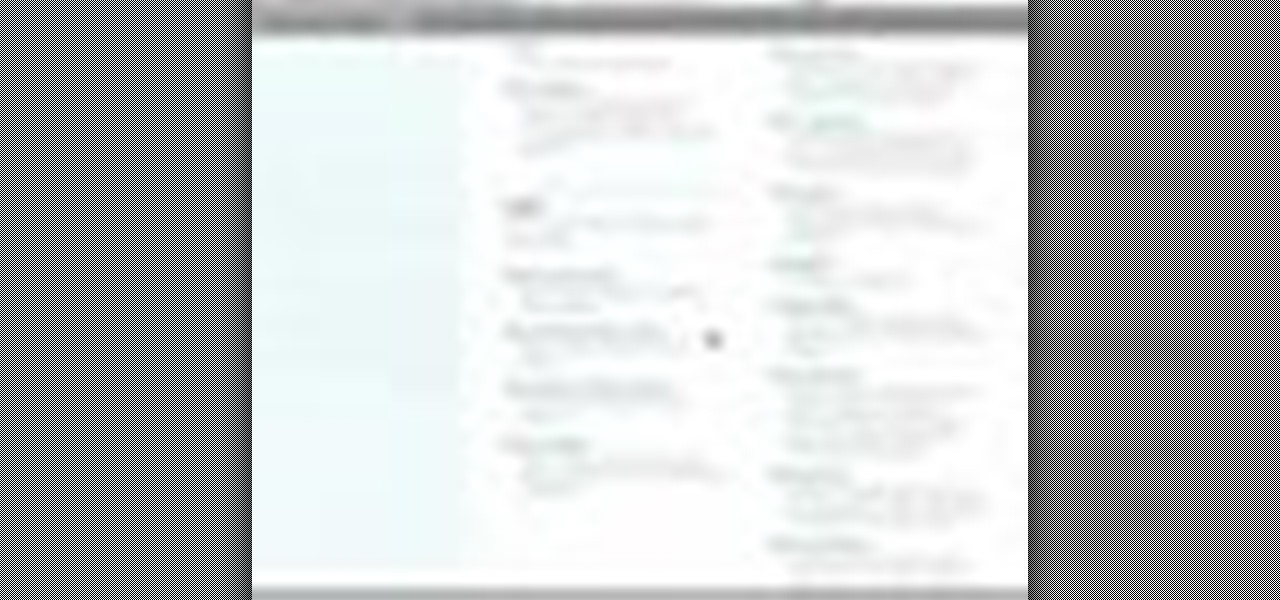
In this video tutorial, you'll learn to use CKK modules ImageCache and Imagefield to build a system for posting images on your Drupal website. Learn to create a robust and flexible system for handling images and has a bright future with more modules born every day that tap in. (This micro-lesson depends on prior understanding of the CCK module and the Views module.)
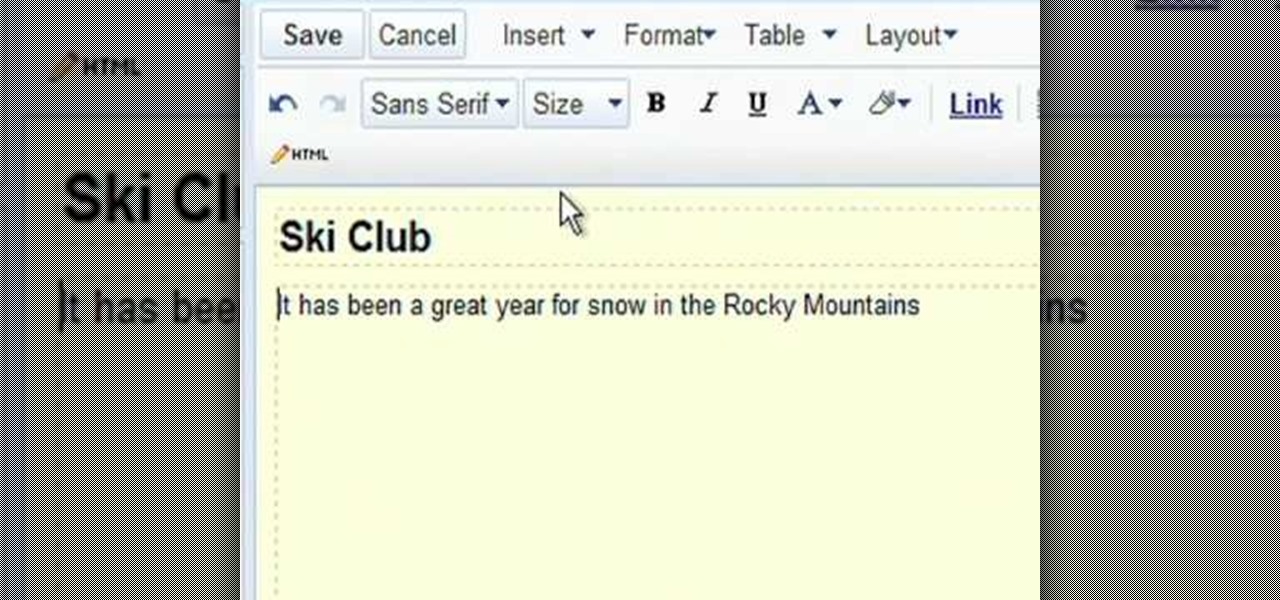
Google Sites makes it easy for anyone to create and manage simple, secure group websites. You can create and publish new pages with the click of a button, edit web pages like documents, and move content and pages around as you please. Information is stored securely online, and you decide who can edit or view the site. Google Sites is powerful enough for a company intranet, yet simple enough for a family website.
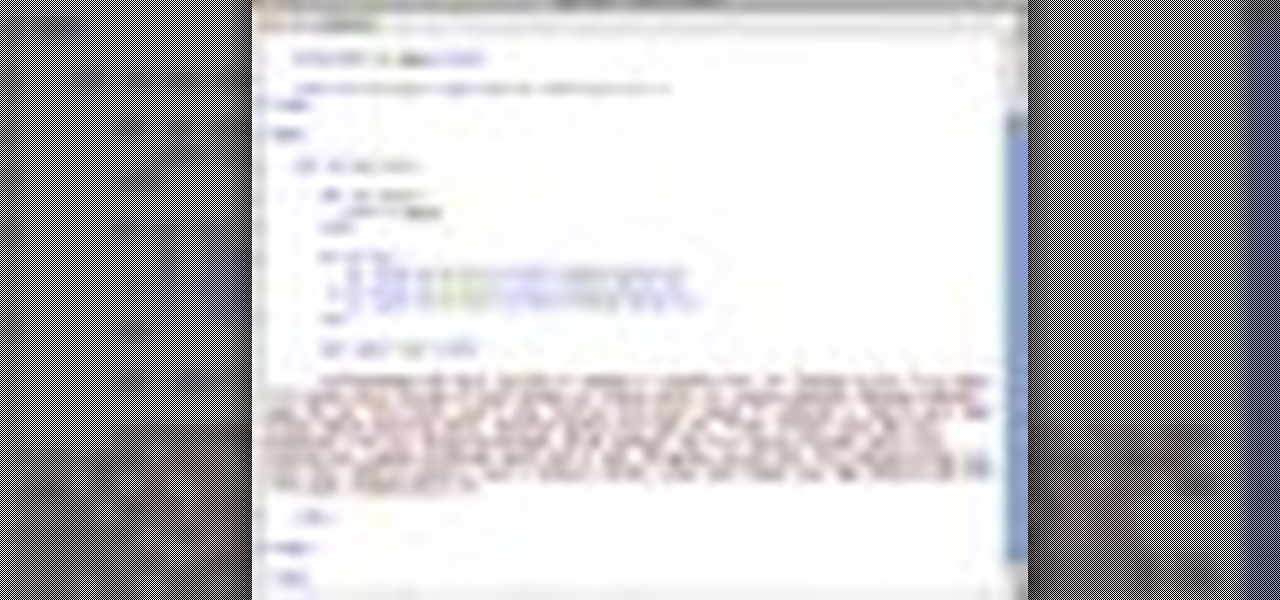
The popular javascript library jQuery is an amazing way to extend the design possibilities of your site beyond what CSS can do. But luckily, if you are already comfortable with CSS, you have a huge head start in jQuery! This is a very basic introduction to including jQuery on your web page and getting started writing a few functions. So you Internet website designers out there, this is a good video tutorial to check out.
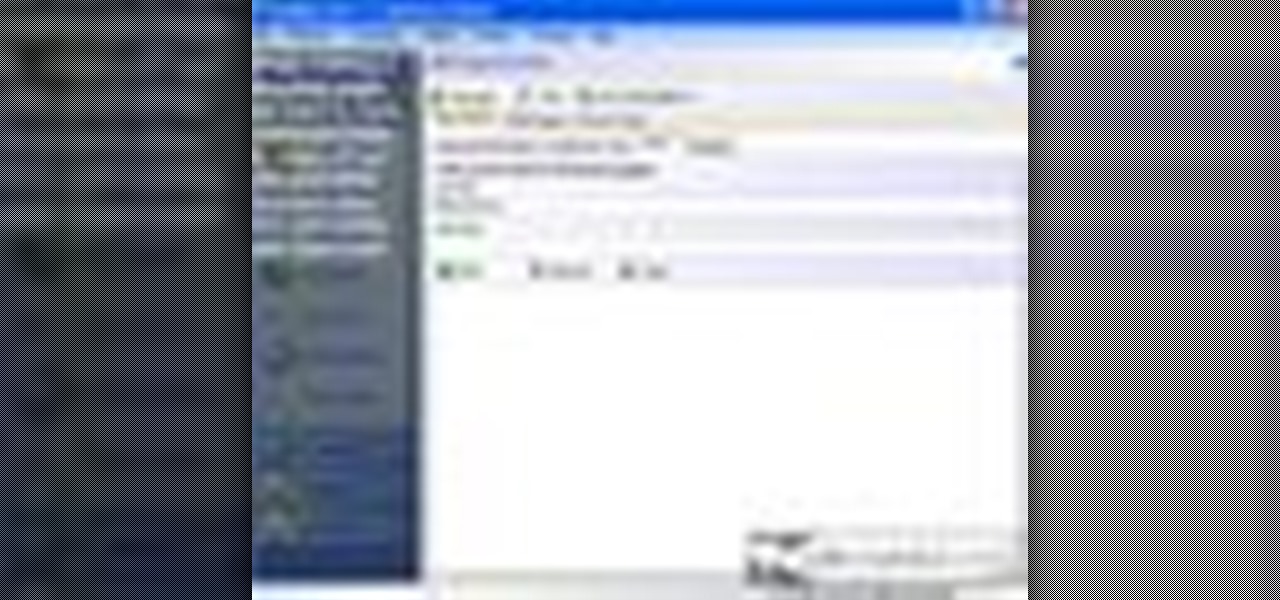
AddWeb Website Promoter is an extremely popular program that helps webmasters promote their site on search engines. I In this installment, we explore AddWeb's PageBuilder. PageBuilder allows you to edit meta tags, image tags and more sitewide.

Use the Orbit Downloader to download movies from any website and then convert the .flv flash files to a more usable video format.

This instructional video from Deb Cross and John Hendron illustrates how to search Google from one URL. Learn how to limit your searches to just one website.

You've seen them a million times on other websites, and now you want to use them on your own. This tutorial will show you just how to create those button rollovers for your website using Dreamweaver. The video goes over the basics but we're sure you can embelish on your own.

Learn how to export a Flash .SWF file and put onto your website using Adobe Dreamweaver.

This video shows different ways to save music from websites including using Google search and recording songs from websites using free software.

So you just got Dreamweaver for your computer, and you're ready to start creating your first website. The most important thing to know is how to set up a local root or site folder. This folder will be the basis for your whole website and is a crucial step.

In this tutorial, we learn how to download and play free PSP games. First, go to the website ManyISO. After you go onto the site, you can search for the games that you want to play. Download the game, then have it download through the software that you choose. Once it's finished downloading, install it to your computer. After this, you will be able to open it up on your computer and burn it onto a disc that you can use on your game console. Download as many games as you'd like, then enjoy pla...

This video tutorial gives you a way to access websites that you can not normally access because of a web block or filter. What you need to do is click on the ‘Start’ button and then click on ‘Run’. In the small window, type in ‘cmd.exe’; this then opens a black window. Then type in ‘ping’ and the website; this gives you an address that you type in directly to your web browser, granting you access to a normally blocked website. This comes in very handy when you are in such locations like schoo...

For all you Facebook-addicts out there (or anybody else that needs to access blocked websites anywhere they want), this is a video that you will want to watch. In just a minute and thirty seconds, any ordinary person can learn how you can access any website they want anywhere they want, bypassing any blocks and firewalls that the network administrator has put up to stop users from getting to their desired website without using complex computer commands or other complicated methods.

There're plenty of great ways to get traffic, especially this off-site optimization technique using classified ads to point website traffic back into your site itself.

In this video I show you how to get a Flash plugin to allow you to play videos in safari. Your iPhone/iPod Touch does not have to be jailbroken to do this. If you are having problems not getting the email make sure you look in your bulk or spam folder of your email. Just click the activation link in the email refresh the safari page and everything should work.

Ever since iOS 7, you could ask Safari on iPhone to show you the desktop version of a website, and in iOS 9, it became even easier to do. However, it's always been a hidden feature, something you wouldn't know is there without reading articles or tips online telling you what to do. Apple's iOS 13 update shines a light on it so everyone will know it's there, ready to use.

While it's easy enough to ask websites not to track your browsing activity in Safari, they do not have to honor your request. Plus, some of the third-party content providers that websites use can actually invasively track you across other websites. Thankfully, iOS 11 includes a way to minimize companies from tracking you across the web on your iPhone.

Every time you log in to a website in Safari on iOS, you're also asked if you would like to save the username and password—a great feature of just about all browsers that makes it so that don't have to enter your credentials each time you access website in the future. While this feature is great for quickly getting into all your favorite websites, have you ever wondered where all those passwords are saved on your device? In this guide, I'll be showing you where to find all of the stored usern...

Today, I want to share a tutorial on one of the most useful but old methods which you could use to hack websites, that is using the Dot net nuke (DNN) vulnerability . I know some of you already know about this method.

This tutorial video will show you Facebook generated temporary password to login app or website through Facebook. This may be harmful if the app or website uses our Facebook detail unethically. So to avoid such situation Facebook generated temporary or one time password for login. So you don't have to share your original Facebook password. Watch the video.

If you want to embed a video on your website and customize the player so it doesn't look like crap, you've come to the right place:

Welcome back my fellow army of hackers! Today we'll be hacking a website. Hacking is technically not the right word used here. It should be defacing! So we are going to deface a website...

In this tutorial, we learn how to install plug-ins on a Joomla website. First, download the AllVideos plug-in through extensions.joomla.org. To upload, go to the extension manager and then enable to plug-in. Now, go to extensions, then plug-in manager. Once here, you will have access to all your plug-ins. From here, you can control which ones you want enabled and disabled. After you do this, you will be able to use the plug-in that you just uploaded to your website. Do this with all the diffe...

Google is the biggest and best search engine on Earth, and if you are a webmaster and want your website to be a big success it would really behoove you to know as much about how it works as possible. The Google Webmasters series of videos and website were created to teach webmasters, SEO professionals, and others how Google works by answering their questions and giving them insights into how they can best integrate and utilize Google's functionality to improve their business. This video will ...

In this tutorial, we learn how to use the notepad to get by school internet blocks. First, open up Notepad on your computer, then type in "<html>" "<body>", "iframe src=http://www.youtube.com", then "height=100%", then "width =100%". To finishe, type in "<iframe>>/body><html>". Save this as hack.html as all files. After this, open up your browser, then you should be able to go to the website that you wanted to go to! This is a great way to get around the security settings that your school has...

In this video, we learn how to create a free Weebly website. First, type a title in that you want for your website. After this, you will be brought to a new page where you can change the elements and designs. The design can easily be changed until you find one that works for you. After this, you can start to customize the template that you have chose and add in new paragraphs, columns, pictures, and more. Next, you can change the pages and add in links and more information. Adjust the setting...

Almost every video on YouTube is embeddable. Only those that choose not to feature an embed code or non-embeddable. This embed code can be accessed directly on the video page of the video that strikes you. If you want to embed it, simply click the "Embed" button underneath the video player to generate the embed code. You can tweak this embed code to better serve you and your WordPress blog or website. It will generate the code automatically, and you can grab it and use it for yourself. This c...

Having downloadable files on your website is often an essential. It is an easy and fast way to share programs via the web and allow your visitors to experience software and files that you enjoy. In this tutorial, you will learn how to make a file downloadable for you website, so your visitors can easily download any file. This process is surprisingly straight forward and easy. You can follow this same process whether it is a text file, image, movie or music file. You will also learn how to tu...

This Dreamweaver CS4 tutorial takes you on a step by step process for installing an automated comment box system for your website. The system is a great way for communicating and interacting with your website users. It has a great feature that automatically sends you an email everytime someone comments in your website. Also it will allow you to post a reply by email.

The video shows us how to use a proxy to bypass the Internet Filters. Most of the times in our schools and colleges most of the websites including the social networking ones will be blocked for security reasons and makes us unable to log into those websites. In such cases even the ones from the YouTube, several videos will be blocked. So in this video, we will be shown how to bypass those filters and log into those sites. Firstly go to the website Proxapp and over there you will be asked the ...

Veronica Belmont shows how to get rid of browser cookies. She starts with explaining what a cookies is, that it is a small file downloaded to the computer from the internet so that the website can remember more information about the users, which she says is quite helpful if you visit a website regularly. She also explains about some malicious cookies which track user actions and report to websites. She now explains how to open options in Firefox browser or settings in Internet Explorer and wh...

Wondering how to find the Internet Protocol address of a website?

Here are five different techniques you can use to create rounded corners for boxes on a website. There are always different ways to do things with CSS and rounded corners is a great example of that. Each of these five techniques has advantages and disadvantages. Knowing all of them so you can choose the perfect one in each situation is the kind of thing that makes you the best CSS ninja you can be! So if you want to make cool Internet websites and be the best designer around, why not start he...

Patrick Norton and Veronica Belmont from Tekzilla will show you how to dual boot Windows 7 and download videos from YouTube. The hosts show viewers how to dual boot Windows XP Pro32 bit and Windows 7 RC 1 64 bit. In the first step as always you will want to back up your hard drive and at the very least they recommend to back up your most important files. In the case that something goes terribly wrong you can use a free program called EASEUS to make a complete image of your whole drive, this a...

In this tutorial, we learn how to unblock Facebook or MySpace at school or work. First, go to your start menu and run "services". After this window pops up, look for DNS client and then right click on it. Then, click "stop". After this, restart the browser that you are on with your computer. From here, type in the address of the website that you want to go to. It should not be working and you will be able to go onto the website without any problems! This is a great way to get past blocks your...

In this tutorial, we learn how to block a website. First, you will start by going to the start menu then go to "run". After this, type in "c://windows/system32.drivers/etc". After this, a new window will pop up on your screen. With this, you will drag the host into a text document. Then, type in the website that you want to block inside of this document. Once you are finished, type in the IP address of your computer next to that and save it. This will finish up the blocking of the website and...

In this video, we learn how to block a website without software. First, open up 'my computer' and then double click on the local disk. After this, open up the 'windows' folder and then locate the 'system 32' folder, open this. Next, open the 'drivers' folder and then open the 'etc' folder. From here, double click 'host' file and then open it with a notepad. Now, after the last text type in "127.0.0.1 (website to block)". After this, save the file and then clean all the temporary internet file...

In this video, we learn how to access Facebook at school using "https". You don't have to go to any website to do this, it's simple and easy. All you have to do is type in "https" into your browser before you type in the website you want to visit. Make sure you type in this extra "s" or the website will not work. This should bypass the security settings your school has set so you can access your Facebook account. If you happen to end up on a page when it doesn't work, just make sure the "s" i...