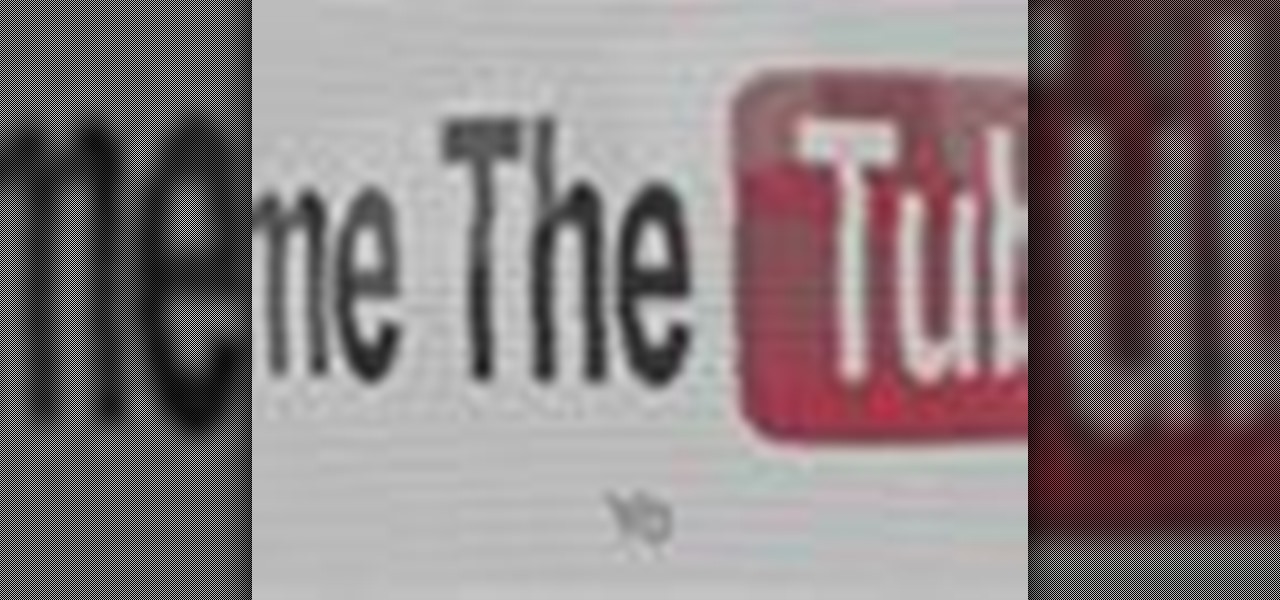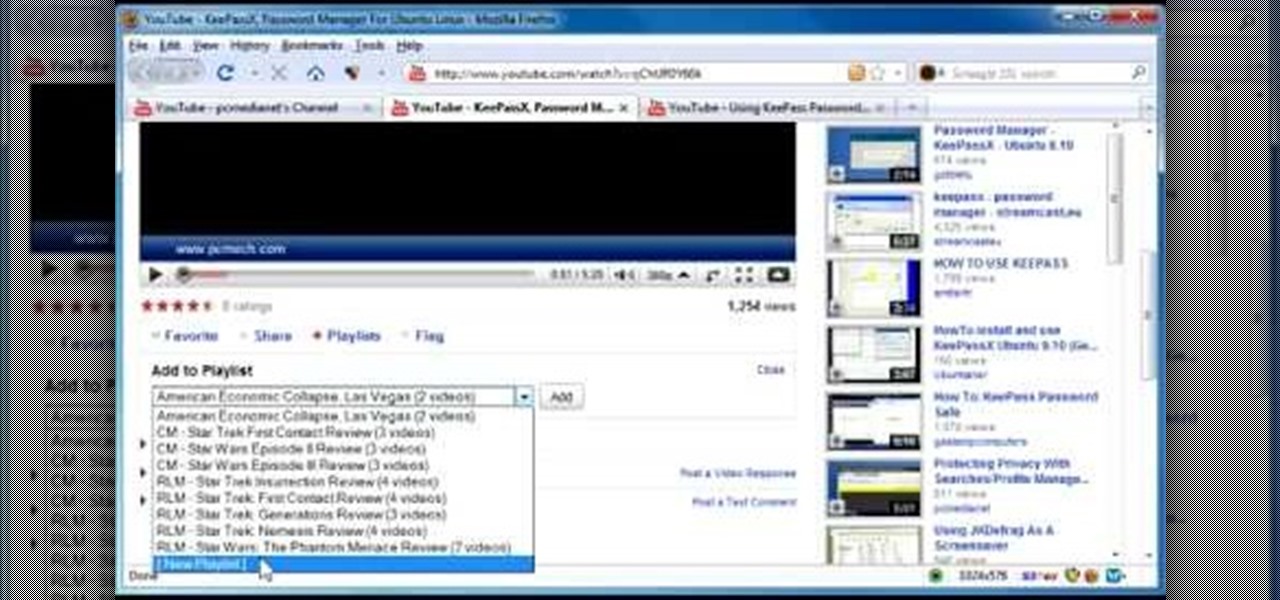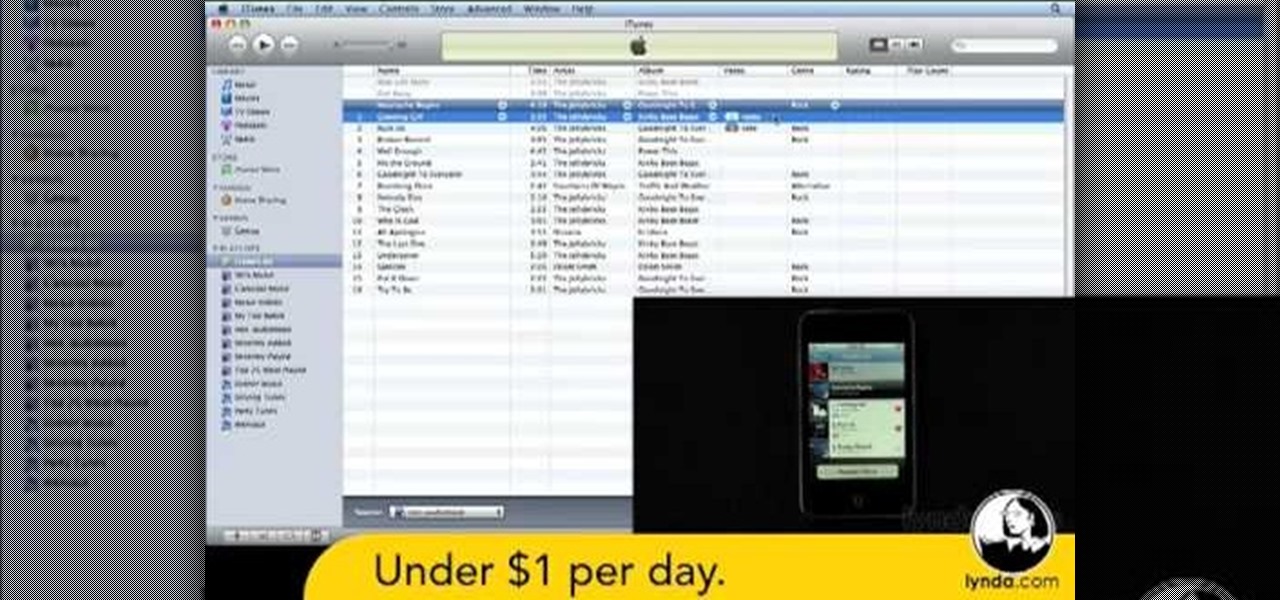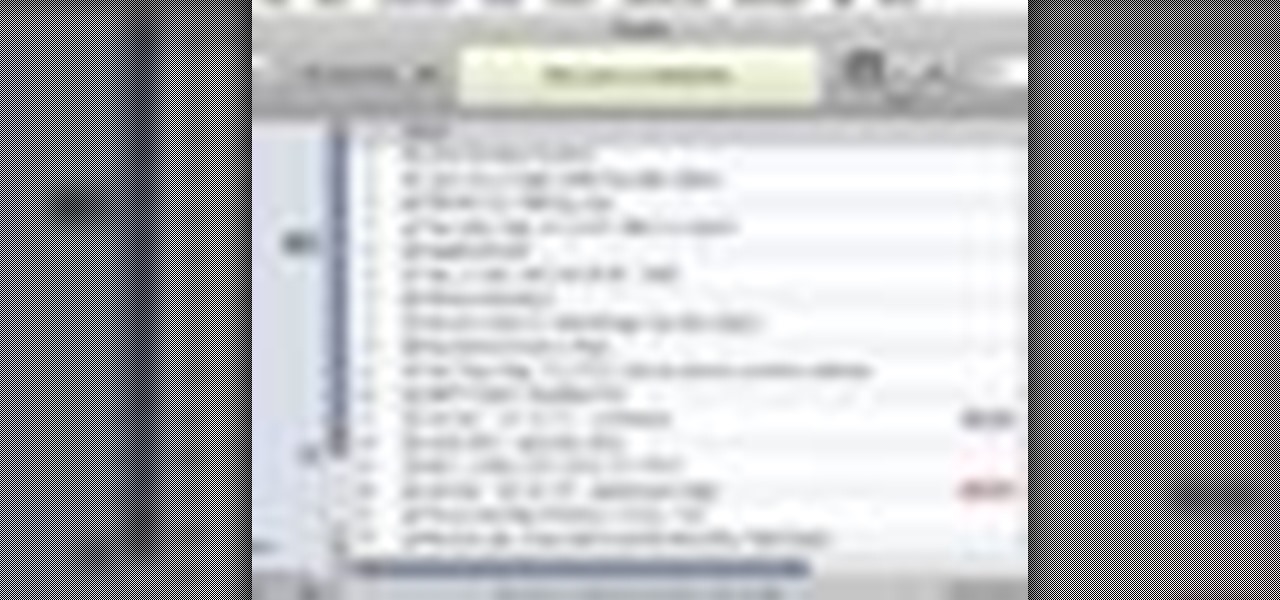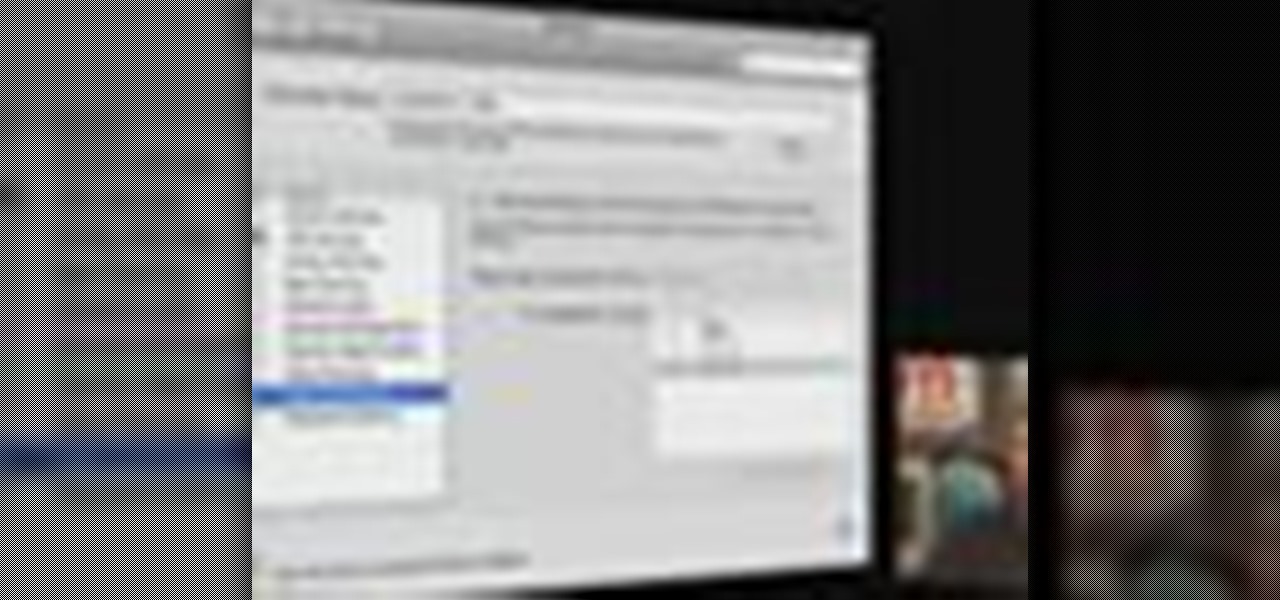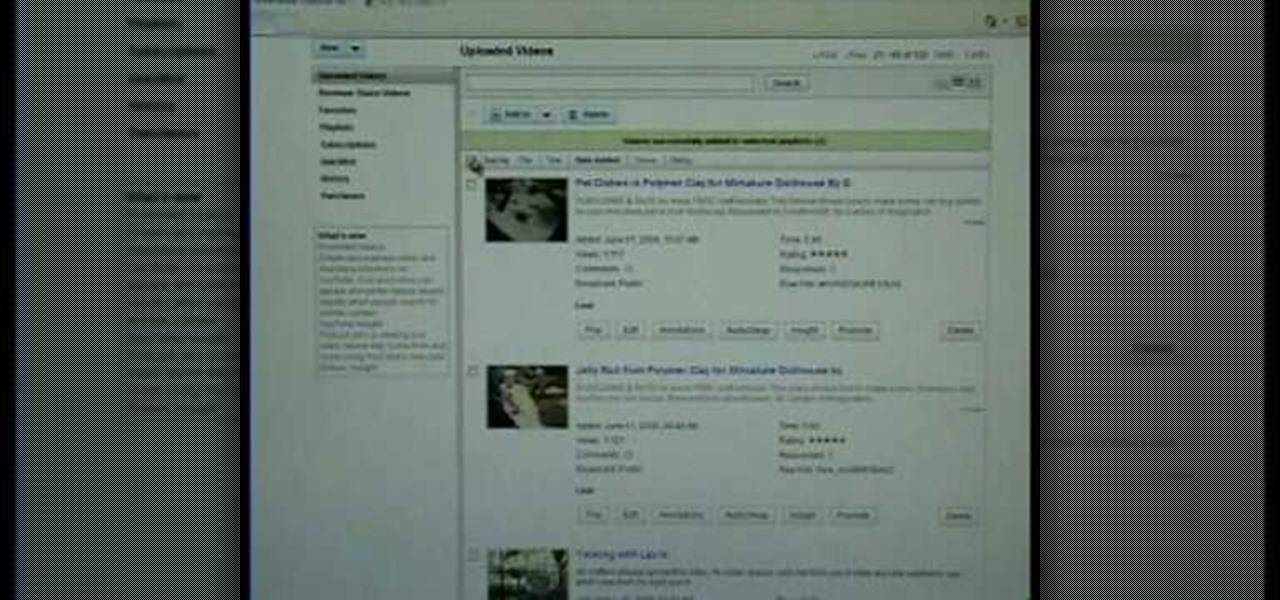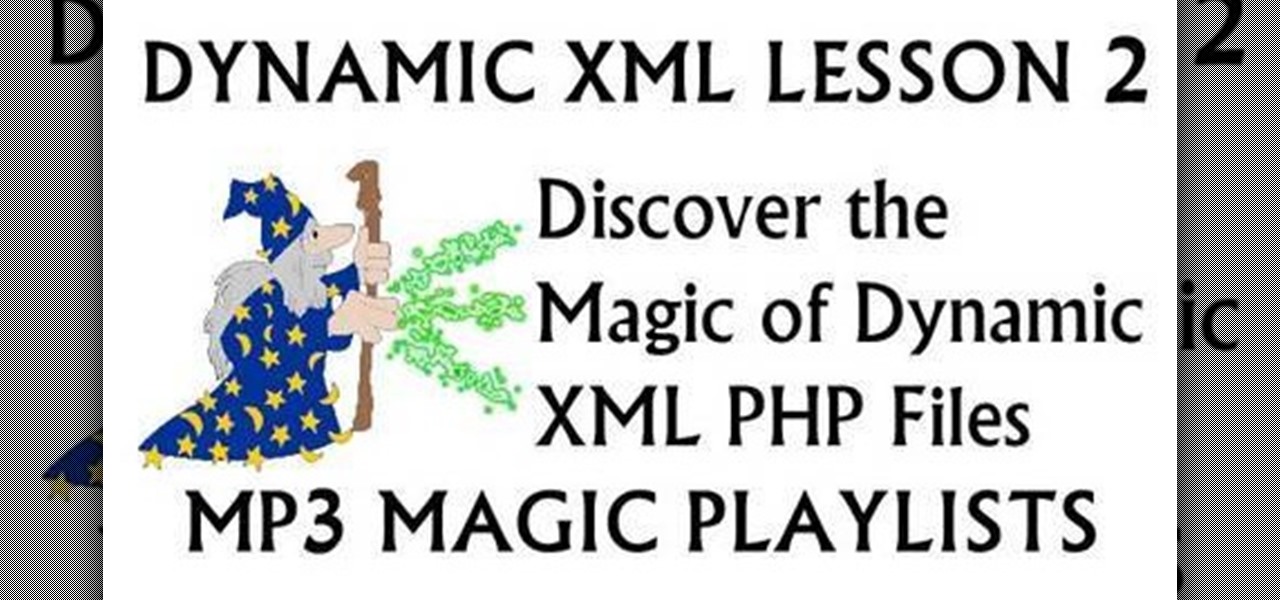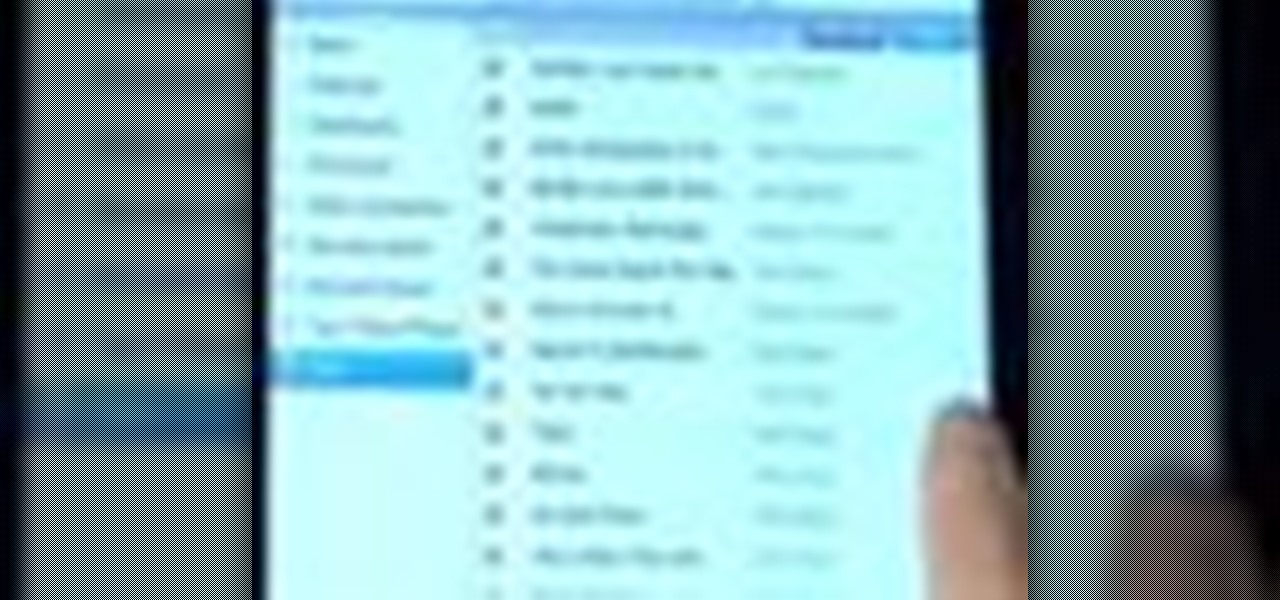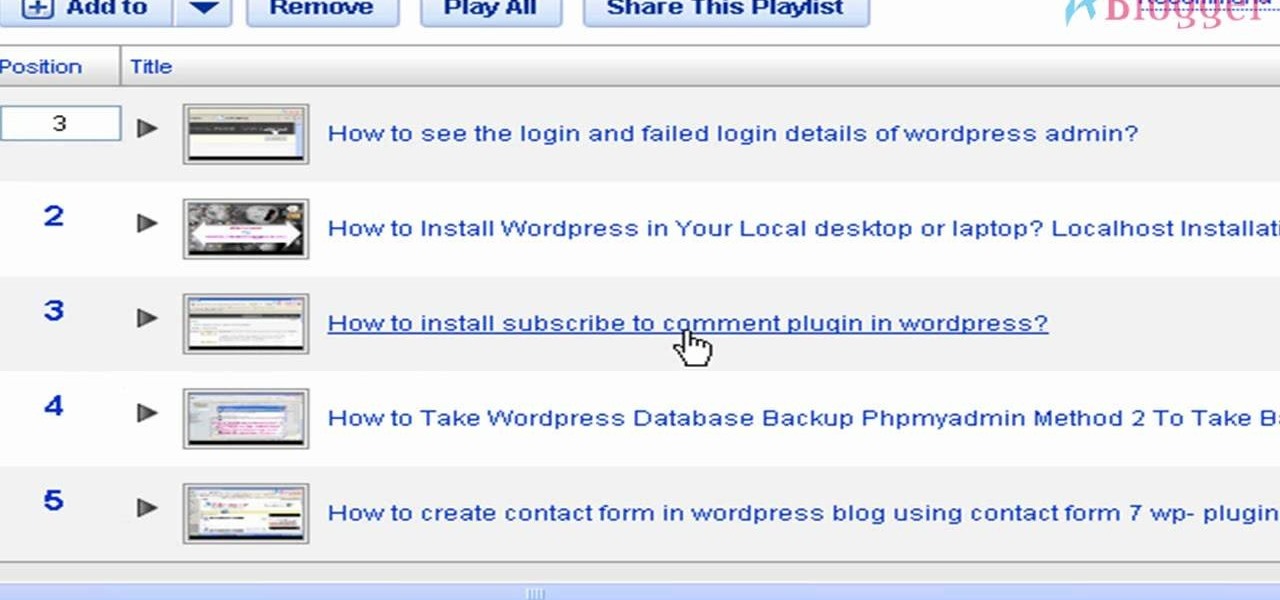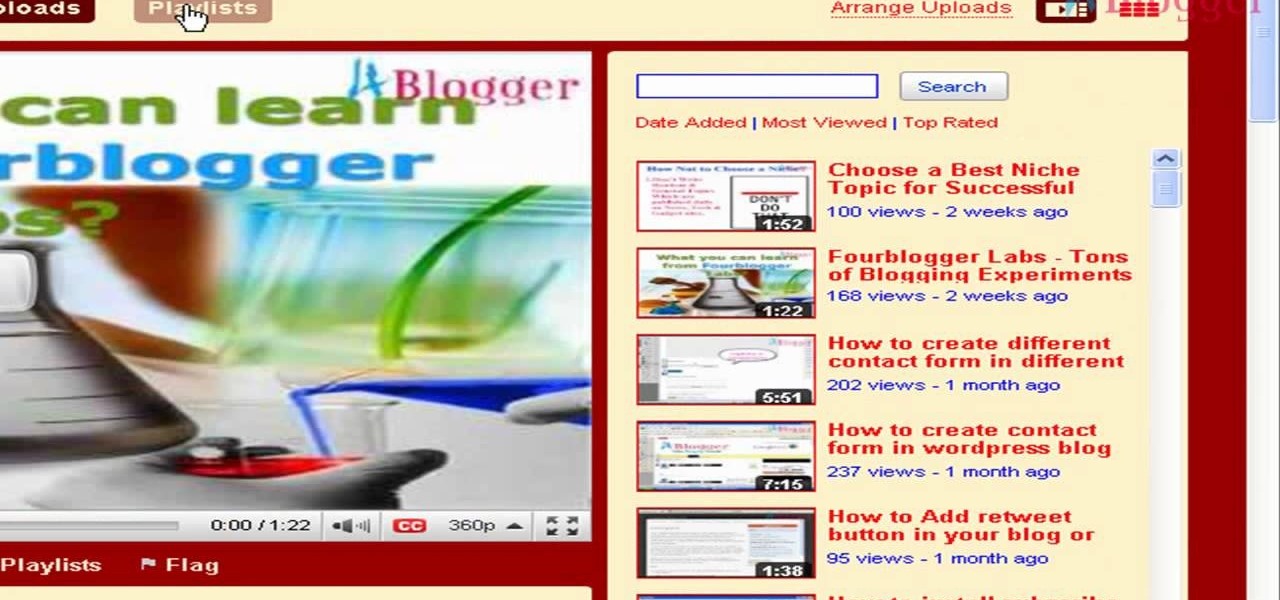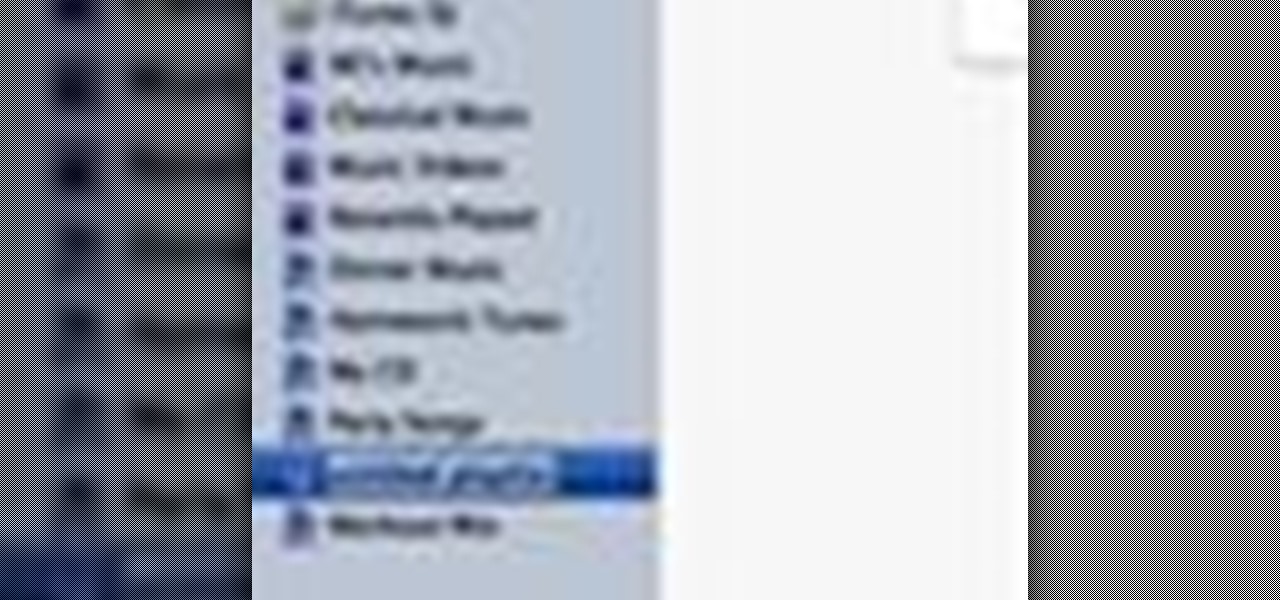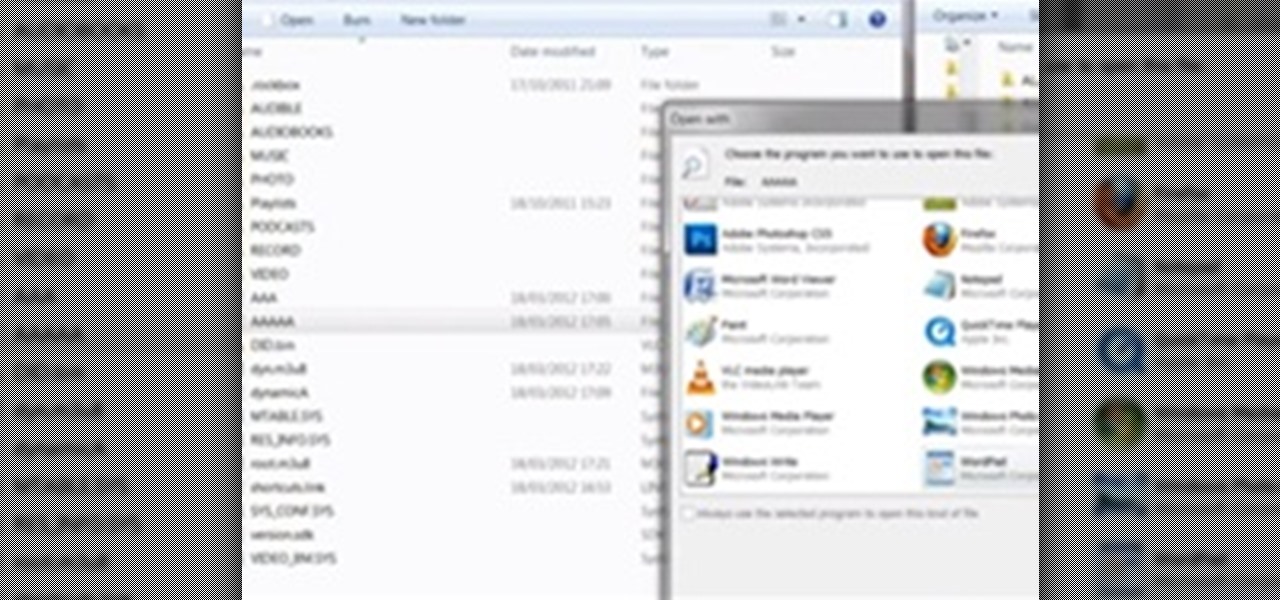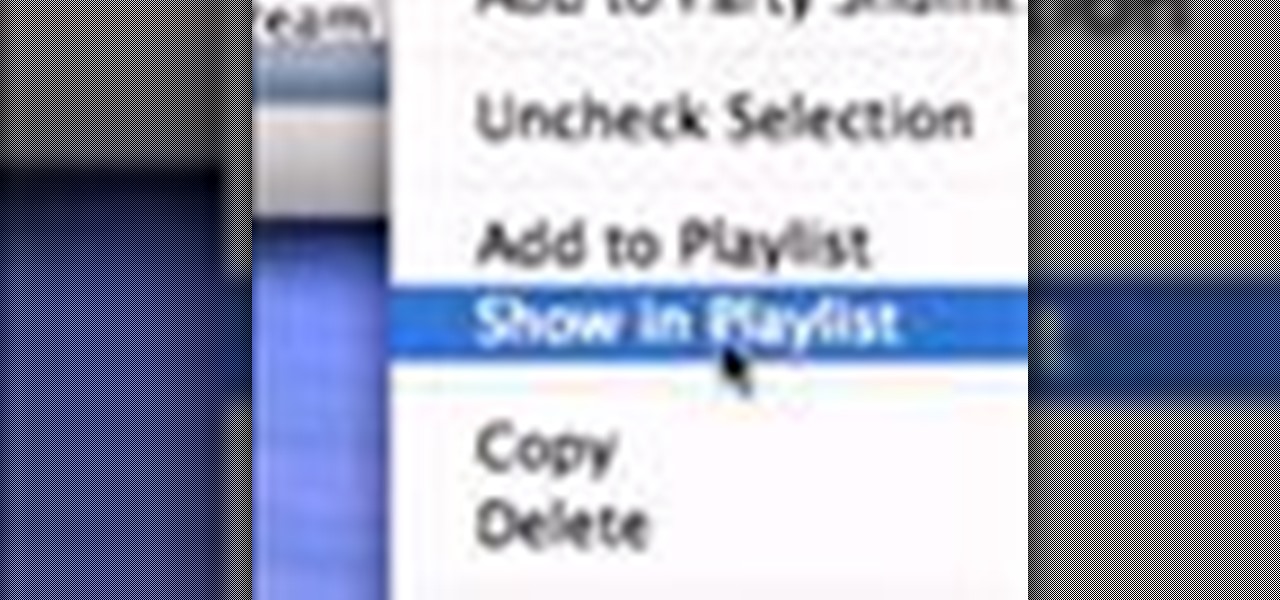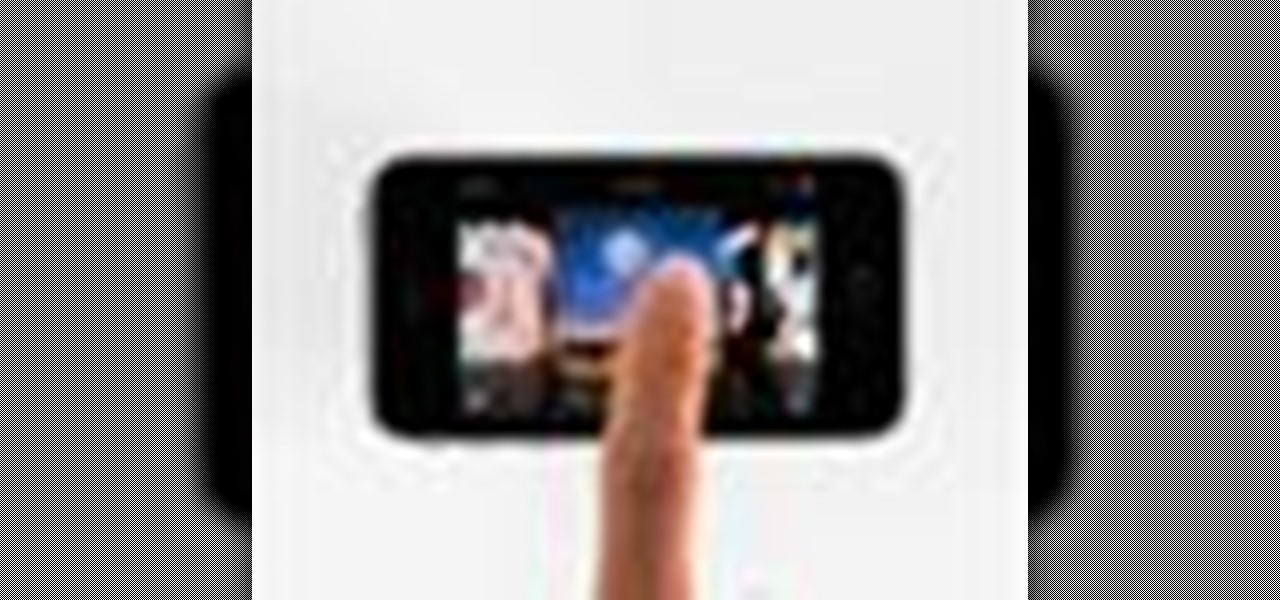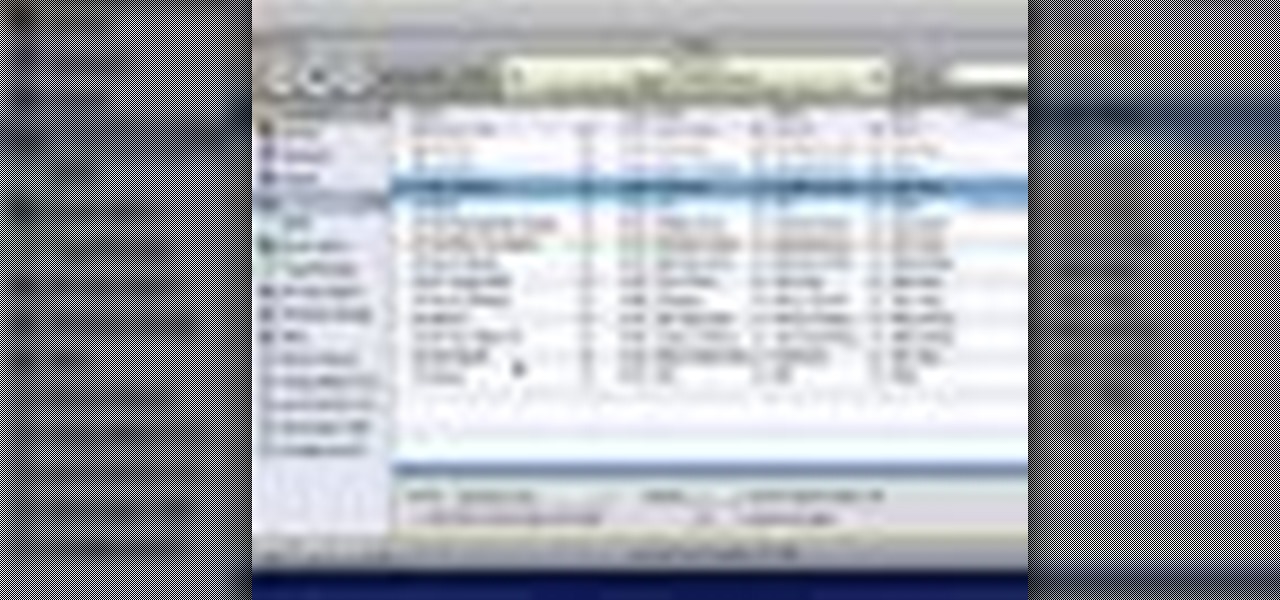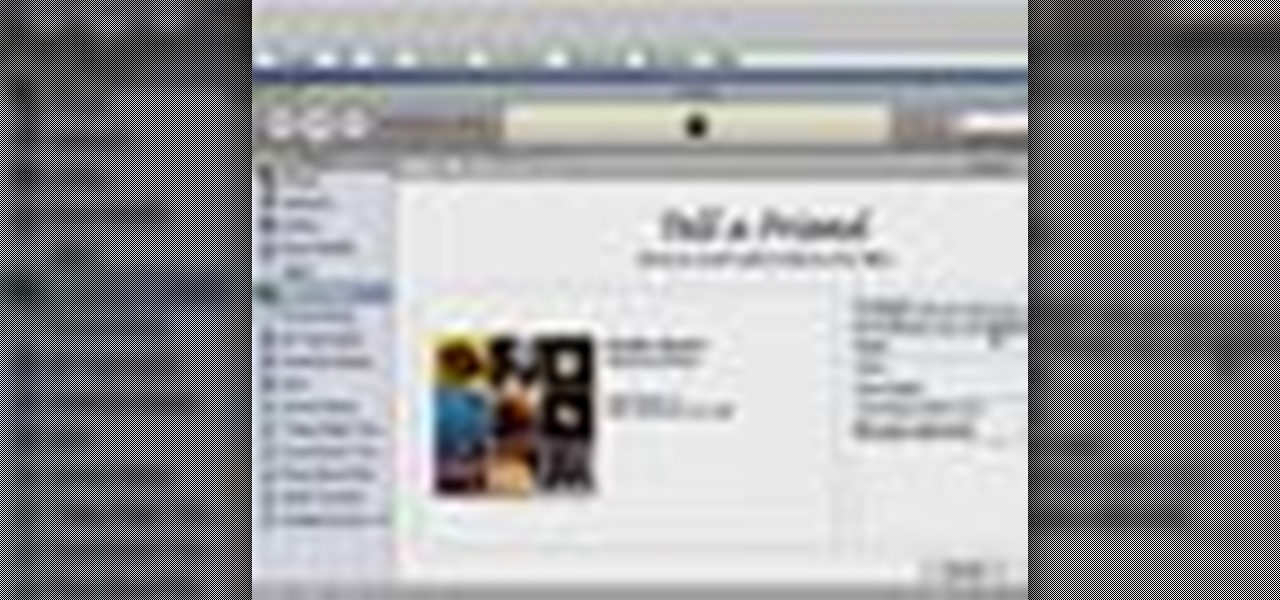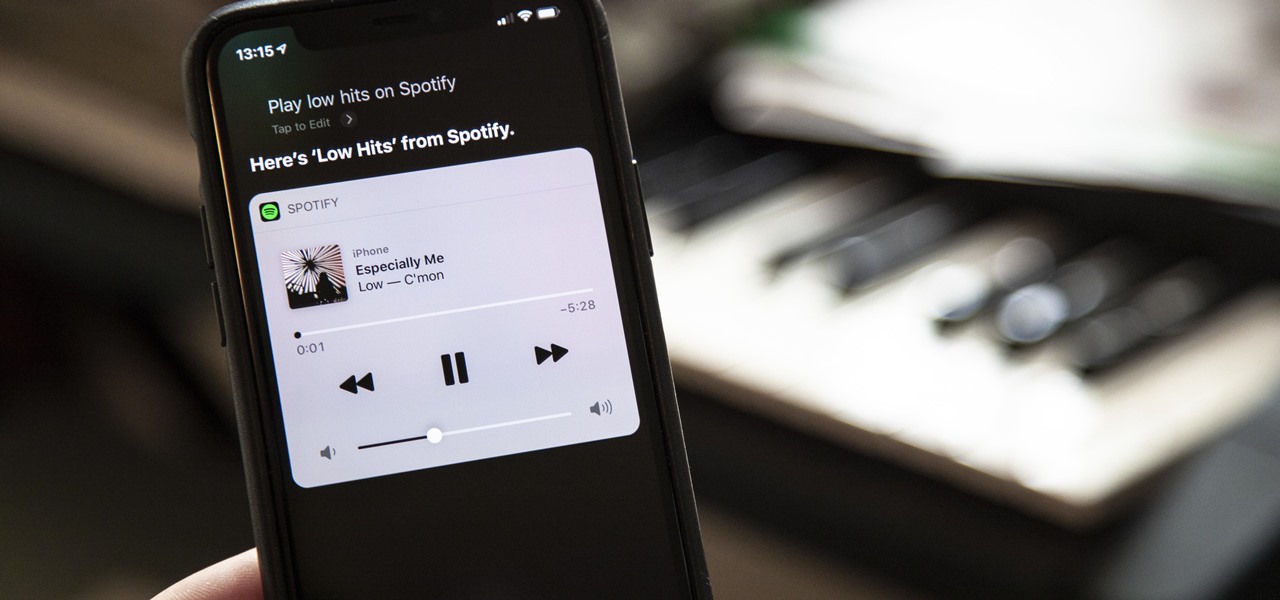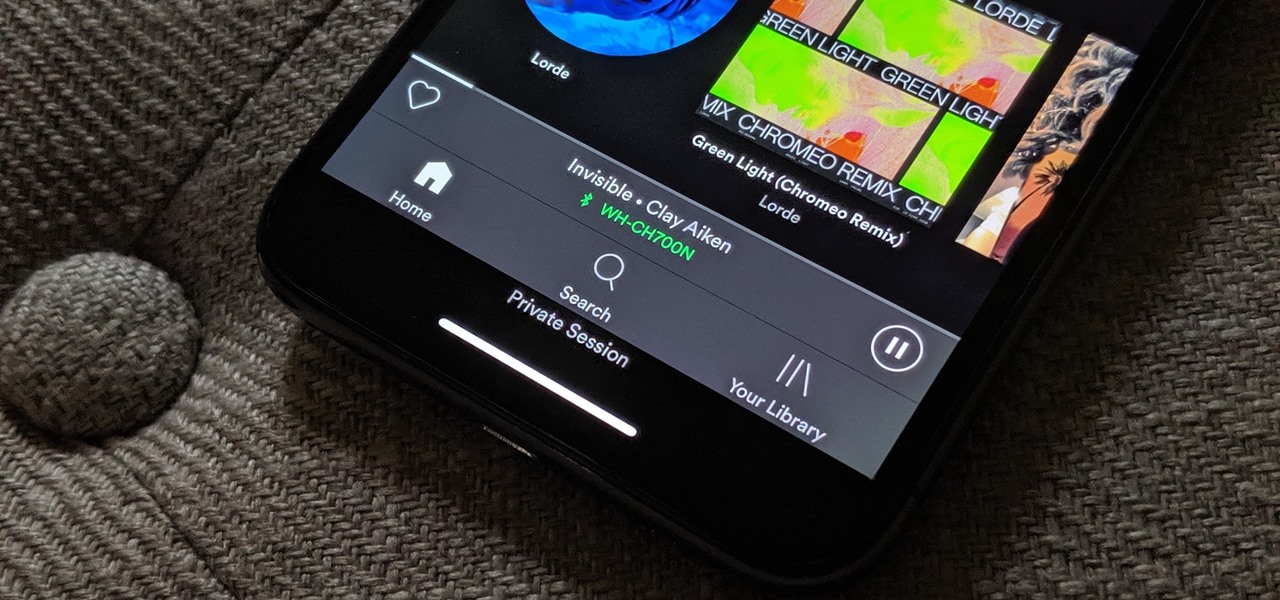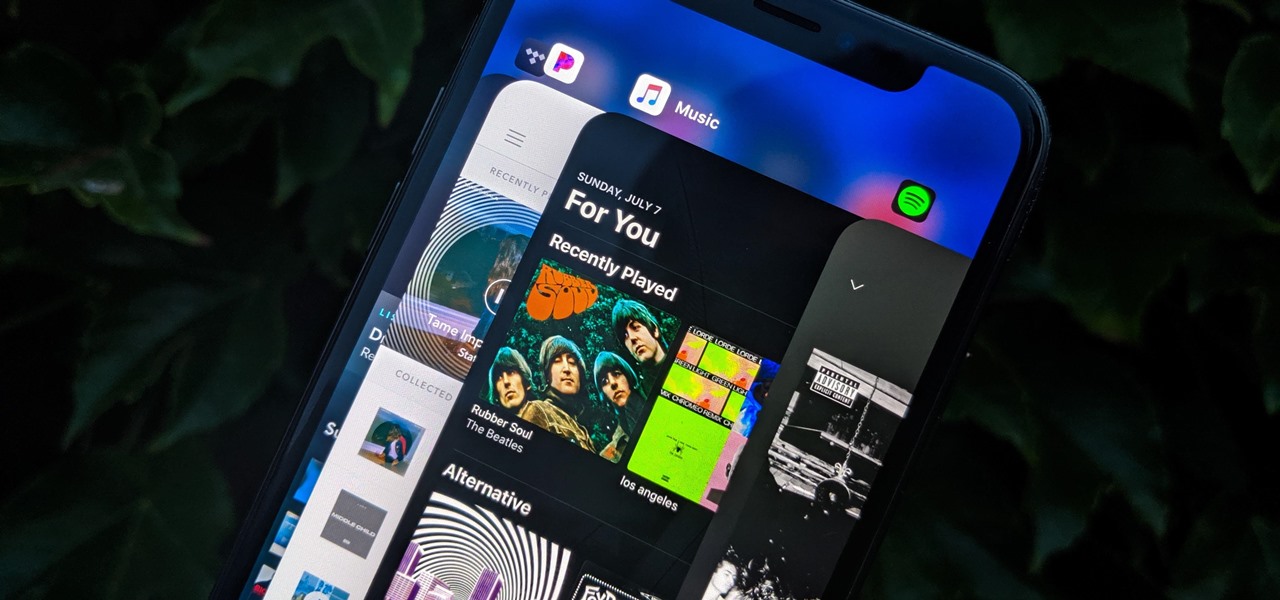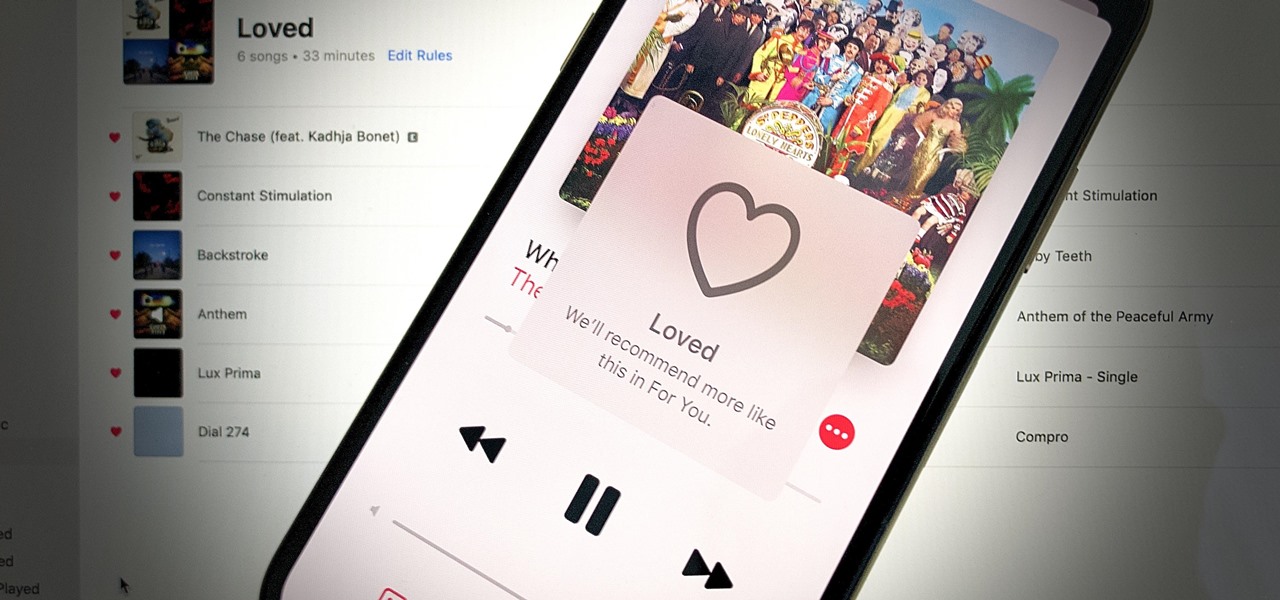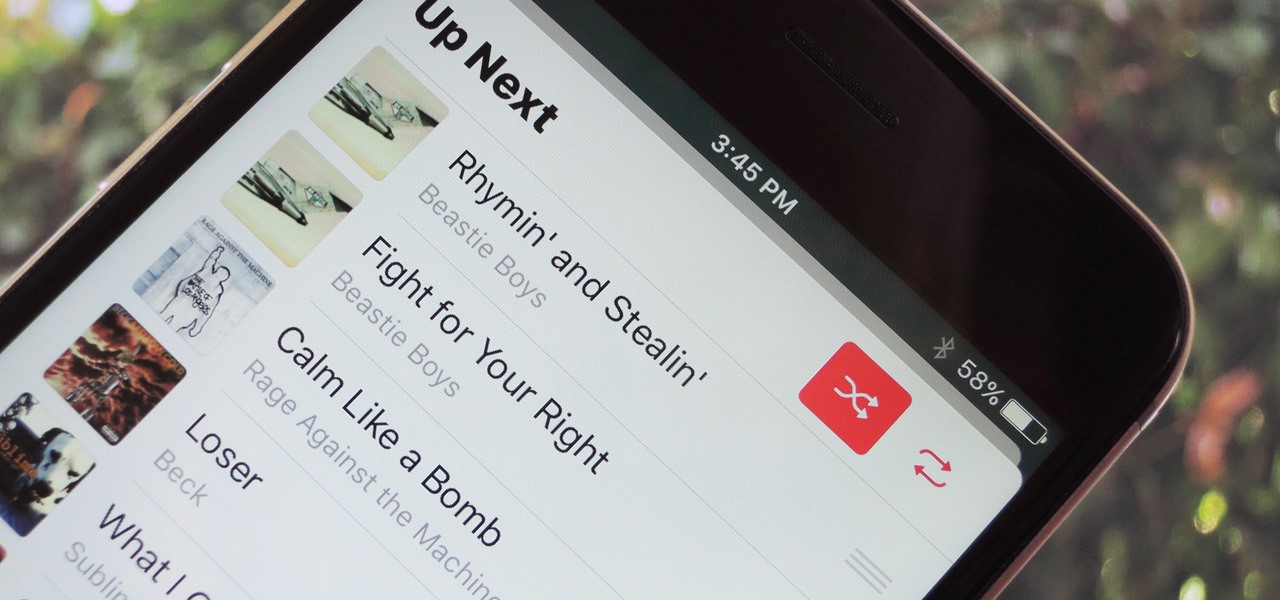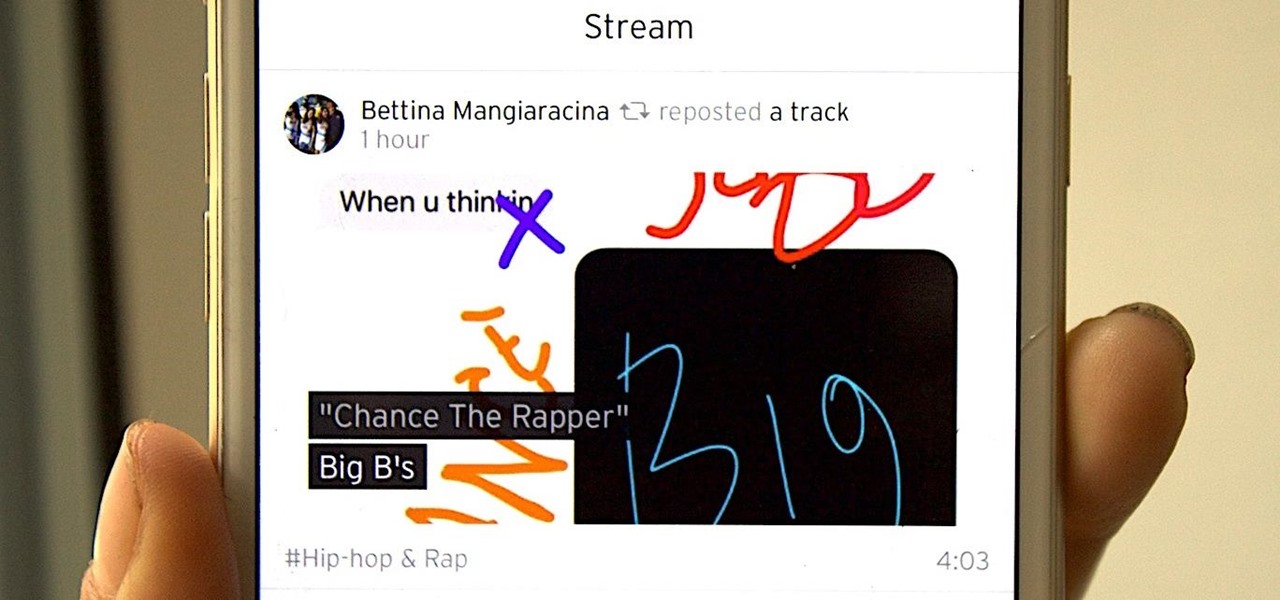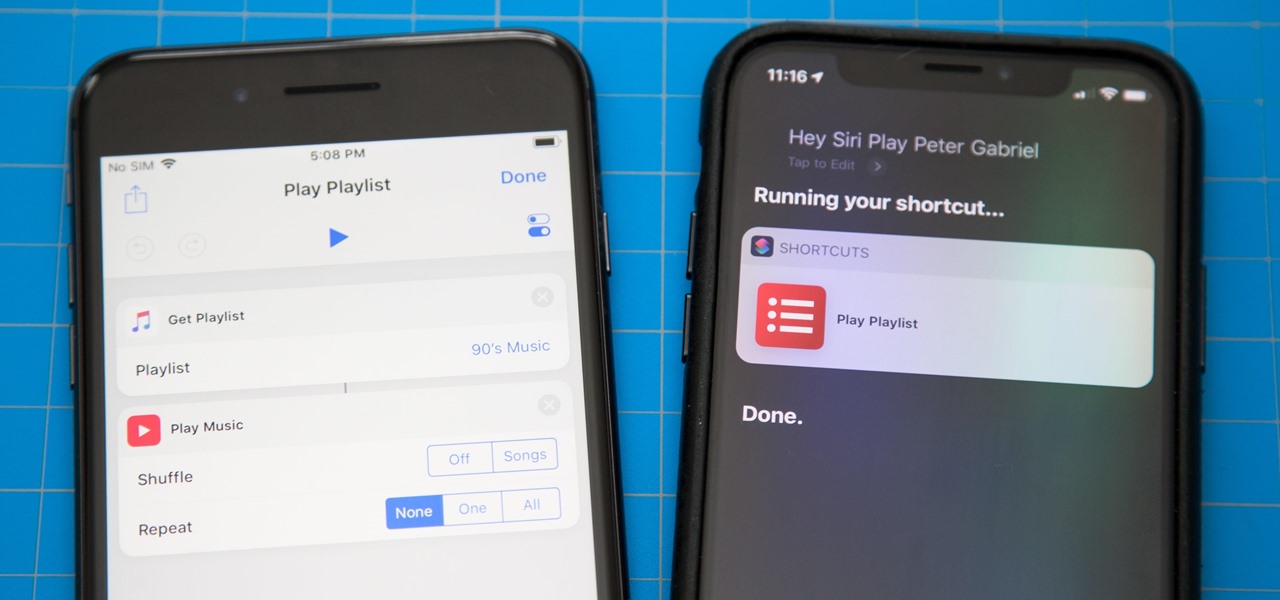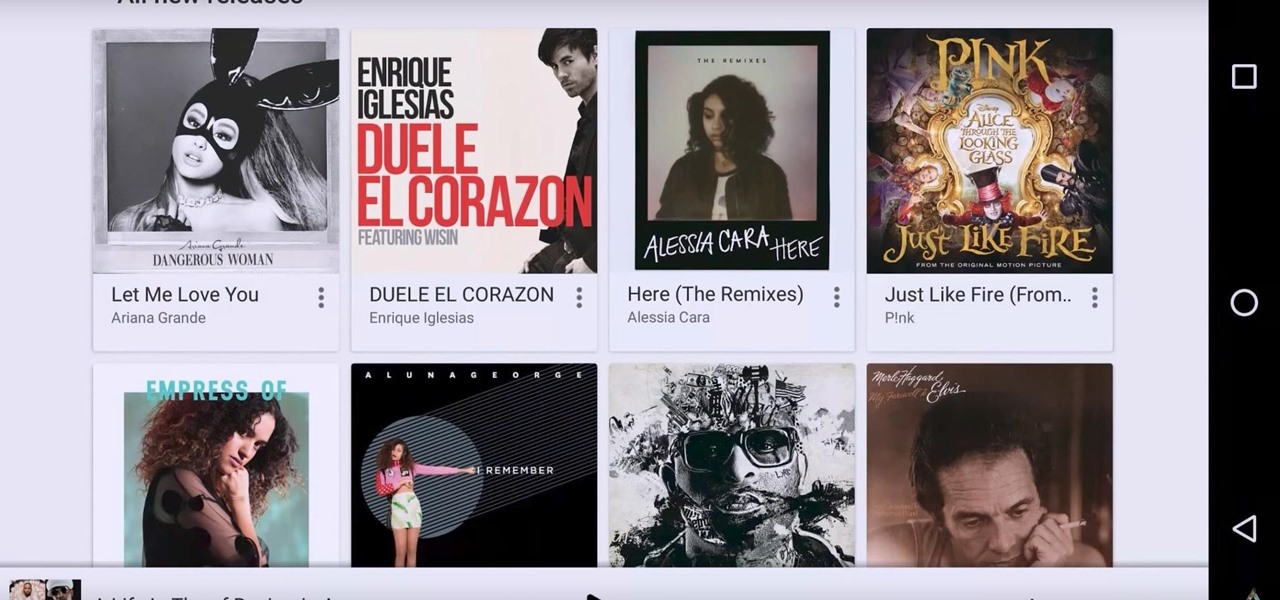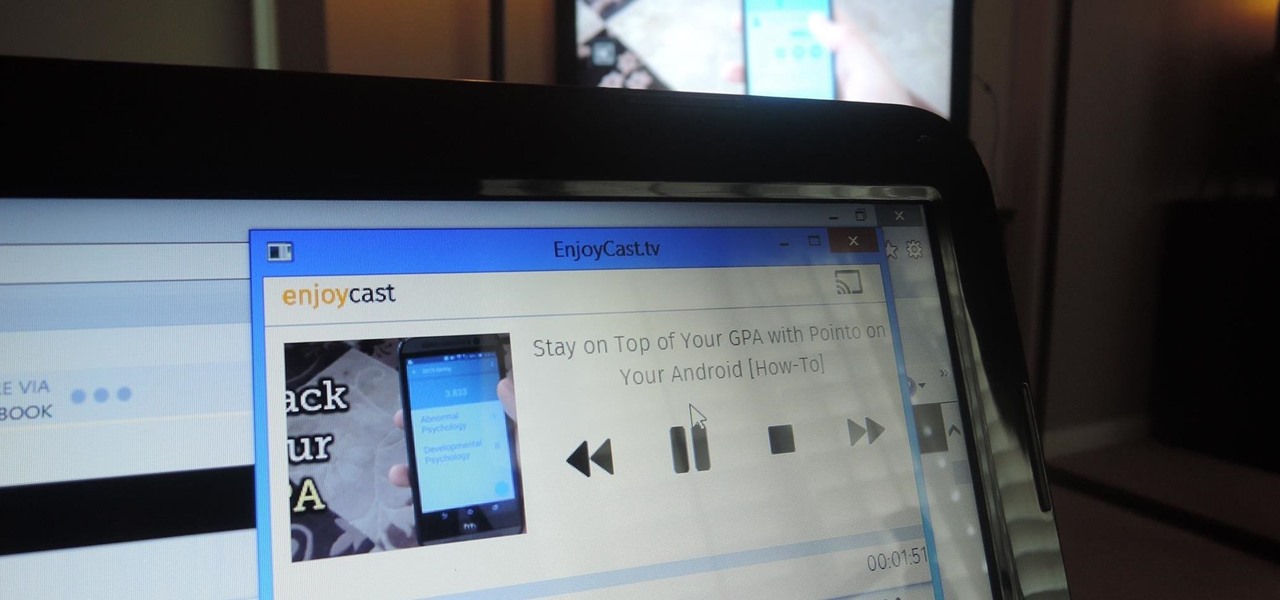Music today is easily and readily downloaded, and because of that, many of us end up with giant music collections. If you're using iTunes, you can organize your music into specific playlists so that you always have what you want to listen to easily accessible. Take a look at this guide on how to create an iTunes playlist.
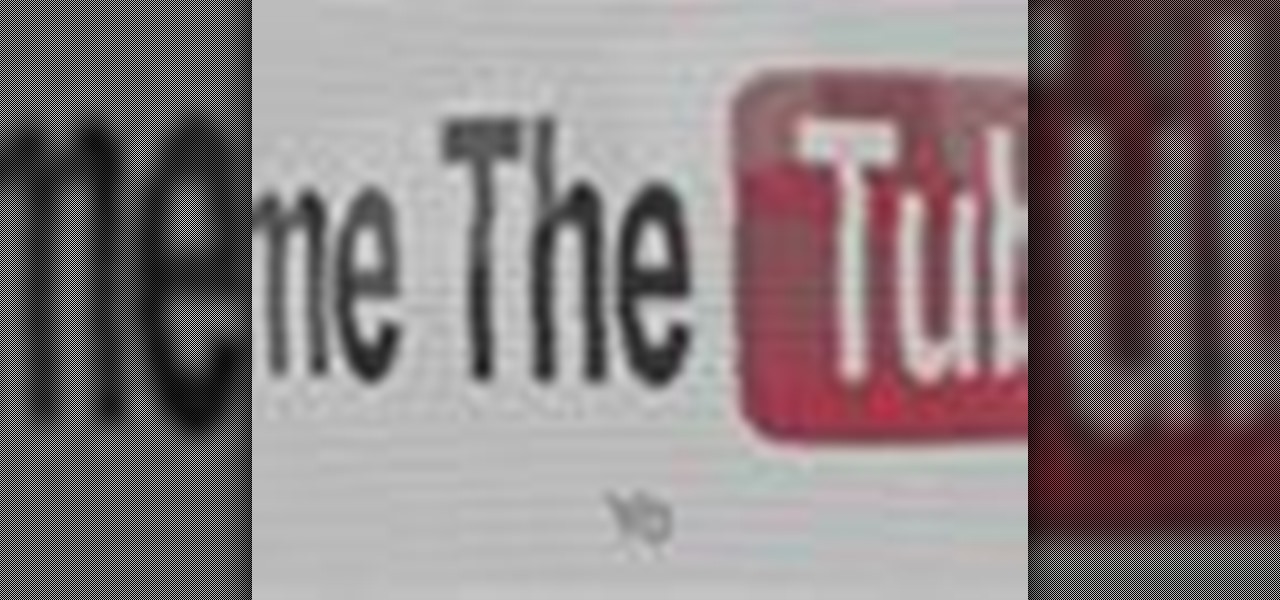
This is a video tutorial that pertains to the website youtube.com. It is showing its audience how to successfully make a video playlist on youtube.com of all of their favorite videos so that they can be on continuous play. The first step is to open up youtube.com. Next you should go to your youtube.com channel and begin to make your own playlists. To make a playlist for your page you need to go to the edit playlist information and then fill out the form. Then you can add the appropriate video...
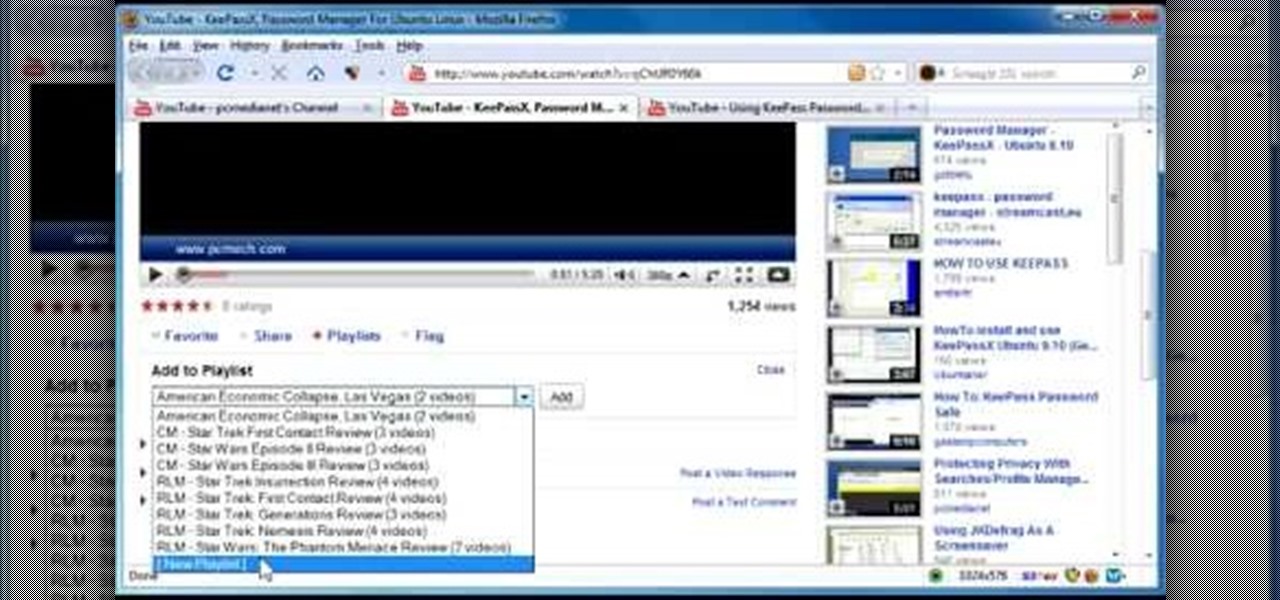
In this video, the author shows how one can make one's own playlists on YouTube, and also get the code which can be embedded on one's website or blog. All one has to do' according to the author, is to first load all the videos which one wants in a playlist and pause them. Then one has to click the 'Playlists' option under the video pane. In the drop-down list which opens, one can choose one of the existing playlists or create a new one, and then, simply click the 'add' button. This action has...

Having music to listen to helps a workout go by, but you can also use music and the beats to enhance your workout. This tutorial shows you how to choose the right music and set up a playlist that will motivate you to work out!

This video will show people who are switching from a PC to a Mac how to move your iTunes playlists to your new computer. From your PC, you should go to the File tab of iTunes and go to your library, choosing "Export Playlist". Next, go to your Mac and select the "Import Playlist" option on the drop down menu. On your Mac, open the file for the PC playlist and use the "Find" option from the Edit menu in order to replace the parts of the address which are different from that of the format which...
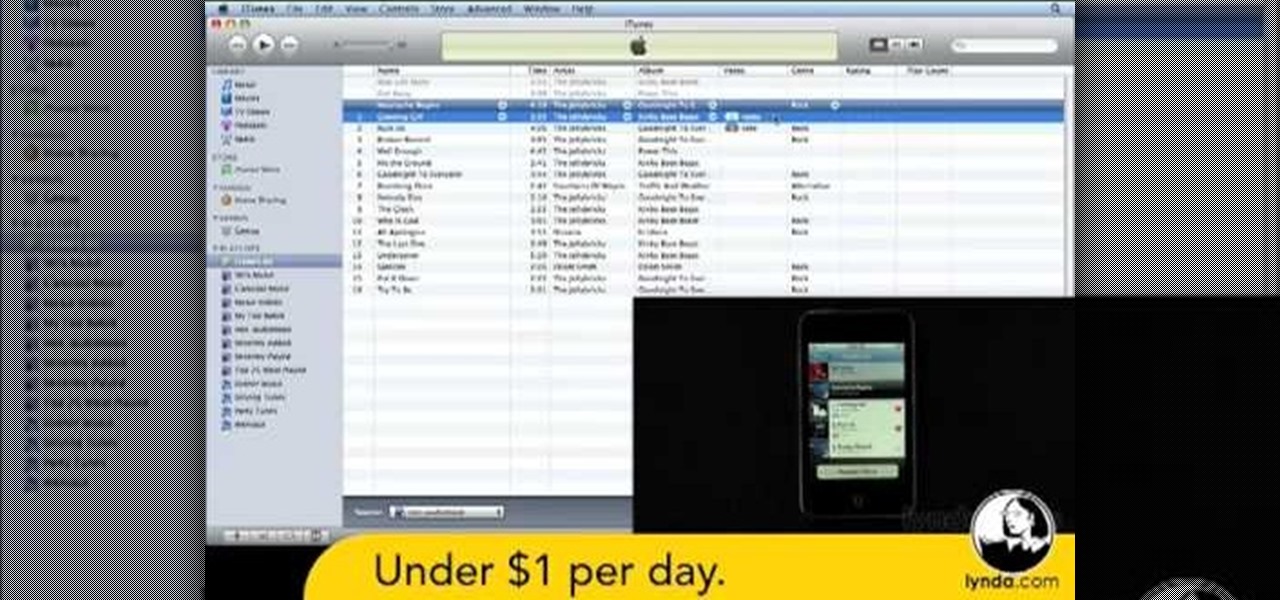
In this clip, you'll learn how to create a custom party playlist with the iTunes DJ tool in iTunes 9 and 10. Whether you're new to Adobe's popular raster graphics editor or just looking to pick up a few new tips and tricks, you're sure to enjoy this free video software tutorial. Take a look.

This vid shows the basics and relationship of the Pattern window and the Playlist windows in FL Studio and how to use these Fruity Loop features.

Watch this video to learn how to create a smart playlist of recent podcasts for your iPod.

Gary Rosenzweig answers viewer questions about saving Web pages, sharing a network connection and creating a podcast playlist.

Since YouTube was first introduced, so many people have logged on and searched for some of the most randomnest and craziest videos to ever hit the web. Many videos consist of video blogs started by people in hopes of hitting it big, while others are just videos of people or events in everyday life. It can be difficult to keep in touch with everything that is out there, so this video tutorial will help. It shows you how to add a playlist to your YouTube channel. So sit back and enjoy!

This video is about how to construct a DJ set together. Ellaskins states in this video that he doesn't feel you should follow his tutorial step by step. Instead, use it to soak up all of the information and to help finalize your own product. In this video he describes what he calls the "Tree Chaos Theory". He states that in your room you can set up any play list and it will work. However, in a club you need to watch the crowd and make sure you know when they want their playlist to go in anoth...

Want to know how to create a personalized playlist of your favorite songs on Last.fm? It's easy! So easy, in fact, that this video guide can present a complete, step-by-step overview of the process in just over two minutes. For all of the details, and to get started listening to Internet radio yourself, take a look!

Want to take your playlists with you wherever you go? Or share awesome music with your friends? You can use a free software download called SonicSwap which will let you build a YouTube clone of your favorite playlists which you can access anytime.

In this clip, you'll learn how to create dynamic playlists for directories of MP3s with PHP. Whether you're new to the PHP: Hypertext Preprocessor scripting language or are a seasoned web developer merely looking to improve your chops, you're sure to find benefit in this free video programming lesson. For more information, including detailed, step-by-step instructions, take a look

This video teaches the secrets of burning a CD from a playlist in iTunes in simple steps. First open the iTunes, click 'File' and select 'new playlist'. Now click 'music' and go to your library to select the songs to add to your playlist. Now click and drag the songs of your wish to your playlist. Insert the empty disc, right-click on your playlist and select 'burn to disc'. Change the options if necessary, click 'burn' and then press 'OK' to start burning your disc.

Set up a basic music playlist on your iPad. The iPad is currently the only Apple device which lets you build a playlist directly in the device, instead of having to sync. This tutorial demonstrates the most efficient way to use the playlist app to make your own playlists.

In this episode I show you how to create and utilize smart playlists. You may be asking yourself, what exactly is a “smart” playlist? A smart playlist is a playlist that is constructed based on parameters that you set via drop down menus in iTunes’ smart playlist dialogue box. Here we go.

Once you have created a YouTube playlist on your YouTube channels, there's things you can do to customize it, like rearrangement of the uploaded videos. Reordering and rearranging the videos in your playlist is easy, so if you don't want your uploads to appear in reverse chronological order… you want your own order… watch this video to see how.

You may have a lot of videos uploaded to your YouTube channel, and a lot of those videos might be similar or related somehow. In that case, it's a good idea to create a YouTube playlist for easy viewing and sorting. Anything that makes the user experience easier is better overall. But sometimes, you may not actually want to show those created playlists… this video will show you the steps required to either enable or disable those YouTube playlists.

If you want to burn a single song or entire cd from your itunes library you will have to create a play list. This video will show you how to create a play list and add songs that you would like put on a cd. You will then see how to burn the songs and you will have created your very own personalized cd. It’s not very difficult and will just take a few minutes.

In this video tutorial, viewers learn how to create playlists in iTunes. Begin by clicking on the + button at the bottom of the program window. An untitled playlist will appear. Name the playlist. To add a song to the playlist, drag a song from your library into the playlist. Users are able to add as much songs as they wish. To view the songs in the playlist, click on the playlist. Users are also able to rearrange the song order by dragging songs up or down. This video will benefit those view...

This video demonstrates how to create an iTunes playlist. From the people who brought you the Dummies instructional book series, brings you the same non-intimidating guides in video form. Watch this video tutorial to learn how to create an iTunes playlist, For Dummies.

A playlist is simply a list of songs which can be played in sequential or shuffled/random order. Many people tailor-make playlists to suit a particular style of music or atmosphere, so being able to share these between people is great.

This video explains how to display in iTunes the playlists a certain song appears in, focusing on Macs. All you have to do is open itunes, and select show in playlist. Find out the number of playlists a song appears in.

Right out of the box, iPhone is incredibly easy to use. If you want to get the most out of every feature, you’ve come to the right place. This video tutorial straight from Apple will teach you how to use the iPod and Genius on the Apple iPhone 3G. The iPhone redefines what a mobile phone can do.

With iTunes, you can easily DJ a party by using the party shuffle playlist. This playlist selects a few songs from your library at random and allows you to rearrange upcoming songs.

In iPhoto, you'll use album to organize and arrange your photos the way you want, kind of like a playlist in iTunes. You can also use albums to publish webpages, create slideshows, and produce photobooks, calendars, and greeting cards.

With the iTunes music store, it's easy to recommend music to friends and family, no matter where they are. All you need to do is make a playlist and publish it to the iTunes music store.

Finally, Spotify now works with Siri! It's been a long time coming, but as of Spotify Music version 8.5.6 for iOS 13, you can make Siri or Hey Siri on your iPhone play and control music in your Spotify account. But what commands can you use? We've built a list of everything you can tell Siri to do on Spotify right now, and as time goes on, the list may grow even more powerful.

There's nothing wrong with indulging in guilty pleasures on Spotify every once in a while — we all need a little Coldplay and Creed in our lives. The only problem is, all of your friends and family might be watching. Anyone that is following your Spotify account can potentially see what you're listening to, but there are several ways to hide this shameful and embarrassing activity from the world.

Trying to figure out which music streaming service to subscribe to can be a difficult task when the playing field is so crowded. Each has its benefits, as well as downsides, so finding the right one for your needs and wants can take a lot of overwhelming research. But we've done all the research for you to help you find the best music subscription your money can buy.

You can use iTunes to transfer your old CDs or burn your downloaded MP3s so that you can listen to them on the go. Watch this tutorial for advice and the steps you need to make your own compact discs.

In Apple Music, loving and disliking songs is a great way to teach Apple's subscription service what type of tunes you like and which you don't. While it also seems like it should be an excellent way to keep track of songs you enjoy in the wild, there's no clear way to view all of your loved tracks in one convenient list. There is a way, however, but easy it is not.

With each update, Apple Music continues to become a bigger part of iOS. It's gotten to the point where you have to fend off multiple requests to subscribe to the streaming music service before you can listen to your own songs on an iPad or iPhone, but as it stands in iOS 10, maintaining your own MP3 library is still possible. Just barely.

SoundCloud is a great place to gather all your different tastes in music and display them as representations of who you are. You can display things like your own tracks, albums, manually-curated playlists, liked tracks and playlists, and reposted content all from within your profile page.

In this video tutorial, viewers learn how to burn a CD using iTunes. Begin by opening iTunes and create a playlist. To create a playlist, click on the + sign at the bottom left corner and name it. Then drag the desired song(s) into the playlist. Now insert a blank CD into the computer hard drive and click on Burn Disc at the bottom right corner. When a small window pops up, select the preferred speed, gap between songs and CD information. When finished, click on Burn. his video will benefit t...

One of the most exciting additions to iOS 12 for iPhones is called Shortcuts, a tool integrated with Siri to help you get things done faster. While there are a few recommended shortcuts available to you in Siri's settings in iOS 12, the Shortcuts app brings the functionality of Workflow to Siri so you can build your own custom actions or select from the gallery of available shortcuts.

Google Play's newest feature may have once been exclusive, but it's now available for everyone. New Release Radio — a feature that provides you with a personalized playlist of new songs compiled based on your listening history — was originally released a month ago for Samsung devices. Now, it's available for all smartphone users with the Google Play Music app.

Google's Chromecast has been out for almost two years, and I can safely say it has changed the way I use my TV. At first it was a hassle to even get local media to play on it, but now casting has branched out to torrent streaming, which was a real game changer. Unfortunately, most apps only let you stream one video or song at a time, or you can't add magnet links or torrents to a playlist of local content.