
How To: Make Homemade French Fries
Video: . How to Make Homemade French Fries.


Video: . How to Make Homemade French Fries.
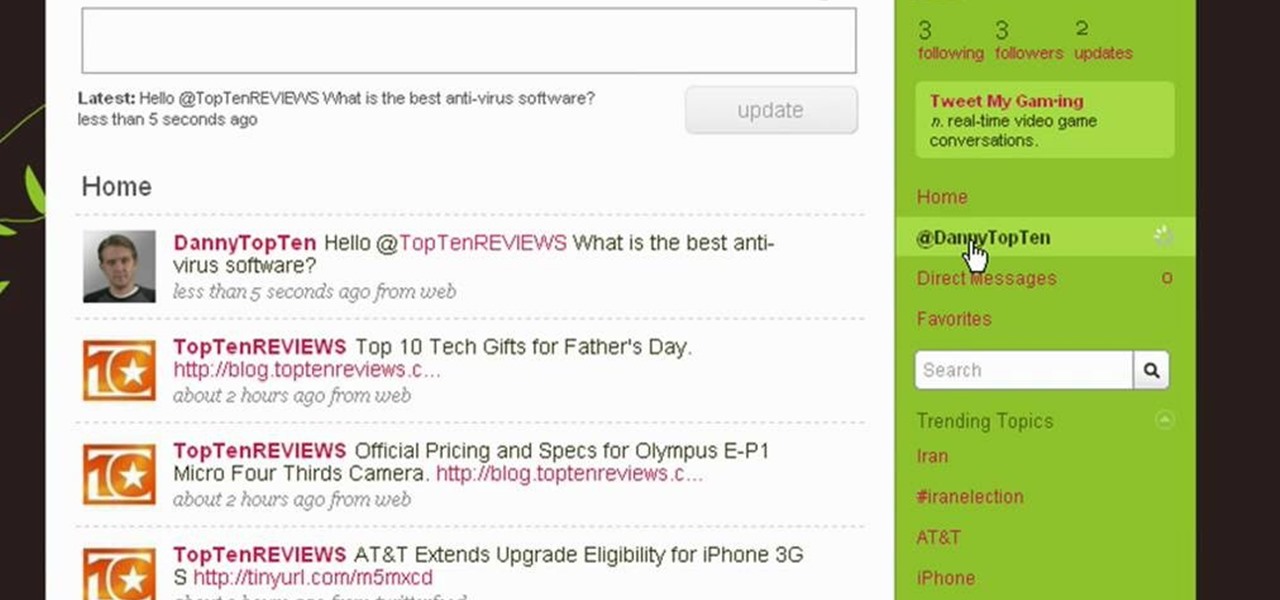
Twitter is a powerful social networking website which can be used to update you friends on what you are doing. To send different messages through twitter you will need a twitter account. Twitter account can be registered for free. Log in to your twitter account and go to your home page. There is a text box provided at the top with the text 'What are you doing?'. Enter the message you want in the text box provided. Click update and this message will be shown to all the people that are followin...

In this tutorial the author shows how to find, download and install Firefox 3. He points out to the Mozilla Firefox website which is [www.mozilla.org/firefox]. Now you reach the Firefox web page where there is a link to download the browser. After clicking the link you will be prompted to save the file and now you can download the software. Now after the software gets installed the author guides you through the various steps to get Firefox 3 installed. He also shows how to transfer settings a...
Please go to Facebook Please go to facebook.com <=Please Click this

In this video from MegaByteTV we learn how to block ads on a web page using the Google Chrome browser. If you see an ad on a website, click the icon which is actually a shortcut to a JavaScript code. It will then block the flash on a JavaScript website. Automatically all of the flash on a page will be blocked. You can do this by using the link provided in the box underneath the video. Copy and paste the JavaScript code into a new bookmark on your browser. Right click the bookmark bar and hit ...
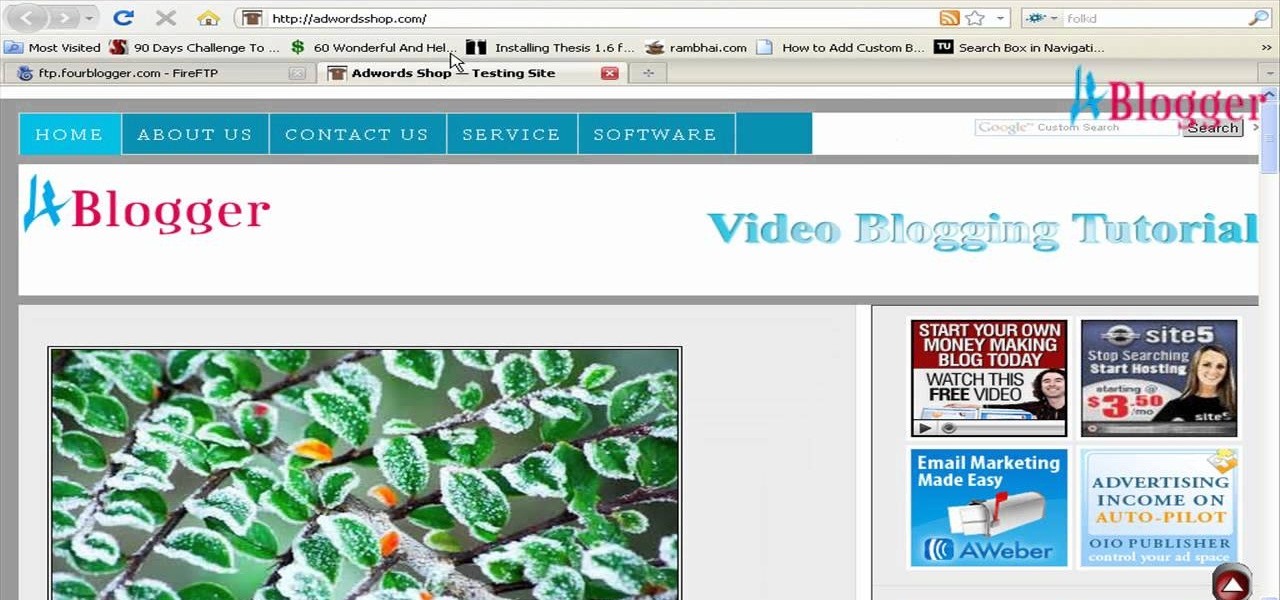
In this video, we learn how to add a feed burner count in Thesis navigation bar. First, go to the custom file editor, then click "custom_fuction.php" and then click "edit selected info". After this, you will get an error message. Now, go to your FTP and type in the path "/public_html/adwordsshop.com/wp-content/themes/thesis_16/lib.functions/launch.php". Once you do this, open launch.php, then copy the code from the website and paste it into the PHP site. Then, copy the entire thing and paste ...
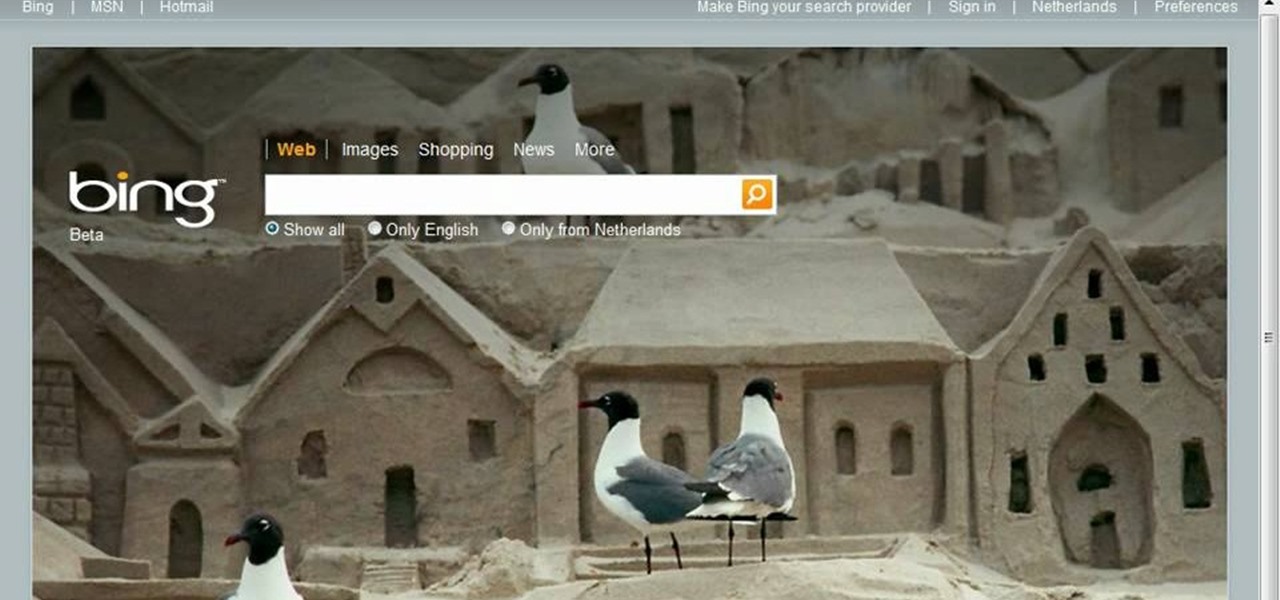
This video tutorial tells you how to create a free VPN with the website itshidden.com. The first step in creating your VPN on itshidden.com is to make an account on itshidden.com. Register with your own username and password. Then when you've made an account log in to it so that you can use the rest of the website. Next you go to control panel, and then network setup. Then you will have to click through the instructions in order to create a new network. Next you will have to create a new conn...

In this video the instructor shows how to make Google say your name. To do this, first, open up your favorite web browser and go to the website GoogleMyWay. This opens a page where it says that you can design your own Google web page. Now type your name into the first box and click to make it. This generates a URL for you. Copy the URL into the address bar of the browser and open the page. This opens a Google-like website with your name on it. Now, if you like to make this your home page, the...

Learn how you would bypass a school’s web filters so that you can go to content sites that are always blocked in examples of YouTube. Click the ‘Start’ button and then click on ‘Run’ and type in cmd and hit enter on your keyboard. This will bring up a command prompt where you type in ‘ping’ and then when that populates the next prompt you enter in the website to bring up the IP address. By entering the populated number you can get into a website from the search field of a web browser. It incl...

Despite the fact that you may not find this as a necessity, if you do follow this quick guide, you will wonder how you ever managed before. This tutorial is based on the assumption that you're using Google Chrome, so if you aren't, I advise you to download and install it. Furthermore, this tutorial is aimed towards beginners, however advanced users may also learn a thing or two.

One of the best ways to dig into a website and look for vulnerabilities is by using a proxy. By routing traffic through a proxy like Burp Suite, you can discover hidden flaws quickly, but sometimes it's a pain to turn it on and off manually. Luckily, there is a browser add-on called FoxyProxy that automates this process with a single click of a button.

This medical how to video demonstrates how to take an arterial blood gas sample. The purpose or arterial gas sampling is to assess the patient's respiratory status as well as the acid/base balance in their blood. To perform this medical procedure you will need the following instruments: protective eye wear, gloves, alcohol, iodine, arterial blood gas sampling kit, gauze and a bag of ice. Please not that this video is intended for medical professionals only.

This medical how-to video demonstrates the proper technique for evaluating a patient with knee pain. Follow along and learn how to do a knee examination. Always begin the knee exam with the patient standing and observe any abnormalities. Please note this instructional video is intended for medical professionals.

Learn simple Japanese phrases today in this video series with expert Yuu Asakura. Yuu gives you demonstrations for speaking and recognizing Japanese words in print. You will be able to arrange subjects and verbs in sentences, say "Please," and get around in Japan.
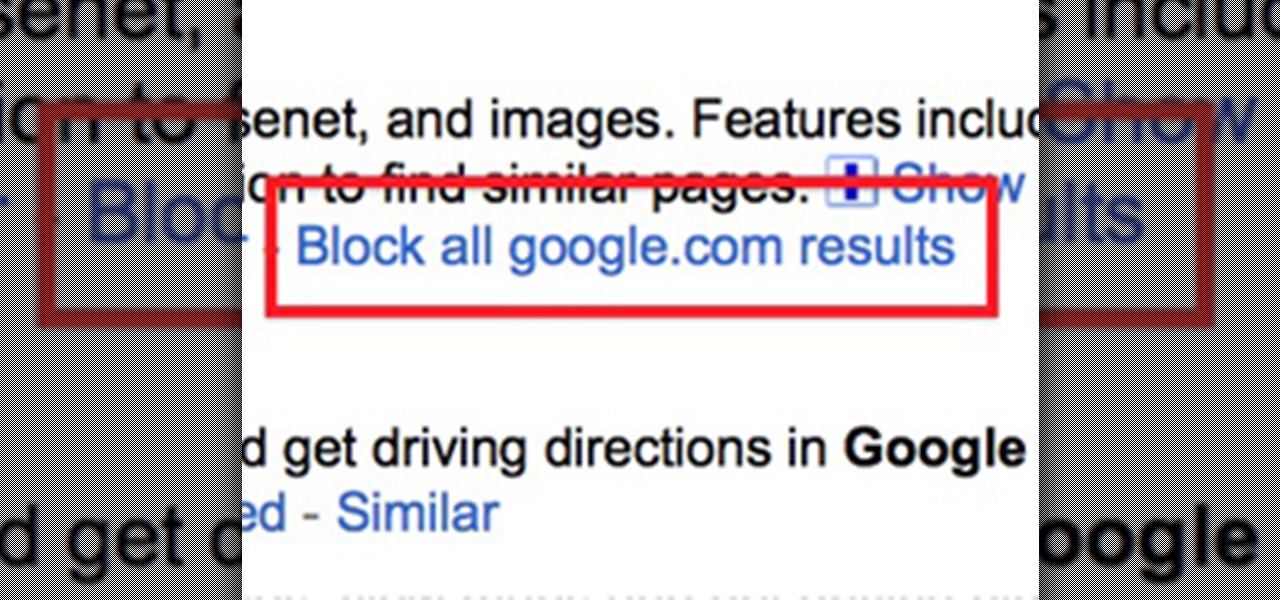
Google recently rewrote their search algorithm to make "low-quality sites" disappear from your front page results, putting the emphasis on better, more relevant answers with original content and in-depth information. And now Google has added a new feature to their search system that gives you some of the control of what you see in your results.

What does it mean when there is no picture on the television? Check out this video tutorial on how program the Panasonic remote DMR-ES15 (ES25) for other TV's. This Panasonic DMR-ES15 (ES25) DVD Recorder is easy to operate and great to record with.

What does it mean when there is no picture on the television? Check out this video tutorial on how program the Panasonic remote DMR-ES45V (ES35V) for other TV's. This Panasonic DMR-ES45V (ES35V) DVD Recorder is easy to operate and great to record with.

What does it mean when there is no picture on the television? Check out this video tutorial on how program the Panasonic remote DMR-EH55 for other TV's. This Panasonic DMR-EH55 DVD Recorder is easy to operate and great to record with.

What does it mean when there is no picture on the television? Check out this video tutorial on how program the Panasonic remote DMR-EH75V for other TV's. This Panasonic DMR-EH75V DVD Recorder is easy to operate and great to record with.
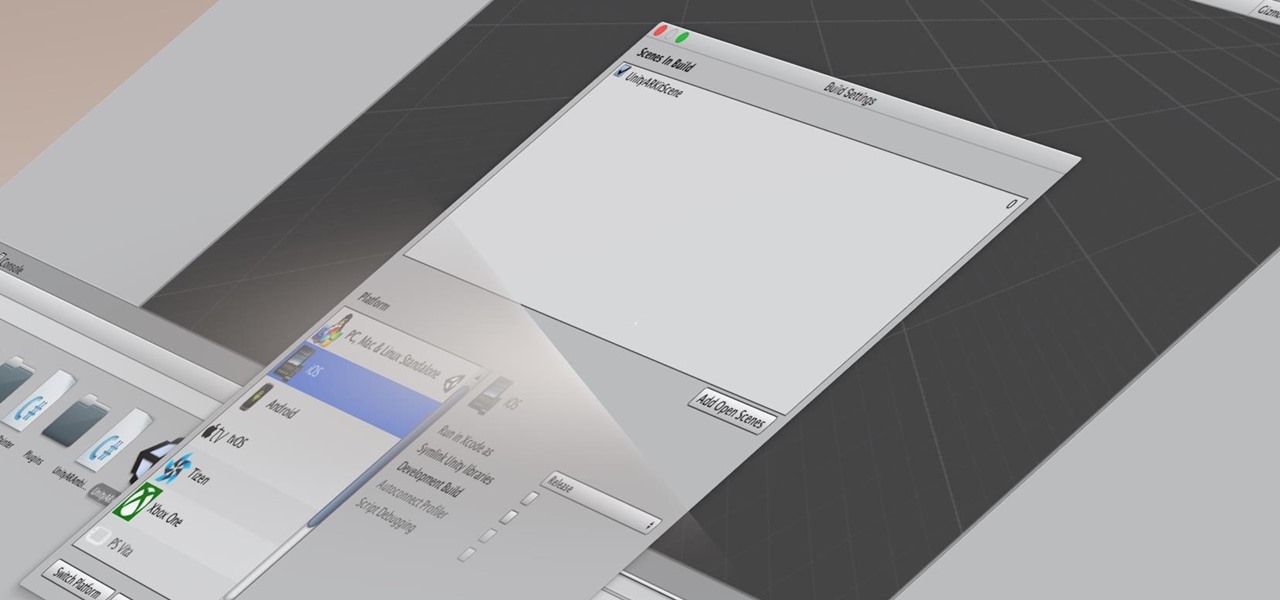
Many developers, myself included, use Unity for 3D application development as well as making games. There are many that mistakenly believe Unity to be a game engine. And that, of course, is how it started. But we now live in a world where our applications have a new level of depth.

There are a number of reasons why you might want to trick a web server into thinking you're on a different operating system (OS) or web browser. One might be that you want to test the mobile version of your website from your computer. Or perhaps for some reason a website is restricted to a certain OS or browser and you wish to circumnavigate that barrier. Today's guide shows you how to do just that!

Learn how to browse the Internet at work and get away with it. Load Excel (Any version will do). Click on the Data tab. Click 'Import External Data'. Click 'New Web Query'. Once the window has loaded, click through the prompts, selecting Yes. When the window has loaded completely, go to your favorite website in any browser you want. For this example, Twitter is used. Go to the RSS Feed and copy the link that appears at the top. Paste the link into Excel and click the Import button. Accept any...
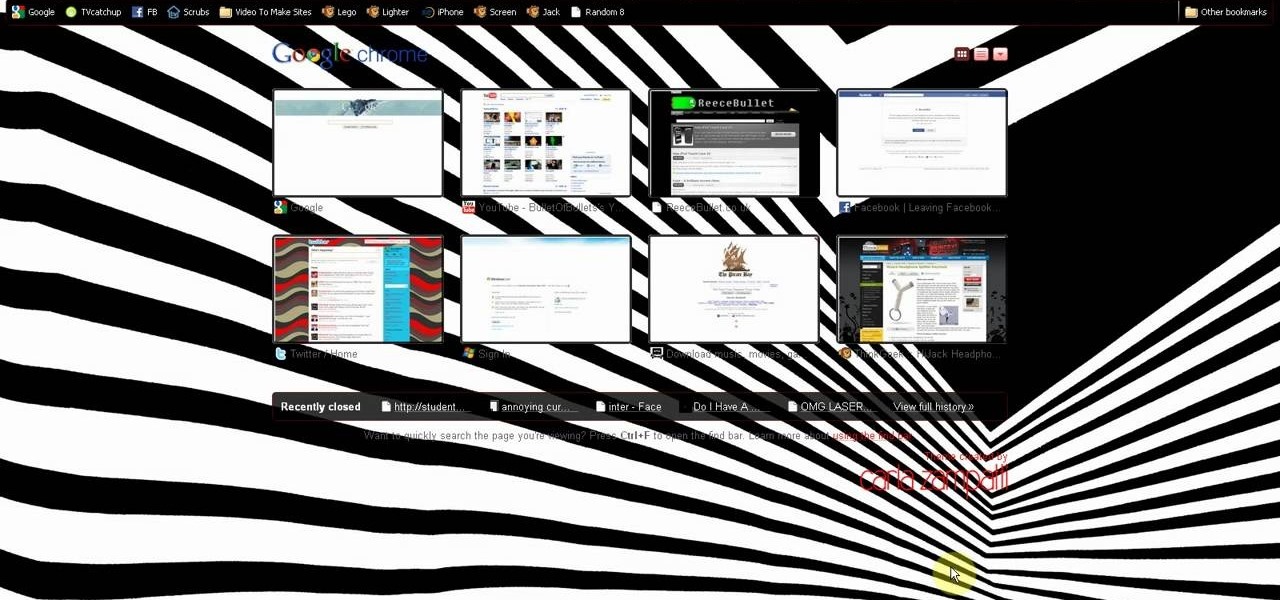
This is a video tutorial in the Computers & Programming category where you are going to learn how to kill boredom with weird and random websites. This video lists 11 such websites and explains what each one does. The 1st one is Zigzagphilosophy. This site allows you to make a lot of zig zag lines on the screen by moving your mouse. #2 omglasergunspewpewpew. On this site you use the mouse to control a squirrel on the screen and use the left click to shoot a laser. The #3 site is allemande and ...
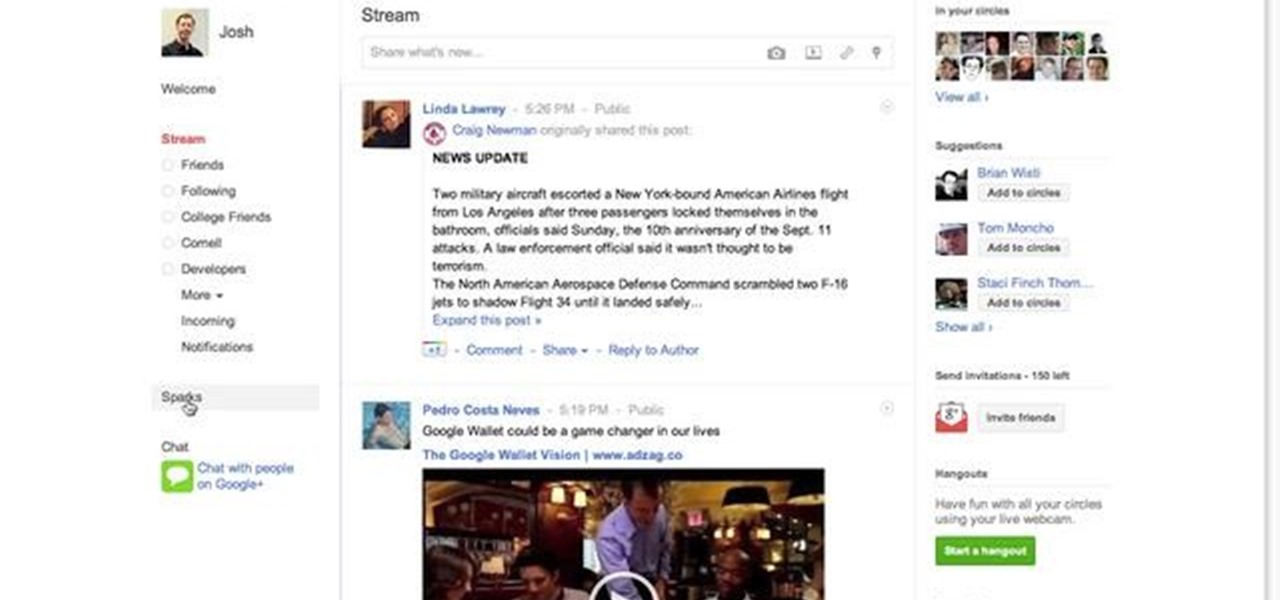
The Google+ Sparks feature is a kind of social search that allows you to find and read different articles and websites that have been selected by the people you follow and other Google+ users. It can help you find interesting posts and information on a specific topic.
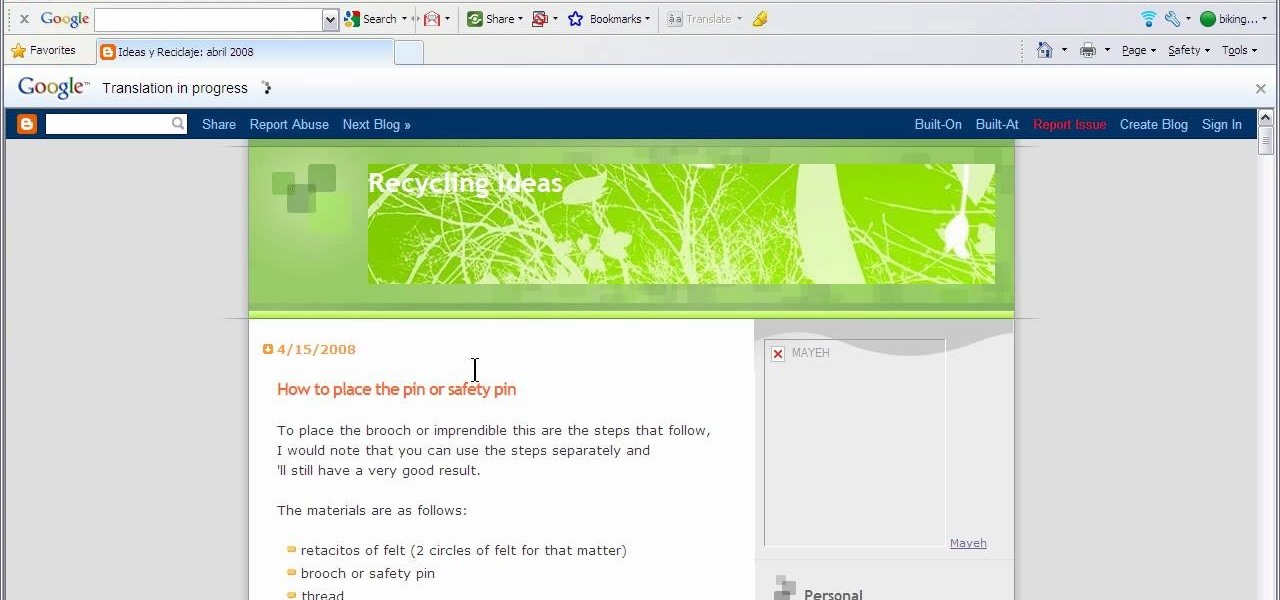
This video will show you how to translate webpages using Google Toolbar. To quickly translate a web page using Google Toolbar, simply do the following: Click on the 'Translate' button in the toolbar. Select the language into which you wish to translate the page, and it will be translated within seconds. If you want to go back to viewing the page in its original language, simply click on 'Show Original'.
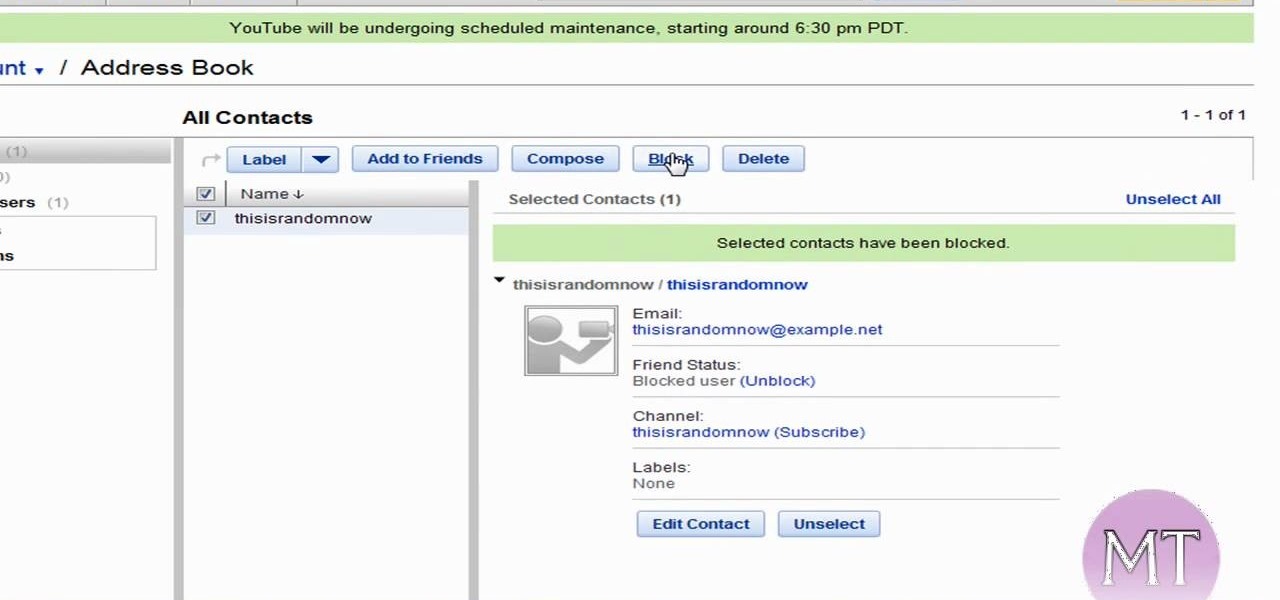
Follow along as this video tutorial shows us how to delete subscribers from our YouTube account. -First, you will need to start by going to YouTube and logging into your account.
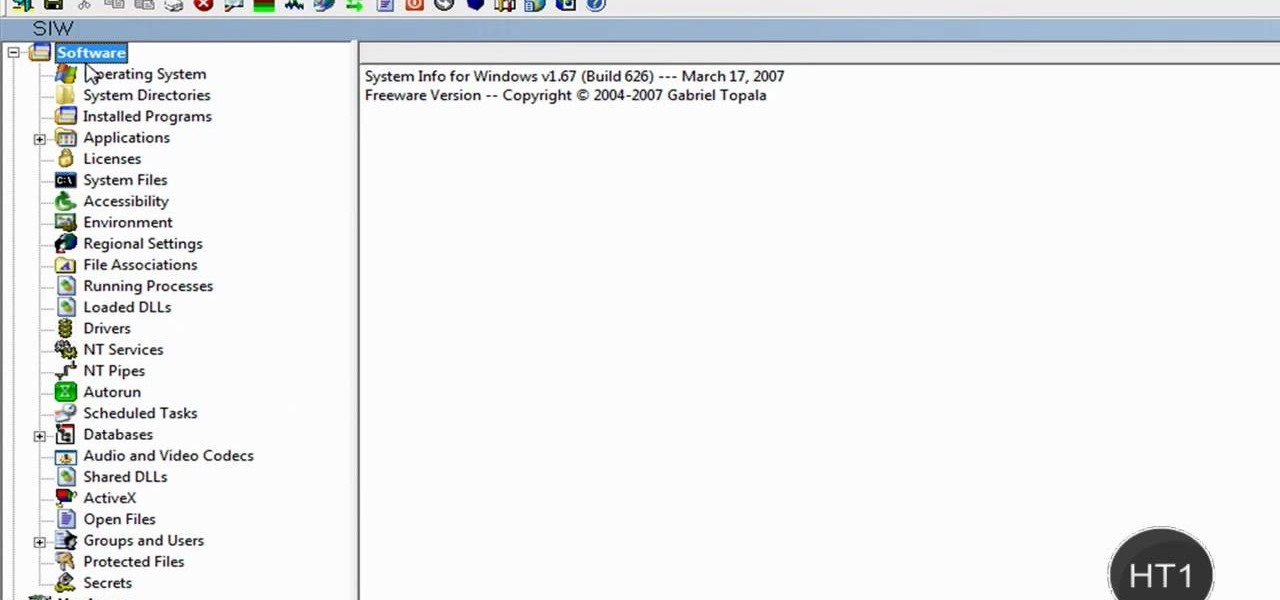
How to find out information / details about your computer? To find out the information about your computer, you need to download software from the website PC World. The following are the steps to download the software:

In this tutorial the author shows how to make a simple JavaScript image gallery. In this video the instructor shows how to set up a Lightbox tool. Lightbox is a simple image or photo gallery script which you can use on your website. It is a free tool and it is very easy to setup on your website. This tool has many features like when you click on an image the image enlarges and the rest of the background is darkened focusing your view on the image. Now the author shows the links to the Lightbo...
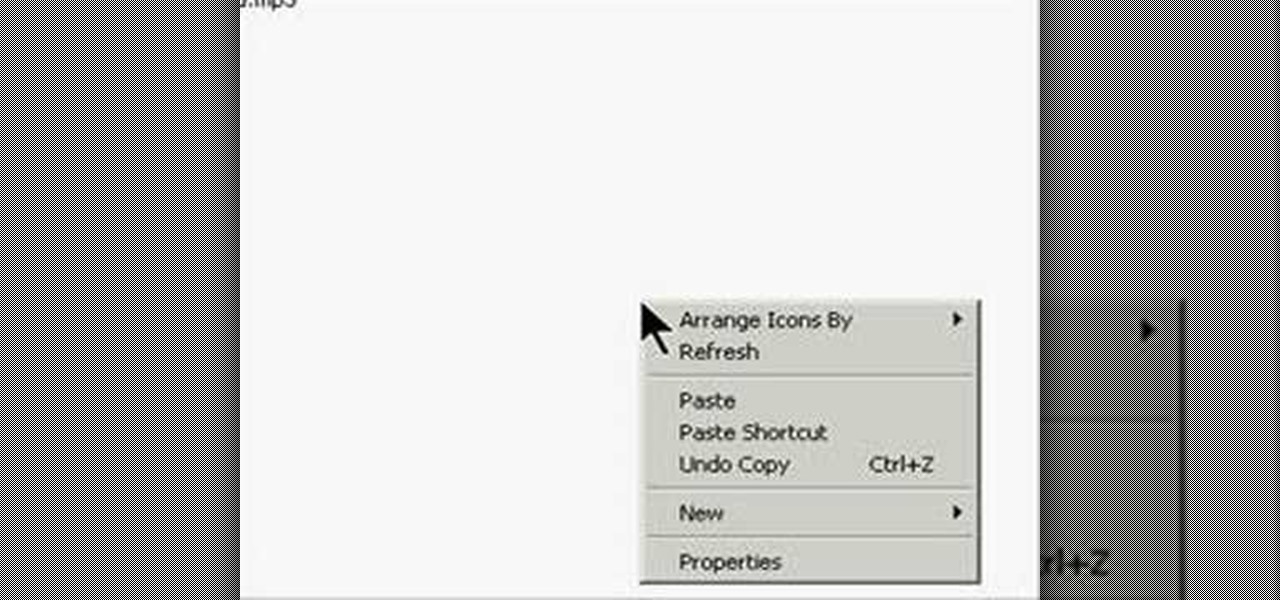
This is actually a really easy and fun prank to pull off. What it does is simply switch the right click on your mouse, to the left click, and switch the left click, to the right click. Confused yet? Follow these simple instructions to test it out yourself, and enjoy your victims reactions when they get this prank pulled on them, trust me, it's funny!
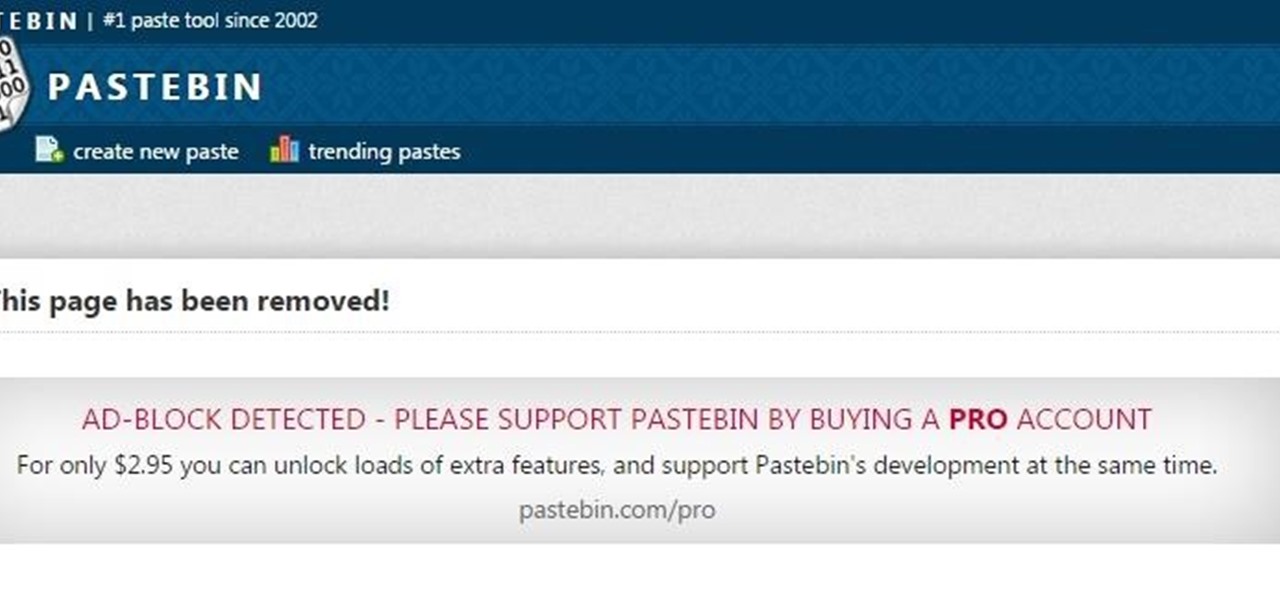
Welcome learners, lets us proceed further with the information we already have. In this post we will explore more about finding hacked accounts online. We will look into how to find juicy info in pastes which are deleted on Pastebin.
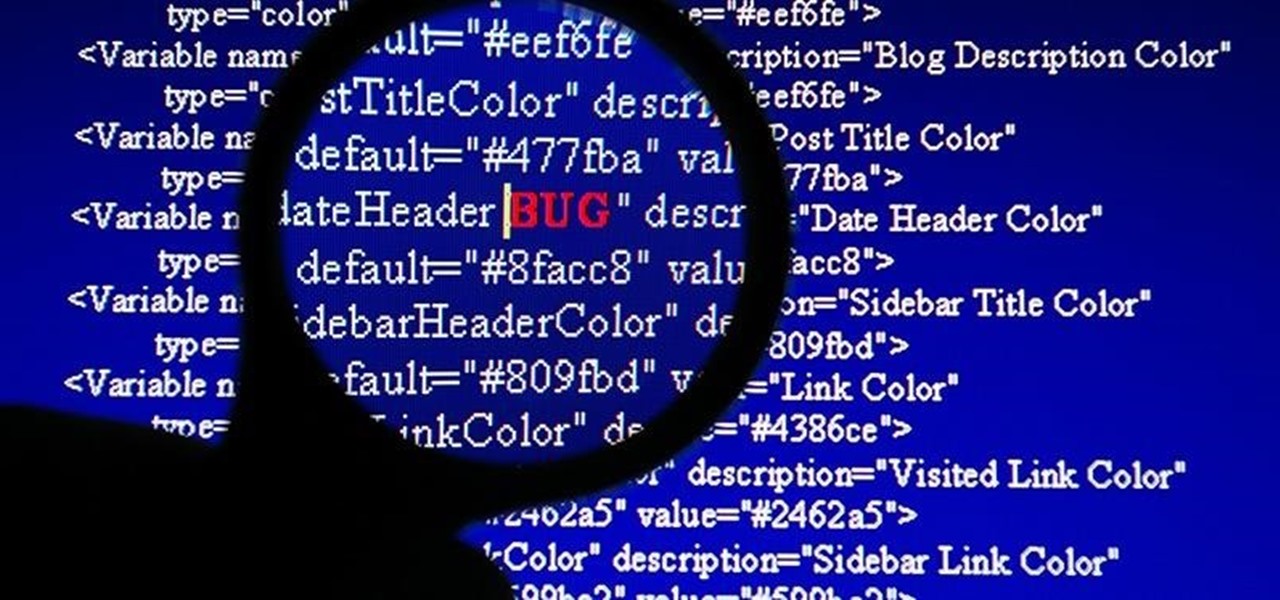
Welcome back, my hacker novitiates! When we are trying to find vulnerabilities in a website to attack, we need a solid web server vulnerability scanner. Internet-facing web apps can open enormous opportunities for us as they are often riven with vulnerabilities and can often offer an entire point to the internal network and resources.

If you ever download a game you find sometimes not a exe file but an ISO file. First, you need the program called "Daemon Tools." This is a very simple tool to open ISO files like you put CD or DVD in a DVD rom and open it by just going the drive.

Now that we have our payload hosted on our VPS, as well as Metasploit installed, we can begin developing the webpage which will trick our "John Smith" target into opening our malicious file. Once he has, we can take over his computer.
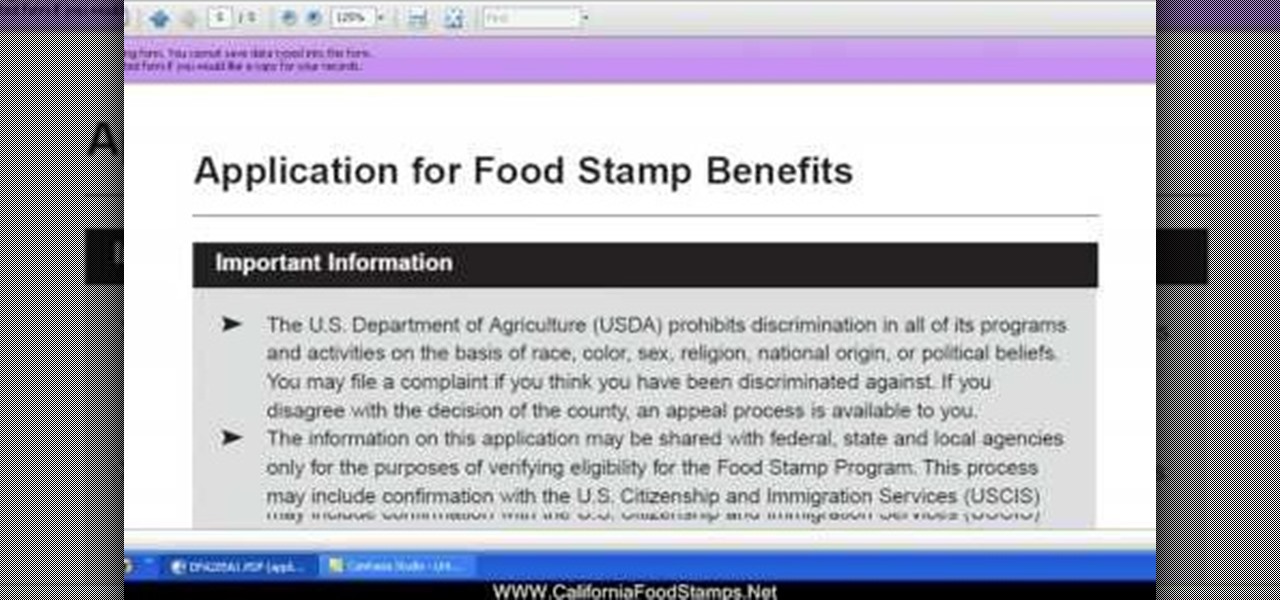
In this tutorial, we learn how to apply for California food stamps. First, to go the website: California Food Stamps. After you are on this site, you will see a pop up where you can enter in your name and e-mail, as well as more information about food stamps in California. After you enter in your information, you will receive an e-mail with two links on it. One will be for the application and the other will be to find an office near you. Print out the application and fill it out entirely, fol...
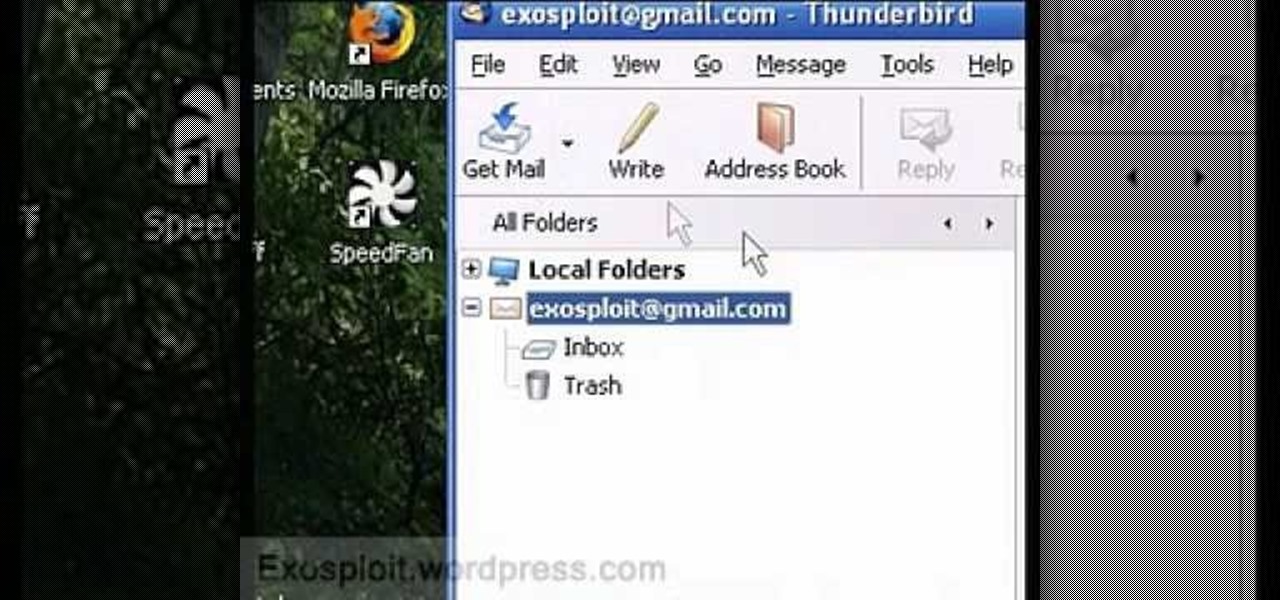
In this tutorial, we learn how to access Hotmail and Gmail through a local email client. First, Google search "webmail Mozilla" and go to the official website. From here, you will click on the hotmail link and any other e-mail links you want for the add-on. Next, you will right click and save this to your computer. After this, go into your e-mail and go to the settings. From here, you will click on the "forwarding" tab at the top and then click "enable pop for all mail". Save these changes an...

In this tutorial, we learn how to make Google go bananas. First, go to Google and search for "how to make Google go crazy". Once you type this in, click on the first link that you see. Now, you will be presented with a page that has instructions. Follow the instructions that are listed on this website. Once you finish and hit "enter" you will start to see Google go crazy on you! This is a cool way to have fun with your computer and also it's a great trick to show your friends. Have fun with t...

In this software video tutorial you will learn how to add hyperlinks to PowerPoint presentation for Dummies. With hyperlinks you can link part of your presentation to another slide within the same presentation, a separate presentation, a website, an e-mail address or to a file like a word document. Say, for example, you want to create a hyperlink to a picture in your presentation. Click on the picture to highlight it, click on the 'insert' tab, and select the 'hyperlink' option. Choose the de...
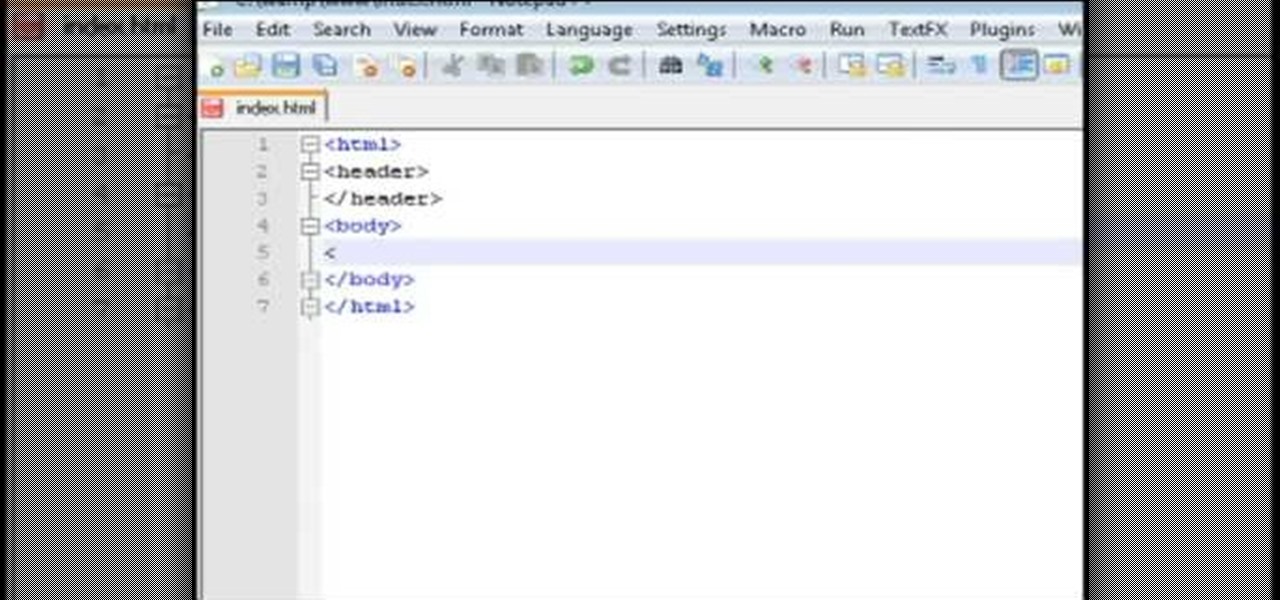
This video tutorial belongs to the software category which is going to show you how to set up a home server from behind a router using WAMP. You will need a free program called wampserver. Go to their website, download and install the program. Then click on the icon and click 'put online' and the local host comes online. To check it, open up your browser and type in local host in the search box and it will show you the default index.php file. Again click on the icon and click 'www directory'....
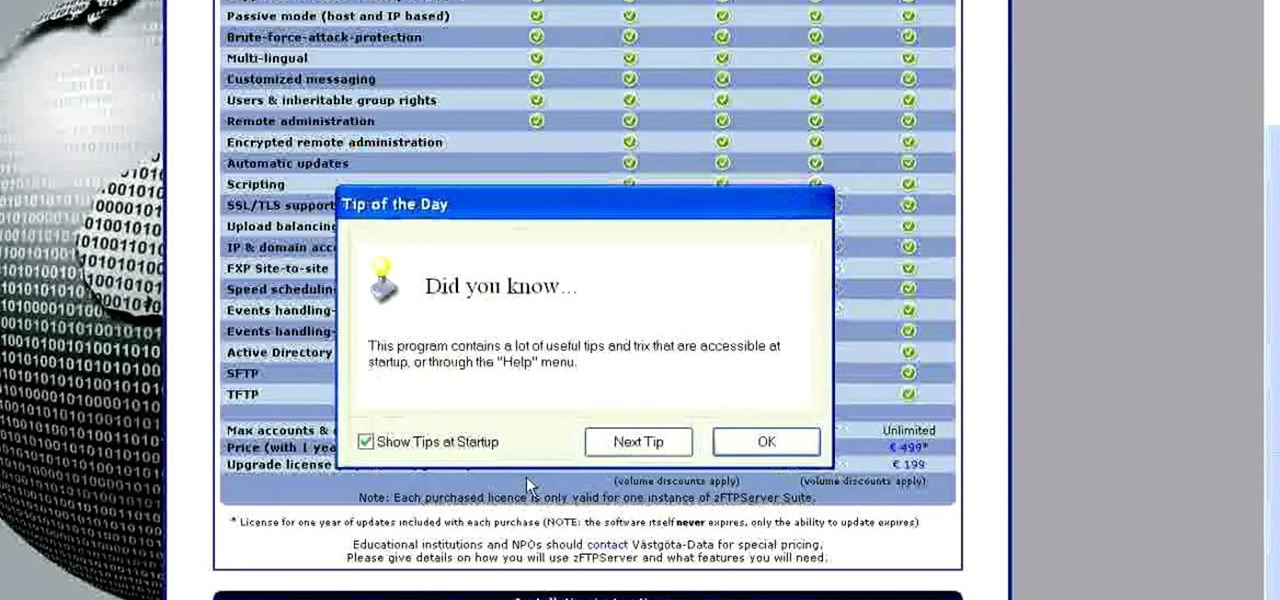
In this tutorial, we learn how to install an FTP server on any Windows computer. First, go to the website zftp server. Now, download this and install it on your computer, downloading the free version. When you install it, choose a password and enter your information, then continue to open up the program. Now open up the program and click on "run freeware". When it opens up, click on the users icon, then you can make accounts including an admin account. Create a new user for another computer, ...
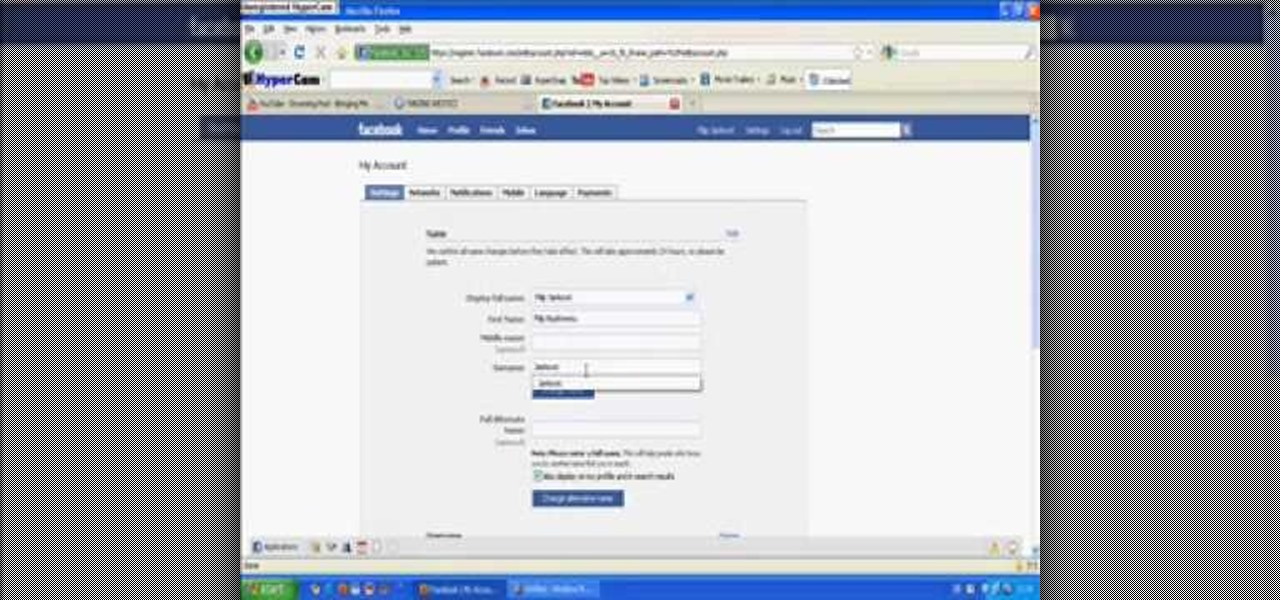
In this video tutorial, viewers learn how to replace their name on Facebook. Begin by going to the Facebook website and logging into your account. Then click on Settings, located at the top right corner of the page. Under the Name headline, click on Change. Now under First Name, type in your new name. Users may also choose to change their middle and/or surname. Finish by clicking on Save Changes, and click on Confirm request to conform your name changing. This video will benefit those viewers...