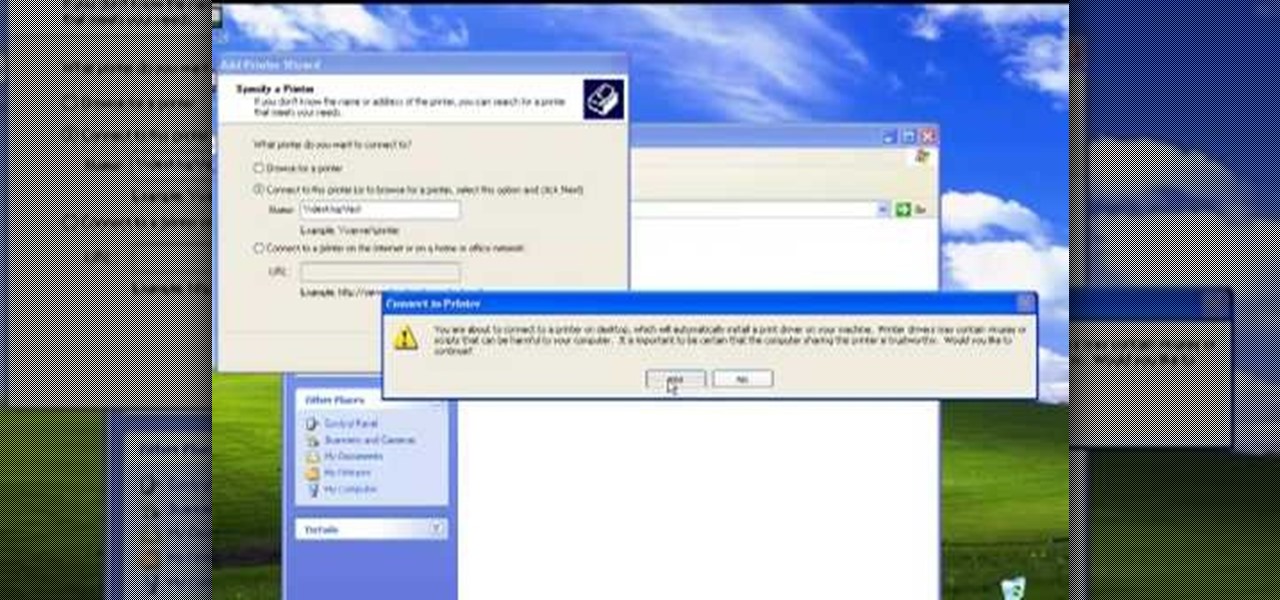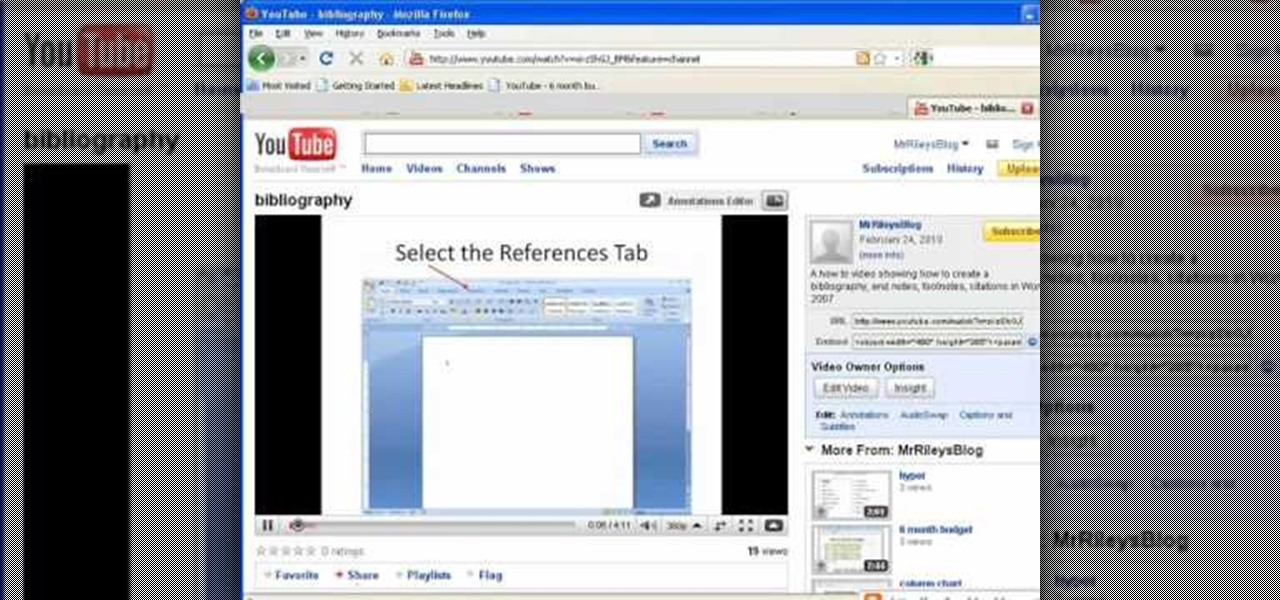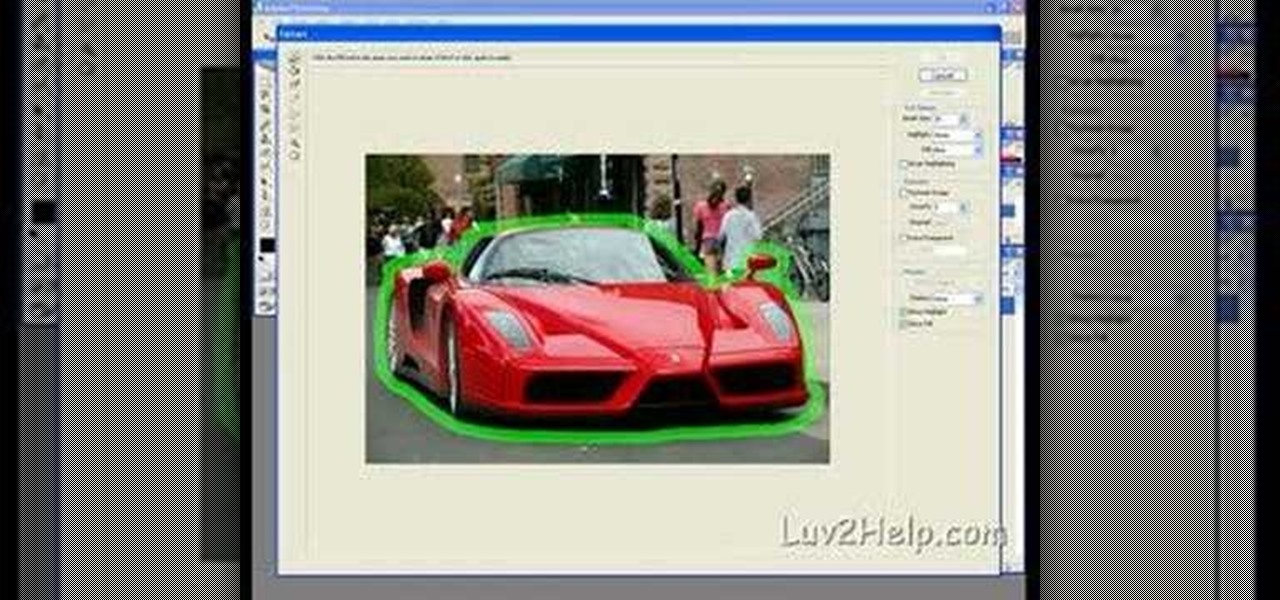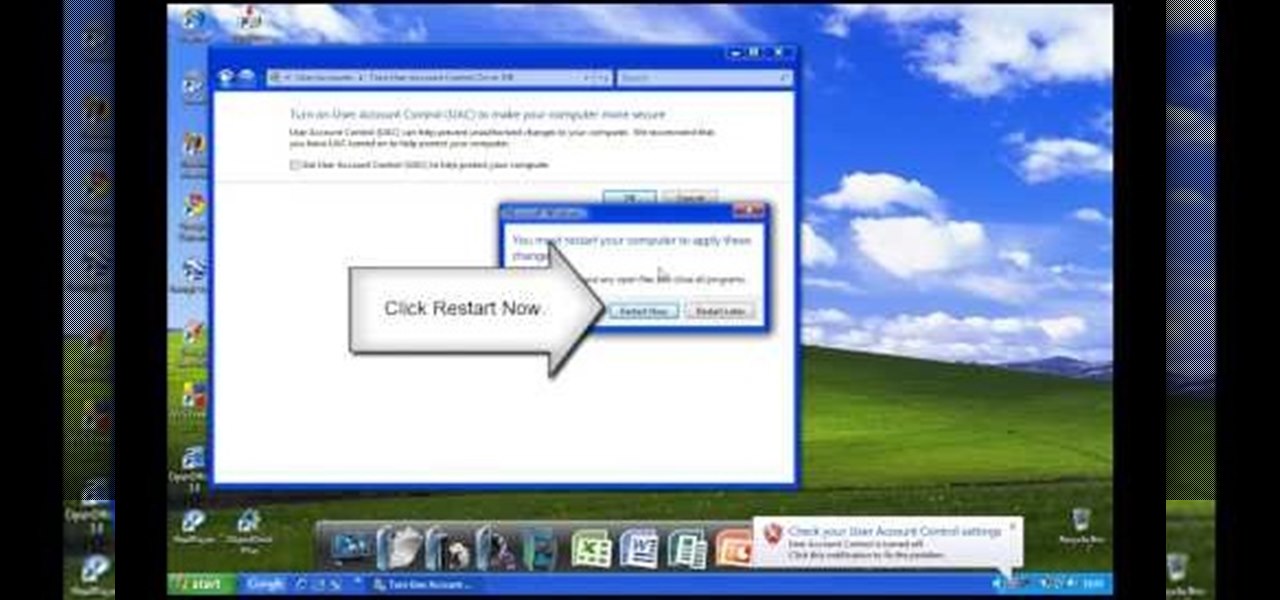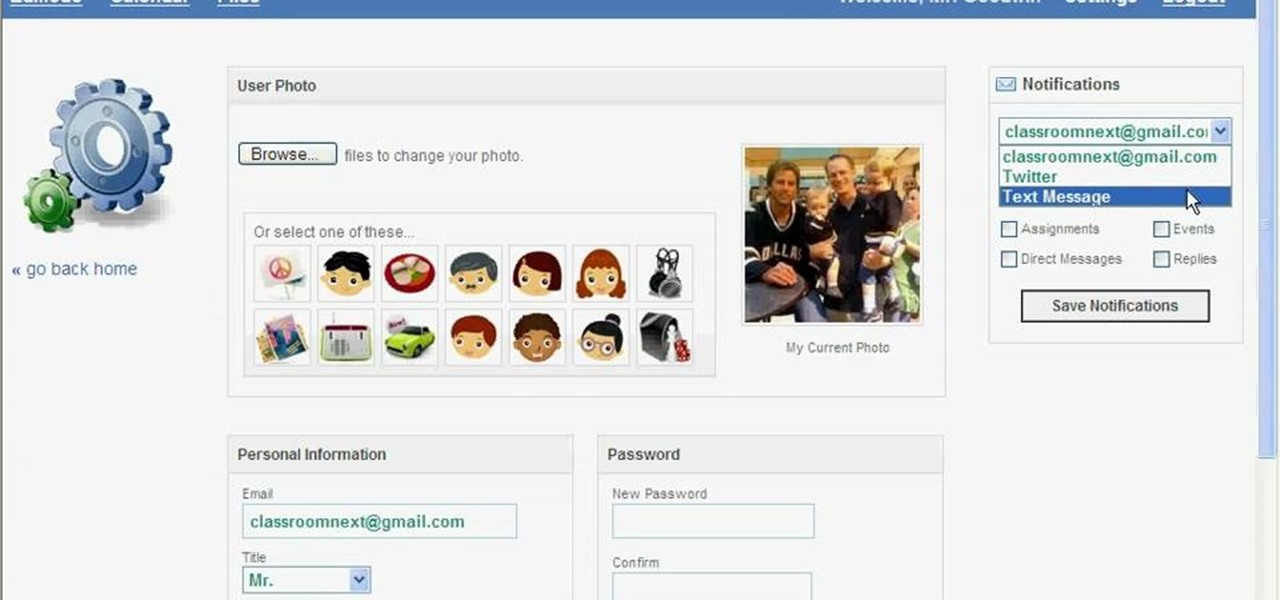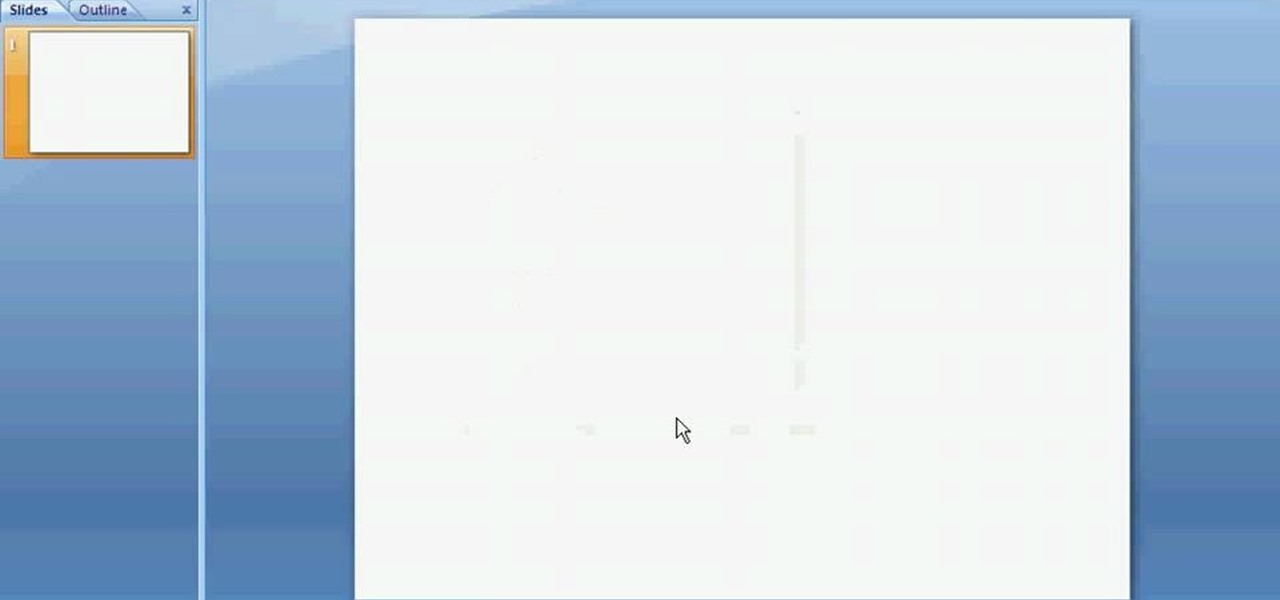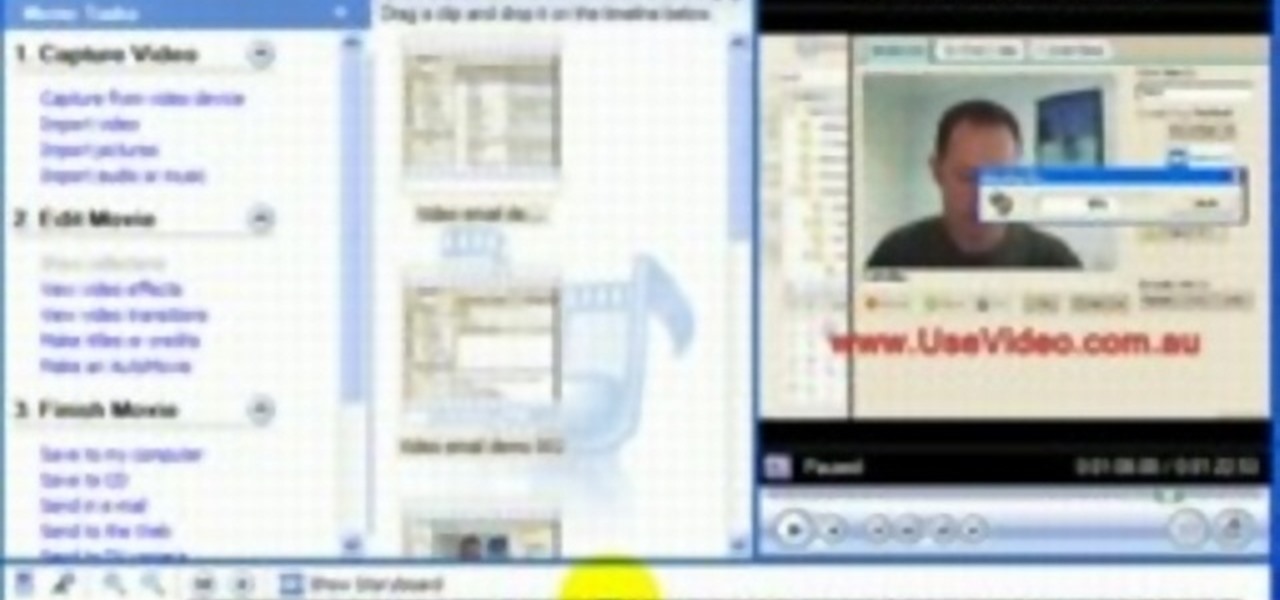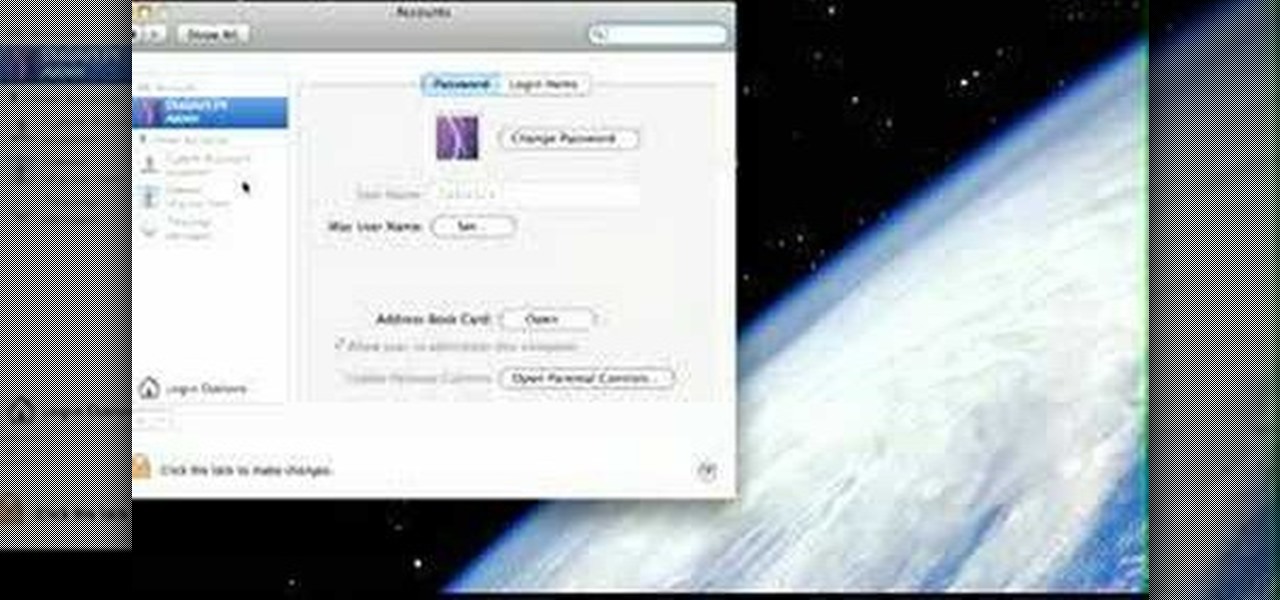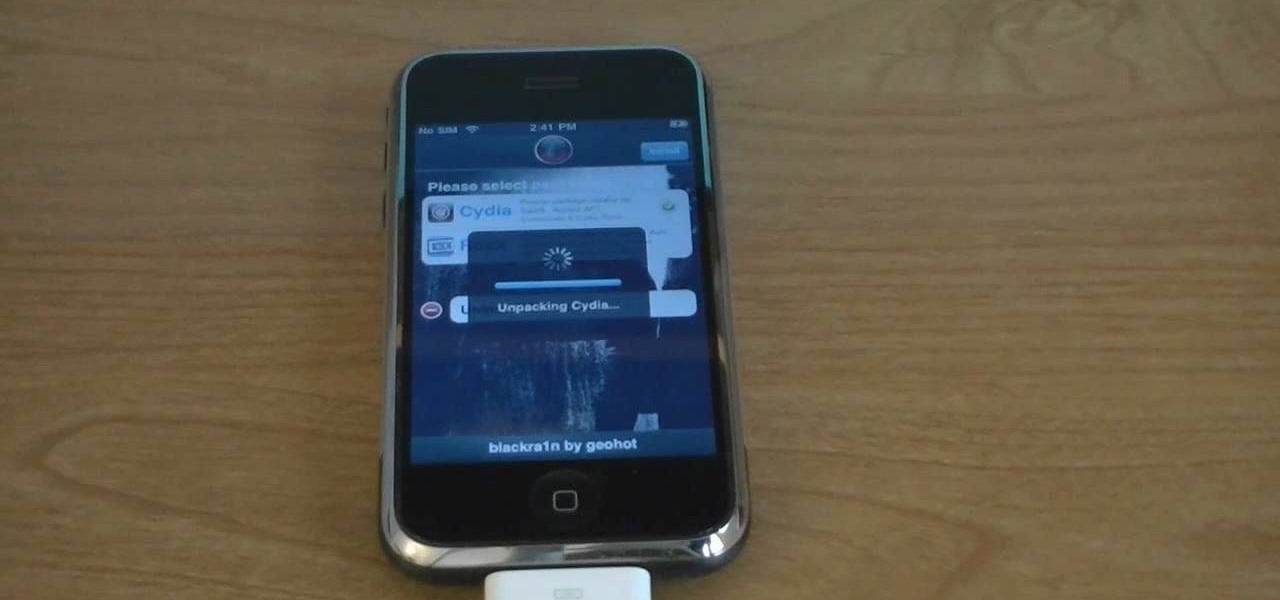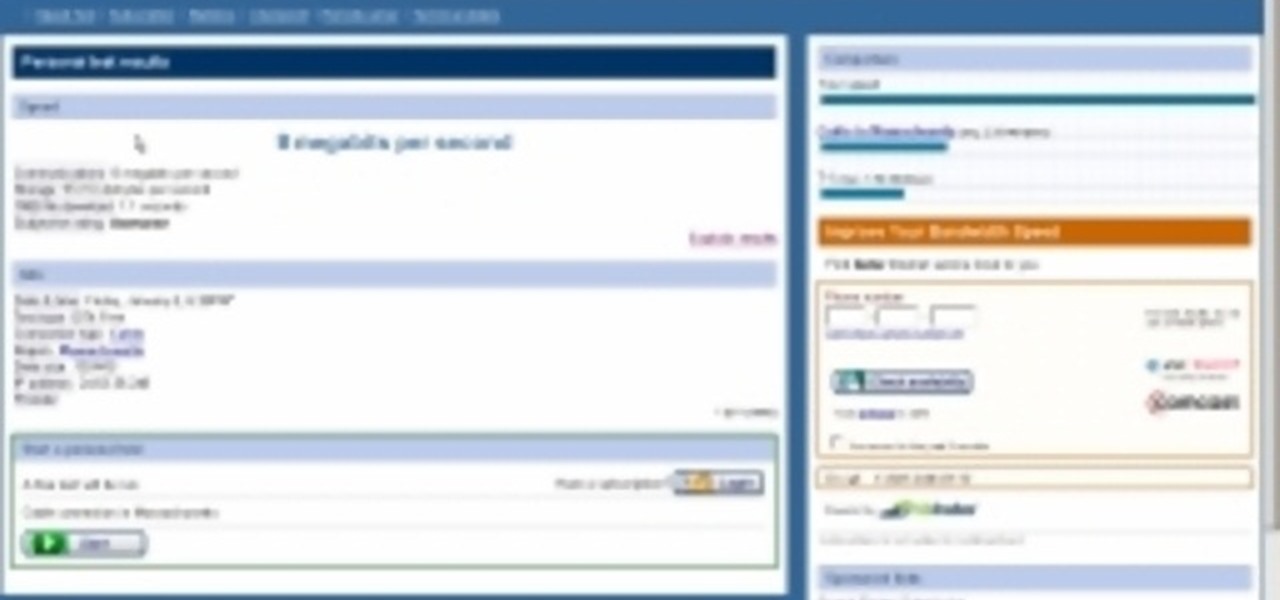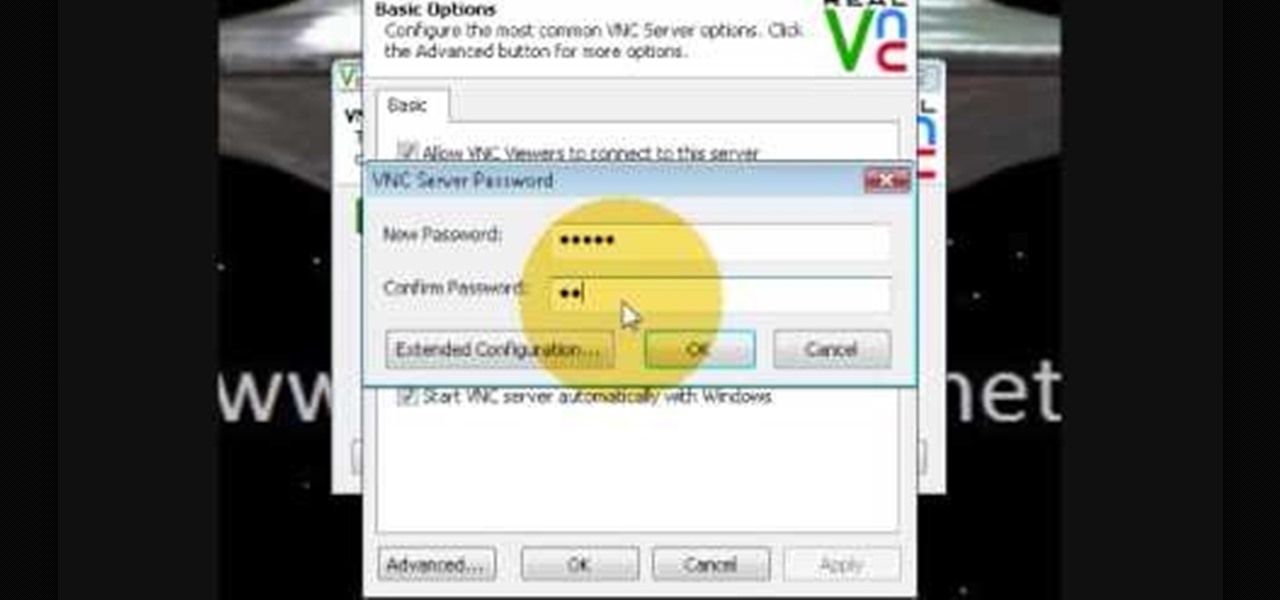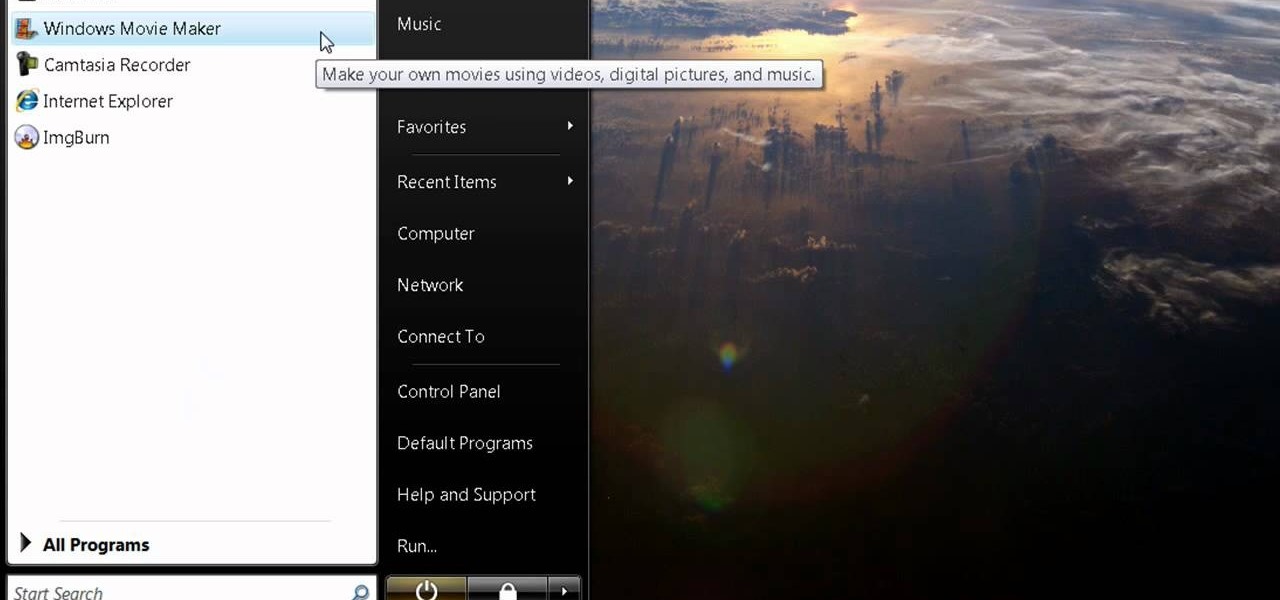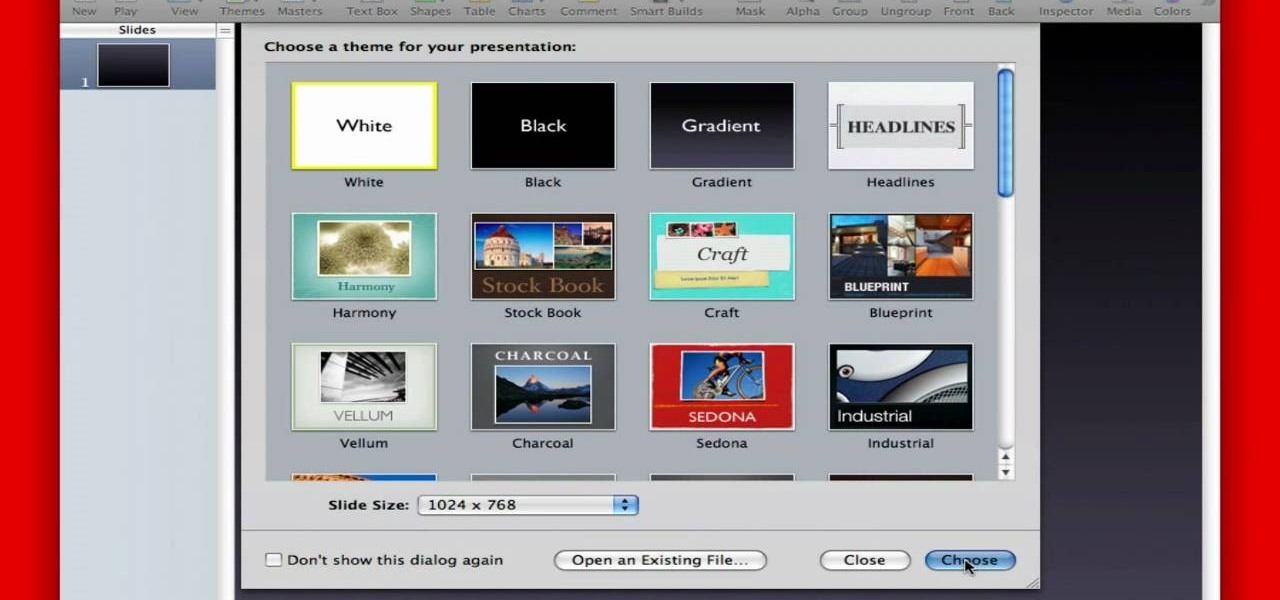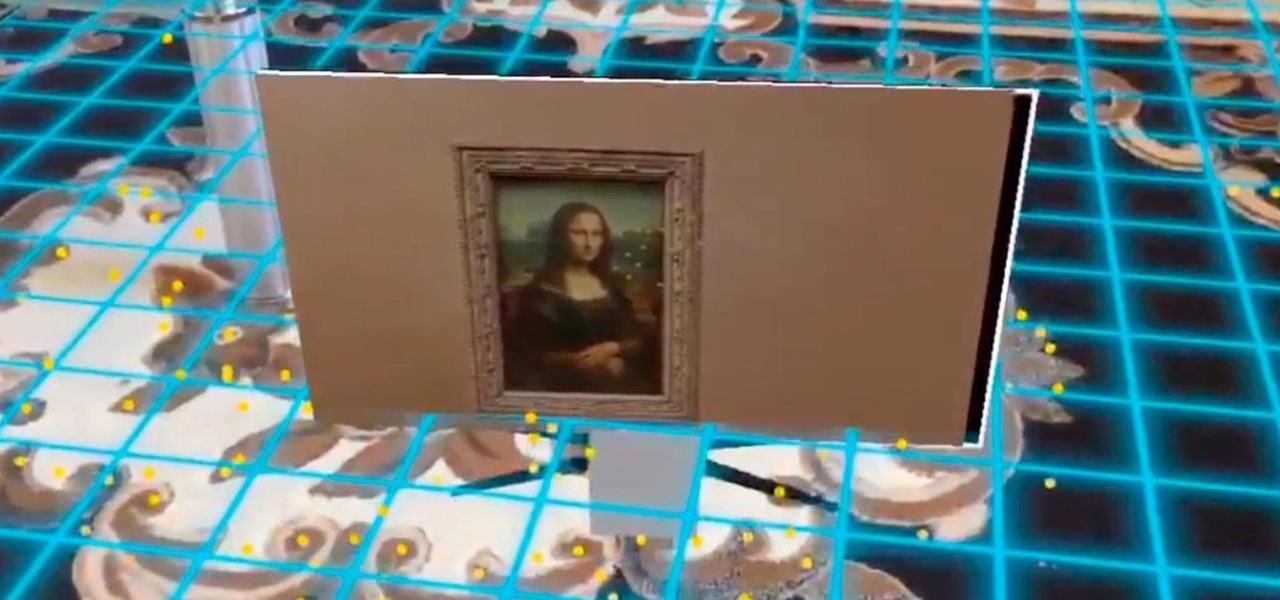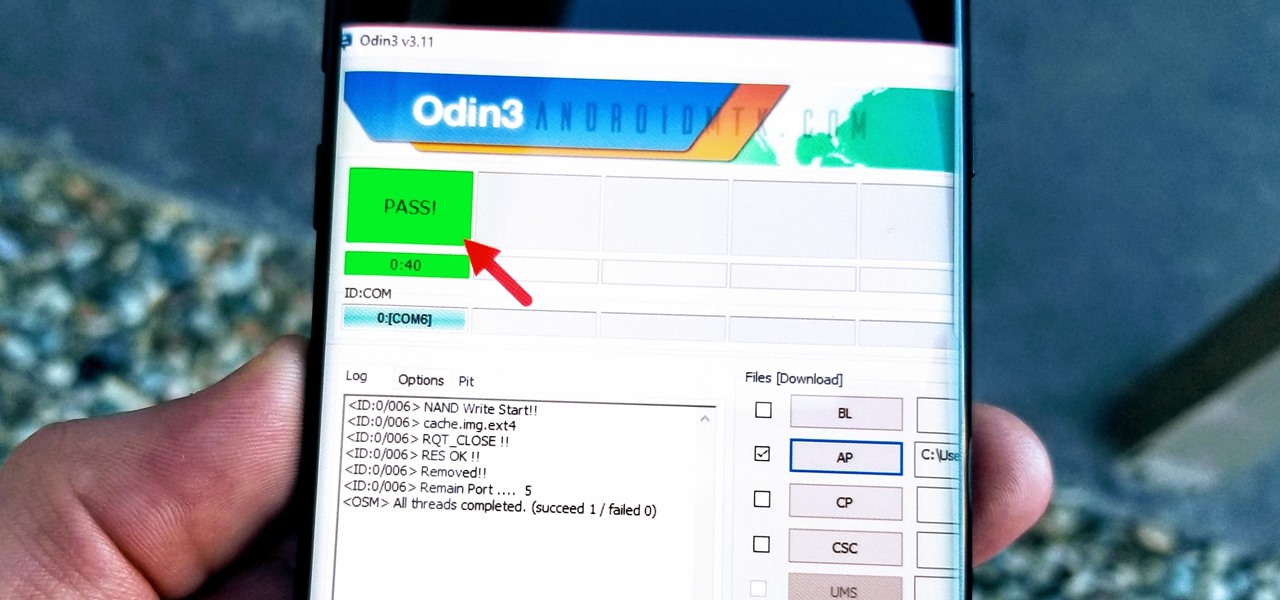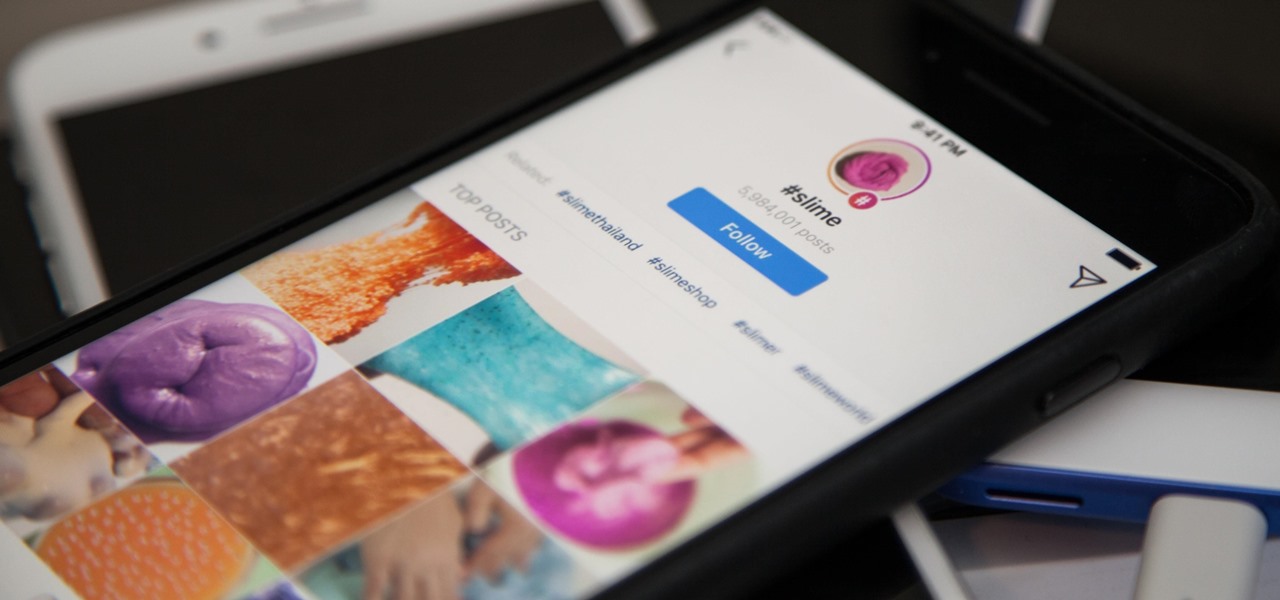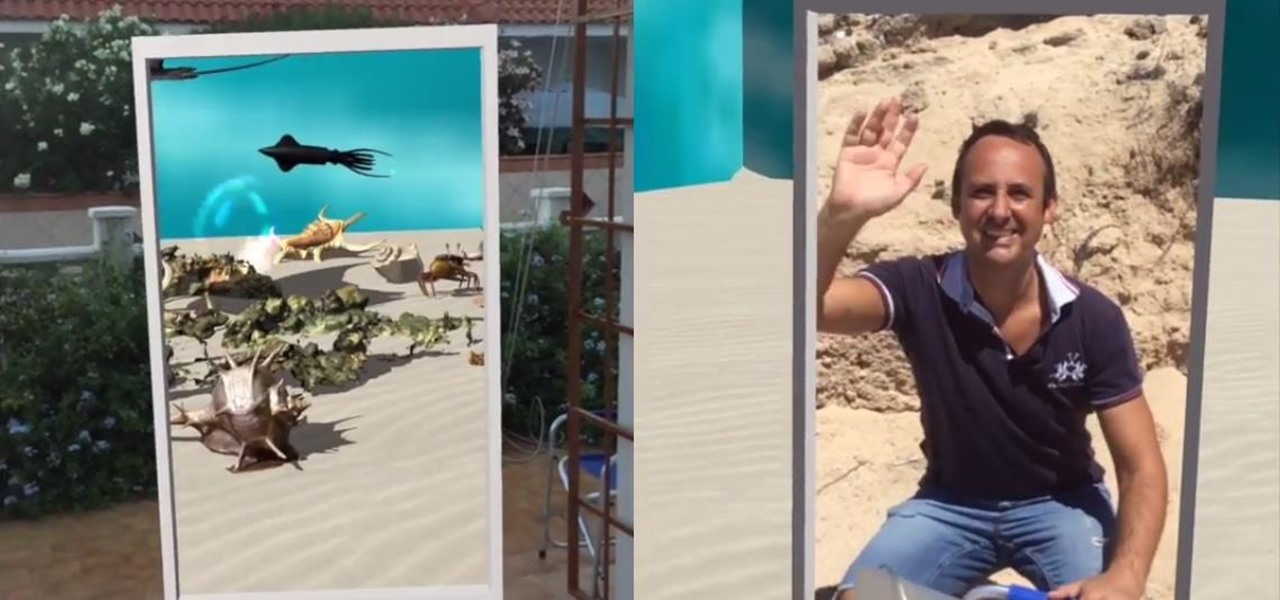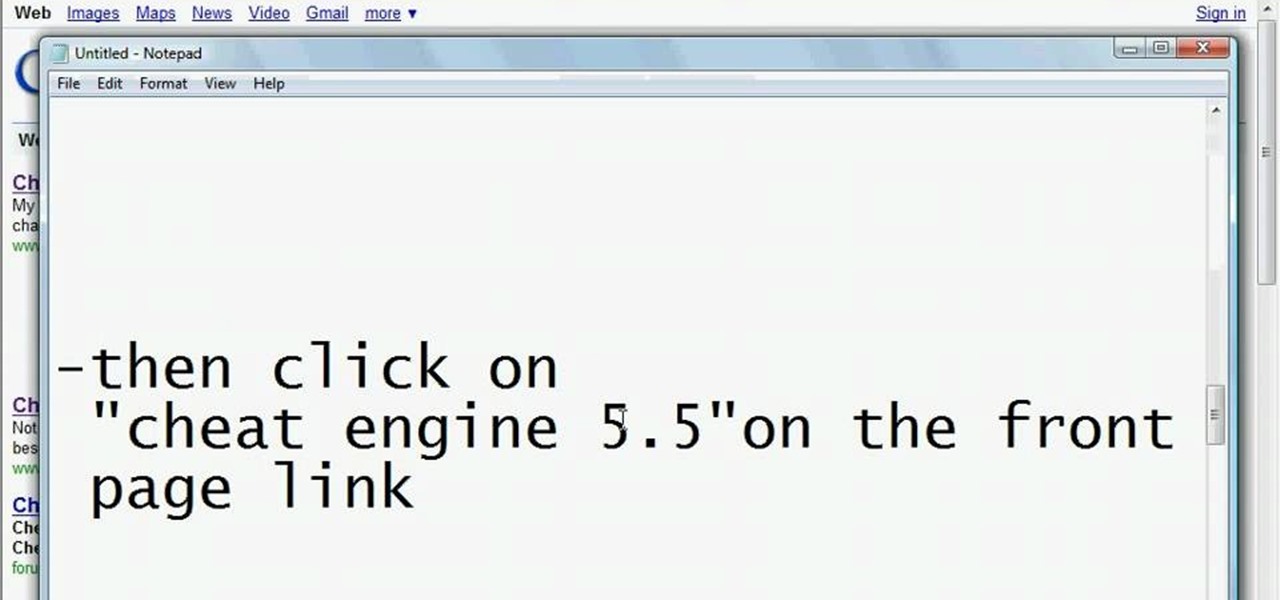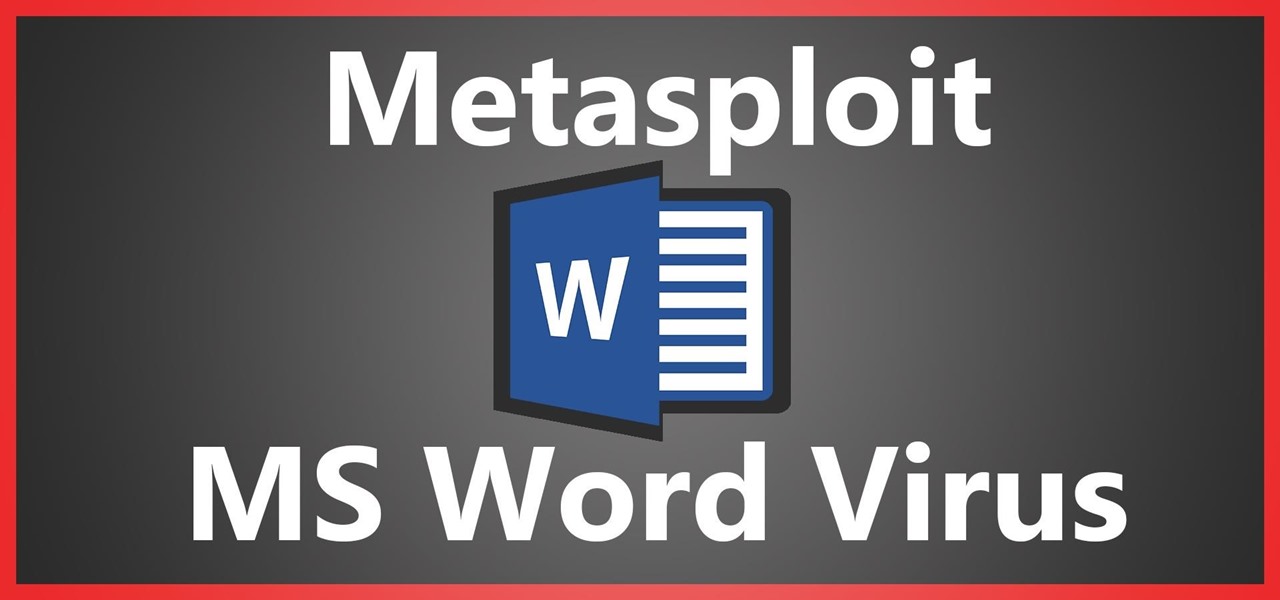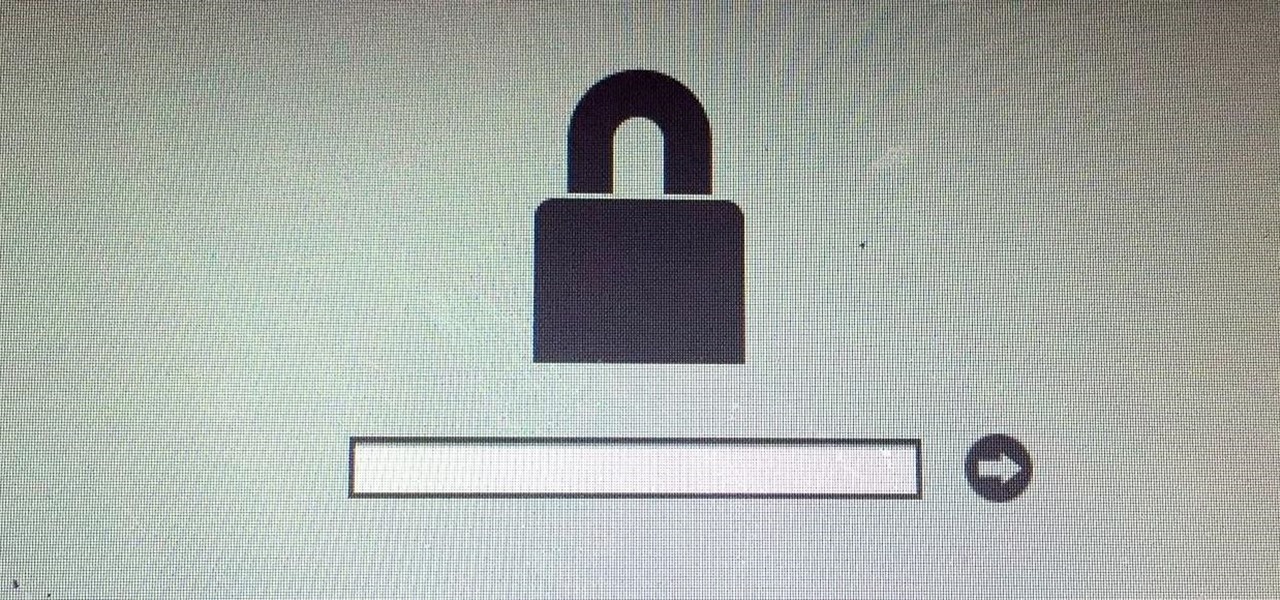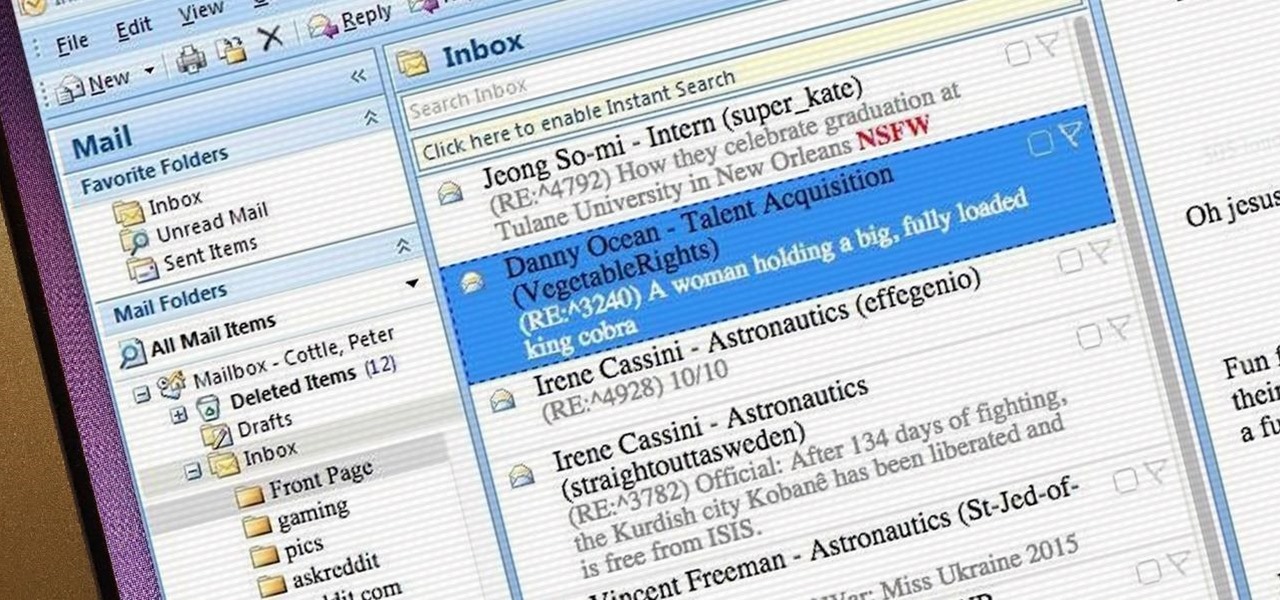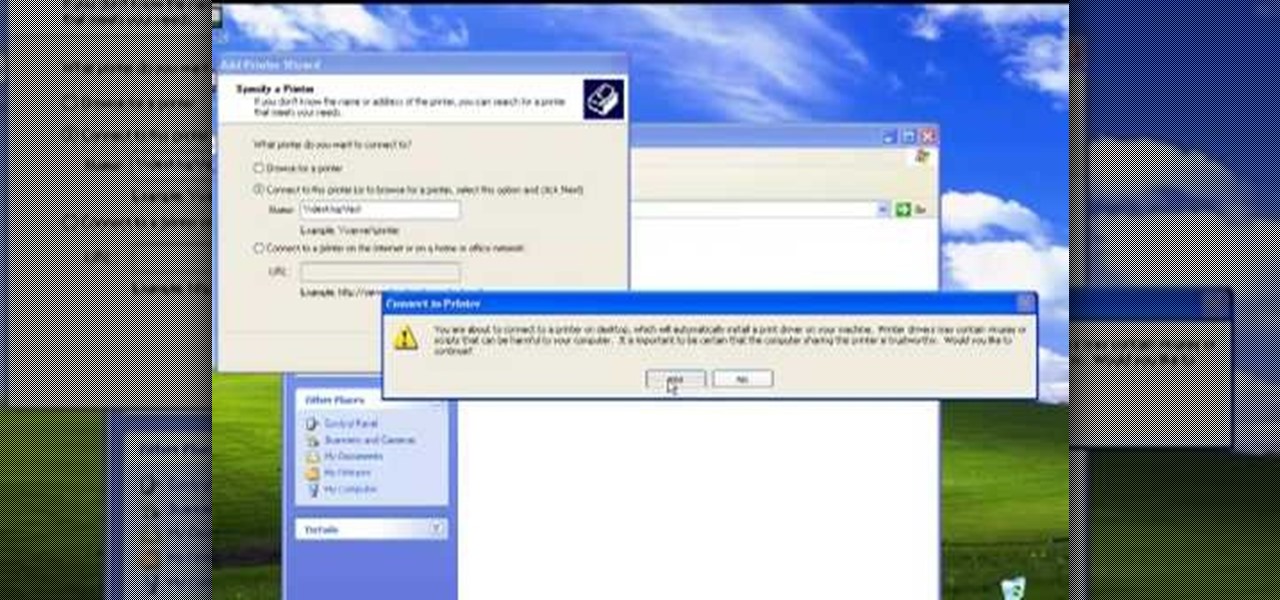
The video describes sharing of printer with other computers. There is no need of any cable. Can be connected to desktop or laptop. Open (System Properties) from (My Computer) and check computer name. Open (printers and faxes) window. Select the printer to work on. Activate the box named (share this printer) under sharing in printer properties. To use this feature in laptop open (printers and faxes) again from printers and other hardware options in control panel. Open the (Add Printer Wizard)....
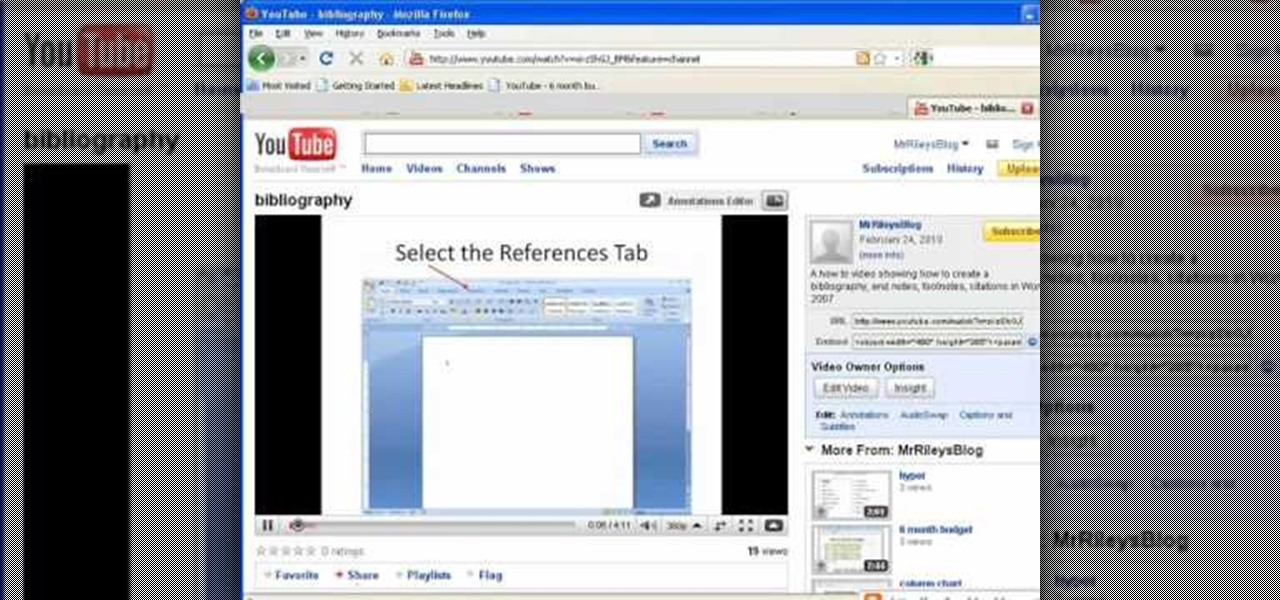
This video shows you how to embed a YouTube video inside your PowerPoint presentation. Once you have the link for the video that you hope to embed in your presentation, open your PowerPoint. Click on the circular icon in the upper left hand corner. Go to PowerPoint “options”. Check the box for “Show Developer Tab in the Ribbon”.
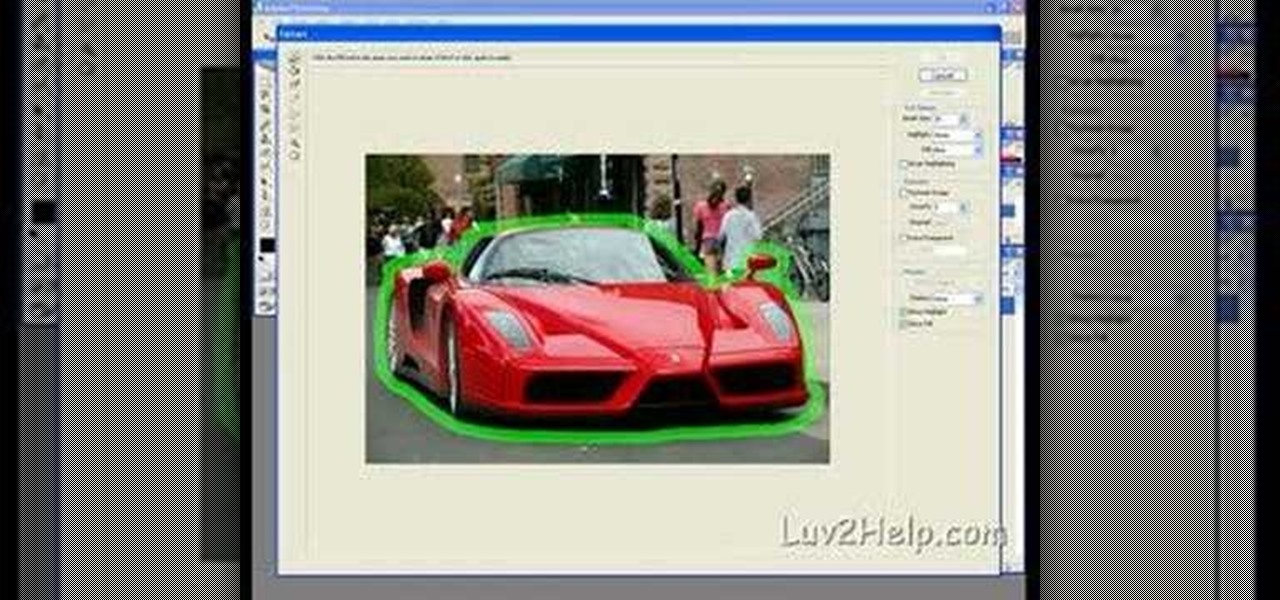
In this how-to video, you will learn how to crop an image using Adobe Photoshop CS4. First, open Photoshop and open the image you want to crop. Next, press filter and select the edge hollow tool. Carefully draw around the image you want to crop. Once this is done, click on the fill tool and left click in the middle of the image. Now, press preview to see if you missed any spots. You can clean these spots up by pressing the clean up tool. This will allow you to erase these particular spots. On...

Crakintosh.tk shows viewers how to easily SSH into their iPhone of iPod Touch with an easy method! First, you will need Cydia. Open up the program then go to Manage and click Packages. You will need to click Authorize SSH and Install this. Wait for this to download. Next, go to WinSCP to SSH into your device. The password will be Root and the login Alpine. Once you do this, you can now view all of your files and really do what you want with them. You have now just SSH'd into your device. This...
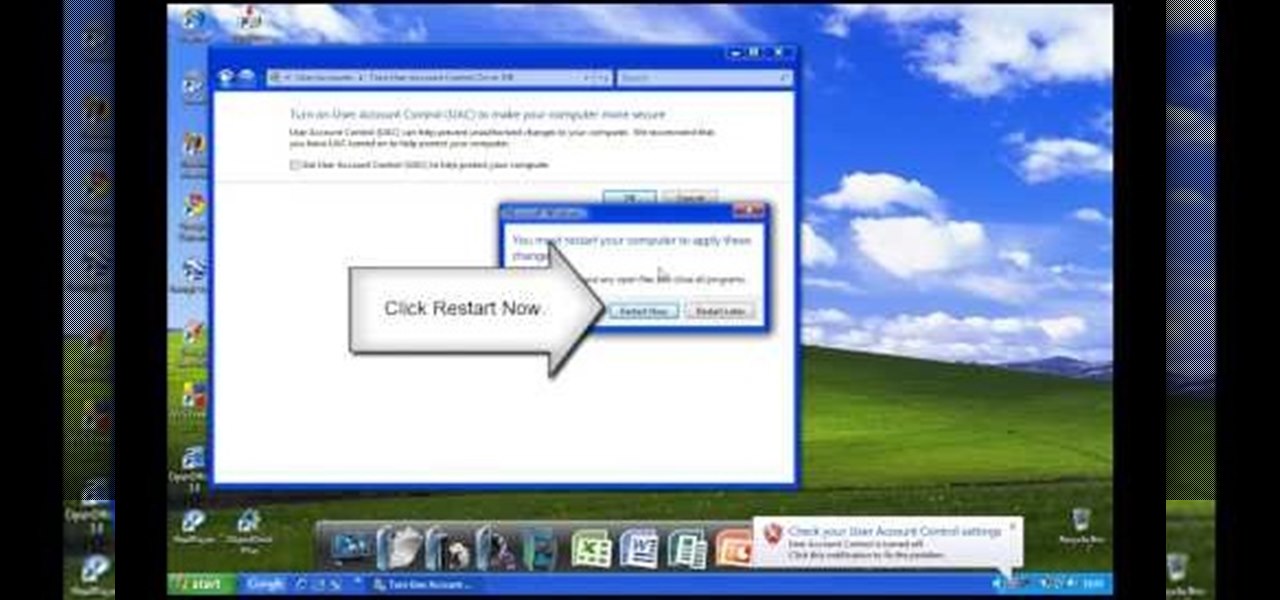
In Windows Vista start off by going into the control panel in the start menu. In here go into "user accounts and family safety". Inside go into "user accounts". A screen will appear where you can make changes to your user account. Here there should be an option to turn user account control on or off. Click on this will bring up another window where if you uncheck the solitary checkbox you will have succeeded in turning User Account Control off. After doing so click ok and then press restart n...
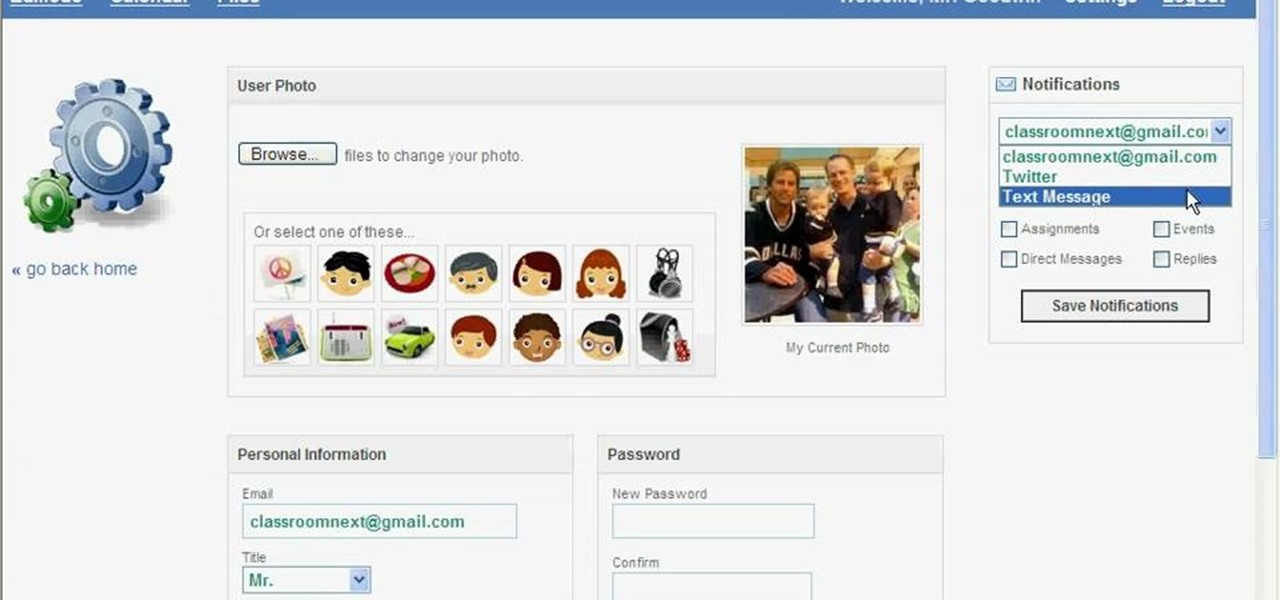
In this video tutorial, viewers learn how to set up text alerts in Edmodo. Begin by opening your browser and go to the Edmodo website. Select Settings, which is on the top fight side of the page. Now click on the Notifications drop-down menu and select Text Message. Type in your cell phone number one the next blank space. Then select your cell phone provider. Then check the boxes that you wish to be alerted to. Finish by clicking Save Notifications. This video will benefit those viewers who u...

To quickly disable the UAC option on Windows Vista operating system on a computer first go to the control panel on your computer. Then go to user accounts, next click on turn user account on or off and you will be prompted to type in your password. Type in your password and press enter. Then uncheck the box that says use UAC to help protect your computer. Then click the okay button to finish. You can now exit out of the control panel and go back to your desktop. The UAC on your computer shoul...

This video shows you how to set up XBox Live using a laptop and Ethernet cable. The materials you will need are an Ethernet cable, an Xbox 360, and a laptop or desktop computer. First, you will need to connect your computer to your wireless network. Next, you must connect your computer to your Xbox 360 using your Ethernet cable. Power up your computer, go to the start menu and select network. In the window that appears, select the Network and Sharing Center located below the address bar. A ne...

This video shows how to embed a YouTube video in a PowerPoint presentation in Microsoft Office PowerPoint 2007. First you want to copy the URL of the YouTube video that you want to embed in your PowerPoint. Then, open PowerPoint 2007 and click the office button in the top left corner (circular button with office logo). Then click "PowerPoint options" and check "show developer tab in ribbon". Then click "OK". Click on the developer tab, and click on "more controls". Then scroll down to "Shockw...

John Gregory shows just how simple it is to make and edit videos using Windows Movie Maker. In you movie maker window, Just click on “Import Video” and import a video that you want to edit. Here, John takes up a video he has already created. You can see the different slides in the video. Select all the slides and drag them to the time-line and paste it there. Now you can view the slides on time-line. Next, is giving a title to the video. Here, the title used is “how to send a video mail”. Joh...

This is a Computers & Programming video tutorial where you will learn how to startup configure a Mac. This is a very simple, easy and quick process. In order to change what programs start when you switch on your computer that is running on Mac, first go to ‘System Preferences’ from the drop down menu and then click on System Accounts. In the next box that pops up, go to ‘Login Items’. Here a list of programs will be displayed that run when you start up your computer. Here you check box next t...

The video starts out with a person holding an iPhone. The narrator begins to say he is about to demonstrate how to jailbreak an iPhone. Step one is to update or restore the iPhone to 3.1.2 using iTunes. After the update is complete, click on the blackrain icon and download Cydia. After the download is complete, the iPhone is jailbroken on 3.1.2. Next click on Cydia icon and search for the package bootneuter. That application will unlock the iPhone after installed. After it is installed, make ...

In this video you will learn how to see how much your internet speed is. In order to do that just follow these quick and simple steps and instructions: The first thing that you need to do is to go to www.Bandwithplace.com. The next step is to click on the Speed Tests button. Now you will need to complete a test for the speed test. You will need to type your internet settings and the place where you live. After that just click the Start button and the speed test will begin. You will have no pr...

If you want to know how to monitor another computer screen with Real VNC, you must watch this video. Install Real VNC in your computer and computer that you're going to monitor. Remember the folder where you installed it and check the "Create a VNC Viewer desktop icon" checkbox. Write on a paper the IP address of the computer that you're going to monitor. On the VNC Server Status window, click Configure button. On the Authentication field, select VNC password and on the Encryption field, sele...

In this video Dionne from the Gadget show explains how to improve your digital photos easily using widely available free software. The first thing she instructs us to do is to download and install Google's free photo editing software Picasa. Next, once Picasa is installed you can use it's one click settings to easily remove red eyes from photographs or increase the brightness of a photo. The next thing we learn to do is to adjust the white balance of a photograph. This makes the photo appear ...

Open up the GIMP on your computer, and then proceed to open up the photo you wish to modify. Now, select the scissors tool from your Tool palette or by clicking "Tools" on the menu bar, then click "Selection Tools," and also click "Intelligent Scissors." Use this tool to outline the person's hair in the photo by clicking along the hairline at about 1/4-inch intervals until you return to the first place you clicked.

This video shows you how to easily turn JavaScript on in Firefox. The first thing you have to do is open Firefox, click the Tools tab in the upper menu and then choose Options. After this, you have to select the Content tab. Then, simply check the "Enable JavaScript" box. Remember to click the OK button in the window. Next, you only have to restart Firefox by closing and re-opening it. You can now enjoy the benefits of JavaScript! Good Luck!

MySQL is a database for serving data on the web. This video teaches viewers how to connect to a database and add data in PHP & MySQL. PHPMyAdmin is an interface that allows you to interact with MySQL more easily. Use the form in the program to create a database; choose the name for your database and select 'create'. Next you can create tables within your database, also using the forms provided. Within the tables you can set your variables; PHPMyAdmin has fields that allow you to choose the ty...

User FL1PPY explains how to play an NES on an iPhone. First, log in to your iPod with Win SCP. Locate the Applications folder. Drag the NES.app folder into the 'Applications' folder. Open the NES folder and find the NES file. Right click, choose 'properties', and set permissions to 777. Restart your iPhone. The application should appear on phone. Next, to install games, log back into to Win SCP and locate the mobile folder. Open media folder and create 2 new folders called "ROMs" and "NES". R...

Learn how you would bypass a school’s web filters so that you can go to content sites that are always blocked in examples of YouTube. Click the ‘Start’ button and then click on ‘Run’ and type in cmd and hit enter on your keyboard. This will bring up a command prompt where you type in ‘ping’ and then when that populates the next prompt you enter in the website to bring up the IP address. By entering the populated number you can get into a website from the search field of a web browser. It incl...

The first thing you have to do make a movie is to click on Start and go to windows Movie Maker. And then click on Import media to edit the video which you want. And then drag the selected video to Time line at the bottom. If you want to make your movie for less than a five seconds or so click on the Trim and drag it to your left hand side. When your done with that click on file menu and click on publish movie. You can name your file and can also choose the destination you want and then click ...

Color selection is an important part of art. Learn how to plan the colors for your next work of art in this free art lesson series from an art instructor.

Want to grind a rail and not just roll around on your skateboard? Let our professional skateboarder show you how make the jump to the next level in this free skateboarding instructional video series.

In this tutorial, we learn how to set and encrypt a Wi-Fi password using WPA in Netgear. First, type "www.routerlogin.net" into your internet browser. Next, a pop-up window will appear, type your user name and password into this dialog box. A new window will pop up, click on the tab on the left hand side of the screen that says "wireless settings". Type in your user name and password once more, then find where it says "security settings", and click on the "WPA-PSK" radio button. Now, make a p...

GetNetWise demonstrates how to clear your browsing history in the Safari v1 internet browser for Mac OS X. The first step is to locate the toolbar at the top of your browser. The next step is to find and click on "History" from the options on the toolbar at the top of your Safari browser. Clicking on "History" will cause a drop down menu to appear on the screen. Next, look down at the bottom of the history and find the "Clear History" option. The final step is to click on the "Clear History" ...

In this tutorial, we learn how to create flashcards with Keynote to use on an iPod touch. First, go into Keynote and choose the flashcard with the plain white background. To format this, click 'masters' on the toolbar. Now, choose "title-center" and make the first slide the question slide and the second slide the answer slide. Double click the text box to insert text into each different card. Next, to add a picture, click 'photos' and insert a picture you already had loaded on your computer. ...

It’s been a fun week here at Edit on a Dime, and not just because I drove around LA for an hour with an iPhone taped to the hood of my car for a review. Here’s what I was up to:

It's Monday, time to highlight some of the community submissions posted to the Math Craft corkboard. One of these posts inspired me so much, I think it merits a closer look. Today, I present a "simple" method for making a golden spiral using just a straight edge, a compass, and a template, inspired by RJ Ellicock's golden ratio post.

In a previous tutorial, we were able to place the Mona Lisa on vertical surfaces such as walls, books, and monitors using ARKit 1.5. By combining the power of Scene Kit and Sprite Kit (Apple's 2D graphics engine), we can play a video on a flat surface in ARKit.

With beta testing coming to a close, it's quite likely we will see the stable Android Oreo OTA roll out for the Galaxy S8 in late January. Yesterday, a Reddit user posted a link to an official Oreo OTA build for the Galaxy S8. We've already detailed everything that's new in this stable build. Now, let's take a look at how you can install the update on your device.

Hashtags are the backbone of Instagram. They connect photos from users all around the world and give visibility to users who don't have many followers. Now, Instagram has added more functionality to this indispensable tool, and this new feature lets you follow hashtags in your main feed right alongside all the pics and videos you see already from people or companies you follow.

Building virtual portals are popular practice for developers to demonstrate the "wow" factor of augmented reality.
Hello Null-Byte community. First off: this my first post here on Null-Byte. Some of you may have already seen me in the comment section, to all others: Hi, I'm the new guy.

Need the newest version of the flash game hacking tool, Cheat Engine? You can hack just about any game you please with this handy dandy application, but where exactly do you find it? That answer is easier than you think. A simple Google search will bring the Cheat Engine 5.5 download right to you in the first result. Simply click on the first result to go to cheatengine.org or click here to go directly do the download page for Cheat Engine 5.5. Happy cheating!

Here we are at week three of Edit on a Dime, the community for free and inexpensive apps for video, audio and image editing.

Have you ever run across a Facebook post that you don't necessarily want to "Like," but you're not really passionate enough about to bother stringing together a couple words for a comment? Well, you're in luck, as Facebook added five new "Reactions" that let you do more than just like a post, and they're now live for everyone.

When performing something such as a mass mailer attack on a company, sending executables usually isn't the best option. That's why, in this tutorial, I'll be teaching you how to code a VBA script macro into a Word document in order to compromise a system. Combined with a little social engineering, this can be a very effective technique.

If you read my previous post, "How to Hack into a Mac Without the Password", you know that it is very easy to break into someone's Mac if you have physical access to the computer. Now the question that lies is, how do we protect ourselves from this happening to us? Well, here is a way that guarantees that no one will be able to change your password through OS X Recovery.

During class or while at work, it can take an immense amount of self-control to resist navigating over to Reddit. The link-aggregator and meme-warehouse makes it too easy to kill time... most of which you should be spending on various other tasks.