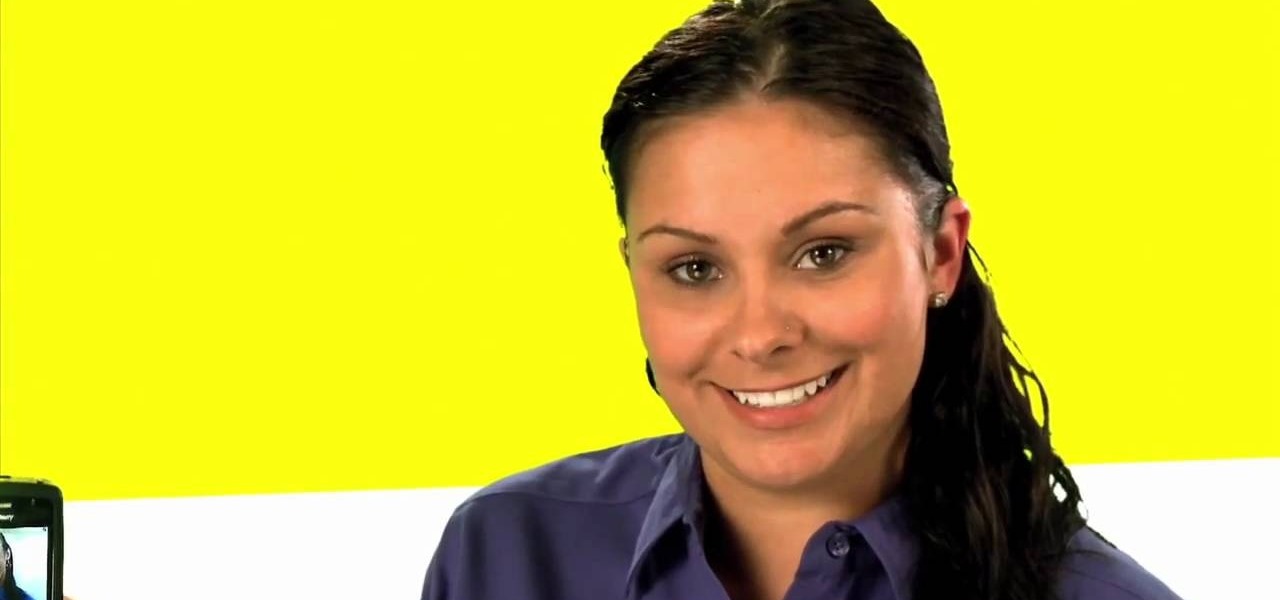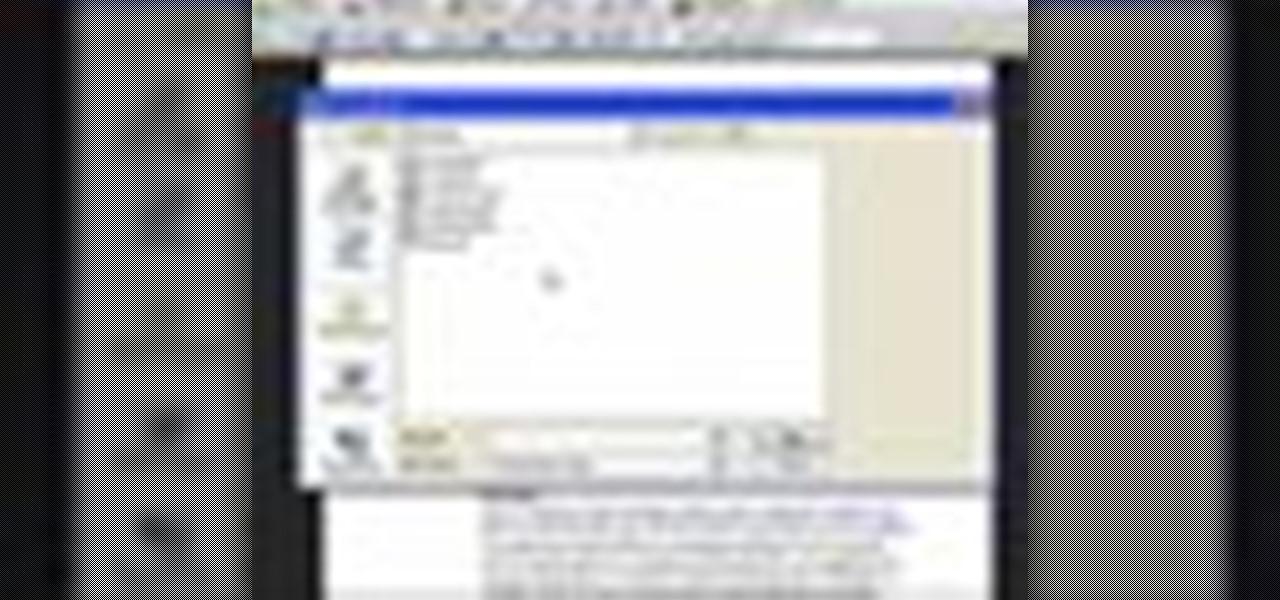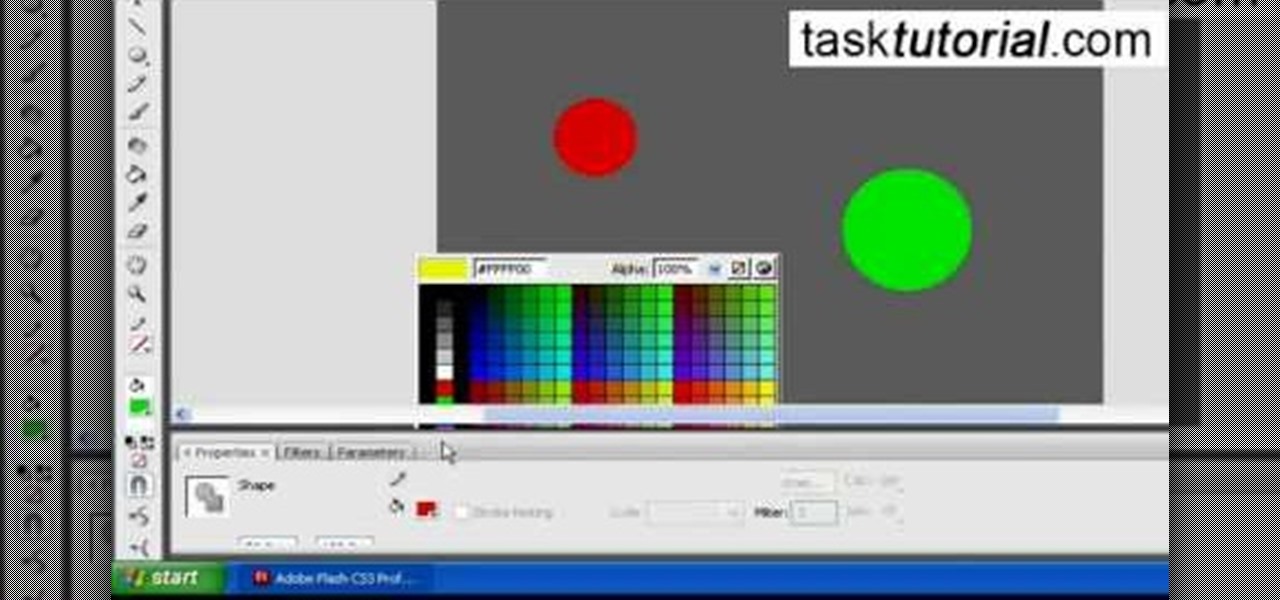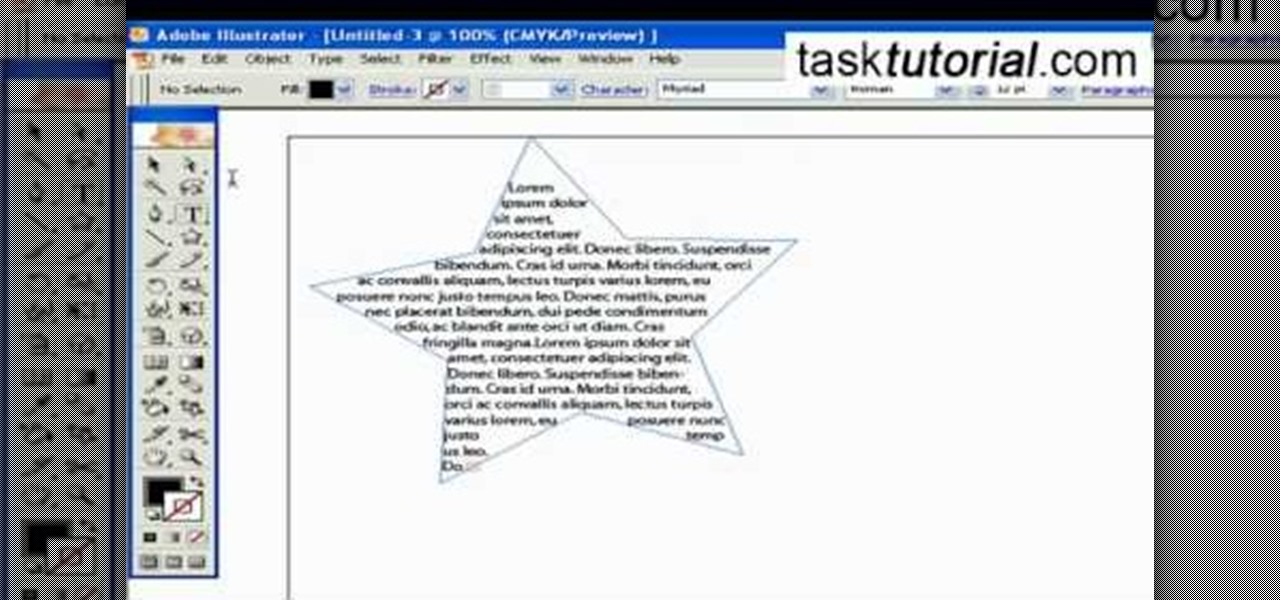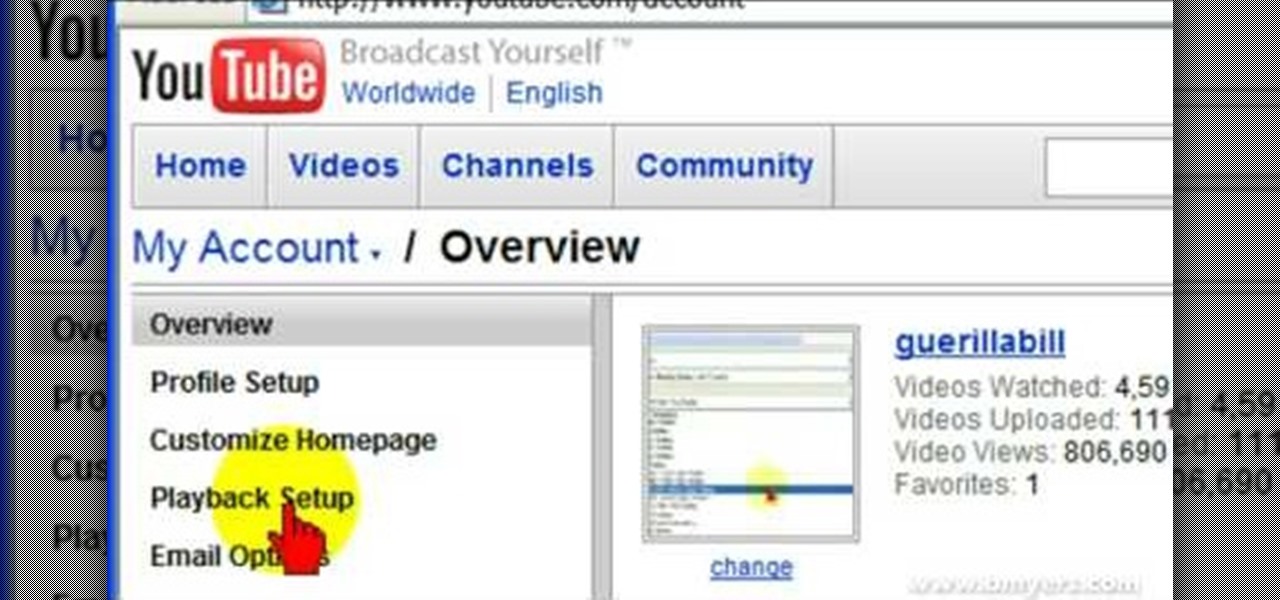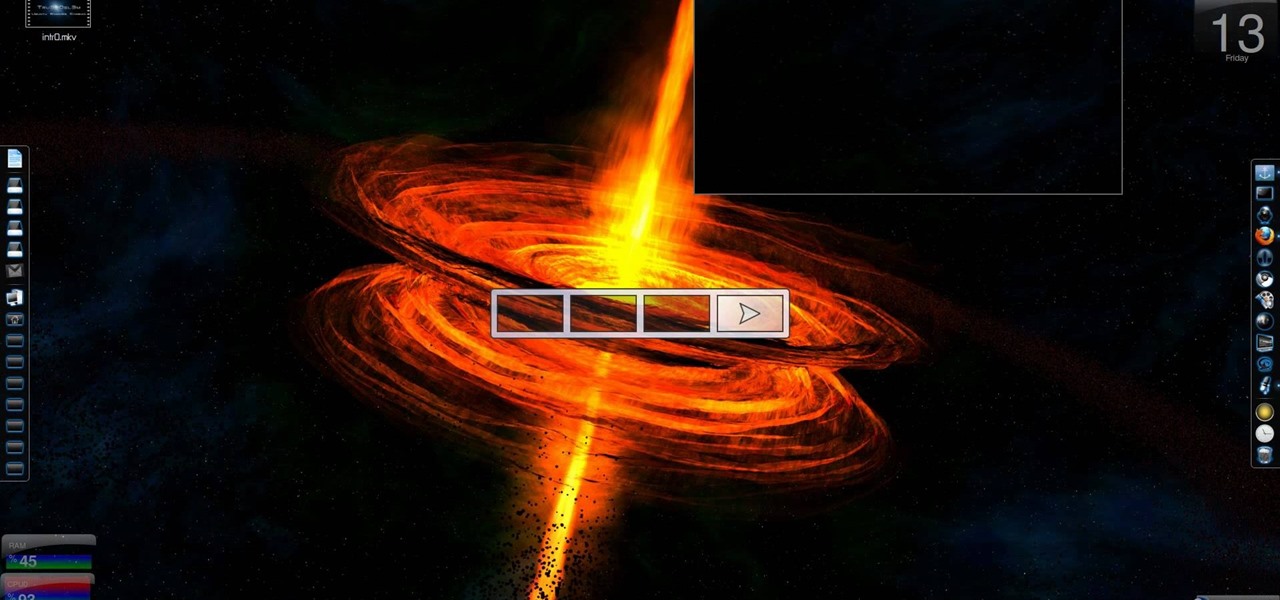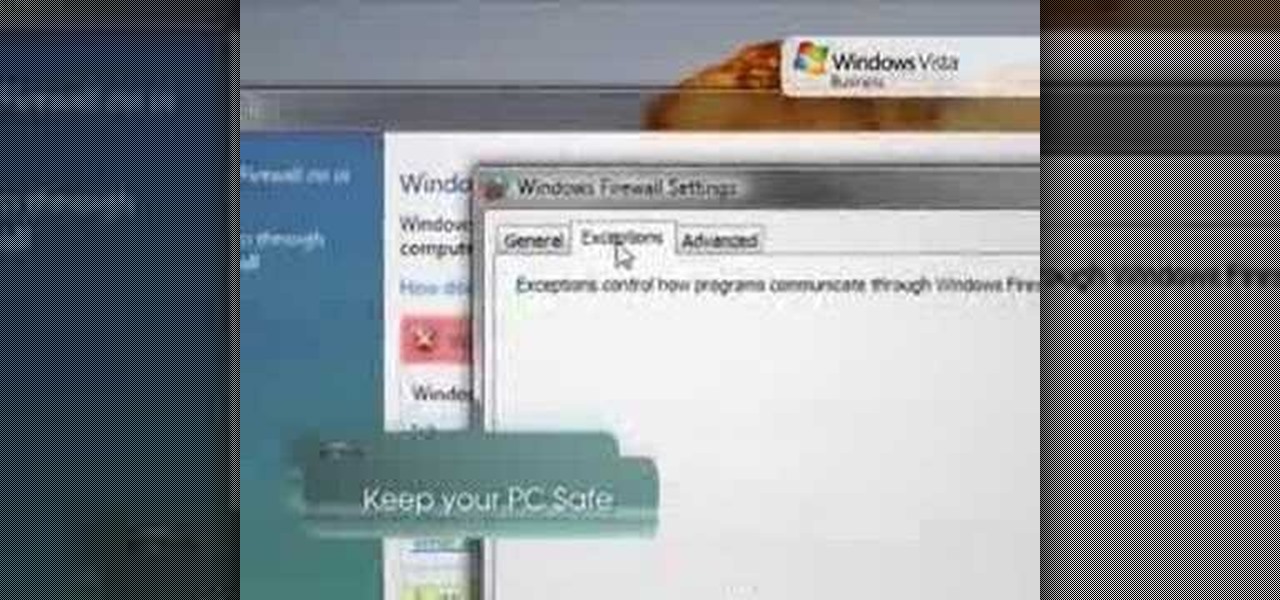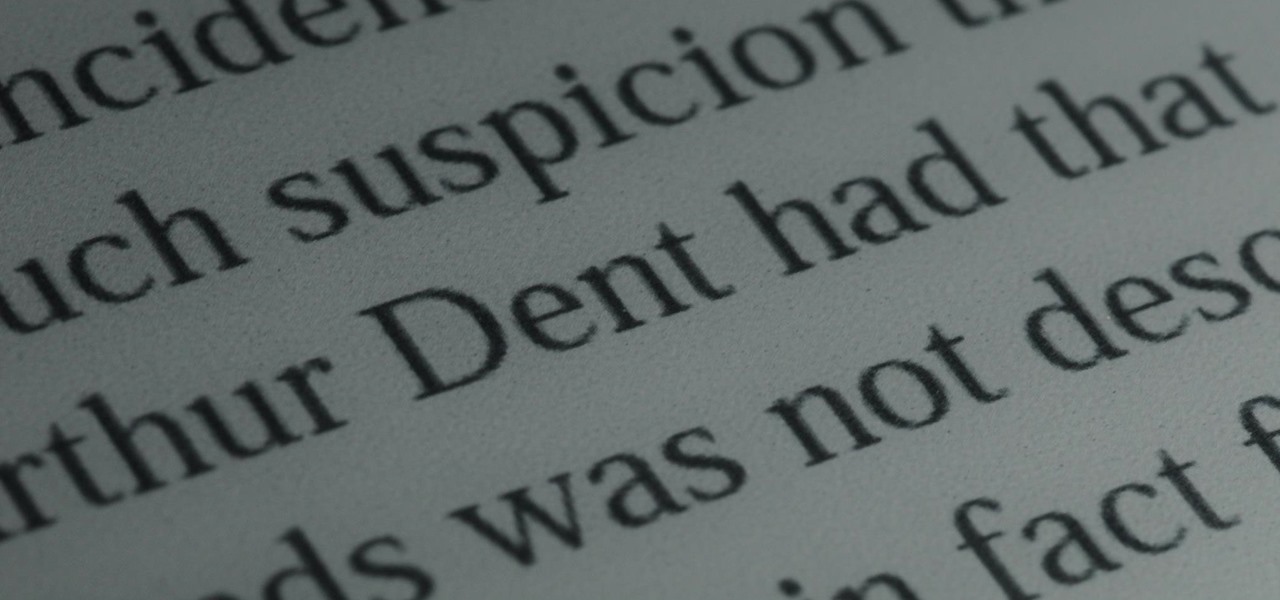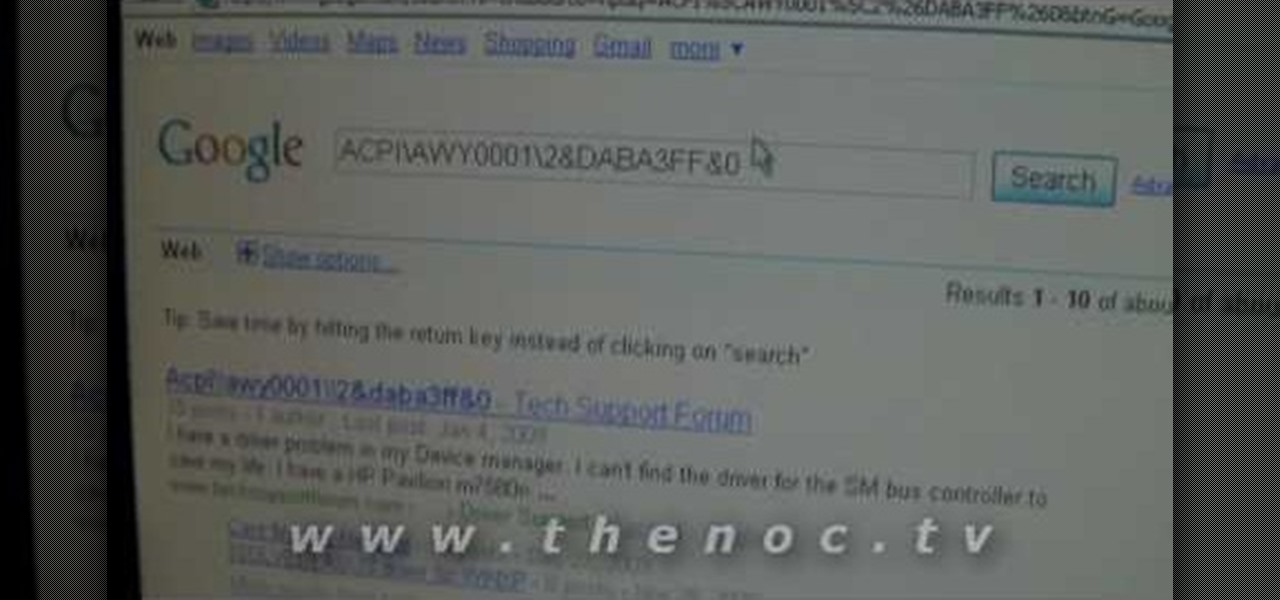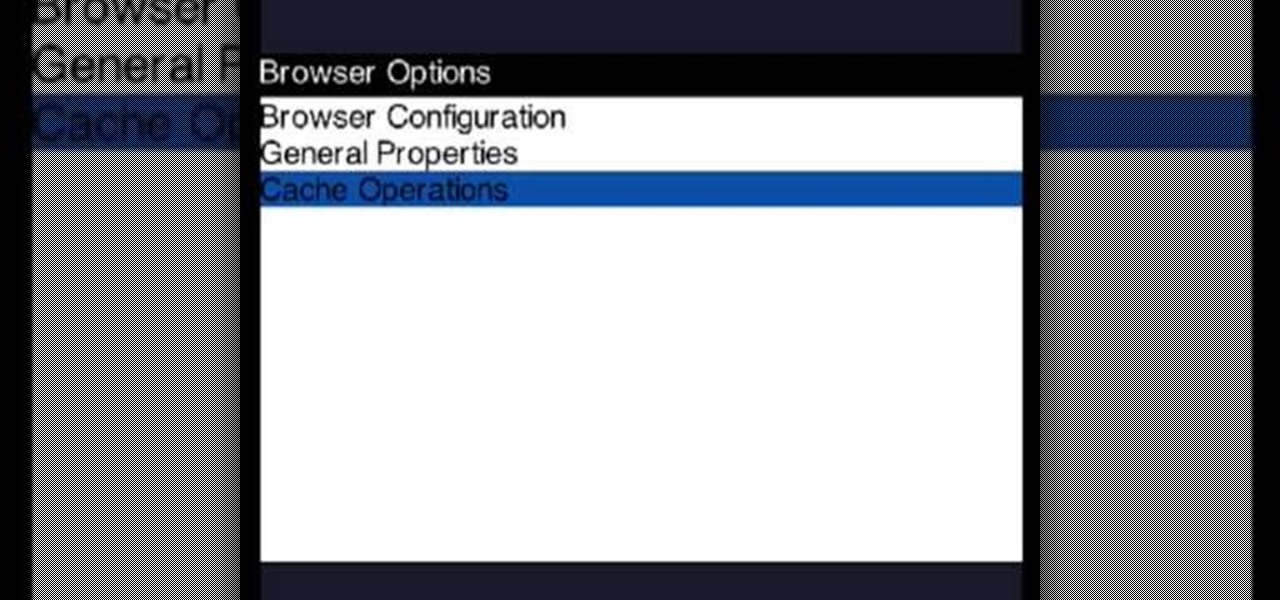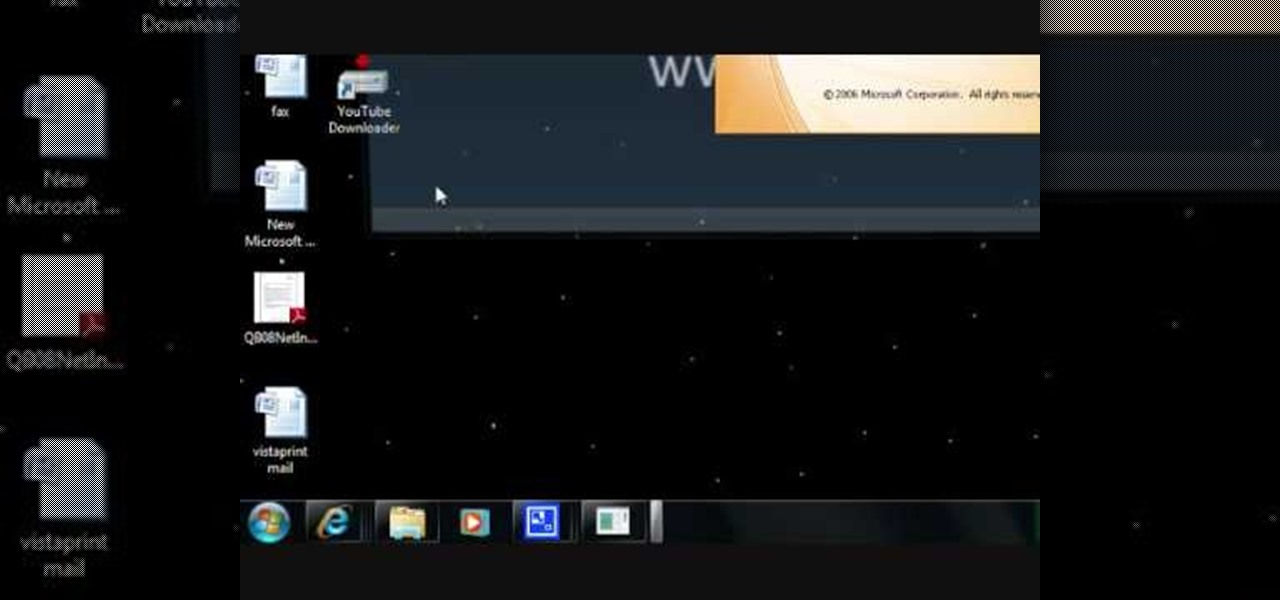Need a new purse but no money in the budget to go out and by one? Missa from fashionclub.com will show you a do-it-yourself option. In this instructional video, you will learn how to make a flapper 1920's style purse. Step by step instructions take you through the materials you will need, how to make a pattern for the purse and how to construct the purse. You will need a basic sewing machine and sewing skills to complete this design.
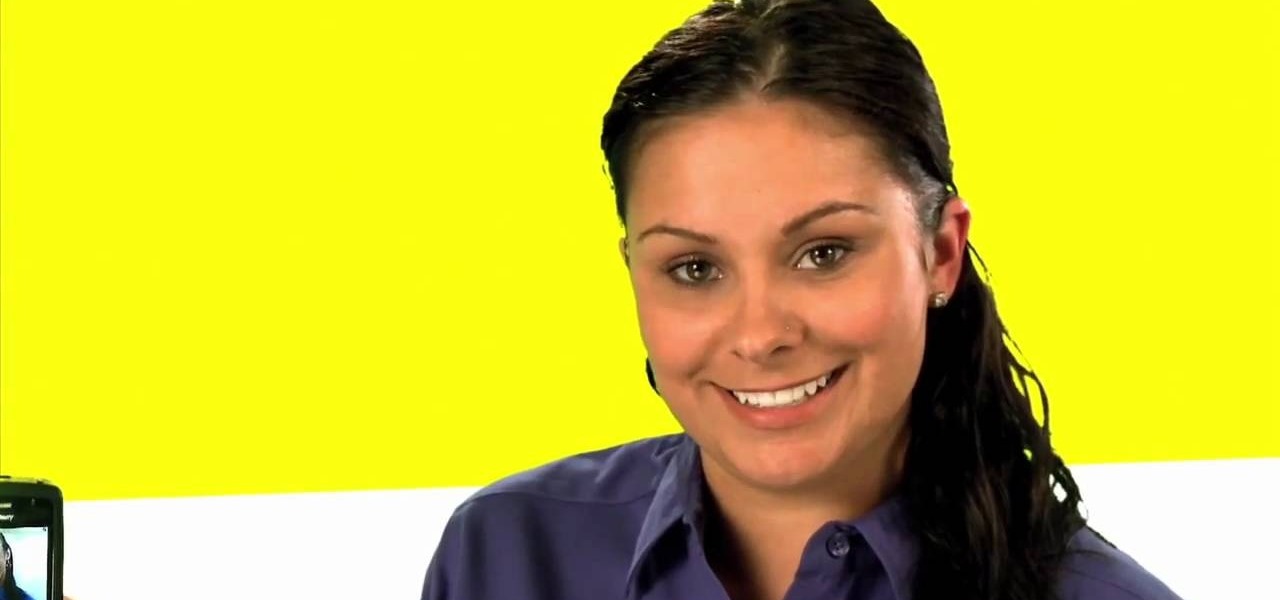
Tetiana from Best Buy Tips and Tricks shows you how to upload a photo on your mobile phone to your Facebook account directly from your mobile phone. For this you need to select the photo from your media, choose the option "upload to Facebook" and insert a suitable caption as shown in the video. The photo will be uploaded to your Facebook account for all your friends to see. Now you can share photos with your friends via Facebook on the go, using your mobile phone.
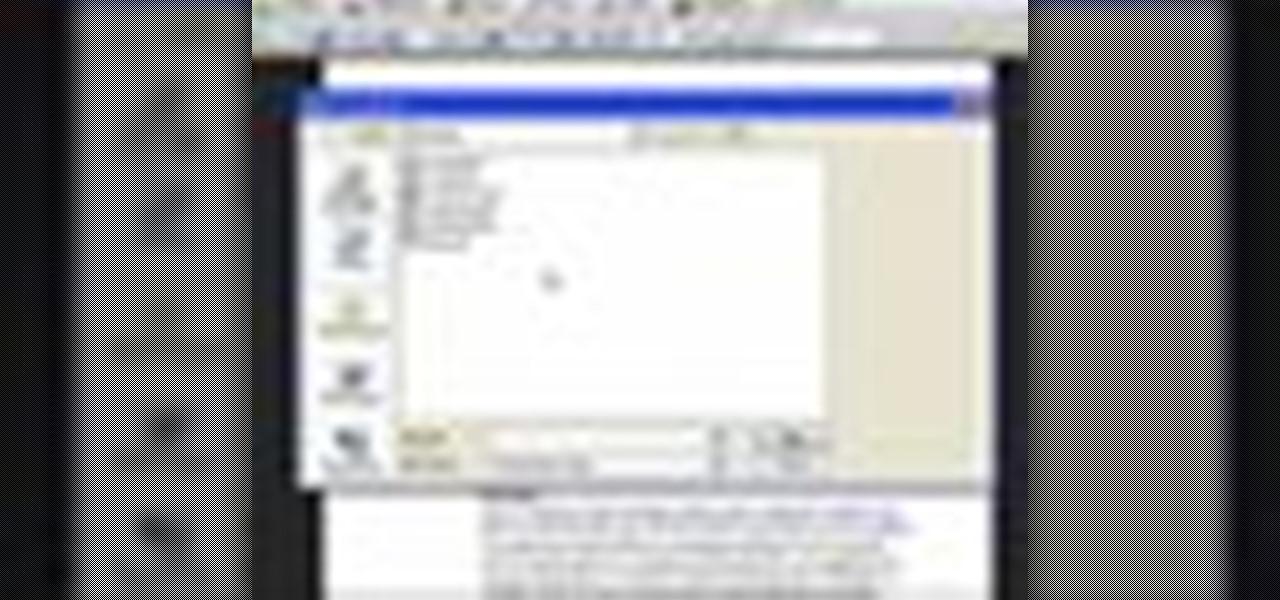
In this Adobe Acrobat series of video the instructor shows how to combine comments in a PDF. When we receive comments as a part of a review of a document there is no need to view the comments is a separate document but you can view the comments in the same document. To do this go to the comments menu and select the option of import comments. Now from there you can select one or more PDF documents that contain the comments and integrate it to the current document. This video shows how to combi...
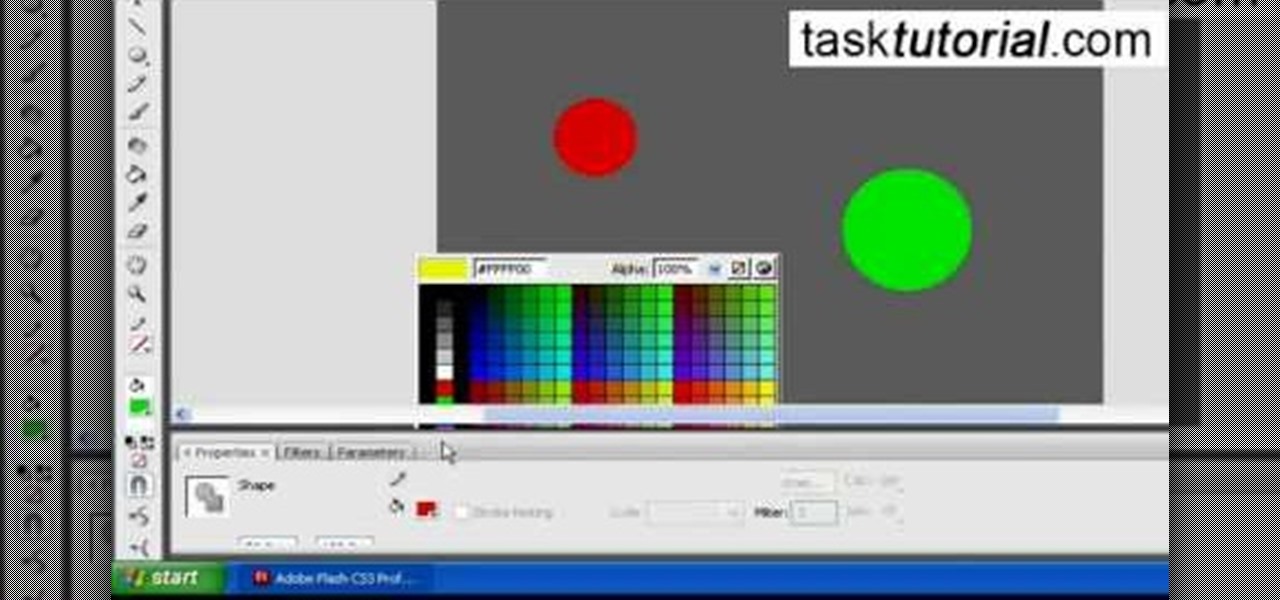
Tasktutorial.com shows us how to create drag and drop functionality into a flash program. Start off by making a few shapes in flash and then add color to each of them, a different one for each shape in order to differentiate between them. After doing this select all the shapes by dragging the cursor over them, once done distribute the shapes into layers by going into the 'modify' drop-down button at the top, then timeline and there will be the option to distribute. Now we have to turn the sha...
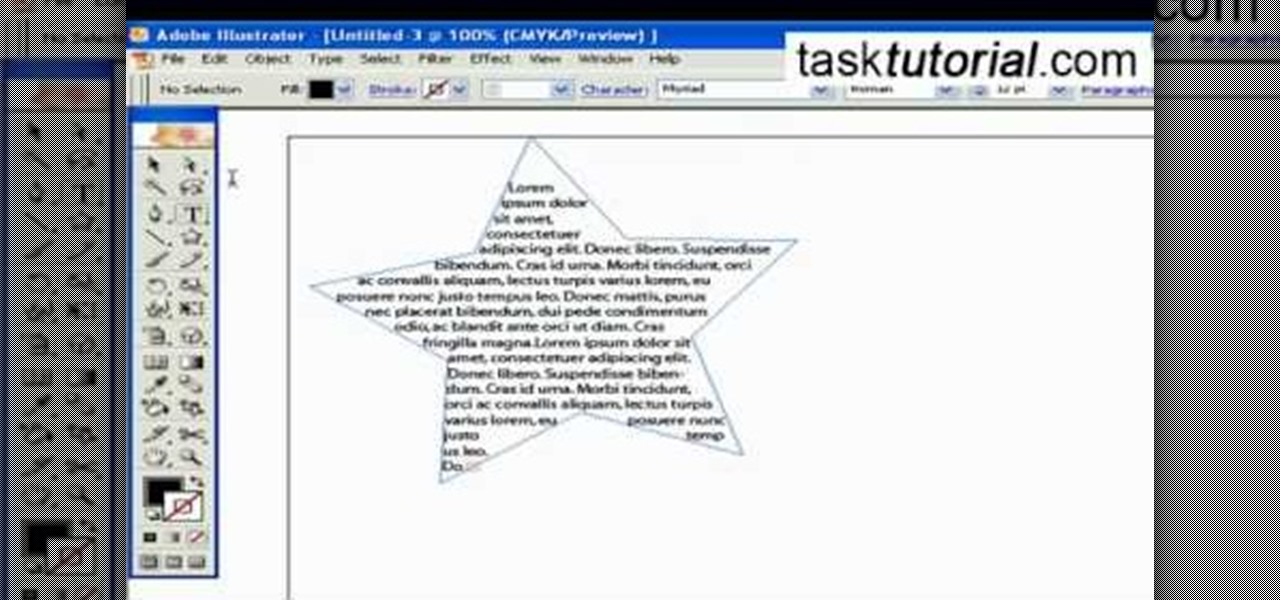
If you want to be serious about using Adobe Illustrator, then learning how to use type is an essential part of your skill set. Type can help you with a wide range of assignments, from designing logos to image building and much more. There are a number of settings and functions when using Type, so it's important to know all of the options that are available to you. This video tutorial will teach you how to use the area type tool in Illustrator.
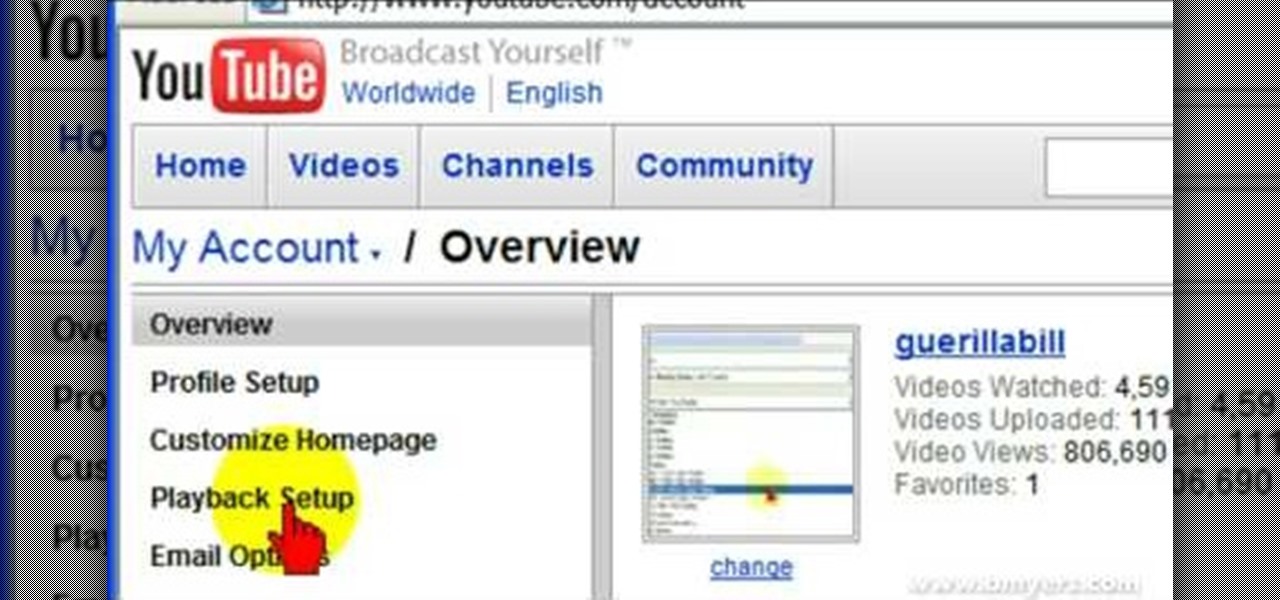
Bill Myers explains how to set your YouTube player to play high quality videos by default. Go to Account link (top right of page) after you login to your YouTube account,

Think your stuck with your one set lighting? Think again. Get more lighting options by installing a dimmer light. In this Ron Hazleton hosted home improvement video, learn how to remove a wall switch and replace it with a dimmer in just a few minutes time!

Get more coins from your Roller Coaster Kingdom! Hack your way to more money using Cheat Engine. If you want more coins fast, Cheat Engine is your best option.

Bored of using complicated keyboard shortcuts to zoom in and zoom out of web pages? This simple, yet useful Firefox extension (QuickPageZoom 1.6.2) adds two icons to the status bar and two context menu items that enable quick access to the Full Page Zoom feature (Page Zoom In, Page Zoom Out and Reset Page Size).

Weddings, and wedding dress especially, can be very expensive. This how-to sewing video shows how to customize and personalize an affordable option. This week, Rob and Corinne answer a viewer question and show us how-to make a $10 wedding dress out of tee-shirts.

See how to choose a tattoo that’s right for you. A tattoo is forever – unless, of course, you want to go through the pain and expense of removing it. So think long and hard before you get one!

Go beyond the traditional 3D workflow to an immersive creative experience with the software Modo, created by Luxology. Modo is the next evolution of 3D modeling, painting and rendering for Mac and PC. Modo includes 3D sculpting tools, animation and network rendering, and advanced features such as n-gons and edge weighting.

In order to keep your PC safe from annoying or potentially dangerous threats on the Internet, a properly-configured firewall is a crucial item in helping prevent your system from becoming compromised. The Windows Firewall in Windows Vista™ is the first line of defense in helping to keep your computer safe. By preventing your computer from being infected by malware, Windows Firewall is designed to be easy to use and is automatically enabled to protect your computer as soon as Windows starts. T...

Boris Title Toolkit gives Adobe After Effects users advanced titling capabilities for maximum quality, speed, and creativity. Using Title Toolkit, graphic artists can import ASCII or RTF files for fast, easy credit rolls, take advantage of rich text style options such as bevel borders, gradient fills, simulated extrusion, and embossing, and save or apply custom or preset text styles, gradients, and colors, all of which can be applied on a per character basis.

In this video, we learn how to perform a mind reading trick with Brian Brushwood. First, grab some random change out of your pocket and tell the other person to turn over any coin the choose. Then ask them to turn over two more. Now tell the person to pick a coin and slide it towards them and pay attention if it's heads or tails, then cover it up. Now tell the person to say "heads/tails" and tell them which one it is, depending on if the person leads forward. You can easily accomplish this by...

This video is about removing sticky keys. The video begins with clicking on start in Windows XP, clicking on settings, control panel, accessibility options. In accessibility options you will see three key options which are unchecked. Click on settings of the first option which is the Use StickyKeys option and you will see five options of which the first three should be checked. In the second option which is the Use FilterKeys option ,there are five options which should be checked except for t...

If you want to know how to make a paper football easily, you should watch this. Things you'll need: paper, scissors. 1. Fold the paper vertically. 2. Fold little triangles starting at the bottom and working your way to the top. 3. When you get to the top, tuck the extra paper into the little pocket of the triangle 4. Flatten out the football. After following these simple steps, your football is now complete. You can now play paper football with your buddy.

Balisong knives, or butterfly knives, are folding pocket knifes with two handles that can counter rotate. People love performing tricks with them because of the balisong butterfly knife's flipping ability. Since knives aren't toys, make your balisong butterfly knife out of Legos. You still might hurt yourself, but not as badly as with the real thing. Learn how to build a Lego balisong butterfly knife by watching this video tutorial.

Remember those old vinyl records? Remember jumping on the 8-track bandwagon? Switching over to cassette tapes? How much money you spent converting your music collection to compact discs? To MP3s?

Accidents will happen. This brief how-to will guide you through the process of disassembling your HP iPAQ hx2100, hx2190, hx2400 or hx2700 series pocket PC quickly and efficiently without damaging any of the components, the first necessary step of any successful repair. This tutorial will also be of use to those who wish to learn more about the guts of their iPAQ PDAs without actually disassembling their units.

Accidents will happen. This brief how-to will guide you through the process of disassembling your HP iPAQ rw6815, rw6818, rw6828 series pocket PC quickly and efficiently without damaging any of the components, the first necessary step of any successful repair. This tutorial will also be of use to those who wish to learn more about the guts of their iPAQs without actually disassembling their units.

Accidents will happen. This brief how-to will guide you through the process of disassembling your HP iPAQ hx2000, hx2100, hx2110,hx2115, hx2141s, hx2190 (hx2190a, hx2190b), hx2400, hx2410, hx2490 (hx2490b, hx2490c), hx2495b, hx2700, hx2750, hx2755, hx2790 (hx2790b, hx2790c) or hx2795b series pocket PC quickly and efficiently without damaging any of the components, the first necessary step of any successful repair. This tutorial will also be of use to those who wish to learn more about the gut...

Accidents will happen. This brief how-to will guide you through the process of disassembling your Hewlett Packard iPAQ h3870, h3875, h3835, h3860 or h3830 series pocket PC quickly and efficiently without damaging any of the components, the first necessary step of any successful repair. This tutorial will also be of use to those who wish to learn more about the guts of their iPAQs without actually disassembling their units.

Accidents will happen. This brief how-to will guide you through the process of disassembling your HP iPAQ h2210 or h2215 series pocket PC quickly and efficiently without damaging any of the components, the first necessary step of any successful repair. This tutorial will also be of use to those who wish to learn more about the guts of their iPAQs without actually disassembling their units.

Want to spice things up a bit in the hair department? If you have naturally dark, medium, or light brown hair then going red may be a fun option to consider.

Snooki's hair is a pop culture phenomenon all its own, independent of Snooki's drunken antics and parodied tan bed addiction. And all that hair is in no small part thanks to Bump Its, little inserts that create major volume for bouffants and other big hairstyles.

You know how sometimes you'll wake up in the morning gunning for a fabulous hairstyle, then spend an hour curling your strands to perfection only to find that when you step outside it's raining? Rain literally rains on your hair parade because it brings lots of frizz-causing humidity and wetness.

Various ways to password protect a file or folder using Microsoft Vista are shown in this video. The first step is to choose a file you want to add a password to. After you decide on the file you wish to protect you must right click and select add to archive using Win Rar. After the file has been opened using Win Rar you can then select the add password option to begin encrypting the folder. After you type in the password of your choice you must select ok to finish attaching the password. Onc...

In this tutorial, we learn how to put makeup on photos with Sumo Paint. First, load your photo to this website and then open up the editing options. You will see a display of different colors on the right hand side that you can use to color the photo. On the left hand side are the tools you can use to do different effects to the pictures. Use the smaller drawing tools to apply makeup to the eyes on the photo and make different things appear. When you have finished the photo and adding on diff...

In this video you will learn how to add various links from Google Maps to an email. The first step you will need to accomplish is to find a section of map you wish to attach to an email. After you have the section of map in view you will see a copy link option at the top right of the image. After you select the copy link you can now open your email program. Once you've accessed your email select attach link and copy/paste the address into the link field. The map image will now be properly att...

This video is basically a detailed round-up of the Samsung Omnia II i920 camera. All its features as well as the overall picture quality of the camera is shown in the video.

This video will show how to use the note tool using the program Photoshop. Using notes makes pulling up previous projects or leaving brief bits of information easy to obtain. Notes in Photoshop can be pulled up by using the keyboard short cut button N button on your keyboard. After opening up an image you can access the note panel by right-clicking and selecting attach note. to pull previous notes up you must right click the image and select the show note option. Using the add note setting wi...

In this video from FLPCNERDScom we learn how to clean your browser's cache and cookies on Internet Explorer 7. Click Start, right click on Internet Explorer, and choose Properties. Or go to Internet Explorer, go to Tools, and click Internet Options. Click delete in Browsing History, and then at the bottom click Delete all. Click the box that says Also delete files stored by add-ons. Then click Yes. This may take a few moments depending on your browser's history and cache. Once complete, click...

This video narrates and explains how to figure out how to install an unknown device using the device manager. The first step is to access the device manager through the control panel/system. Once in device manager you must select the show devices options. Once the device menu is visible you then find the unknown device section and copy the name of the device driver. The next step is to open Google search engine and paste the unknown device ID name. After the search is complete you will see ma...

Unless you've had a series of super expensive laser hair removal treatments done, we're pretty sure you have at least one or two areas where you have a case of overgrown hair.

With the economy looking more sour than Lindsay Lohan at her latest party, finding a job means exploring every avenue possible. This means thinking about doing job training to both expand what you know and to possibly work in a field you never considered before.

In this video, we learn how to clear your browser cache on your Blackberry. From the home screen, go to the browser and then wait for it to load. After this, you will click on menu and then click on the options button. From here, go to 'cache operations' and click on it. After this, click on the 'clear history' button that appears on the top right hand side of the screen. Once this finishes clearing out, the information on your screen will be gone and the things saved on your browser will no ...

In this tutorial we learn how to cheat on a test using a Band-Aid. First, go on your computer and type out the answers and information that you need. After this, you will need to shrink down the size of the font until it's really tiny, but you can still read it. After this, you will print it out and cut it out around the edges. From here you can do one of two things. The first option is to roll the paper up and put it inside your pen and then take it out to use on your test. The second way is...

In this tutorial, we learn how to configure Outlook 2007 to work with Gmail. First, go to the start menu and then open up Outlook. From here, go to tools and then options. After this, go to the mail setup tab and then click e-mail accounts. Then, click on "new" and then next. Enter in your information in the blank boxes on the screen. Then, enter in your e-mail address and make sure the server is not checked on this screen. From here, you will continue to go through the wizard until it's comp...

In this tutorial, we learn how to clear the cache on your browser. This is one of the most important things on your browser and should be cleared every so often so it doesn't fill up your hard drive. To clear this out, you will first need to open up Firefox. After this, you will go to the top of the screen and click on the tools. From here, go to the privacy tab. Click on the options for the history you want cleared out and then choose if you want your cookies cleared out. Next, you can click...