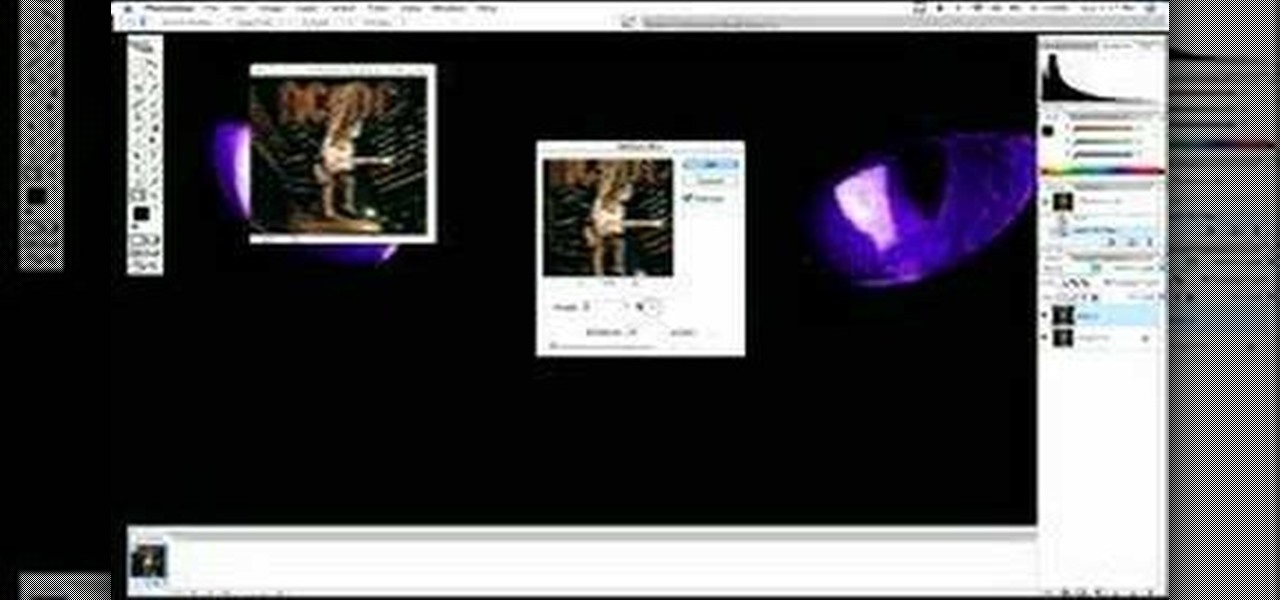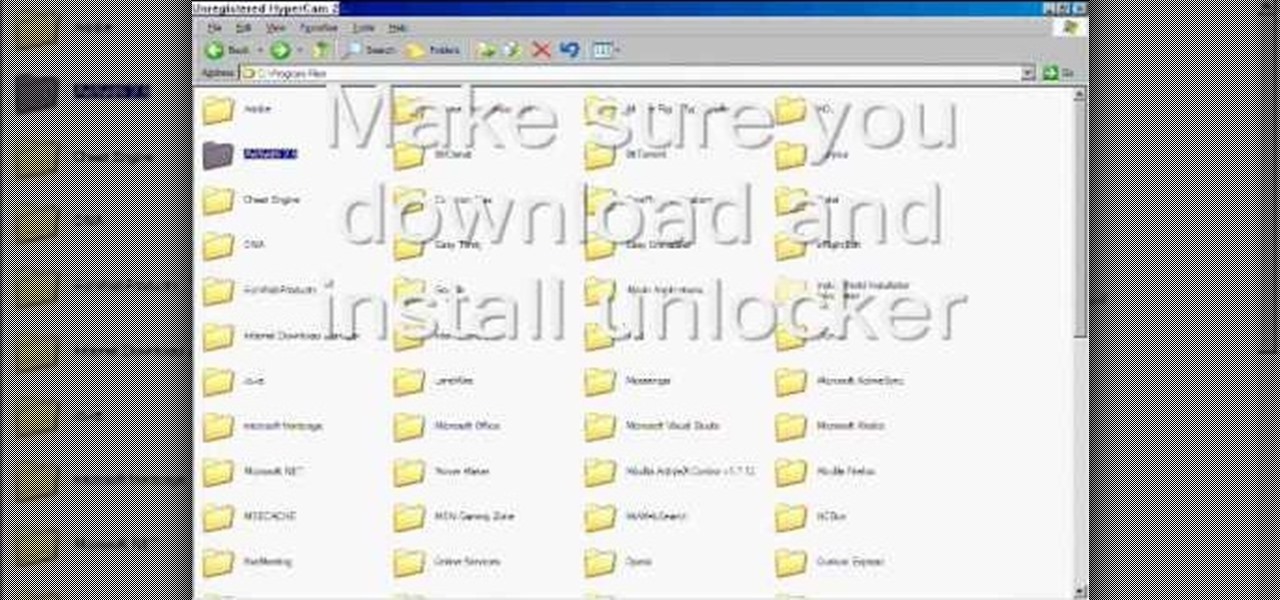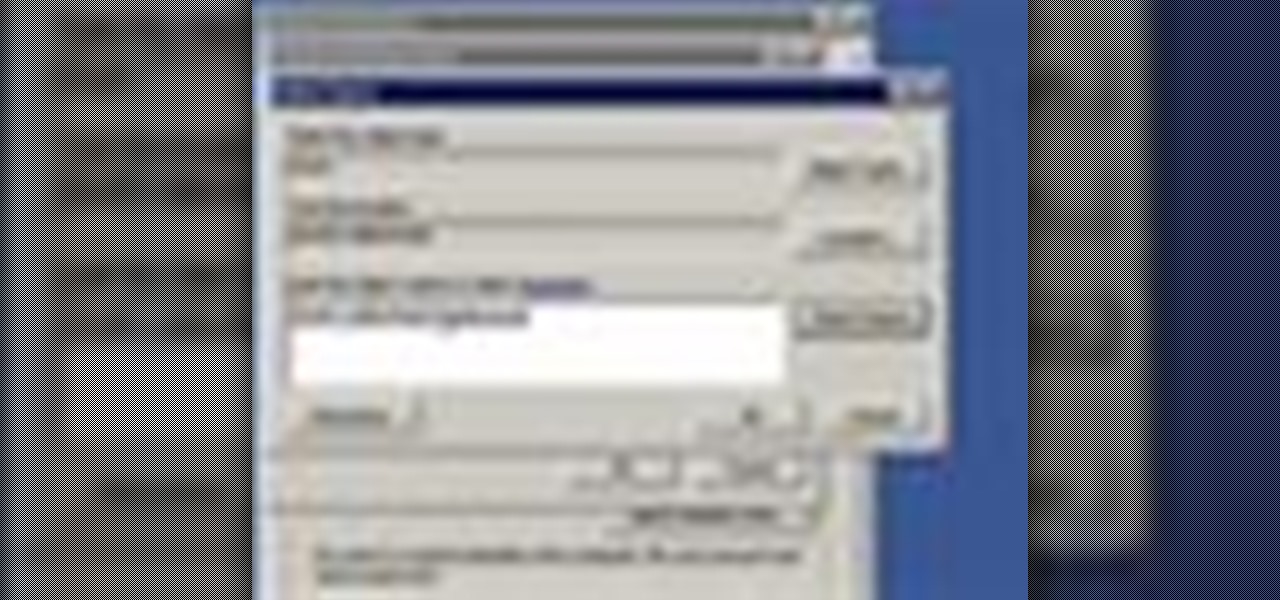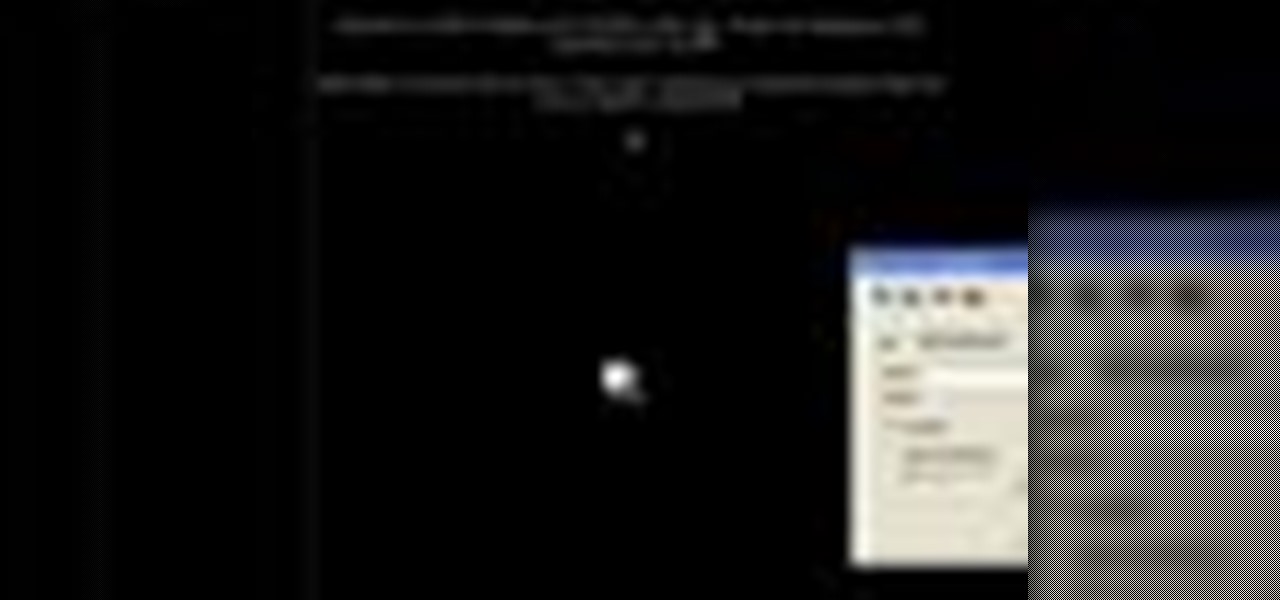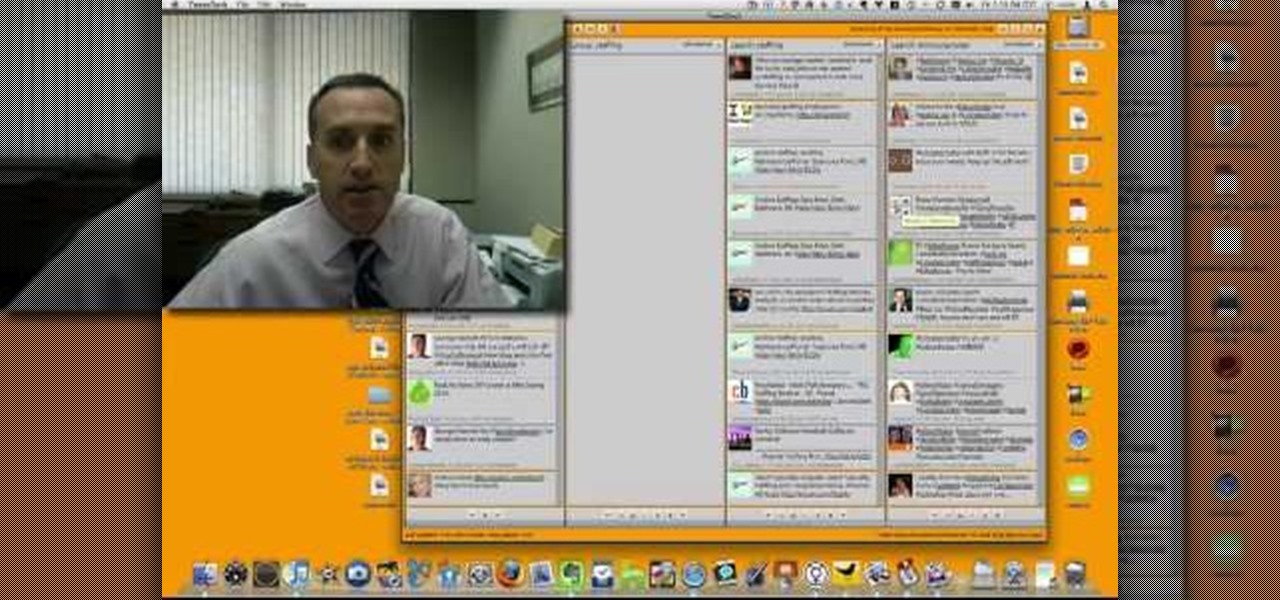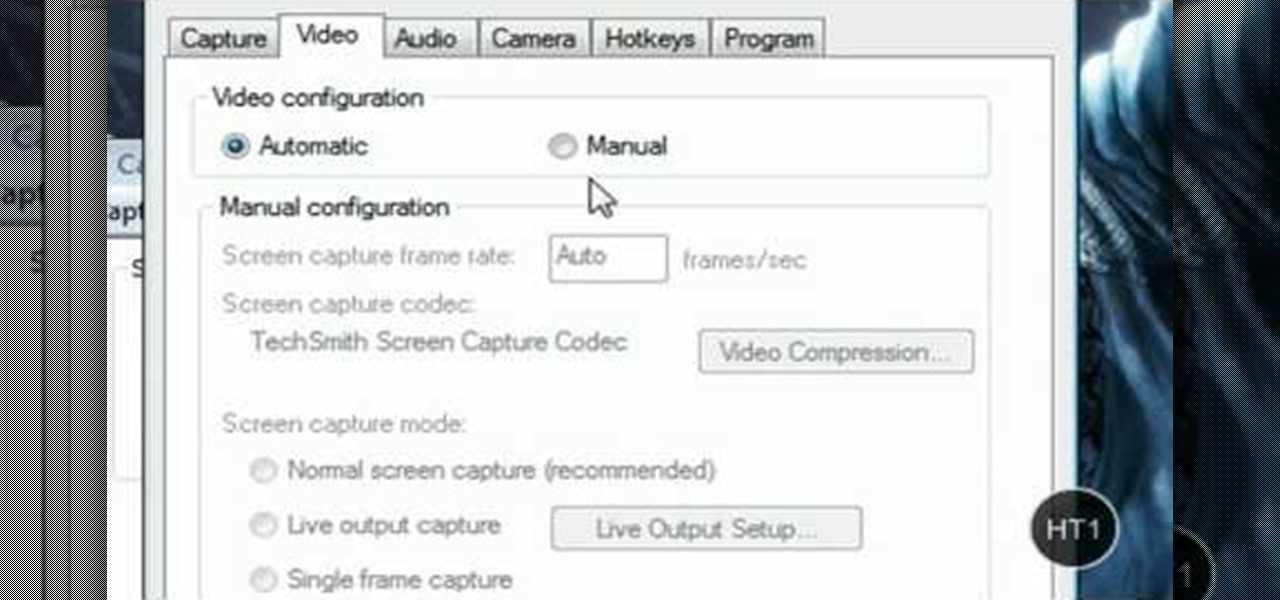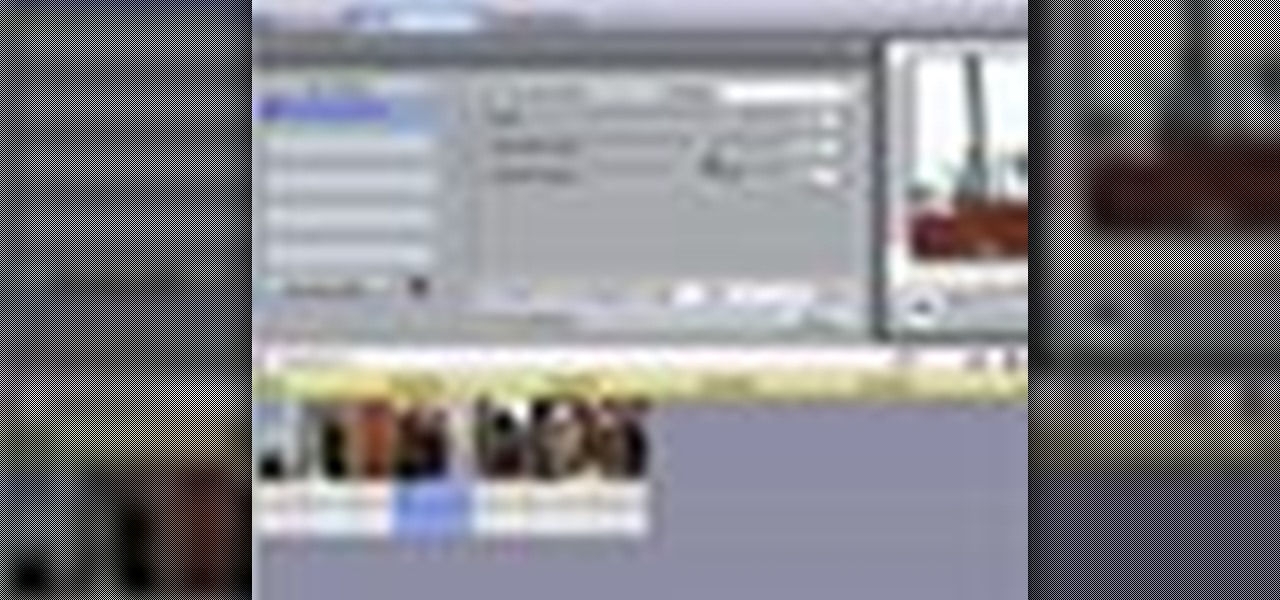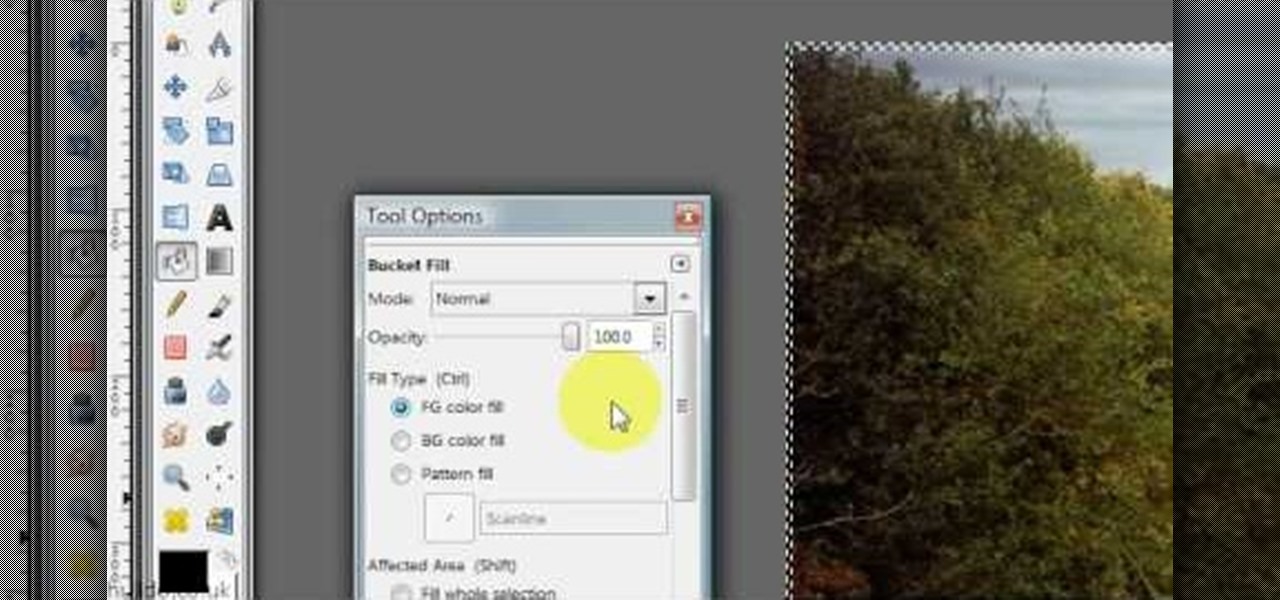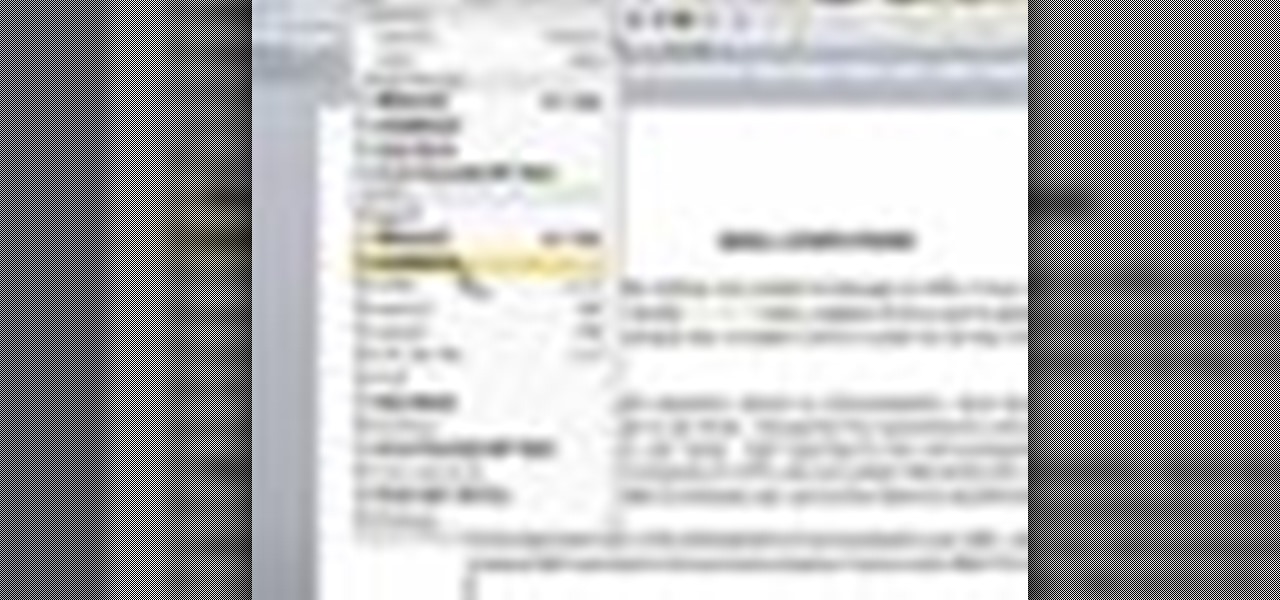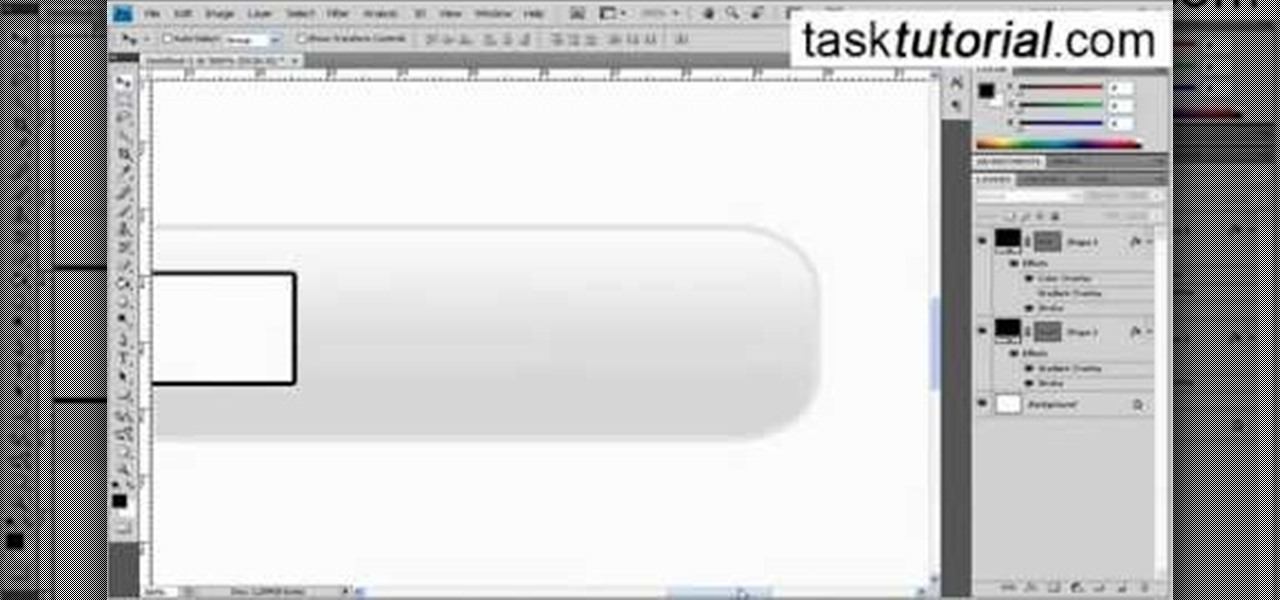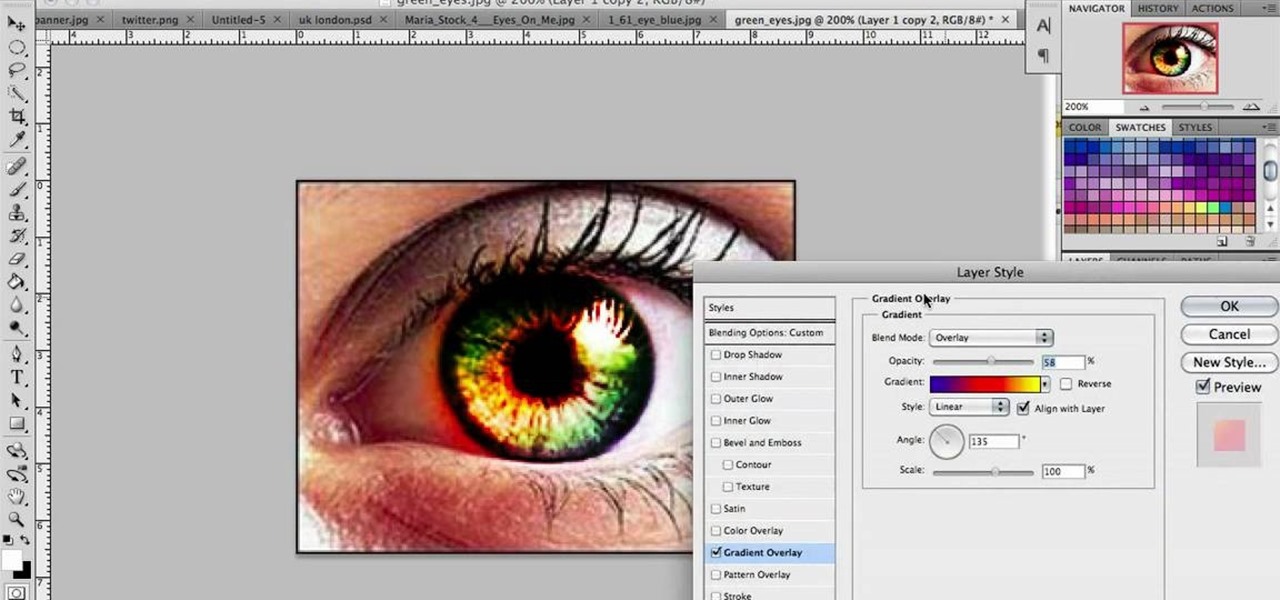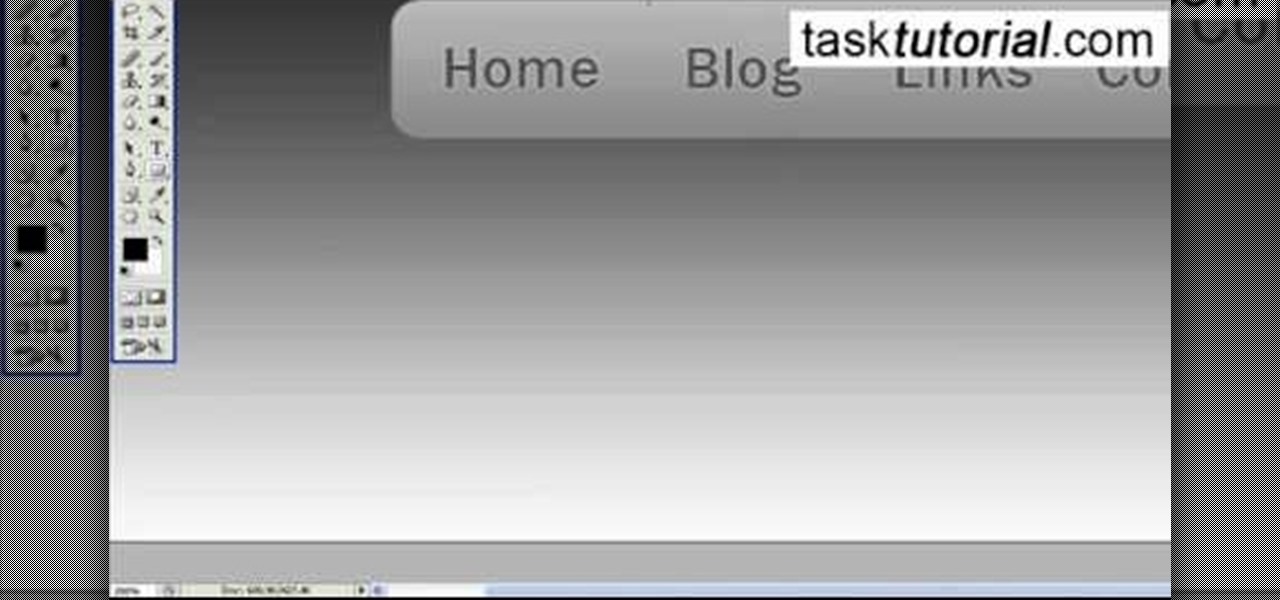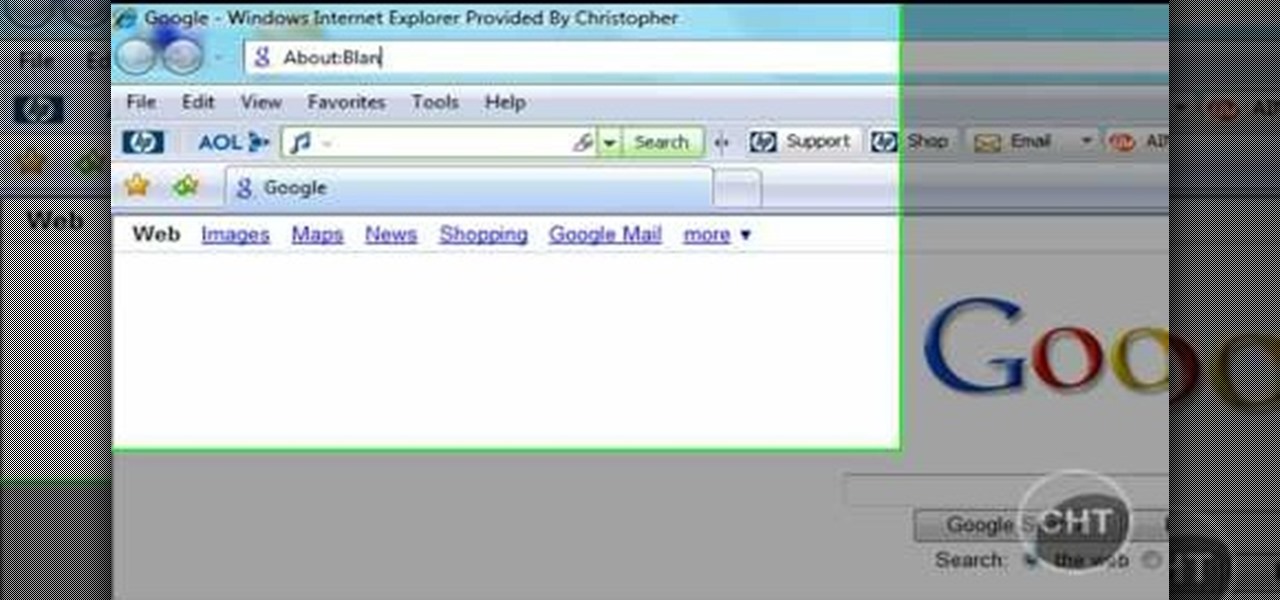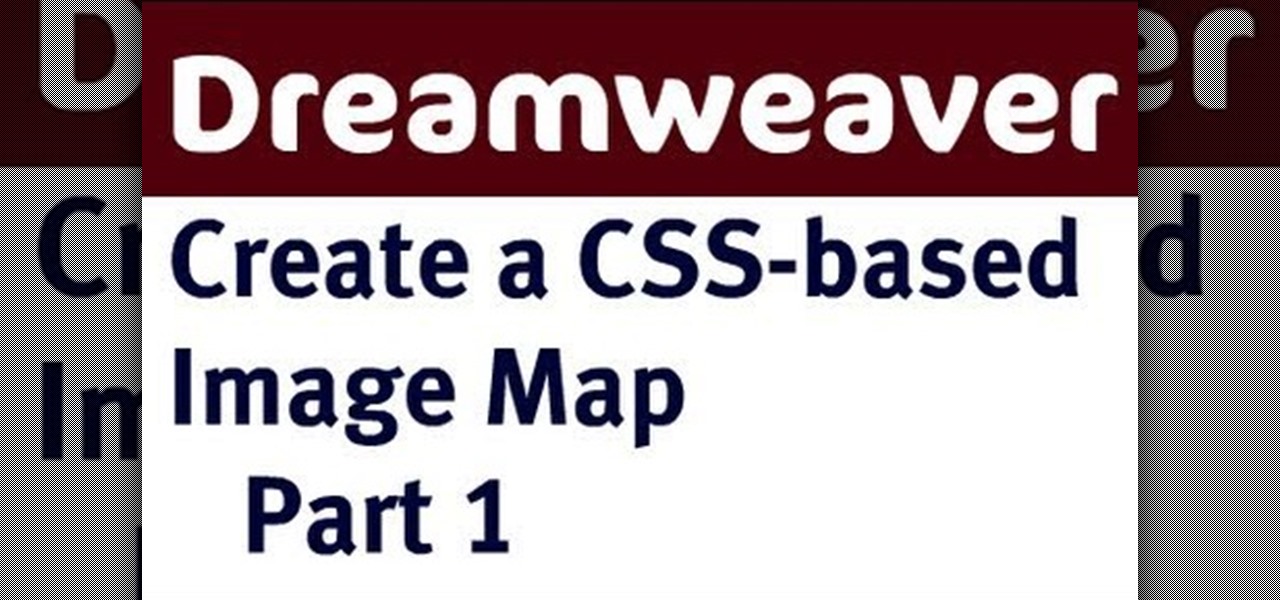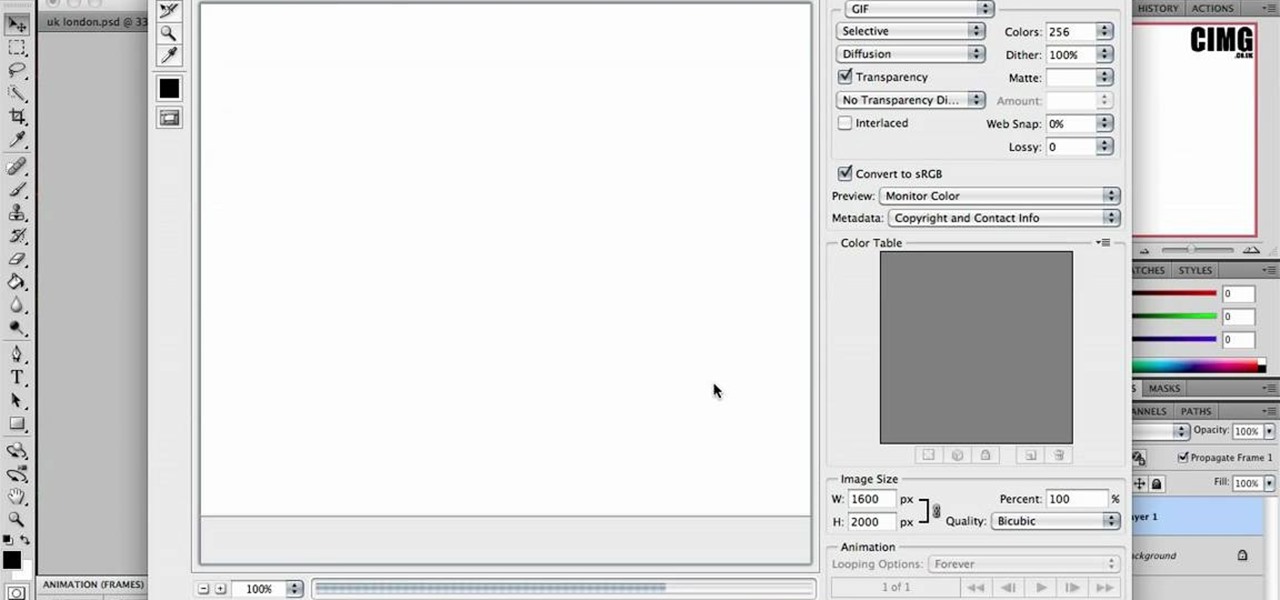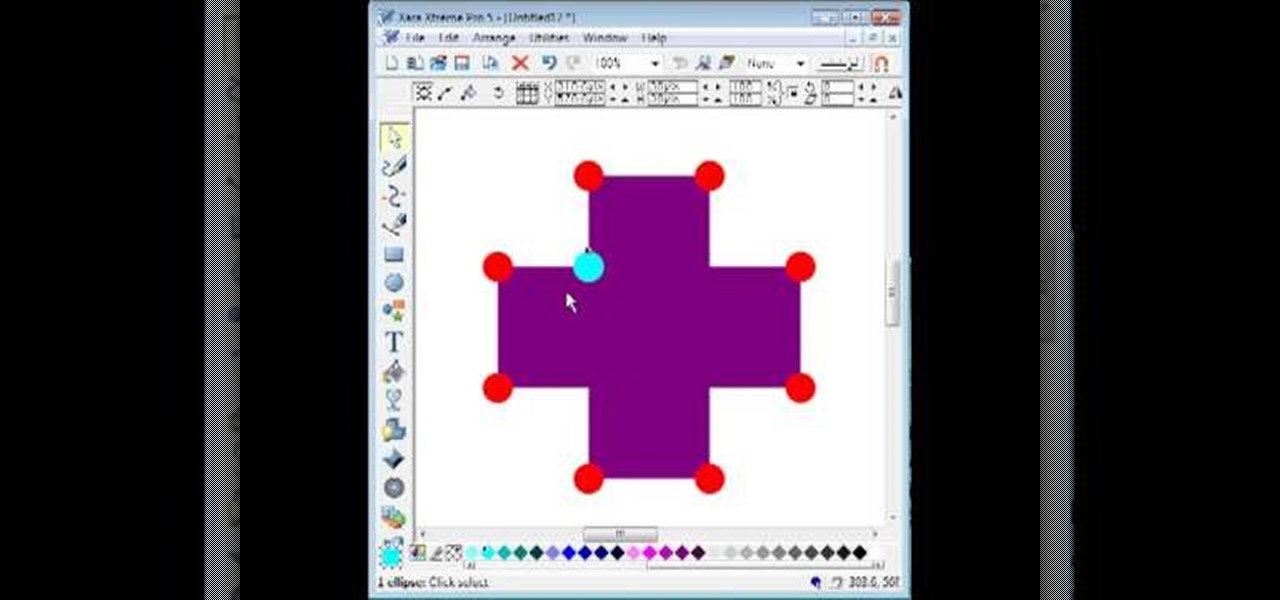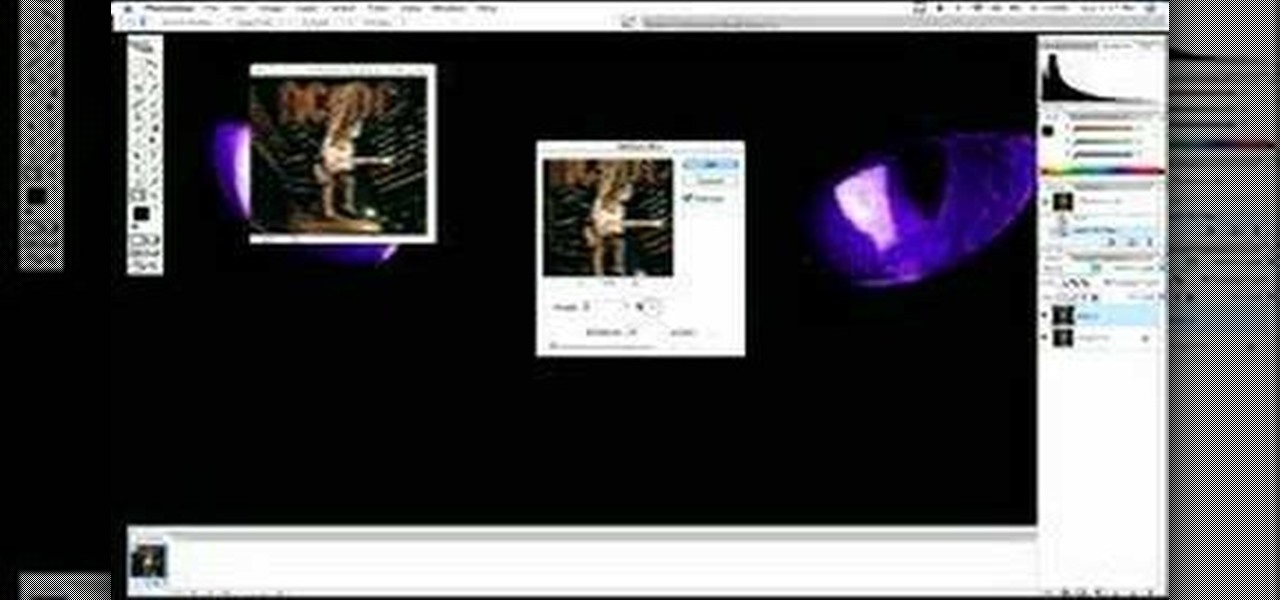
Adding motion to graphics using Photoshop can create an exciting and dynamic effects. Select a picture you want to add motion to. First, duplicate the background layer. Then under Filters, select blur, and then select Motion Blur. Then you set the angle of the Motion Blur. You can select any direction and also set the intensity of the blur by setting the distance setting. Then you will need select the eraser tool and select under Options select the brush. Chose a soft edge brush and erase ove...
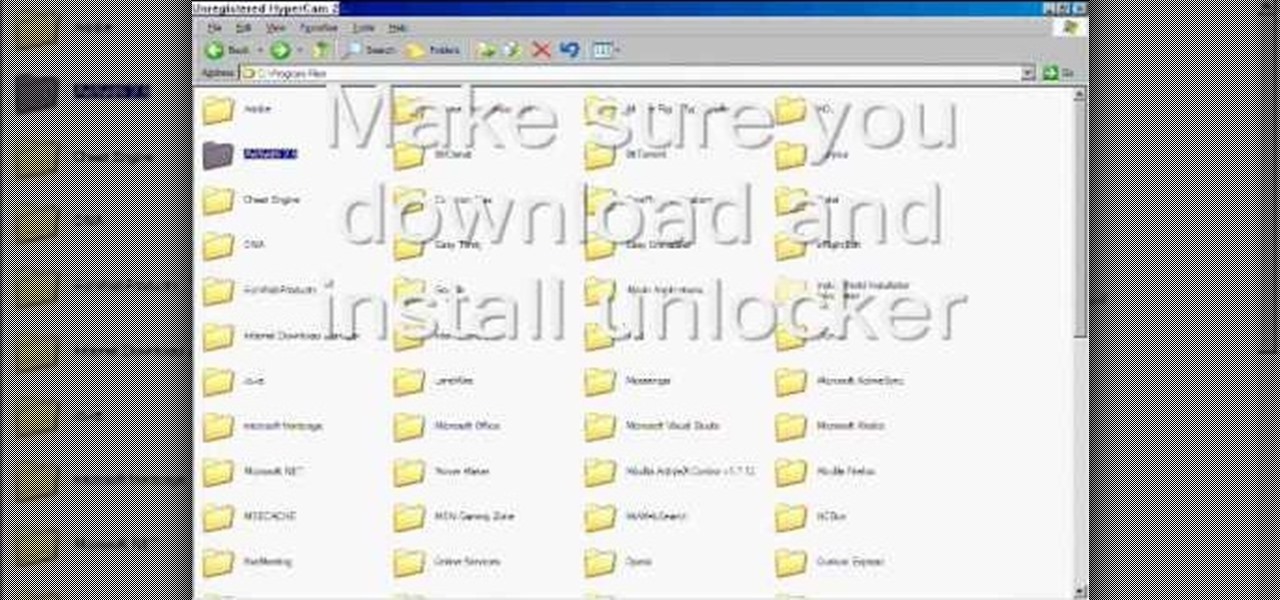
To delete Internet Explorer 7 or 8 from you computer, search for "unlocker" in the Google search engine. Click on the first search result to go to the unlocker site. Click download to access the unlocker application. Click the save me option when prompted. Next, find the downloaded files and install the unlocker application on your computer. Go to the local disk C, open the program files and find Internet Explorer. Right click on Internet Explorer and then click on the unlocker. Select the ap...
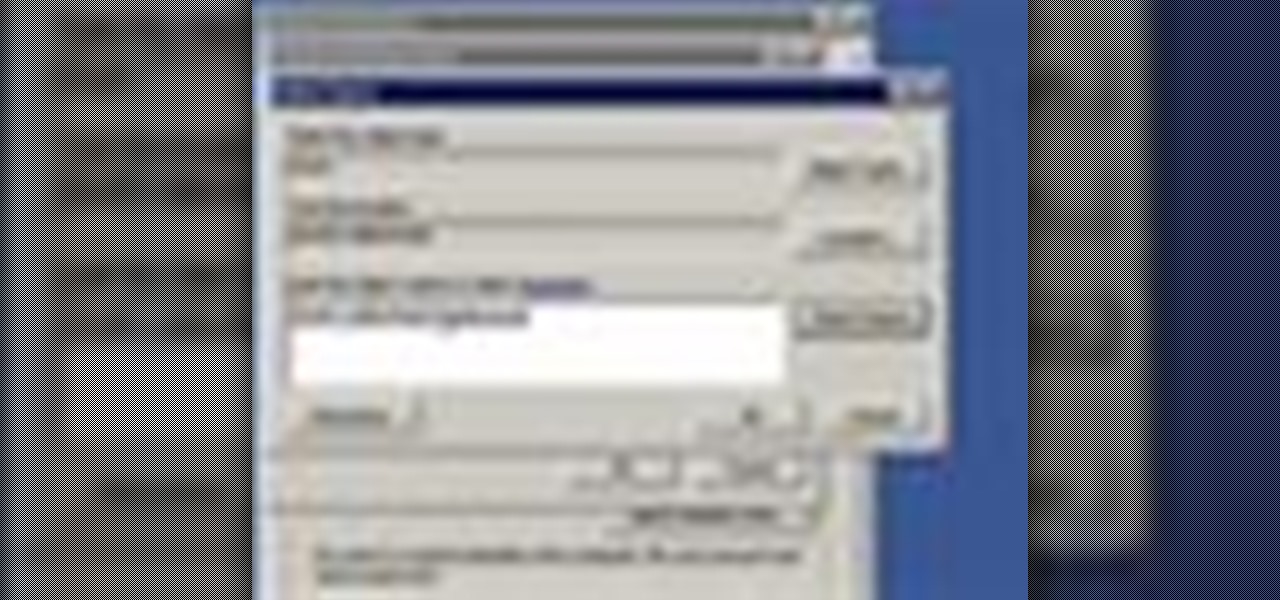
Remote desktop is a very powerful feature using which you can access any desktop from another desktop over an internet. In this video the instructor shows how to enable remote desktop in Microsoft Windows XP. Remote desktop is a system that will allow other users from the internet or your local network to connect and control your computer. As this can be a security hazard be careful while sharing the details of your remote desktop connection. To enable this click on start button, right click ...
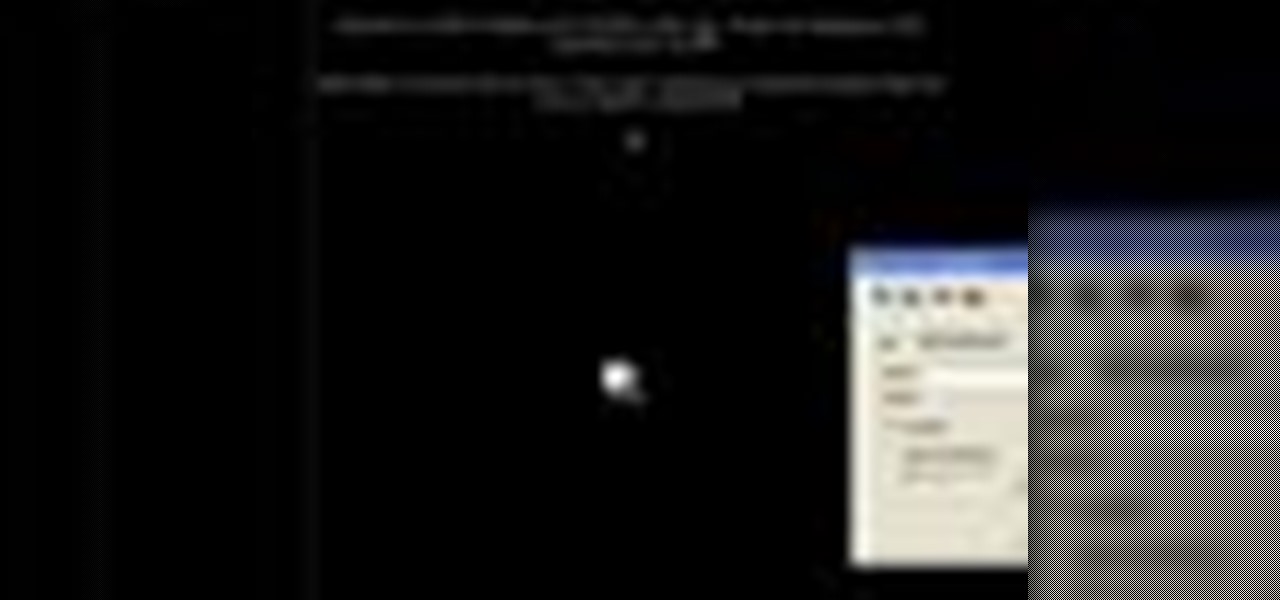
In this video the instructor shows how to insert a quick time video into your web page. To do this, first create a text box. It is always good to create a text box first and then insert your movie or flash object or any other media into it because it gives you more control of your object regarding its placement, rapping, and other things by containing it in that box. Now select the Quick Time object and browse to your movie and place it in the box. Now re-size the box to a required size for t...

The video below describes how to enable the battery percentage on iPhone 3GS, which will show up right next to the battery icon in the status bar up top.
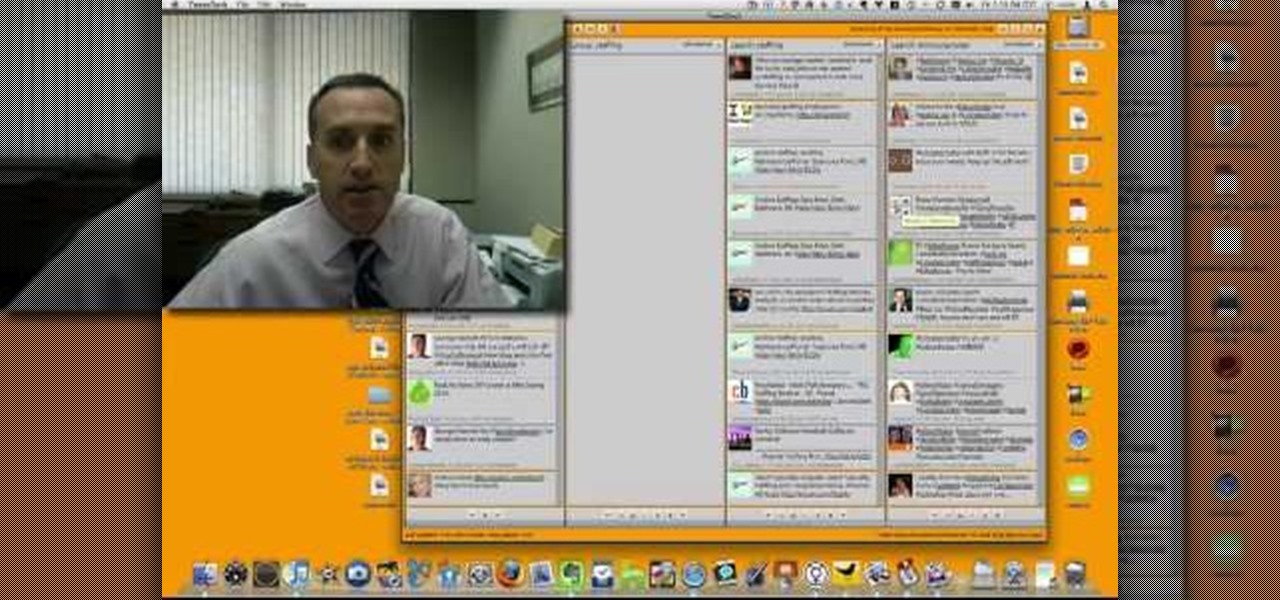
For anyone new to Twitter, this video tutorial shows how to utilize TweetDeck. Following a lot of people and having a lot of people follow you is the whole point of Twitter. On the top tool bar of TweetDeck, there is a magnifying glass tool, you can run a search of someone and the search will bring up multiple listings of various avatars. If you keep the cursor over the avatar, select on the user prompt and then add the avatar to your group. Following these steps allows you to follow someone ...

HelpTube1 teaches you how to improve video quality when recording with Camtasia. The reason some videos don't have the HD version is that it takes 30-40 minutes for YouTube to verify whether the video is in high definition or not. In Camtasia 5 there is a Tools tab at the top of the program window. Click on that and then go to Capture. Check the box that says Save as AVI. Then go to Video, change Manual and change the frame rate to 80. Then click Ok and you will get these options every time. ...

Windows Movie Maker can be used to make HD movies. This step by step clip shows you how. The first step is to import your picture or video and make sure they're in your timeline. When you've finished editing, go to tools and options and choose the advanced tab. In video properties there's video format and aspect ratio. Select NTSC and 16:9. If you're using a cell phone or video camera, you'll be using 4:3 which is pretty small for YouTube and similar sites in order to get full screen. Save th...

Looking for an IPSW file? An IPSW is a iPod and iPhone software update file. In this video, learn what steps one need to take in order to change or convert a zip folder into an IPSW. Instructions, step by step, as given by the videomaker iSamm786:

-It is very important that you choose the right counter top. Although granite and marble may look good, they are not kind to the environment because they are mine deep out of the Earth.

Start by dragging your mouse down to system preferences on the dock and open it. If system preferences is not on your dock you can get to it alternatively by opening finder and selecting applications. Scroll through this until you find system preferences which should be located near the bottom because it's usually organized alphabetically. Then select the keyboard and mouse icon. After that click on the trackpad tab and check the option in this screen that says "place two fingers on trackpad ...

This video shows the method of getting past blocked sites and opening them using proxy servers. The method shown is useful when the sites are blocked using another site. In this case it is 'www.lightspeedsystems.com'. It can be done using proxy servers. In the case shown it is 'treesniff.com'. The URL is typed and we choose the option of 'Continue to this website'. Press 'No' for the security information. After this the page of the proxy server is displayed. Type the name of the website you w...

Magicmattman1 teaches you how to get free Verizon ringtones. You will need a Verizon phone and iTunes. Start iTunes and go to Preferences. Then go to Import settings and set it to MP3 Encoder. Click Custom, set it to 96 kbps and click Ok. Right click on a song, click Get Info, then Options. Here you have to uncheck Start time and click Ok. Start the song and see which 30 seconds you want as your ringtone. Now go back and enter the values you want for start and stop time. Right click and selec...

This is a helpvids video that demonstrates how to use the pan and zoom features in the Pinnacle Studio. By clicking on the video camera icon above the time line, you will see the special effects options. First select the scene you would like to add the effect to. Then chose the Pan and Zoom special effect. Key frames are used to control the zoom level and the panning. Insert the first key frame, set the zoom and pan position. Next insert the last key frame and set ending zoom level and pan po...

Hulldo teaches you how to give your images a widescreen border using GIMP. Open up a picture and the click new layer. Next go to select - border and make it 3 pixels. Go to tool options and use black for foreground fill. Select none and create a new layer. Go to view and make sure snap to canvas edges is ticked. Go to rectangle select tool and go to its menu. Then select 640x30 pixels. Fill that layer with black and select none. Duplicate this layer. You place this one on the bottom and you a...

In this video tutorial, viewers learn how to convert music to ringtones using iTunes. Begin by finding a song. Right-click and go to get info. Go to Options and change the time to any 40 second period (check both boxes). Covert it to AAC. Delete New Version, but keep file. Then close iTunes. Find AAC song file and drag it to the Desktop. Rename from .M4A to .M4R. Double-click and it will open in iTunes under ringtones tab. Sync just like you normally would. This video will benefit those viewe...

A video from Helpvids.com that shows how to Insert and edit text in Microsoft Word 2007. There are many ways to do document editing tasks in any of today's advanced word processing programs and MS Word 2007 is no exception to it. There are many ways to do the same task in word (For Ex. from the menu, using mouse gestures, using shortcuts etc).

In this video the instructor shows you how to mount ISO images. You can use your ISO images of CD or DVD with out burning them on to real disks. Using this you can play a DVD with out a DVD player. Use DVD shrink to extract the copy of ISO image from your DVD. Go to internet and install Daemon tools lite program. After installing you will see an icon in the tray which says daemon tools. Right click on it and select the Virtual Devices option for the menu. Inside it select the virtual drive yo...

Jonathan demonstrates how to right click on a Mac using the Apple mouse. There is a short cut: holding down control while left clicking to make the right click menu come up. The Mighty Mouse has a right click function but you have to enable it. To enable this feature, go to system preferences and click on mouse and keyboard. The mouse and keyboard menu will now open up. Locate the right drop down menu. The default is set to "Primary Button" so you will need to change that to the "Secondary Bu...

In this video, user littlesecretsmakeup teaches you how to get rid of cold sores fast. The first time you notice a cold sore, you should apply something to it to speed up the healing process. One option is Campho Phenique cream. Use hydro peroxide on it, during the night, applying with a Q-tip. You can also apply gel deodorant. This will help get rid of it between 2 and 3 days. The process should be repeated each day, once a day and night. To avoid increasing the damage, don't use chapstick a...

This video shows how to create a search bar in Photoshop. To begin creating a search bar you must select the template and start with a black page. The following step include choosing the color you wish to apply. The instructor explains that you must manually make your tool bar by hand and the pixels set to option five. The final step includes turning on grade in to show the program that what you are creating is an actual tool bar.

This video teaches the secrets of partitioning a hard drive on a MAC in simple steps. First open the disk utility, select the root directory of your hard drive and click partition. Now select the required partitions under the volume scheme, adjust the drive space and name them. Select the format a MAC OS Extended (Journaled) and select GUID Partition table from option if you want to boot it. Click 'Apply' to start the partitioning and when its done start using it.

In this video we learn to make green eyes in Photoshop. According to this video, it is very simple to change the color of eyes and make beautiful eyes. First, we zoom in on the eye and with the help of the pencil tool. We select the border of the eye. Then we right click on the selected portion and select "make selection," then using Ctrl + C we copy the selected portion and use Ctrl + v. We can paste the selection on the right hand side. Then, on copied layer we select the gradient. After, o...

James Marey teaches how to test whether your Anti virus is still working perfectly. First right-click anywhere on your desktop, go to 'New' and select 'Text Document' to open a new document. Now find some text containing a virus from the internet or you copy the text from the video. After entering the text, go to file and save the document. Now if your anti virus is working perfectly it will pop out a virus threat indicating the file you just saved. Finally select the appropriate option to re...

Follow this video to help you change the settings of your virtual memory on your computer. Click Start and then right click on My Computer and select Properties. A window will come up. Click on the Advanced tab,. In the first section there is a part named Performance. Click on the Settings button of this section. Another window named Performance Options will open. Click on the Advanced tab of this window. In the bottom part of this window there is a section titled Virtual memory. Click on the...

This is a quick and easy way to prepare healthy broccoli. On your chopping board, lay broccoli crowns upside down. Cut around the broccoli in its flower heads using a knife holding up the stem/stalk. (Set aside flower heads). Cut out the stem to get the edible white part of the stalk. (It's your option to include this with the flower heads.) Use this on your favorite dish.

This video is a step by step guide to clear cache for Internet Explorer version 7.0. On your Internet Explorer browser version 7.0, go to tools. Click Internet options. Go to general tab, then click browsing history and hit delete. Window will pop up. Click delete on temporary files and click yes to confirm. Click delete on cookies and click yes to confirm. Click delete on history and click yes to confirm. Click x to close the window and the current Internet Explorer window. Pull up a new Int...

In this video tutorial, viewers will learn how to create a navigation bar, using Adobe Photoshop. Adobe Photoshop is a graphics editing program. Viewers will learn how to use multiple layers, layer effects, gradient options and drawing tools. Viewers will be able to customize their own color and designs. This video provides voice narration and a visual demonstration that allows viewers to easily understand and follow along. This video will benefit those viewers who design websites and web pages.

Learn how to cook nutritious breakfast while camping in simple steps. While camping you either go for a cold breakfast or hot breakfast. Few options for the cold breakfast are white bread with cheese, honey or whatever you brought along with you. You can even have some cookies, energy bars if you are starting early. To make a hot breakfast, you may boil some water to make coffee or you can even try oat meal. You can even use powdered milk which would be very helpful.

In this video the instructor shows how to make Google say your name. To do this, first, open up your favorite web browser and go to the website GoogleMyWay. This opens a page where it says that you can design your own Google web page. Now type your name into the first box and click to make it. This generates a URL for you. Copy the URL into the address bar of the browser and open the page. This opens a Google-like website with your name on it. Now, if you like to make this your home page, the...

This short video tutorial will teach you how to clean your browser's cache in Internet Explorer. Follow these quick steps to clear your cache of cookies and make it run faster: Open Internet Explorer. Type "About:Blank" and click the "Go" button. Click on "Tools", "Internet Options", "Delete" and "Yes". Click "OK" and then "Close". Your cache is now clean of cookies and your computer should be faster.

In this tutorial CreativeIceDesigns shows you how to make really cool electricity text effect by using Photoshop. To do this you need to open Photoshop and create new document. Layer will be black. Go to Type tool and type the word which you want to give effect. Now duplicate the layer and hide one. After that go to filter, stylize and wind option. Give this effect from all side. Change the color and unhide the text layer. After watching this you will be also able to make electricity text eff...

The presenter beings the video by describing the screen cast program he is using to record the video. It is giving him some problems but he asks us to bear with him. The video then shows before and after images to demonstrate the effect. The effect is achieved by duplicating the eye color to another layer and then using layer blending options to achieve the desired brightness. The presenter has a website with many other Photoshop technique videos.

If you're designing a website but are uncomfortable slicing your interface up and reassembling it with CSS, or if you'd like to add easter-egg content to your site, then an image map might be a good option. And with Dreamweaver, the process is simple.

In this video the tutor shows how to sign on to the Playstation network using Playstation 3. To connect to a Playstation network you will need a PS3 Controller and the PS3 itself. First signing on to the system, go to the System Settings. Then go to the network settings and you will need to configure your internet settings as shown in this video. It shows the different ways connecting to an internet like in custom mode or advanced mode, also the wired or wireless option. Finally after connect...

This video shows the process of making animations in the image program Photoshop. It shows users how to open up and navigate the animation dialogue box in Photoshop by adding frames with variations on the image to be animated, with attention to using as many frames as needed to ensure a "clean" looking animation (one that is not jumpy but rather has smooth transitions). In closing, the instructor shows its viewers which options to select on the animation settings (particularly noteworthy is t...

monkeyballp teaches you how to create free ringtones from your own music using iTunes. Open up the program. Right click on the file, get info, then options. Start time should be zero and the end time 30 seconds later. Click OK Right click the song and select create aac version. This is only 30 seconds. Click and drag the new file to your desktop. Delete it from your iTunes. Close it afterwards. Right click the file and rename the extension to .m4r. Double click it to open it up in iTunes. Thi...

By utilizing the click and drag features of Xara Xtreme, users can take shapes and duplicate them for quick work (ctrl K). Further by identifying them by colors and other subsets, users can add or delete with just a button push, or (use the add shapes, subtract shapes options.) All this is done in the event for the sake of convenience; eliminating the tediousness of creating shapes one by one, and using them as plot points on a map to create projects within record times.

This video is a concise but detailed 'how-to' for those with short hair or a bob. The creator describes a couple of different options for those with short hair just using bobby-pins and hairspray. The technique used is simply pinning a lot of your hair back in sections, making stylish bumps and adding more volume to your hair. The pins are double-pinned in an 'x' to create a tighter hold to keep hair from falling down, but hairspray is strongly recommended! The style takes very little time to...

Do you want to know how to create multicolored text in Xara3D? Watch this video and be guided through the process. You can actually see the application window as the presenter shows the process. First, he guides you through the steps of bringing up the color options, selecting the text to be changed, and then changing it. In addition to that, he shows how to make text fatter or thinner by using the extrusions menu. Last, he shows the use of the bevel menu. So, to make your text more interesti...