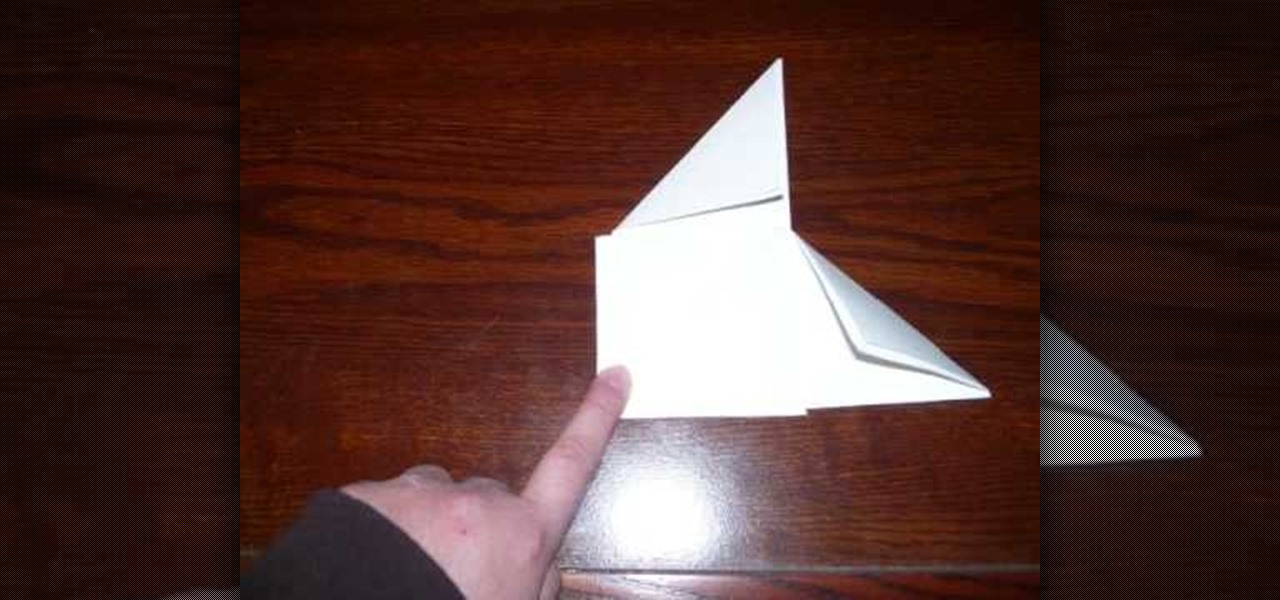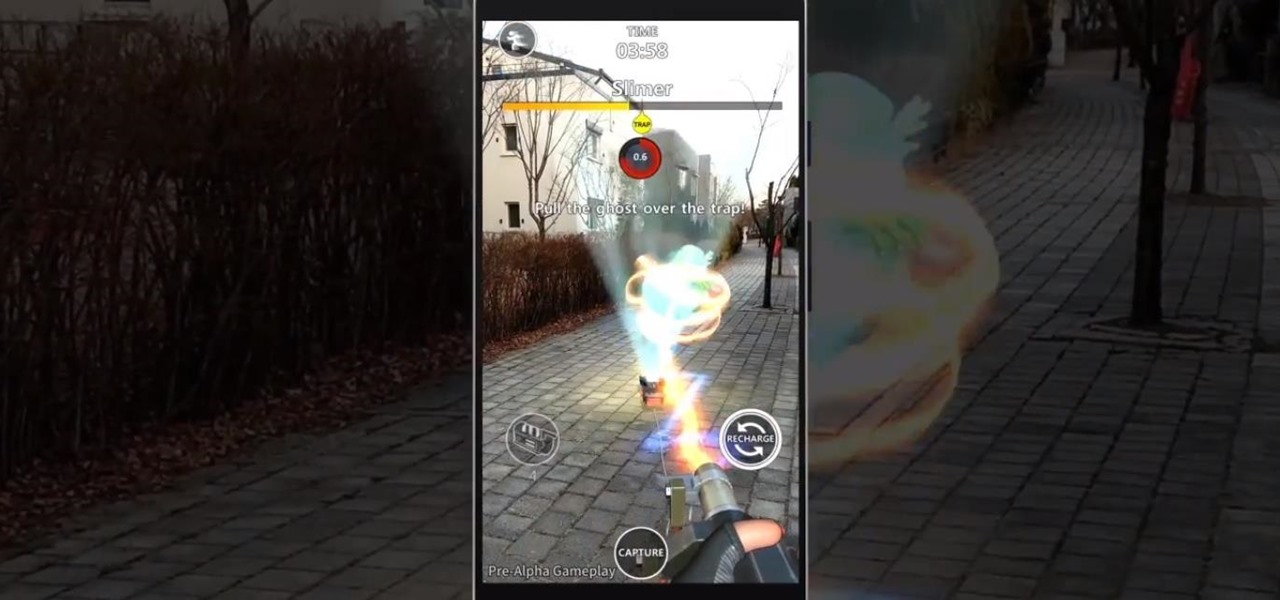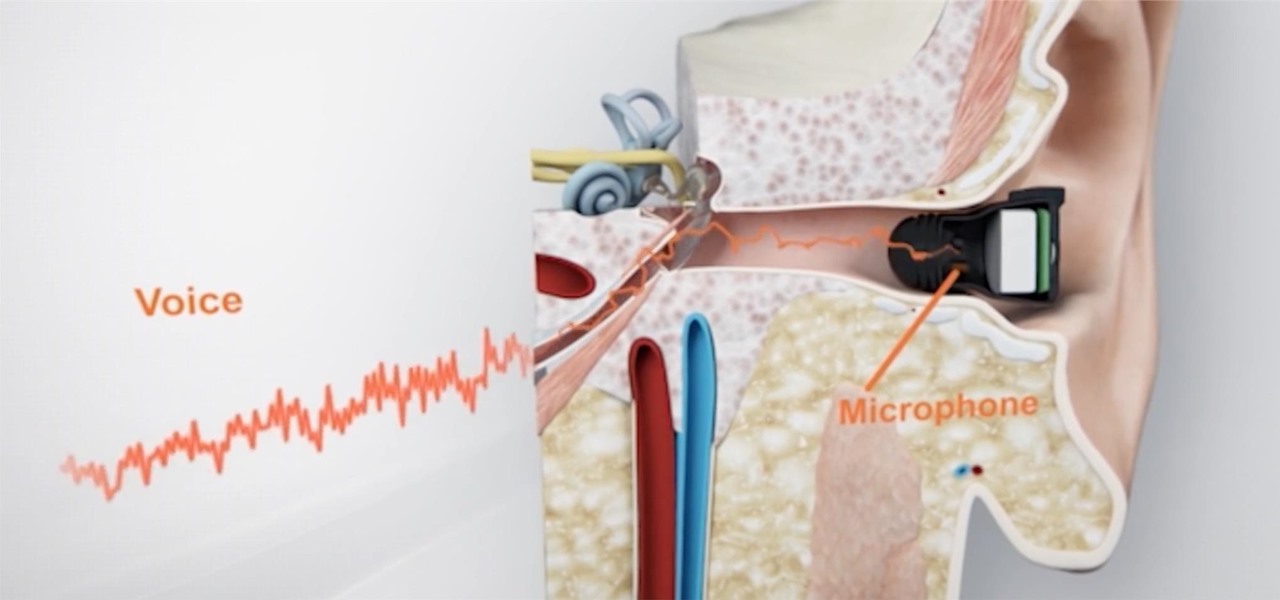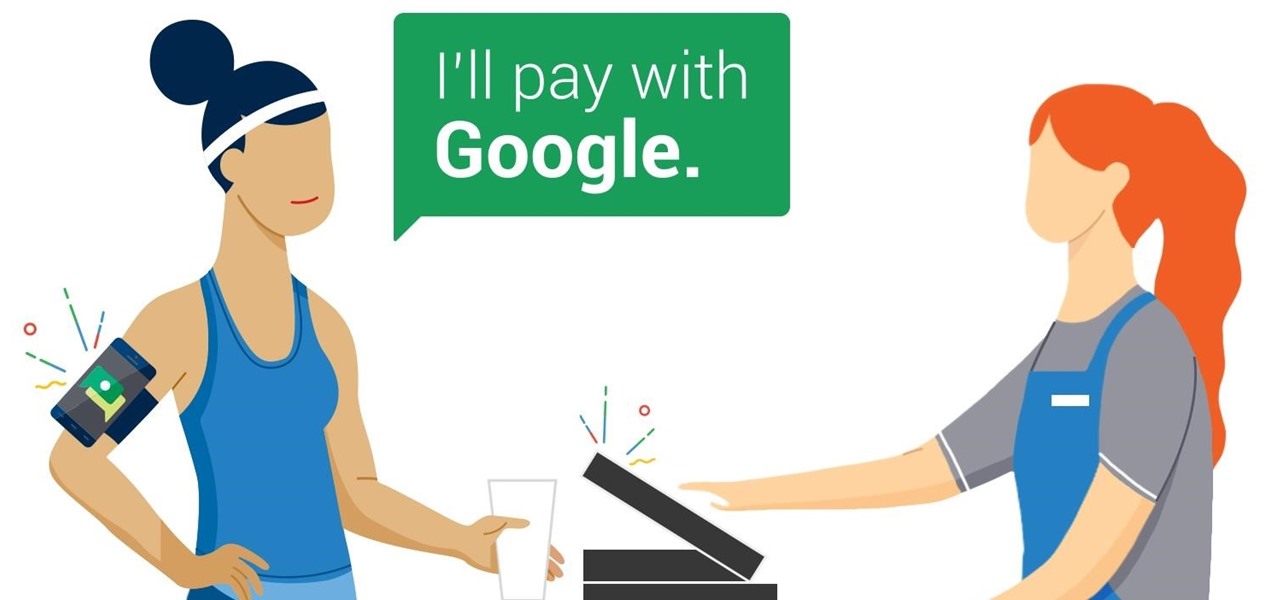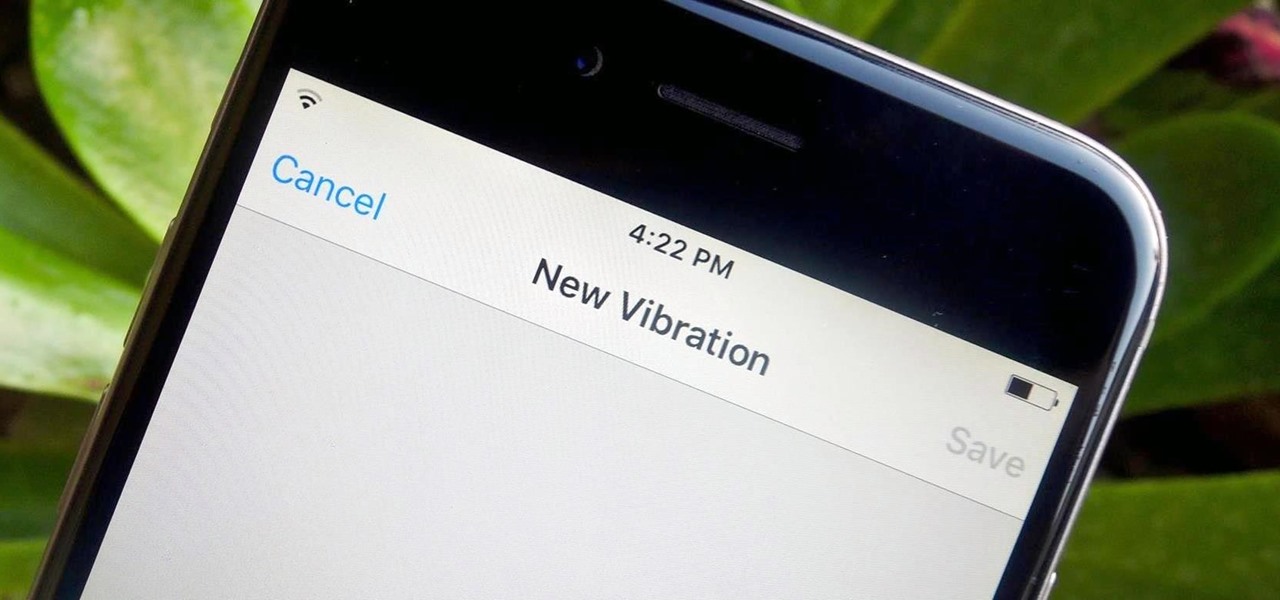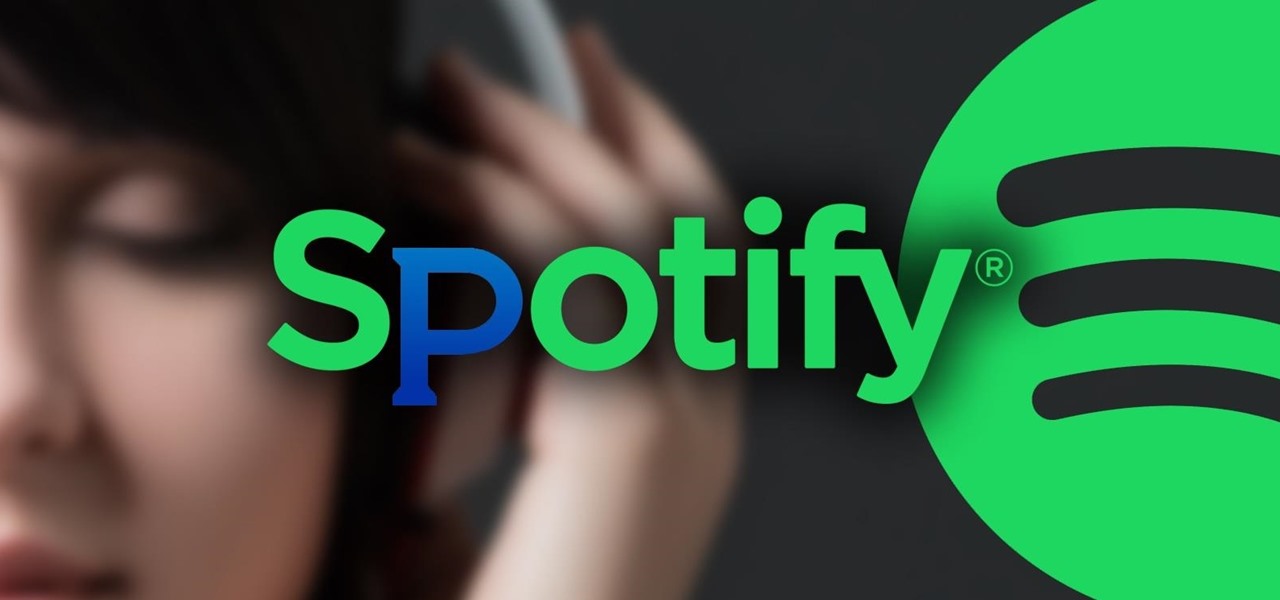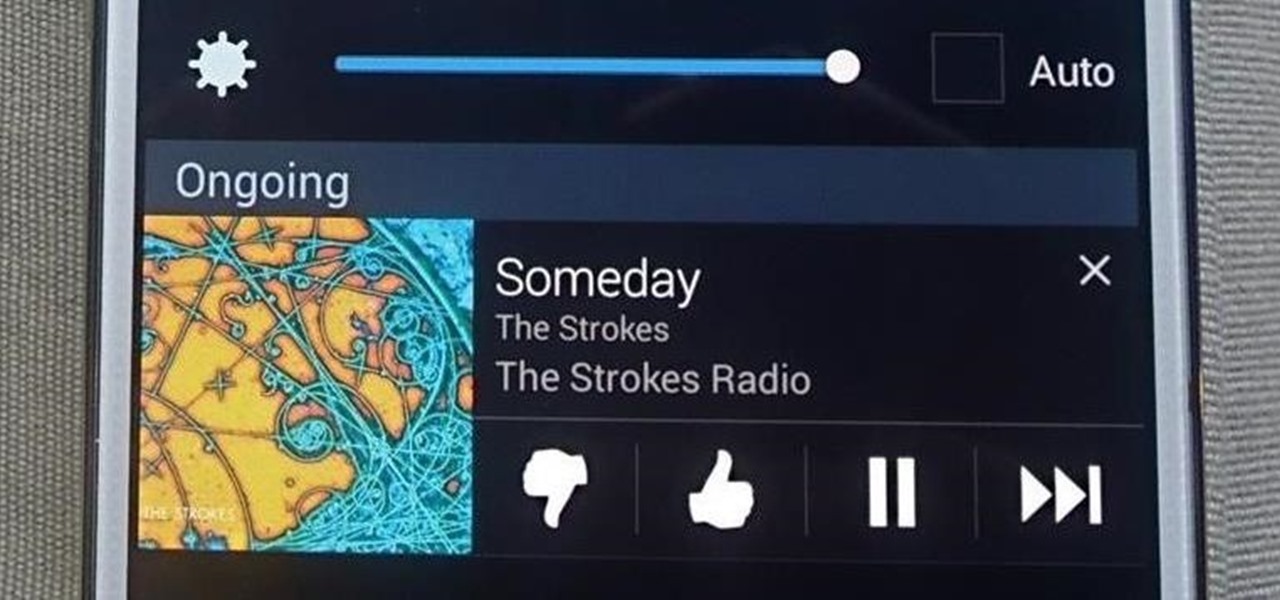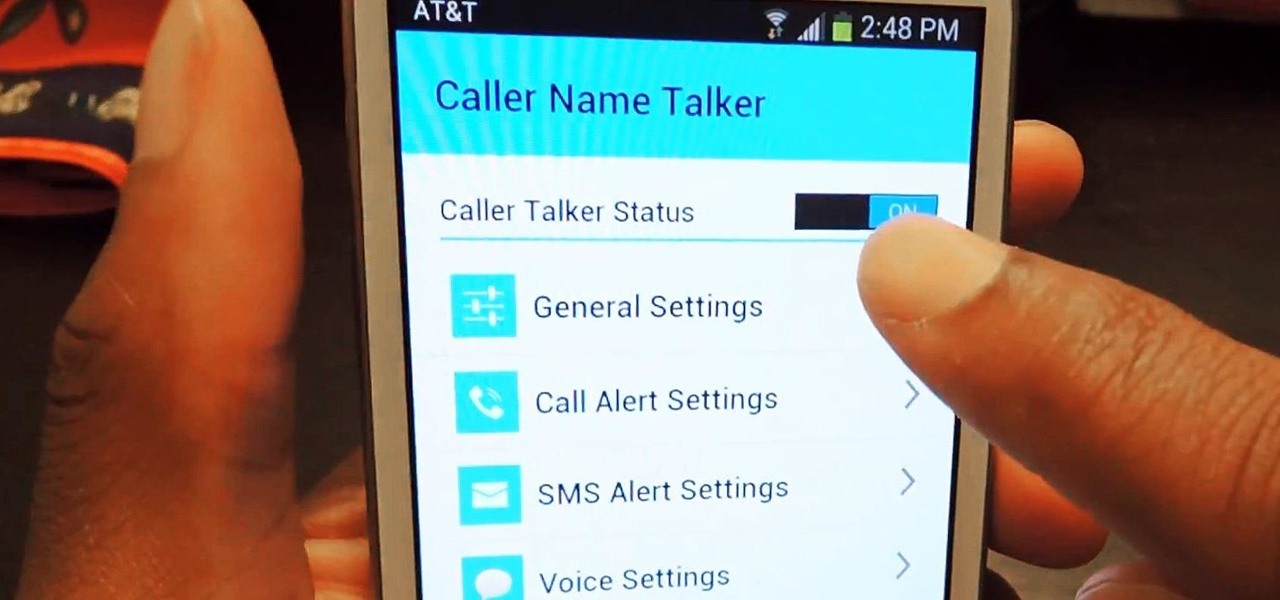This makeup palette is the Forest Fairy Sprite Wood Nymph created by MissChievious. Begin with regular foundation. Get a little dark gold and golden cream eyeshadow with a knife & mix it into foundation. Take a large makeup blush type brush & put green shadow around top & sides of forehead blending it up into hairline & around the sides of face, continuing slightly onto the cheek hollows as you might do a light contouring. Take golden cream & dark gold & mix them before applying to center of ...

Feeling unprepared for the next earthquake? In this tutorial, learn what to do and what not to do to survive "the big one". You'll be surprised to learn that hiding in a doorway is a myth!

Systm is the Do It Yourself show designed for the common geek who wants to quickly and easily learn how to dive into the latest and hottest tech projects. We will help you avoid pitfalls and get your project up and running fast. Search Systm on WonderHowTo for more DIY episodes from this Revision3 show.

Dessert crepes, a sweet French tradition, are delicate pancakes that can be enjoyed with many types of fillings after a meal – or even for breakfast. Watch this video to learn how to make dessert crepes.

Say goodbye to heavy backpacks and overcrowded bookshelves. You can fit a whole library – up to 350 ebooks! – in a device that's smaller and lighter than the average paperback. Here's how to make it work for you. Use the Reader Digital Book by Sony PRS-700.

Lose weight and have more energy by taking the refined sugar out of your diet. Learn how to break your sugar addiction with this how to video.

Learn how to build the perfect barbeque fire. Build the perfect blazing barbeque fire and experience a feeling of primal backyard pride long before the rib-eyes are done.

Learn how to pick a horse at the racetrack. Sure, you could just go with your gut. But if you want better odds, make your decision based on these factors.

Learn how to look like you had a full night's sleep. Trick people into thinking you're well-rested, no matter how little sleep you got, with these tips.

The World's Easiest Lava Lamp! This is an easy, fun science activity that is great for any age. In fact, our video crew ended up taking the extra bottles home to show their friends. It is also a great demonstration of liquid density, the release of gases in a chemical reaction, acids and bases, intermolecular polarity, and well, just plain science coolness.

Frosted glass windows are meant for privacy, plain and simple. Sometimes you see it used for aesthetic effect, but primarily it's used to let a little light in while keeping wandering eyes out—unless those wandering eyes have some Scotch tape in their pocket.

This video shows how to make a spinner out of a piece of paper. Fist take out a normal sheet of paper. Then fold it in half. Cut at the crease for it to make two equal pieces. Fold both pieces in half. Then fold the two edges of the paper to make a triangle. Then do the same to the other piece. Now put one piece on top of the other. Fold in the flaps one by one but leave the final flap alone. Instead of folding the final flap tuck it under the black pocket. Fold the paper in to a triangle and...

This video is a free drawing lesson on how to draw landscape scenery. • Draw a baseline or a horizontal line in the middle of the paper.

AirPods not only let you listen to music on your iPhone — they let you quickly stop listening to your iPhone's audio by pulling out a single AirPod to pause. If, however, you'd rather have music, audiobooks, podcasts, and other audio files continue playing when you pull out one AirPod — or both AirPods — one settings tweak can get the job done.

Sony's Ghost Corps, the caretaker of the Ghostbusters franchise, just released some pre-alpha gameplay footage from the upcoming Ghostbusters World location-based AR game to whet the appetites of would-be hunters of the paranormal.

Now, when the weather outside is frightful, Pokémon GO players can expect it to be just as unpleasant in augmented reality.

Earnings calls can be a mixed bag. If things are business as usual, the meetings can be, well, boring.

HoloLens developers have created some useful solutions for visualizing building models and viewing construction plans overlaid on the job environment.

Apple made headlines last month when it announced it would acquire the popular application Workflow. Now, the company should be making waves again with the news that they will reimburse customers who purchased the app.

After updating your iPhone to iOS 10, you may have noticed that your screen will wake up whenever you pick up the device to look at it, or even when it's just in your pocket or dangling in your hand.

Microsoft's enjoyed being the only mixed reality headset on the block for a little while, but the Meta 2 intends to join the party very soon. According to UploadVR, in a couple of weeks they'll begin shipping alpha versions of their headset with improved hand tracking.

A lot more people are about to be able to use Android Auto. Google announced at I/O 2016 that you'll soon be able to use the app with only your phone, so you won't need a compatible car or third-party display unit. And if (or more likely, when) Google brings the app to iOS, Apple may lose the precious "infotainment" system battle very early in the game. The update isn't coming until later this year, but once it arrives, you'll be able to mount your phone and use Android Auto the same way that...

The team behind Minecraft, the popular open-world game beloved for its freedom to create and build, has teamed up with Oculus to release an official edition that takes you even further into the block-based world using a Samsung Gear VR headset. While the Oculus Rift version itself is still forthcoming, Gear VR users can play right now.

What's better than wireless in-ear headphones with noise-canceling technology? Giving them a microphone to hear you talk from inside your head. And that's exactly what you get with RippleBuds; its inside-facing mic helps keep your voice crystal clear over phone calls, and makes sure Siri, Cortana, and Google Now will always get the right command.

With the DOJ attempting to rip Apple a new one and an Apple attorney firing back, the President offered his opinion on the recent encryption debacle between the FBI and Apple at SXSW, amidst some talk about the direction of today's tech industry.

Google has begun the testing phase for its new Hands Free app that lets you pay at participating locations without having to even take your phone out of your pocket.

Certain contacts on my iPhone have special ringtones so that I know exactly who's calling or texting without looking at my screen (like Adele's "Hello" for all my exes). But when my phone is silenced and tucked away in my pocket, these contact-specific ringtones can't really help me out. Luckily, there's something else that can—custom vibration patterns.

Although I am a loyal premium Spotify subscriber, I still regularly use Pandora in hopes of stumbling across new artists and songs. If I'm fortunate enough to come across something I enjoy, it's easy to use the Like feature in Pandora to locate the song later.

As your Galaxy S6 lies on your desk while you're hard at work, it's difficult to resist from periodically pressing the wake/lock button to check the weather or glance over any notifications you may have on your lock screen. While pressing the hard key is easy enough, there's an even easier method where you simply hover your hand over the device to wake the screen.

These days, using the power button to lock your Android seems a little old-fashioned. Thanks to third-party apps and mods, you could seamlessly lock your device using a double-tap, a swipe, and even gravity, or you could just throw it in your pocket, all of which help prevent additional wear and tear on your power button. Now, we've got another method for you—just shake.

Korean electronics giant LG maintained a large presence at CES 2015. While their TVs and home appliances were heavily showcased, my interest was primarily on one device—the new LG G Flex 2 Android phone.

If you're going exercising, either at the gym or outside, you're going to need a backpack, gym bag, or pockets to hold your water bottle, wallet, keys, smartphone, and anything else you've got on you.

I'm the type of person that rarely has an audible ringer enabled on my phone. Haptic feedback (vibration) is enough for me... most of the time. When my phone isn't in my pocket, I become the type of person who frequently misses calls and texts—and no one likes that person.

I may not be a well-traveled man, but one thing I've learned from my few excursions across the world is that currency exchange rates are a serious pain to keep up with. With global markets seemingly in a continuous flux, I started looking for anything to make staying on top of them easier, and thats when I found Price Helper.

With the release of the iPhone 6 Plus, comparisons to the Samsung Galaxy Note series have been circulating like crazy, and it's only natural. The Note was panned as an oversized gimmick when it was released, but after its enormous success, Apple caved and built their own "phablet," something that Samsung took little time to call them out on.

Google's Chromecast streaming device is a marvel of functionality and form. Even with powerful features such as screen mirroring and collaborative party playlists, it's the device's idle screen that first catches the eyes of most folks.

According to a recent survey conducted by Edison Research and Statista, Pandora still has a firm grasp as the most popular music streaming service in the United States. With iHeartRadio, iTunes Radio, and even Spotify trailing behind by a large margin, it doesn't look like Pandora will lose their footing in the near future.

I don’t buy socks—I get a pack from my parents on Christmas Day, so I’ve got to make sure they last all year. Other than losing them mysteriously in the dryer, the biggest threat to my limited sock collection is a stretched out cuff. Nothing's more frustrating than a loose sock sliding down into your shoe.

Wouldn't it be cool to know exactly who is calling or messaging you without ever looking at your phone? It'd be a great way to keep you from reaching into your pocket or purse every time you get a message, and an efficient method to ignore people you'd rather not deal with.

The days of D batteries and bulky Maglites are over thanks to that handy little device in your pocket called a smartphone. Everyone has one, and thanks to the Control Center in iOS 7, your iPhone now has an easy-to-access flashlight, no matter what screen you're on. Just swipe up from the bottom of your home, lock, or app screen and tap on the flashlight icon. As easy and quick as this is, there's one problem.