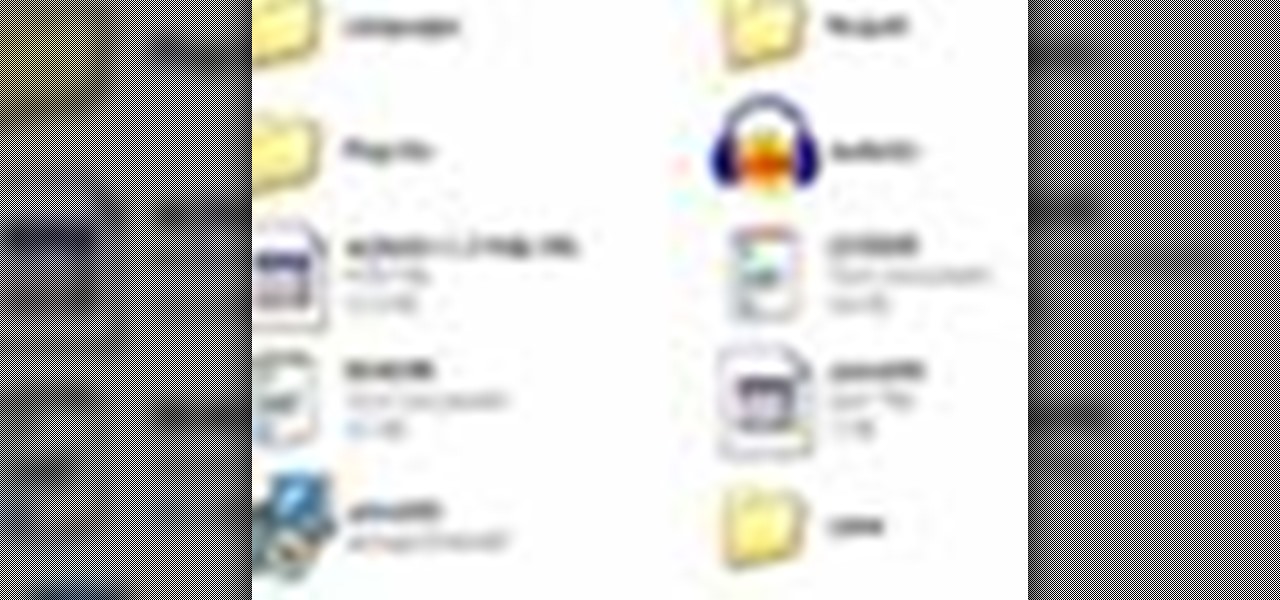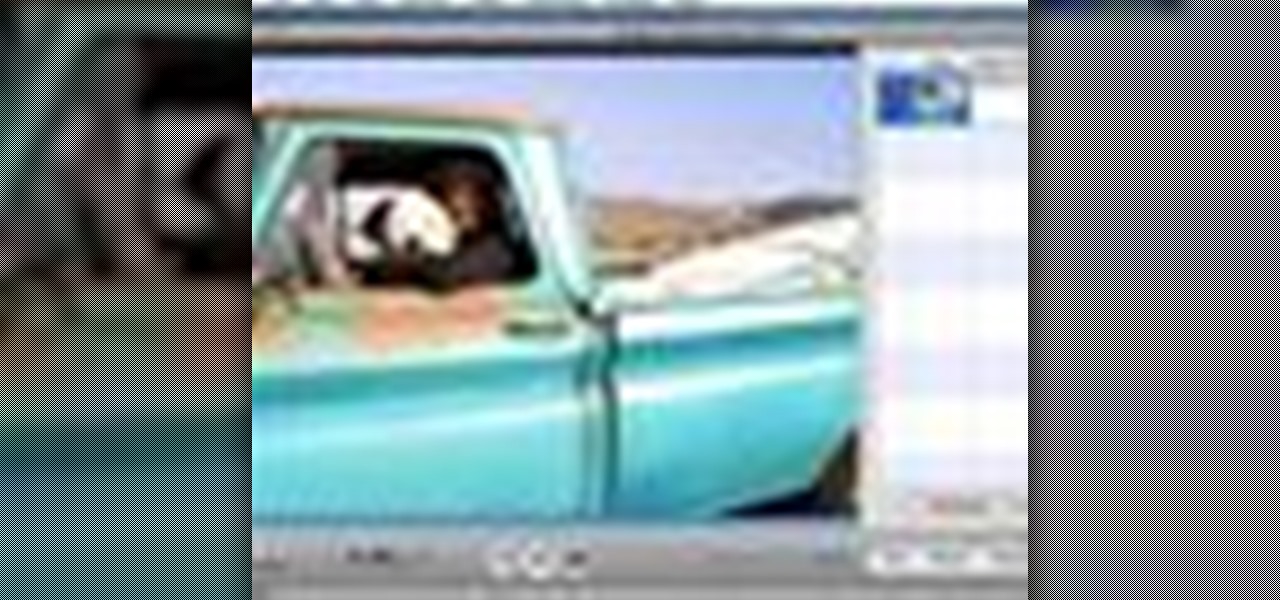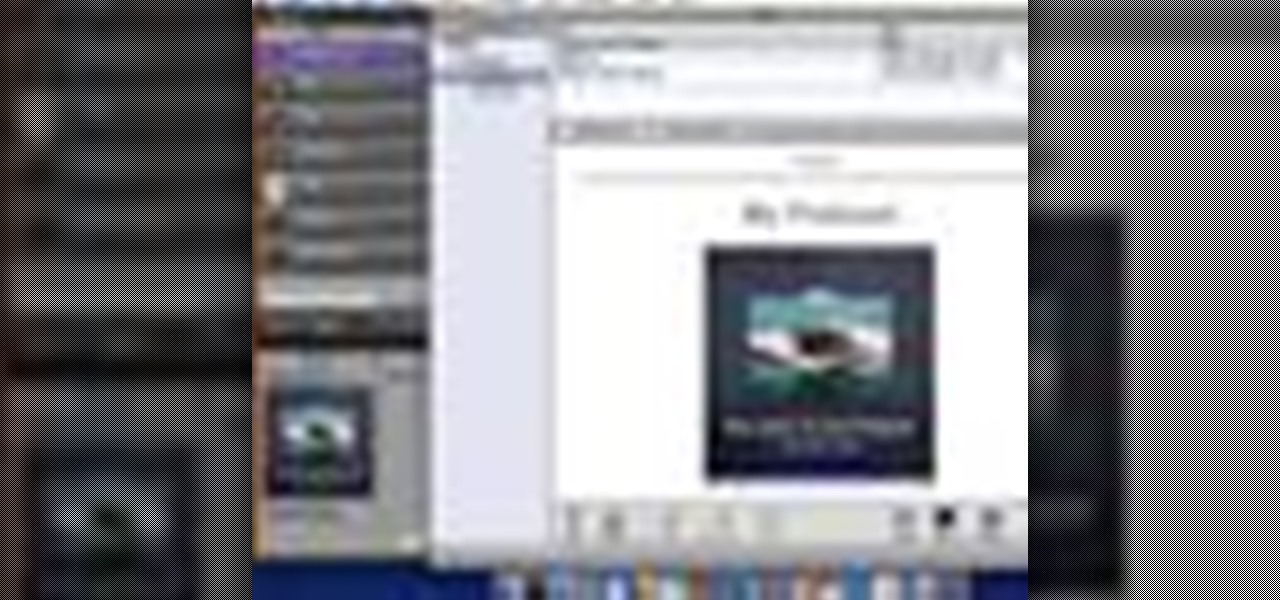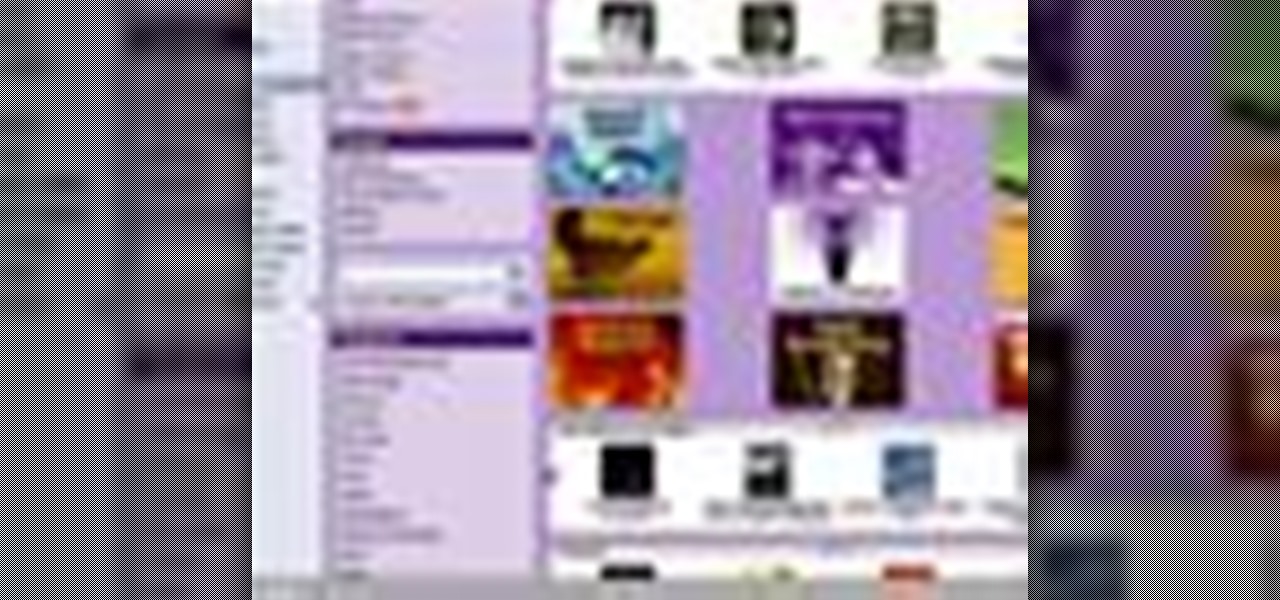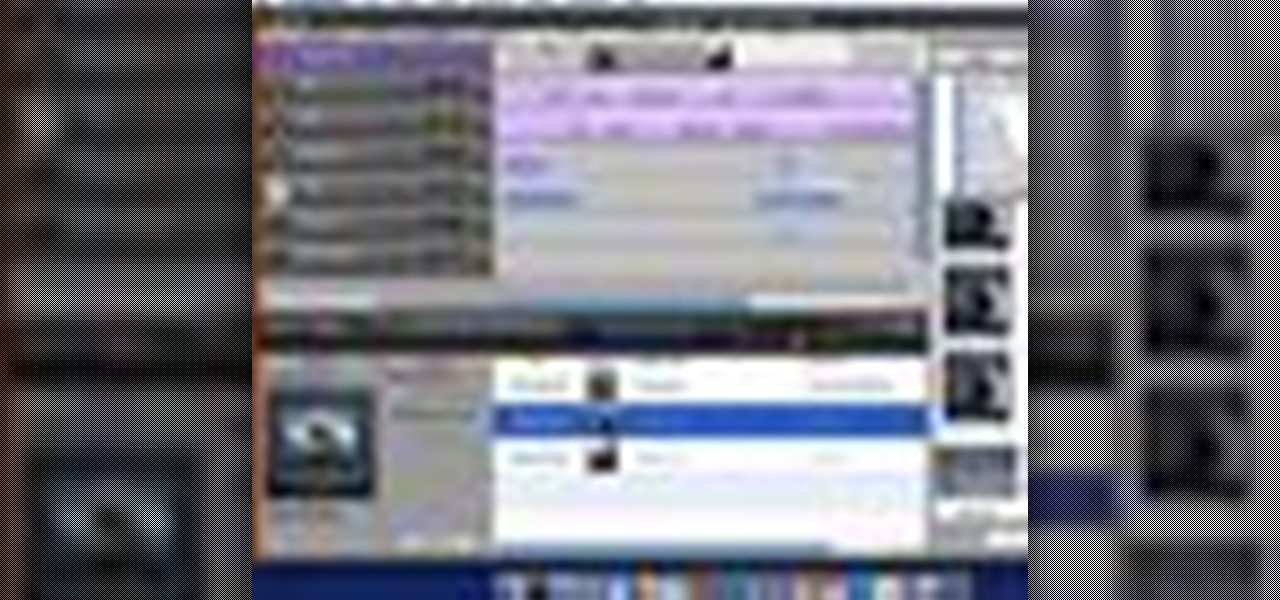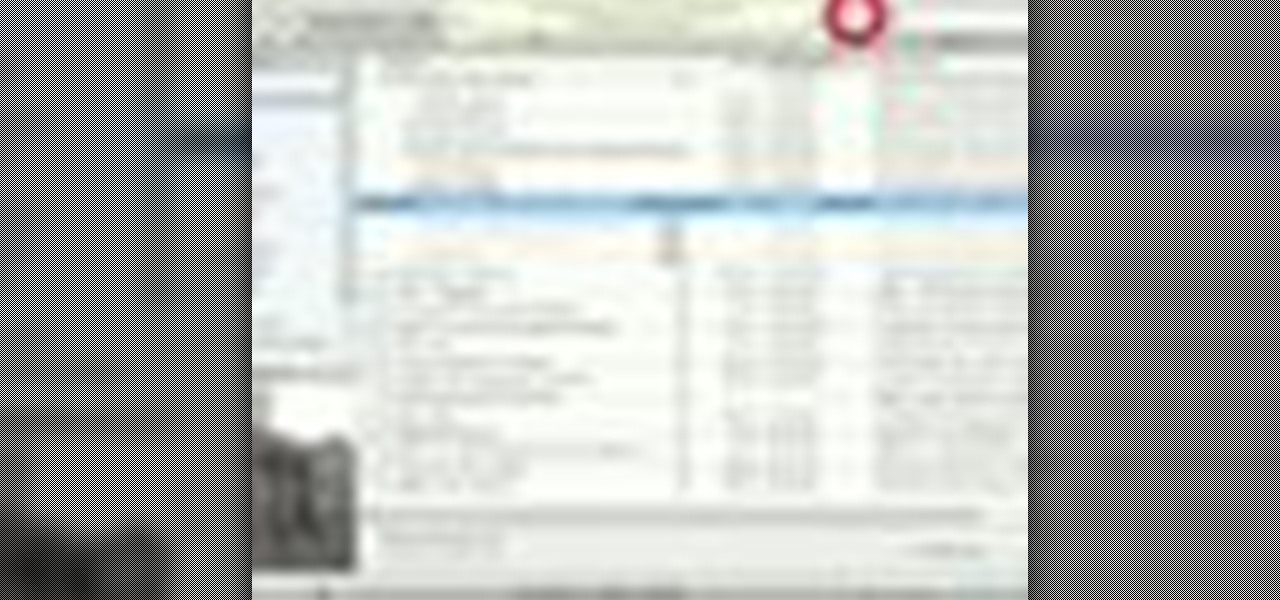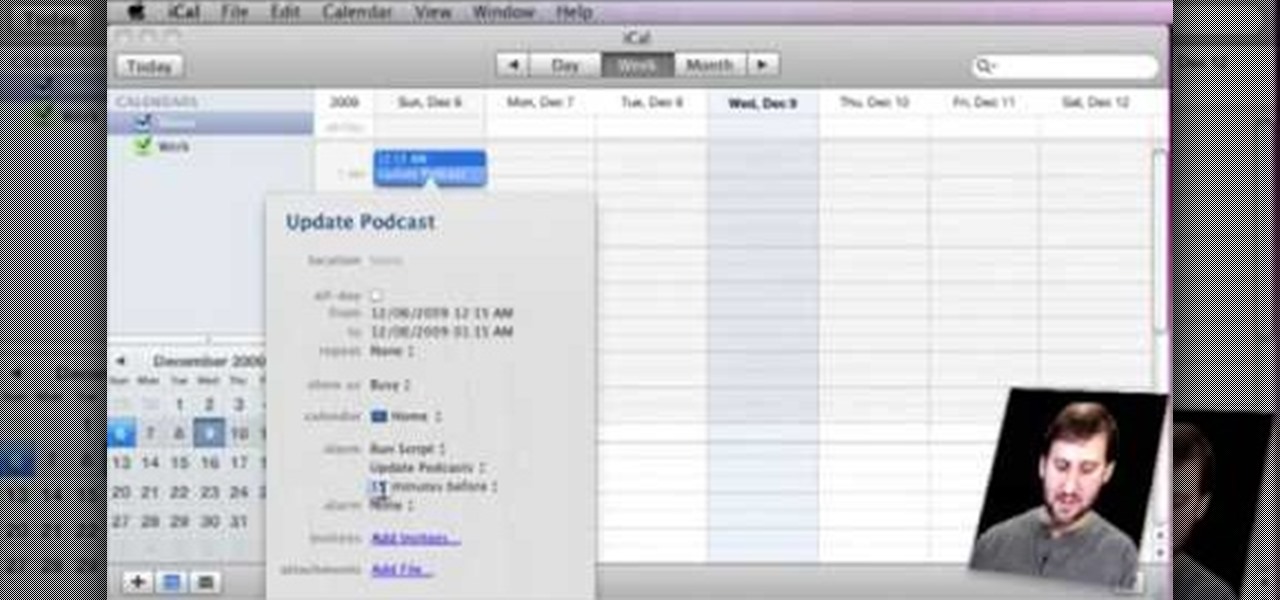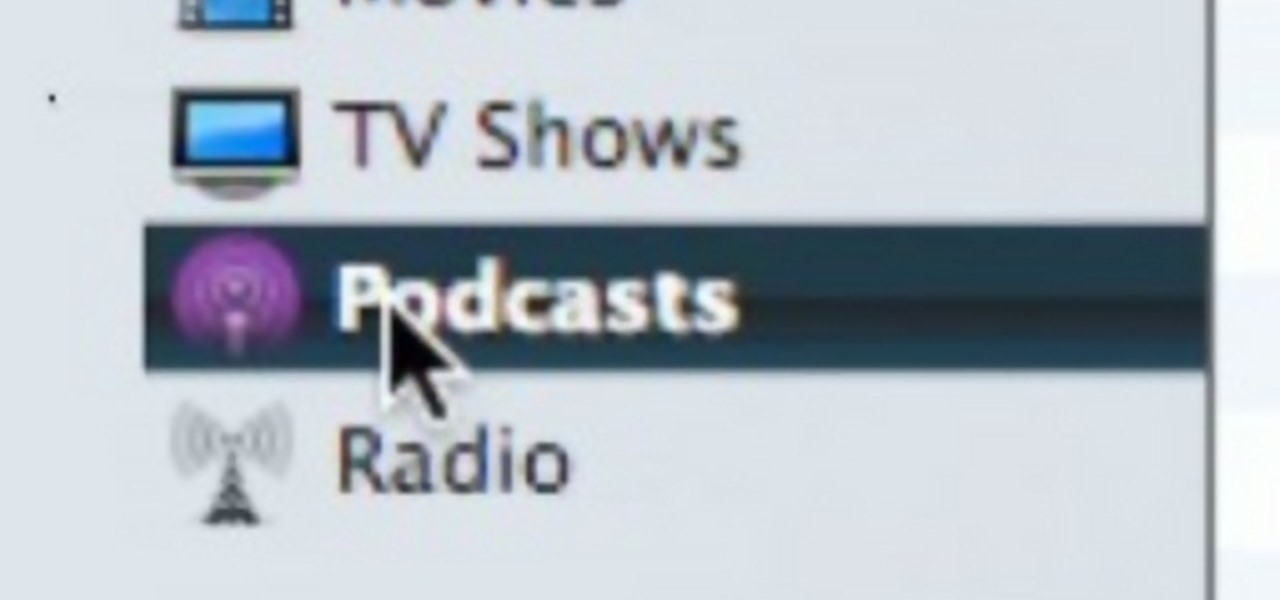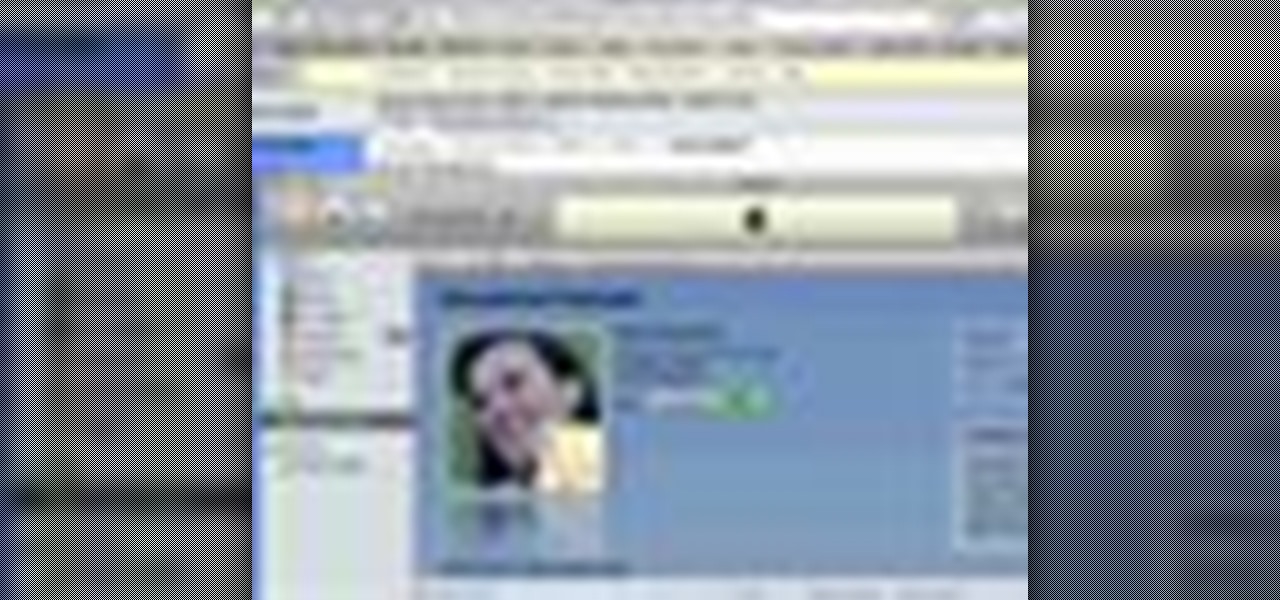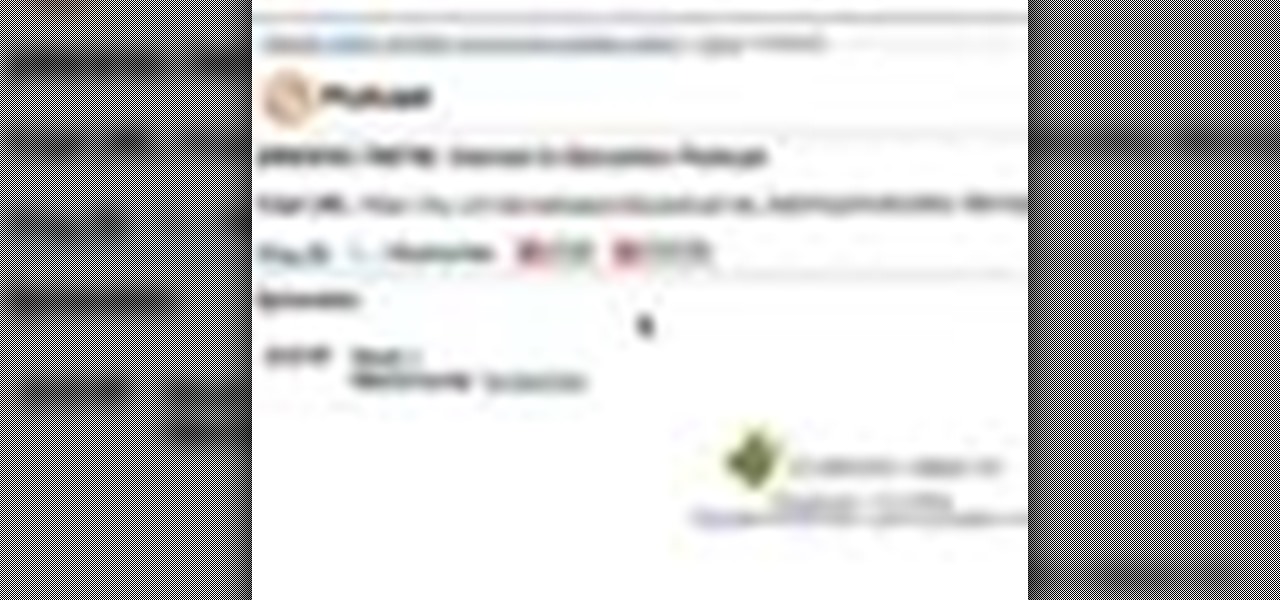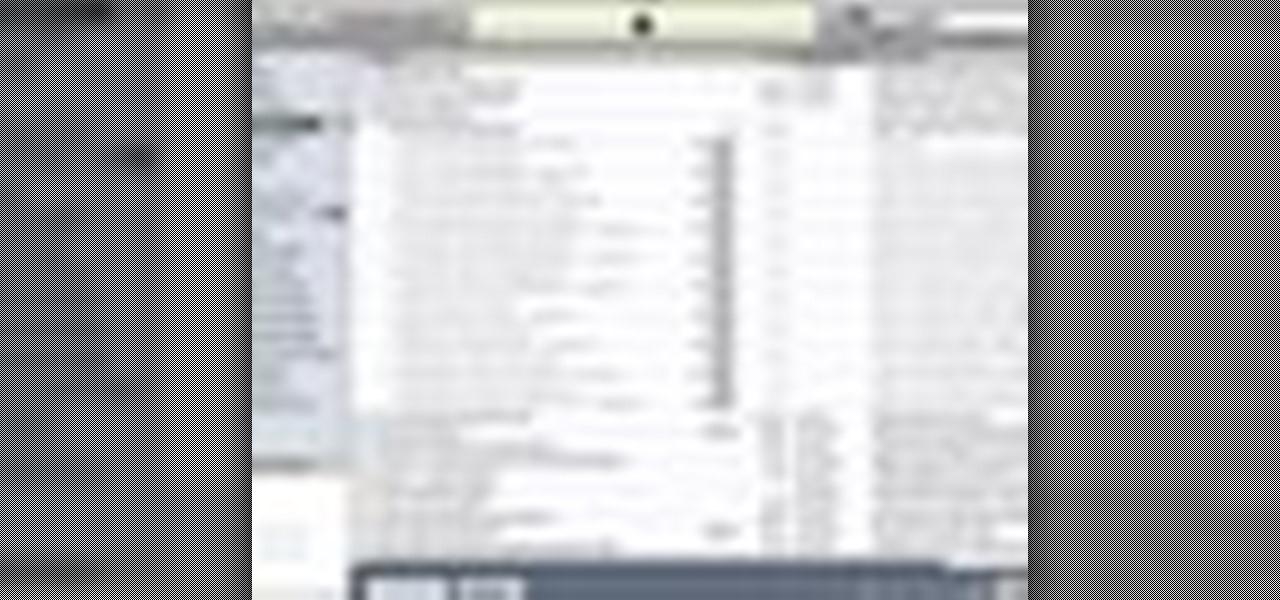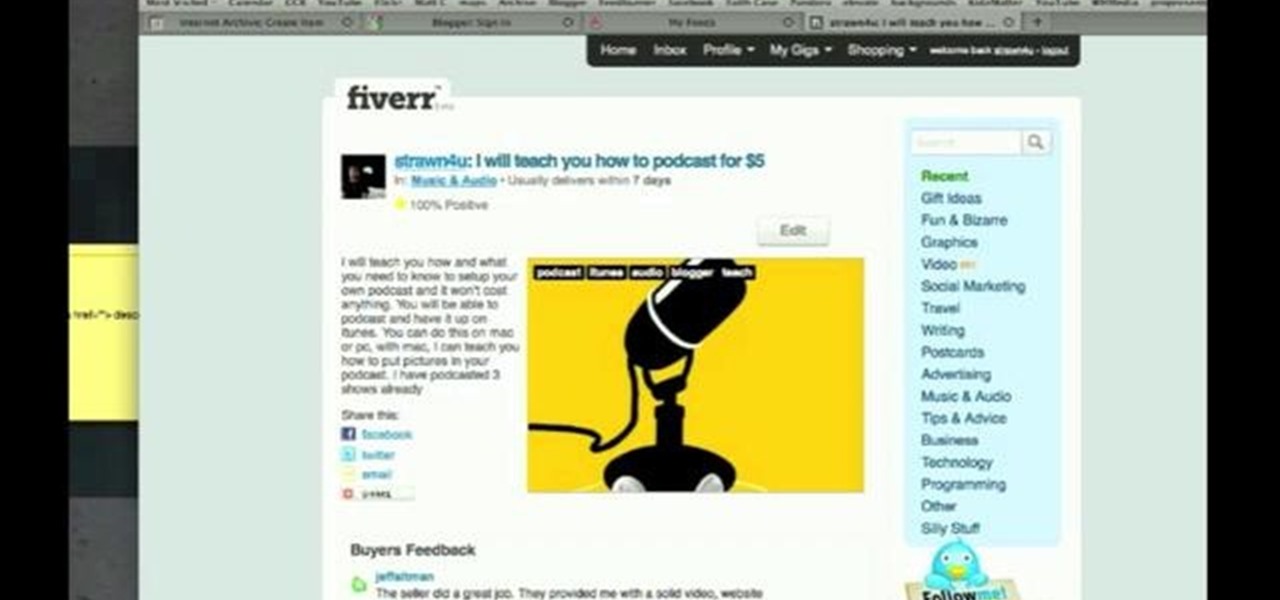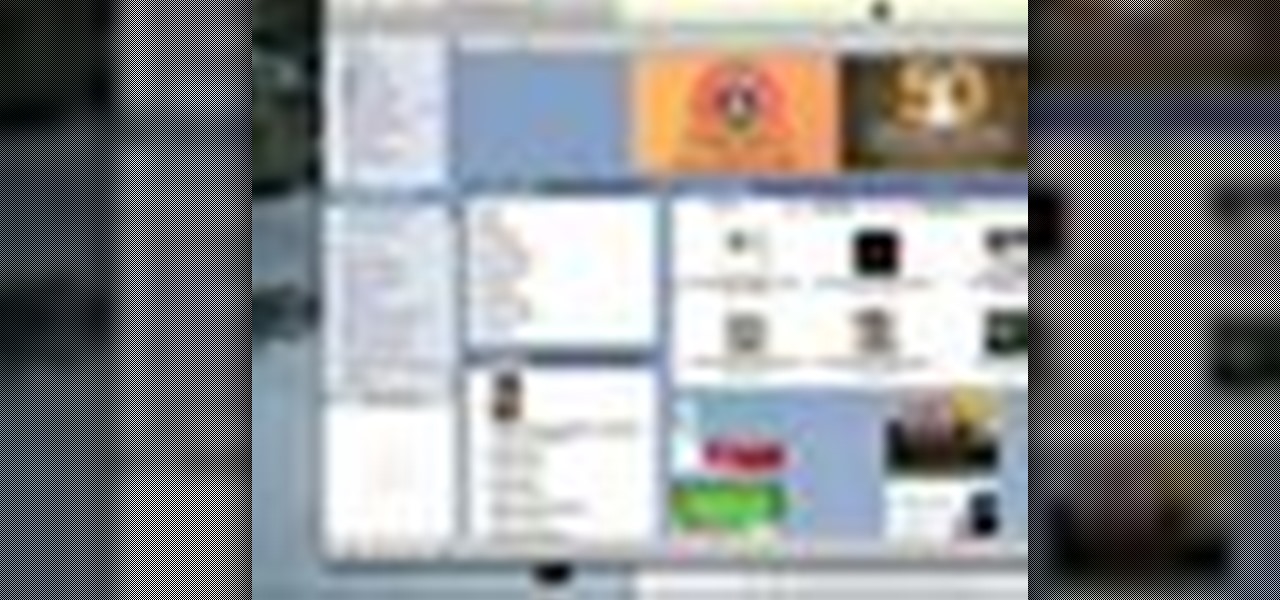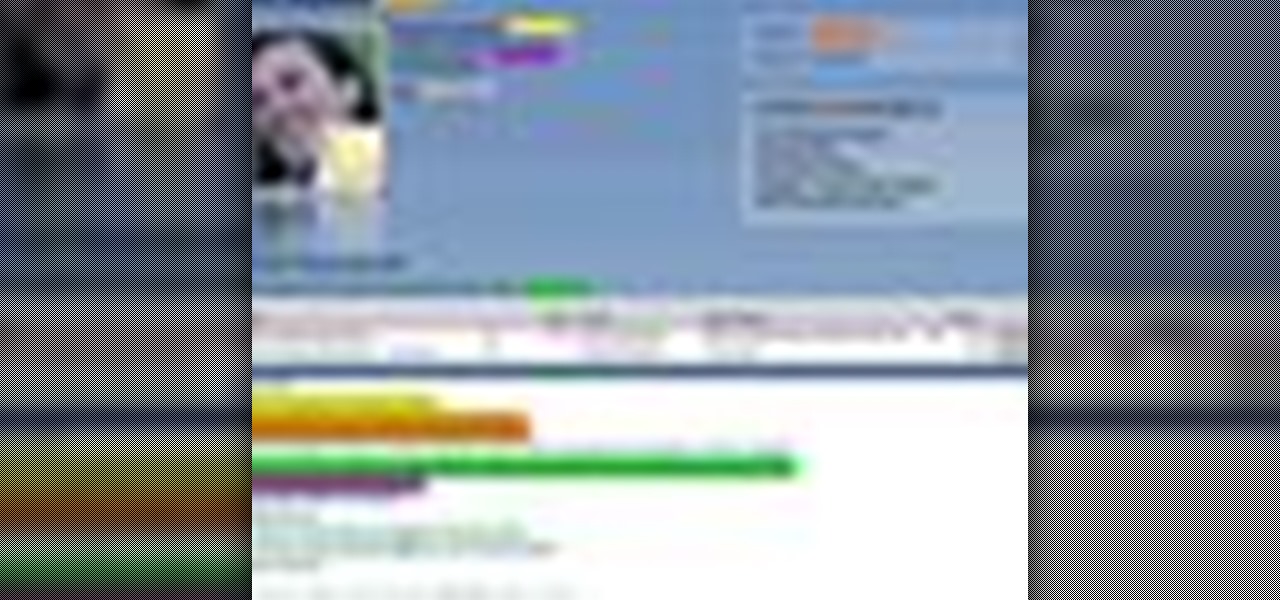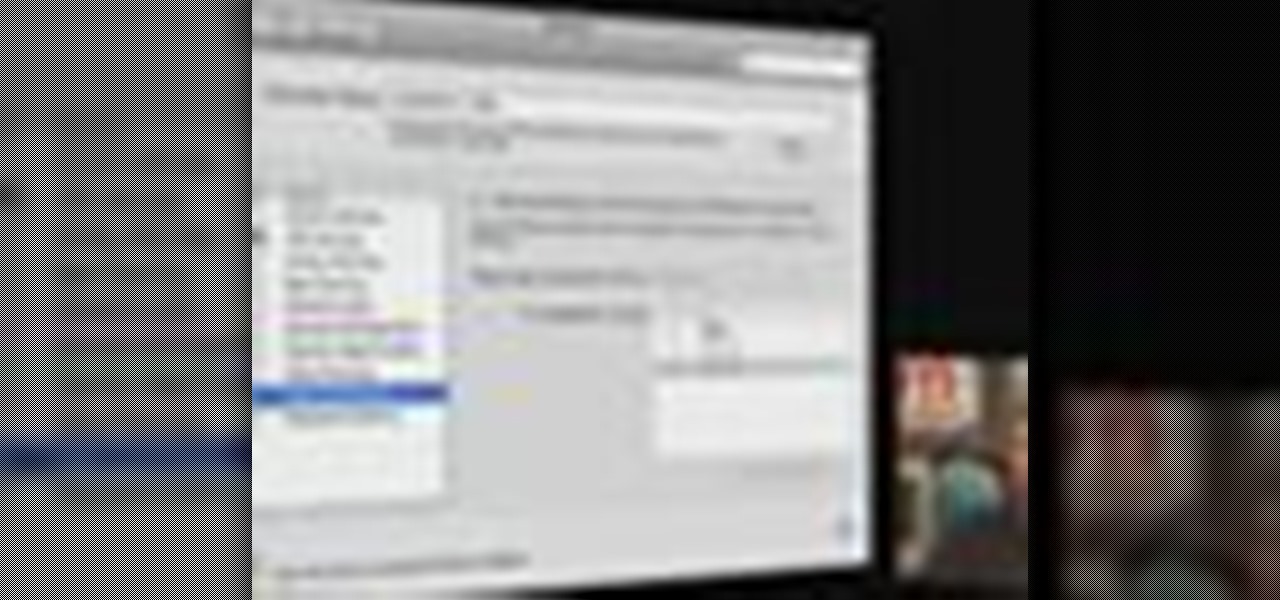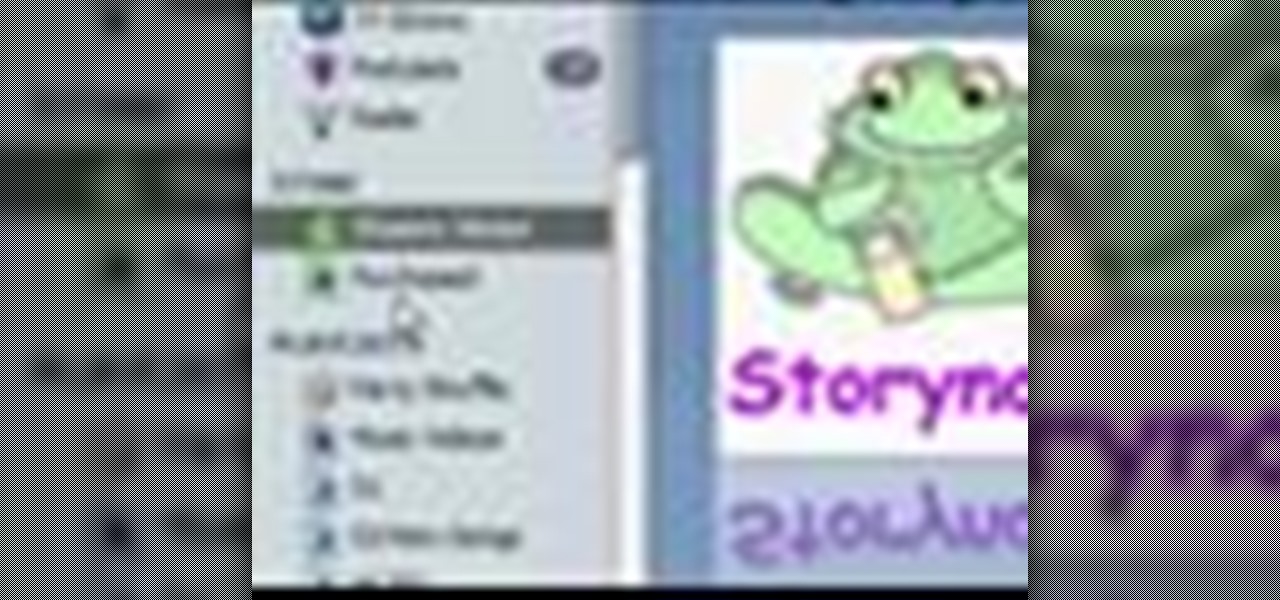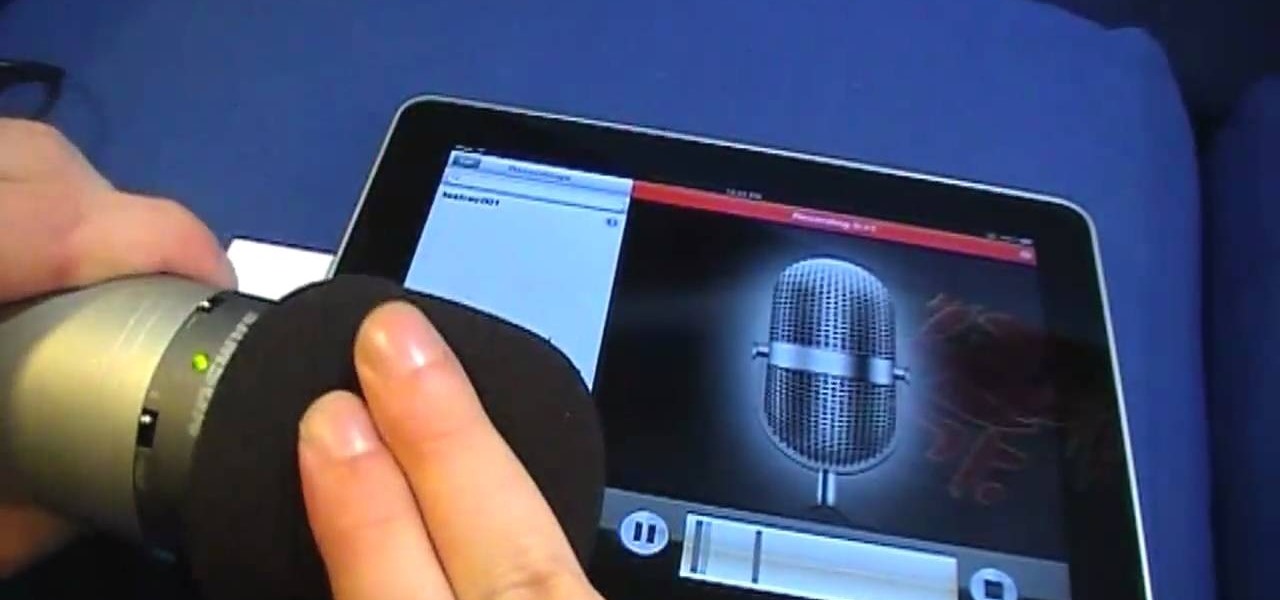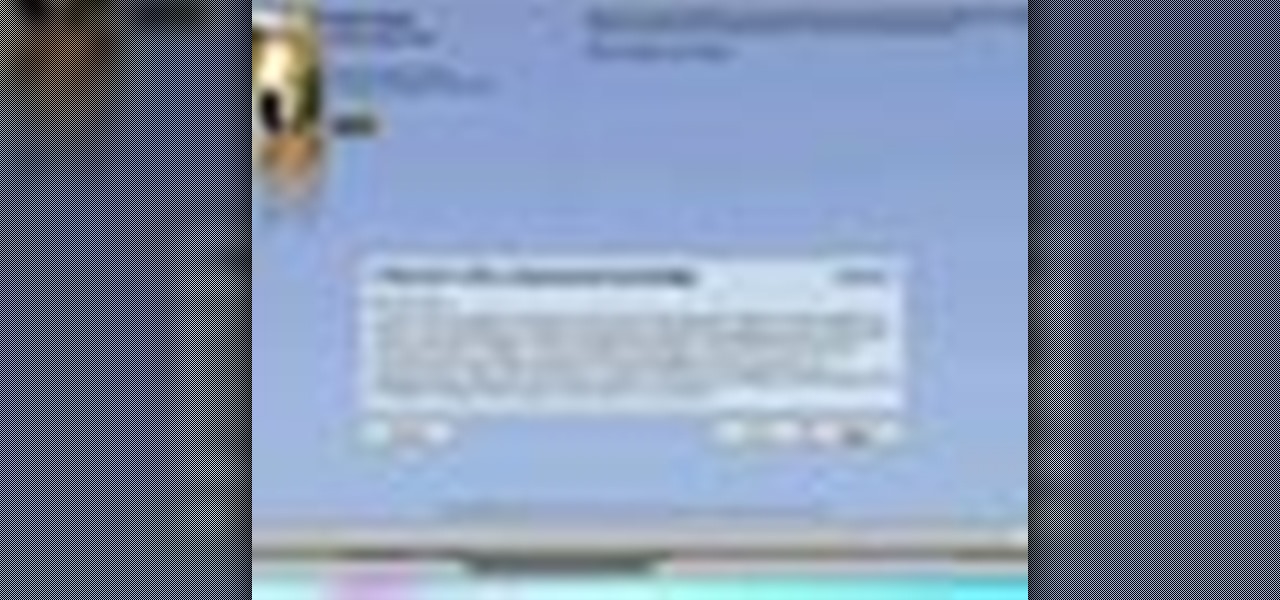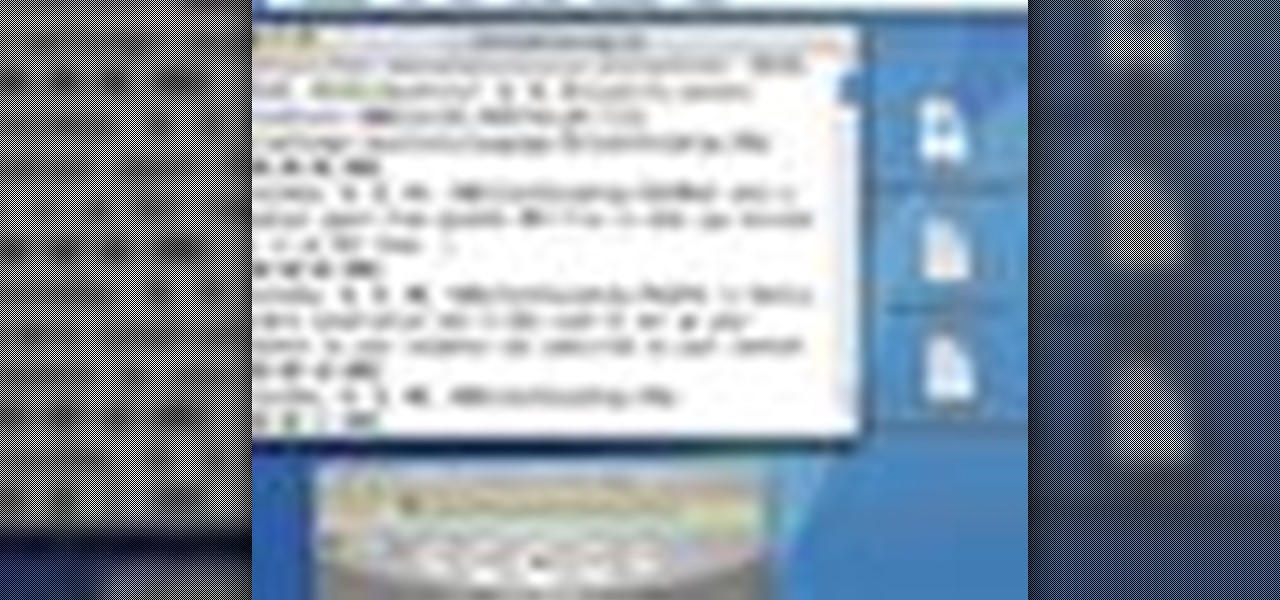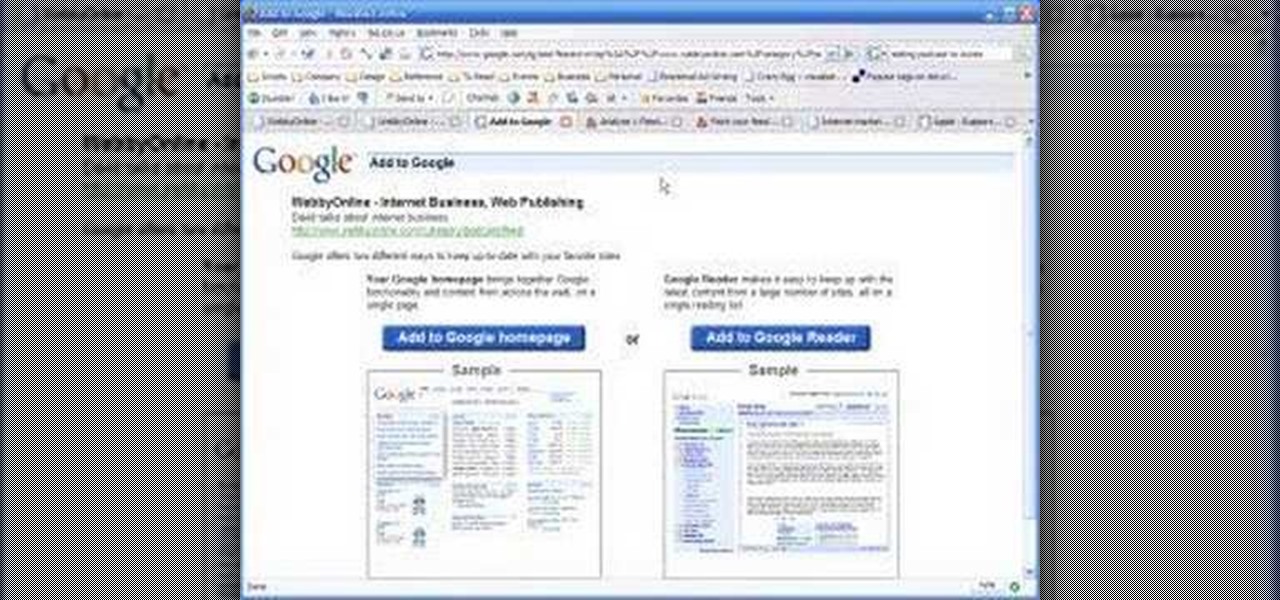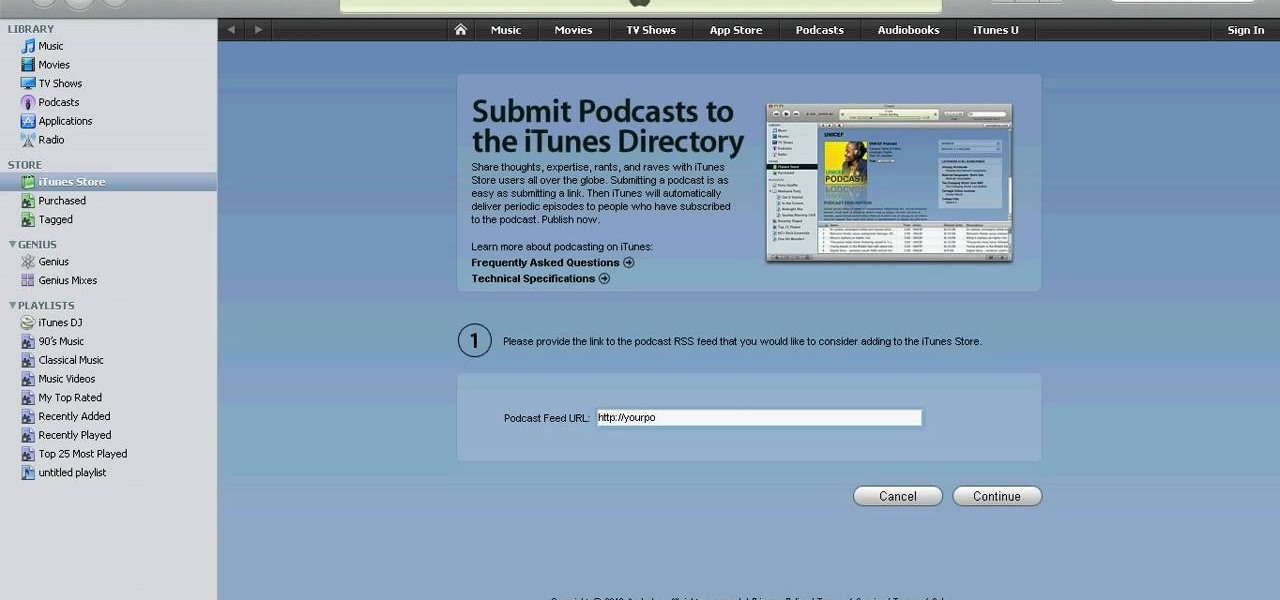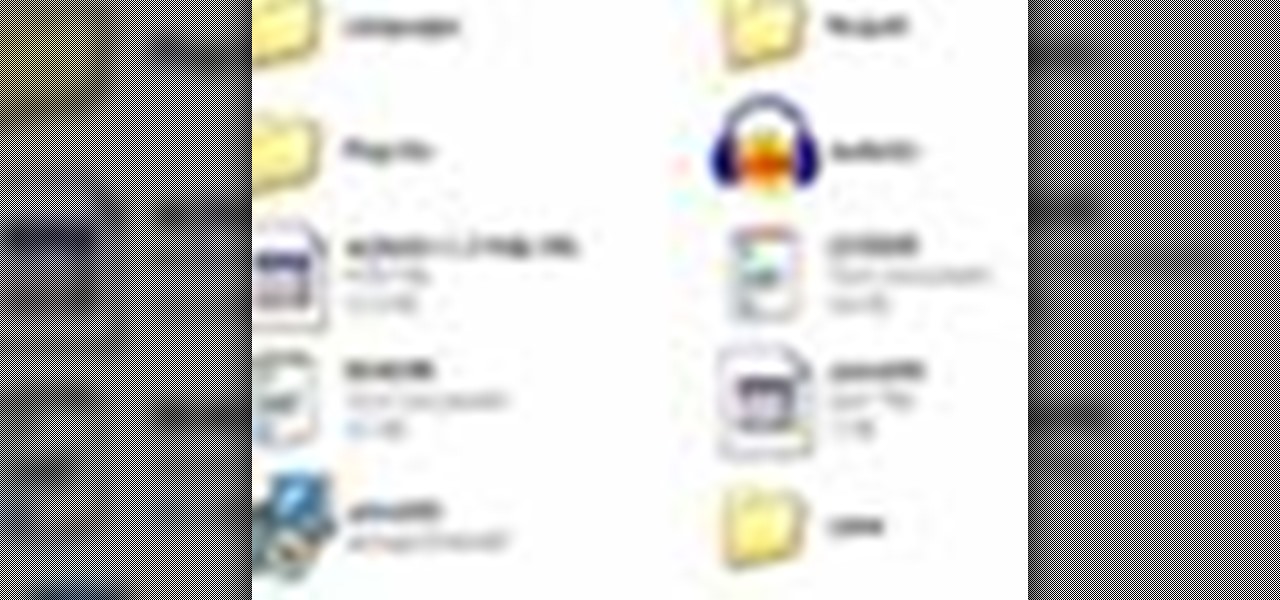
Learn how to use Audacity, a free audio editing application that can be used to record music, podcasts, and more. You will learn how to install the LAME Encoder, set your preferences, save the project, record, preview your recordings, edit content, remove noise, adjust volume, time shift, and exporting. Each of these is an important part of the podcast creation process and you will learn to do it all in this Audacity video series.
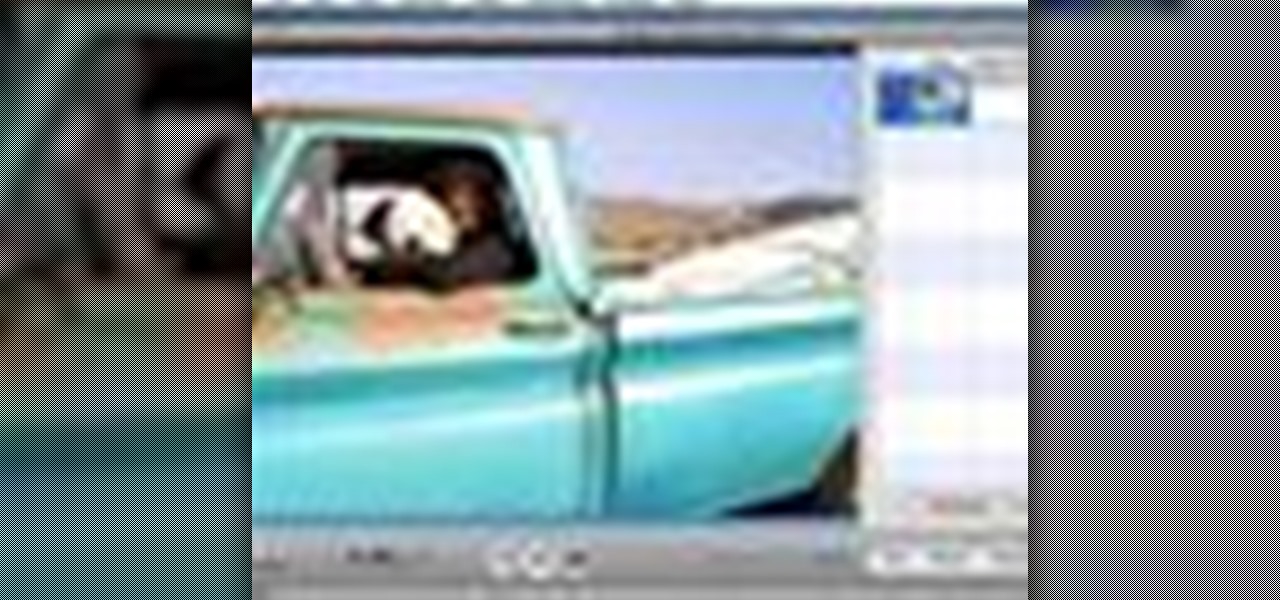
If you're creating a series of movies, you can use a video podcast to share your movie with team members and friends. A video podcast can be a series of videos you post to a website over time. Others can subscribe to your podcast and watch your latest movies whenever you add new episodes. Preparing a movie to be a video podcast is easy to do from iMovie.
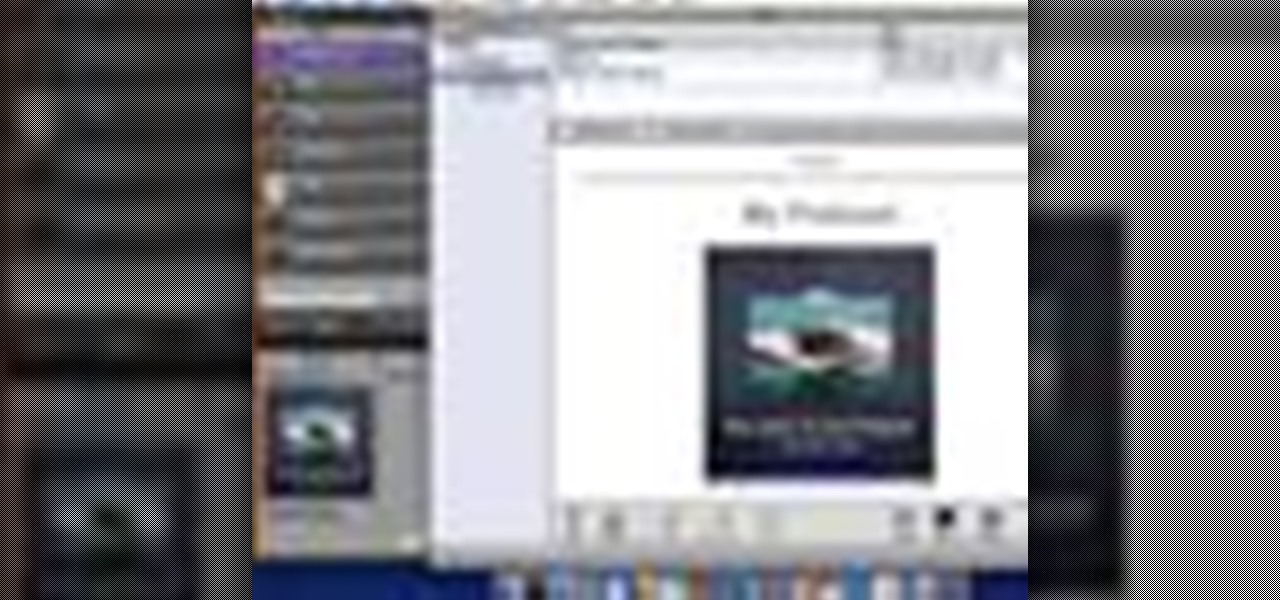
When you've finished recording and editing your podcast episode, you'll want to get it ready to publish as part of your podcast series. You can add episode information to your podcast in Garageband. When you've finished, you can export it to iWeb to put it on your website.
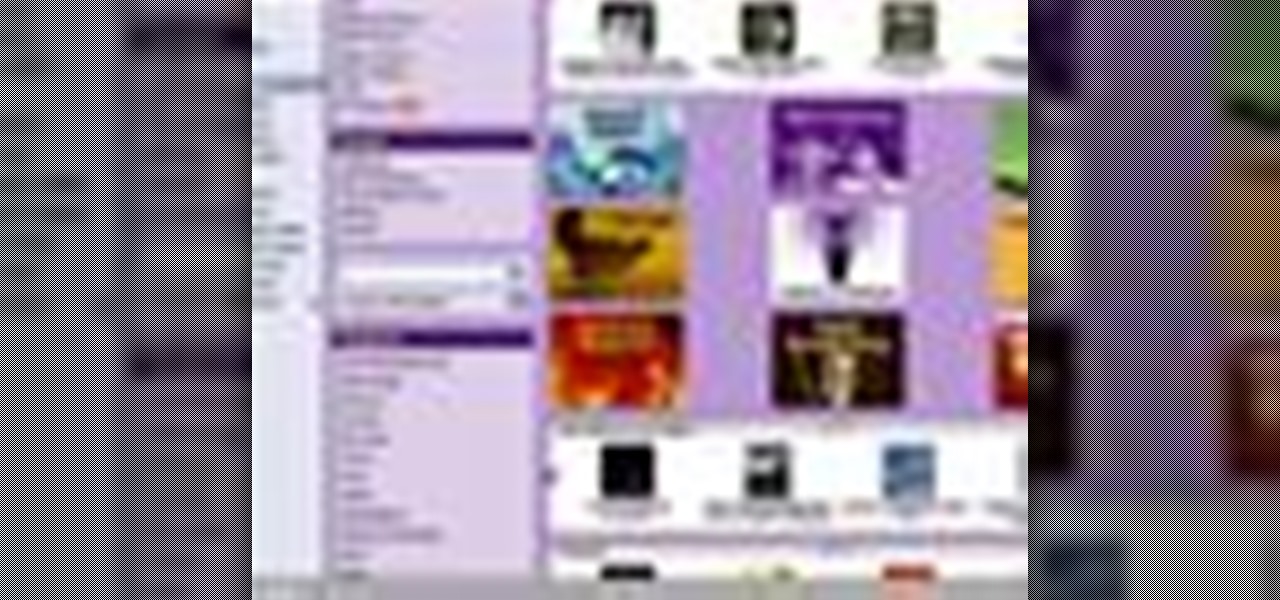
Many professional radio programs make their shows available through podcasts so that people can listen anytime they want, but listening to a professional podcast is just part of the fun. You can create your own podcast using Garageband and iWeb.
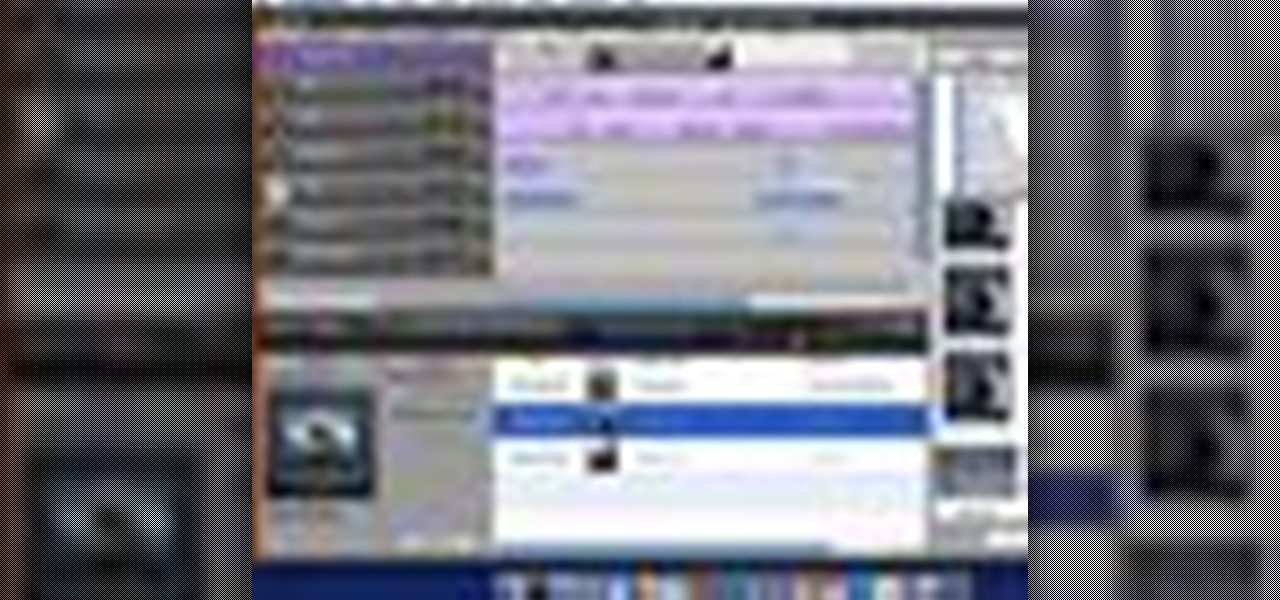
Podcasts can be more interactive than radio programs. If you want listeners to be able to move around in your show, you can divide it into chapters. You can also enrich your podcast by adding artwork throughout the chapters.

Matt, the Shirtless Apprentice, advises viewers on the proper procedure for lighting a green screen. The successfully implemented chroma key technique can significantly raise the production value of any video podcast. He gives specific advice on how to separate the light that falls on the subject from the light on the greenscreen, a traditionally tricky technique.

In this tutorial, Mike from XSite Radio, tells you everything you need to know to make a successful video podcast.

Podcasts are quickly becoming the new Blogs. They are fast and easy to distribute and really get the point across because you can hear the person's voice. A podcast is sort of like the Internet's version of a radio show, only you don't need to get a job as a DJ to make one. Podcasts are free and easy to make on your own and you can send them out however you want. These days, even iTunes has a channel dedicated exclusively to podcasts.

Many educators and institutions are already integrating podcasting successfully into their curricula — with great results. Podcasting enables educators to use music and recorded audio to enhance learning. The addition of photos and video to podcasting allows educators to add a wide range of visual content to their teaching and address even more learning styles.

Gary teaches us how to schedule podcast updating with AppleScript in this tutorial. First, log onto the AppleScript Editor and run it. Next, type in "tell application "iTunes"". Then "activate", then "updateALLpodcasts", then "end tell". Now, click the compile button and then click run. Now, you will see iTunes pop up and it will download all the podcasts, then they will update on your computer. Now, save this script to your desktop or wherever you want it, and keep it in the format Script. O...

In this riveting episode of The Shirtless Apprentice, Matt discusses recording audio for your internet video and podcast.It all begins with your camera, microphone options, surroundings and the inherent sexiness of your voice.

RabbidHedgeHog shows viewers how to easily make a podcast. This features how to make the podcast with the program Audacity. First open your internet browser and go to Audacity. Scroll down to download Audacity 1. 2. 6, save the file, Install and download the program. Now, open up Audacity which is basically a recorder. Connect your microphone which will allow you to record. Click edit, preference, find microphone and select the device you will use. Now, record your podcast by clicking the red...

This video is describing how to create a podcast by using the Garage Band program on a Mac computer. Start by going to Garage Band and go to new podcast. Click create. Under the podcast you should choose what gender of voice that you would like. The top track is to add photos from your iPhoto. Select the voice that you would like to record on and click the record button on the bottom of the screen in order to begin. Record your podcast. Then to get your podcast into iTunes go to the share but...

Fetch is an FTP program for Macs (Smart FTP can be used if you don't have a Mac). These can be downloaded from Download.com

You've recorded your podcast but are stumped on what to do next? Post your podcast to the iTunes store for outer parties to download & enjoy it. In this video (geared toward the average person with no XML knowledge), learn how to easily post a podcast to the iTunes store.

To link to a podcast that’s registered with iTunes, whether it’s your podcast or produced by someone else, just find the podcast homepage in the iTunes store and then Control-click (or right-click) on the image. Copy the iTunes Store URL to your clipboard. Then, just open your webpage and create a simple link to this URL. This tutorial will walk you through the process.

If you are ready to make your podcast more professional, have a look at this tutorial. In this video, you will learn how to take an ordinary, amateur podcast and use different programs to make it sound more polished. This will bring your podcast up to professional grade and make it more likely to get distributed by larger companies.

This tutorial shows you how use Blackboard, a popular content management system, to make a podcast available to your students. Blackboard provides an easy an easy way to upload a podcast and make an RSS feed for it available to your students. The tutorial is available on the companion Tech Ease for Mac site and includes a PDF document with the instructions. Learn how to upload podcast content to Blackboard and how to make an RSS feed available so you students can subscribe to the podcast feed...

After you’ve uploaded your XML and audio files, then your podcast is, technically speaking, available for anyone to subscribe to. Just like if you had a URL for a web page, you could just type it in to your web browser to get there, you can use iTunes to get to your podcast with just a URL.

There are lots of applications you can use to record audio for your podcast. Why use Audacity? It’s free; it’s exactly the same on a Mac or PC; and it’s completely adequate for

This video shows the user how to create a Podcast using the free program Audacity. The first step is to go to audacity.sourceforge.net and download the free application and install it onto your computer. Next, you'll need to download and install an MP3 encoder. The video recommends the LAME MP3 encoder. After that you'll want to hook up a microphone to your computer. Once you do that you can launch the Audacity program. Once you do that press the record button and record your message. Once yo...

Interested in adding your podcast to the iTunes index? This clip will show you how it's done. It's simple! So simple, in fact, that this home-computing how-to can present a complete, step-by-step overview of the process in just over three minutes. For more information, including complete, step-by-step instructions, take a look.

Have you ever wanted to give a Podcast maker a piece of your mind? Did they say something that really irked you, or how about something that really inspired you? In this video, learn how to write a review for a podcast in iTunes. Tell that person what you think!

What sets a podcast apart from another MP3 file is that you enclose it in an RSS feed. RSS is Really Simple Syndication and it’s used to set up your channel so your listeners can subscribe to your content and have it automatically downloaded to their computer and portable MP3 players.

Gary Rosenzweig answers viewer questions about saving Web pages, sharing a network connection and creating a podcast playlist.

This video demonstrates how to download podcasts using the iTunes store. It walks you through browsing the iTunes store, finding the podcast your want, and downloading the podcast. Great for beginners

Audacity is a sound program that is very easy to download off the web. In this program, you will be able to make very quick and easy, professional sounding podcasts.

After you have your audio podcast recorded or imported into Audacity, you can enhance it by editing out mistakes, shortening long silences, even chopping it into several sections to make multiple shorter episodes rather than one long show. Learn how in this tutorial. Whether you're new to computer recording, new to the Audacity DAW (digital audio workstation) or just looking to pick up a few new tricks, you're sure to benefit from this video software tutorial. For more information, including ...

You can instantly get audio onto your iPad using a few extra hardware accessories to plug in a USB microphone, which allows you record audio input. Then you can use several apps directly on the iPad to start editing and creating your own audio content.

In this clip, you'll learn how to configure and optimize Audacity for recording a podcast. Whether you're new to the Audacity DAW (digital audio workstation) or are simply looking to pick up a few new and useful tips and tricks, you're sure to be well served by this video tutorial. For more information, including step-by-step instructions, take a look.

In this clip, you'll learn how to export an Audacity project as an MP3. Whether you're new to the Audacity DAW (digital audio workstation) or are simply looking to pick up a few new and useful tips and tricks, you're sure to be well served by this video tutorial. For more information, including step-by-step instructions, take a look.

Show your love and appreciation (or you distaste and hatred) to your fellow podcasters and review their work in iTunes. Giving reviews in the iTunes Store for podcasts and other things is a great way to help others decide the worth of such items. One way in which podcasters get ‘seen’ more by the iTunes logarithms is by having people leave reviews to podcasts.

Would you like to have news read to you? Or simply wish you could have a podcast that covered whatever you please? In this video tutorial, you'll learn how to use the Apple OS X Automator and RSS to create your own podcasts, automatically, without writing a line of code. For step-by-step instructions, take a look at this great how-to.

One of the cheaper ways to create a captioned podcast is with QuickTime pro. This tutorial from Donna Eyestone will walk you through the captioning process, from generating a text document to deciding upon display settings. Take a look!

A short tutorial on how to use Wordpress and Podpress along with FeedBurner to submit your podcasts to iTunes.

Have you ever had the urge to create your own Podcast to share with your friends and family? In this video, learn how to not only create a Podcast, but how to upload it onto iTunes for download. This process is actually quite easy... and even easier with the help of this video!

There are many ways you can structure your individual episodes. Consistency from one week to the next is important, but you shouldn’t be afraid to throw in something different. Podcasting can be a great place to try out new ideas, so its good to have a structure, but also good to build in flexibility. Learn best practices for storyboarding, or outlining, a podcast episode in this tutorial.

Morgan Webb shows us how she puts together her Webb Alert podcast and how you can set up your own.

There are many applications you can use to record and edit audio on your computer. This video discusses two others besides Audacity – QuickTime Pro for Mac and Windows, and GarageBand, which is only available for the Mac.

In this tutorial, Gary Rosenzweig of MacMost.com briefly goes through the steps to create a basic audio podcast. You must first set up a blog, then create the audio content, then link the audio to the blog posts, and then publicize your RSS feed.