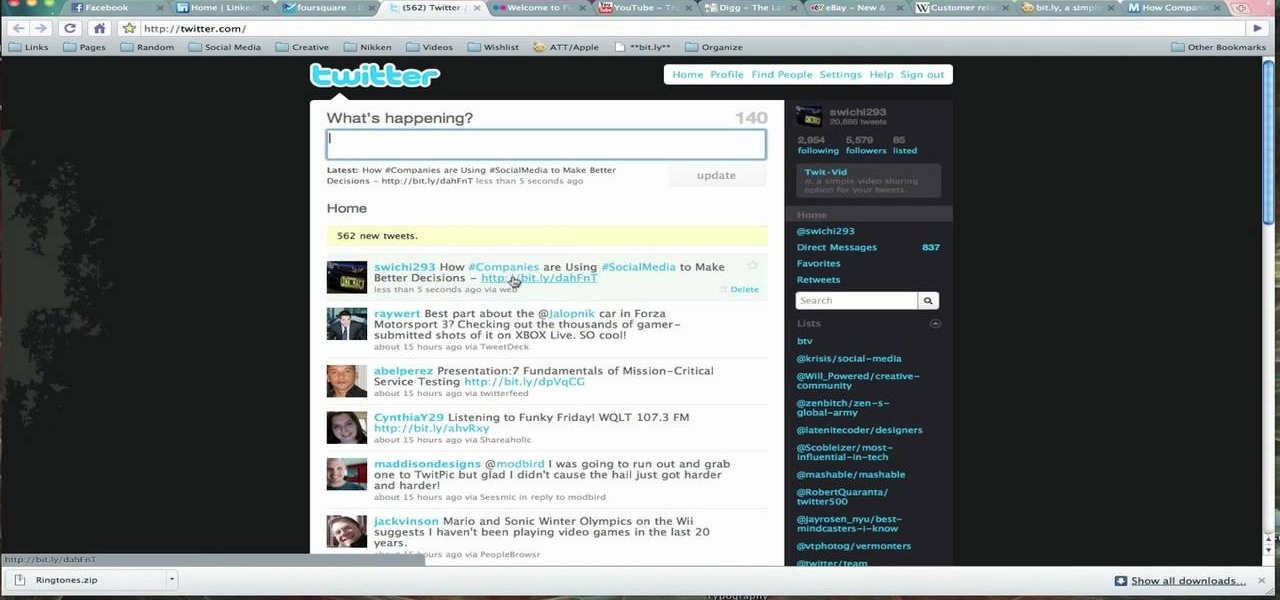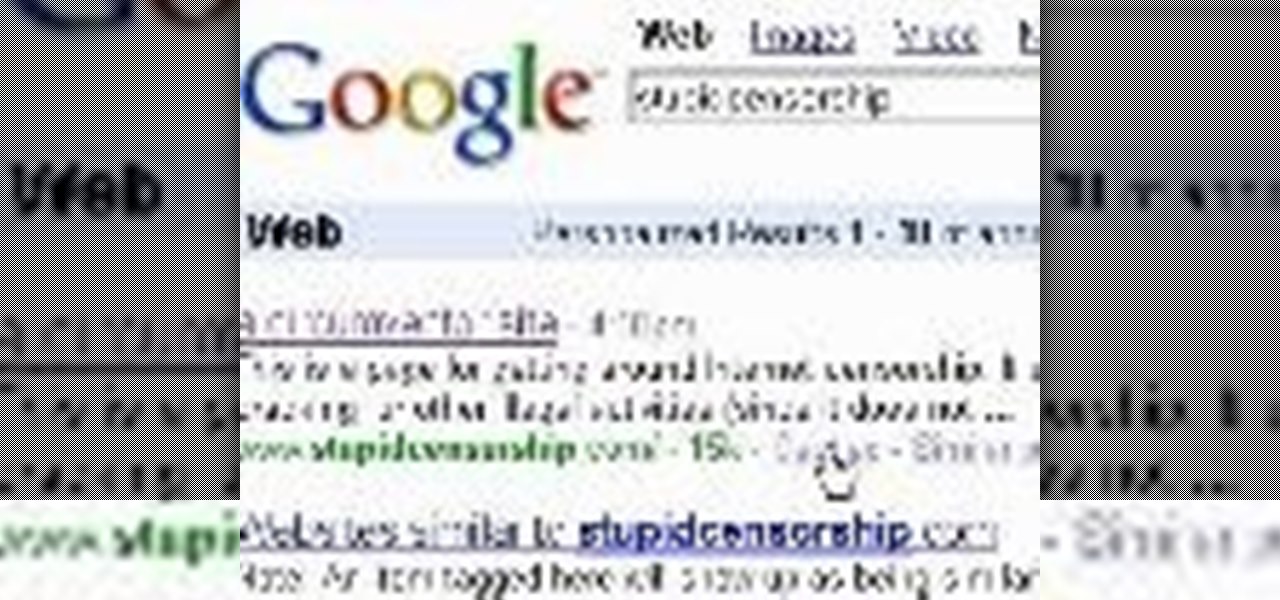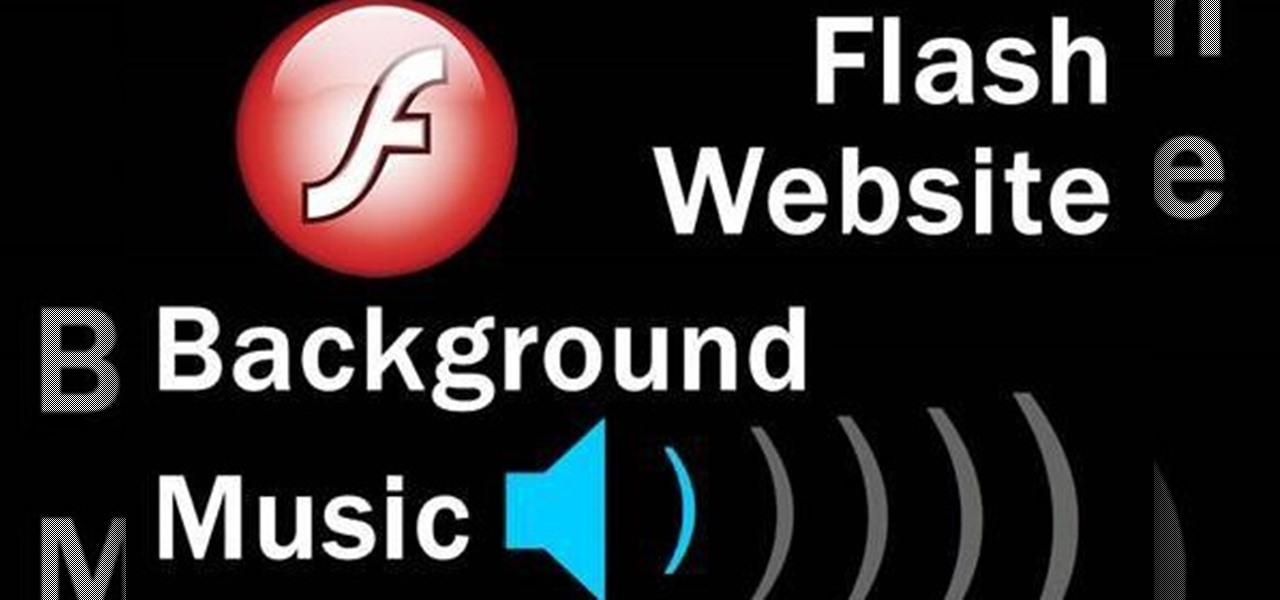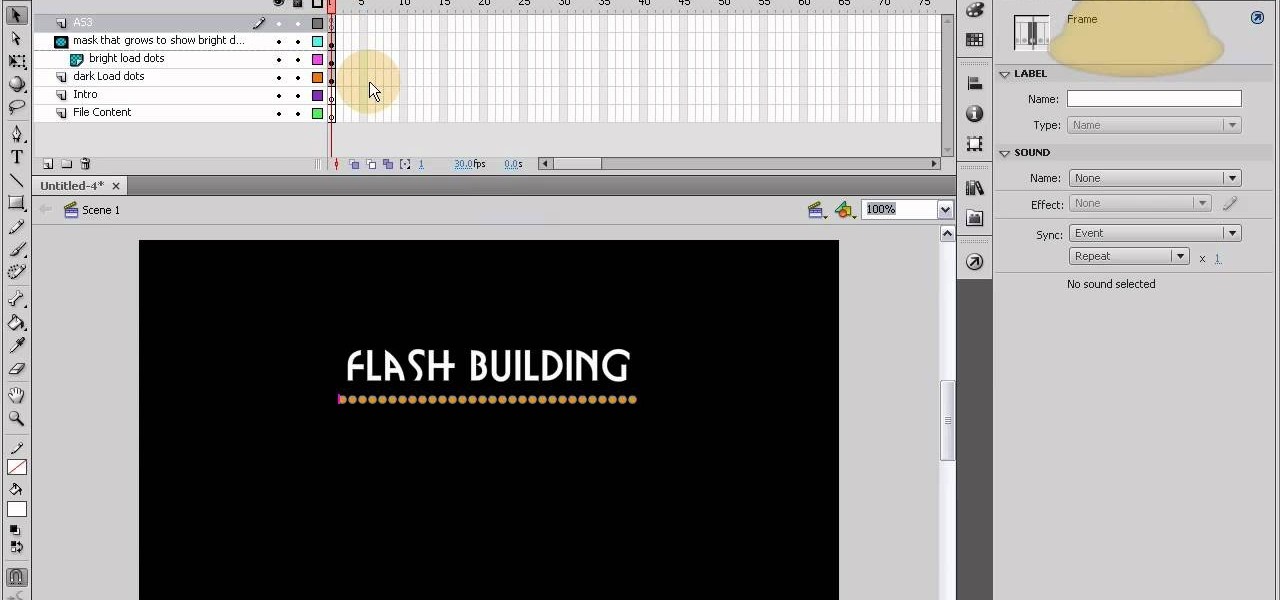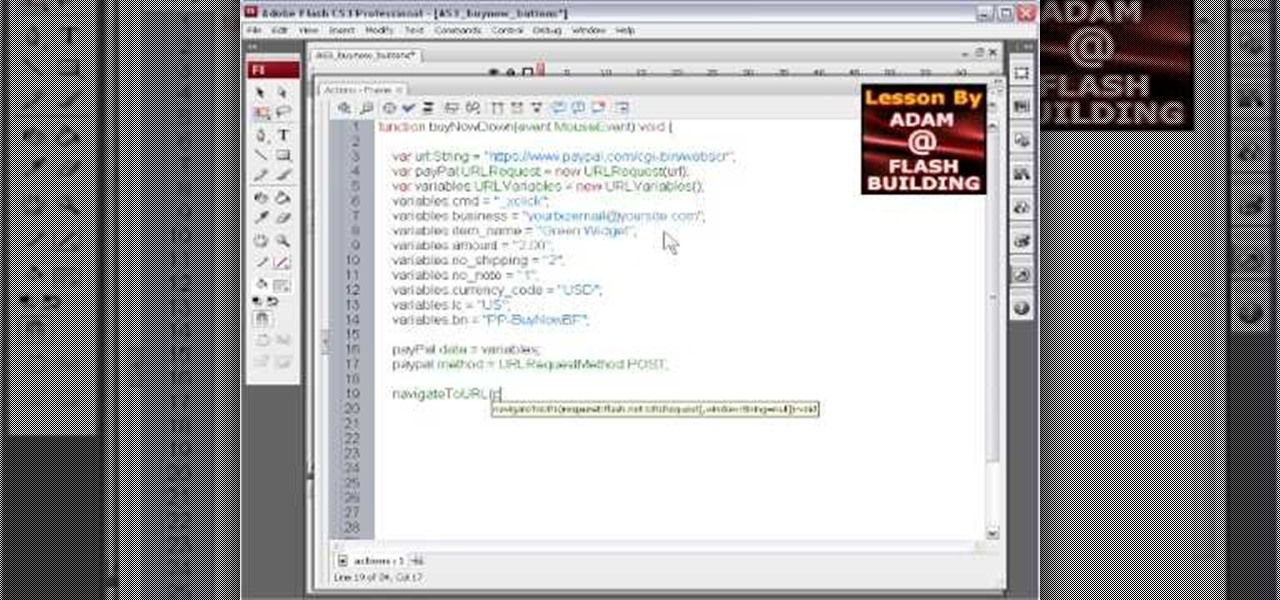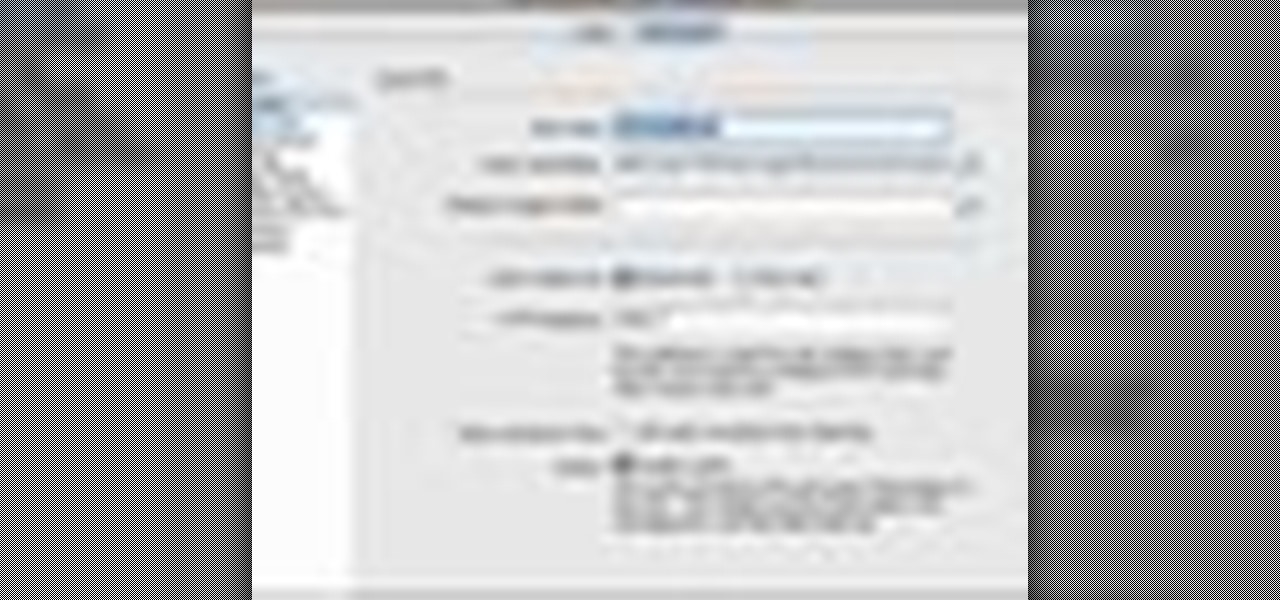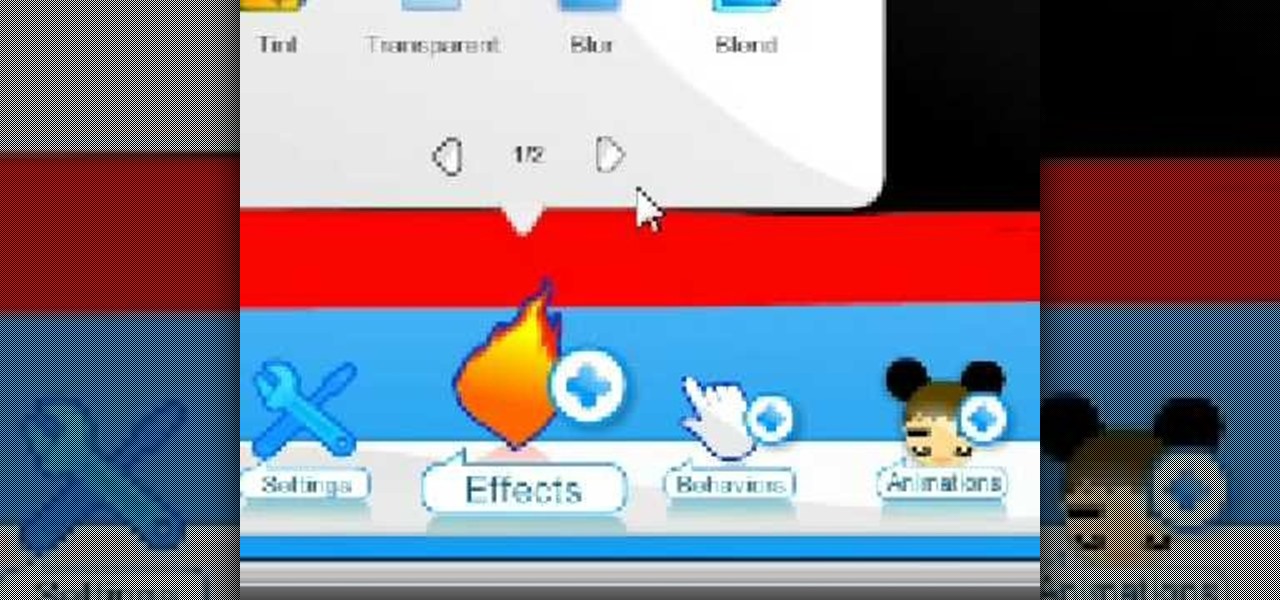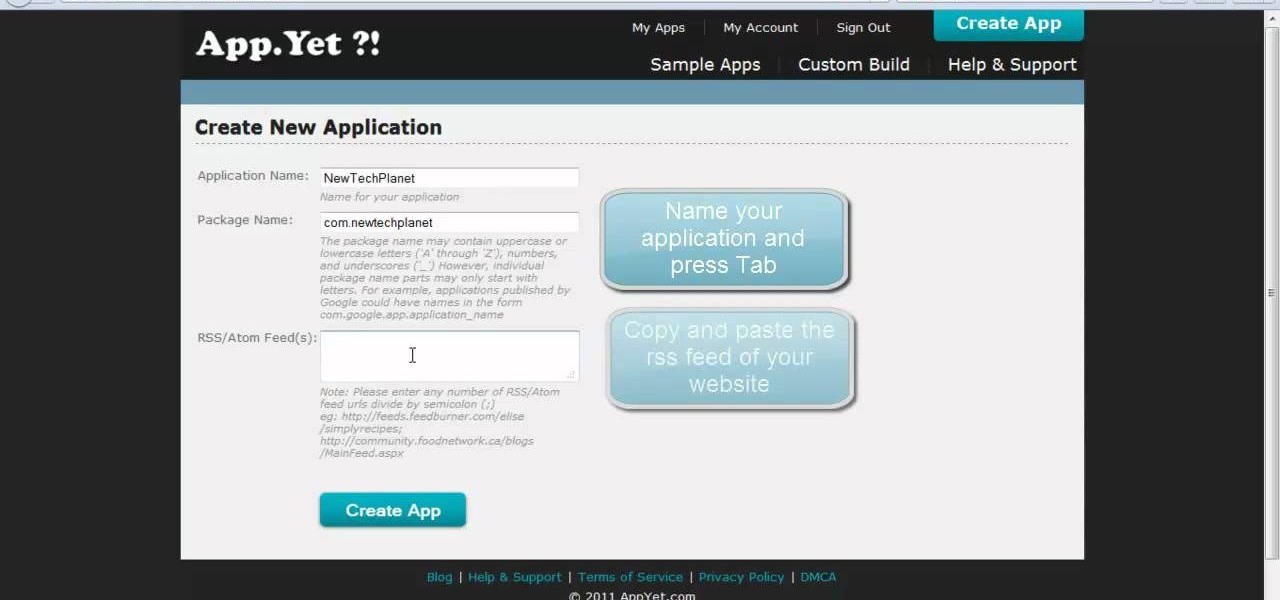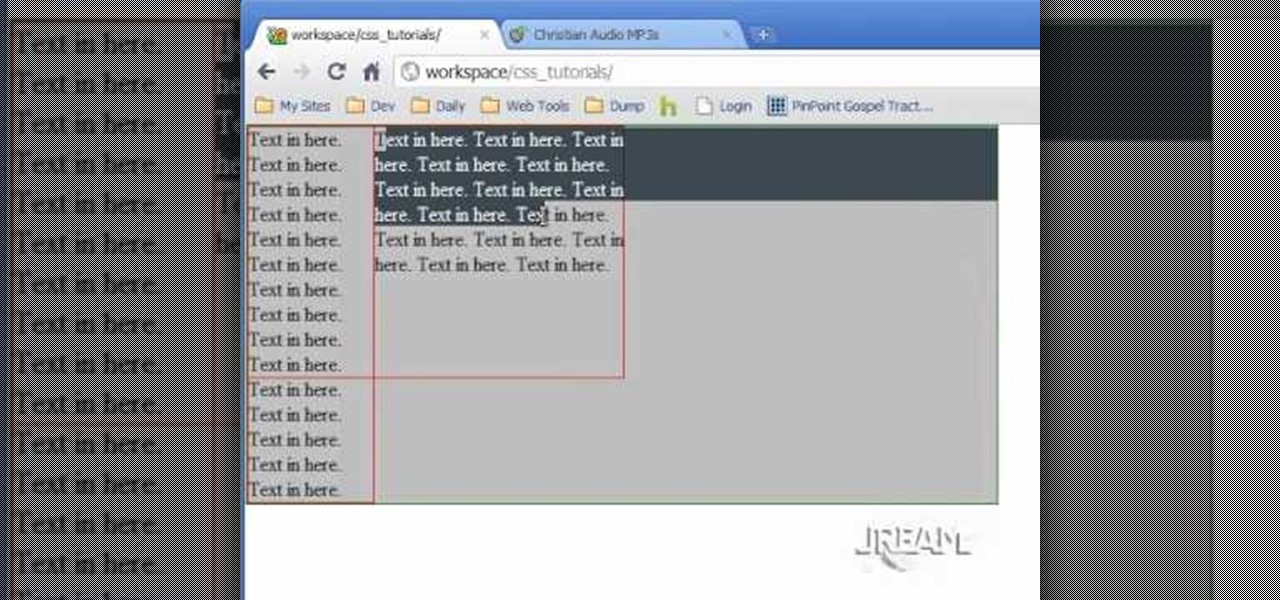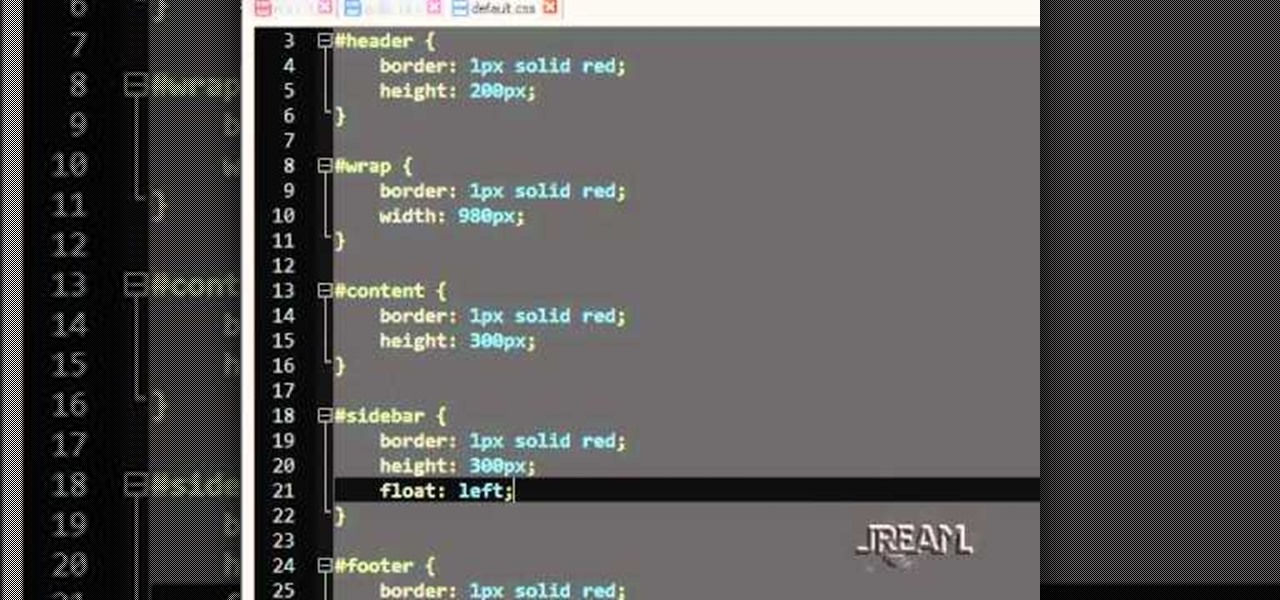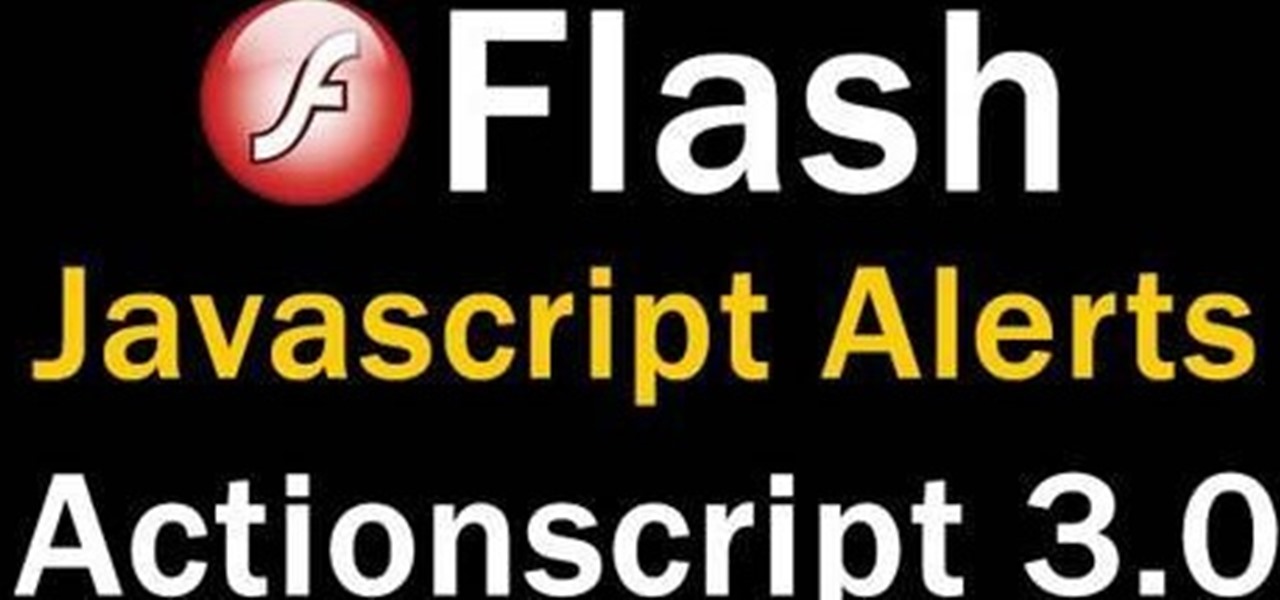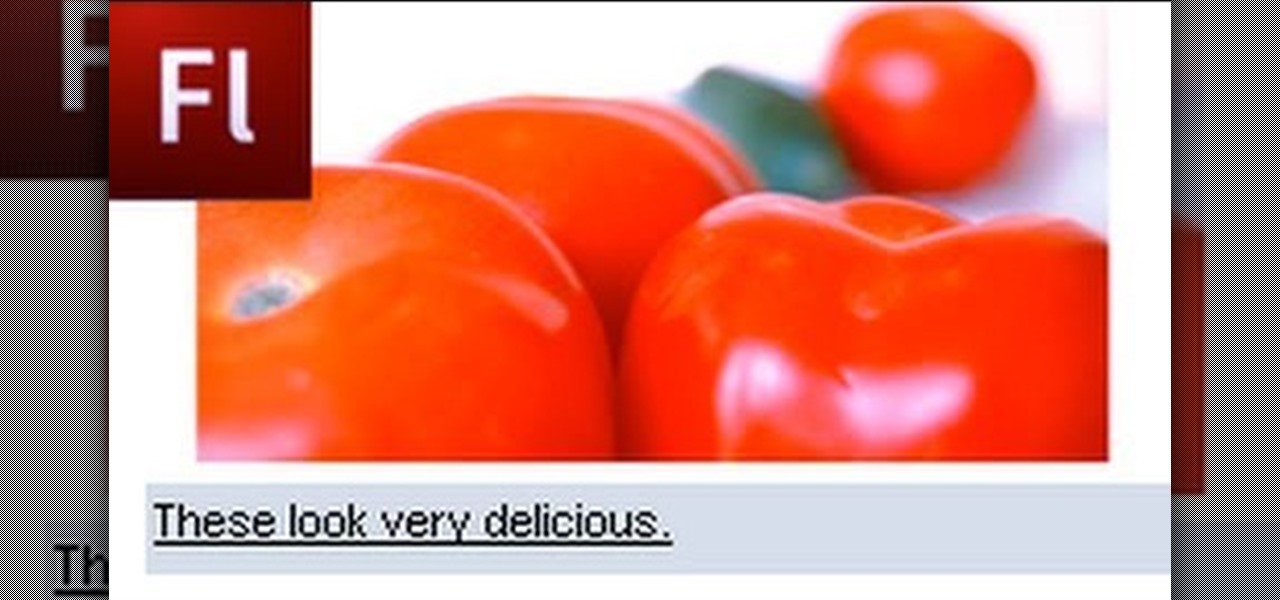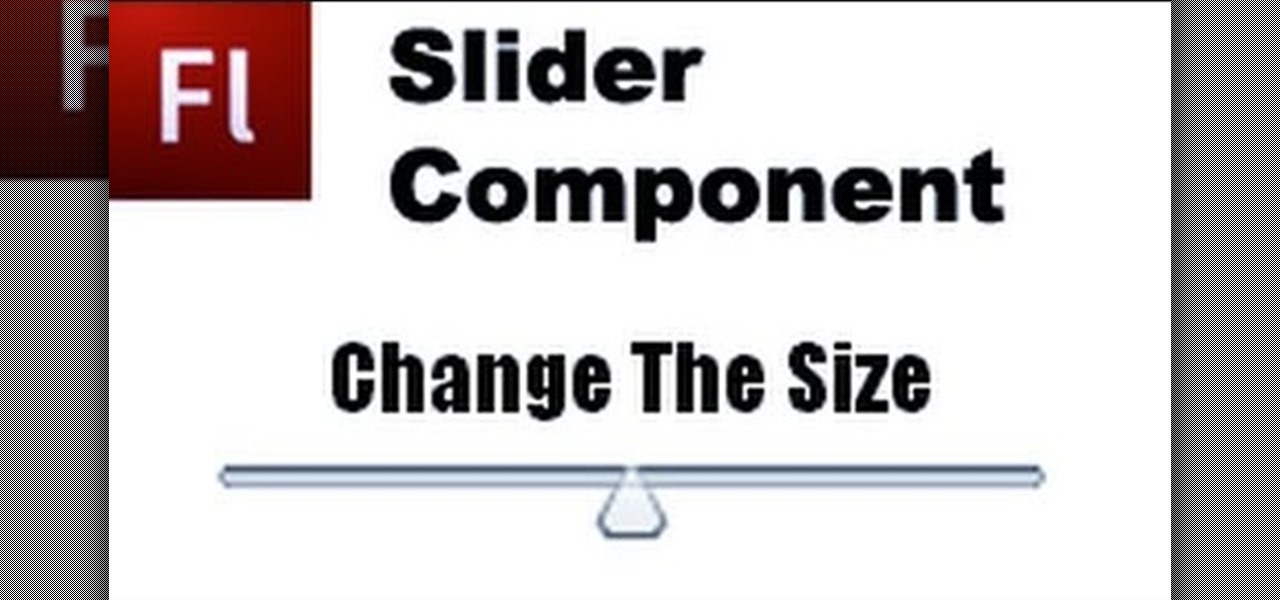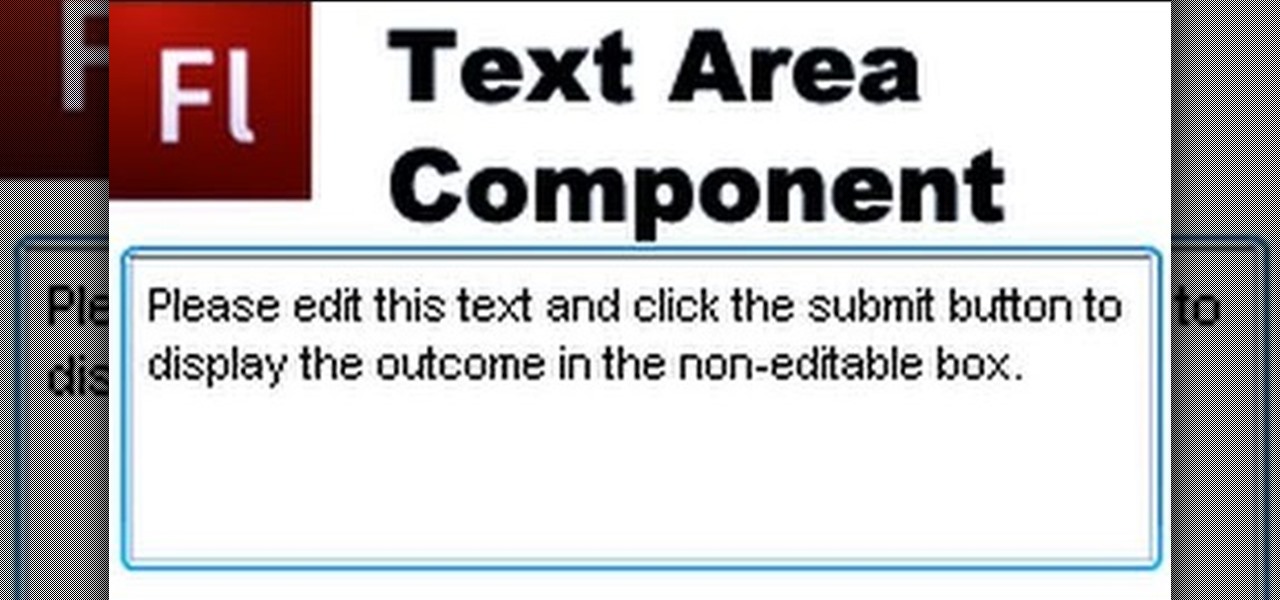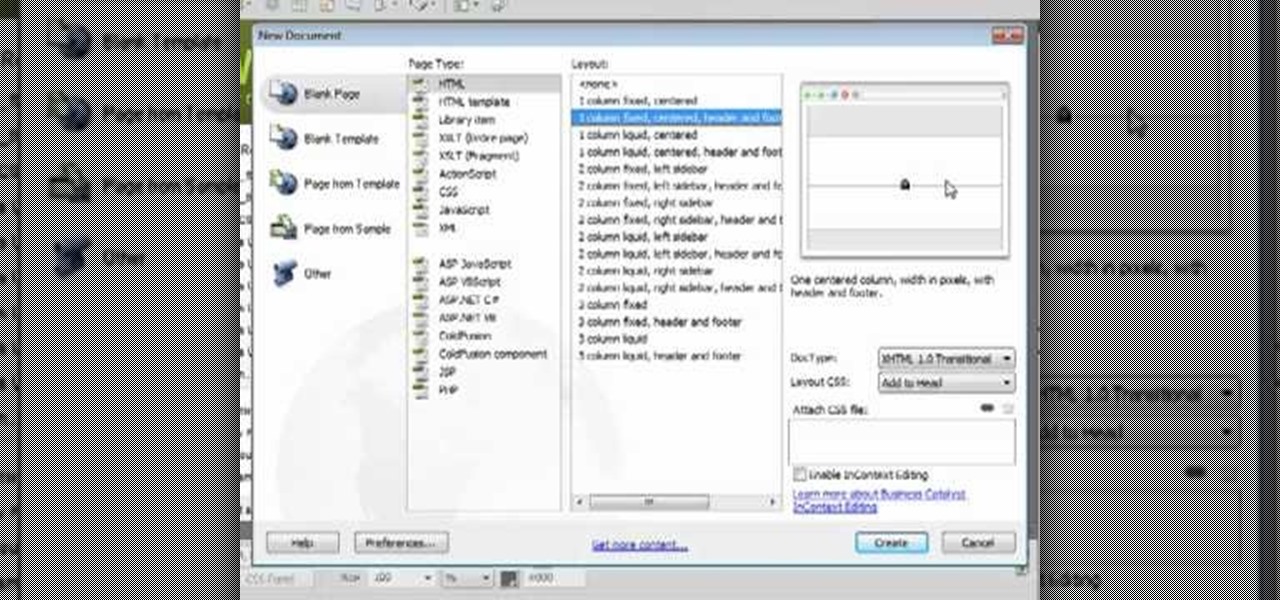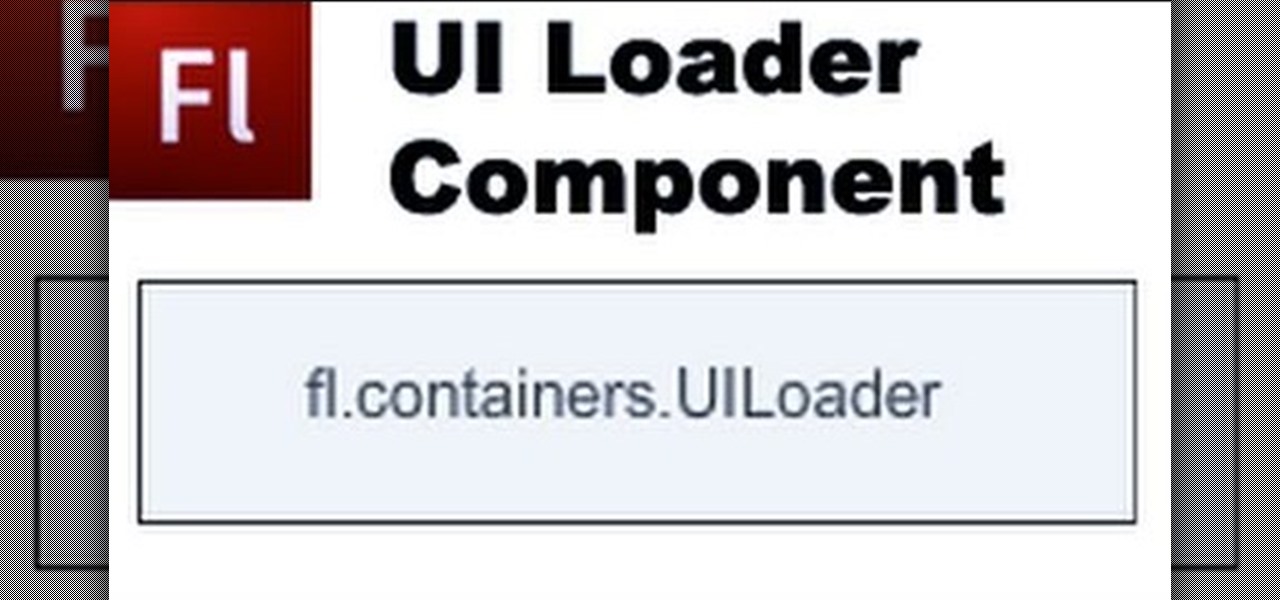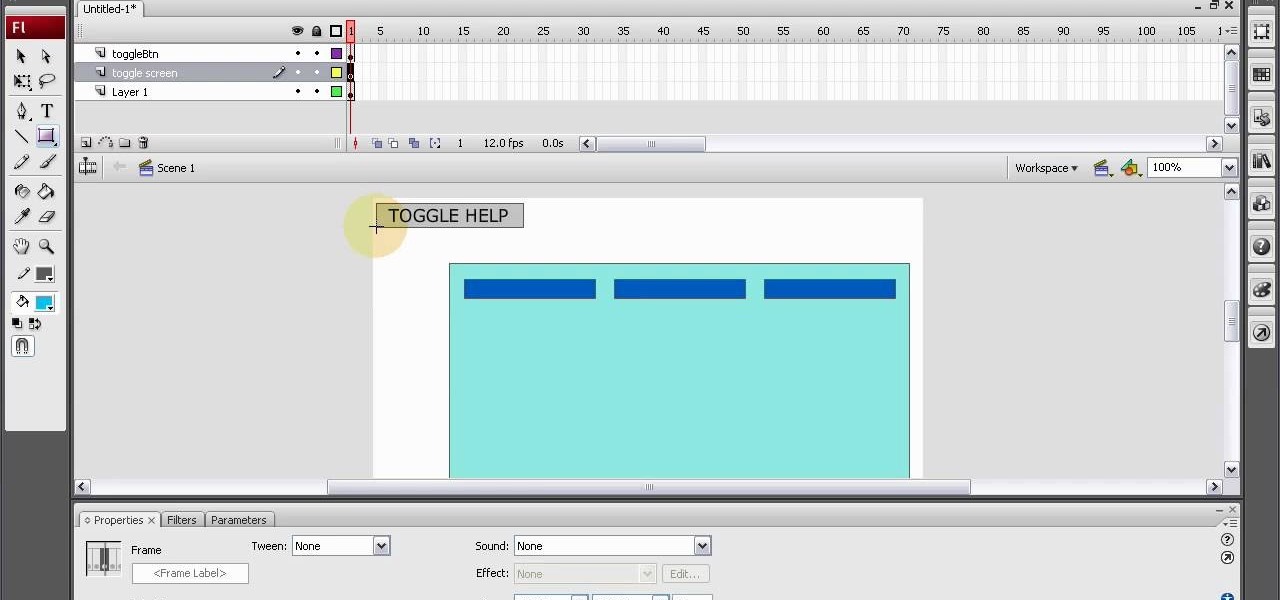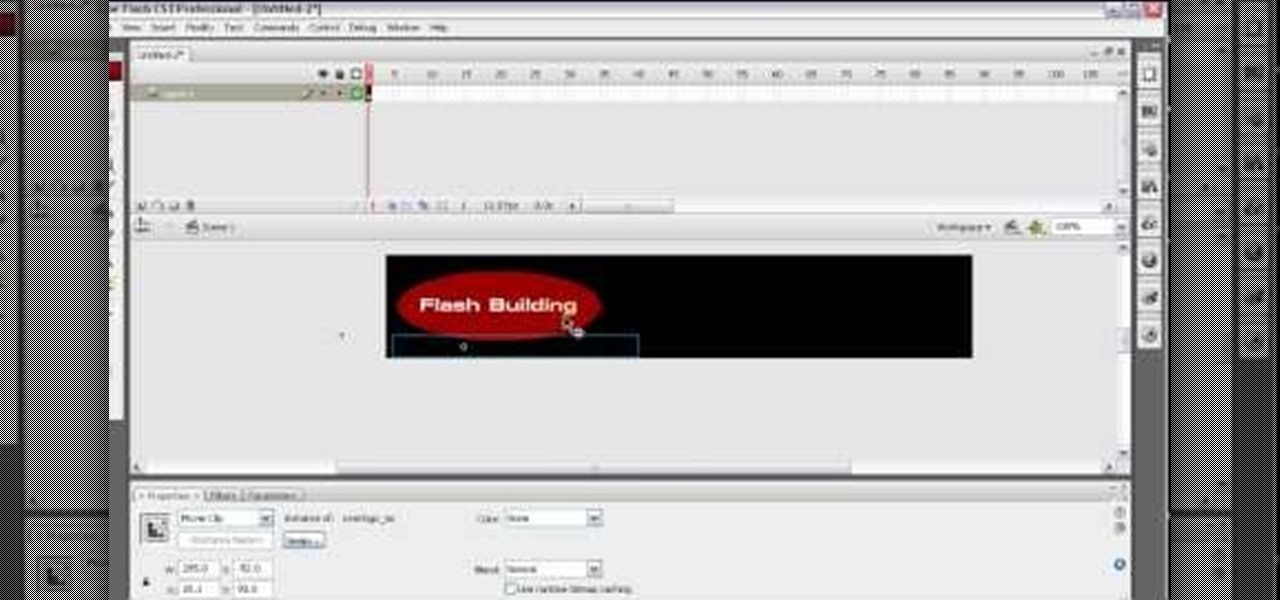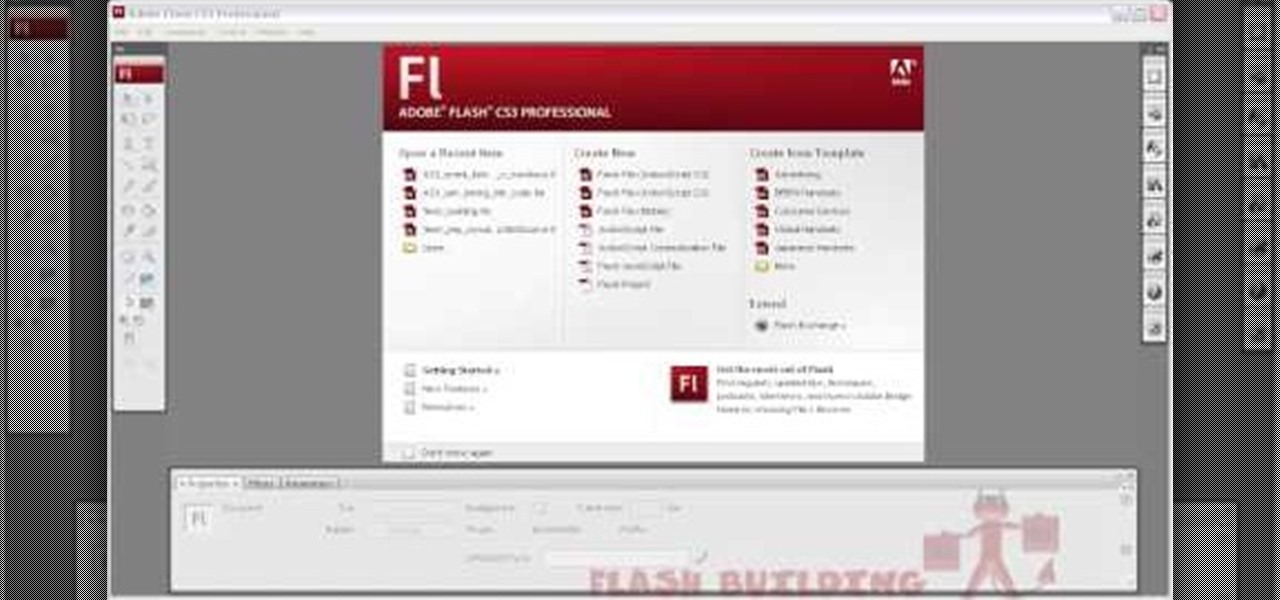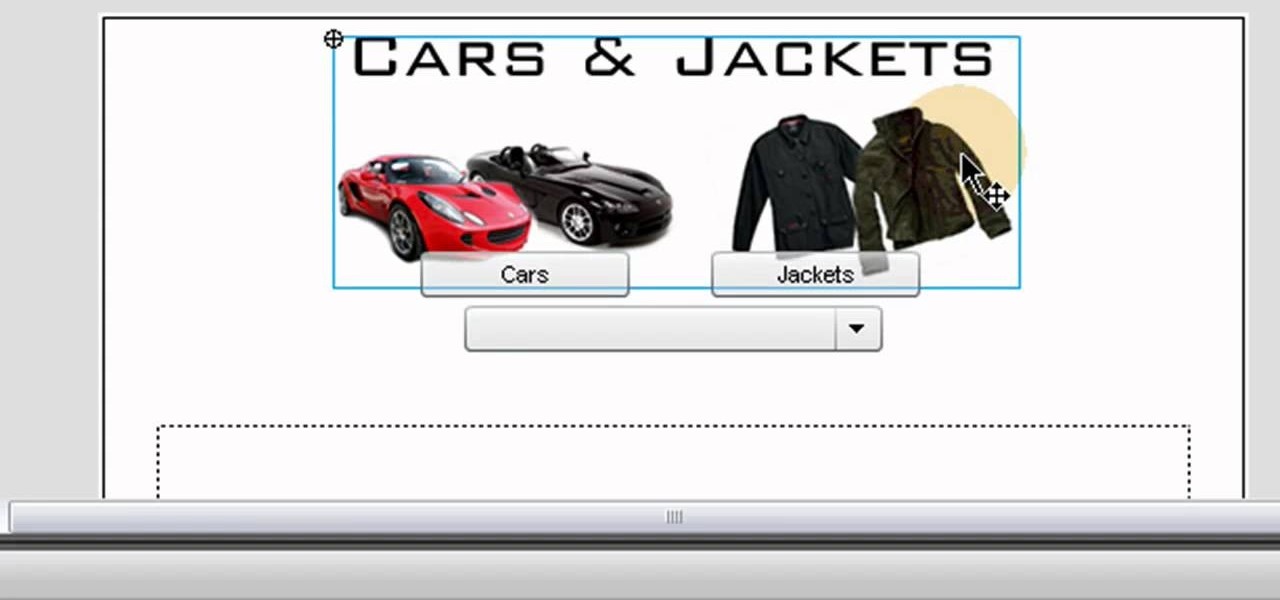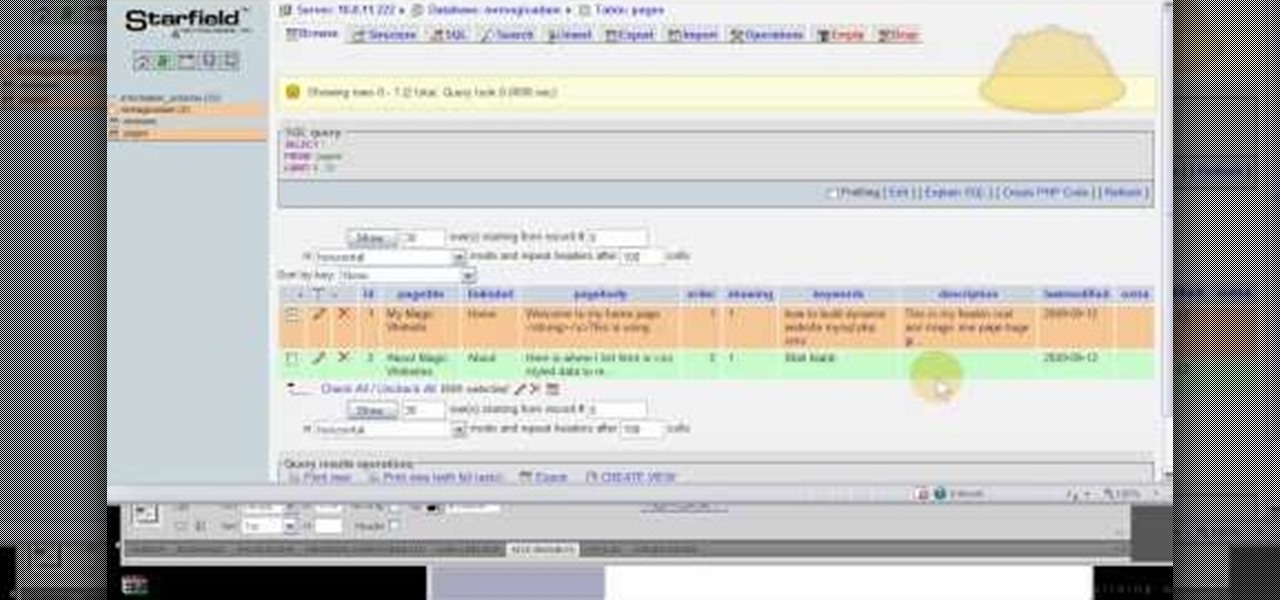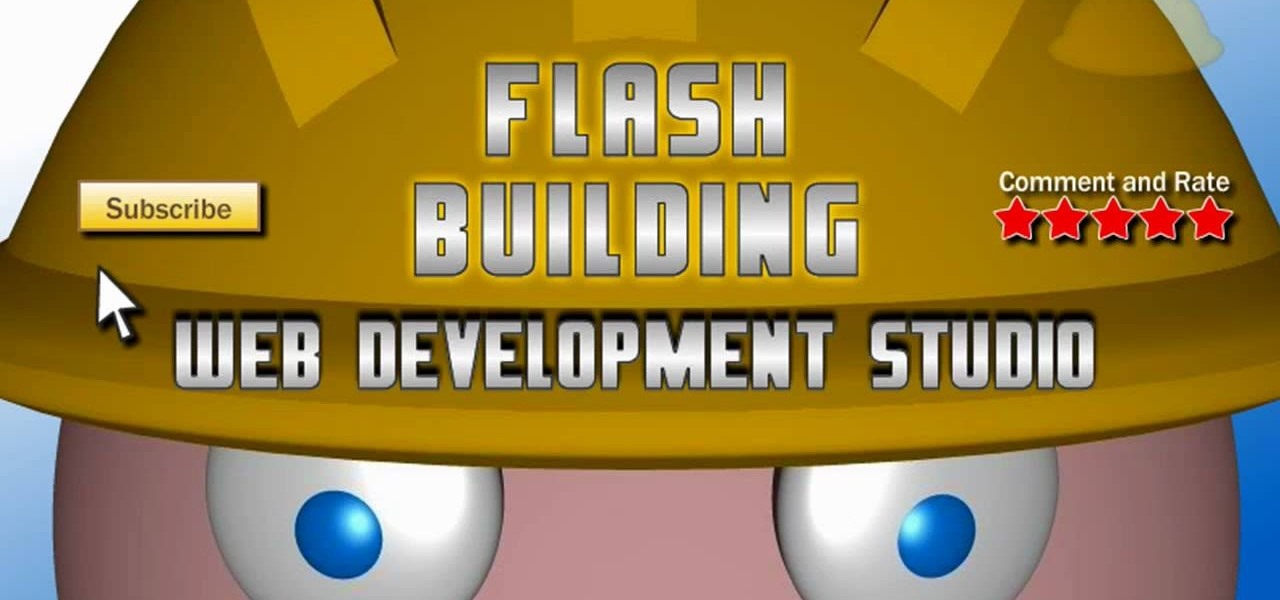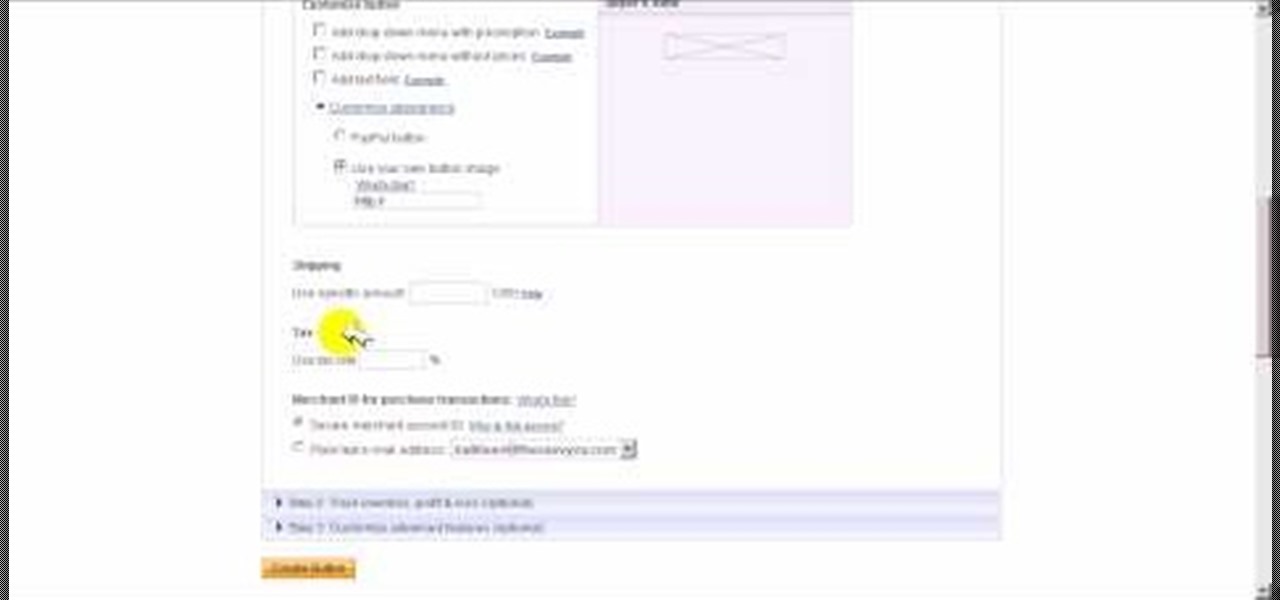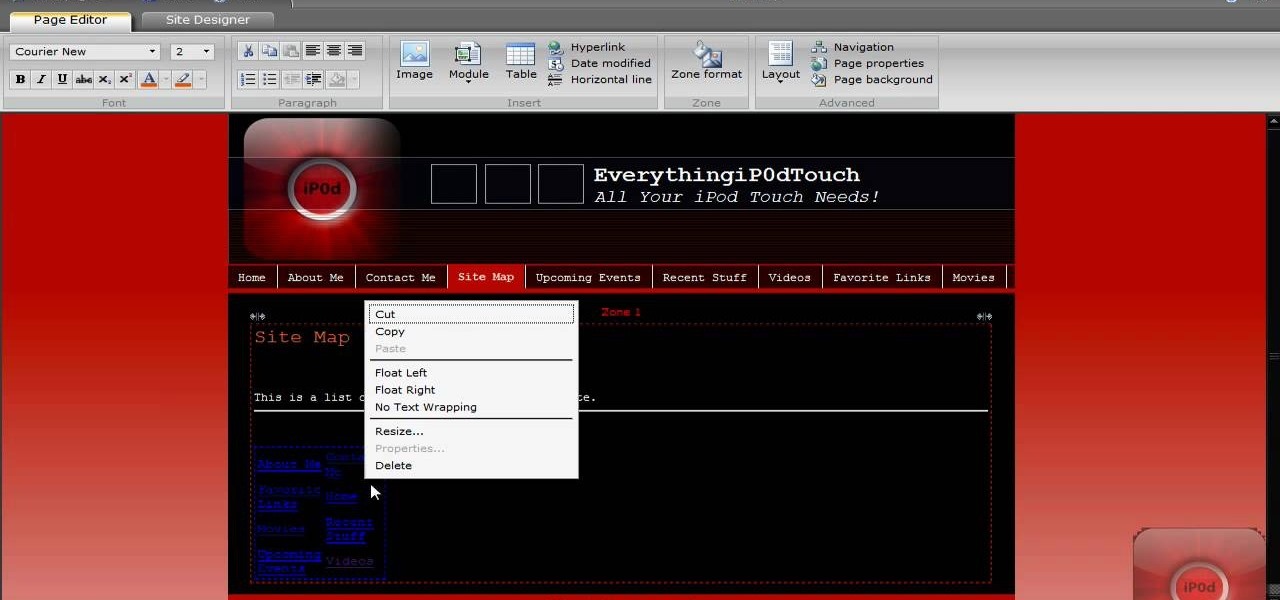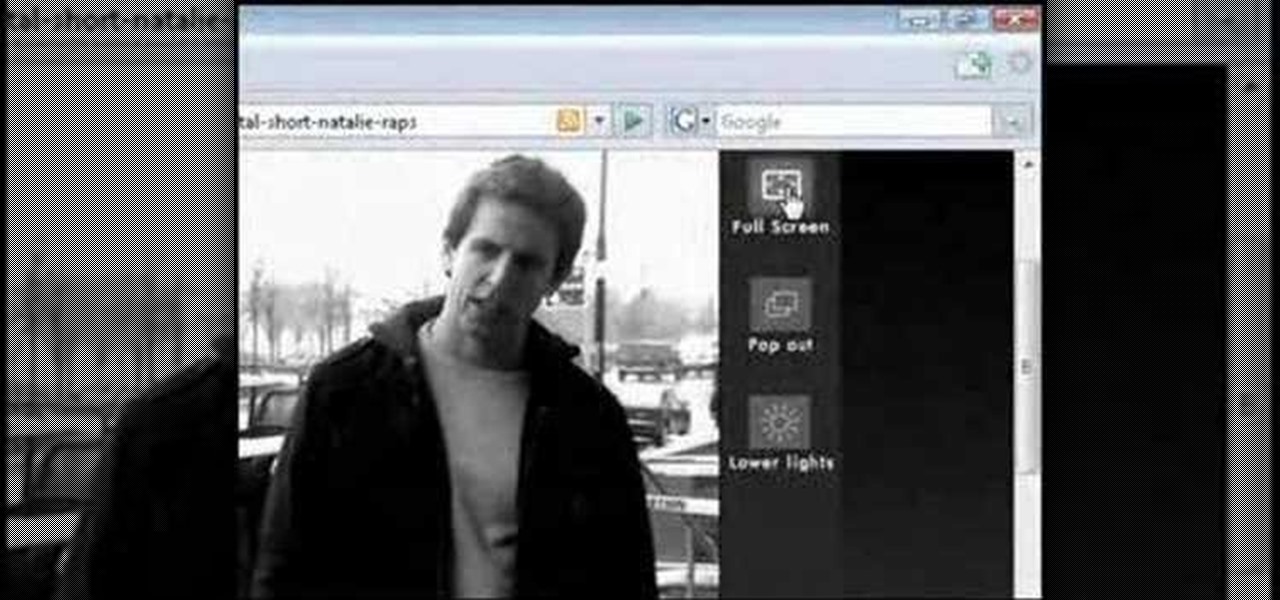Flash and Actionscript can be used together to create damn near any sort of animation or website feature that you could want. This video will teach you how to do just one thing: generate a random frame using Flash CS4 and Actionscript 3. This is handy if you want to create a button that will link to several different objects randomly. Fun if you want to add the zest of unpredictability to your user's website experience.
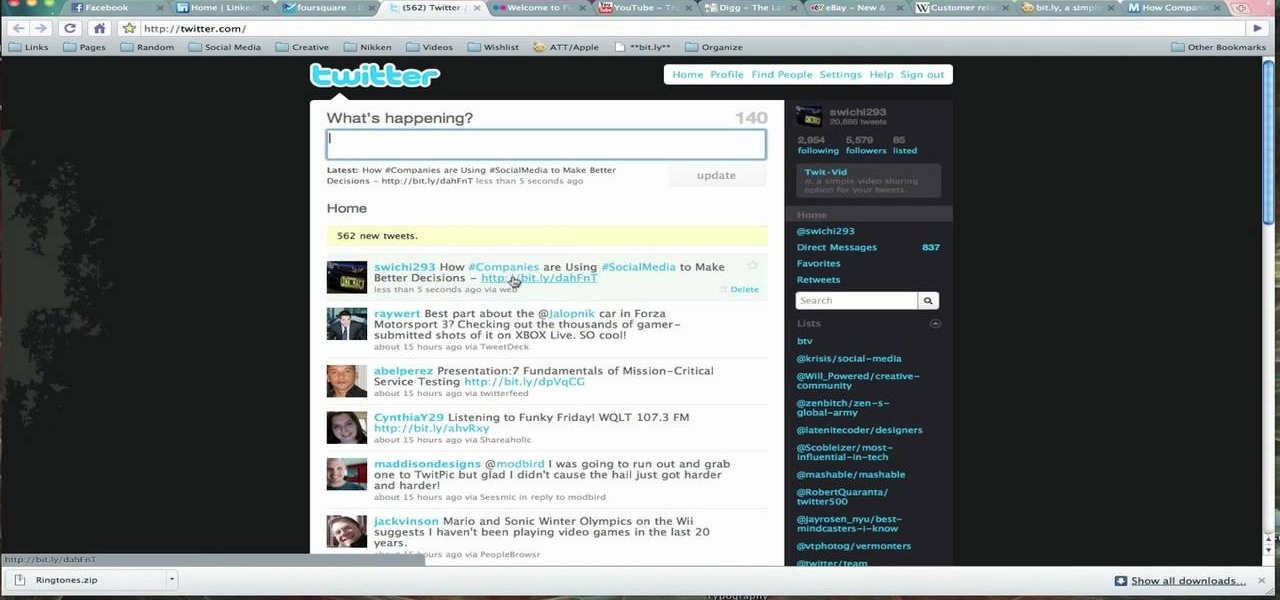
Link shortening is the process of cleaning up the URL link which is long and converting it into a short URL. You can use bit.ly to do link shortening. Using bit.ly you can not only shorten the link but also track the users who are using those links. To use this service go to the http://www.bit.ly website. There in the home page you are provided with a text box. Enter your long link in the text box and submit it. Now the website converts the long URL and provides you with a short link which ca...

Learn how to import and attach mp3, mov, and wmv files to your website both by embedding and linking the files with Adobe Dreamweaver
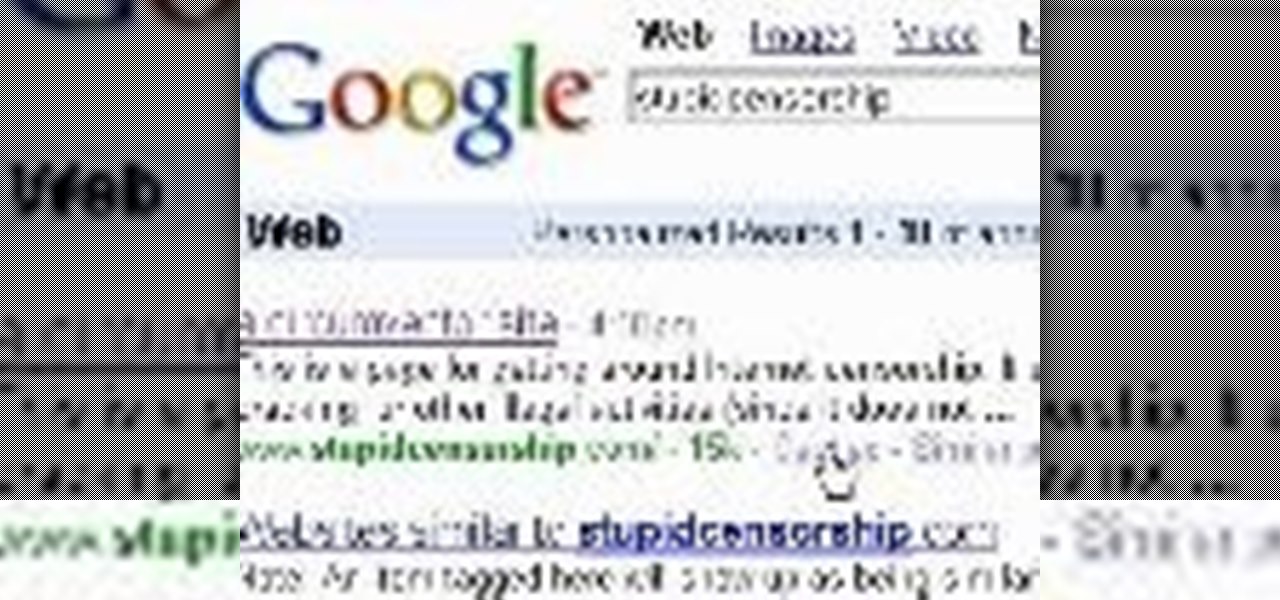
Are you using the Internet at a school, library, or some other place that blocks or restricts web access? Mom and dad still trying to protect you from online predators, even though you're more than old enough to be one yourself? Learn how to bypass proxy servers that block access to certain websites by watching this how-to video. In this case it's done to access Myspace but this method can be used with any blocked website. Follow along with this video tutorial and never get hindered by restri...
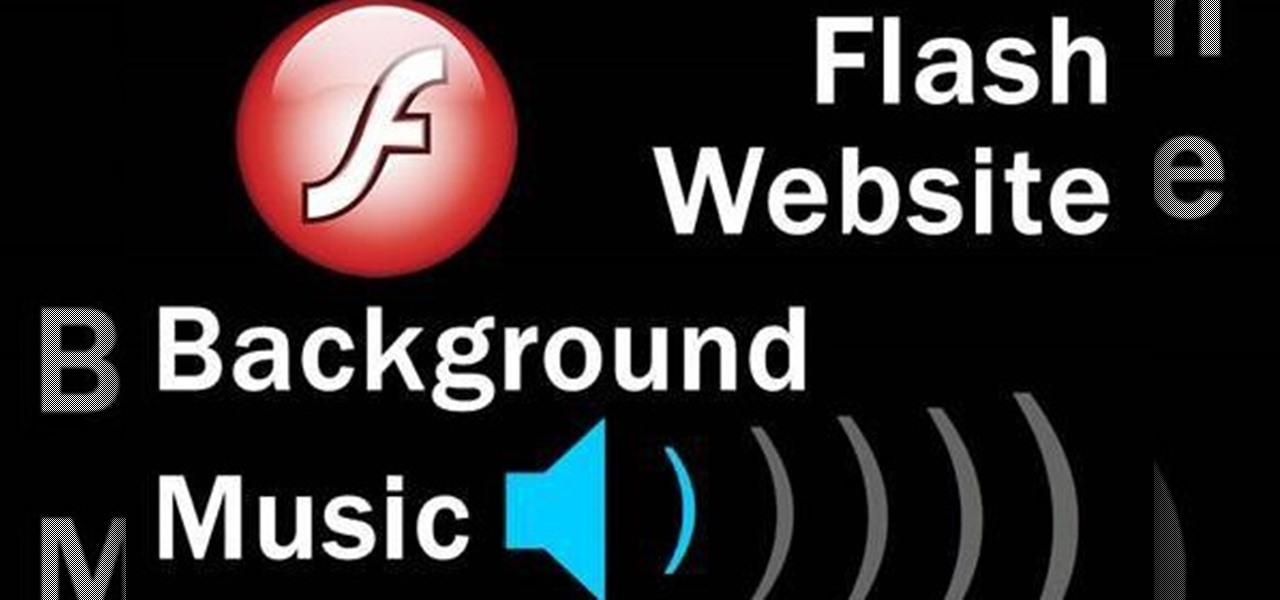
Add a background .mp3 file to play music when visitors come to your website. You can also build buttons to allow users to pause, mute or play the file while they're on your website. This tutorial shows you how to build this system using Action Script 3 and Adobe Flash CS4.
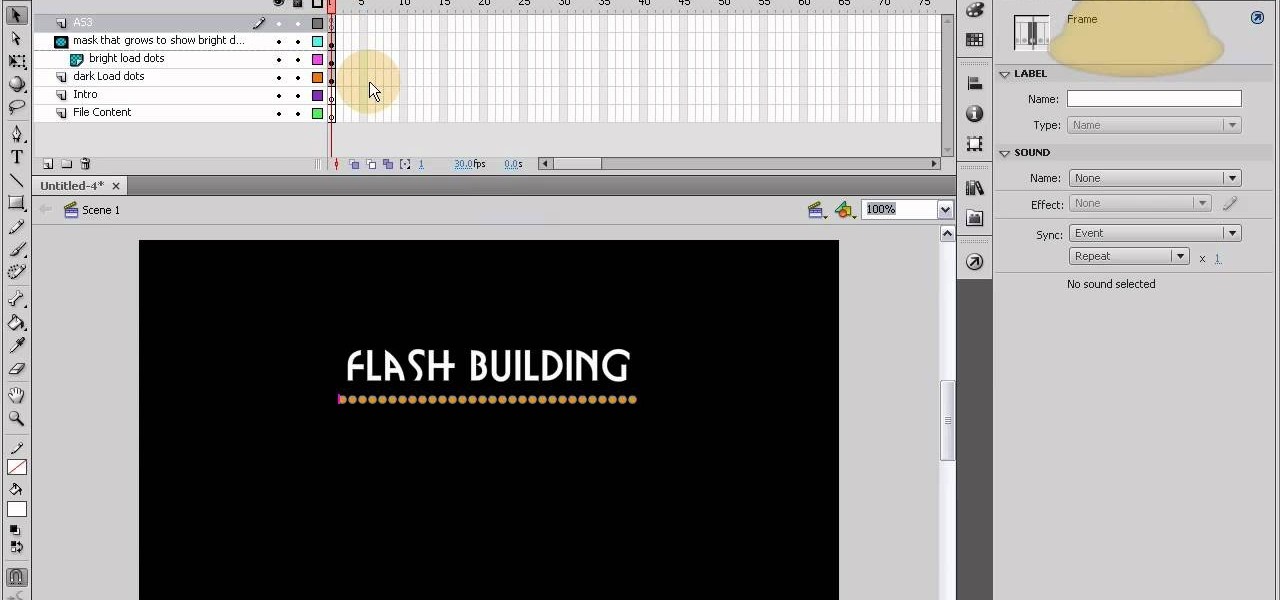
This tutorial shows you how to code an intro sequence for the first page of your Flash-based website. You're also shown how to code a dynamic loader bar, so visitors can easily tell how long the content will take to load in their browser.

Add an extra level of security to your website by creating your own dynamic 'Buy It Now' button for PayPal-using visitors to your website. Coding this button is very easy, and you can even animate it to draw more attention to your webstore.

For first time users of Dreamweaver, this tutorial shows you how to begin designing your own new website. Start from creating a new site entirely, and then set up the program and your website to look exactly how you want it.

A great tool for any system administrators, the iPhone (or other Apple wifi device) app Ping a Majig allows you to enter in the IP addresses of websites. Then you can keep checking on them to make sure they are running smoothly and operating correctly. You can click on the website for more data regarding pings and site health.

Google is the biggest and best search engine on Earth, and if you are a webmaster and want your website to be a big success it would really behoove you to know as much about how it works as possible. The Google Webmasters series of videos and website were created to teach webmasters, SEO professionals, and others how Google works by answering their questions and giving them insights into how they can best integrate and utilize Google's functionality to improve their business. This video will ...

In this video, we learn how to create a free flash website using Wix. First, log online and go to "www.wix.com" and either create a screen name or log into your account. Now, click on "create" and choose a premade template or make one from scratch. Now, change the background to a color you prefer, then add in a frame and different media to your page. You can also add a title to the website by clicking on the "text" section. You can play around with the different effects and additions, making ...

Here is a tutorial on using Httrack to download websites for off line viewing.Httrack is a website copier and 99% of the people on the web will use this software responsibly. This tutorial is for that 99%. Using Httrack is a great way to download a site you need to modify when the site server passwords have been lost.

There's a quick and easy way to create an Android app for your website, and you can do it yourself. Watch this video to learn how to use AppYet.com to create an Android app for your website in less than five minutes.

If you don't learn anything else about writing a website using CSS, learn this. This video teaches you about how to use the Box Model, which will save you hours of frustration and re-tinkering your website once you master how to use it.

This tutorial goes from the box model and then progresses on to show you how you can use floats when designing a website using CSS. Which layout you choose will determine how your website looks, so make sure you pick the one that's the best for your needs.

A fixed layout means your website will not change size no matter the size of the browser it's being used in. This tutorial shows you an easy and quick way to set up the CSS for your website to give it a fixed layout.

This tutorial takes a screencap of a popular website, and then shows you how you can use the tracing tool and use some of the principles of web design to create an effective layout for your own website using Adobe Photoshop.

In this tutorial, we learn how to drive traffic to your website using Twitter. To get started, you will sign up for an account and then go to your profile. Start to follow people and have them follow you back as well. If someone mentions your name then all of their followers will see your name and can click on you to see your profile. If you have something interesting on your profile, then they will want to follow you! It's important to have your main website link on your website and a bio wi...

You can add a streaming, real-time Twitter feed to your website to let your members keep up with what's going on at your website, or have discussions in real time. This tutorial shows you how to set up this feed using PHP on your webpage.

In this video, we learn how to unblock a Facebook firewall at school. First, you will need to try to go to the website you want to go. If you try this and you can't reach the site, go to the top of the bar where you typed the website in at. Once here, you will find where it says "http". Type in an "s" after the "http" so you end with "https" then type in the website that you want to visit. After this, you should be able to go to the website you want to go to without any trouble, just make sur...

The Java windows can pop up and alert your user to important aspects of your website - such as receiving a forum message. This tutorial shows you how to make your own Java-style popup alert window using Action Script 3 and add it to your Flash-based website.

Add to the functionality and user interactivity of your website or other project constructed in Adobe Flash CS4 by incorporating the Label component. By using this component and Action Script 3, you can allow visitors or users to interact with graphics and images on your website.

Use ActionScript 3 and Adobe Flash CS3 to add in a slider component to the website or project you're building in Flash. A slider component can allow users to do things like change the size of animations on your website.

The Text Area Component is a tool available to website developers who are using Adobe Flash CS4 to build their website, and it designates a specific area of your field as text-based. You can also set up these fields as either editable or non-editable.

Included with the Adobe Dreamweaver website creation software are several default layouts you can use to customize your project. This tutorial shows you how to use these prebuilt layouts for your own website, and set up a few useful templates and CSS styles.

Use the Flash CS3 website builder and the Action Script code to load in a series of images, then create Next and Previous buttons so you can add a gallery or slideshow feature to your website. Allow users to browse images or a portfolio on your website!

Create your own loader component to incorporate into your Flash-based website or other Flash application. This component will increase the ability for users to interact dynamically with your website and create more user-friendly content. This tutorial shows you how you can work with the UI loader component using Adobe Flash

Being able to load and unload .swf files to content areas in your website is useful, as it gives you the opportunity to show visitors a variety of different animations. This tutorial shows you how to use the Flash code to set up a system for loading and unloading multiple .swf files to the same area of your website.

A toggle button can let visitors to your website hide or reveal content (such as a product description or explanation attached to an image). This tutorial shows you how to make your own content toggle buttons for your Flash-based website.

Add a small bit of content which appears whenever visitors to your website mouse over a specific area of your website - such as having your company's slogan appear in a small text box when users hover their mouse over the log.

This tutorial demonstrates how you can use ActionScript and Adobe Flash CS3 to set up links on your website to allow users to download various files, such as making .pdfs, .docs or .mp3s available for download. You're also shown how to link to an external website, or set up an email-to link.

The ComboBox component in Adobe Flash CS4 allows you to create drop-down menus, which you can incorporate into your own website in any number of dynamic ways, especially for those running their own e-store. This tutorial shows you how to set up your own ComboBox and add it to your website.

PHPMyAdmin is a tool for website creators who may not yet be comfortable writing custom database scripts using straight PHP. This tutorial shows you how you might use PHPMyAdmin for your own website and display all the information contained on your website in just one file.

You'll of course want to set up an admin account when you create your own website, so you can restrict access for everyone else but the admins. This tutorial shows you how to set up an admin account on your website using Dreamweaver.

Want to embed a Buy Now Paypal button on your website? Let this video be your guide. It's easy and this clip presents a complete, step-by-step overview of the process. For more information, including detailed instructions, and to get started selling goods and services on your own website with PayPal, take a look.

In this video, we learn how to create a free website with Office Live. First, go to the website OfficeLive and sign up for an account. After this, you can get started designing your site. In this window, you will see an editor and a site designer. Through here, you can change the different information that is listed on your site and also change the layout. You can add images, music, videos, and more. You can also create tables and change the text that is written. Have fun with creating your w...

In this tutorial, we learn how to create a free website with uCoz. First, register an account at uCoz. After this, log into the site and add your page to the website by clicking "page editor" on the side toolbar. Next, click "add new page", then use the HTML editor and type in the page name at the top. After this, your page will be brought to the site and you can save it. Then, you use the website to edit your page and change different things on it. Add friends and links to your site to get y...

In this tutorial, we learn how to watch movies and TV online for free. You can do this through the website Hulu. This is a completely legal website, and you can either sign up for an account or just browse the site. You can watch movies and television shows through here, they have a large selection. They also have a great variety of different short clips for different shows. The player on the website has dimmer switches and full screen mode as well. This is a great website if you want a legal...

This is a video montage of Facebook emoticons while Metallica plays loudly. The website Facebokemoticons presents Facebook shapes, symbols, smileys, and emoticons that are available for download off their website for free. They demonstrate the various keystrokes for smile , wink, tongue, curly lips, kiss, grumpy, glasses, sunglasses, upset, confused, shark, gasp, Pac-man, squint, devil, unsure, frown, cry, Chris Putnam, robot, heart, angel, Kiki, and penguin. Then, they show a close-up of eve...

This video describes how to access websites that may be blocked by your school. To begin, on the desktop go to the Start menu and select Run. Type in "cmd" and hit okay to open the command prompt. If that doesn't work go to Start, My Computer, C drive, Documents and Settings, Default User (or the name of the user), Start Menu, Programs, Accessories, and finally click Command Prompt. From the command prompt enter "ping" and then a space followed by the website. The website entered will display...