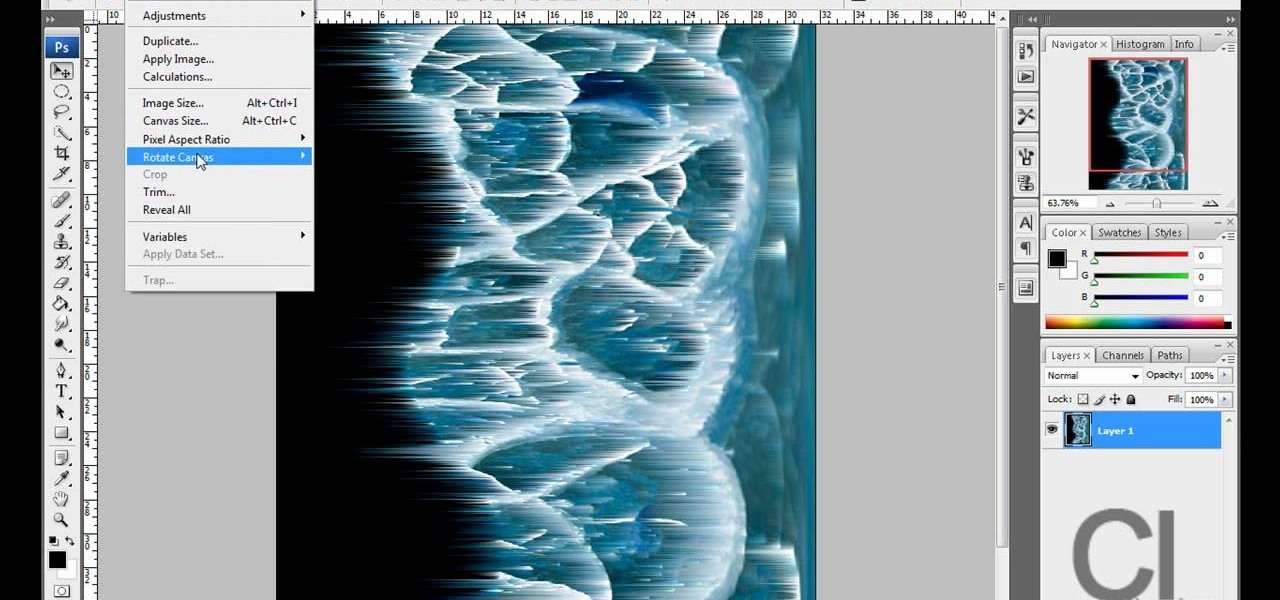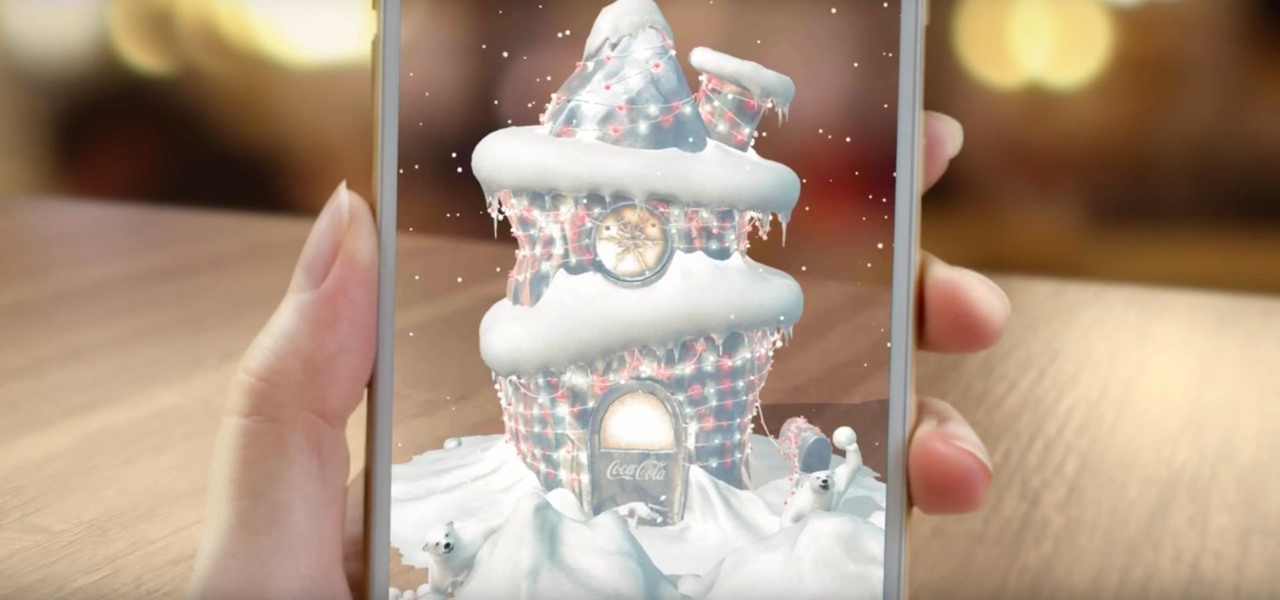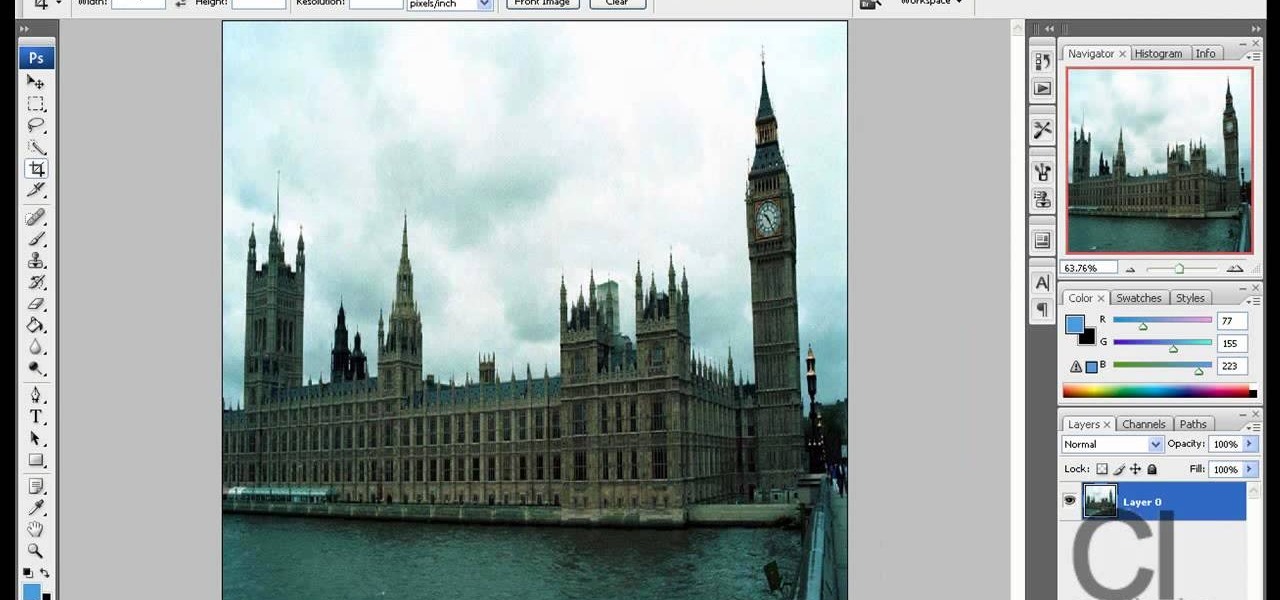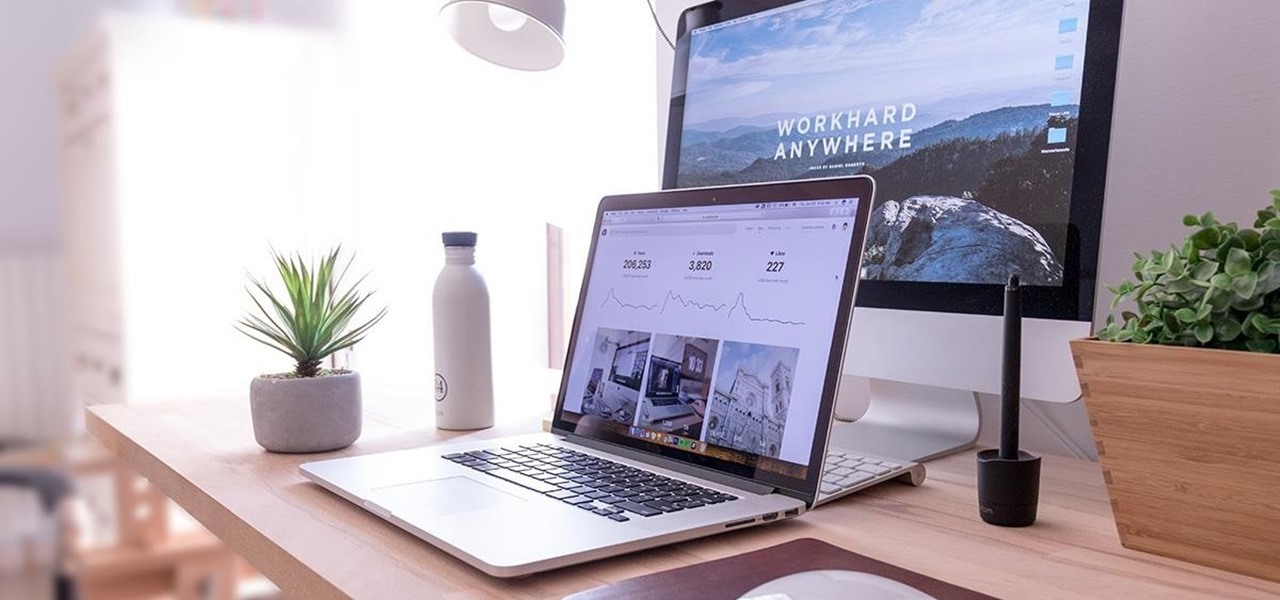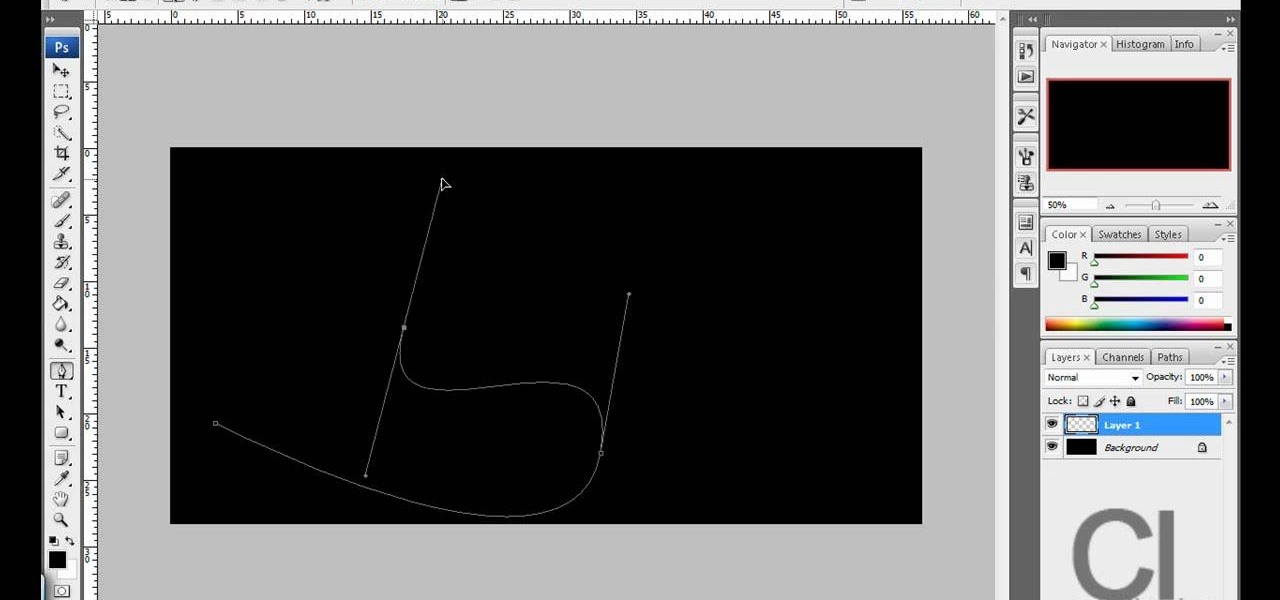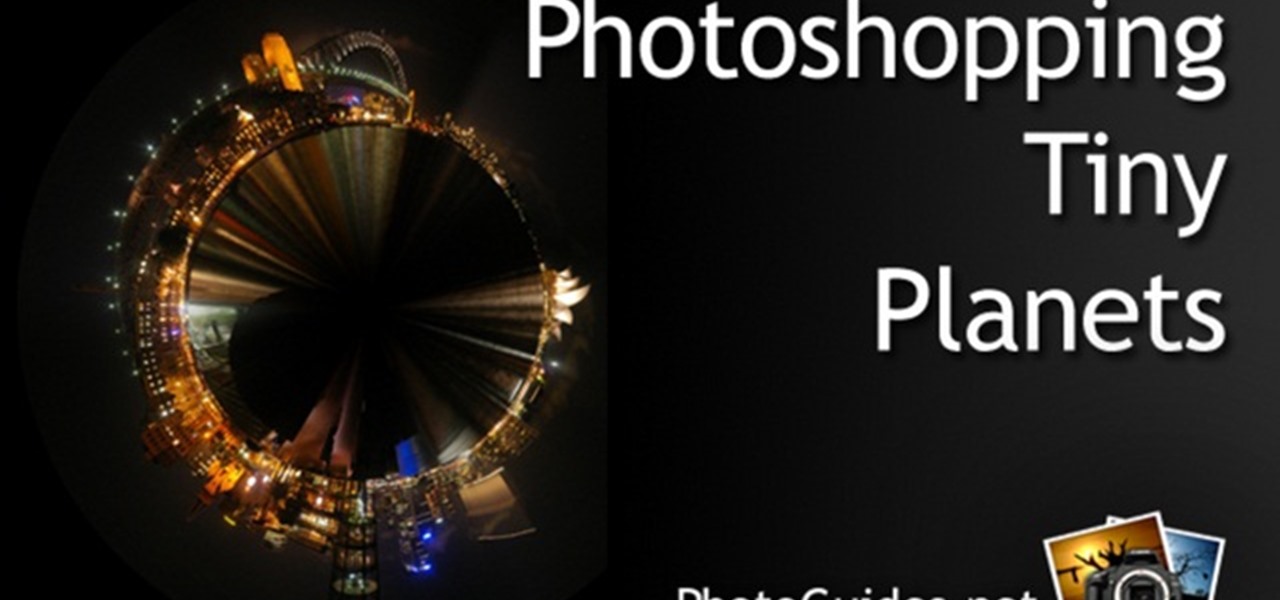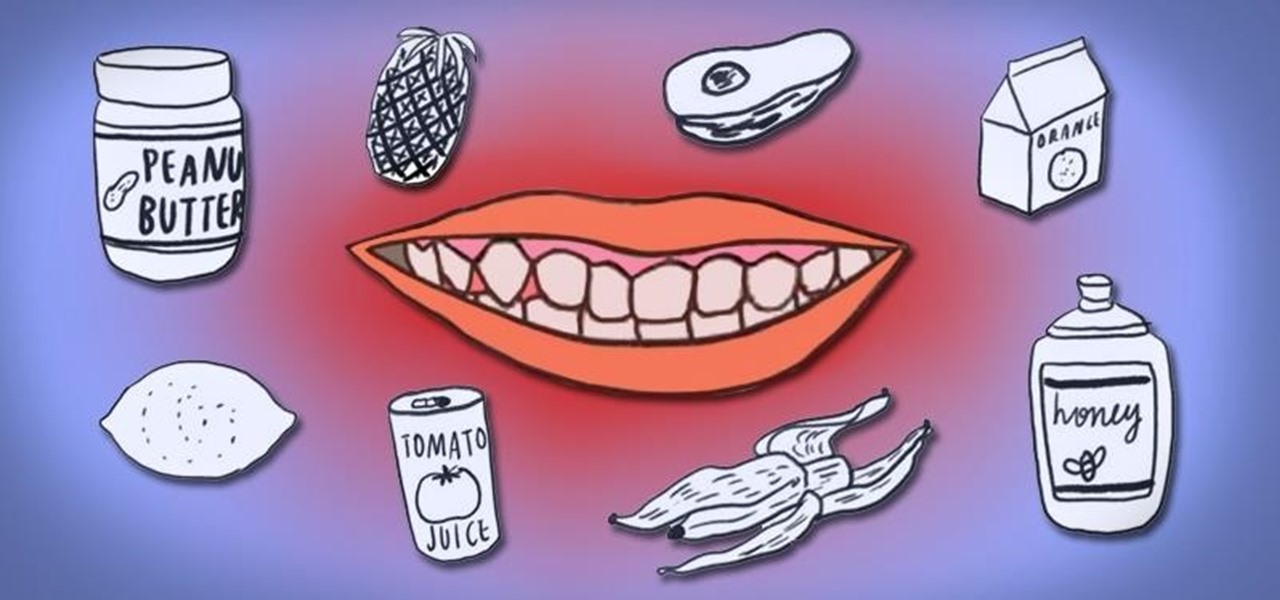The super rare weapons in Fallout: New Vegas are devastatingly awesome, and the Oh Baby super sledge is no exception. If you're at at least level 10, preferably level 15, watch this video to learn where and how to find this awesome hammer.

See how the Polar Bear System works in these games of Danielsen's. You'll see how the system works, how to do it, and why you should move where you move. Each video shows a different game, to make sure you cram the knowledge in.

Polar panorama has images radiating out from the center of the picture. Starting with a regular panoramic image, this tutorial shows you how to use the free GIMP image editing software to create this 'polar panorama' effect for your next project.

Grandmaster Henrik Danielsen explains the different lines in his F4-System, the Polar Bear System. If you need a new way to play chess, then this is just right for you. See what he has developed in this two-part video.

This is one polar bear we wouldn't be scared to encounter out in the arctic! This teeny little dude even reaches forward to us with his hands outstretched into a big hug.

In this video, we learn how to draw a polar bear. Start off by drawing a round circle for the stomach, then draw the head next to the stomach. This should make it look like the polar barn is crouching low to the ground. Next, draw on the four legs to make it look like the bear is walking. After this, draw in darker lines to outline the bear further and then draw in a baby polar bear next to the mother. To add a special touch, draw in snow and ice around the bears. When finished, sign your nam...

Learn how to use the Ortho and Polar modes to lock angles in AutoCAD 2011. This clip will teach you everything you'll need to know. Whether you're new to Autodesk's popular 3D drafting application or a seasoned professional just looking to better acquaint yourself with the newest iteration of the program, you're sure to be well served by this video tutorial. For more information, including step-by-step instructions, watch this free video guide.

This jacket requires very little fitting and is easy to make, which makes it an ideal idea as a gift. This tutorial shows you how to take any pattern for a dolman sleeve jacket and turn it into a reversible jacket. Make it out of polar fleece for a lovely winter coat.

Getting splinters is no fun, but making them can be if you've got the right tools and the proper technique.

Watch this video to learn how to make a polar fiber minnow fly for fly fishing.

Need a little help with your math homework? No problem, the Math Centre offers students video tutorials that will provide as a reference guide for self-study. Students get self-study resources targeted to the needs of individual courses, and teachers gain generic mathematics support and study materials for use with students.

Less than a month after launching its augmented reality Swim Goggles, wearables startup Form is preparing to add a major new feature for aquatic athletes.

Planet are cool and explosions are awesome so what could be better than an exploding planet. This tutorial will how you how you can create an exciting and adrenaline invoking exploding planet in Adobe Photoshop without too much work.

Video: . How to Draw a Sunset with Polar Lights with spray can in less than 10minutes.

Halloween is barely in the rearview mirror, but Coca-Cola is ready to bypass Thanksgiving altogether to accelerate the arrival of Christmas, and the brand has enlisted augmented reality as an accomplice.

Watch this video to learn how to make a little planet effect in Photoshop. Go to Image>Image Size and resize the picture making the width and height equal . Don't forget to unmark the "Constrain Proportions" option. Now that you have a squared photo go to Image>Rotate Canvas>180. Go to Filter>Distort>Polar Coordinates and select the option "Rectangular to Polar". Now rotate as you want to and remove any failures.After you select the picture, make sure the sides are alike and that the horizont...

If you've got a brick house and are looking to install a door in the brick, this how to will get you there. Be prepared, it's a big job and you'll need to be comfortable wielding several power tools. Are you ready to take the challenge?

This free video science lesson from Jefferson Lab demonstrates a simple technique for demonstrating the polarity of the water molecules. For all of the relevant details and detailed, step-by-step instructions, as well as to get started trying this experiment yourself, watch this home-science how-to.

This AutoCAD 2008 tutorial covers additional ways to draw more precise lines using coordinates: Absolute Coordinates, Relative Coordinates, Relative Polar Coordinates.

In this tutorial, we learn how to use an engraving tool. It doesn't matter how old your engraving tool is, just make sure it has different speeds on it to help control it while in use. Now, place a piece of aluminum down and adjust your power level to the lowest level. Push down on the aluminum and write the word you want to so you can see how the pressure effects the aluminum. Now, set the tool at the highest setting and push down on a sledge hammer to see the pressure you need to push to ge...

Losing your important data can be more painful than losing the hardware the data was stored on. Precious memories, files you don't often access but always want to have, there's so much you store on impermanent devices that you can't live without. Backing up your information to a secure, cloud-based location is the best way to stave off disaster here. Polar Backup Unlimited Cloud Backup Storage will give you an unlimited amount of cloud storage while making the process super easy.

Learn tips for using filters (a Lens Flare and Polar Coordinates) to create a 3D sphere in Adobe Photoshop.

This is really cool, you can make these awesome neon glowing lines using your Adobe Photoshop. This is a fun way to make creative and colorful designs and it looks really neat without spending time working on detailed shapes.

We're not going to lie: Papercut designs take a bit of time and lots of precision to accomplish, but the results, as you can see here, are totally worth it. These gorgeous papercut cards come in any shape you desire, from intricate polar bears to Christmas trees.

Plain hoodies are among the most versatile pieces of clothing you can own. But while they're comfortable and chic, plain hoodies can also look a little dull, especially if all you're wearing is sweats or blue jeans with them.

What better way to get into the holiday mood than by wearing a festive Santa or elf hat around your workplace? Send your spirits soaring and get ready for Christmas by making your very on Santa hat.

Temperatures plummet... a shelter, an igloo, can be built out of nothing but snow. It has to be the right kind of snow, cut from a well packed snow drift. The best snow is laid down in one single storm, it's hard and compact.

We've seen lots of interesting inspiration for cake decorating, including trees, purses, and polar bears, but never a vase. In this video tutorial you'll learn how to craft an impressive cake inspired by Wedgewood pottery.

In this video, we learn how to create tiny planets in Photoshop. First, unlock your background layer and create a line in the middle of the image. Now, select the bottom that is underneath the line and drag it down to the bottom of the canvas. After this, make your image into a square by resizing the image with your tools. After this, you will need to rotate the image 180 degrees, then select "polar coordinates" in the distort tools. After this, you can rotate your canvas back around 180 degr...

In this Software video tutorial you will learn how to create a cool color blast effect using Photoshop CS4. Open a new document of 700 x 700 pixels. Press ‘D’ on the keyboard and set the color palette to black on top and white at the bottom. Go to filter > render > clouds. Then go to filter > render > difference clouds. Press ‘F’ a few times to change how the color looks and select the one you like. Then go to filter > pixelate > color halftone. Here you set radius to ‘ pixels and c...

With the world being obsessed with obesity; where does that leave the polar opposite? Malnutrition should be equally important. In this video from the Youth Health Alliance, the concerns of the under weight person are addressed. After watching, you'll have a basic understanding of what is required to gain weight in a healthy way. It addresses the consequences of being underweight. It also describes both diet and exercise for healthy weight gain. It explains which calories are healthy to consu...

Learn how to play "Hot N Cold" by Katy Perry, an acoustic guitar tutorial. Follow along with this demonstration, tabs and lyrics here:

Tim Carter of Ask the Builder, demonstrates how to drill a hole under a sidewalk, driveway or walkway so you can install an underground wire.

Is you radiator acting up and making impossibly loud noises? Does banging in the pipes sound like someone's running a sledge hammer? Try this easy do-it-yourself fix with this video on how to bleed your radiator.

How to unlock a bathroom / bedroom door that has a privacy door handle set installed. Have you ever been in that situation where you have accidently locked yourself out of your bathroom or bedroom, or your toddler has accidently locked themselves in the bathroom / bedroom and you can't get them out! The first thing to do is not panic! Don't call the locksmith and don't reach for the closest sledge hammer and commence smashing the door in. it really is easy to open the door when you know how.I...

This video is about deriving the area of a circle of radius 'r' using polar co-ordinate. First, we draw a circle and its radius 'r'. Then draw another radius close to it, so that it forms a small triangle-like figure. To find the area of the complete circle, divide the circle into similar small triangles. The area of each triangle is given by half the product of its perpendicular and the base. We give the angle between the two radii as d?. We get the area of the small triangle by substituting...

Open the picture you wish to place a rainbow within. A good scene has clouds that are receding into the distance and the light angle coming in from the front of the scene. A rainbow effect appears when by the sun is shining from behind you into the mist-filled air where it is refracted by raindrops.

Mouth burning with pain from eating too much hot sauce or some seriously "spicy" food? Well, ignore your first instinct and steer clear of that cup of cold water — it won't help. Instead, reach for a glass of milk, a lemon slice, a spoonful of sugar, or some starchy bread to dilute the painful heat on your tongue.

As far as HBO is concerned, it's not augmented reality — it's Snapchat. The premium cable network is leaning hard on Snapchat's AR magic tricks to promote yet another series, this time for the adaptation of Philip Pullman's His Dark Materials series of novels.

At its F8 developer's conference in 2016, Facebook went on record with a roadmap that called for augmented reality integration into Oculus within 10 years. Now, it appears as though Facebook is accelerating those plans.