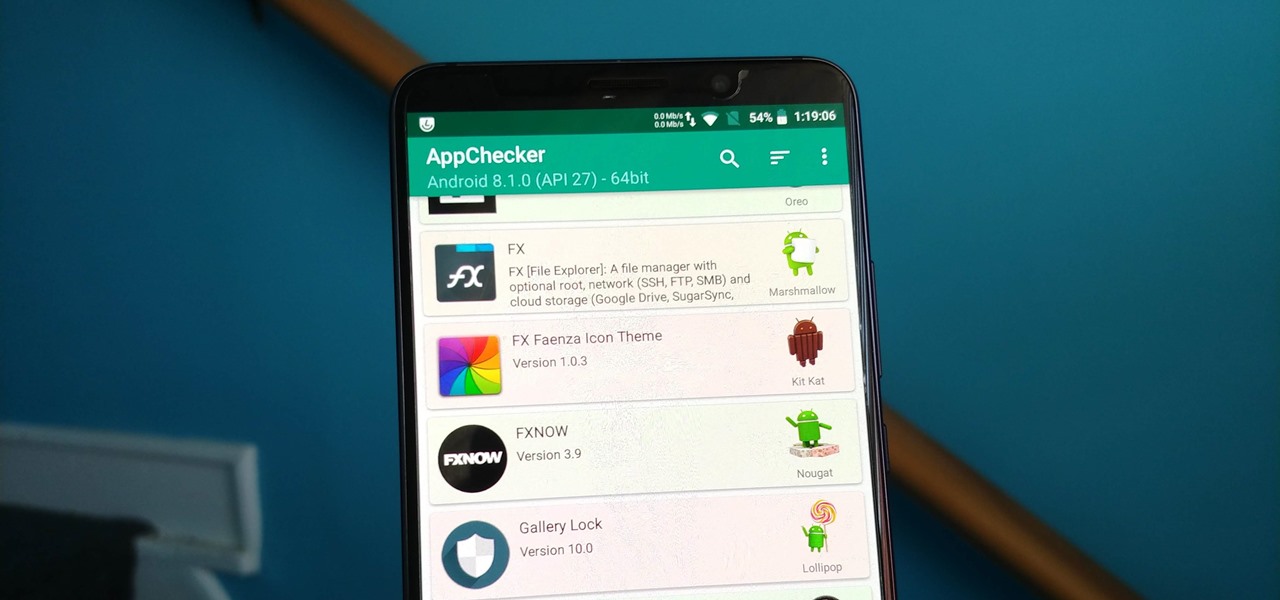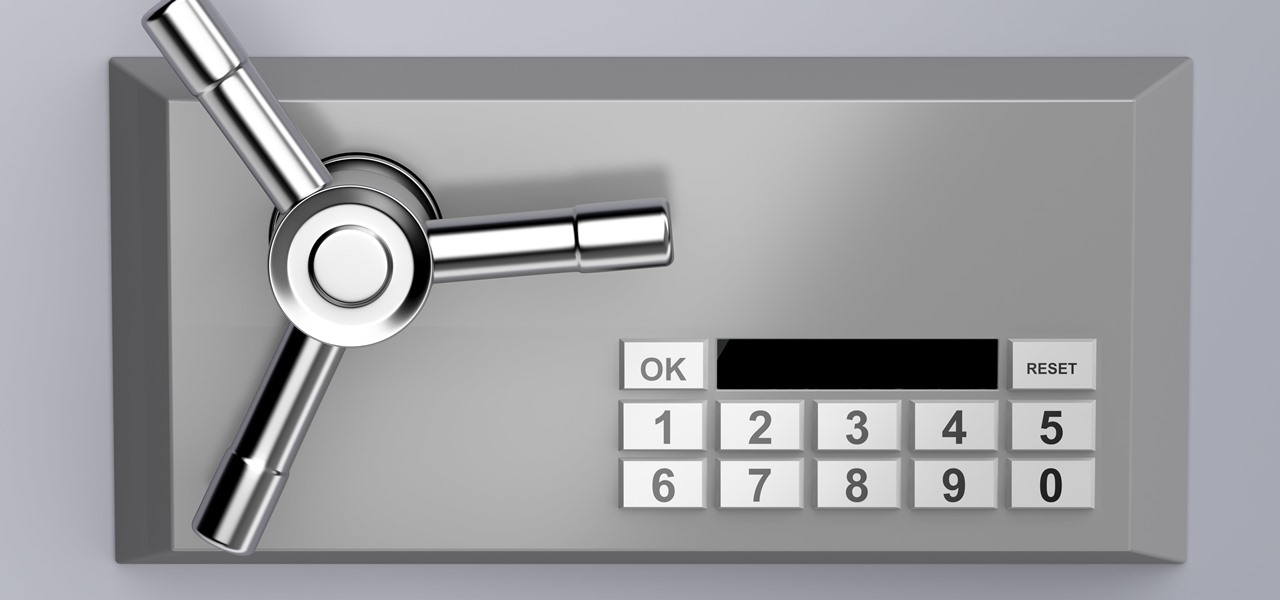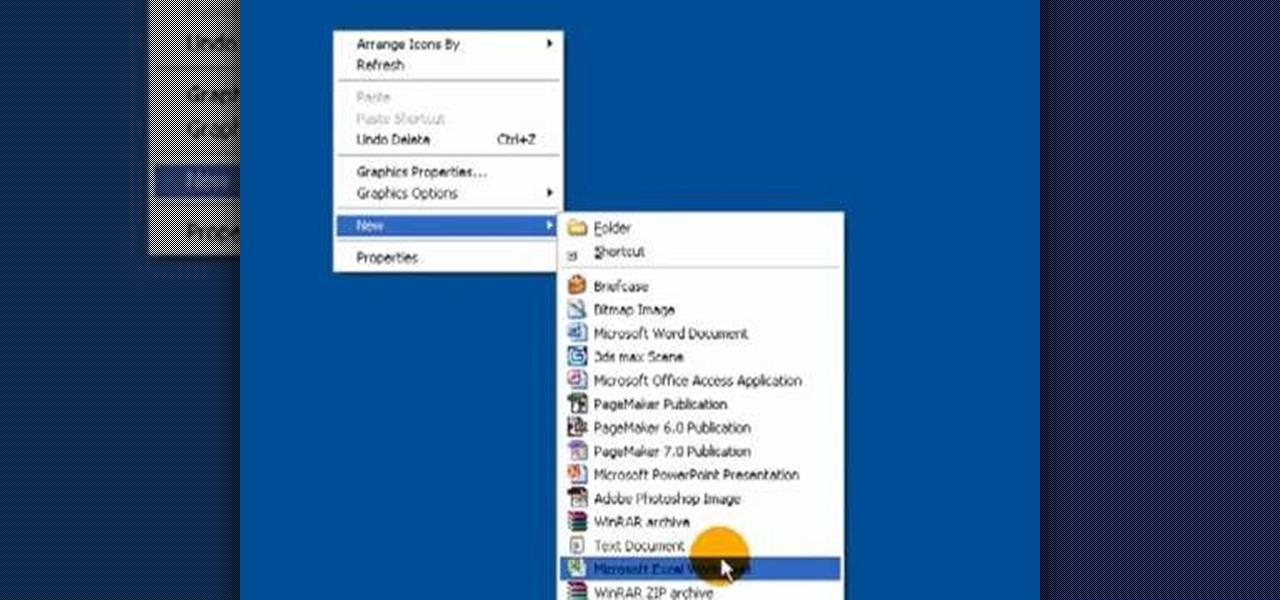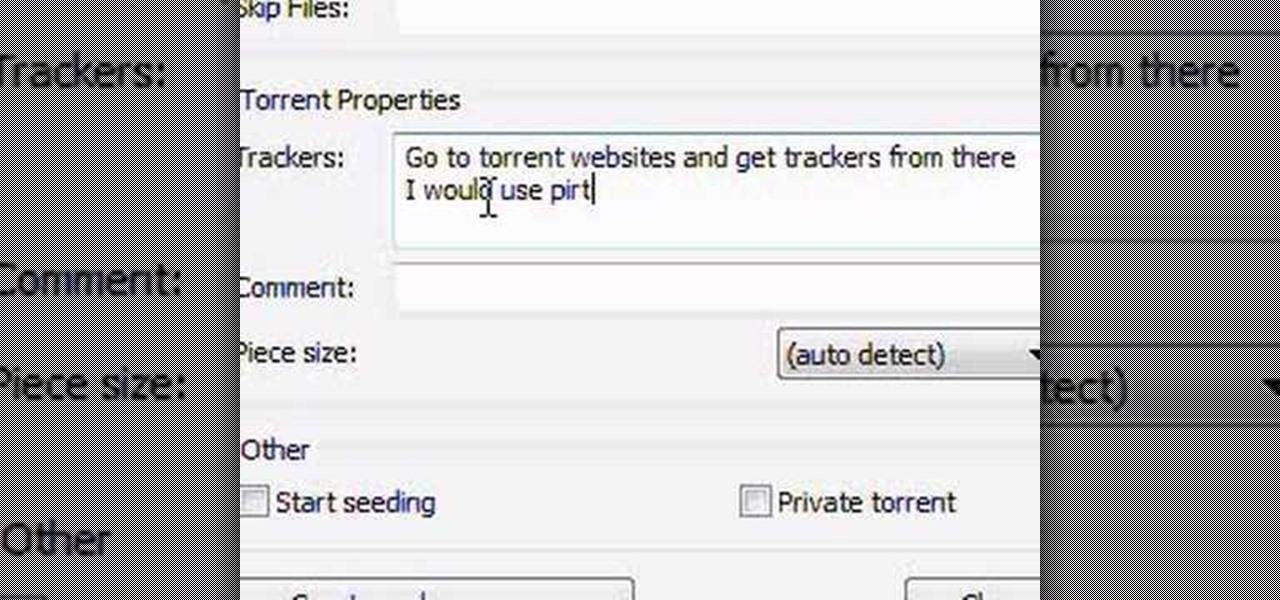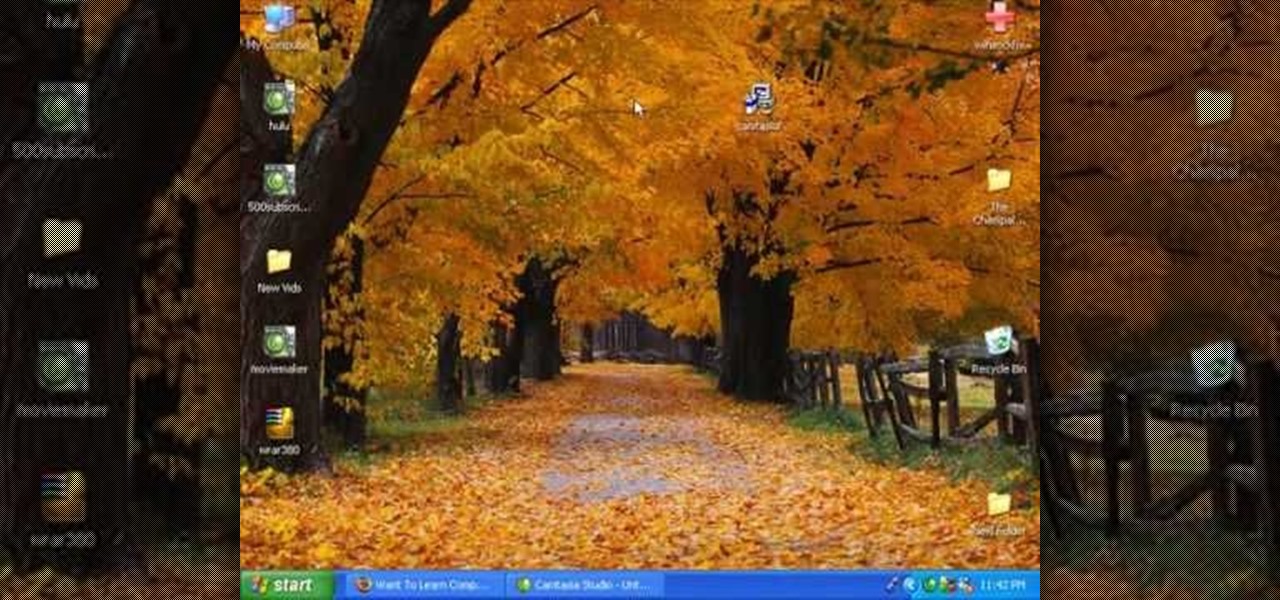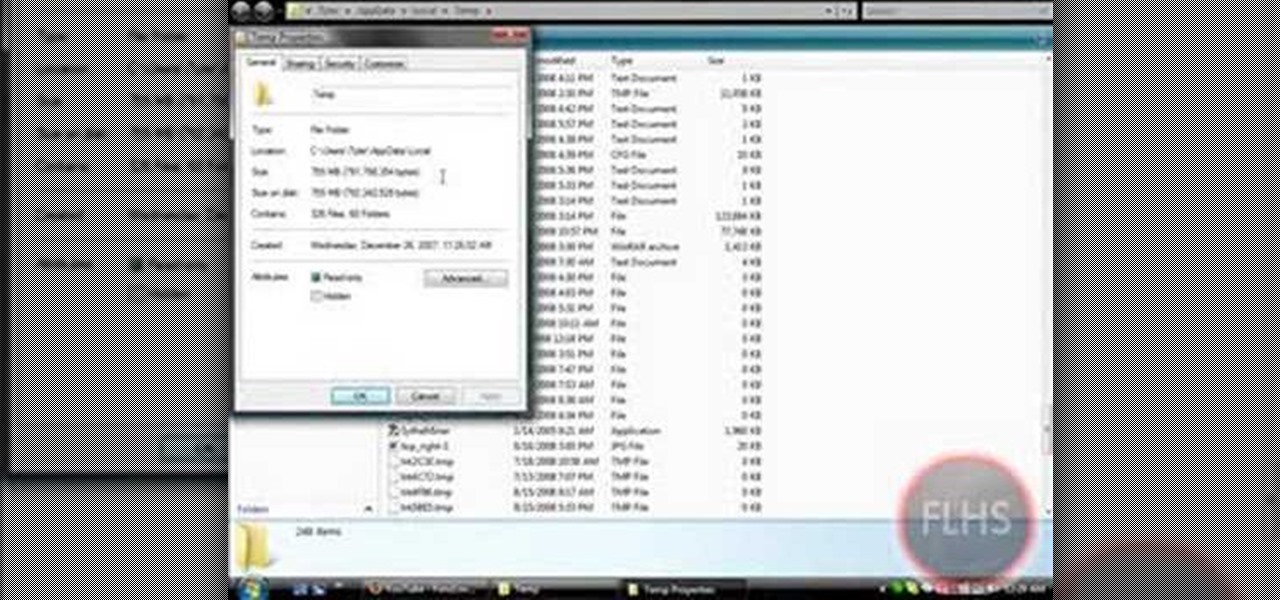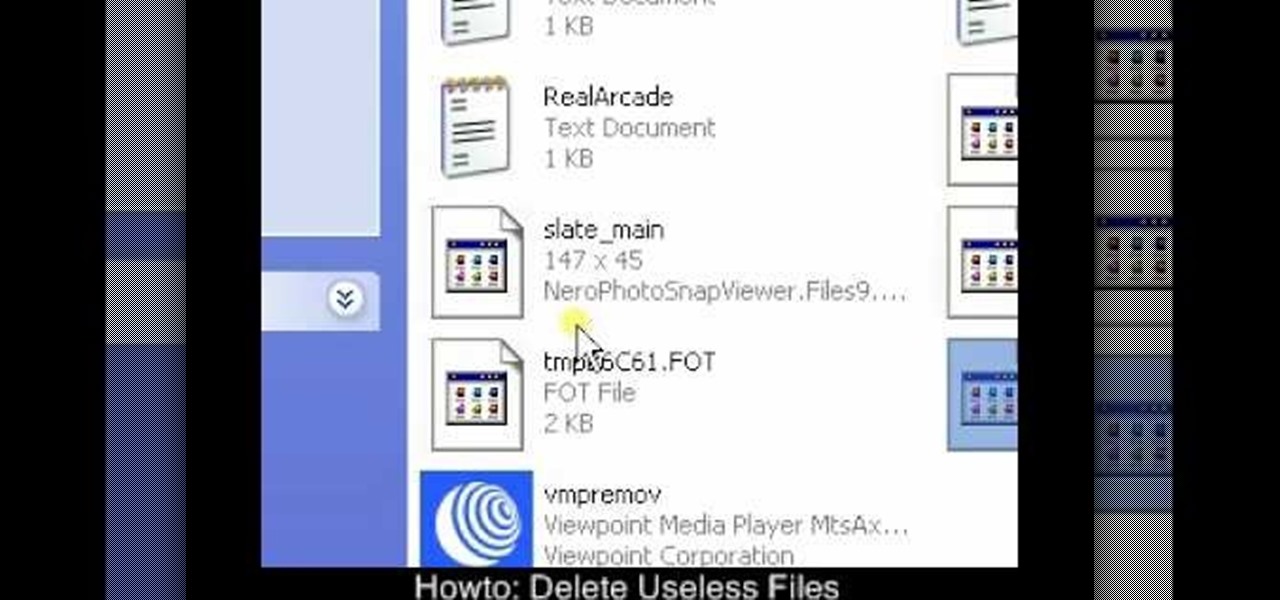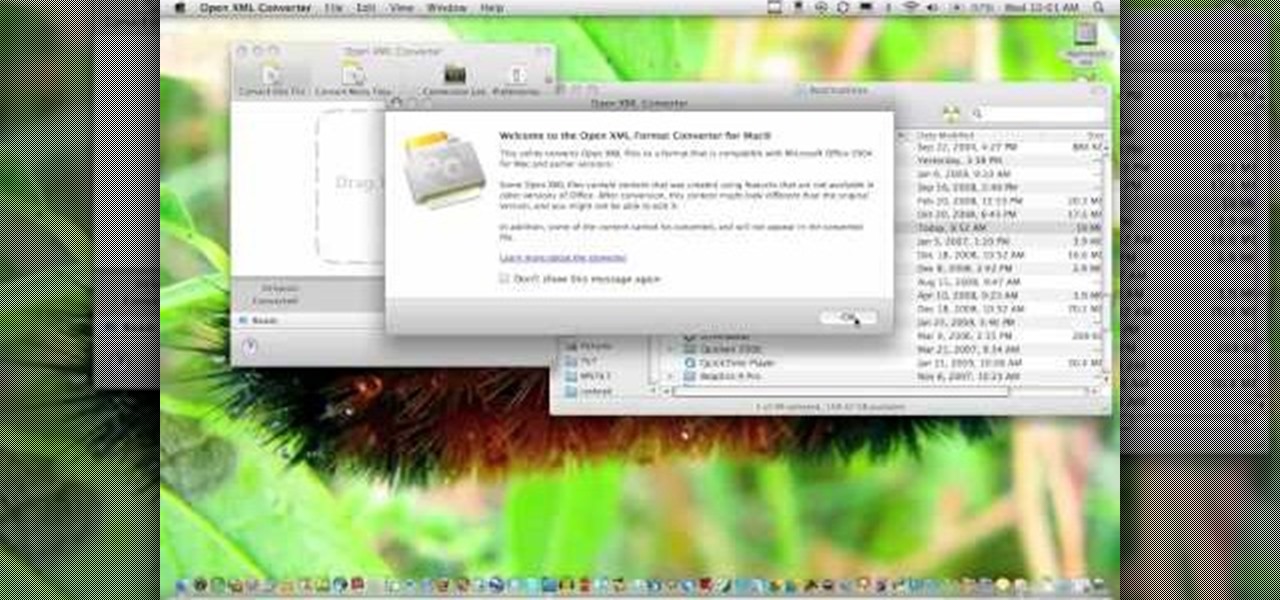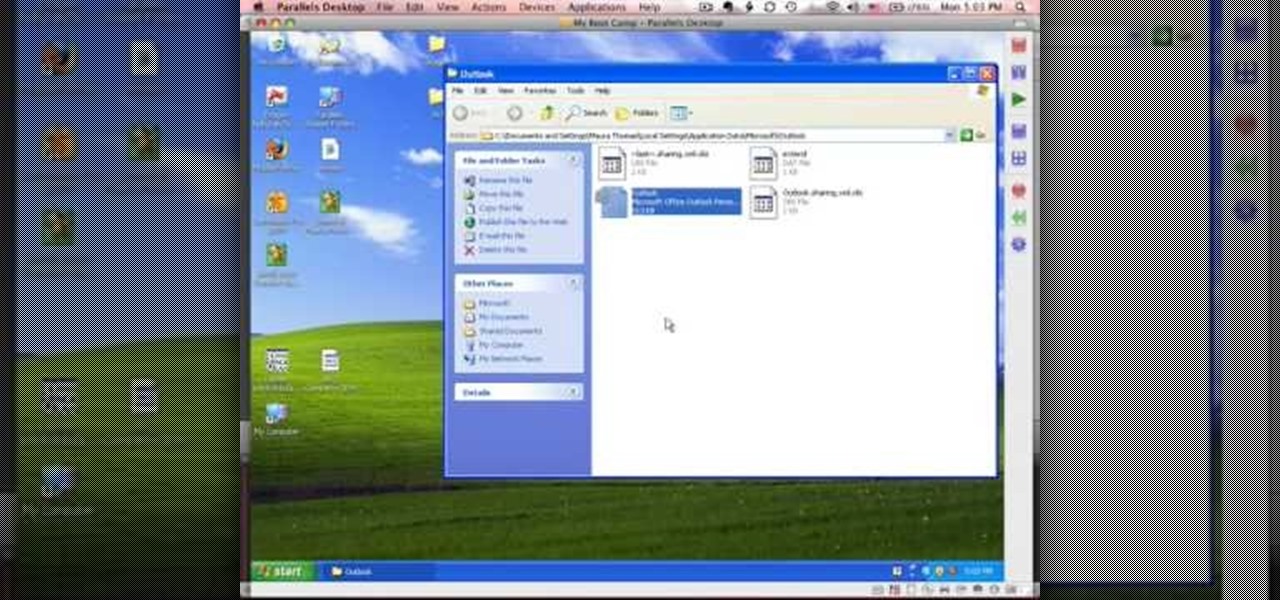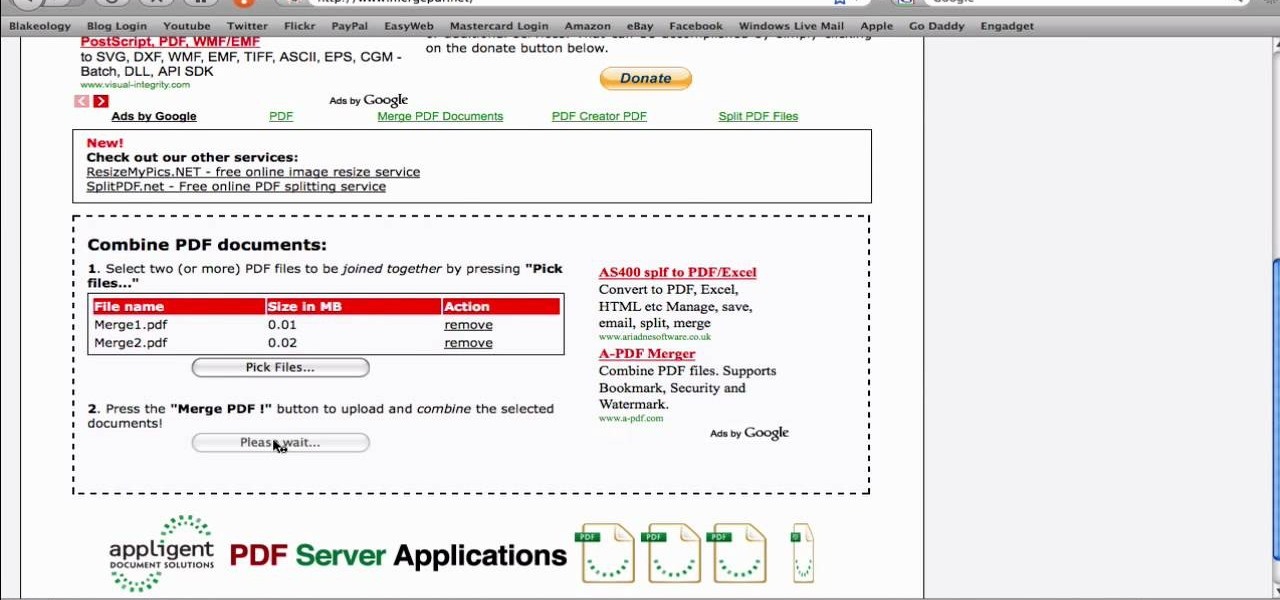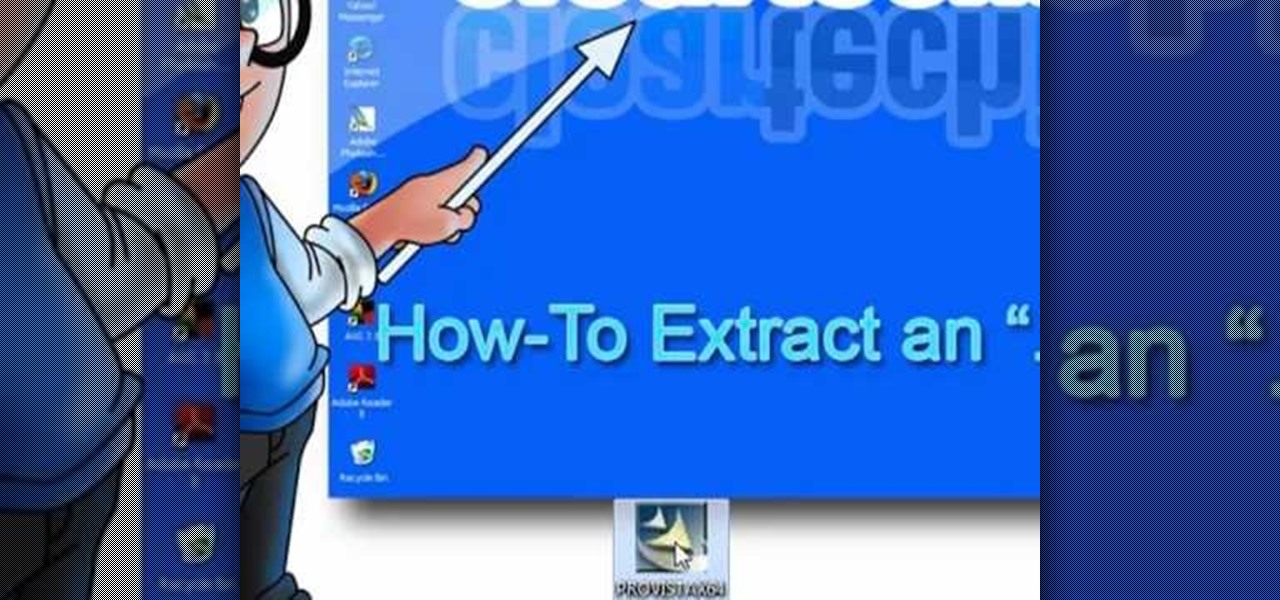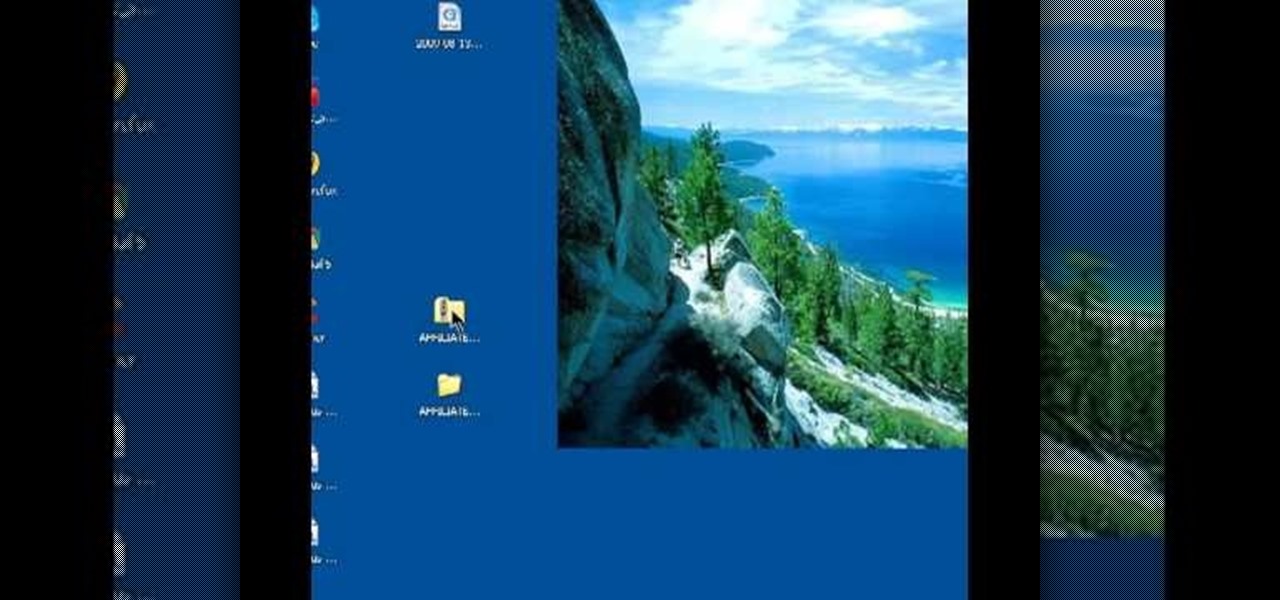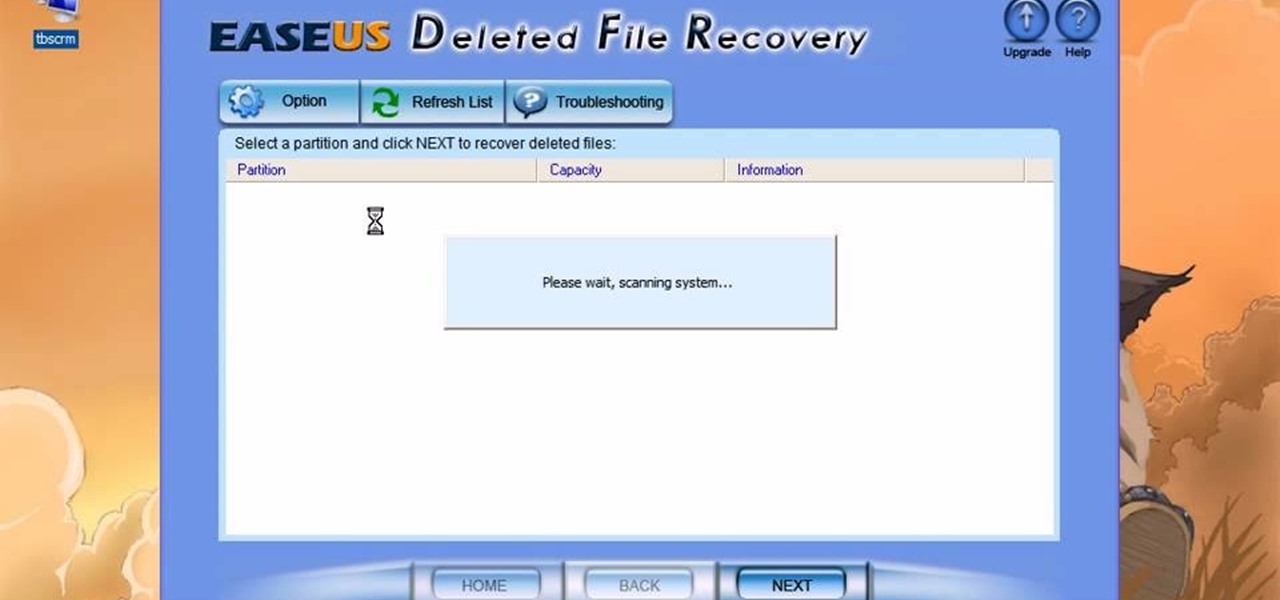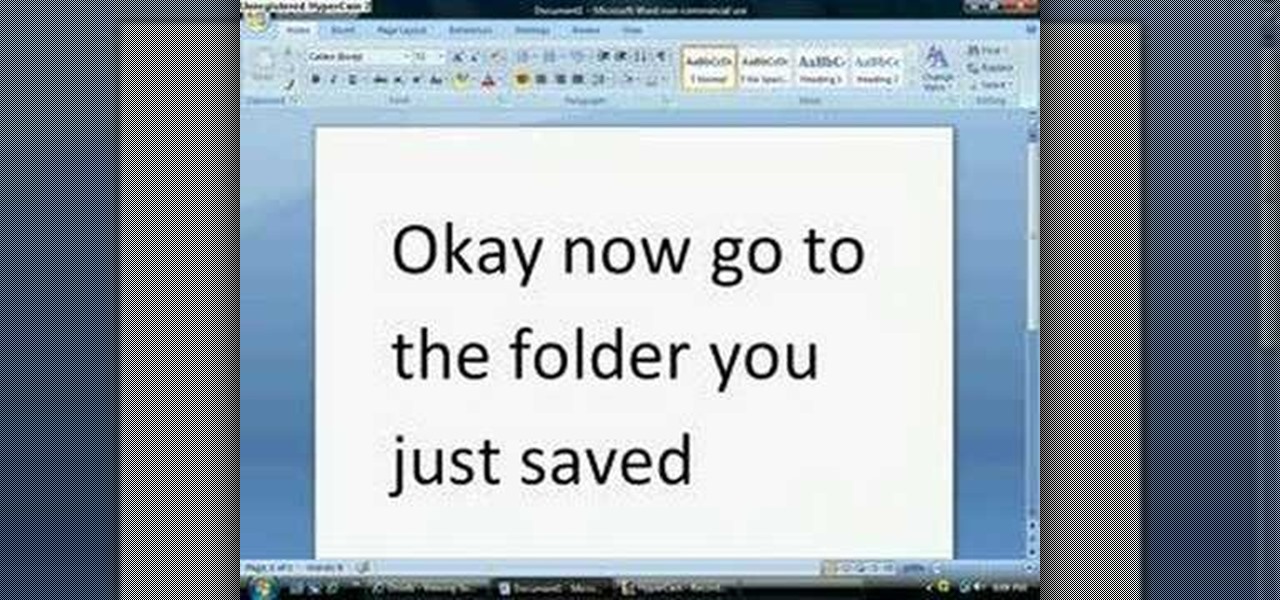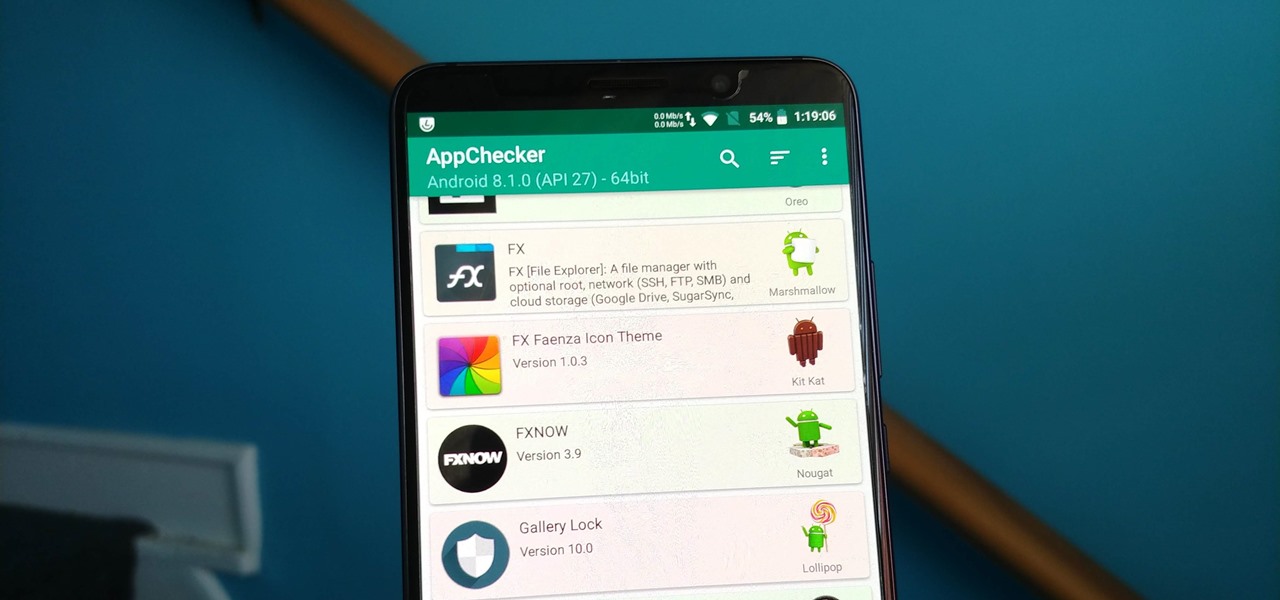
On August 1, Google Play started requiring new app submissions to target at least Android 8.0 Oreo's API. Then, as of November 1, all updates to existing apps were required target the same API. While at first glance, this change may mean little to you, it will have a profound impact on Android. Now, your favorite apps will be getting better.

The iPhone X, iPhone 8, and iPhone 8 Plus may be some of the fastest phones of 2o17. However, the equally new iOS 11 isn't quite as impressive. That being said, Apple is continuing updates to the developer beta for iOS 11.1, as it releases the 5th version of the beta today.

A recent initiative by the Cherokee Nation American Indian Tribe delivers a success story for knocking out a silent killer — Hepatitis C.

Crusty, itchy, red eyes? There is a decent chance you could have conjunctivitis, or pink eye, an infection of the thin lining around the eye and the eyelid, caused by bacteria, an allergen, virus, or even your contact lenses. Whatever the cause — you call up your doctor to get a prescription to clear it up, right? Not really.

Japan is in the process of curbing its aging population and mature workforce. According to The Diplomat, the country's population has been declining at a steady rate. To meet future productivity demands in commercial and industrial sectors, local officials are turning to self-driving technology, including truck platooning, where three or five vehicles travel autonomously in a string formation. This practice, according to a study by MIT, can reduce fuel consumption by up to 20% (more about thi...
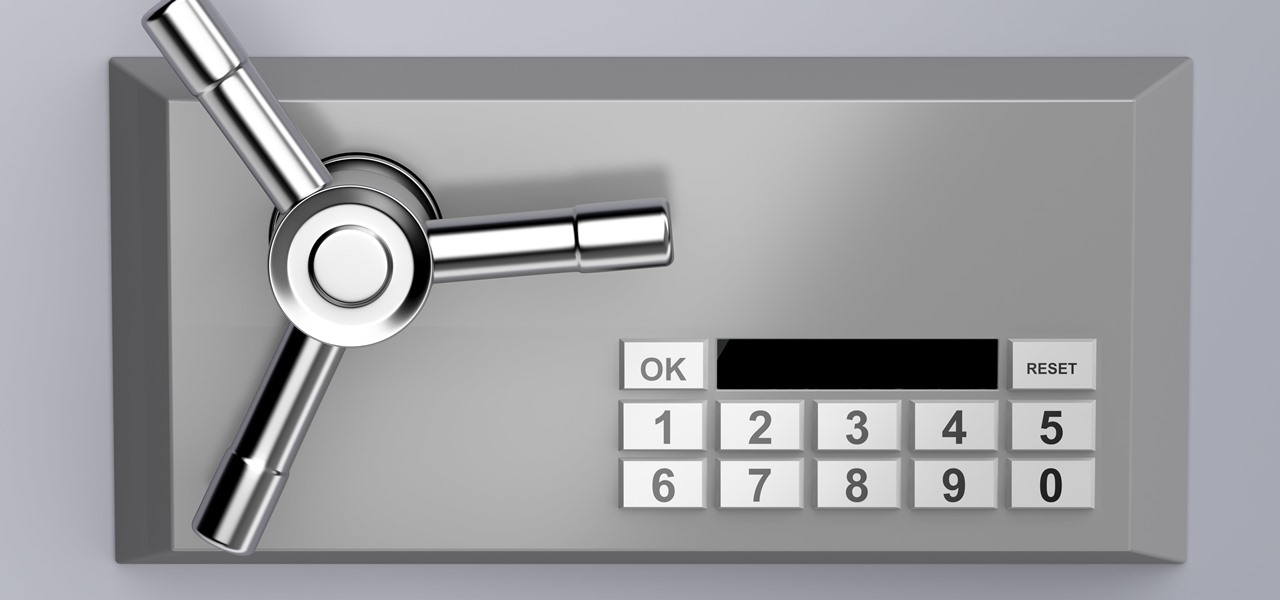
Now that we've learned about keeping all our data safe with encryption, it's time to continue progressing through getting your Mac set up for hacking.

You want to become anonymous, and dont want your IP to be logged on websites? Well read along here. Continuing This Series:

Android Marshmallow was recently released, and as we've grown to expect, a root method was quickly made available to devices running the brand new operating system. Legendary root developer Chainfire has stated that he's working his way towards retiring from the scene, but he still had enough left in the tank to quickly publish an update to his popular SuperSU root method.

In this tutorial, we learn how to extract .RAR files. First, right click on the file, then click on "extract files". Once you are in a new window, you will be able to choose where you are opening the file from. Once you do this, the file will show up on your desktop in different icons. This is handy if you want to extract a file but don't have time to waste waiting forever. You can also open up the file by right clicking on it and opening it up in notes, where you will see the file waiting to...

It's like magic. Creating a .LOG file has never been easier. And all you need is Notepad on your Windows PC. After creating this LOG file, Notepad automatically inserts the current date and time after the last line. Check it out. If you've ever wondered about LOG file types, this Notepad trick is must.

In this tutorial, we learn how to convert a word file into a PDF file. First, open up your file and then minimize this screen. After this, open up Google and type in "Cutepdf". When you find this, go to the website and download then install this software. This will convert your files into a PDF like you are sending it to a printer. Now, open your word file back up and go down to the print option. Press print, and choose the CutePDF writer, then click "ok". Now, you will save your PDF file, th...

This tutorial will show you how to hide files on your computer using an image file. The first step is to get an image file and edit it with Microsoft Paint or Adobe Photoshop. The next step is to save the image file as a jpeg file. Now create a WinRaR archive file and copy the files that you want to hide in the archive. The next step is to open Command Prompt: Click the Start button and click Run. Now enter "cmd" and hit enter. Now just enter the same commands from the video and hit Enter. Fo...

In this video, we learn how to compress multiple files with WinRaR. First, select the files that you want to compress, then right click on them and click add to archive. After this, write the name for your files and press OK. Now, WinRaR will automatically start. When it's finished loading, you will see your new file that has all your files compress into it. When you open this file up, your other files will be inside. You can do this for several files or just do one, depending on how many you...

Want to convert an MP3 to a WAV? With Audacity, it's easy! And this clip will show you just how it's done. Whether you're new to computer recording, new to the Audacity DAW (digital audio workstation) or just looking to pick up a few new tricks, you're sure to benefit from this video software tutorial. For more information, including detailed, step-by-step instructions, watch this free video Audacity lesson.

Being able to convert files into other file types is handy for those who are interested in using other programs with certain files. Doing this can be difficult though, if you don't know all the shortcuts. In this helpful tutorial, you'll find out how to convert a wma file into an mp3 file or vice-versa using Winff. So sit back, pay attention, and enjoy!

NeaceDesign explains an easy method of setting up a website online without having to use FTP programs. He begins with correcting an error made previously in which the main web page was name 'Home'. This should be renamed to 'Index' and the file re-exported. NeaceDesign suggests going with well-known web-page hosting services such as 'hostmonster'. The first step is to go to File Manager and upload the image files to a new folder. This is done by sending all the files to a zip folder and then ...

Learn how to extract .rar or .zip file formats on a Windows computer. These file formats are often used to package larger files into files that take up less memory space. First, a new folder is created to house the extracted file, and the file is dragged inside. Next, the user must right-click on the .rar file to be extracted and select the "Extract Here" option from the dropdown menu. In addition, this video will also show helpful sites from which to download the WinRar or WinZip programs, w...

In this video tutorial, viewers learn how to create a .torrent file using u-Torrent. Begin by opening the program. Click on File and select Create New Torrent. Now select the file, select the directory and type in the tracker code. Then click on Create and save as. Once the file is created, click on File and select Add Torrent. Locate the .torrent file click OK. Now wait for the torrent file to finish downloading. This video will benefit those viewers who use u-Torrent and would like to learn...

In this how to video, you will learn how to convert a flash video to an AVI file. First, download the Pazera Converter program. Open the program. At the left hand corner, click add files and find your flv file. Next, select and open it. Once it is imported, go to output directory and choose which folder you want the new file to be placed. Go to output file format and click AVI. You can also choose MPG instead if you want. Now click the convert button at the top. You will see a progress bar. O...

This video shows us the method to make simple GIF animations in Photoshop Elements 6. First we have to make a file with different layers. Click on the icon below the 'Layer' option to make a new layer in the file. After finishing the file, go to 'File' and the 'Save for Web' option in it. On the right side of the window, select 'GIF' as the file type. Check the 'Animation' option. Check 'Loop' to play the file again and again. Click 'OK' and the window to ask you the name of the file will be ...

Go to the site www.downlaod.com and type in winrar in the search tab. Download the first search result and install successfully. Winrar helps you compress a large file into a smaller one, single or in parts. Right click on the file to be compressed and click on ‘Add to archive…’, a window pops up. In this window, in the left-bottom corner you get an option to compress the folder into a single file or into several files with the file size of your choice. Now it is easier to send the part...

This video shows you how to use the online file delivery service YouSenditIt.com to send a file to someone. There are two ways to do this. One is to register for an account and send a file, and the other is to do it directly from the interface that you'll find on the website. You don't have to register, but generally if your file is going to be larger than 20 MB the person on the receiving end will need to register. But in this video we're shown how to send a file from the interface you're pr...

This video will show you how to find hidden or system files on Windows Xp. You’ll want to open up you’re browser, go to tools and from there you can change your folder settings to show any of the files you would like. You can also set you computer to show the extensions of your files. If your having trouble finding a file when your working on your computer make sure to check in this folder.

In this Computers & Programming video tutorial you are going to learn how to remove temp files from your hard disk in Windows Vista. Go to search, type ‘%TEMP%’ and click ‘enter’. The search result will show all temp files that are in your computer. These have come from all the sites you have visited. Normally each of these will be small files of a few KB in size. Now scroll down the bottom of the page and draw a transparent box to encompass all the files. Then right click and click on ‘delet...

A basic maintenance step in Windows XP is deleting temporary files. In this short tutorial, TellYouKnew walks you through the steps necessary to delete temporary files. The first step is to select "RUN" from the Start menu. When the Run box opens, type %temp% in the box and press enter (or click OK). A new window will open which contains all of your hidden, yet safe to delete, temporary files. TellYouKnew advises that you simply select all of the files and delete them. You may delete the file...

In this video it is demonstrated that how to delete temporary files in Windows XP. There are two different methods for deleting temporary files. First of all go to and click "start" then go to "run" and type temp now click on ok, then a window will appear, in this window there are all useless files, select all files and delete it. Now the other method is go to "run" and type %TEMP%, after clicking ok a window will appear in which there are useless folders and files, select all folders and fil...

In this how-to video, you will learn how to convert a file from .docx to .doc. First, go to the Microsoft Office website and install the Open XML Converter program. Open the program. Navigate to the file you want to convert. Drag the file into the program. The program will convert the file to a .rtf file. Microsoft Word will open the document. The file will be saved in the same folder as the original document. You will be able to use files created in the latest version of Office in older vers...

This tutorial describes how to backup the PST file of Outlook.

In this video tutorial, viewers learn how to unzip a zipped file using the 7-Zip extraction tool. Begin by going to the website and click on the Download link. Wait for the screen to load and click on Save File. Once downloaded, double-click on the file and follow the instructions to install it. Now simply right-click the zipped file. Go to 7-Zip and select either Extract files or Extract Here. The files will be extracted into a new folder that contains all the content...

You should use the file Winrar to unzip your file, it's the easiest. You're going to open up an internet browser and go to: Zybomen. Click on download, then click on Winrar. Click on the one that says 32bit, unless you've got a 64bit system which is the second one. Click run, then wait for it to download. Close your internet browser. Click install, go through the process. Right click on the file you would like to unzip, and then click on extract to and then the file name. Double click on the ...

In this how-to video, you will learn how to change a .doc file into a .PDF file. Open the document in Microsoft Office. Go to file and select print. Change the printing device to the CutePDF Writer. Click okay and save the file as whatever name you want. Once this is done, navigate to the location where you have saved the new .PDF file. Open the new .PDF file by double clicking it. You cannot change any of the text in this new file. By viewing this video, you will learn how to quickly convert...

In this video from SocialMacbook he shows how to merge separate PDF files into one. There is a free way to do it. It will work on Mac and PC. Go to MergePDF. There is a link in the description. Here you can upload your PDF files you want joined together. Click pick files and select the files one at a time that you want merged together. You can only upload files 5 MB less each. It will tell you the size. Now you can click Merge PDF. It will say please wait, and then a box comes up where you ca...

Looking to open an .exe file? In this video, learn specifically how to extract an exe file onto your desktop, but additionally where to find & download the free 7-zip file archiver.

Looking for an IPSW file? An IPSW is a iPod and iPhone software update file. In this video, learn what steps one need to take in order to change or convert a zip folder into an IPSW. Instructions, step by step, as given by the videomaker iSamm786:

In this video tutorial, viewers learn how to unzip and zip files. The ZIP file format is a data compression and archive format. To unzip a file, right click on the file and select "Extract All". Continue by pressing "Next" and wait for the file to extract. To zip a file, right click on the file, select "Send To" and click on "Compressed (zipped)" folder. This video contains voice narration and a visual demonstration for viewers to easily understand and follow along. This video will benefit th...

This video is a tutorial showing how to recover deleted files using a free program called Easeus. Even if you have deleted a file from a USB stick or your hard drive, this program can recover them since the files have not been wiped clean. The program can be downloaded from Download.com. Search "easeus deleted file recovery" and click on "download now." Install the program after downloading. Open the program and click on the desired USB stick or hard drive and the files will be shown that can...

Zipped files are the most popular way to transfer scattered or large amounts of files in a compact and economical way, and in this video we learn how to go about unzipping these sometimes tricky storage files. After locating the exact .zip file you wanted unzipped, so to speak, the video tells us, you then right click on it. There should be a list of options, unzip this file being one of them, click this. You must also decide, then, what folder to place the unzipped files in. Quick and easy, ...

Looking at homes is the fun part. But before you go house hunting, make sure you have your financial ducks in a row.

So you've been given the slip -- the pink slip. Take a deep breath, and do the following. You Will Need

If you’d like to watch QuickTime format .mov files on your video-capable iPod, you’ll need to convert the .mov files to .m4v files. An .m4v file is just a type of MPEG-4 file that the iPod can understand. This tutorial will guide you through the conversion process.