
How To: Do the Oppa Gangnam Style Dance Moves from Psy's Latest K-Pop Sensation
Psy's K-Pop hit, Gangnam Style has taken YouTube, and now the world by storm. Love or hate the song, there is just no way you'll watch the music video only once.


Psy's K-Pop hit, Gangnam Style has taken YouTube, and now the world by storm. Love or hate the song, there is just no way you'll watch the music video only once.

This video demonstrates how to install memory step by step in a Mac mini (2009), as it is a complicated method; it is advisable to watch through the process then attempt to do the same. First step is to remove the old memory from the Mac Mini. Shut down and unplug the Mac mini and place it on a soft cloth to prevent any scratch. Turn-over the mini to get into it using a small buddy knife. Carefully place the buddy knife between the inner and the outer case. Try to detach the inner clips using...
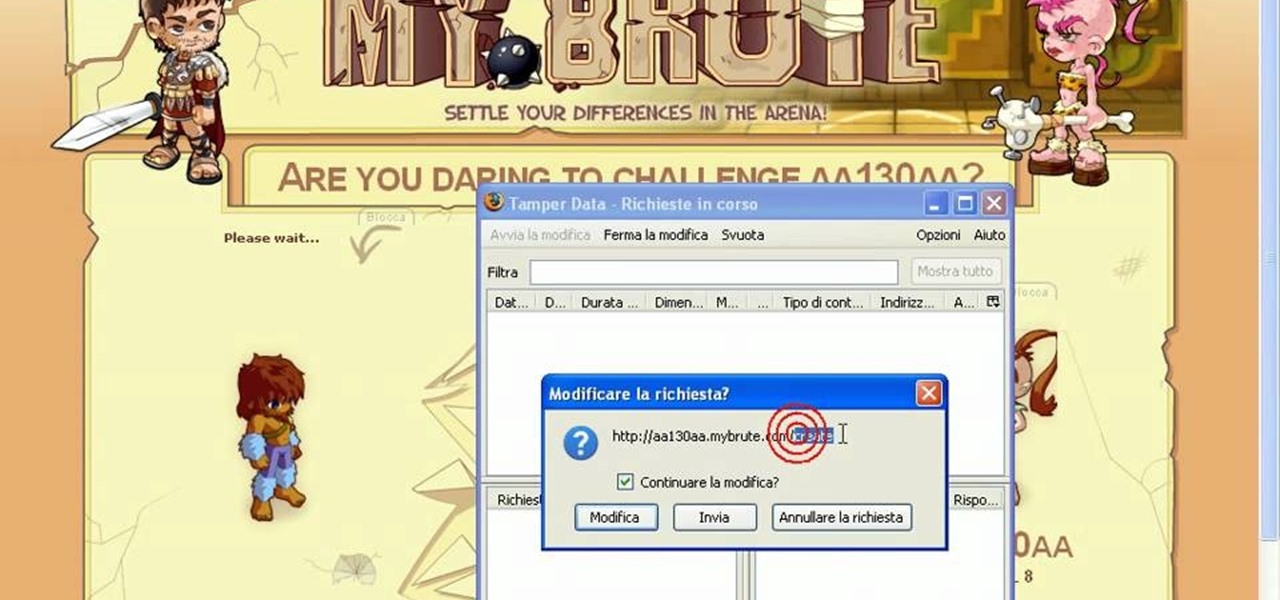
Hack mybrute with this mybrute cheat. MyBrute hacks, cheats, tricks. Watch this video tutorial to learn how to cheat MyBrute for a bear (05/08/09). This is the easiest way to get a bear!

We adore all the cute little valentines, heart-shaped candies, and heart-embellished gift boxes and gift bags that pop up on shelves around Valentine's Day, but (ironically enough) they lack the heart that makes Valentine's Day presents truly special.

Ever since pop superstar Beyonce wore her bling strands to the 2010 Grammys, sparkly hair has been on trend in a major way. If you've been hesitant to incorporate sparkly strands into your own hair for fear of looking like a 13-year-old beginning to experiment with beauty products, fear not. Check out this video to learn how to tastefully incorporate glittery hair into your look this holiday season.

Snooki's hair is a pop culture phenomenon all its own, independent of Snooki's drunken antics and parodied tan bed addiction. And all that hair is in no small part thanks to Bump Its, little inserts that create major volume for bouffants and other big hairstyles.

Before you can get started creating eye-popping videos with After Effects CS5, you'll need to learn how its user interface works. Happily, this guide presents a very thorough overview of all the most important functions, features and filters.

The first part of the video shows examples of completed Spartan leg guards. The materials needed for this project include boxes of cardboard, two liters of soda pop, gold paint, masking tape, scissors and wire. you must first print out the template shown by the narrator and use it to cut out the leggings to the appropriate size. Now use the two liters to fold the cardboard around the two liters to give the legs their shape. Once the cardboard has shape use the wire to hold to the paper in it'...
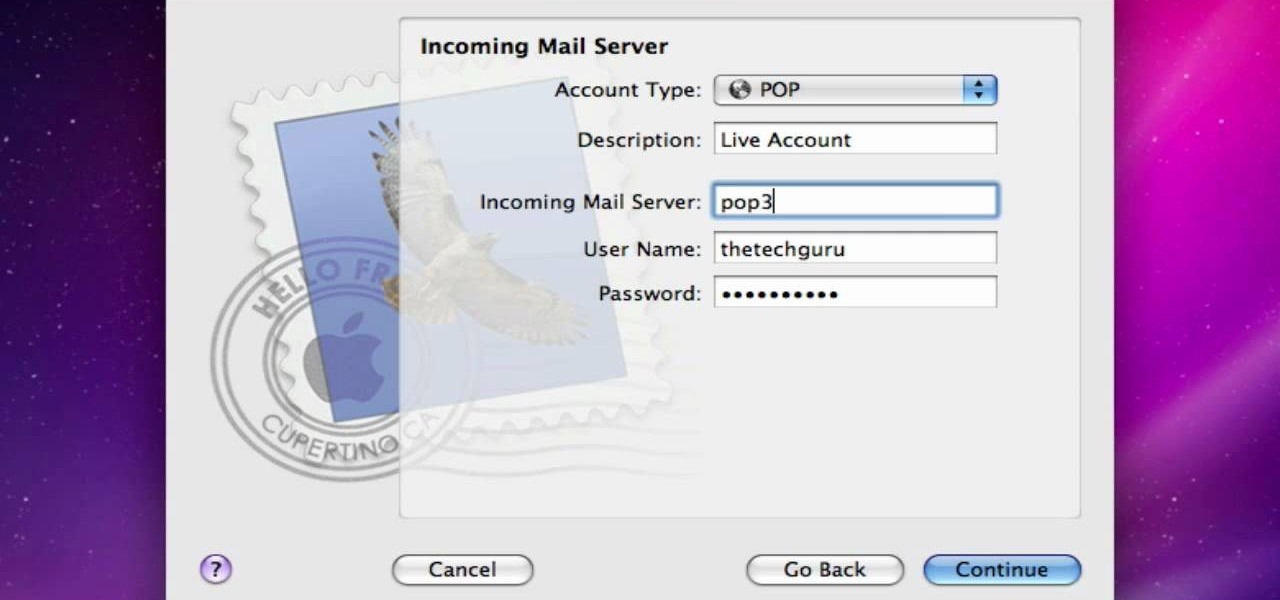
In this video from AppleGenius0921 we learn how to enable a Live/Hotmail account on the Mail application on a Mac. Open Mail. In full name put your full name. Type in your email address and password and continue. Leave the account type on POP and name the description what you'd like. The incoming mail server is pop3.live.com. Type in your live.come username with @live.com in it! Click Continue. The outgoing mail server should be smtp.live.com. Check use only this server and check use authenti...

In this tutorial, we learn how to unblock Facebook or MySpace at school or work. First, go to your start menu and run "services". After this window pops up, look for DNS client and then right click on it. Then, click "stop". After this, restart the browser that you are on with your computer. From here, type in the address of the website that you want to go to. It should not be working and you will be able to go onto the website without any problems! This is a great way to get past blocks your...

In this video from carahamelie03 we learn how to wear your Converse with skinny jeans. First make sure your Converse are laced the right way. The laces should go up and through the holes downward toward the shoe. Unlace the first two holes on both shoes. Wear socks that go decently far up so the Converse won't push your socks down. Put your foot in the shoe and fold the bill down towards your toes and tie the laces under the bill. tuck the bow into the side of your shoe. If it's too tight, ma...
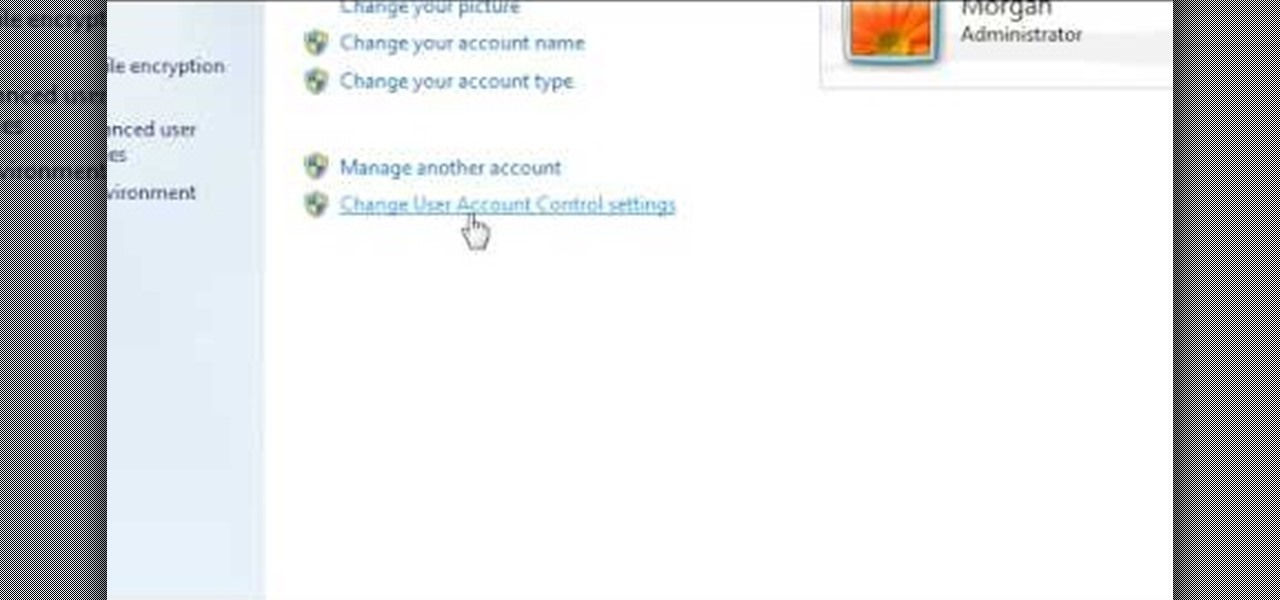
In this video, we learn how to turn off user account control (UAC) in Windows 7. First, go to your desktop and then the start menu. From here, go to the control menu and then user accounts. After this, go to change your user account control settings and a new window will pop up. From here, change the bar from the top to the bottom where it does not notify you, or wherever you want it to be that suits you the best. To finish, you will save this and then exit out of all the windows and your set...

In this video from iPT2gGeec we learn how to restore your tethered or semi tethered iPod 2G jailbroken device. To do this, open the Red Snow application. Go to Step 3 and click upload DFU file. Unplug your iPod for 2 seconds and plug it back in. You should get a white screen. Now exit the GUI and iTunes should pop up. Click on Restore button after the message says iPod has been found in Recovery mode. This is the only way to do this. If you don't get the white screen, put it back in DFU mode ...
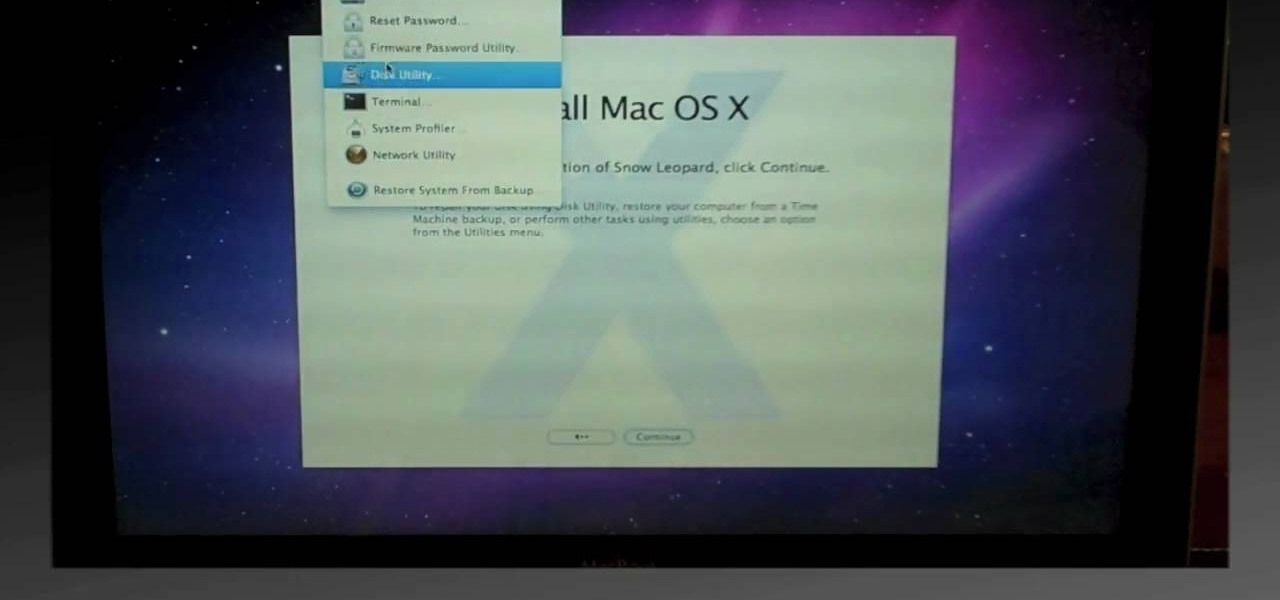
In this video, we learn how to do a clean install of Snow Leopard. First, restart your Mac and when it gives you the chime, hold down the option key. Now, put the disc into the computer and it will load the disk. Click the disk, then it will boot from the Snow Leopard disk. Once it does this, come up with a normal menu named Mac OS X. Choose your language, then run through the rest of the windows that pop up. Choose the options that work best for you and then re-boot your computer. When finis...

In this video, we learn how to change hair color in Photoshop CS3 and CS4. First, open up your image and zoom in on the hair. From here, you will click on the selection tool with a circle to select your image. Now, make sure this is the perfect size for the entire image. Right click and make sure it's sized out right. Now, select the hair and a red marker will appear. Select the whole surface of the hair, and as you get to the short hair use a smaller circle tool, don't worry about the smalle...

Sonic the hedgehog is the titular character of the media franchise of the same name which has spawned numerous games, animated movies, comics and TV series.
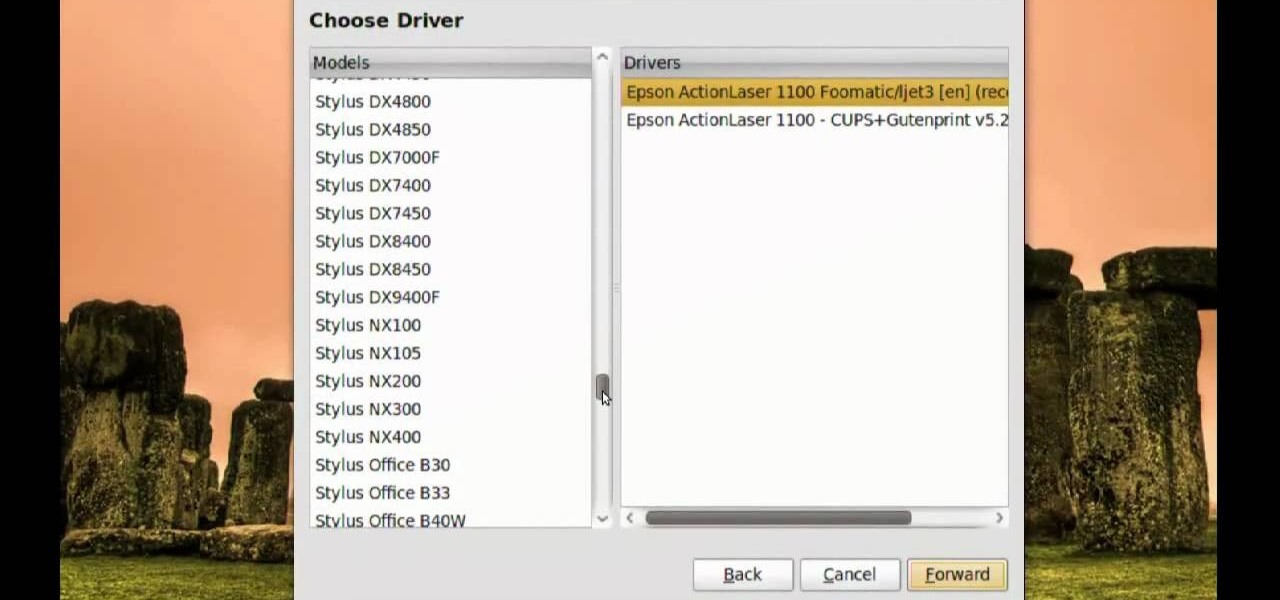
In this video, we learn how to print from a shared printer in Ubuntu. First, turn your computer on and then go to your system. From here, go to admin and then printing. After this, you will get a pop up window. Click on 'new' and then it will search for the printer. Next, you will click on 'network printers' and then go to 'windows printer via samba'. Then, click on browse and expand the workgroup. Then, expand the name of the computer and you will find the name of the computer as well. Now, ...
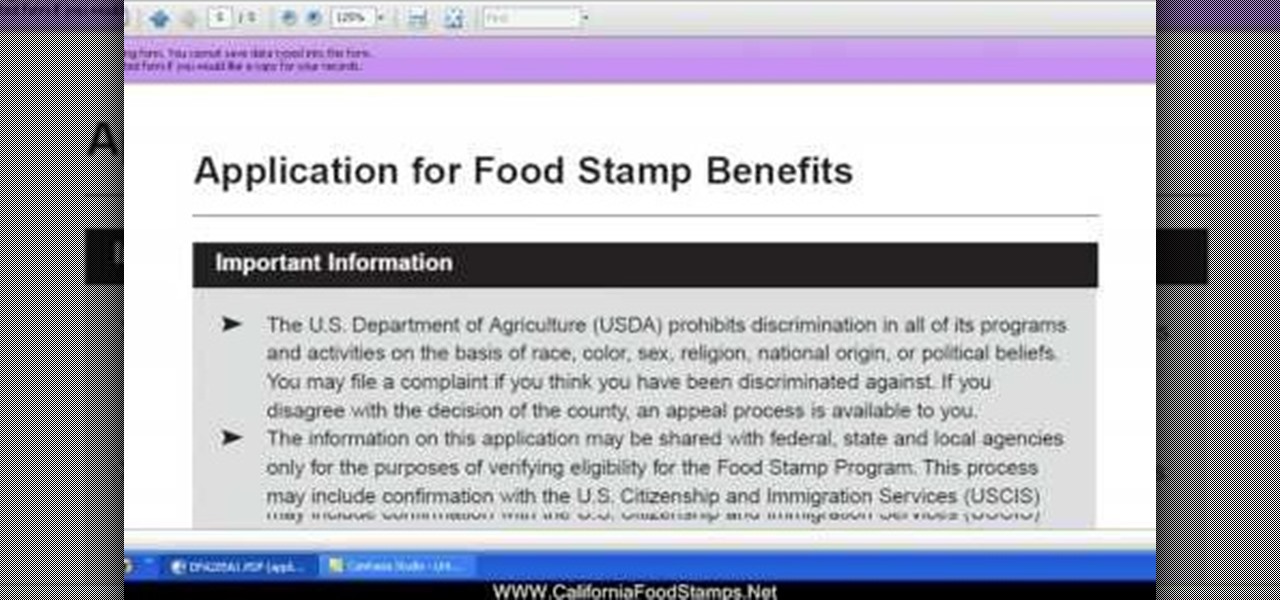
In this tutorial, we learn how to apply for California food stamps. First, to go the website: California Food Stamps. After you are on this site, you will see a pop up where you can enter in your name and e-mail, as well as more information about food stamps in California. After you enter in your information, you will receive an e-mail with two links on it. One will be for the application and the other will be to find an office near you. Print out the application and fill it out entirely, fol...

In this tutorial, we learn how to block a website using a Linksys Router. First, go to your web browser and type in "192.168.1.1" into the address bar. After this, you will need to enter in your username and password to the pop up window. From here, go to the tab that says "access restrictions" and look for where it says "policy name". Type in 'blocked website' to the bar and then click 'enable'. From here, go down to the bottom of the page and enter in the URL of the website you want to bloc...

In this tutorial, we learn how to get a free soft drink from a vending machine. First, you will need to find one of those old vending machines, not one of the new and high tech ones. From here, you will need to sit down and lift the hatch up from the machine. Then, reach up into the machine and find a soda. Once you get your hands on one, pull the pop from out of the machine. You should have relatively small hands and longer arms to be able to do this successfully. Once finished, drink your s...
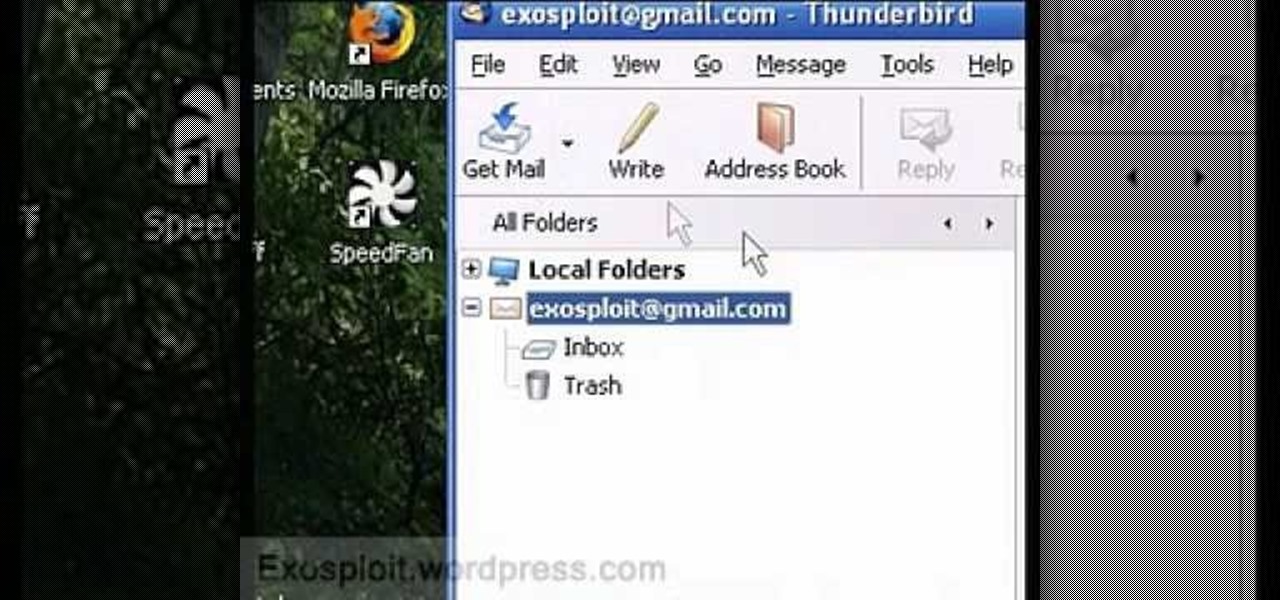
In this tutorial, we learn how to access Hotmail and Gmail through a local email client. First, Google search "webmail Mozilla" and go to the official website. From here, you will click on the hotmail link and any other e-mail links you want for the add-on. Next, you will right click and save this to your computer. After this, go into your e-mail and go to the settings. From here, you will click on the "forwarding" tab at the top and then click "enable pop for all mail". Save these changes an...

In this tutorial, we learn how to clear your browsing history in Internet Explorer. First, go to the tools button and then click on 'delete browsing history'. Click that and then a new window will pop up. If you want to clear everything, click 'delete all' and then 'yes'. The temporary internet files are fine to delete, this is just info that is saved after you visit a website. Cookies are bits of information that a site stores on your computer to remember who you are. The history is simply w...

On Halloween lots of revelers go all out with their costumes, donning full body makeup to look like Neytiri from "Avatar" come to life or slipping on a bladed glove like Freddy Krueger.

Smoky eyes are all the same, right? Wrong. While it's true that 99.9% of smoky eyes consist of some form of smoked out black, brown, silver, and sometimes purple, you can make your smoky eye interesting by adding an unexpected pop of color.

Though it may not seem like it, blue eye makeup is one of the most universally flattering shades out there. We're not talking robin's egg blue or any of the lighter shades of blue; rather, we're thinking a deep, dark navy or an electric, sparkly teal.

We've all heard about applying false eyelashes to our upper lids to open up our eyes, make them look brighter, and create va va voom drama. But have you ever thought about applying false lashes to your lower lashes?
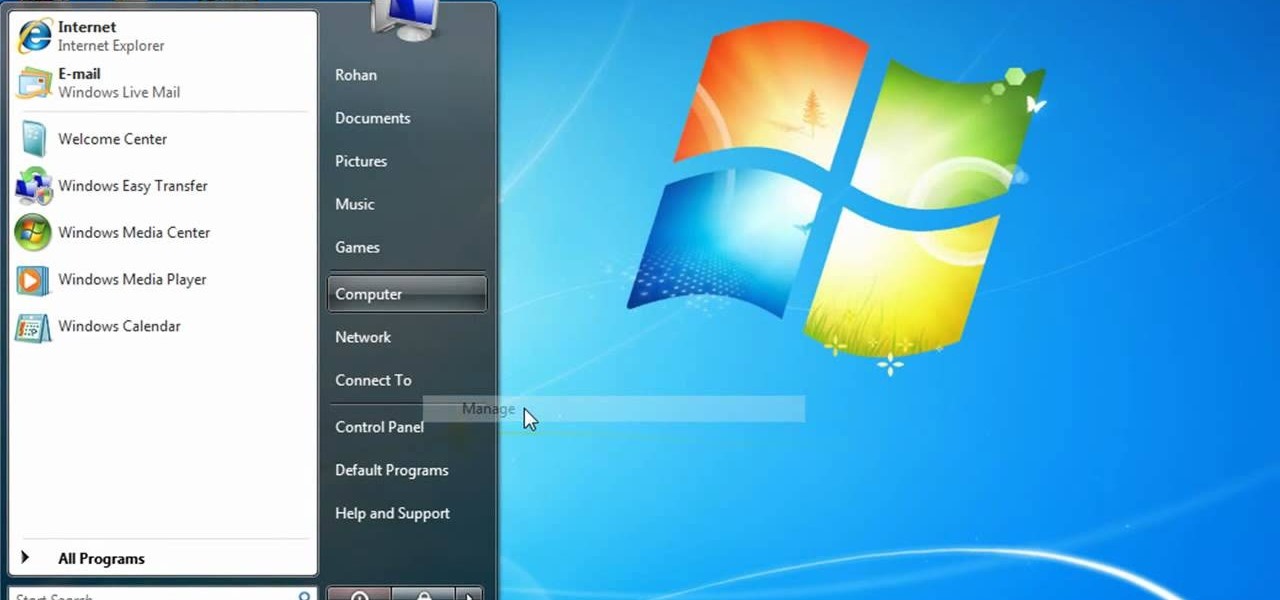
In this video, we learn how to partition a hard drive in Windows Vista or Windows 7. First, go to your computer and right click on your hard drive. Then, go to the management in the compute rand find disk management. From here, you will see your backup, factory image, and everything else on your computer. From here, right click on the computer and click "shrink volume" It will then pop up a new window where you will enter in the amount of space you want to shrink in MC. Once you enter this, c...

In this video, we learn how to partition your hard drive to back up important files. First, go to the start menu and then right click on your computer. From here, go to the left hand side toolbar and find where it says "disk management". Click on this, then you will see the partitions on the computers. Right click on the partition, then go through the wizard that pops up on the screen. Type in the size that you want your partition size to be, then continue on through the wizard. When you are ...

In this tutorial, we learn how to make caramel popcorn. You will need: popcorn popper with popcorn kernels, large bowl, 1 cube butter, 2.5 c brown sugar, 1 c corn syrup, and 1 can condensed milk First, place all the ingredients into a pan and turn it up to high heat. Stir this up, then continue to stir not leaving it at all while it's cooking. Now, you will take this off of the heat and pour it over the popcorn that you have already popped. Do small amounts at a time, tossing the popcorn as y...

In this tutorial, we learn how to open an Xbox 360 tray with a paperclip. If you cannot open up your Xbox and need a tool to open it, use a paperclip! First, take the paperclip and open it up so it's long and straight. Then, take the cover off of the Xbox. After this, use the paperclip to poke inside the Xbox near where the CD entry is. Once you do this, the tray will pop open and you will be able to insert or remove the disk from it. Once finished, you can use this anytime it gets stuck and ...

In this tutorial, we learn how to tie a necktie on someone else. First, pop the collar and drape the tie around the neck with the wide end on your right. Then, tug the wide end down, so it hangs 12 inches below the narrow end. After this, cross the wide end over the narrow end, and bring it up through the neck loop and down the front. Swing the wide end to the right, pass it under the narrow end, then cross it back over the right. After this, push it up through the neck hole. Now, tuck it thr...

In this video, we learn how to change your toilet into a silent toilet seat. A silent toilet seat will shut itself by going down slowly without the loud slam. To remove the old toilet seat, go to the back flaps and pop them up. Remove the plastic screws with a screwdriver and then set them aside. Replace this with your new toilet seat and screw the screws back into the back. Now, lift your seat and the lid up and tap them gently. After this, the toilet seat will slowly start to lower and clos...
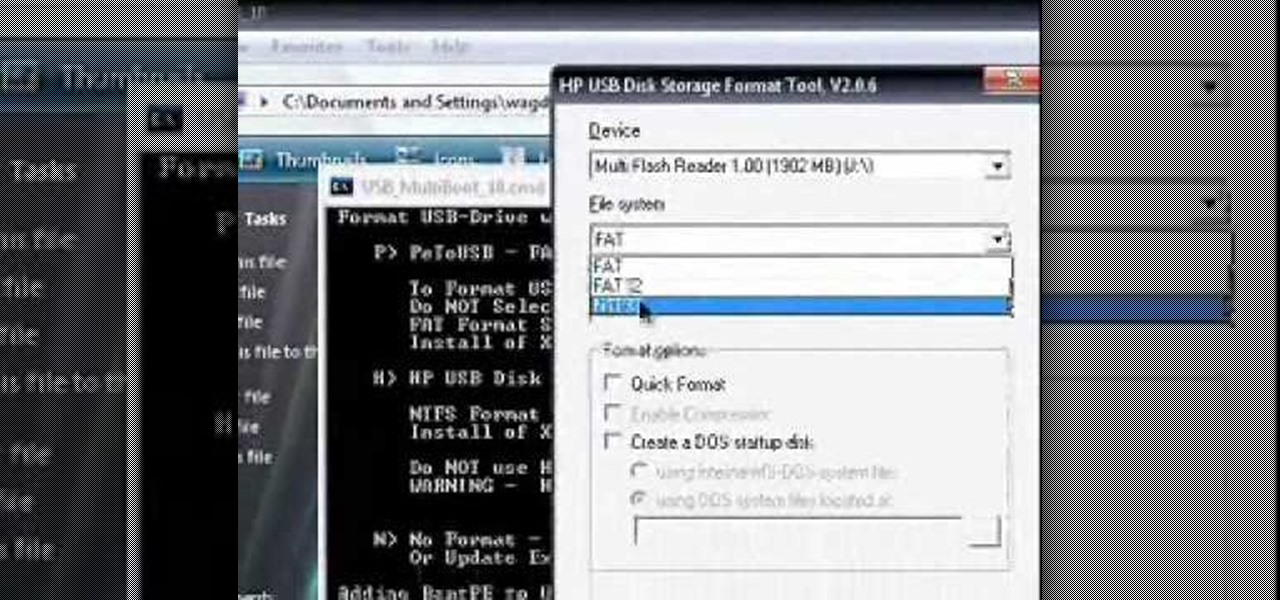
This video tutorial is in the Computers & Programming category which will show you how to install Windows XP from a USB flash disk drive. First download USB multiboot from 911cd. Insert the XP disk and plug in the USB flash disk into your PC. Format the USB flash disk. For this click on "RMPrepUSB" and the HP format tool should pop up. Do a quick format to USB drive with ntfs file system. Close HP format tool and click go. Now you have a Windows XP bootable USB flash disk drive.

In this tutorial, we learn how to change your engine oil for maximum auto performance. First, you will need to find your drain plug underneath your car and let the oil drain out of the tank until it doesn't run any longer. You may need to jack your vehicle up to do this. Once it's done draining, replace the drain plug to the oil tank. Use a new washer and bolt if you need to. Now, pop the hood on your vehicle and find the oil tank. Remove the cap and place a funnel inside of it. Pour your new...

Love handles, also affectionately known as saddlebags, don't look quite so cheery in a bikini or popping over skinny jeans as a muffin top. In fact, if we're going to be honest here, the only time you can get away with being adorably chubby is when you're five.

In this tutorial, we learn how to create a punk rock look with pink and coral eyeshadows. First, take a coral shadow and brush it over your entire eyelid. After this, brush a darker color on the corner of the eye and then use a white color underneath the brow bone. Now take a coral pigment and brush it over the first coral color to create a brighter shade. Blend the white in with the coral towards the crease of the eye. Add more color as you see fit until the color pops and is very bright. Af...
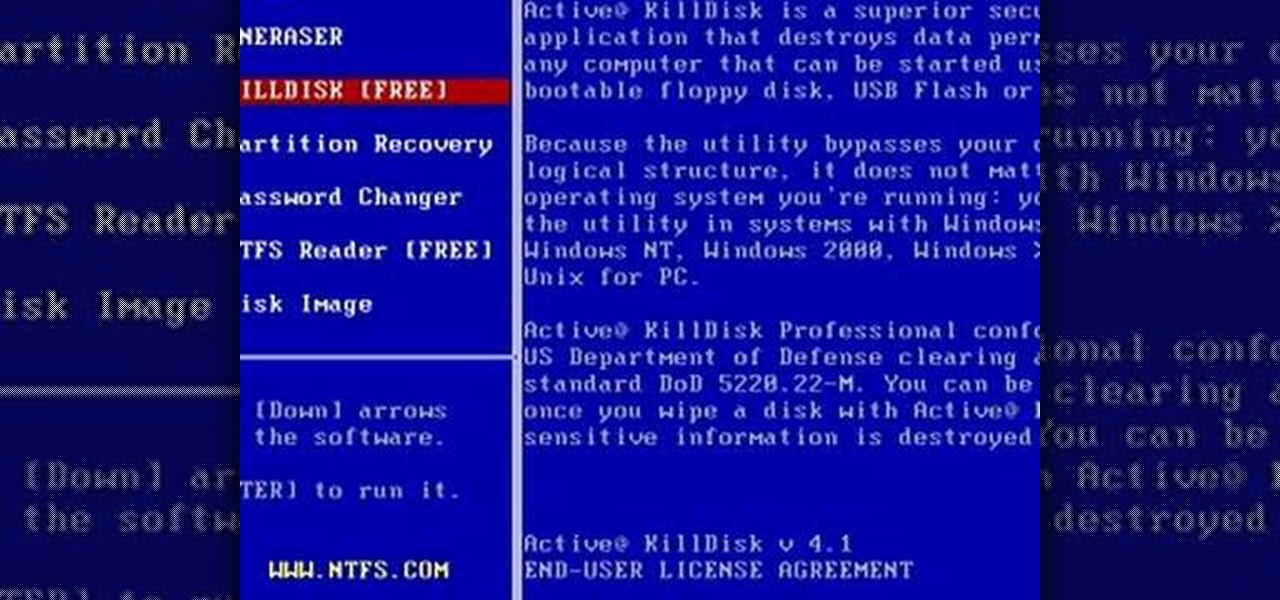
In this tutorial, we learn how to completely reformat your computer. First, you will need to go to Killdisk and get the ISO from the site. This is the disk you will use to wipe your system. For this to work, you will need the use the ISO version. Once you have burned this onto a CD, put it back into the drive of your computer, then restart your computer. Once you do this, you will need to make certain you want to do this, then clear it using the blue screen that pops up on your computer. Then...

In this video, we learn how to make Ferro fluid. This is a magnetic fluid that you can easily make at home. To do this, you will need: laser jet toner, rare earth magnet, and some vegetable oil. Now, pour the toner into a cup (50 ml), then put 2 tbs of vegetable oil into this cup as well and stir it together until you have a thin consistency. Now, transfer into a smaller jar so you can handle it easier. Now test this fluid by taking the earth magnet and putting it to the bottom of the jar. No...
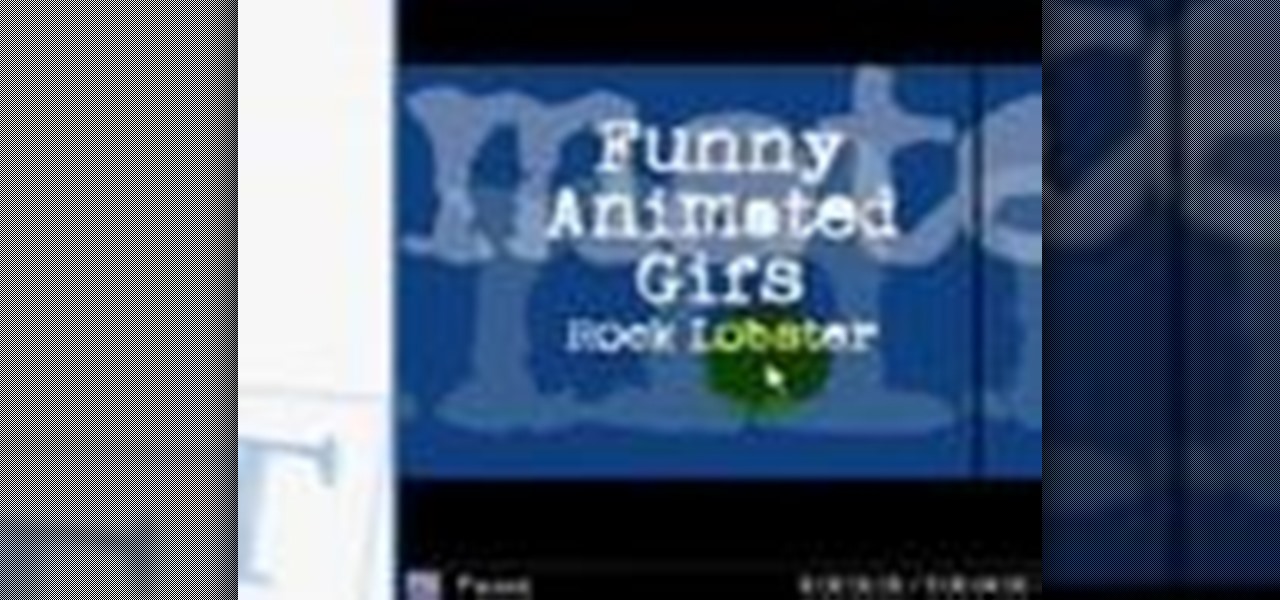
Internet whores (which would be all of us by now) are quite familiar with gifs. Just like popular internet memes like LOLCats, viral gifs are short videos or slide shows sequenced together for a comical - or at least unexpected - effect.

We can't overstate how much we love Rihanna. When she went from manufactured pop princess to edgy "bad" girl a few years back, we thought she finally looked at peace with herself and with her image. And now, her bold, colorful cat eyes and neon hued lips make her a celebrity who truly stands out from the pack.