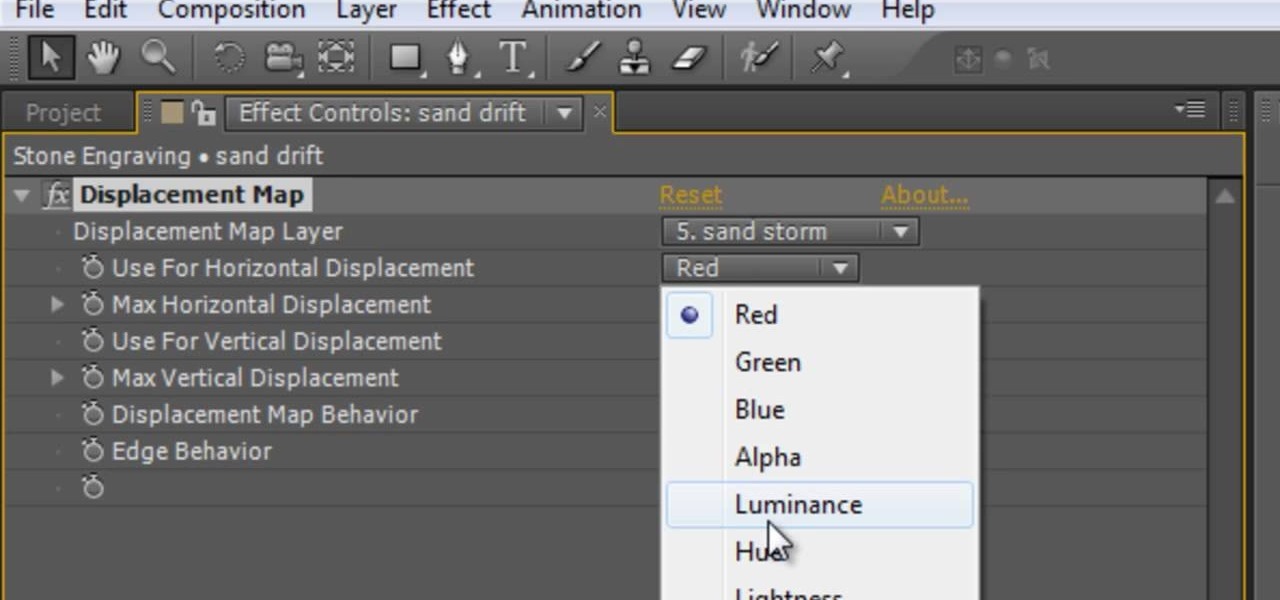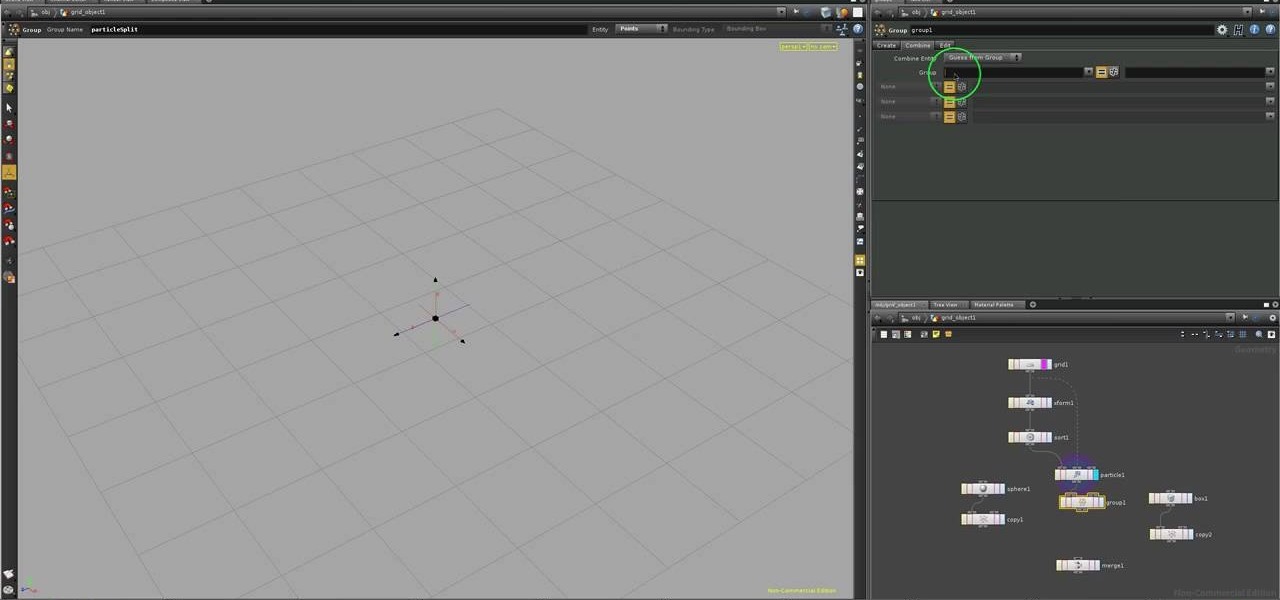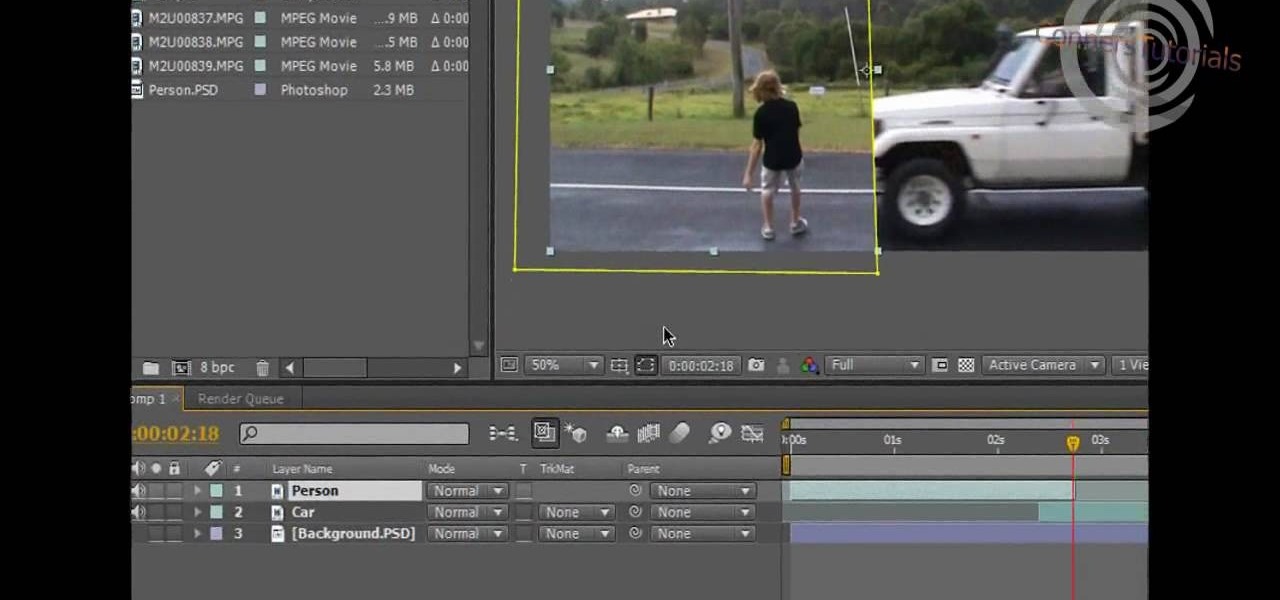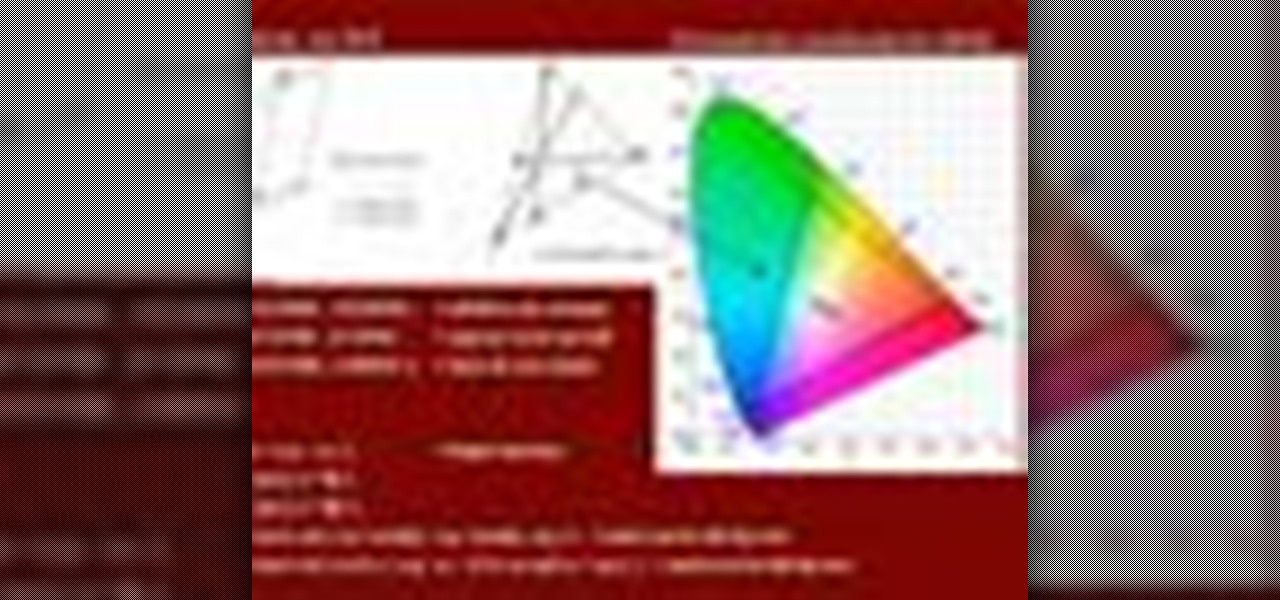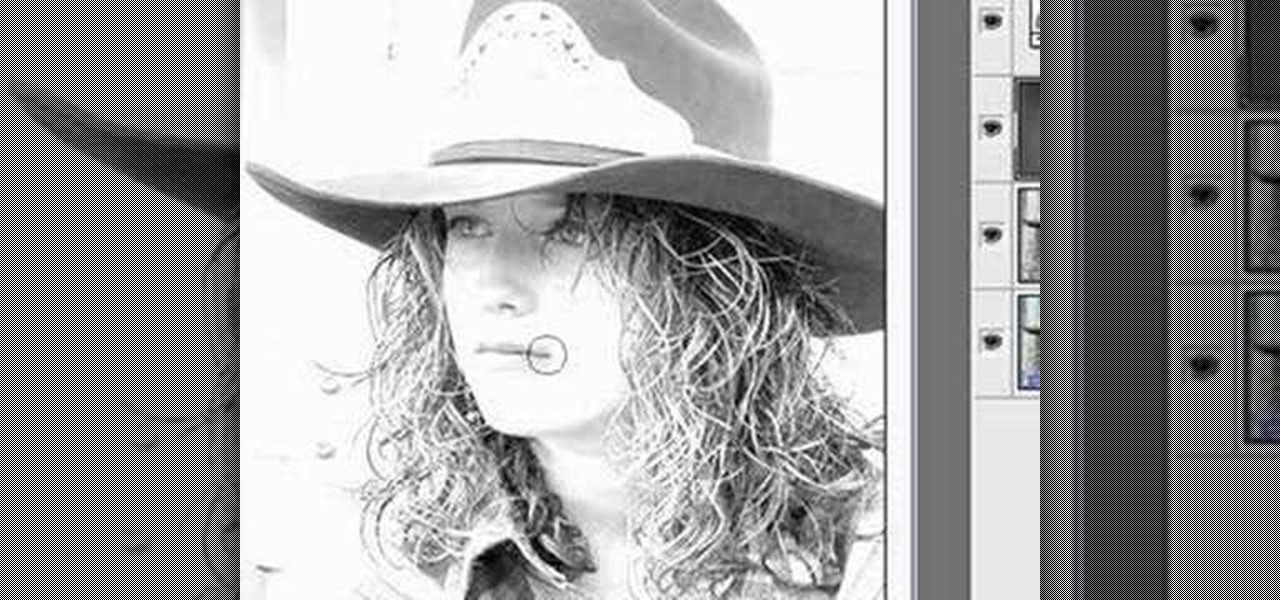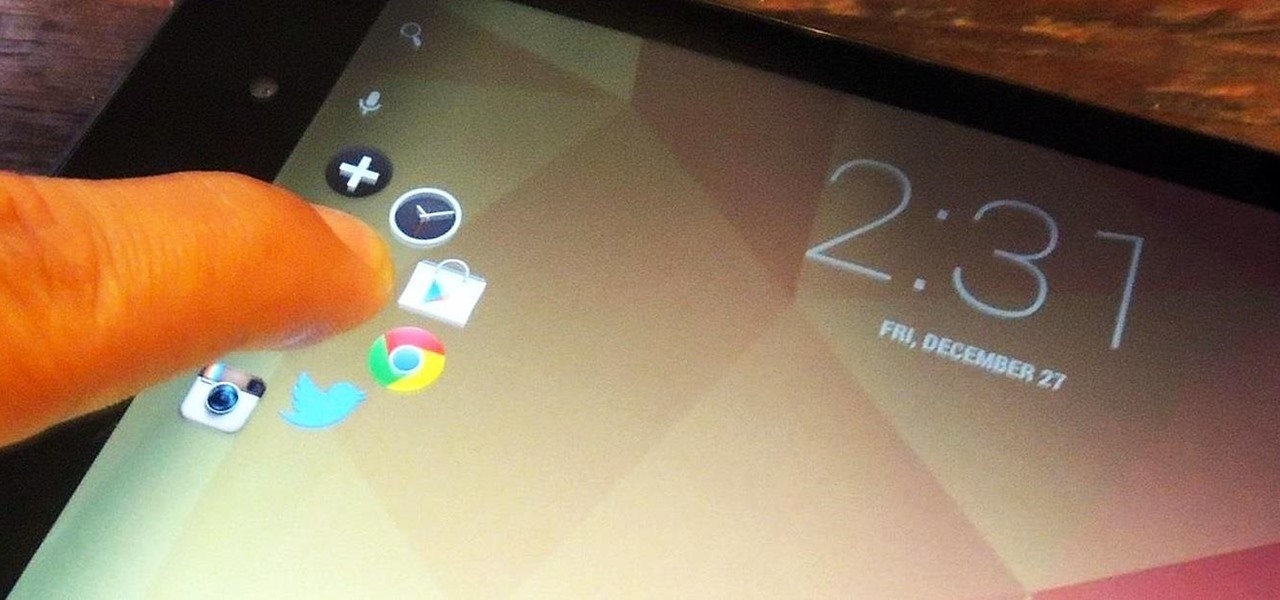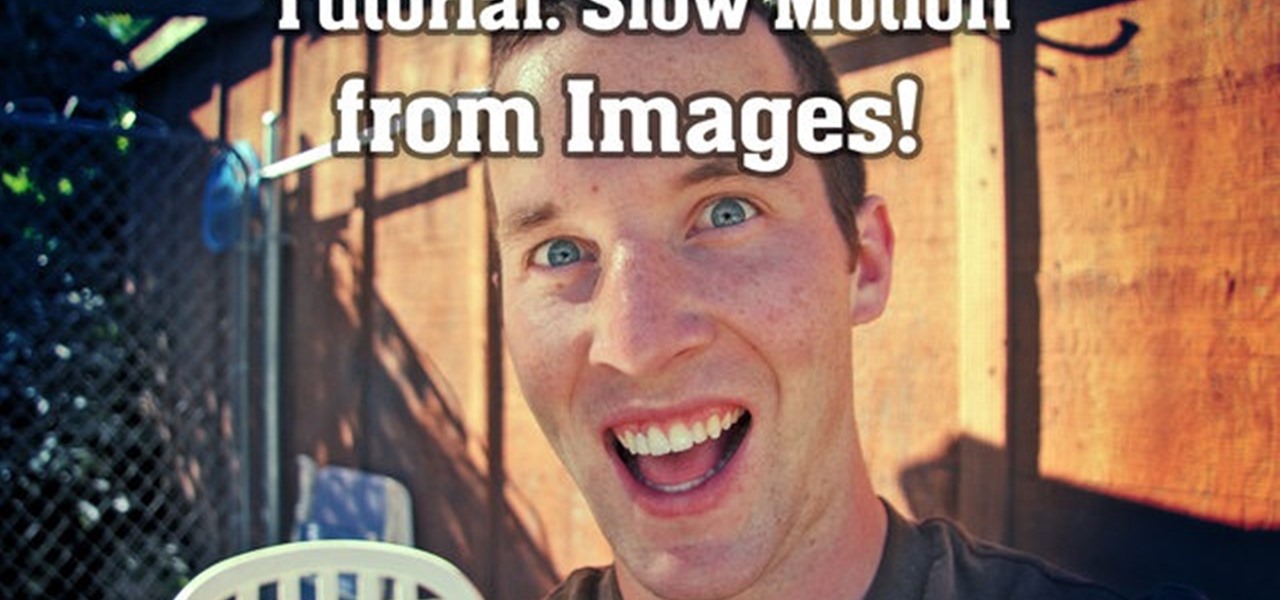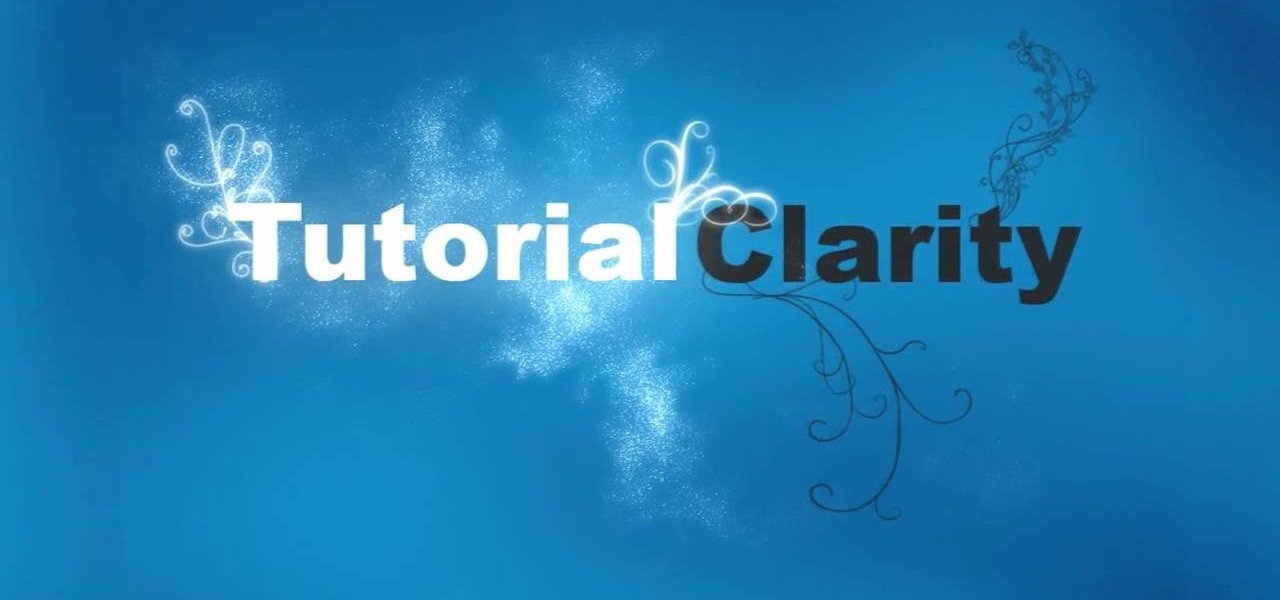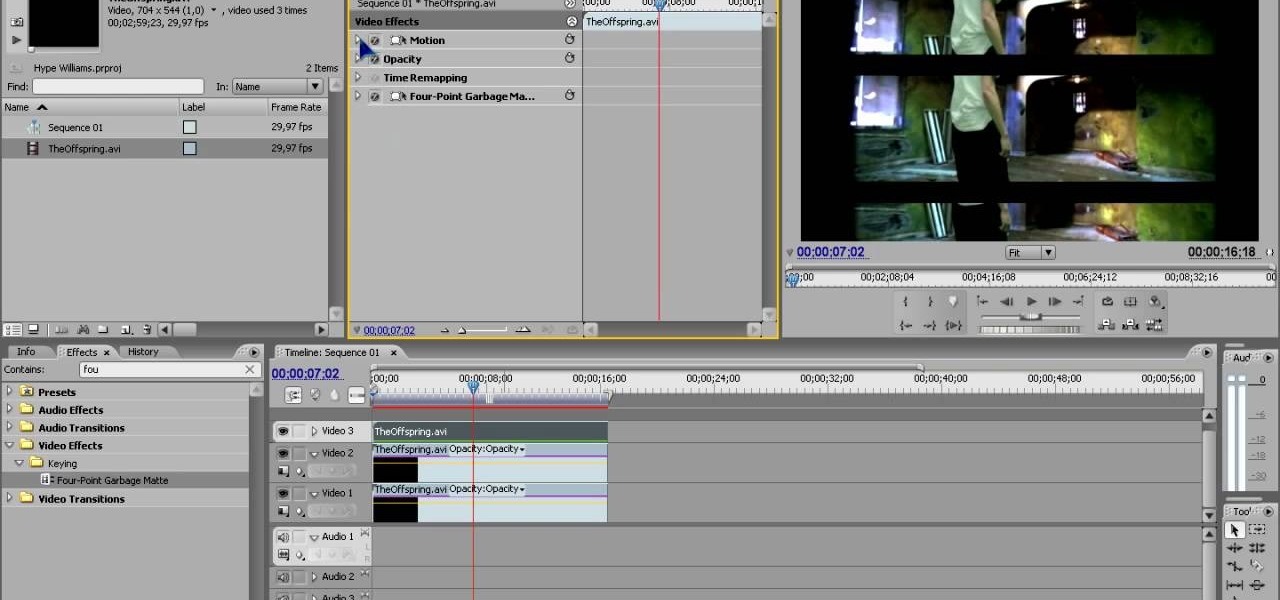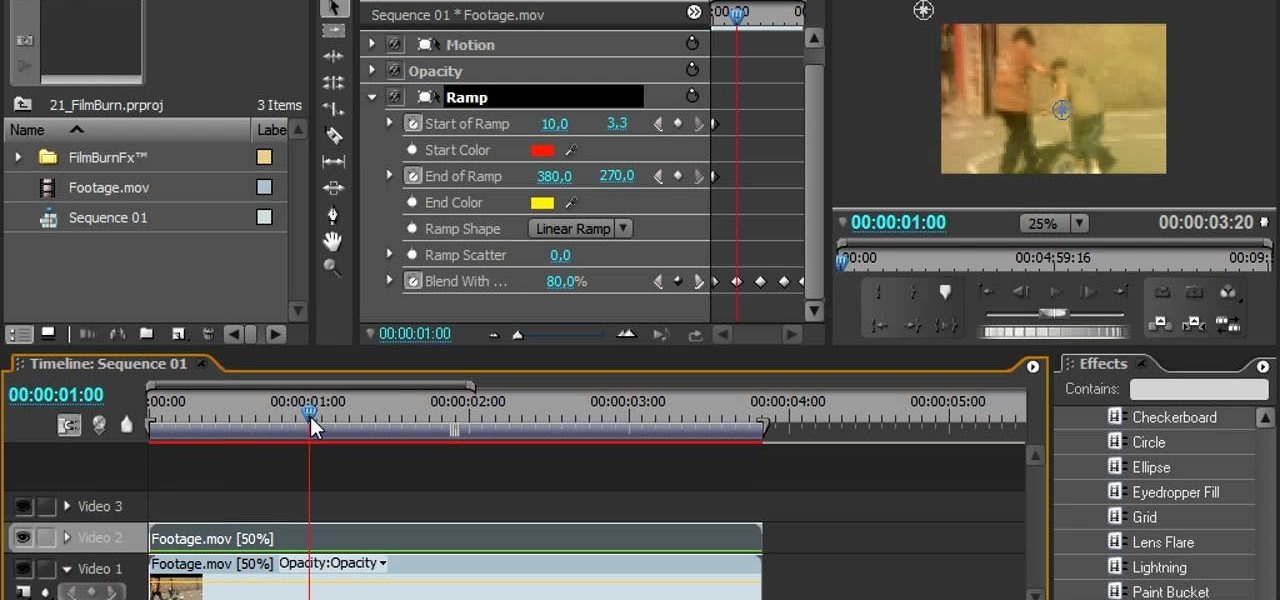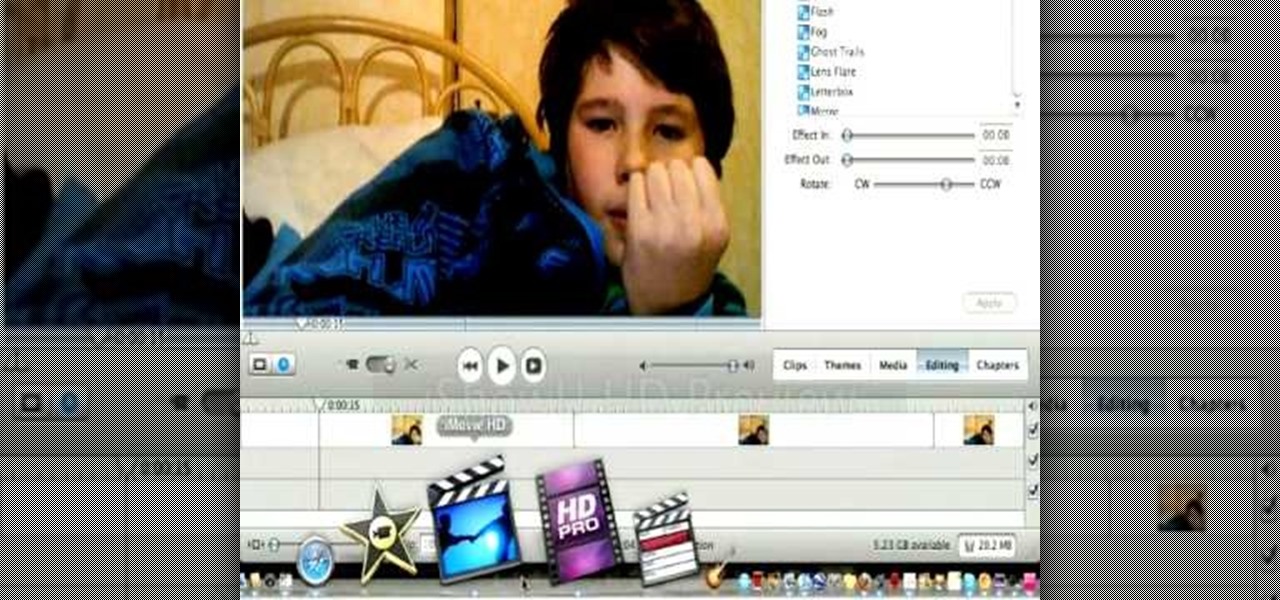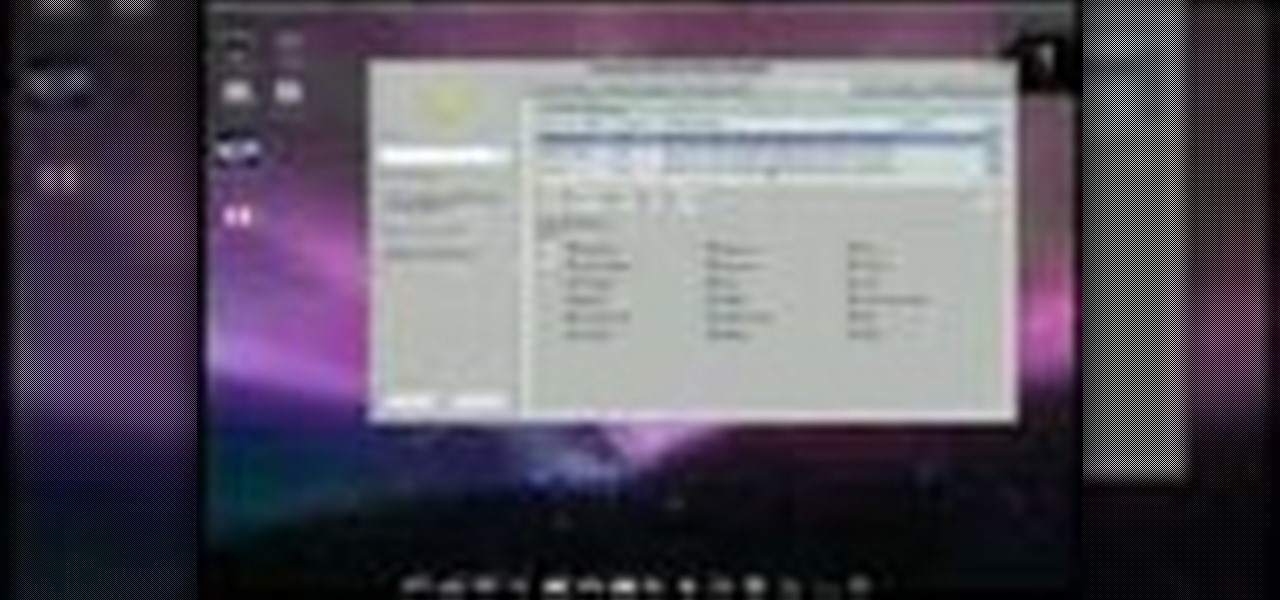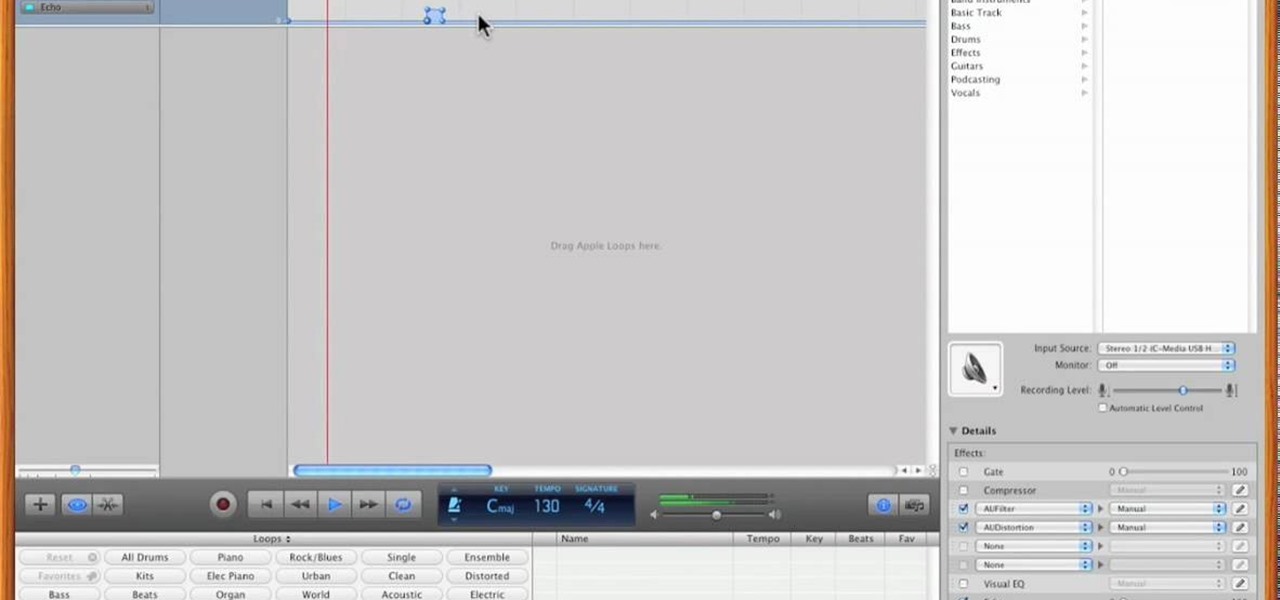In this tutorial, we learn how to use a wall to do split stretches. Start out against a wall that has nothing around it so you can easily stretch with it. After this, face the wall and then lay on your back. Bring your legs up to the wall, then bring them out to the sides as far as you can for around 30 seconds. If someone else is with you, you can have them push on the inside of your legs to create a greater stretching effect. After this, flip onto your stomach, then slide down onto the legs...

In this tutorial, we learn how to use the Verizon Wireless Razzle TXT8030 camera. This is 1.3 megapixels and has a self-portrait option on it as well. To access the camera, press the camera key on the side of the phone. Now, you will be able to view the gallery, take a picture, or see your options. The options will change the color effects, self timer, and other options for each of your pictures. Once you have chosen all of your options, face the camera at the subject, then press the middle "...
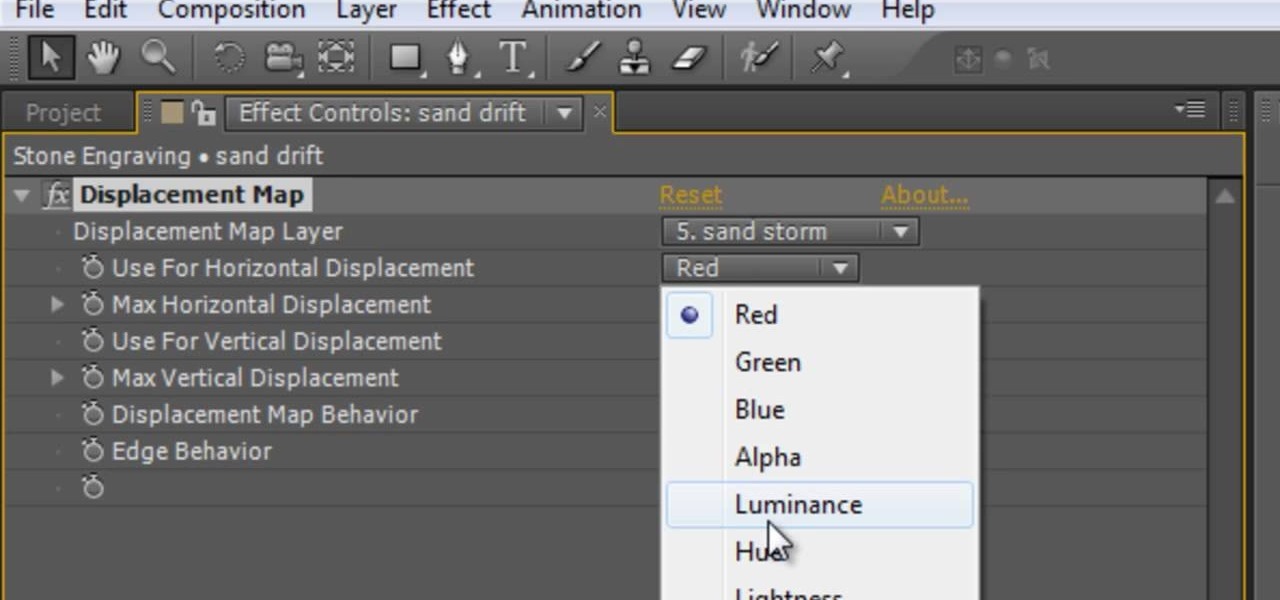
This clip presents a guide on how to achieve a sandstorm reveal-style effect within Adobe After Effects CS4 or CS5. Whether you're new to Adobe's popular motion graphics and compositing software or a seasoned video professional just looking to better acquaint yourself with the program and its various features and filters, you're sure to be well served by this video tutorial. For more information, including detailed, step-by-step instructions, watch this free video guide.

This four-part Adobe After Effects tutorial from Laurence Grayson shows how to take an ordinary photograph of a building (in this case, a cathedral) and turn it into a spooky looking house from hell. The majority of the work done uses the standard toolset in After Effects CS3, CS4, and CS5. Adobe Photoshop is used for the sky replacement section. Create hellish clouds, eery flickering windows, sheet lightning, color correction, 3D motion and depth of field effects for your next Halloween spec...

If you've ever suffered from acne you've probably also suffered from choosing an acne product that actually works. Some cleansers and moisturizers are too drying, others are harsh and stinging, and some feel good on skin but just don't work. But if you've ever stumbled upon tea tree oil, then you know that this natural oil both moisturizes and helps relieve acne with no unpleasant side effects.
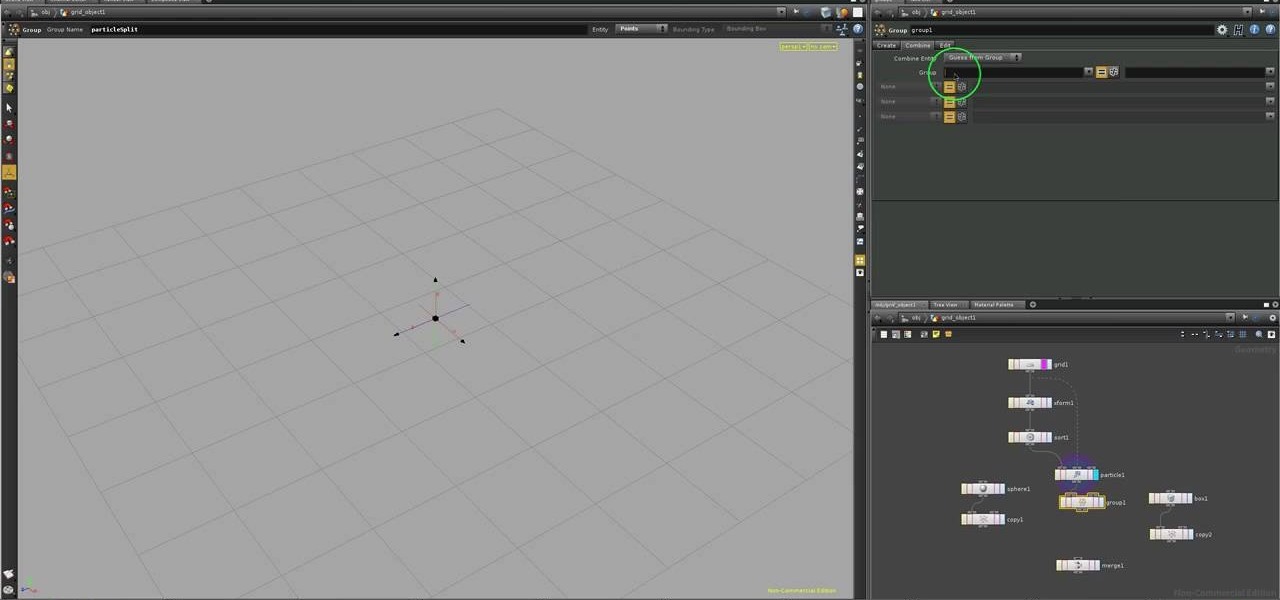
Need some help figuring out how to work with particles in Houdini 10? This clip will show you how it's done. Whether you're new to Side Effects Software's popular 3D production program or a seasoned graphic artist just interested in better acquainting yourself with the application, you're sure to be well served by this free video tutorial. For more information, including detailed instructions, take a look.

In this video tutorial, viewers learn how to remove the vocals from a song using the program, Audacity. Begin by opening Audacity and import the song into the program. On the left side of the track, click on the downward arrow and select Split Stereo Track.

Drawing an 8 bit toad seems very easy from the video of Mario brothers, first you draw two short standing lines which are the eyes and are black in color using freehand draw option. Then you draw a somewhat oval shape using the same option around the eyes which would look like a face using the color light yellow then you provide darker shades on each side to give the face a 3d effect. Then the cap is drawn after which you draw the rest of the parts the body, dress, hand, shoes etc and finally...

In this how-to video, you will learn how to get the T-Pain effect with Fruity Loops Studio 8. First, open the program. Insert the sound by clicking on the sampler and opening a recording. Next, click the arrow and select assign a mixer track. Select GSnap for the T-Pain effect. Change the settings, which will allow you to get this particular effect. You can also choose the Autotune effect to get this sound as well. Select this effect and set the effect up. You can save the settings with a pre...

This video in the Software category will show you how to create simple panoramic images in Photoshop. This video uses only five images for this effect. Select the five images and put them in a folder. Go to File -> Automate -> Photomerge. On the Photomerge page select ‘Folder’ and browse. Find and ‘choose’ the folder you created. Under the layout panel on left hand side of the page, select ‘cylindrical ‘option and click OK. Now the panoramic image will appear that will have some blank areas. ...

In this Software video tutorial you will learn how to have fun with the’ liquefy’ tool in Photoshop. The video is by Yanik Chauvin. Open Photoshop, select a picture that you want to have fun with, go to ‘filter’ and click open the ‘liquefy’ tool. This video is looking at 3 tools under liquefy. They are Forward Wrap Tool, Pucker Tool and Bloat Tool. These tools can be modified by the brush options on the right hand side. The Pucker Tool reduces the size of a feature on the image. The Bloat Too...

First add video to the video section. Then take what we want to add and place it just below the video in the video section. Now look at the bar just over the video section. There will be a video camera sign. Click on it. There will be many tabs. Click on the "overlay feature tab" then click on the "Enable picture in picture" option. Now choose "Full Screen" in the drop down menu in the preset options. Now set the Video Transparency option to whatever you want.

This video helps us how to add continuous music to your PowerPoint presentation. To add continuous music to your PowerPoint presentation, click "Insert" in the Main toolbar. Place arrow key on the Sound icon and wait for options to appear. Select "Sound from File". Locate for and select the sound file. Select "Automatically" button once a window appears. Select "Animation" and then "Custom Animation". A window appears on the right side of the screen. Select "Effect" options and choose the num...

In this video tutorial, viewers will learn how to create the visual effect of being hit by a car, using Adobe After Effects. Adobe After Effects is a digital motion graphics and compositing software. This is not recommended for beginners. This video will show viewers how to make the effect of getting hit by a car and adding realistic camera movement to it to make it believable and convincing. This video will benefit those viewers who enjoy movie making and producing visual special effects.

This video shows the viewer how to use paper tape to cover the joint between panels on a dry wall. The creator of the video does this using a 6-inch dry wall knife and a curved trowel. He first applies standard compound to the joint using the trowel. The compound should be applied evenly and the thickness shown is said to be around 1/8 inch. After applying the compound he then gently presses the tape over the joint. He then smoothes the tape on the wall, using a dry wall knife. While doing th...

Here are instructions on how to create a rainbow manicure 1. Apply a base coat to nails to protect them

Watch shader writer, Mario Marengo, explain spectral wavelength and how to utilize it within Houdini. This presentation was recorded at a Toronto Technical Evening hosted by Side Effects Software.

This motorcycle tutorial shows you how to do a PCV mod on a Kawasaki KLR650. The PCV mod is putting a one way valve in the breather hose from the engine into the airbox.

Photoshop Mama's tutorial on how to create a sketch effect in Photoshop. The first video shows the basic technique, then you'll learn how to play and have fun with different effects you can create.

Heart disease is the leading cause of death of men and women in the US. Over half a million Americans die from it annually. Atherosclerosis — a build up of plaque in the arteries — is a common feature of heart disease and can be caused by smoking, fats and cholesterol in the blood, diabetes, and high blood pressure.

It's fairly easy to switch between running apps on the Nexus 7 by hitting the Recent apps key in the Navigation bar at the bottom of your screen, but for me—it's just not good enough. I don't particularly like leaving the app I'm currently in to see this menu, and the menu itself is kind of clunky, and overall, not as fast as I'd like it to be.

Welcome back, my neophyte hackers! In today's hack, we're going to have a bit of Halloween fun. Have you ever had a boss who made you miserable with his micro-management and nagging? Maybe you thought he unfairly fired your friend/colleague? Well, now here's your chance to get a bit of revenge and keep him or her off your back!

The Pioneer DJM-909 mixer is one of the finest and most expensive DJ mixers on the market. If you can afford one, you're a lucky dog. And if you've gotten one and are wondering just how much you can do with it, watch this video. It will teach you how to use the many effects and other tricks in the mixer to make the best music you can.

In this tutorial, we learn how to create a marble effect for paper design. You will need: rubbing alcohol, ink, stamps, and a cotton ball to get this effect. To start, you will Need to first dip the cotton ball in some rubbing alcohol and then add it to the ink. Dab this onto the paper all over. From here, you will color your stamps with dye ink and stamp it over the paper where you made the marbled effect. When finished, you will have a cute image over the marble design and then you can add ...

This is a creative idea for a great light effect for any video project. If you're a cinematographer and are open to knew and creative ideas (and cheap!), then this colorful, moving lighting effect is perfect for your film. You'll need three plastic cups, a 5/16-inch metal rod about 2-feet long, gaffers tape, packaging tape, drill and a light. You can get the plastic cups from the dollar store, which won't cost you more than three bucks! They need to be translucent and have the colors you want...

Can't afford a high-speed camera? Fake it! In this clip, you'll learn how to achieve a slow-mo frame-blending effect with Adobe After Effects CS4 or CS5 and two digital photos of your choice. Whether you're new to Adobe's popular motion graphics and compositing software or a seasoned video professional just looking to better acquaint yourself with the program and its various features and filters, you're sure to be well served by this video tutorial. For more information, including detailed, s...

Photoshop might be the best software out there for creating effects on text and other still images. This video will show you how to create one really cool effect in Photoshop on a title. The creator calls this a glowing particles dust effect, and that sounds about right. The end result is words that are surrounded by a unique cloud of glowing particle dust. It looks really cool, and should really spice up your website or film titles.

In case the name didn't give it away, After Effects has all kinds of... effects... that can be applied to your video... after... you've shot it. This video will teach you how to create and use an RGB split in a video. The RGB split causes the colors in the video to separate and shift, giving it a nightmare / drug-trip-like quality.

Hype Williams is one of the world's premiere music video producers. One effect that he likes to use, like in the The Offspring video depicted in the thumbnail for this video, is a clipped letterbox effect. This effect allows you to show several video clips on screen at once layered on top of one another. This video will teach you how to create this effect yourself in Adobe Premiere Pro.

Film burn was really annoying all those years ago when we used to have actual film and it used to actually burn. Now its acquired chic status, and people want it to add it to their digital films. This video will teach you how to create film burn effects using the Adobe Premiere Pro film editing software. This technique is very popular for Western and skateboarding films, so if you are into creating either of those types of videos this is a must-watch!

There are a lot of videos out there that offer instructions for creating all sorts of fake wounds. Most of them, however, focus on cuts and gashes rather than that other devious and action-packed type of wound: the burn. This three-part video features detailed instructions for making a burn wound on your face or other body part using makeup and other household products. Now your characters get lit on fire and you can render the results accurately.

Need help wrapping your head around how layer order effects visibility in After Effects when using 2D and 3D layers? This clip explains it all. With After Effects, it's easy. Whether you're new to Adobe's popular motion graphics and compositing software or a seasoned video professional just looking to better acquaint yourself with the program and its various features and filters, you're sure to be well served by this video tutorial. For more information, including detailed, step-by-step instr...

Want to grab some great shots at your friend or family member's wedding? Create a glowing, diffused, soft focus wedding photo effect through the power of Adobe Photoshop CS4. Add a whole lot of "mood" to an image by softening and increasing contrast, that also features a vignette around the focal point of your choosing. The beauty of this technique is that by using adjustment layers you can have full control over the final effect's strength and color. Create the perfect wedding photo and give...

This two-part video from Achievement Hunter shows you the tricks to defeating Mass Effect 2 on the Xbox 360. Fragger gives you tips on how to play on the "Insanity" difficulty rating. He'll show you how to beat certain missions with tricky bits in them, how to upgrade, and other things along the way.

Final Cut Pro X has all new effects and transitions that no other video editing software has. This is your video guide to all of the things you can with FCP X on your Apple computer. Learn about the adding Boca effects, aged paper effects, and more.

This tutorial demonstrates how Twixtor Pro can be used to create slow motion special effects when editing video in After Effects. Learn beginner to intermediate VFX, specifically slowing down footage shot at a very high shutter speed. Twixtor allows the user to manage blur and warping when creating a slow motion effect.

If you're a fan of "Avatar" - the animated Nickelodeon series, not the M. Night Shayamalan epic fail of the movie - or any sort of supernatural action series, then you've probably witnessed the awesome flash of lightning effect before. Whether emanating from the hands of a superhero - or supervillain - or shooting out of a mutant's eyes, the lightning effect is super cool and also super doable at home using Apple iMovie.

Ubuntu Linux is capable of many cool effects that other systems don't offer. This video tutorial will show you how to enable all of these effects, such as minimizing and maximizing windows. What? All operating systems do that, right? Yes, but this video will help you to select and modify them. Click here or here for more information about desktop effects.

In this video, Nick teaches us how to use effects automation in Garageband. Any effects you use on your track will allow you to change the effects over time if you change how you want it. First, load up your track and loop it up by clicking on the loop button. Once finished, load up effects so you can automate them later. Hit the "i" button, then go to the details tab on the bottom. Now, change the effects you would like for automation. For the first one, go with the "au" filter, then for the...

A photographic effect blends the visual effect of creating different 'stills' of photographs and animates them in sequence; and then adds in an audio track to make it sound like the snapping of pictures. This tutorial shows you how to thread all the effects together to add a photographic style to your next intro using the Sony Vegas Pro video editing software.