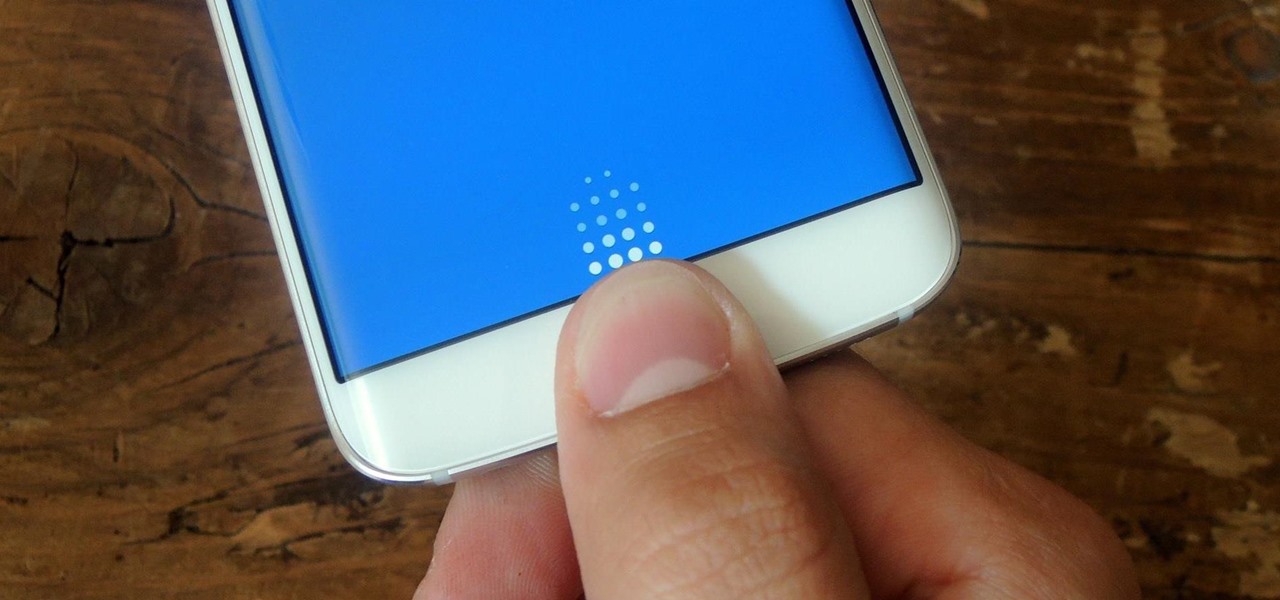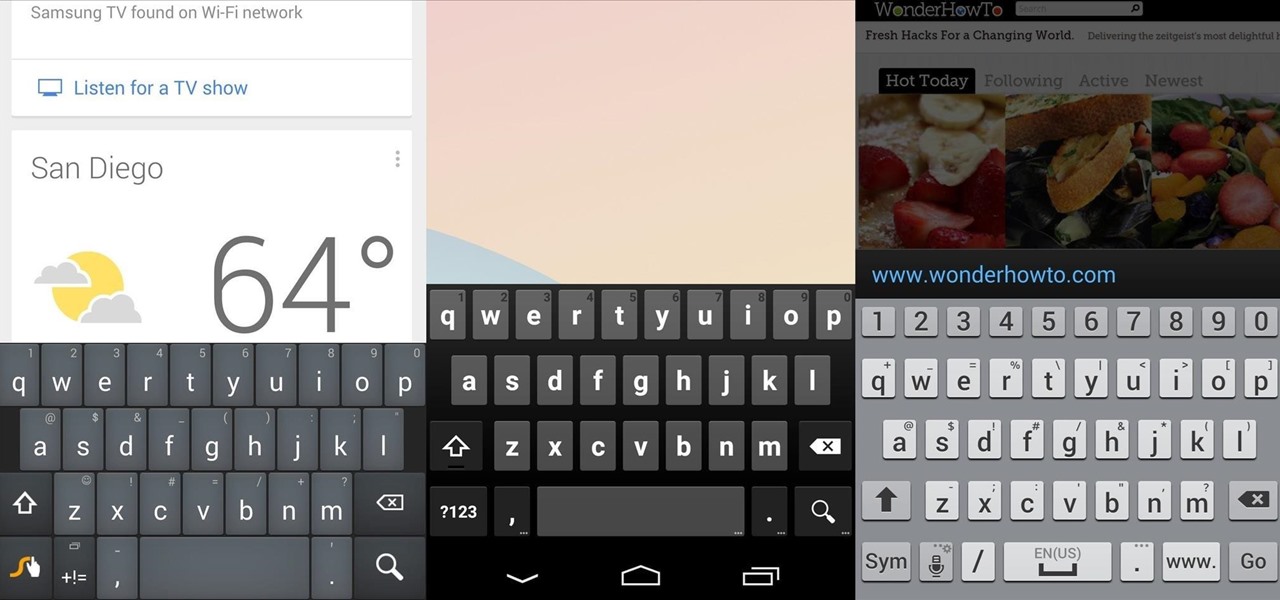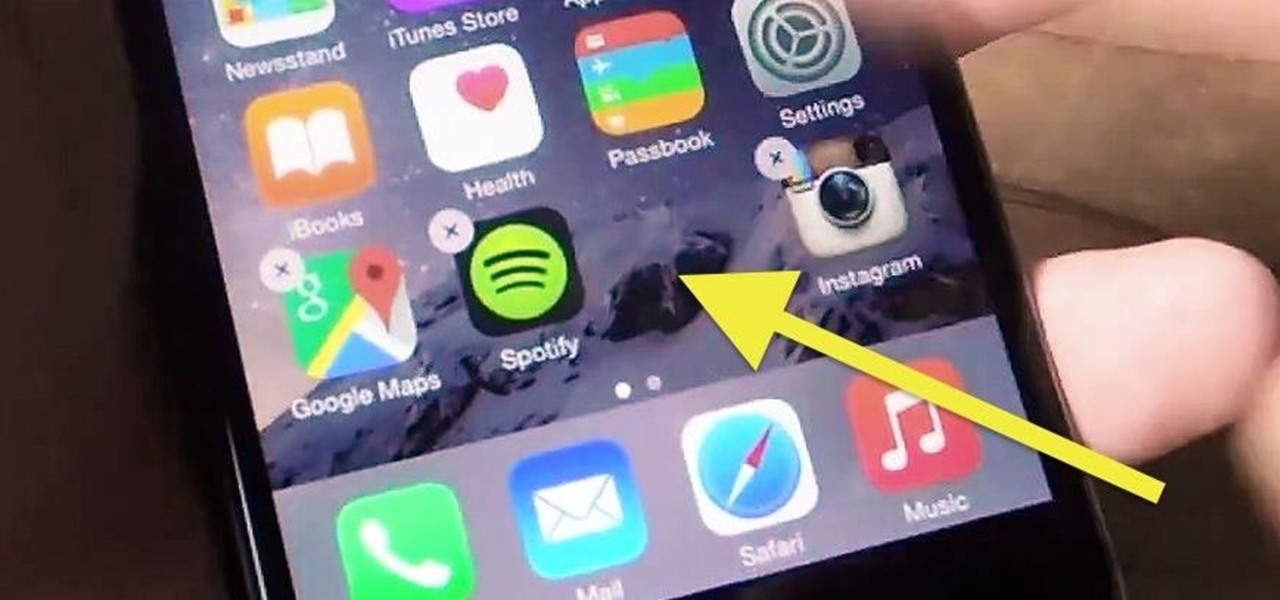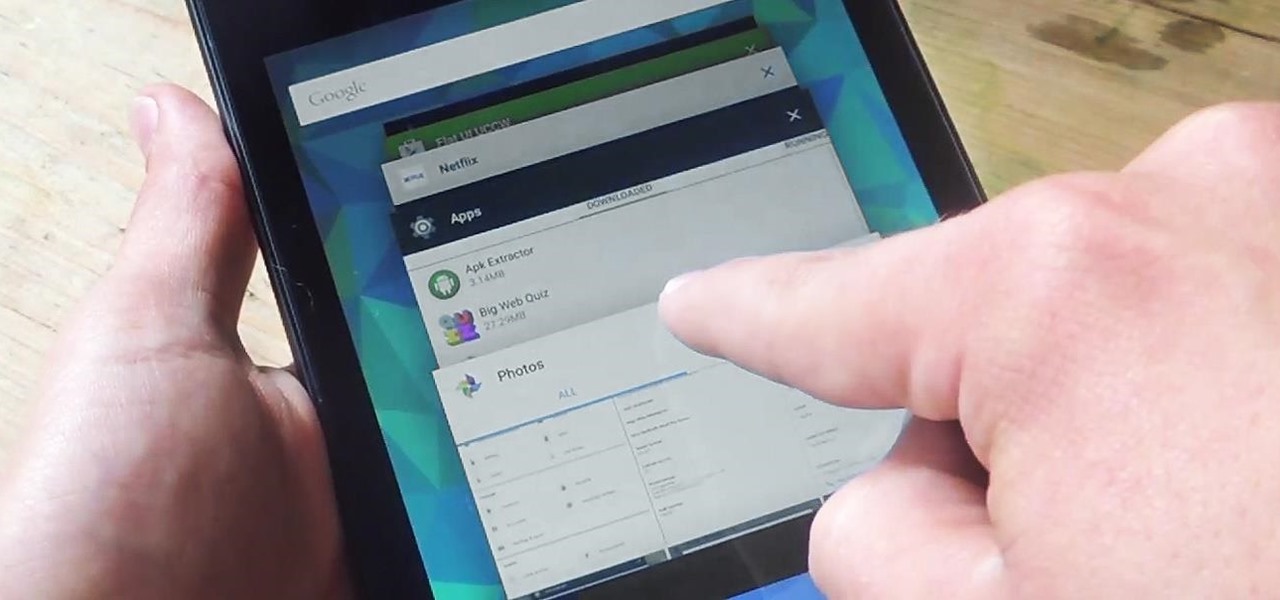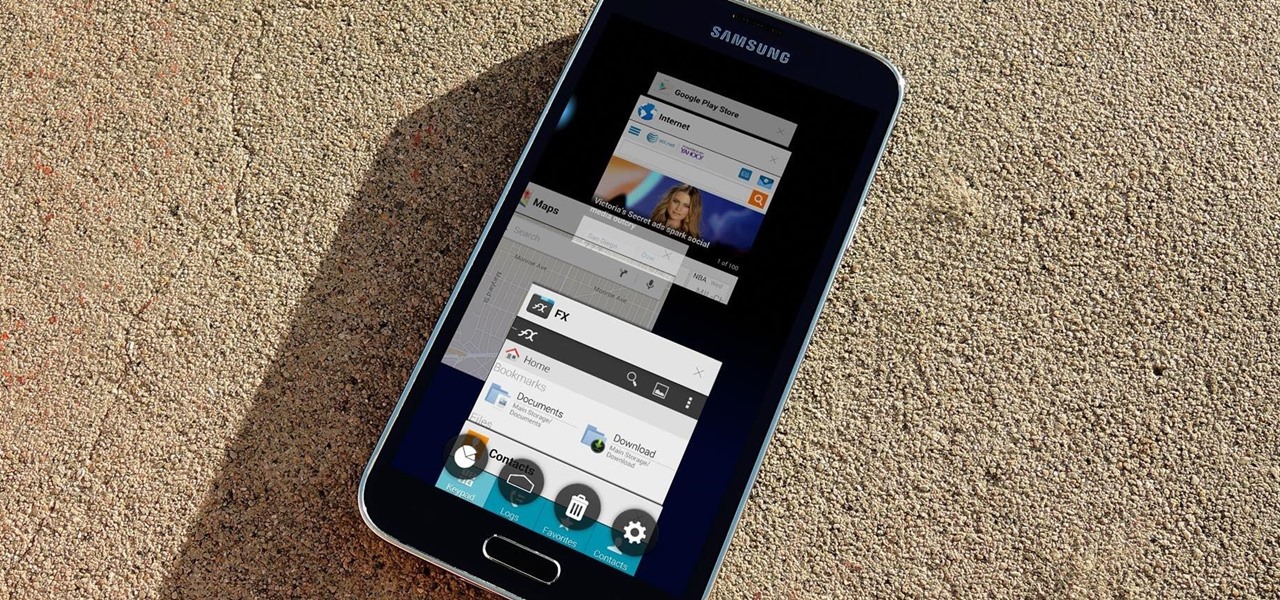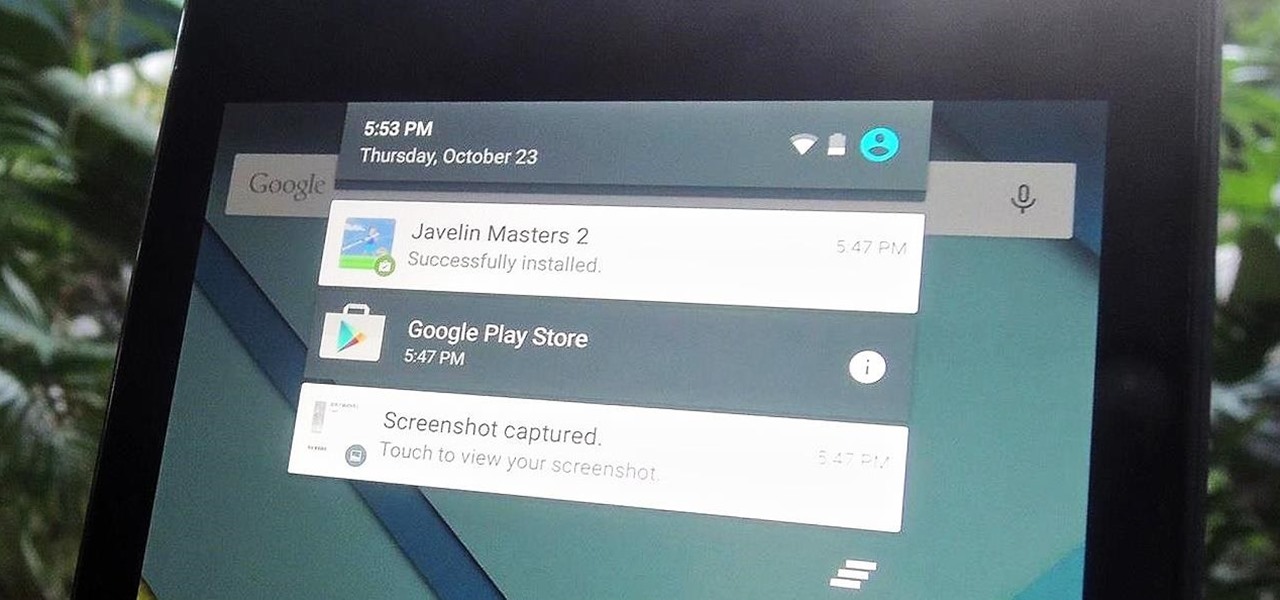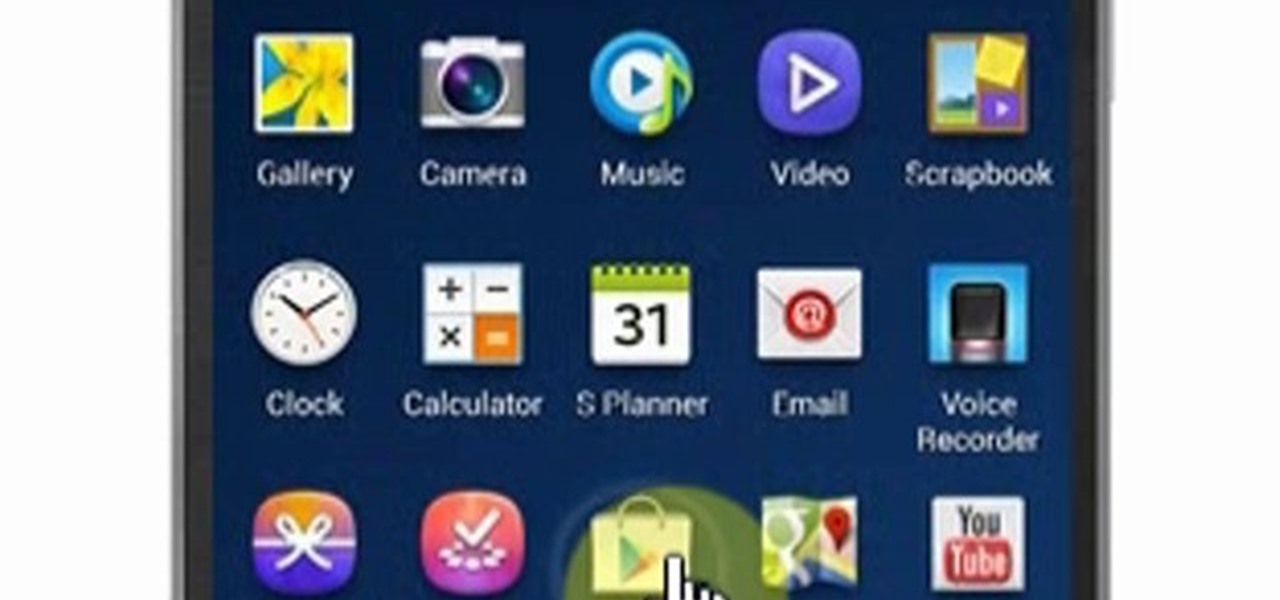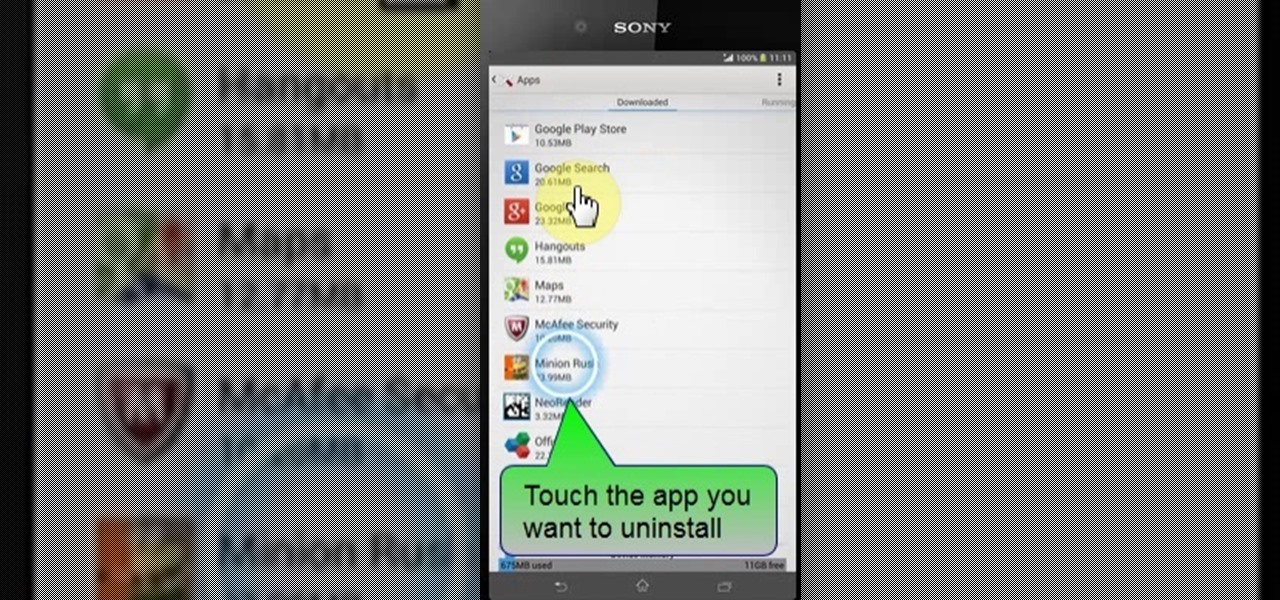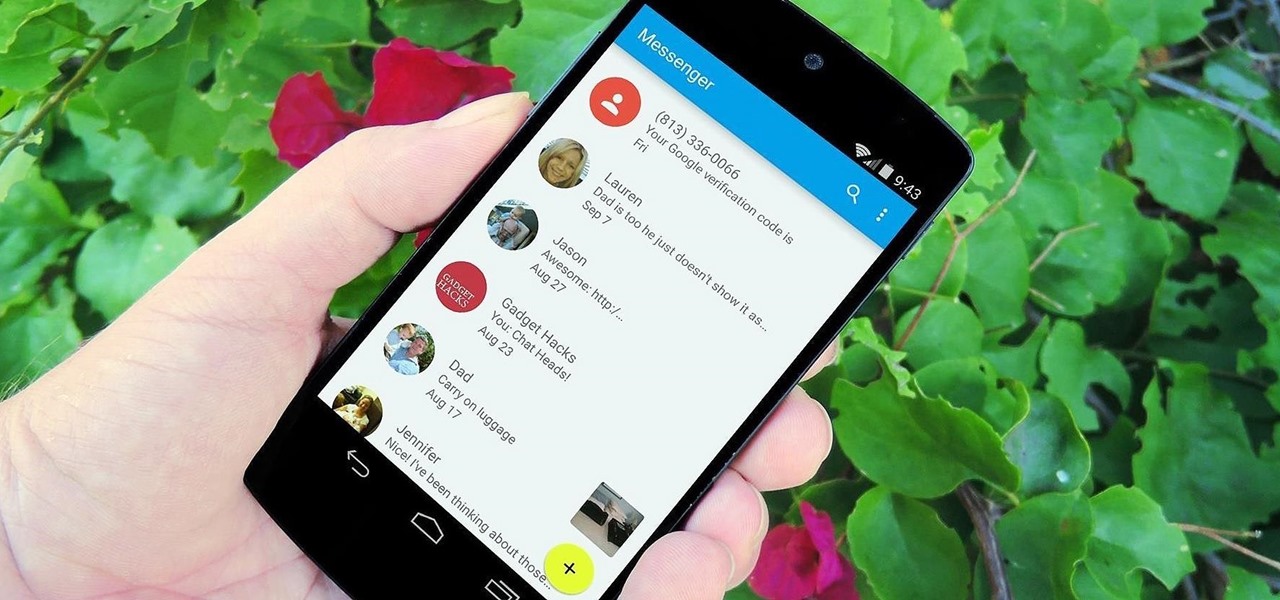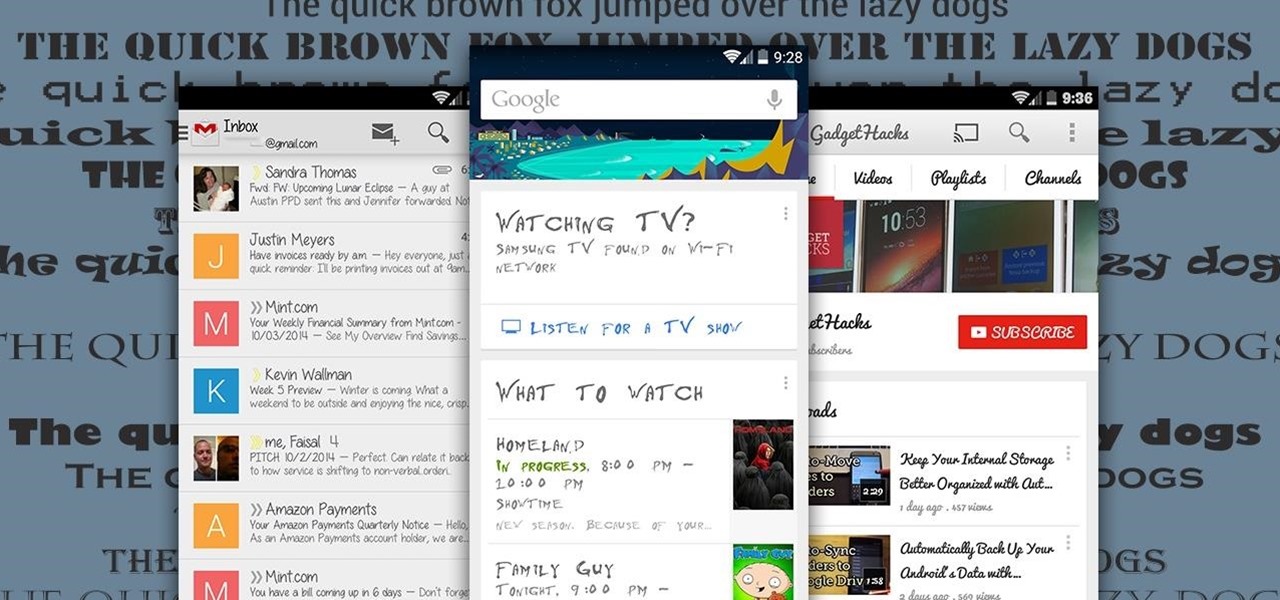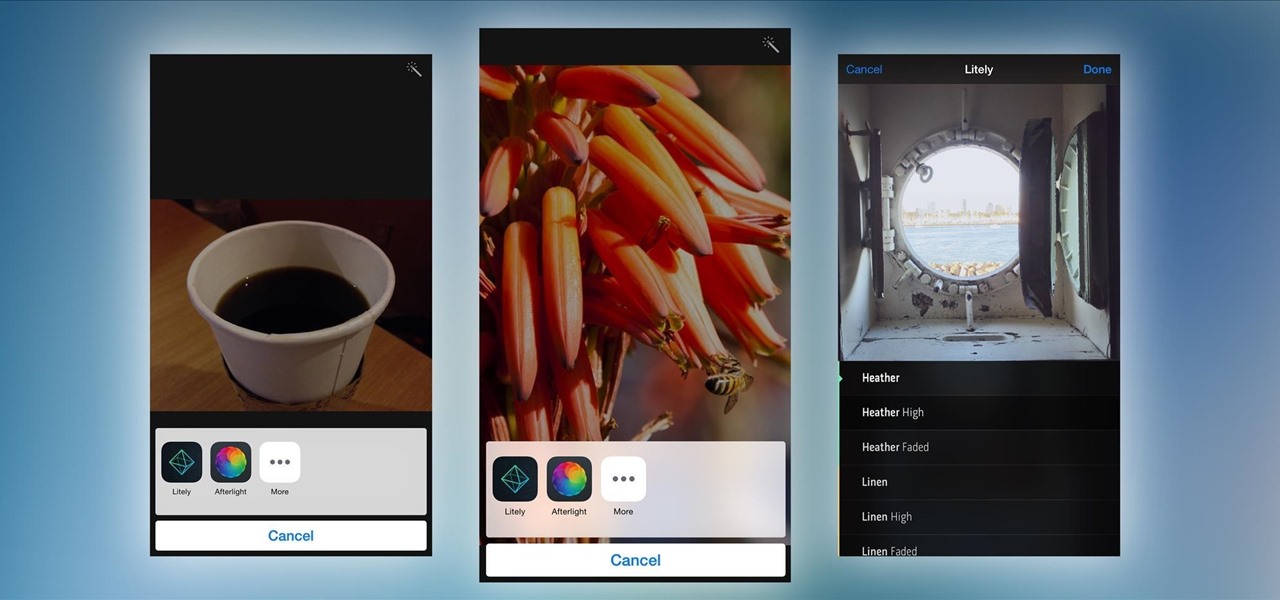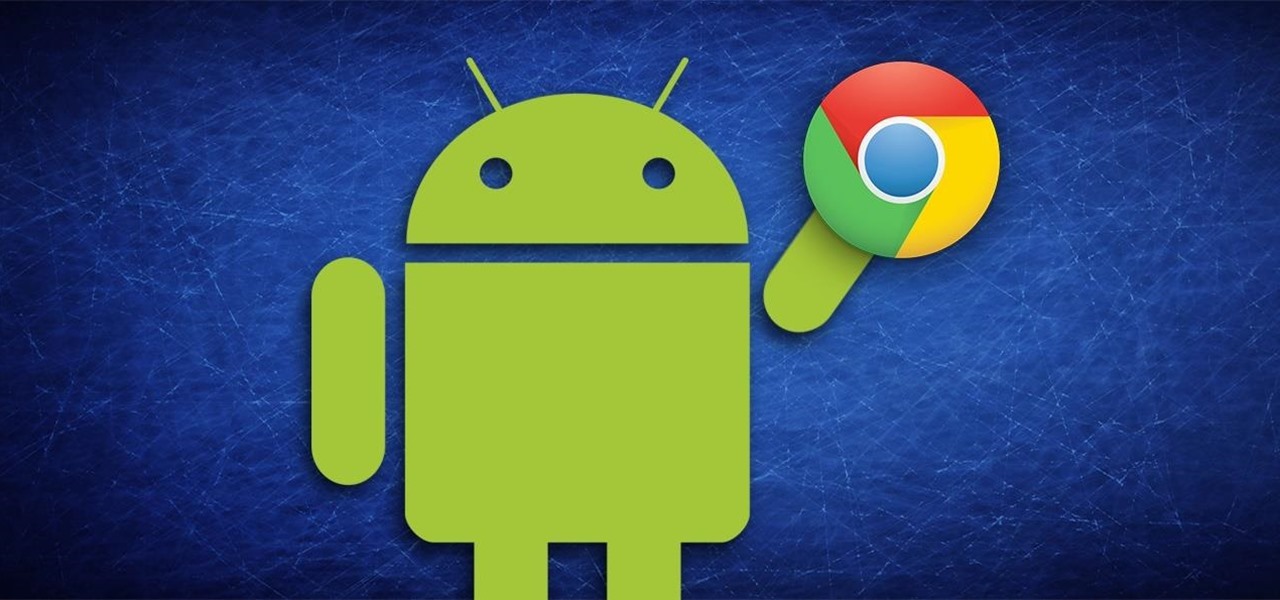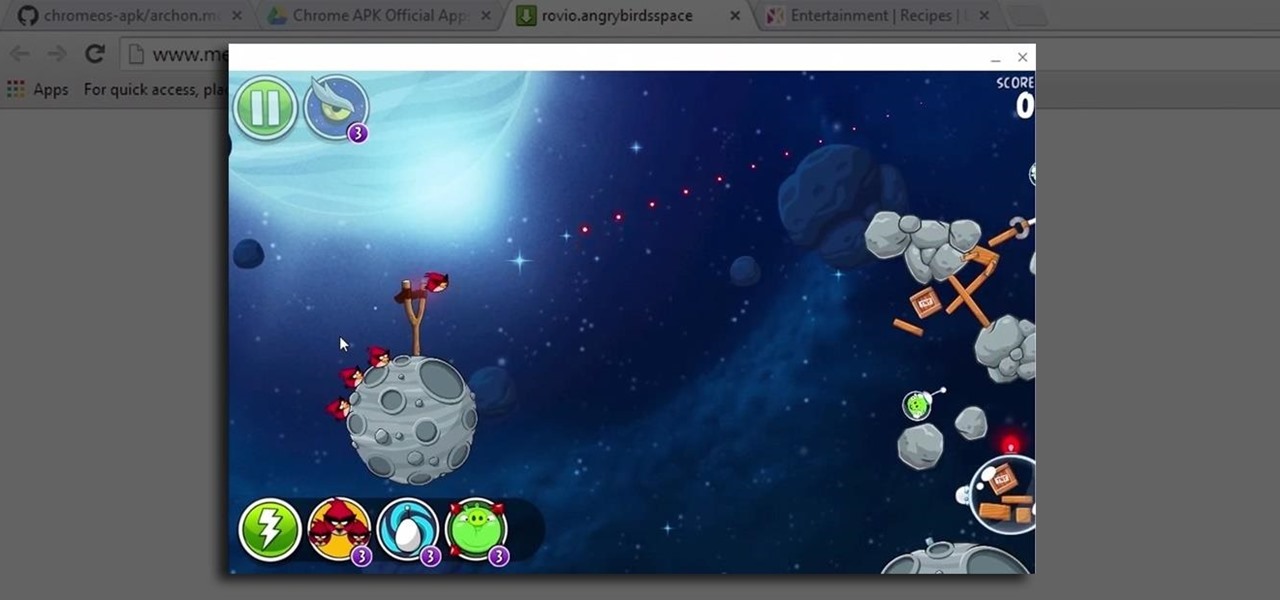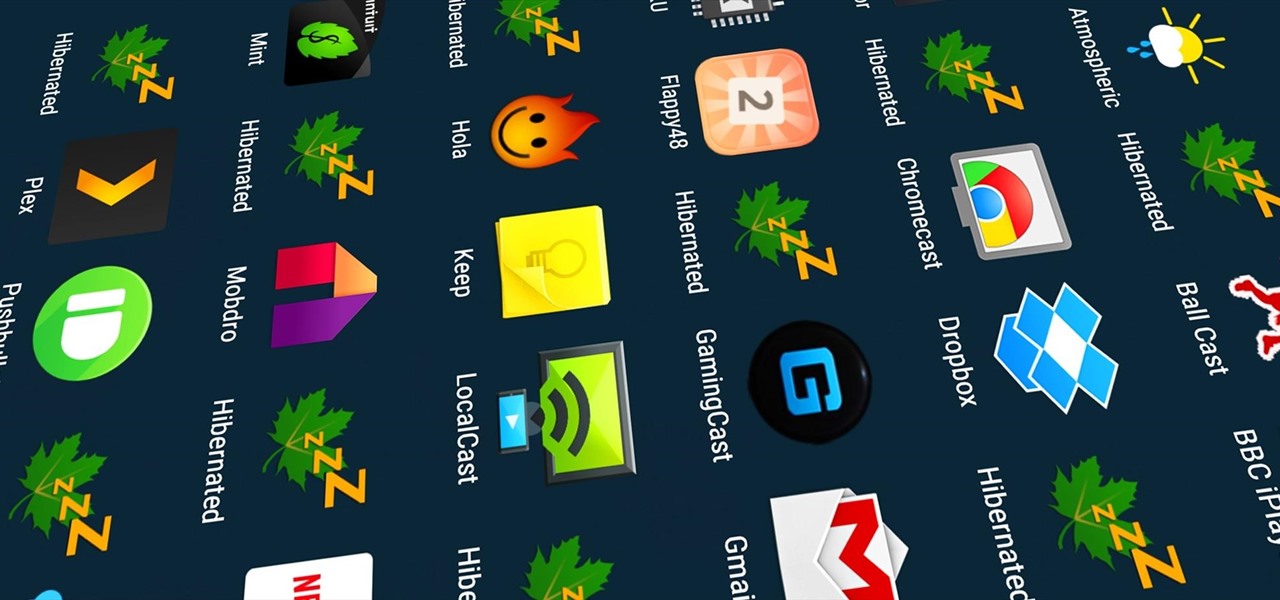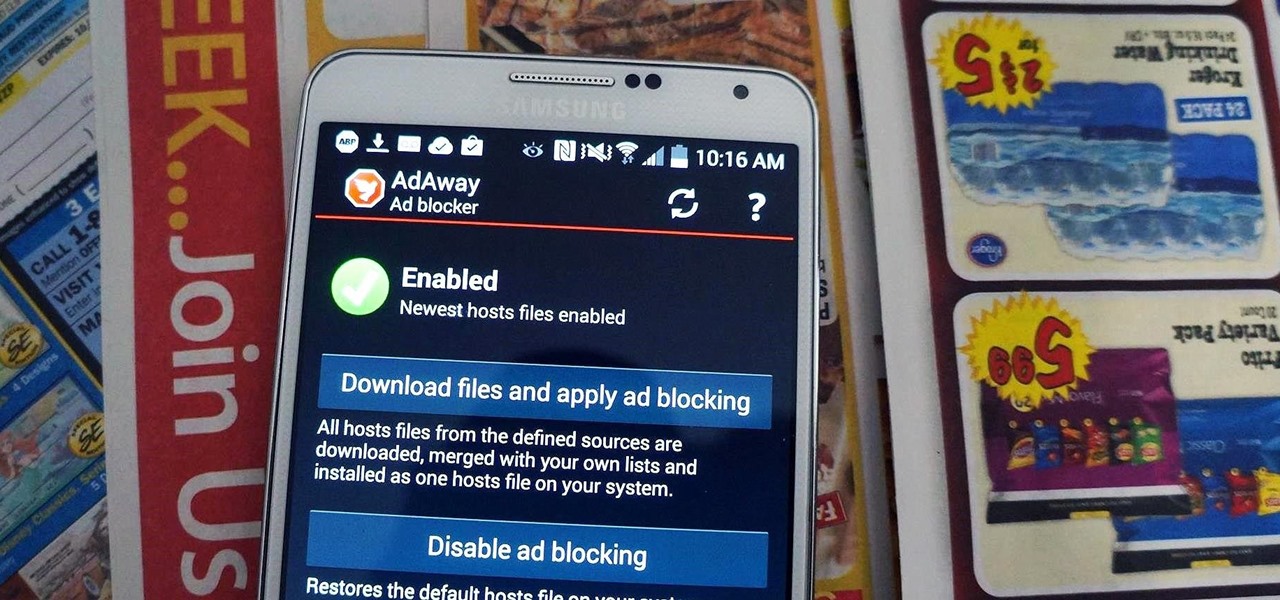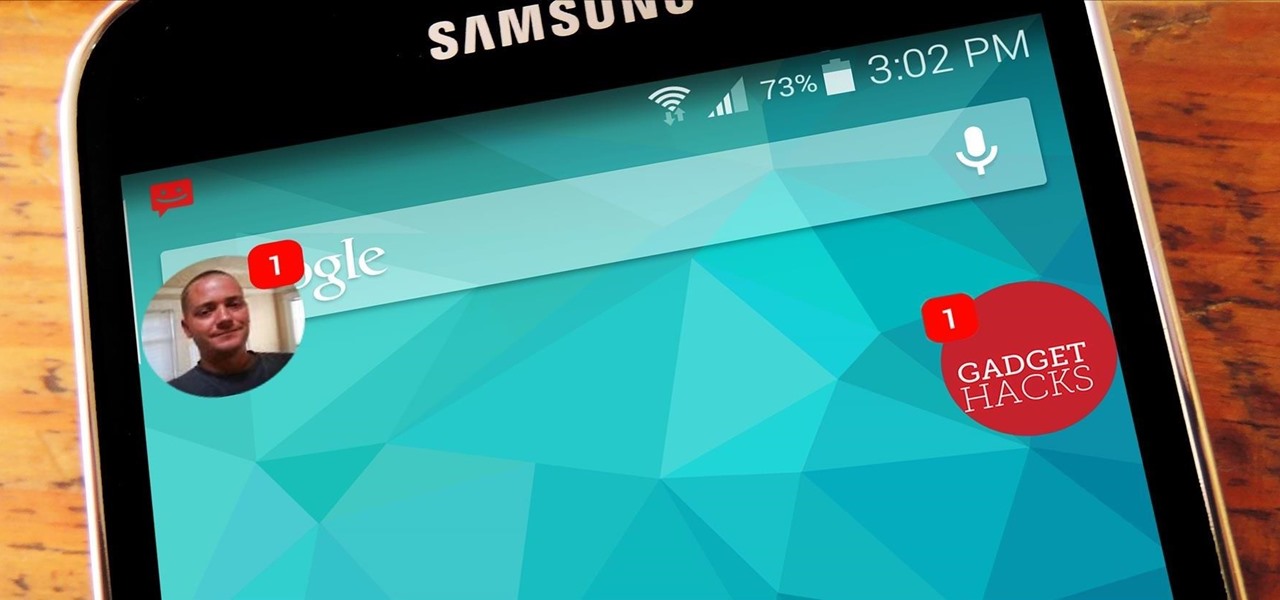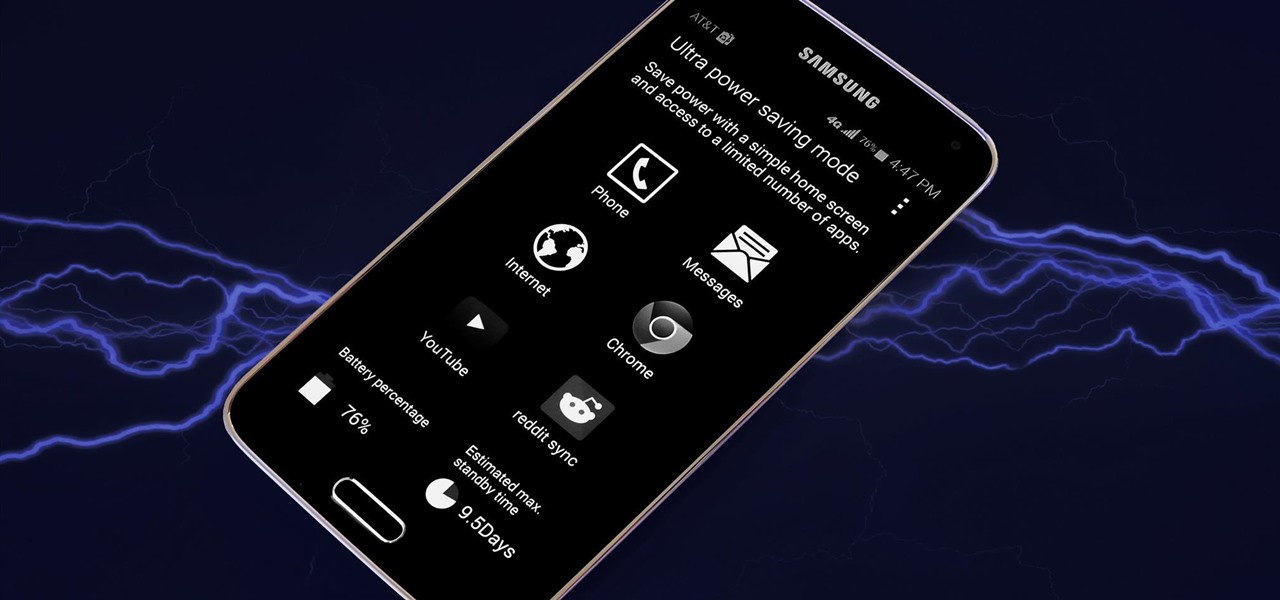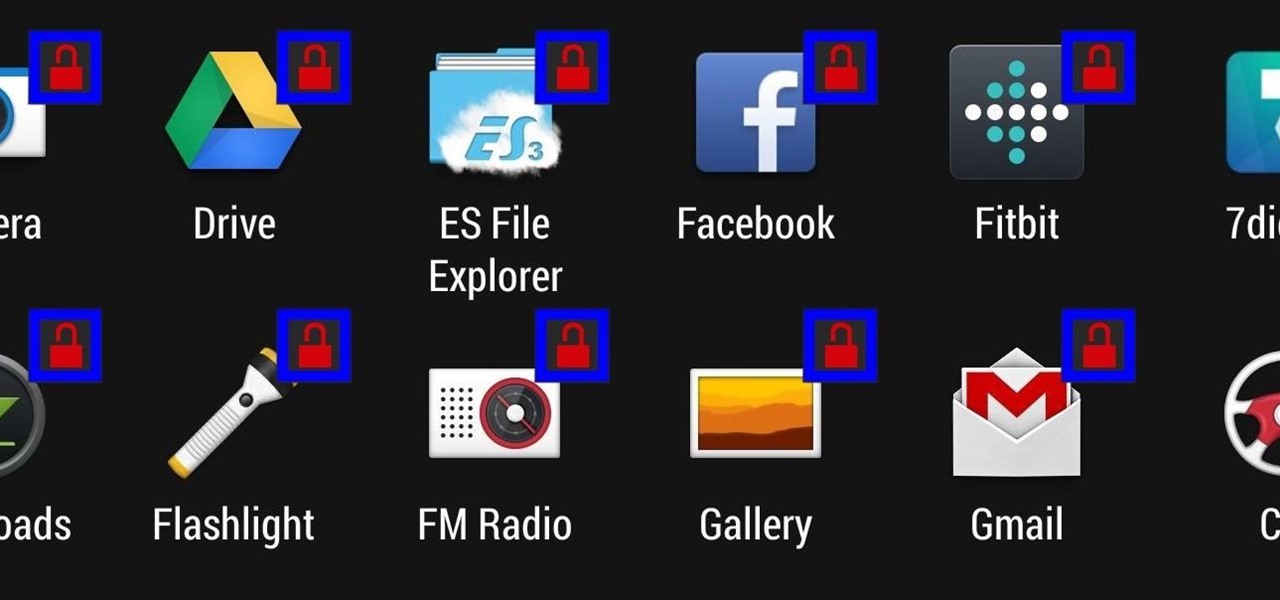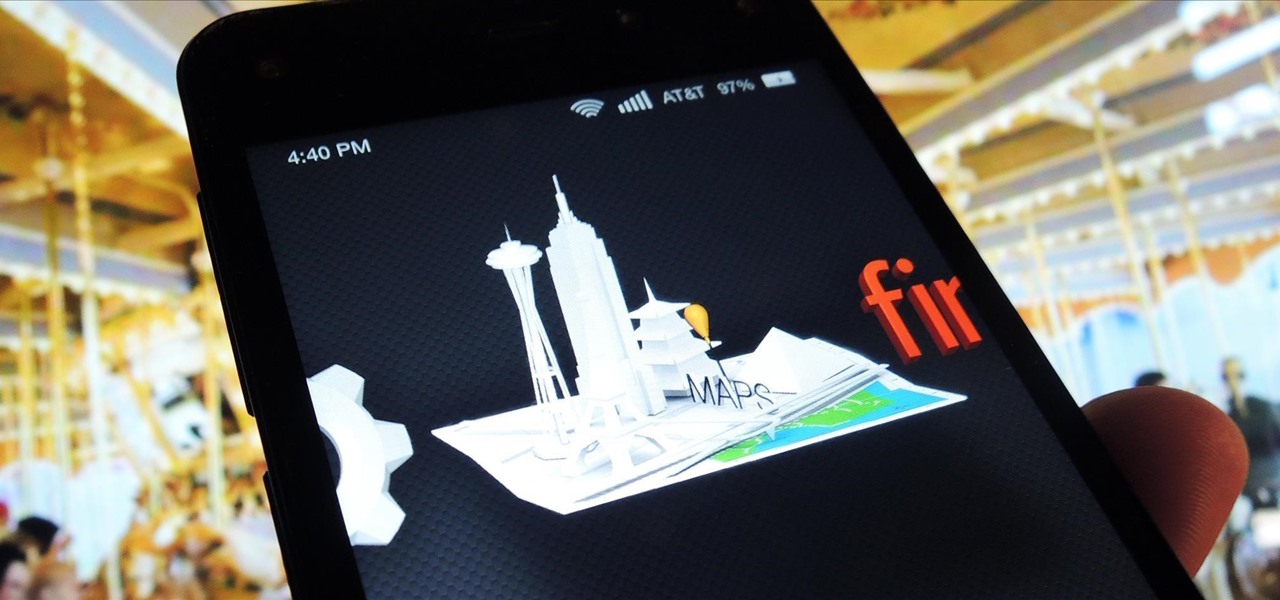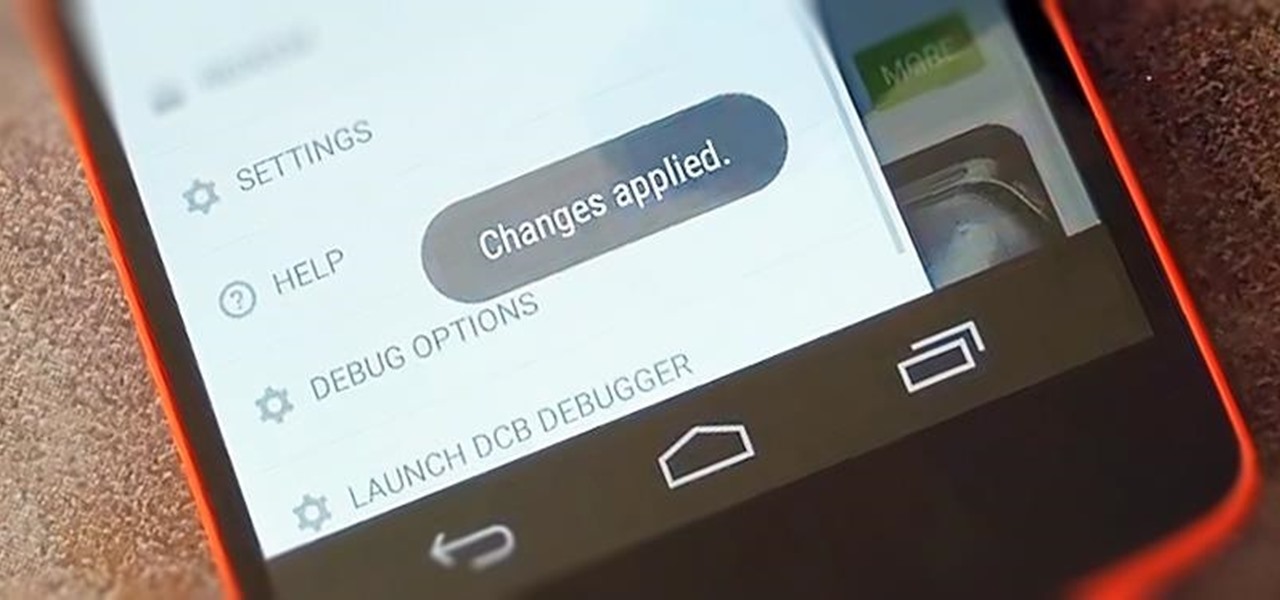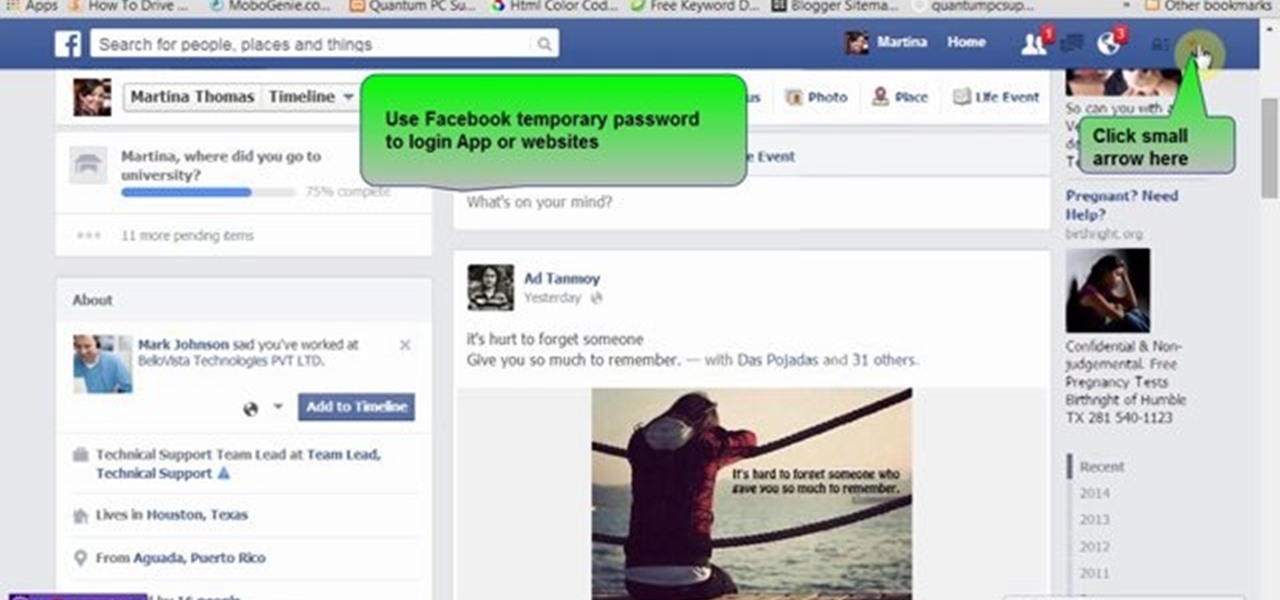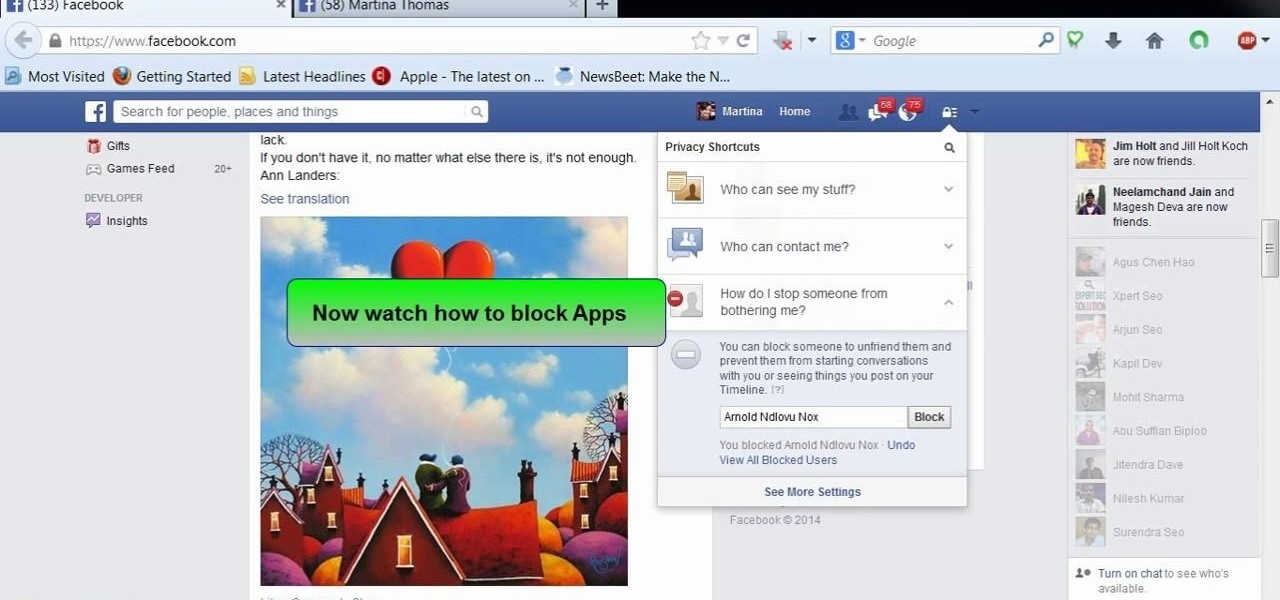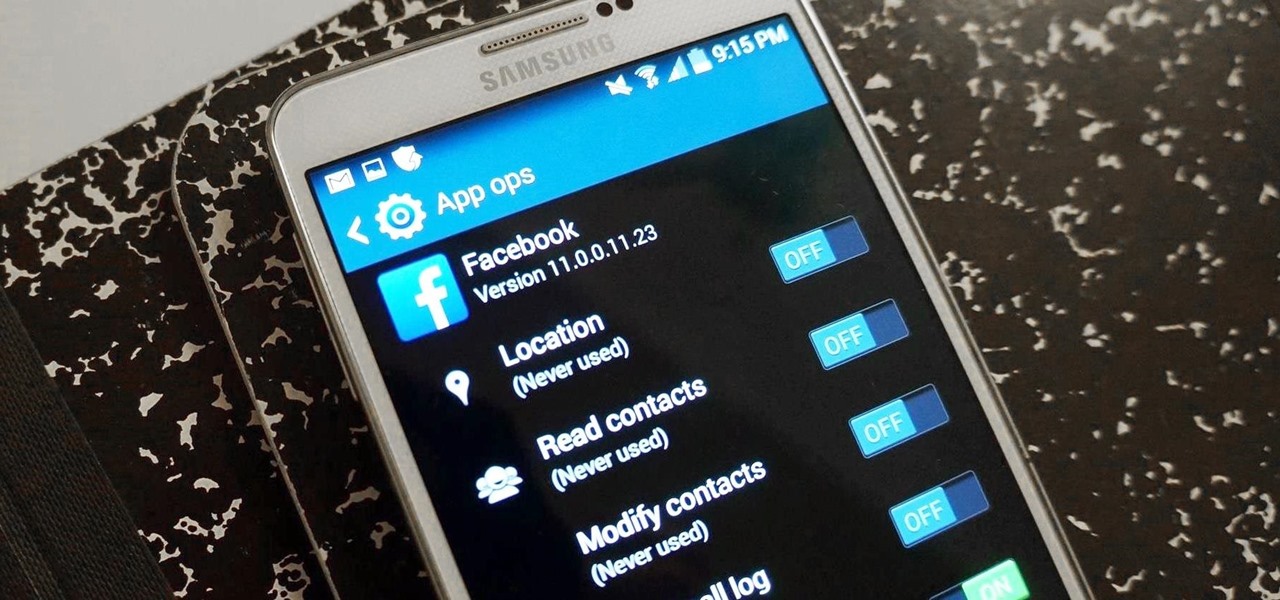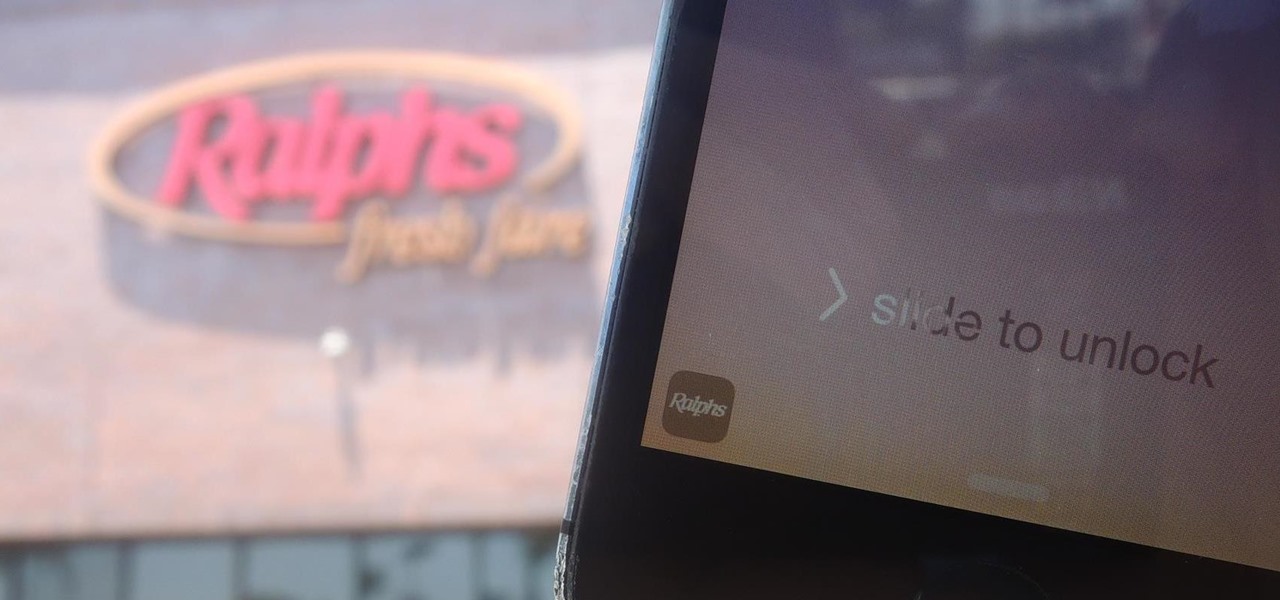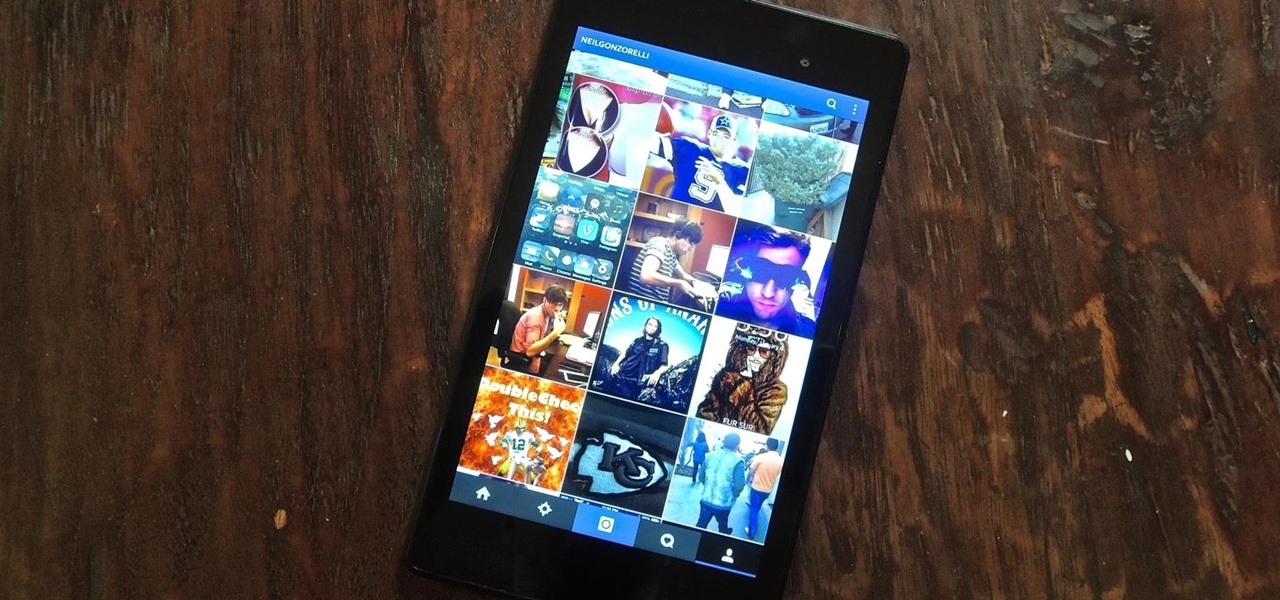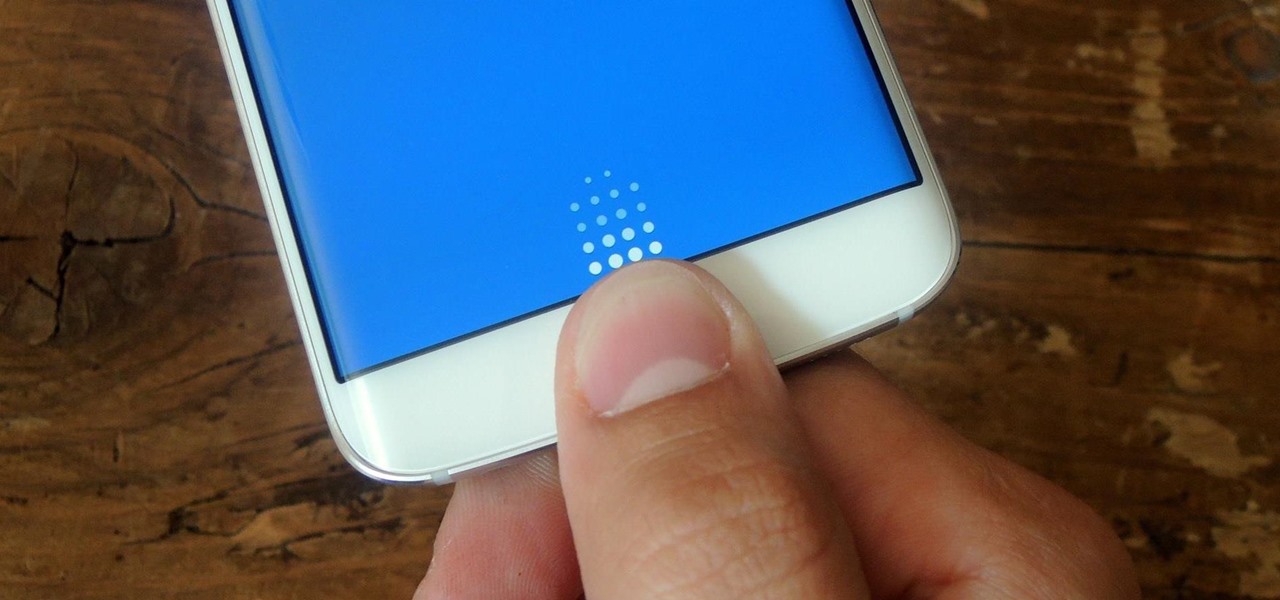
Like its predecessor—and probably every device in the future—the Samsung Galaxy S6 comes with a fingerprint scanner that allows for a more secure lock screen, web sign-ins, and account verification. But unlike its brethren, the sensor on the S6 has been vastly improved. No longer does it require a clumsy swipe—all you have to do is place your finger on it for less than a second, much like Touch ID on iPhones.

Android's lock screen has evolved quite a bit over the years. From the Donut days of two tabs that launched the phone app and unlocked the device, to KitKat's clean and simple approach, shortcuts have come and gone.
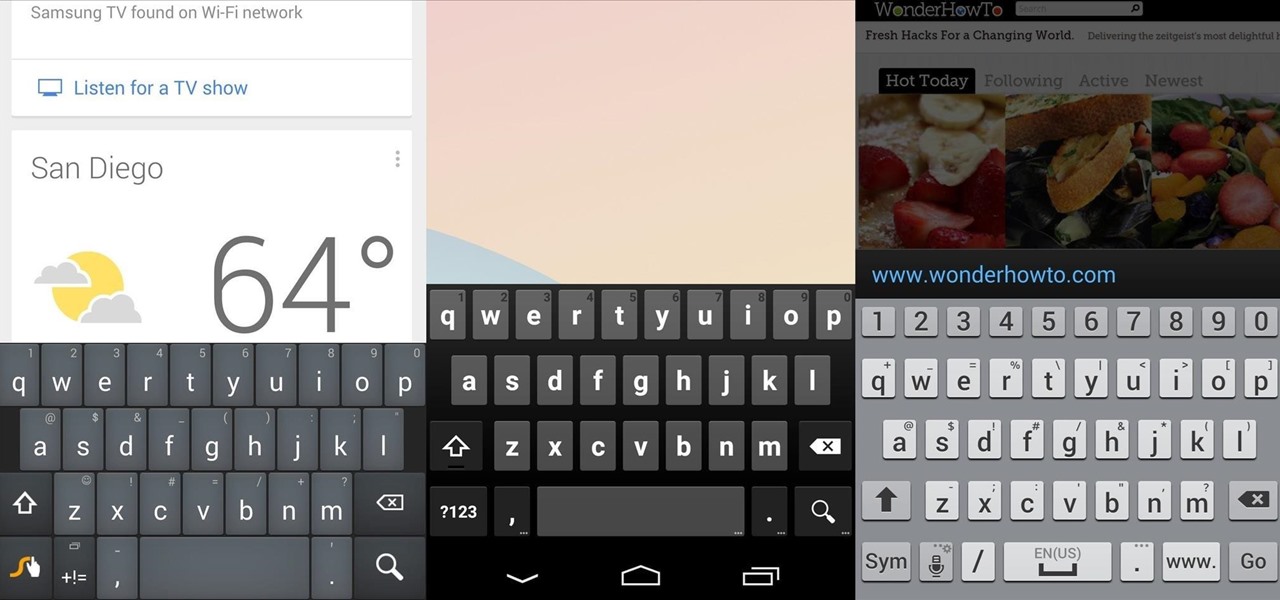
There's no such thing as a perfect Android keyboard. Some, like Swype, have gesture typing down to a science, but lack in predictive technology. SwiftKey, on the other hand, boasts awesome next-word prediction, but less than stellar gesture typing. Many others are optimized for multiple languages, space saving, or emojis, but none are without their flaws.

Smartphones like the Nexus 6 and those in the Samsung Galaxy Note series border on being called tablets due to the sheer size of their displays. They are essentially "phablets," i.e., devices too large to be a typical smartphone, yet too small to be a tablet.

After the Galaxy Note 3 firmware updated to NF4, Samsung decided to remove the option to hide apps in the app drawer, replacing it with an uninstall/disable feature instead. Before, with the hide feature, you could simply hide third-party apps that were barely used or that you didn't want others to see. Now, you can only completely get rid of them.
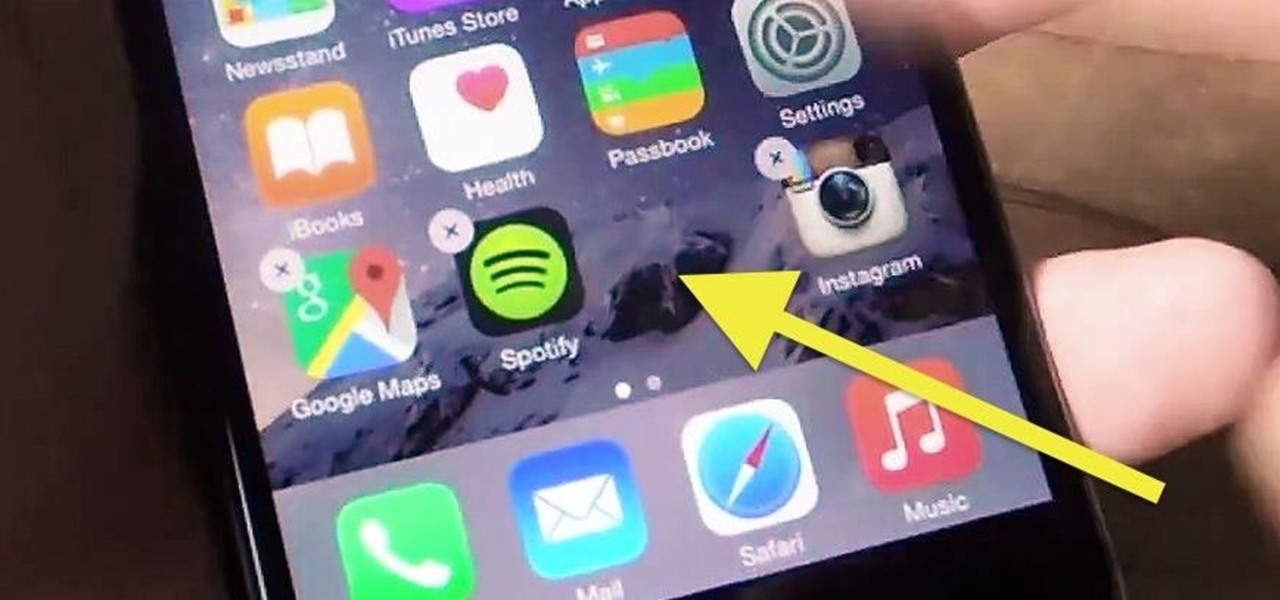
Apple's newer Tips app may definitely be helpful to some iOS 8 users, but personally, it's not telling me anything I don't already know. Like many other stock Apple apps that I don't use on my iPhone, I immediately hid Tips in a folder, placed that folder to the side, and forgot about it.

On earlier Android versions, you were able to hold down on an app's icon in the recent apps menu (aka app switcher) and jump straight to the app's info page. From there, you could easily uninstall the app, force-stop its activity, or clear its cache and data.

App-locking apps have been around for a while, but none have had quite the panache of developer Fazil Kunhamed's latest offering, Oops! AppLock. While others use a PIN or password to restrict access to apps that are installed on Android, AppLock uses a stealthy volume button combo.

Android 5.0's Material Design is truly a sight to behold. With beautiful transition animations and brand new system menus, Android has never looked better.

Notifications sometimes come in bulk on Android—especially after booting up. While some of them are helpful or informative, most can be immediately dismissed as soon as they come in.

Automator takes the work out of common repetitive tasks. I don't enjoy compressing videos for quick sharing or uploading to the web, so I created an Automator action to handle the process for me.

This video will show you how to download apps and games in Samsung Galaxy Note 3. Enjoy new apps and games in Samsung Galaxy Note 3. So please watch the presentation and follow all the steps carefully. Employ the technique to download new app and games on your device.

This video will show you how to remove or uninstall unnecessary apps in your Sony Xperia Z2 phone. The Uninstalling unnecessary app will speed up your phone a little and create space for other apps. This is very easy to employ. So please watch the video and follow all the steps to employ it in your phone.

Automator takes the work out of common repetitive tasks in Mac OS X. One of my least favorites is resizing images for the web, so I created a drag and drop action to quickly do it for me.

With all of the cool new animations and features in the upcoming Android 5.0 Lollipop release, some pretty awesome system apps may have been overlooked amidst the fanfare. Most noticeably, a new Messenger app was added to the OS, containing many touches of Material Design.

As much as app developers would like to simplify things with icons and visual cues, text is still a huge part of a smartphone's interface. Much of our media consumption is text-based, and while Google's Roboto font is a beautiful typeface, a little variety here and there certainly wouldn't hurt.

Extensibility is a feature that allows developers to integrate their apps into iOS 8 in different ways—that's how we have widgets in the Notification Center, more sharing options in the Photos app, the use of third-party keyboards such as SwiftKey, and more.

With the release of the ARChon Runtime, many Android apps can now be run within the Chrome web browser. Minor changes must be made to existing Android APK files before they can be installed on Chrome, so the process isn't exactly as easy as pasting an Android app into a folder on your computer.

When Google announced that it would begin supporting Android apps on its own Chrome OS, it was great news for all the folks with Chromebooks. But, as that operating system only makes up about 0.2% of the PC and laptop market share, most of us were out of luck.

Greenify is a terrific app that allows you to put battery-hogging apps into "hibernation." Effectively closing the problematic apps and preventing them from running until you explicitly launch one of them, hibernation is a great way to save battery life while you're not using your phone.

The Play Store is loaded with just about any app you can imagine. While many are free or have a "lite" version of a paid app for download, often enough, these freebies have intrusive ads cluttering up your screen.

When Android 4.4 was released, the massive changelog led to some awesome new features getting lost in the virtually endless list of new tweaks. One such change was the ability to set a default text messaging app, which streamlined the existing process of installing a third-party SMS client.

How many times have you witnessed a beautiful moment that you would have loved to capture on film, only to watch it slip away as you struggled to unlock your phone and open your camera app?

Android's permissions system is simple, transparent, and straightforward. When installing an app, you get a chance to review all of the permissions that the app has requested. These can range from accessing your location data to holding a "wakelock" in order to prevent your phone from entering sleep mode. But your only choice in this matter is to accept all requested permissions, or not install the app.

The Galaxy S5 comes with an awesome feature for those times when you're running low on battery life with no charger in sight. Ultra Power-Saving Mode allows you to cut back on non-vital services and convert your phone's display into a juice-saving grayscale mode to greatly extend that last bit of charge.

Keeping prying eyes off your device isn't always the easiest thing to do, especially once you lend somebody your phone to make a call. Seems that whenever someone is scrolling through your pictures or checking out your new phone, they always end up somewhere you don't want them be. You could always hover over their shoulder to make sure they're not getting into your texts or photos, but that isn't always possible.

The latest software update to the Amazon Fire Phone packed a lot of new and enhanced features, one of which makes the Carousel (a favorite feature of mine) much more useful.

There are a gazillion app switchers on the market, and some are really awesome, like Edge, GloveBox, Loopr, and Switchr, to name just a few. However, these can all be a little bit more complicated and cumbersome than necessary when I just want to switch back to the last app I was in.

If you keep sensitive data on your phone, you've surely considered a "lockout" app before. There are many such apps that can add an extra layer of security to other apps within Android. For instance, you can require a PIN or password before anyone is able to launch a particular app.

Buried deep in the code of many Google apps is a set of debugging options. These options, which are designed for developers to help test the way their apps interact with Google's own, are normally hidden from view.

Many people use Facebook login detail to enter different apps or websites. This is somehow dangerous because unethical websites or apps may use your Facebook detail. So to avoid this warning Facebook is generating a temporary password for you. Now you could use this detail to login app or websites. You don't have to use your Facebook original login detail.

Not too long after getting a new device, you probably start installing any and all apps that seem fun and interesting. But after having used the device for a considerable period of time, those extraneous apps begin to take their toll.

This video will show you how to block users and app invites on Facebook. You can also block apps from sending you notifications. If you accidentally blocked any user or app you intended you could unblock them easily. So please watch the video and employ the technique in your Facebook account.

It's a modern day nightmare to accidentally reveal too much information on Facebook. I've inadvertently told the world my location more times than I can laugh off, and my friends haven't fared too well either. Just take a look at the requested app permissions next time you're about to click install and you'll quickly realize how much that app can reveal about you.

Location-based app shortcuts in iOS 8 work at places like Starbucks, the Apple Store, as well as train stations, banks, hospitals, grocery stores, and more. When you're in the vicinity of these locations, a small notification appears at the bottom left of the lock screen. You you can slide up on these icons (as you would on the camera icon on the lock screen) to access specific apps based on where you're located, making it easy to access your Starbucks account when you're buying coffee or che...

Normally, your sound settings only let you change up a few of the sounds on your device—generally your ringtone and default notification sound. While some developers include the option to choose custom notification sounds within their app's settings, most of the time you are left with an ambiguous ringer for everything—not very helpful for identifying what app that alert just came from.

Normally, when you open applications on your Samsung Galaxy device, you do so from one of three places—your home screen, the app drawer, or from the list of recently used apps—but it never seems fast enough when it comes to opening your favorite and/or most-used apps.

If you've followed our guide on unlocking KitKat's real full screen capability using the immersive mode mod, then your status and navigation bars will be hidden when not in use, giving you a more expansive full screen experience.

Changing an app's name on your home screen is not something you can do on stock Android or TouchWiz, but it should be. If you think of it merely from a customization angle, sure, it's not a big deal, but having the ability to alter an app shortcut's name can do wonders for cleanliness and being able to distinguish from similar icons.

As an added functionality to the S Pen, the Pen Window enables you to create floating application windows on your Samsung Galaxy Note 3—a tool that's extremely useful when it comes to multitasking.