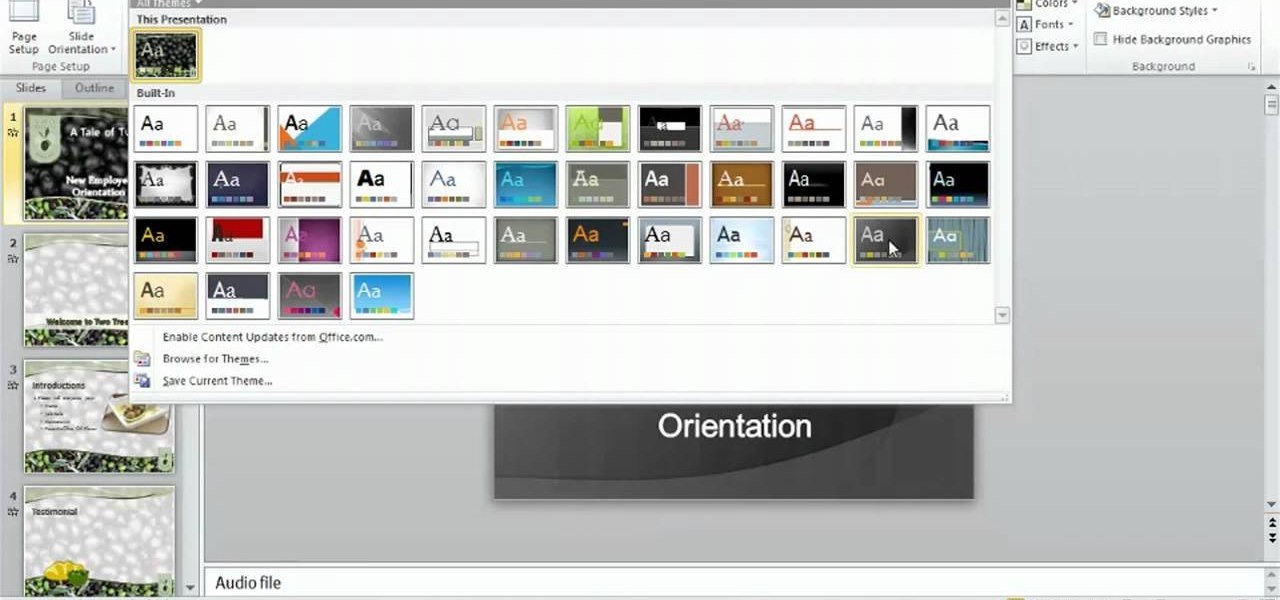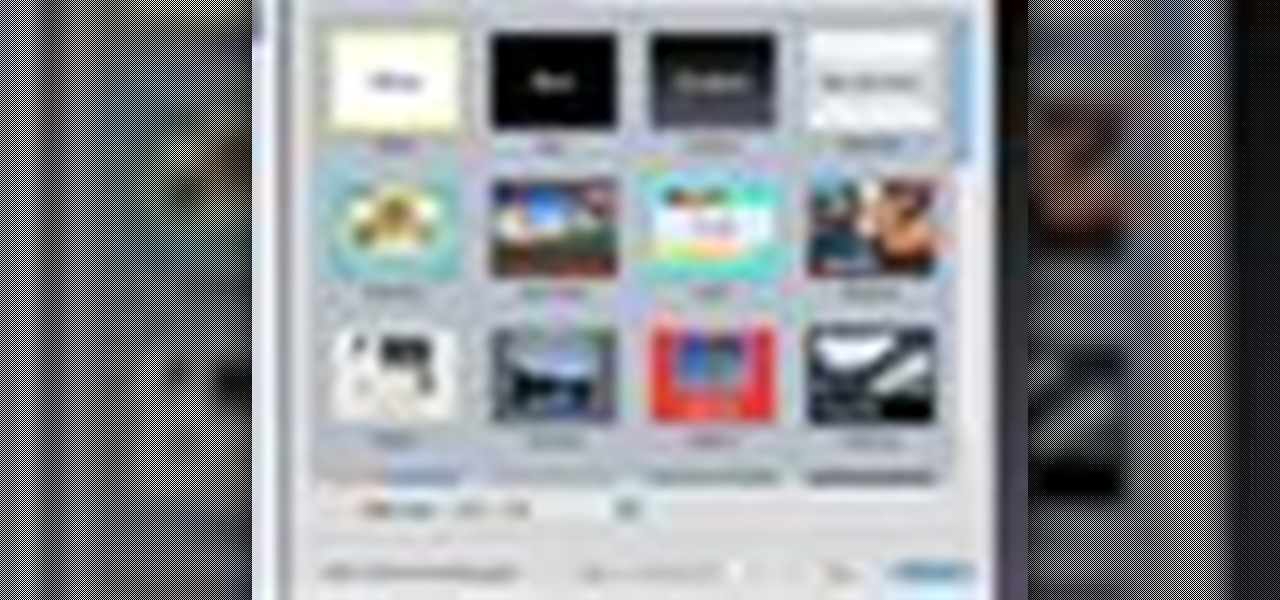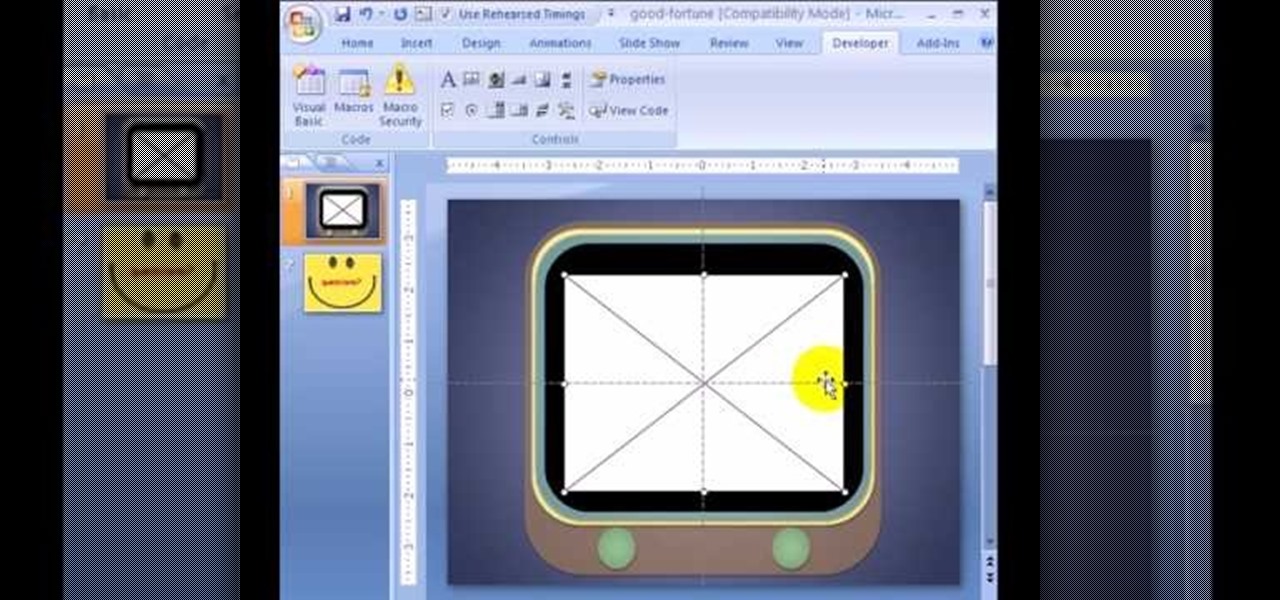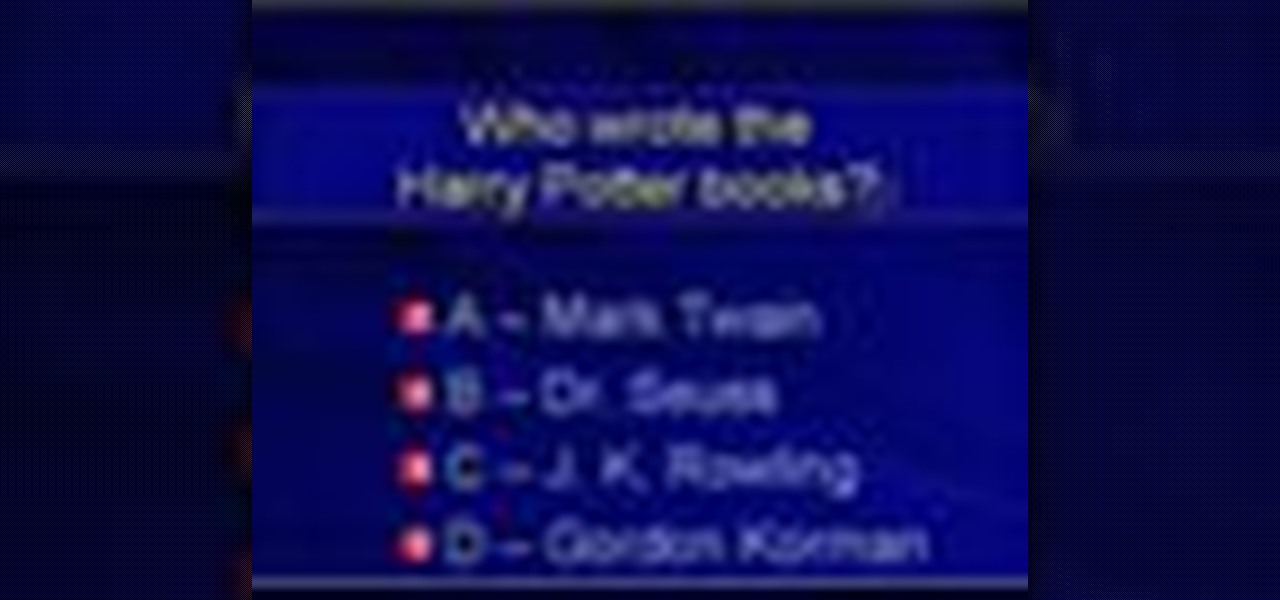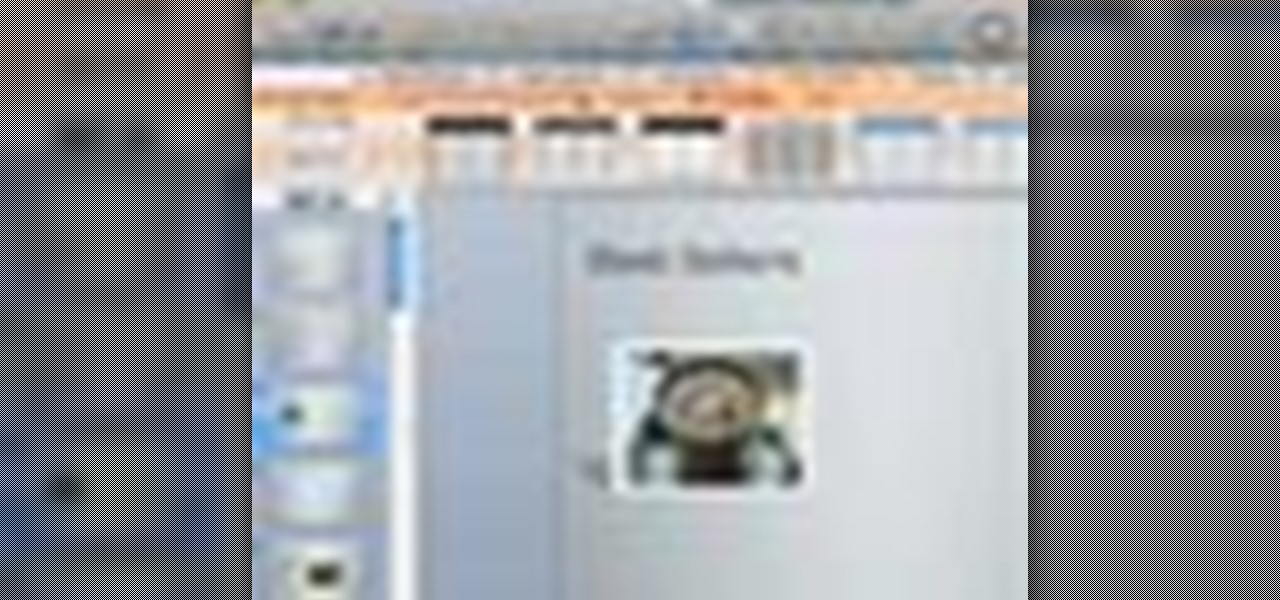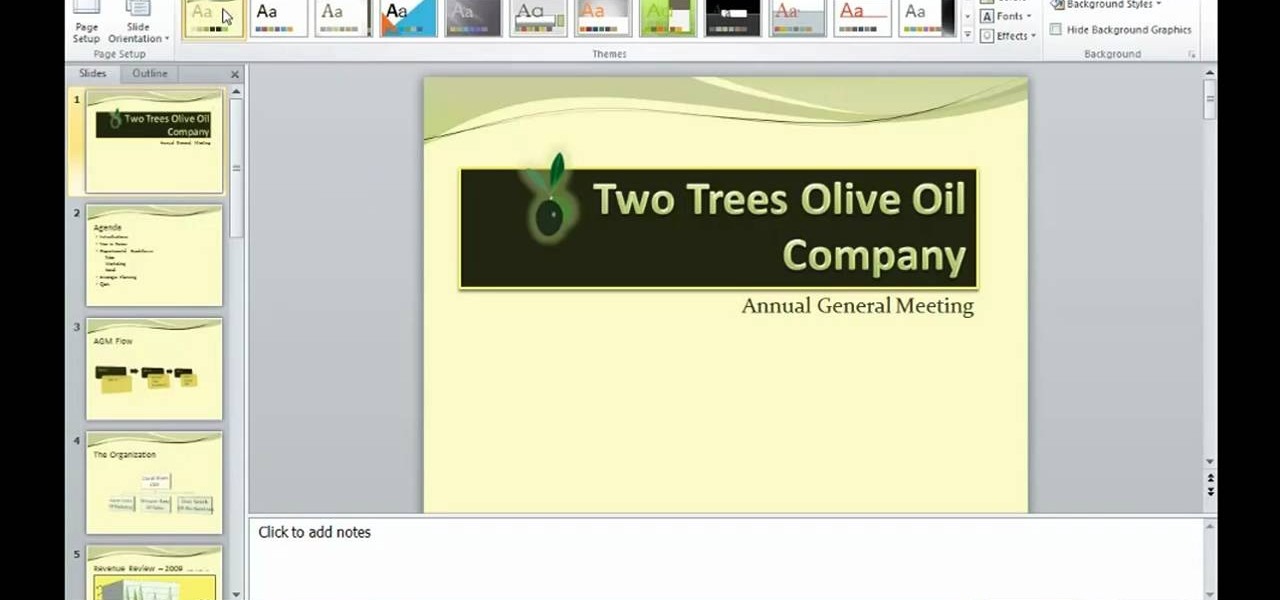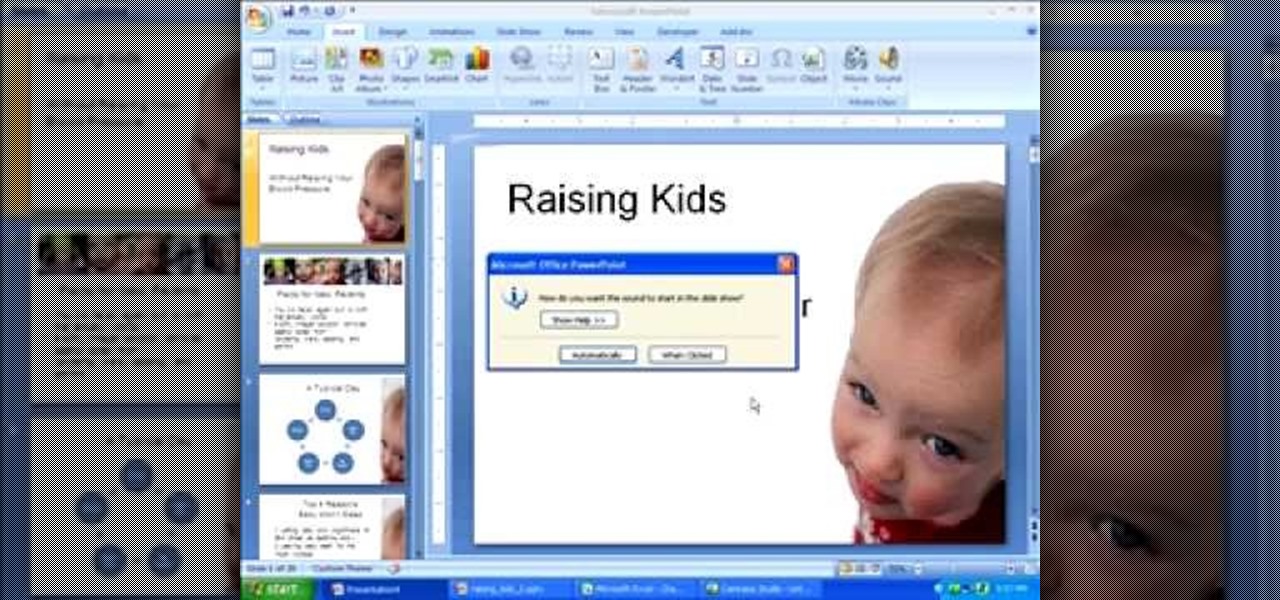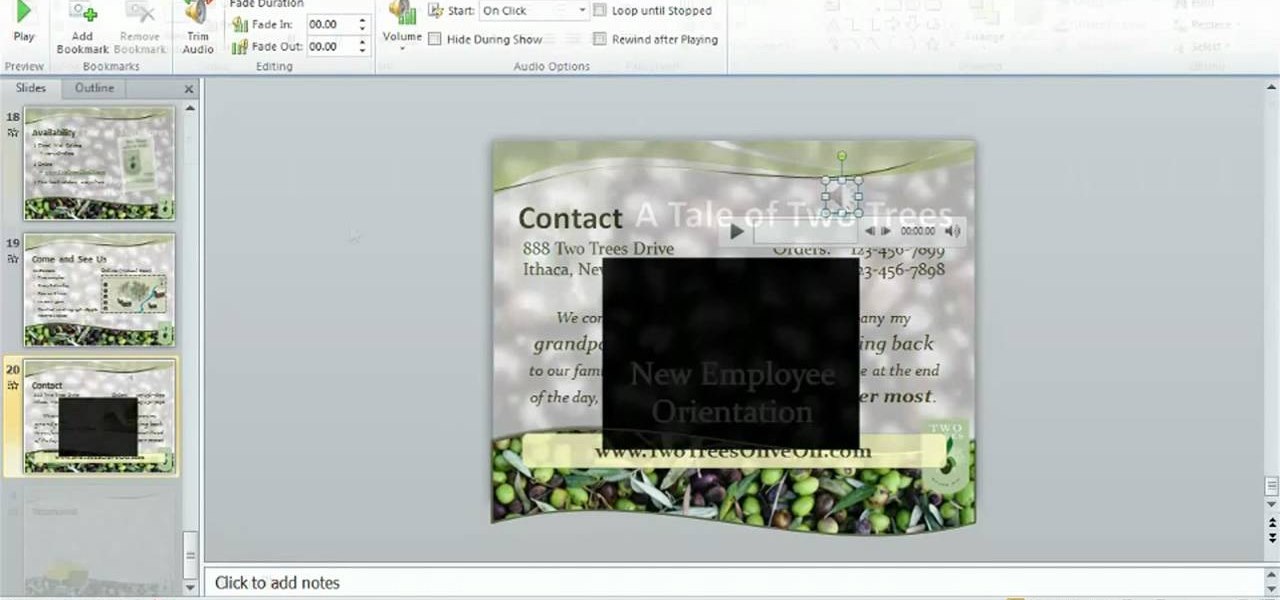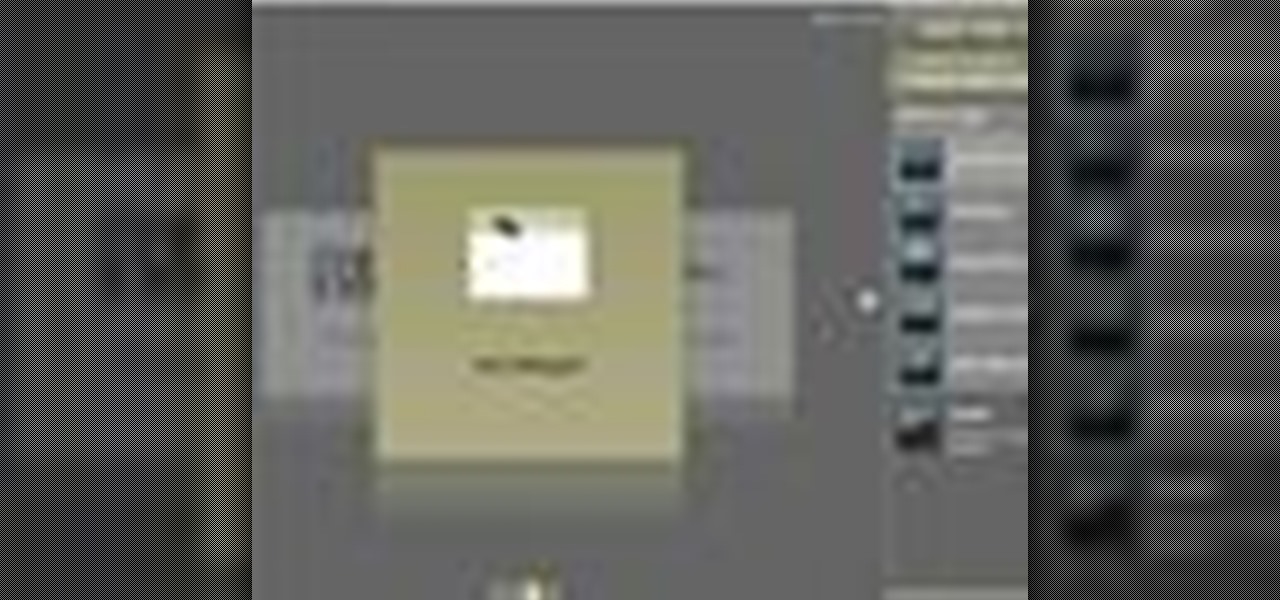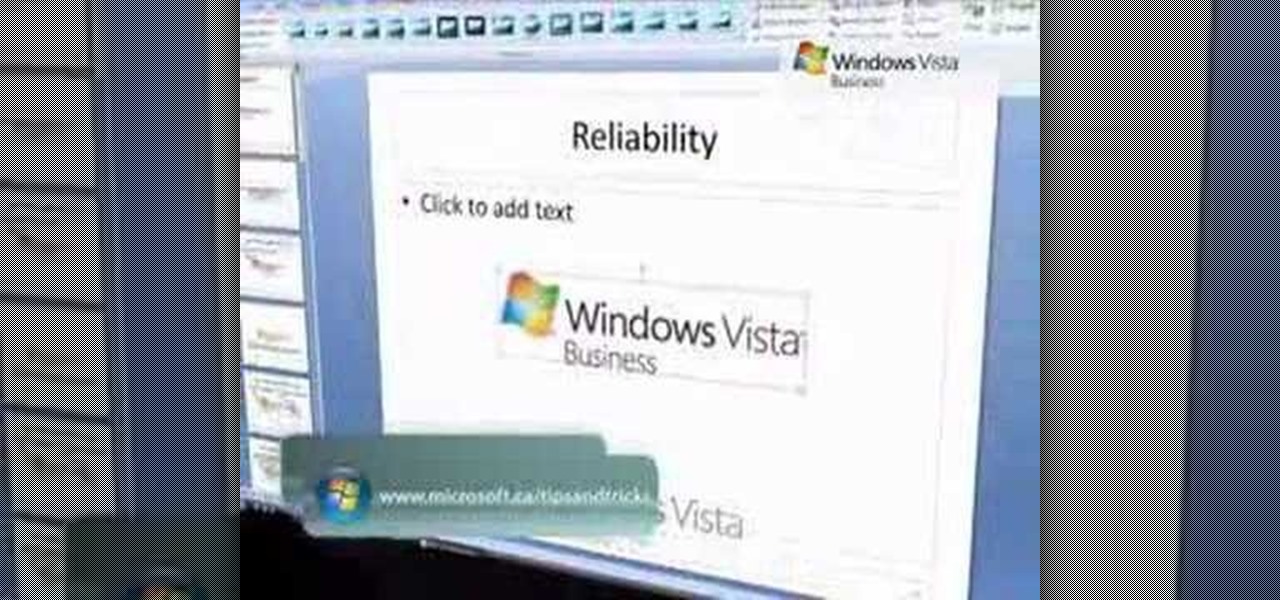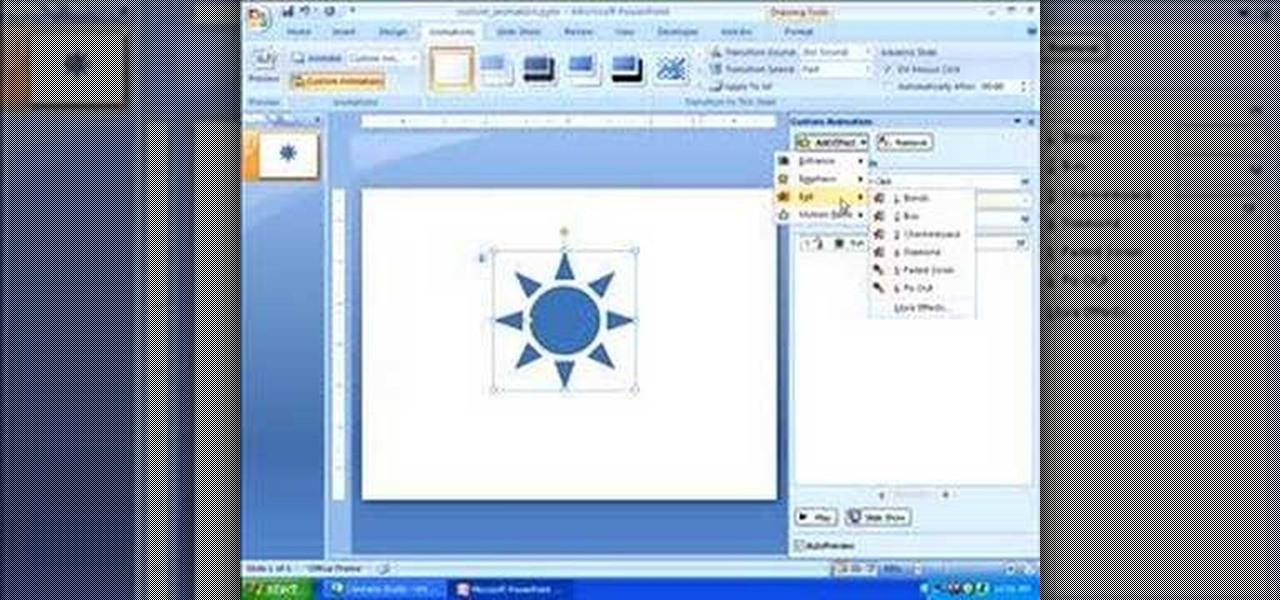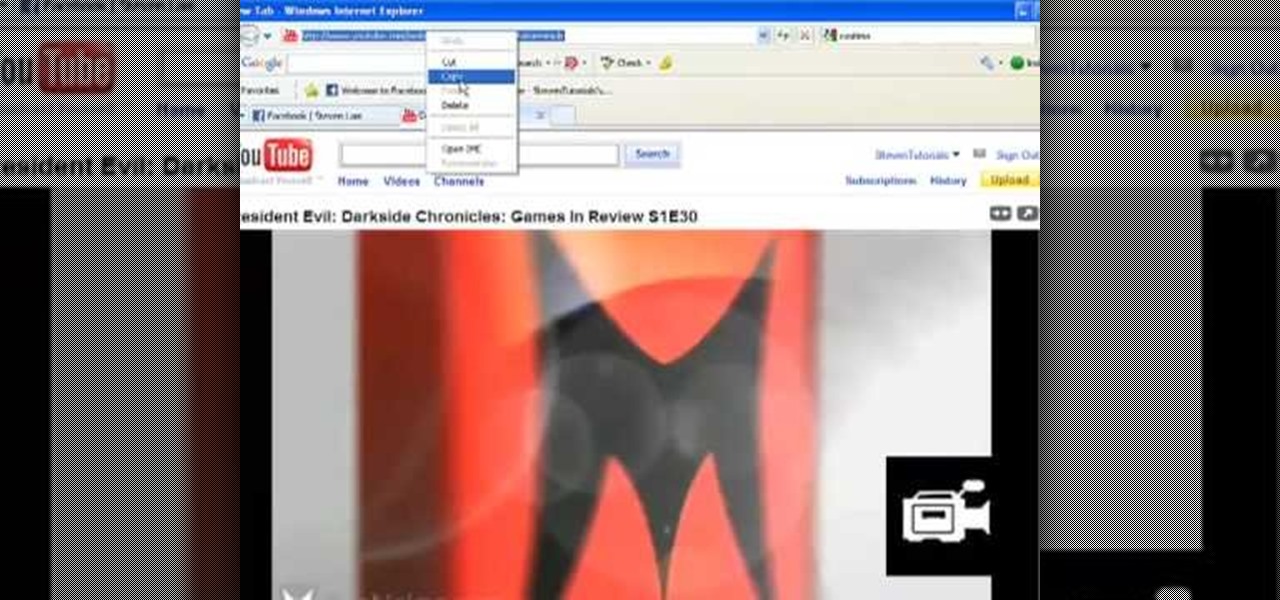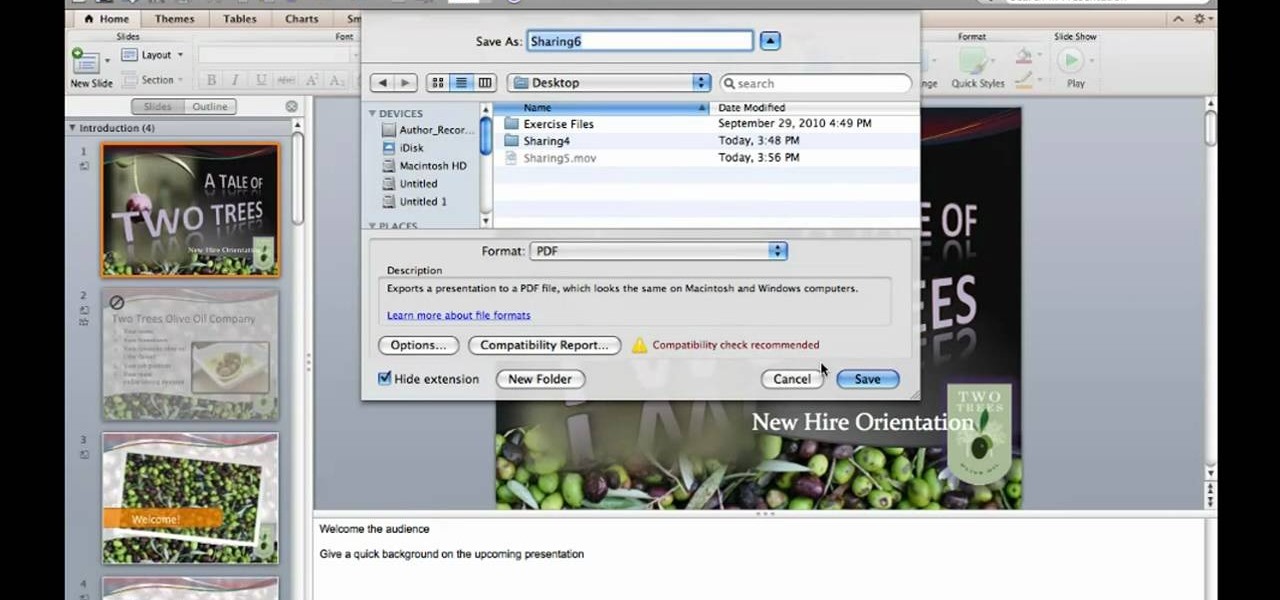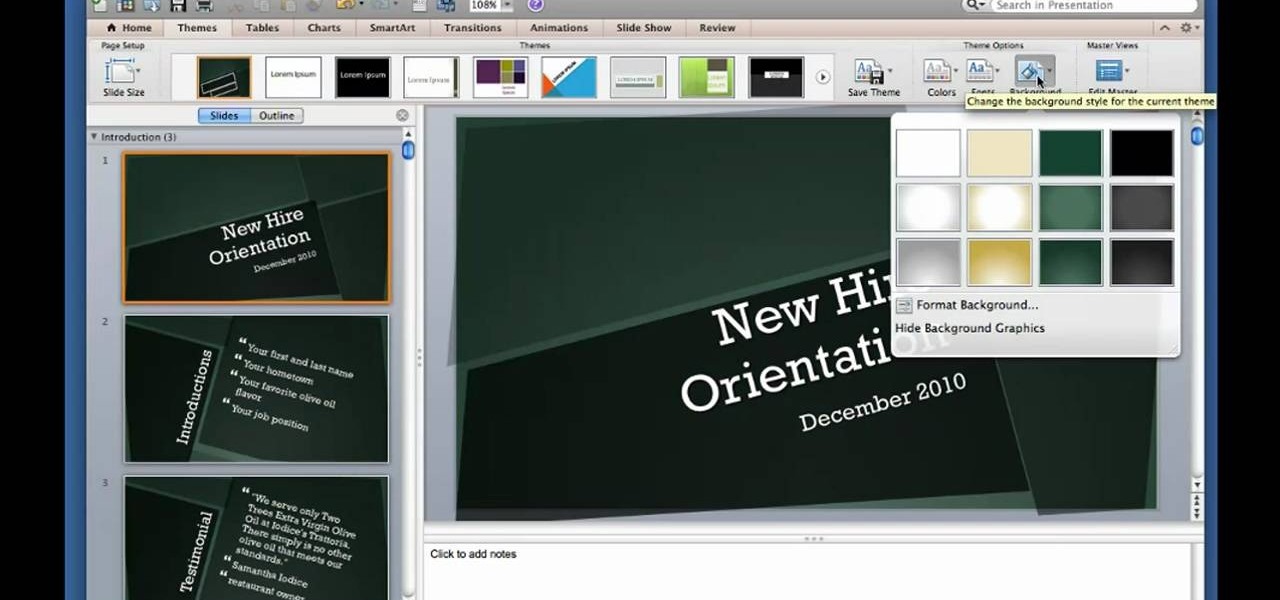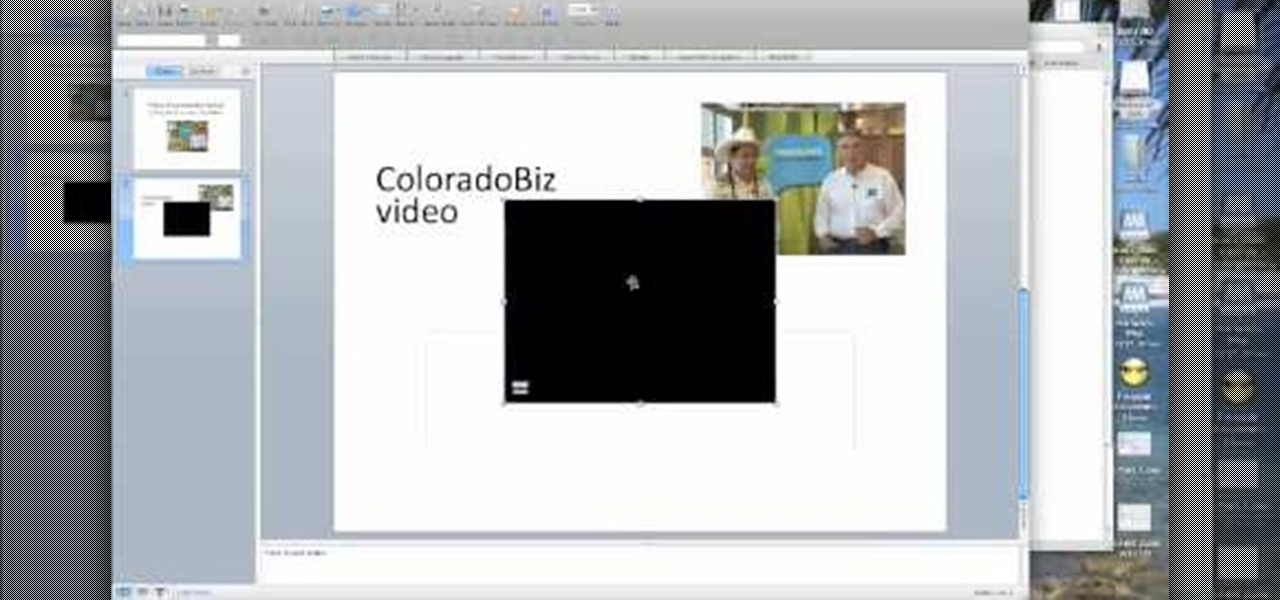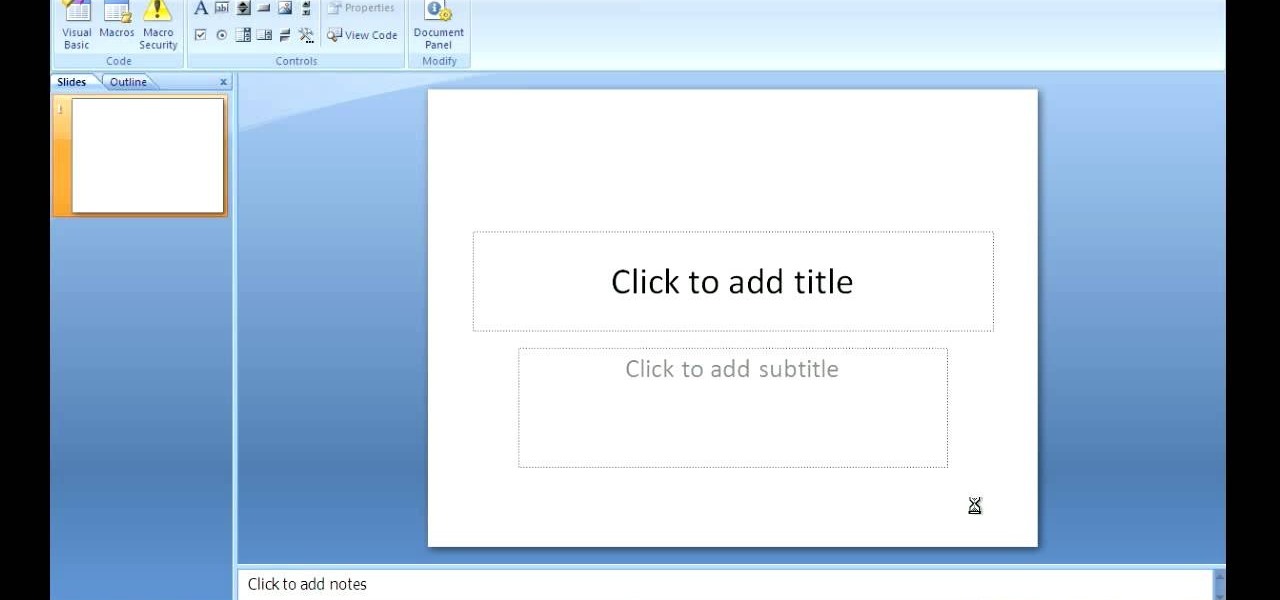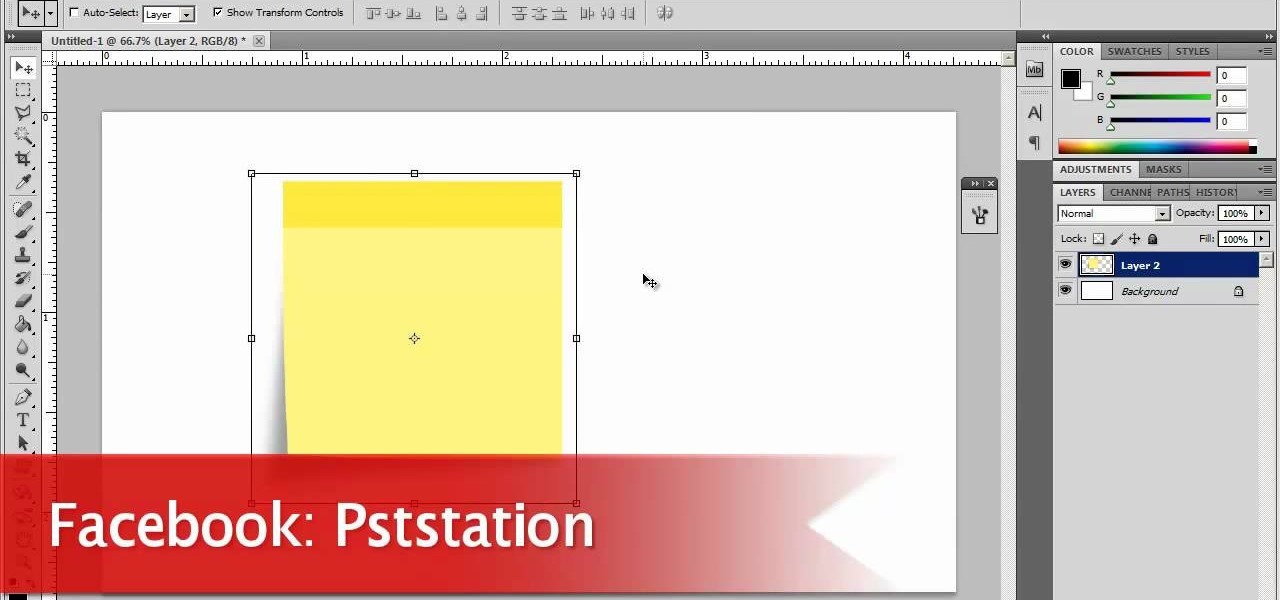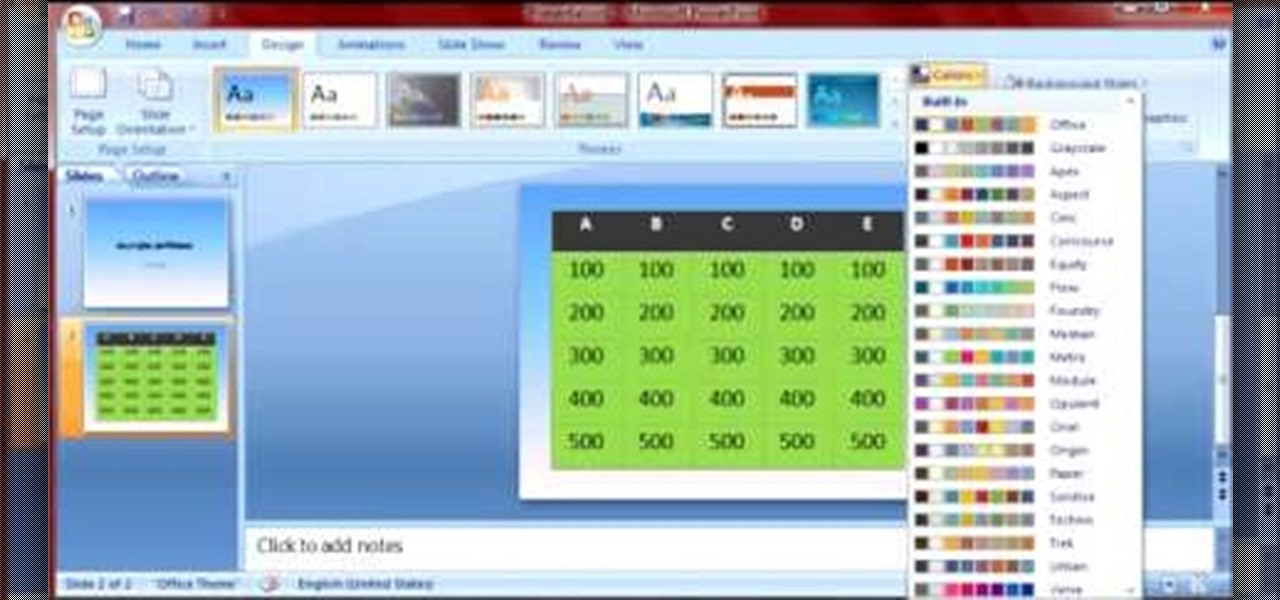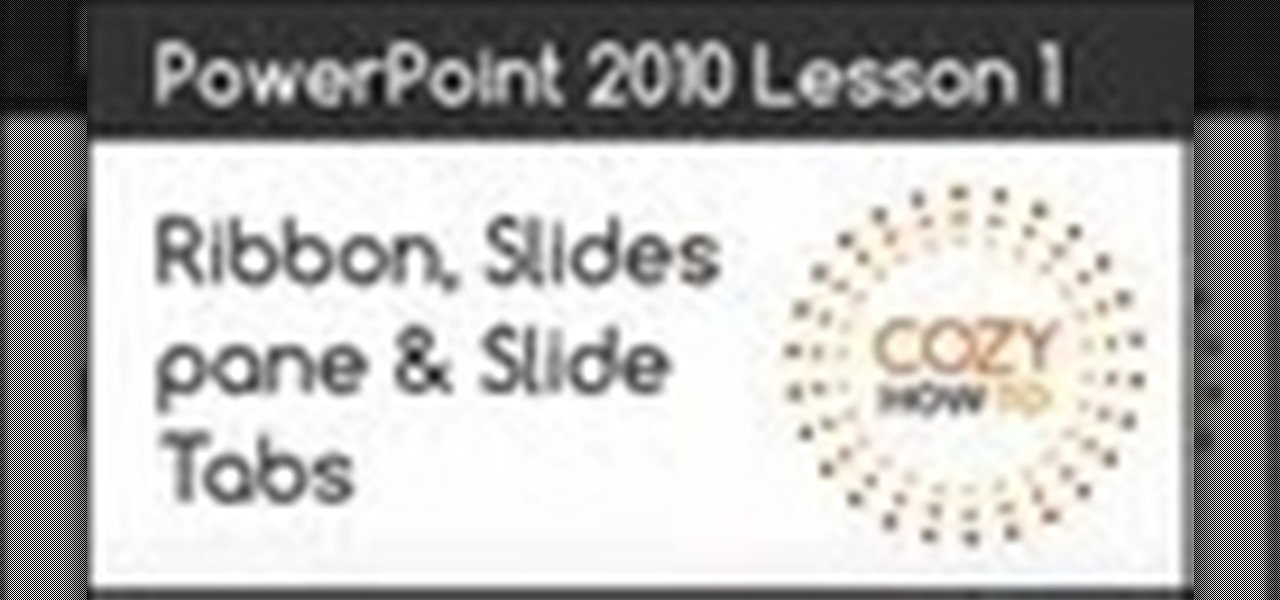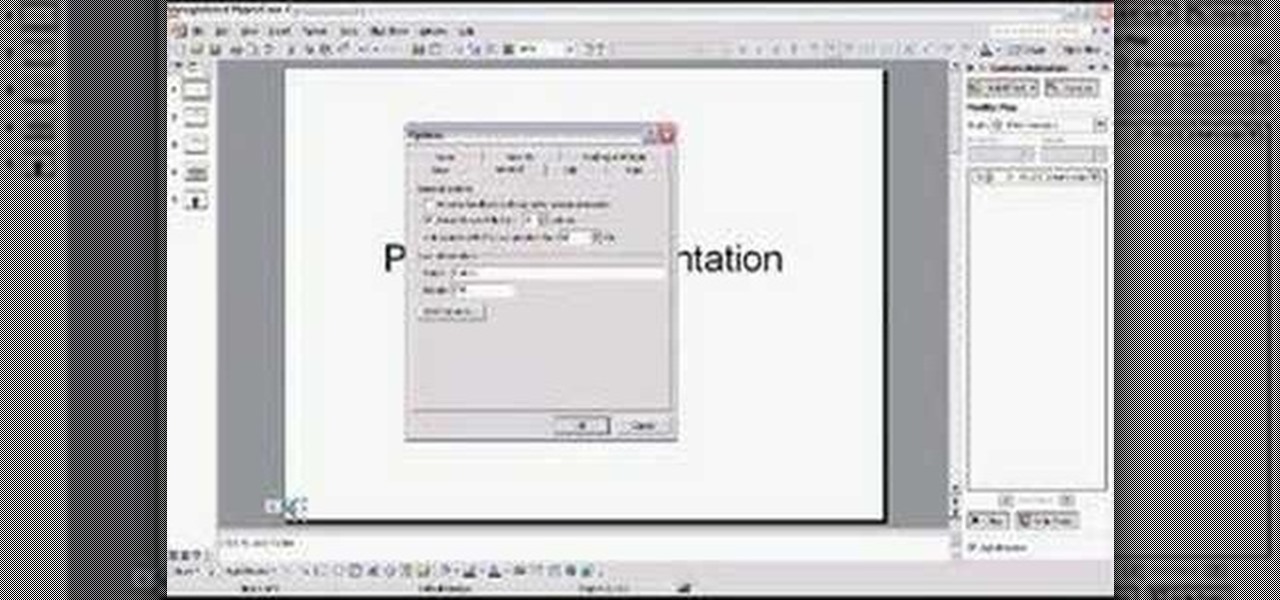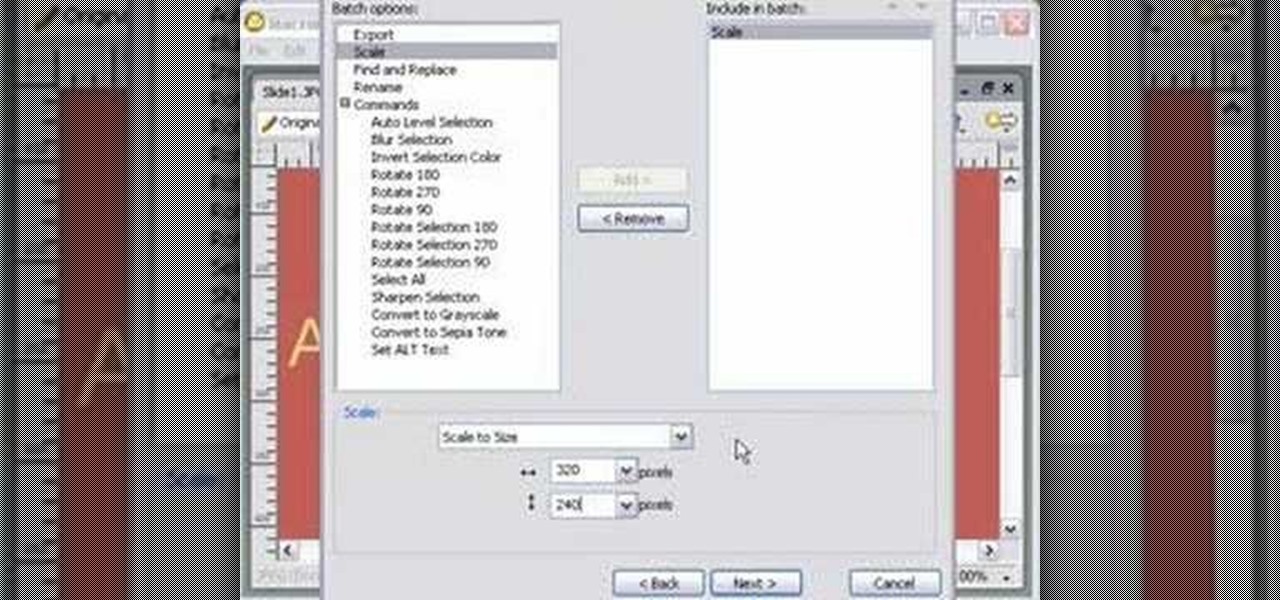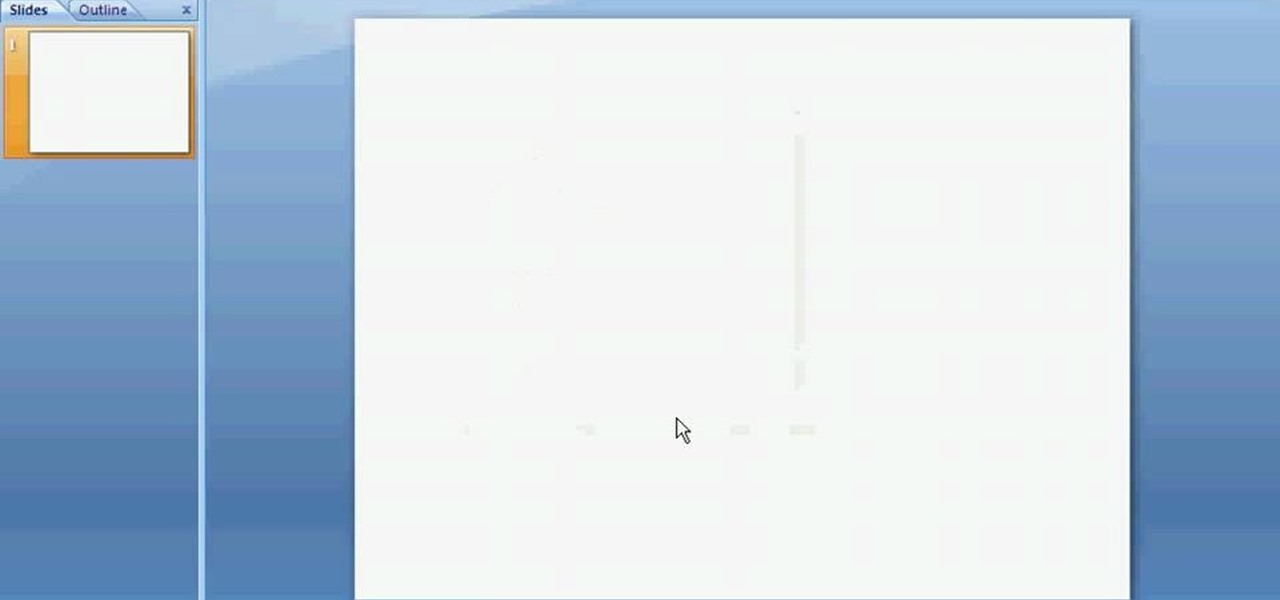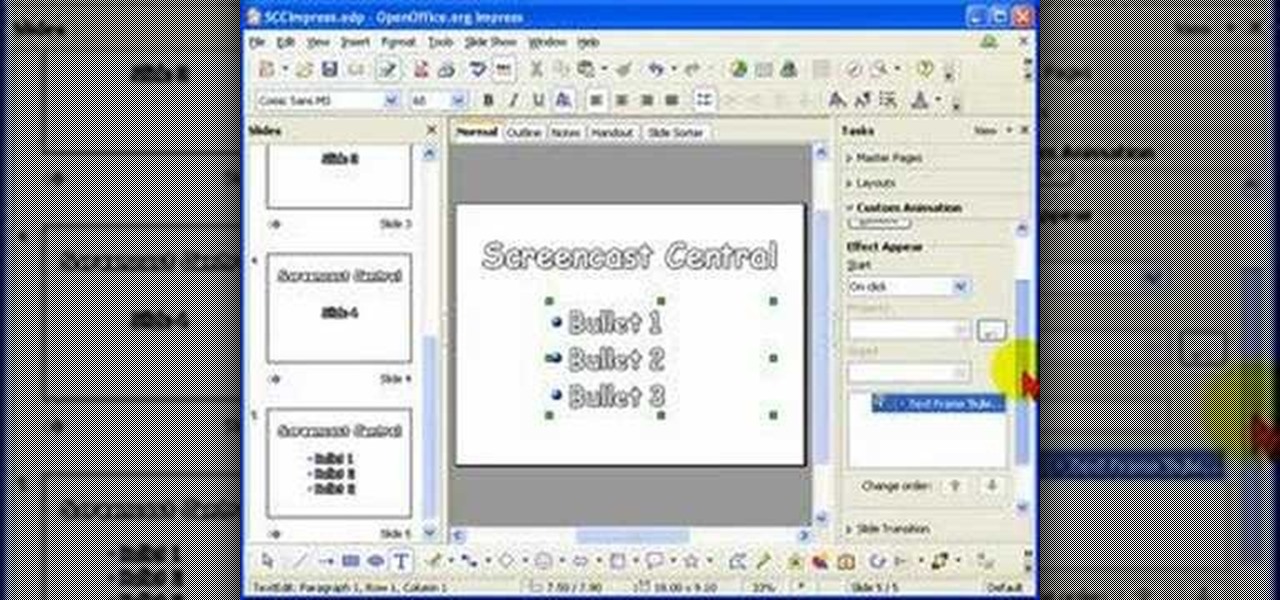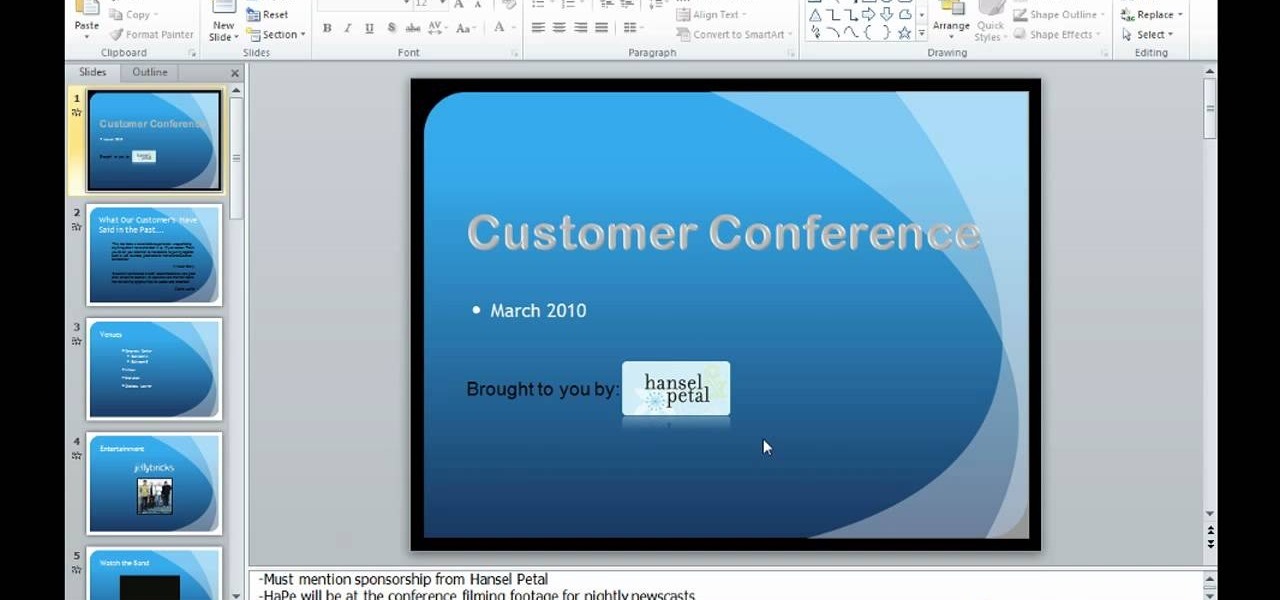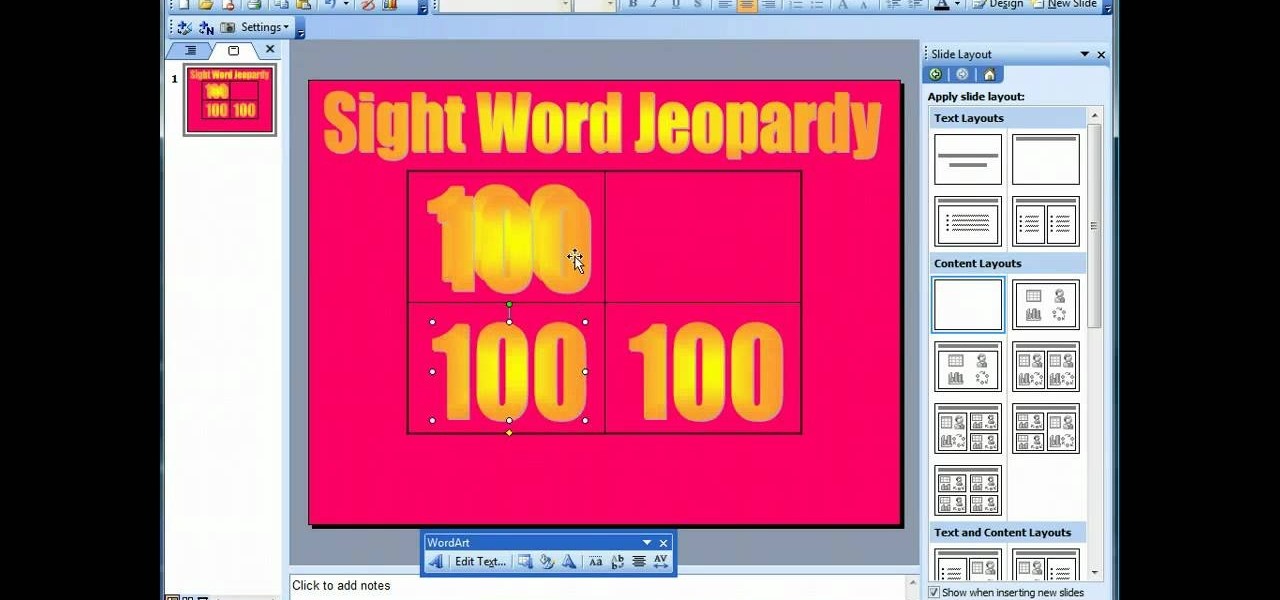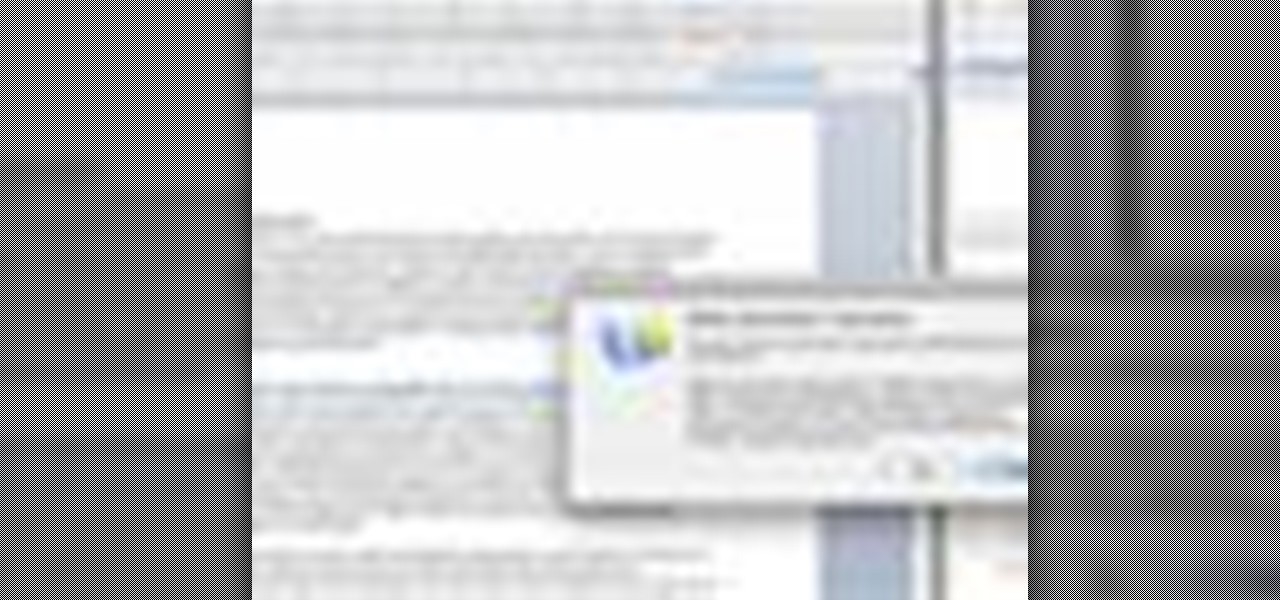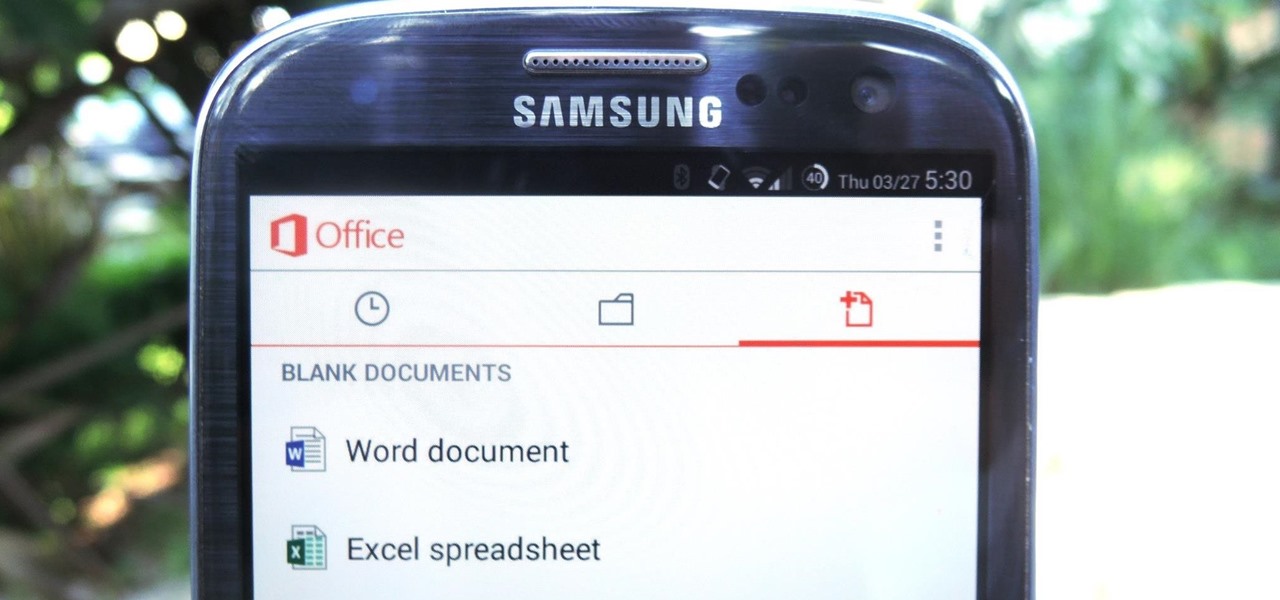Learn how to use the new Backstage view feature in Microsoft PowerPoint 2010 to better manage your slideshows. Whether you're new to Microsoft's popular presentation application or a seasoned MS Office professional just looking to better acquaint yourself with the PowerPoint 2010 workflow, you're sure to be well served by this video tutorial. For more information, and to get started creating and using the Backstage view in your own PowerPoint projects, watch this free video guide.

Let's face it: Powerpoint presentations are boring. For the most part, you use them as a lecture aid for science class or to give a presentation at work about market trends. Okay, we're making ourselves tired already. Point is, there's really not much going on with Powerpoint presentations, so make your next one as painless as possible by adding some cute animated clips.
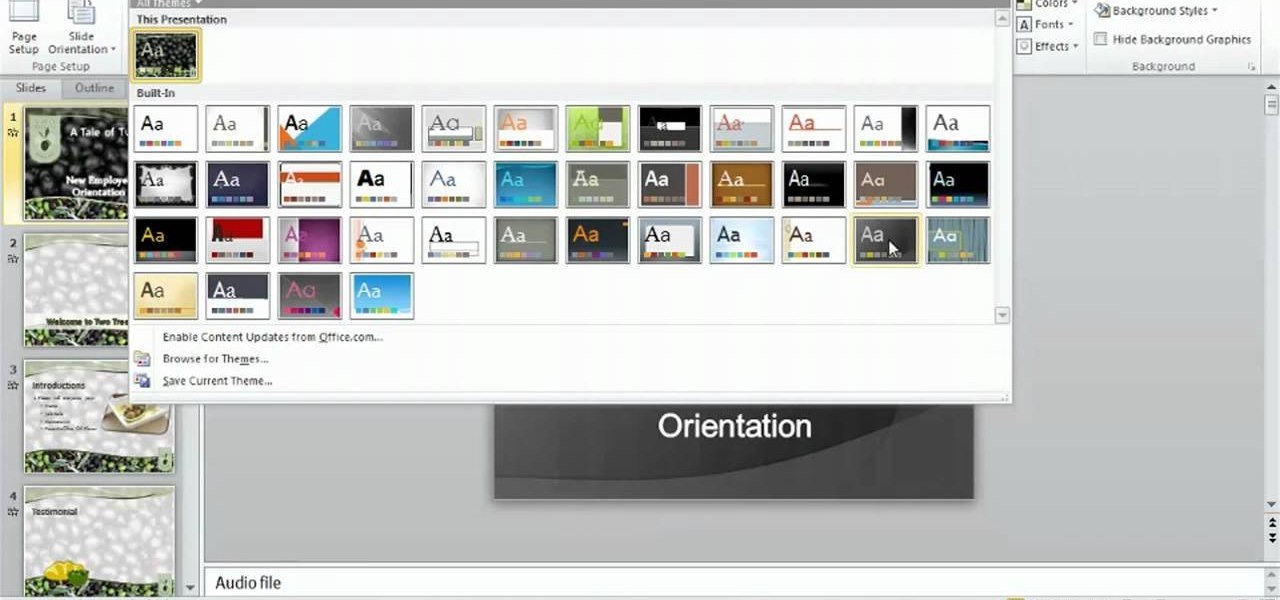
In this clip, you'll learn how to utilize the MS Office Ribbon interface when working within PowerPoint 2010. Whether you're new to Microsoft's popular presentation application or a seasoned MS Office professional just looking to better acquaint yourself with the PowerPoint 2010 workflow, you're sure to be well served by this video tutorial. For more information, and to get started creating and using the Ribbon interface in your own PowerPoint projects, watch this free video guide.

With Microsoft PowerPoint 2010, it's easier than ever to crop your digital photos. See how it's done with this free video software tutorial. Whether you're new to Microsoft's popular presentation application or a seasoned MS Office professional just looking to better acquaint yourself with the PowerPoint 2010 workflow, you're sure to be well served by this guide. For more information, and to get started creating and using the Ribbon interface in your own PowerPoint projects, take a look.

Learn how to use the new Paste functions in Microsoft PowerPoint 2010. Whether you're new to Microsoft's popular presentation application or a seasoned MS Office professional just looking to better acquaint yourself with the PowerPoint 2010 workflow, you're sure to be well served by this video tutorial. For more information, and to get started using the new PowerPoint Paste tools yourself, watch this free video guide.
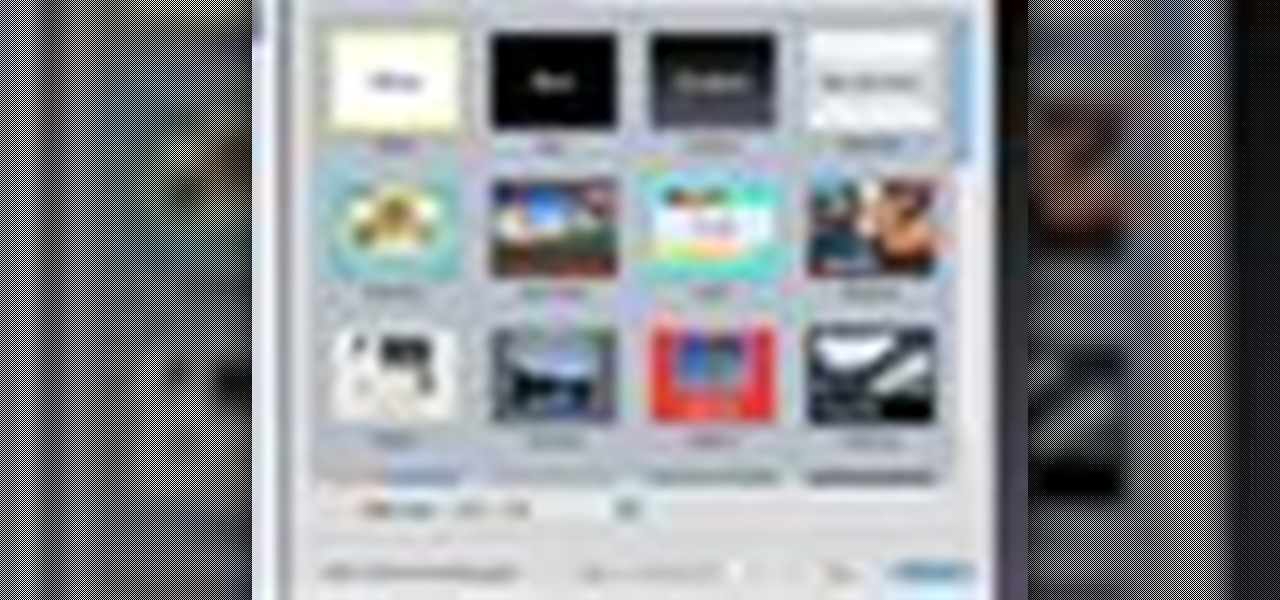
If you're new to OS X, you may have seen Apple's presentation software, Keynote, but you might also have a lot of PowerPoint files lying around. After a while of watching the same fonts, images, transitions and builds, those presentations can seem a little dated or unoriginal. If you want to try to liven things up, import them into Keynote. Simply open Keynote, select import an existing file, and chose a PowerPoint presentation. That's it. For a step-by-step video demonstration, watch this OS...

In this video maniactive teaches how to embed a YouTube video in PowerPoint 2007. You must have a live internet connection to do this. Make sure your Developer tag is turned on in your ribbon. Click on the PowerPoint logo on top left , click PowerPoint options. Under popular click show Developer tab in the ribbon. Click OK. Now in the Developer tab you'll see a toolbox in the toolbar. Scroll all the way down to where it says shockwave/flash object. Draw where you want the video in your PowerP...

Using videos in presentations, can easily help boost your argument, if they come from a reputable source and relate to the topic. So using them can be a pretty good idea, but how can you do it? Well, this video uses screenshots to show you step-by-step how to easily embed a Youtube video into a Microsoft Office Powerpoint presentation.

Need to give your students a jolt of unexpected fun tomorrow morning? Then there's nothing more exciting than giving your students a pop quiz. One of the easiest ways to write a quiz while conserving paper is to create a PowerPoint presentation.

Sure, you can make boring tables inside PowerPoint 2008 for Mac, but who wants to add that dull element to their slideshow presentations? Nobody! Tables can be more than just numbers, they can be eye-catching and visually striking. The Microsoft Office for Mac team shows you just how to create great-looking tables by using Tables Styles in this how-to video.

Need some help figuring out how to use the PowerPoint 2010 UI? Whether you're new to Microsoft's popular presentation application or a seasoned MS Office professional just looking to better acquaint yourself with the PowerPoint 2010 workflow, you're sure to be well served by this video tutorial. For more information, watch this helpful video guide.

Thanks to How To Make Anything, learn how to make and do just about anything! In this episode, learn how to make things move around through the power of animation in Microsoft Powerpoint! Take your Powerpoint presentation to the next level with help from this video!

This screencast from E.A. Vander Veer, Author of PowerPoint 2007: The Missing Manual, guides you through adding an audio soundtrack from a CD to your Powerpoint Presentation.

Meet the Microsoft Office 2010 Ribbon interface. Whether you're new to Microsoft's popular presentation application or a seasoned MS Office professional just looking to better acquaint yourself with the Outlook 2010 workflow, you're sure to be well served by this video tutorial. For more information, and to get started creating and using the Ribbon interface in your own PowerPoint projects, watch this free video guide.

What a wonderful alternative use for a Powerpoint presentation. If you've got a lot of history and ancestry to share with your friends, then making a Powerpoint that each person can view from his/her computer is a nice way to organize and show off your stuff.

This video uses screenshots to show you step-by-step how to add a YouTube video to your Microsoft Office 2003 Powerpoint presentation. It's a great way to help support an argument that you may be trying to make and keeps people's attention. It's easy to do and will help you in whatever you may be doing. Enjoy!

In this Adobe Acrobat 9 Pro tutorial you will learn how to develop a business workflow. Learn how to work with Microsoft Office products like Excel, PowerPoint, CAD drawings and more to create PDF versions of your Office documents, or create entire portfolios to give to clients right in Acrobat 9. Learn how to send files for review, add comments and interactive elements, and enhance PowerPoint presentations in this Acrobat 9 Pro tutorial.

Building a presentation can be time consuming. You need to make sure the layout is consistent from slide to slide, and make sure important graphic or text elements make it to every slide. Fortunately, in Microsoft Office PowerPoint 2007, you can create a template to speed the process. For detailed instructions on using templates in Microsoft Office Power Point 2007, watch this video tutorial.

This screencast from E.A. Vander Veer, author of PowerPoint 2007: The Missing Manual, guides you through adding custom animation to an object in your PowerPoint 2007 presentation.

If you are looking to get your point across even better, why not add video to your Powerpoint presentation?

In this video tutorial, viewers learn how to add a video into PowerPoint. This video is using Microsoft Office PowerPoint 2007. Begin by opening the program and create a new slide. Click on the Developer tab and select the More Controls icon. Scroll down the list and look for Shockwave Flash Object. Now crop the size that you want the video to be. Right-click on the crop and select Properties. In Movies, paste the link of a video that you want. Delete the "watch?" in the link and replace the ...

This genius video shows the viewers how to easily embed and add a YouTube video into a PowerPoint presentation with no internet connection! First you will need to make sure you are using Firefox. After getting Firefox, make sure you install a Firefox Add-on called Video downloader. To get this add-on, Google 'video downloader' and install the add-on. you will see a new icon at the bottom of the screen to the right. First, go to the video you would like to download on YouTube and click on the ...

Want to know how to save a PowerPoint for Mac 2011 presentation as a PDF file? This video will show you how it's done. Whether you're new to Microsoft's popular word digital slideshow application, new to MS PowerPoint 2011 or even an expert merely looking to brush up on the fundamentals, you're sure to be well served by this quality video tutorial from the folks at Lynda. For detailed, step-by-step instructions, watch the video.

Interested in giving your PowerPoint presentation a personalized look and feel? Try applying a custom theme. This video will show you how it's done. Whether you're new to Microsoft's popular word digital slideshow application, new to MS PowerPoint 2011 or even an expert merely looking to brush up on the fundamentals, you're sure to be well served by this quality video tutorial from the folks at Lynda. For detailed, step-by-step instructions, watch the video.

One of the best ways to get your point across during a PowerPoint presentation is to use video. This way, you can not only tell your classmates, students or coworkers about your subject with words and images, but you can actually show them with real footage.

Chris Davis with the Educational Technology Center shows us a few easy steps to putting YouTube videos in our Microsoft PowerPoint 2007 presentations. To start you'll need to have an active internet connection and you should have the developer tab in PowerPoint active. To do this go to the Office menu, PowerPoint options, popular and click show developer tab. Locate the hammer looking more control option button and scroll down to Shockwave Flash Object and click it. This allows you to draw a ...

Now, instead of leaving Post-It notes on a monitor screen, you can create virtual Post-It notes in Adobe Photoshop! This is a quick tutorial for the intermediate to advanced user of Photoshop, showing you how to create a square, yellow graphic that looks strikingly like the Post-It notes you can find at office supply stores! Add to your website, incorporate in PowerPoint presentations, or use wherever you see a need for a virtual sticky note!

Microsoft PowerPoint is a powerful software to make presentations. It can also be used to make a Jeopardy board. To do this open a new PowerPoint presentation. Start with a title layout. Now add a gradient to its background. To do it right click on it and select the fill option from the menu. Select the color of you choice and fill the background. Now add the title in the layout with suitable fonts. Now add a new slide and insert a 5 X 6 table to it. Format the table with colors of your choic...

PowerPoint Tutorials for Microsoft PowerPoint presentation software. In this introduction tutorial we will be using PowerPoint 2010 and will focus on the interface workspace by reviewing the ribbon, slide pane and slide tabs. The ribbon is designed much like a website navigation menu bar and has multiple categories to separate all of the tools into an organized bar. By default the Home tab is selected and will include most of the tools that are commonly used when editing and creating a PowerP...

In this official guide from the folks at BlackBerry, as you might expect given the title, you'll learn how to set up and use a BlackBerry Presenter with a BlackBerry phone. For complete instructions, and to get started making PowerPoint presentations with your own BlackBerry phone, watch this video tutorial.

Microsoft PowerPoint is used to create presentations. These presentation can contain images and animations. You can even add sound to the presentation. To do this go to the insert and select movies and sounds. Select the sound file from it. Make sure that the file inserted is in .wma format. Go to the slide show and select custom animation. Right click the song in the animations window. Under the effect option in the effect tab, there is the stop playing partition. Select the number of slides...

Fireworks has a great batch processing mechanism for images. In this tutorial, Mike Lively converts a PowerPoint presentation to jpegs and batch processes them down to a smaller size within Fireworks.

This video shows how to embed a YouTube video in a PowerPoint presentation in Microsoft Office PowerPoint 2007. First you want to copy the URL of the YouTube video that you want to embed in your PowerPoint. Then, open PowerPoint 2007 and click the office button in the top left corner (circular button with office logo). Then click "PowerPoint options" and check "show developer tab in ribbon". Then click "OK". Click on the developer tab, and click on "more controls". Then scroll down to "Shockw...

Powerpoint is a handy go-to program for creating all sorts of presentations - if you're a high school student. Make your future picture galleries look worthy of great concert halls (or at least worthy of your friends' compliments) by watching this tutorial.

If you're giving a presentation, it's likely that you will have one or more bulleted list, and in most cases you will want to present each bullet point individually.

This video is describing how to preview the pasted items such as from another PowerPoint or any other articles. These are all features available in the "Microsoft Office Power Point 2010". We will take the "conference1" presentation in that the first slide and we would like to add some text from another "Document" from another application like "Microsoft Word". So, we click and drop the mouse to select that and click the Copy button on the top of the word file or we can copy by the keyboard i...

This video demonstrates how to make a basic Jeopardy game in Microsoft PowerPoint. First, choose a background color by clicking Format on the top bar menu. Select Background and choose the color you wish to have. Click Apply To All to apply it to your entire PowerPoint presentation. Then, click Insert on the top bar menu and select Table. Fill in the number of columns or rows you wish to have for your table and then click OK. In this example, create a 2x2 table. Make a title for your game by ...

If you've ever had to work with documents written in other languages, you know how painstakingly difficult it can be if you're not a fluent speaker of the language. But now, with the help of Office 2008 for Mac, translating those documents is easy. You can know easily translate a PowerPoint presentation in almost any language to almost any language! And you can also translate Word documents, Excel spreadsheets, and even emails in Entourage! This translator is available right in the reference ...

We show you how to play video you download from the internet on your TV using an iPod Video and remote dock ...no need to wait for the iTV device from Apple. Then we give you an updated review on Parallels software which enables the use of Microsoft Windows and Windows applications on the Mac at the same time that the Mac OS X is running. The last segment presents a review of a couple of models of PowerPoint presentation remotes from Keyspan PR-US2 and Interlinkelectronics RemotePoint Navigat...

In a flurry of moves today, Microsoft has not only released their suite of Office apps for the iPad, but they also updated their Android and iOS Office Mobile apps to allow for creating and editing documents without requiring an Office 365 account (so long as it's for "home" use). Microsoft Office Mobile for Android & iOS