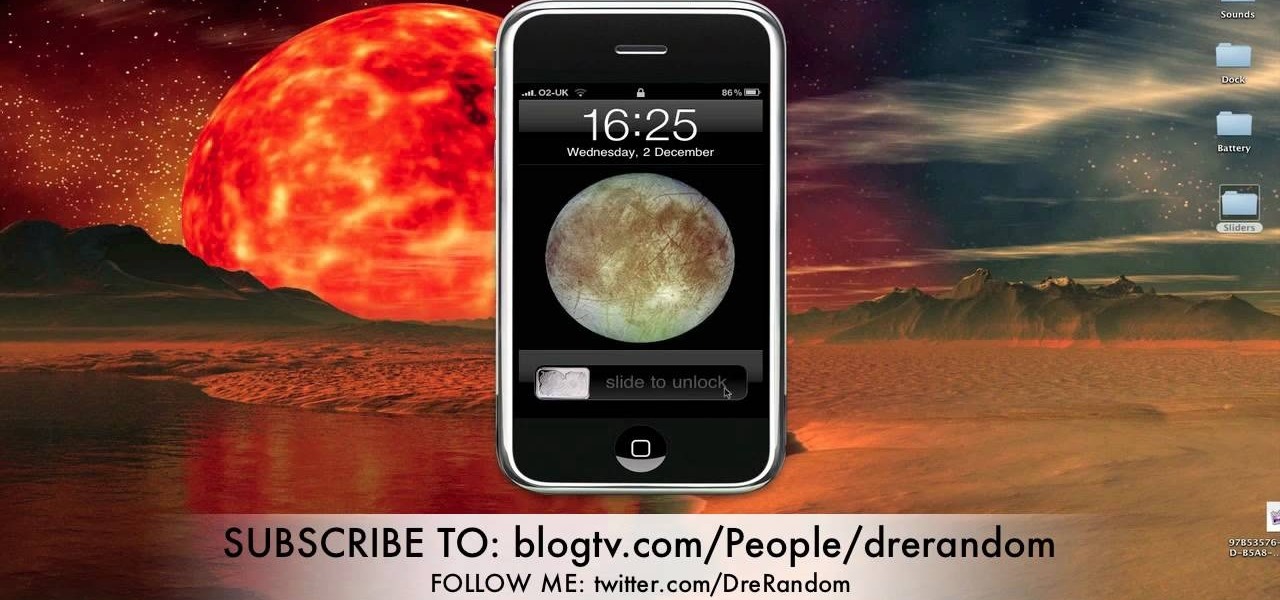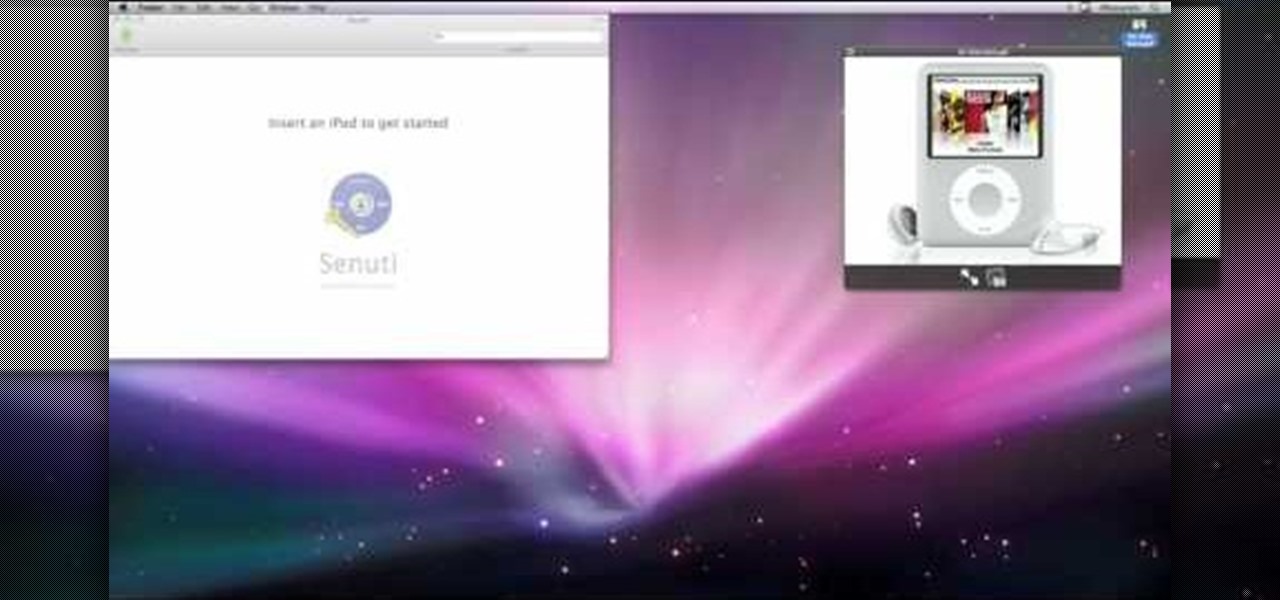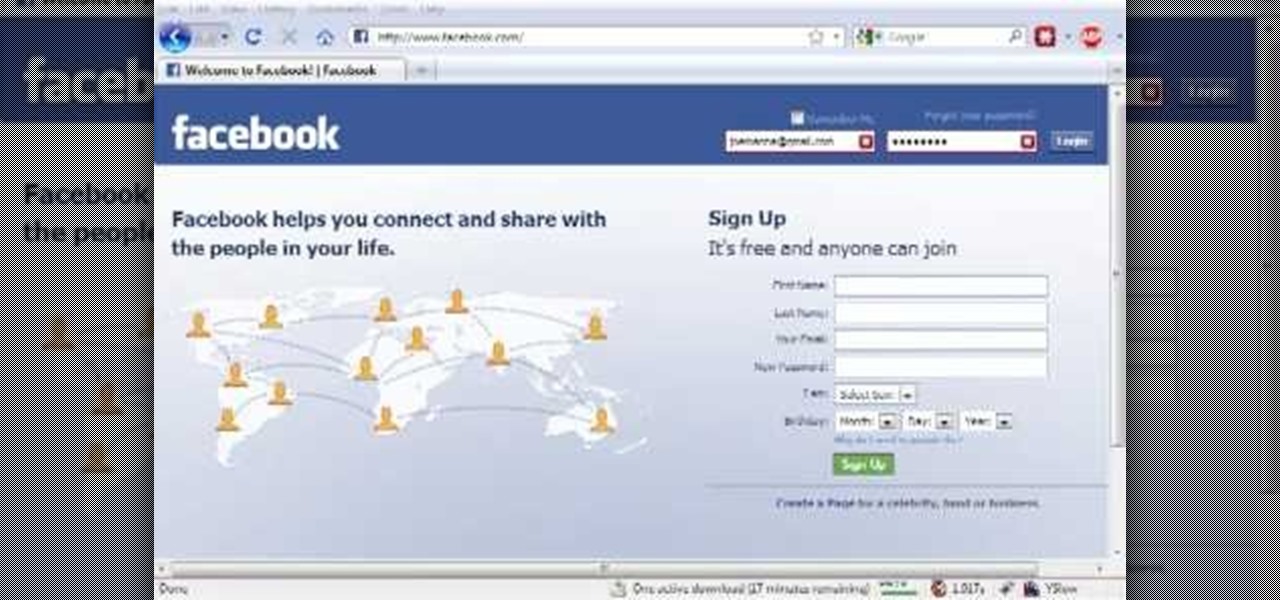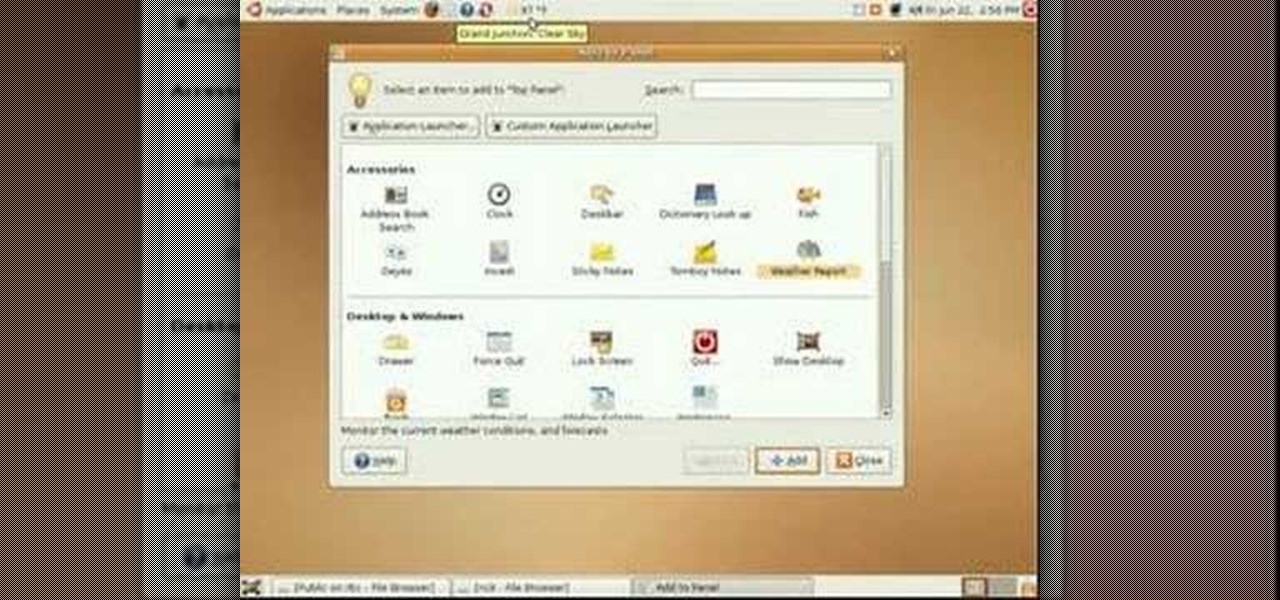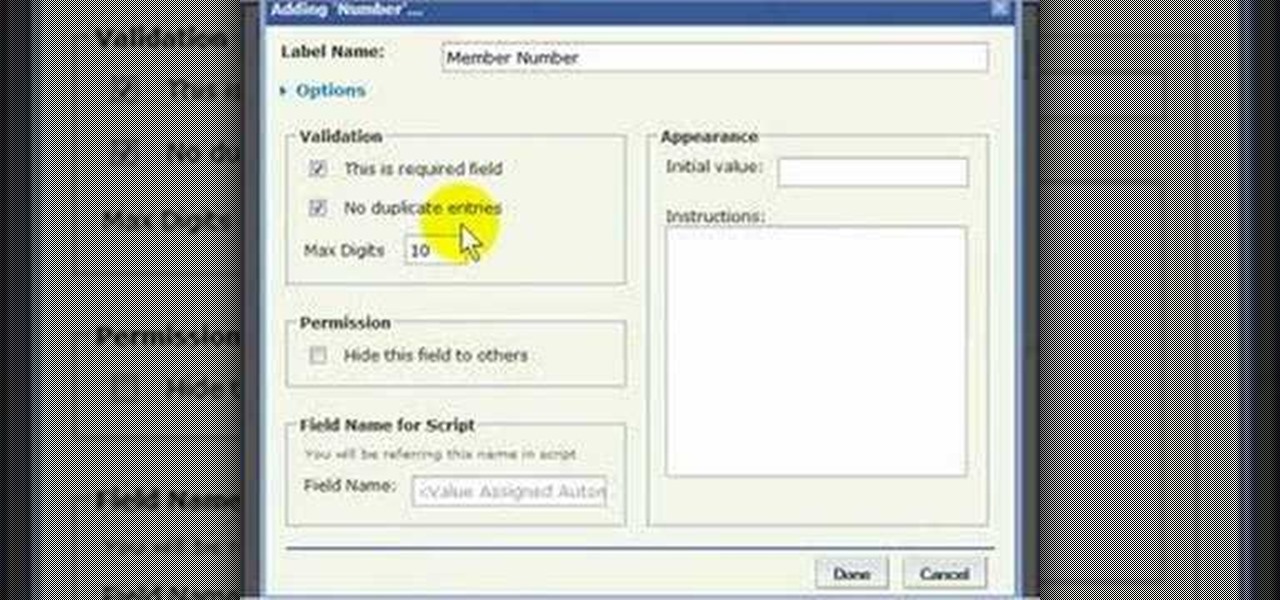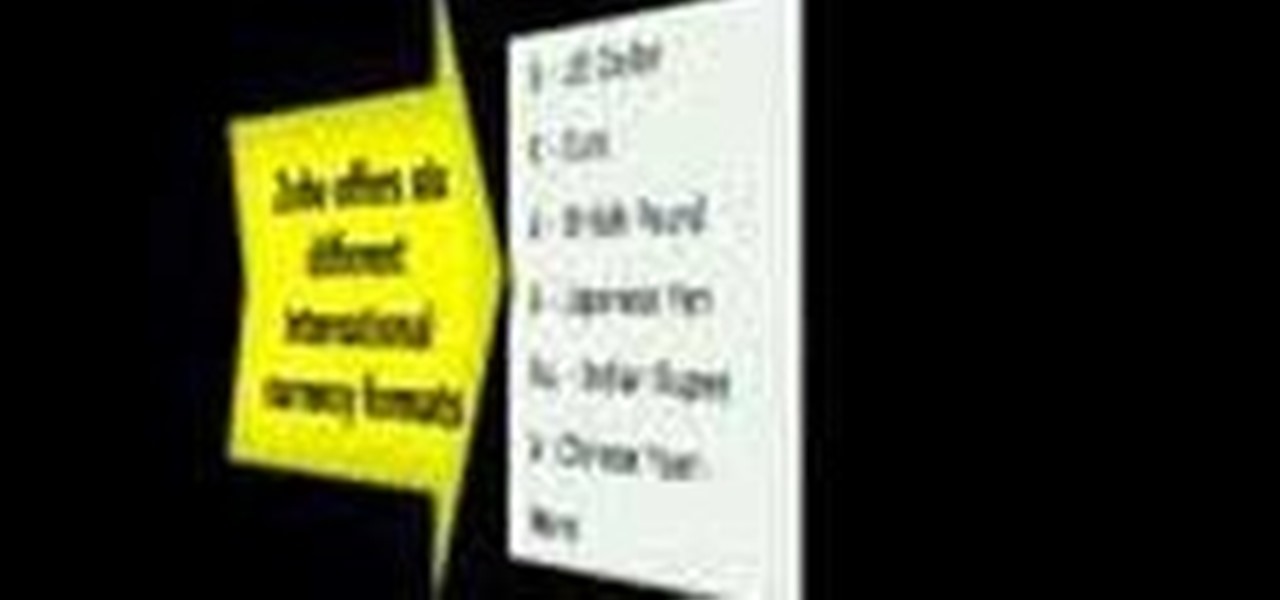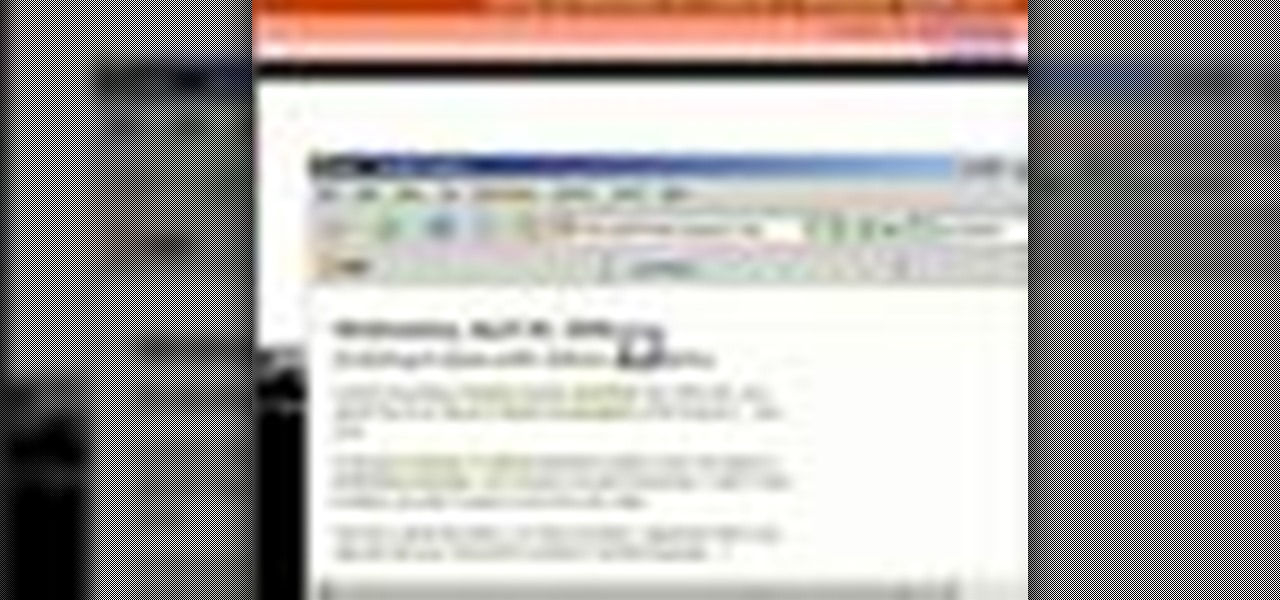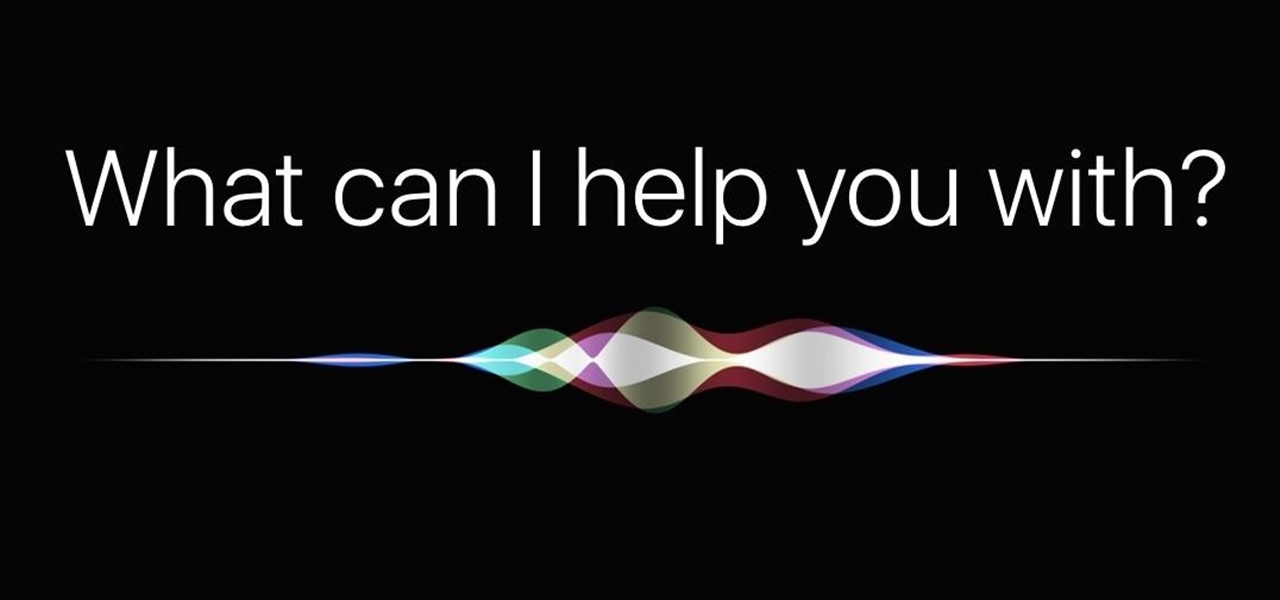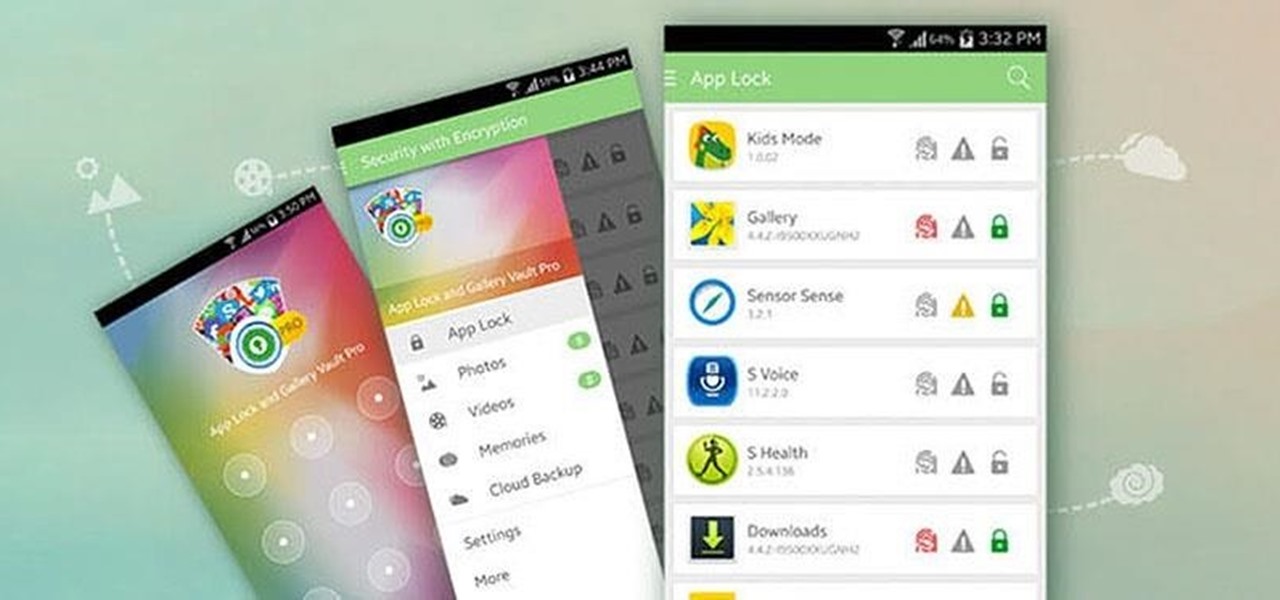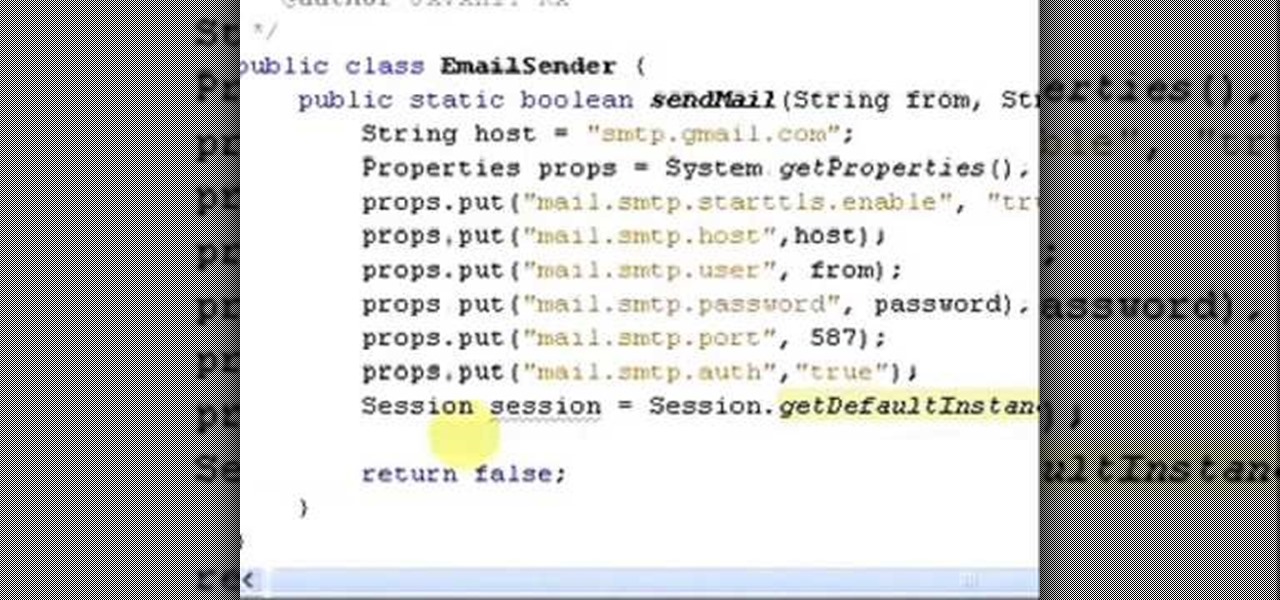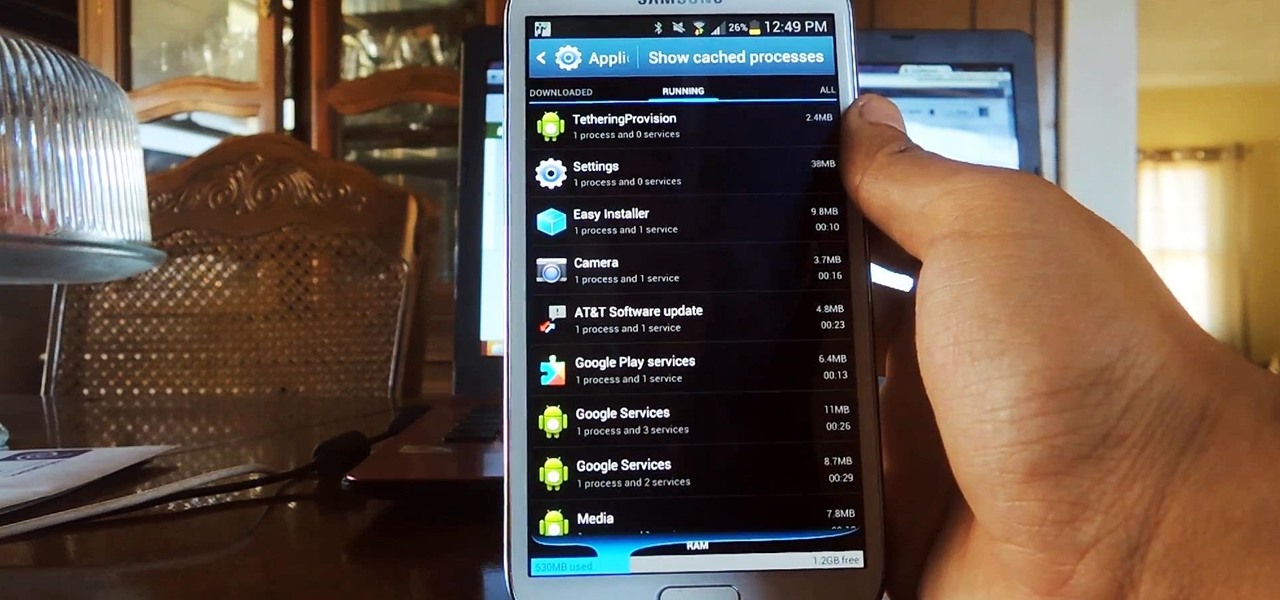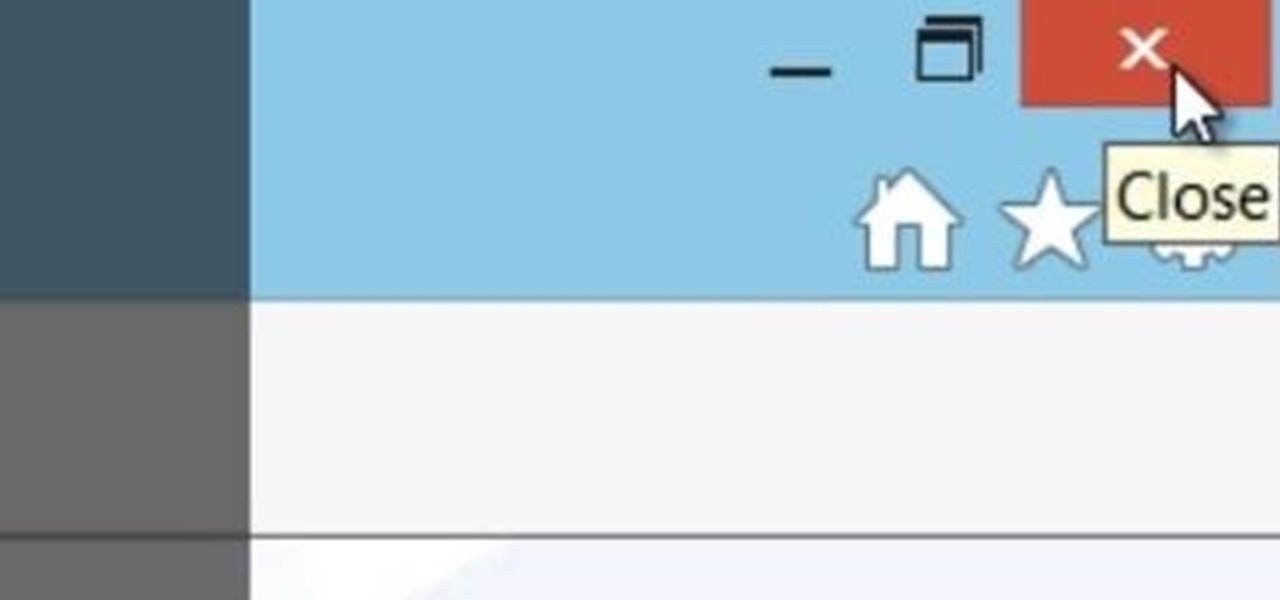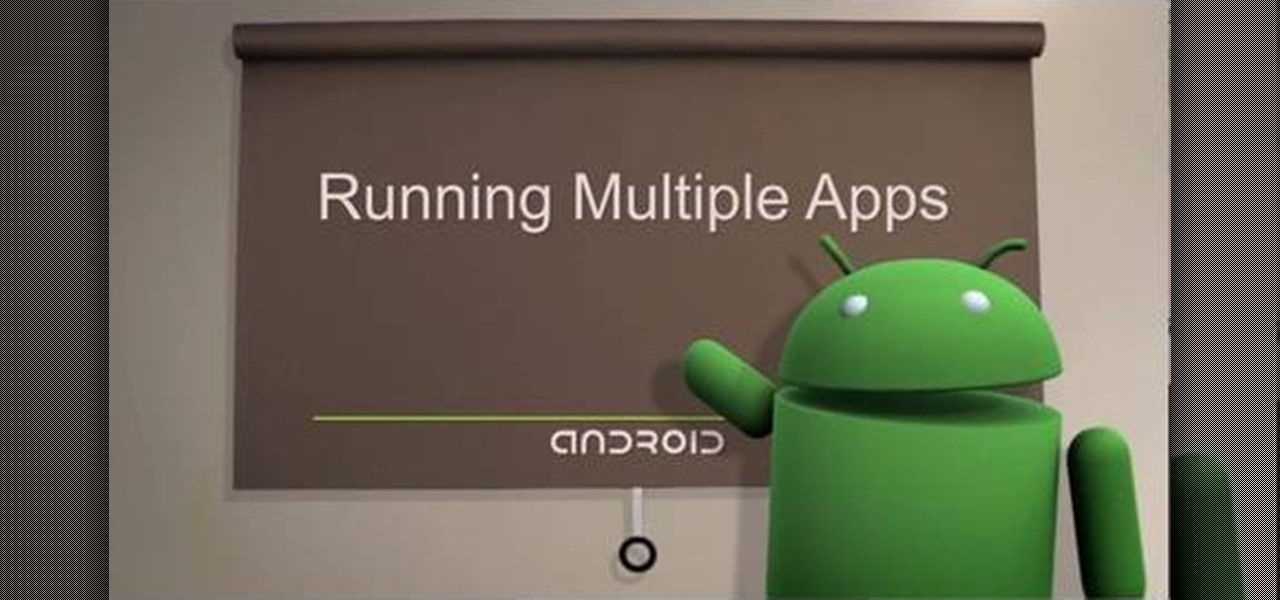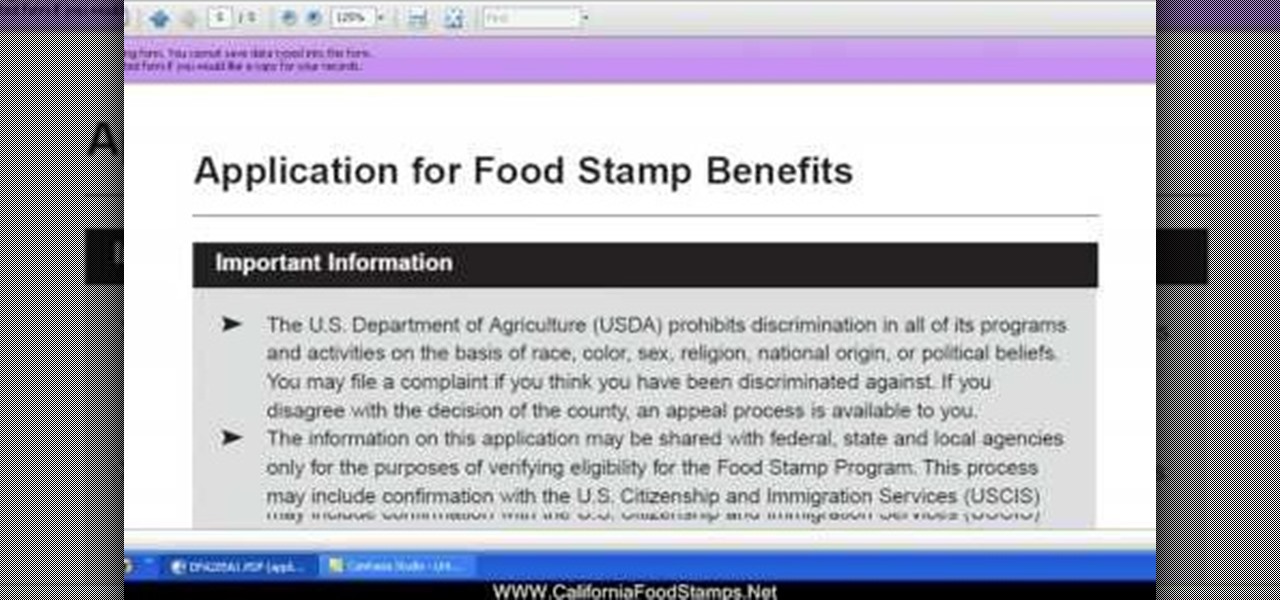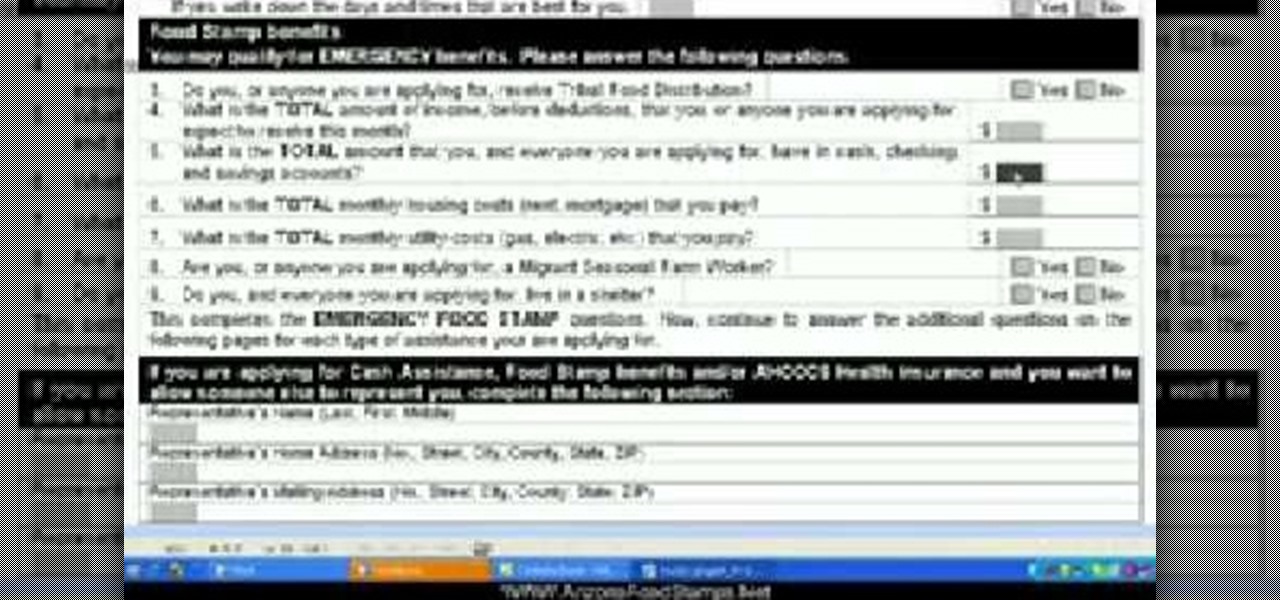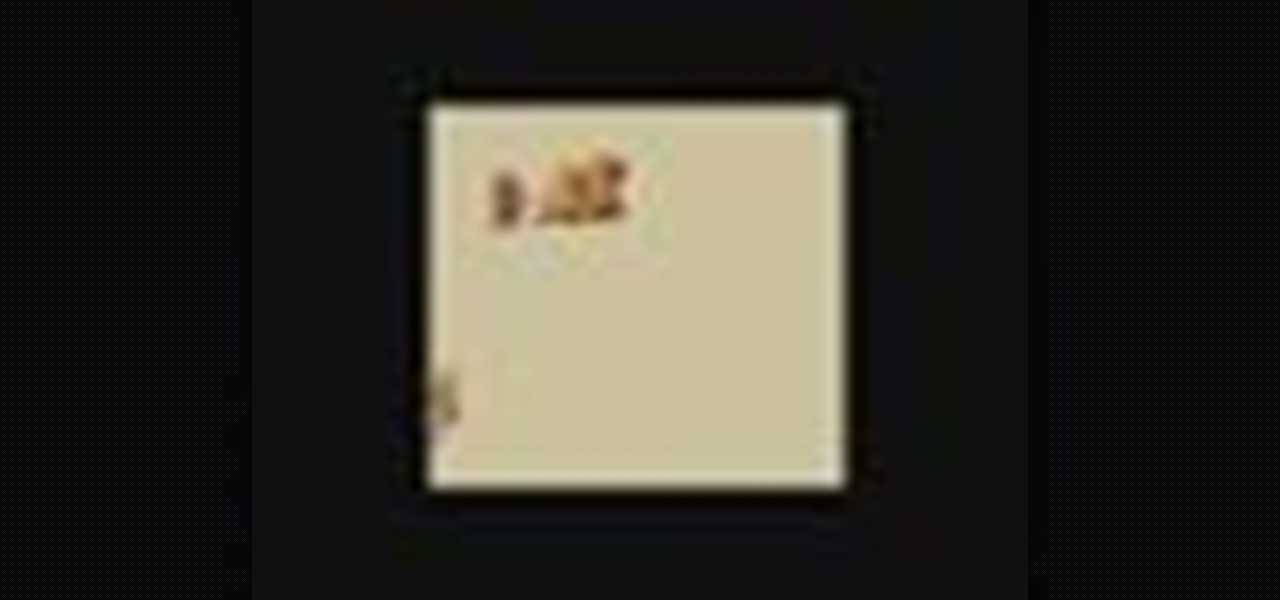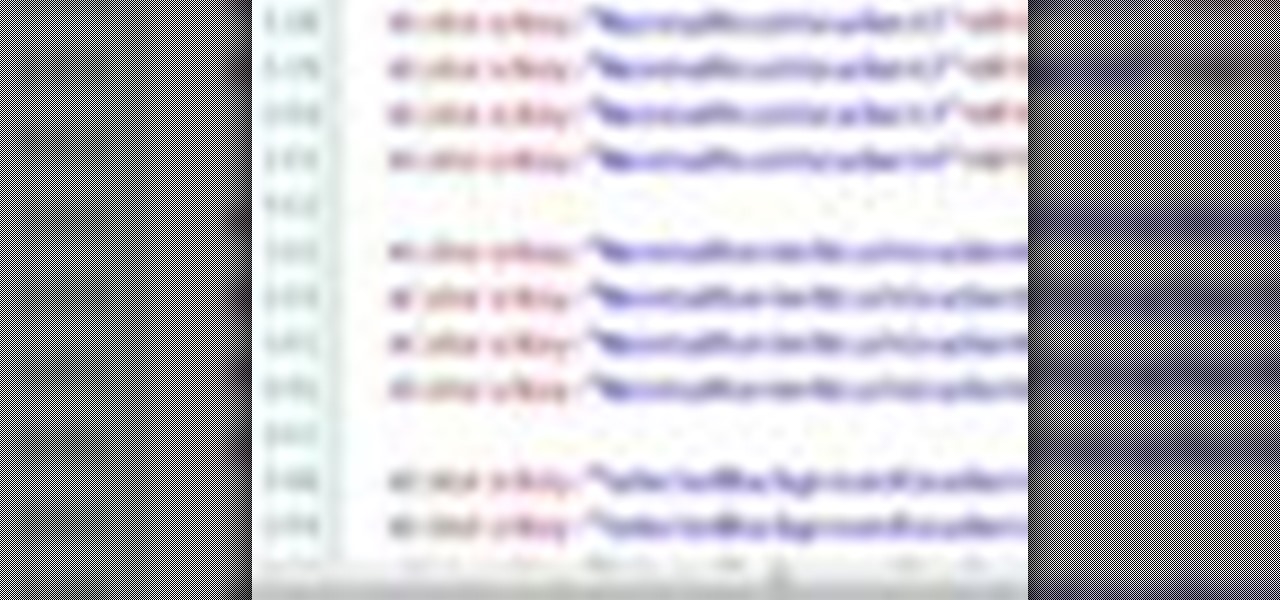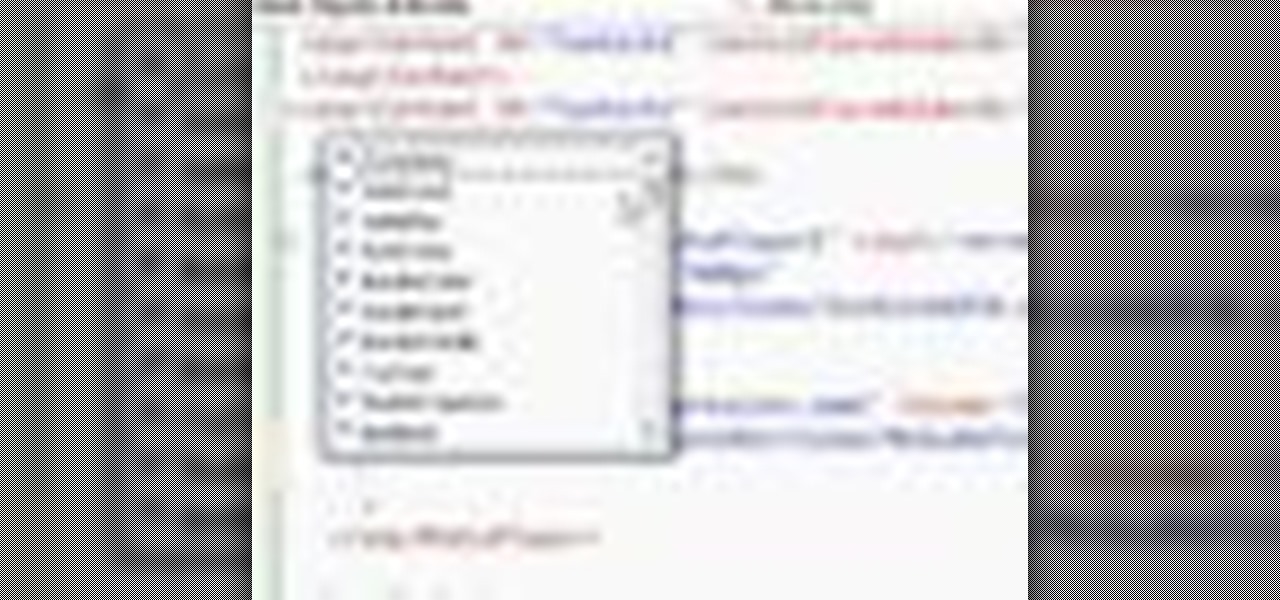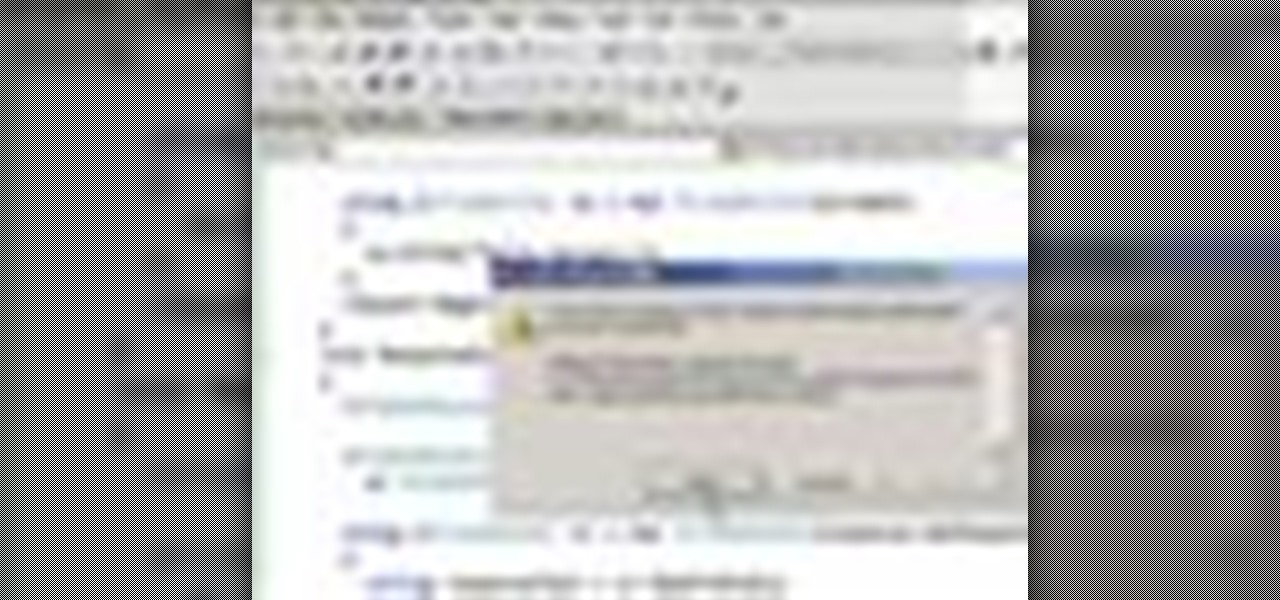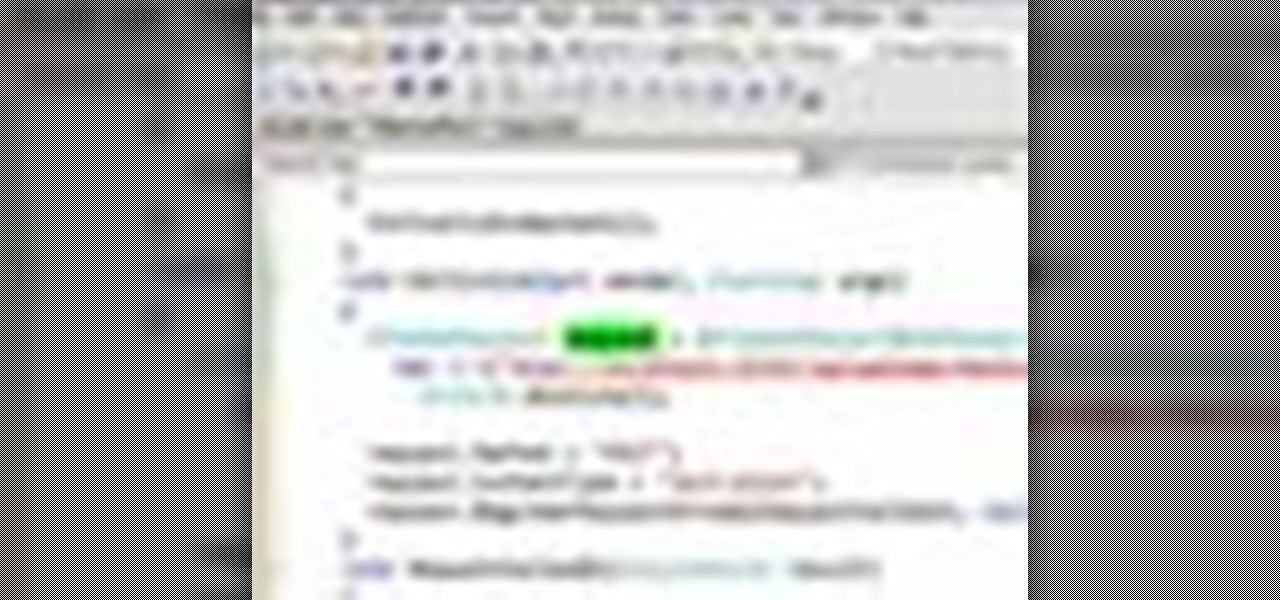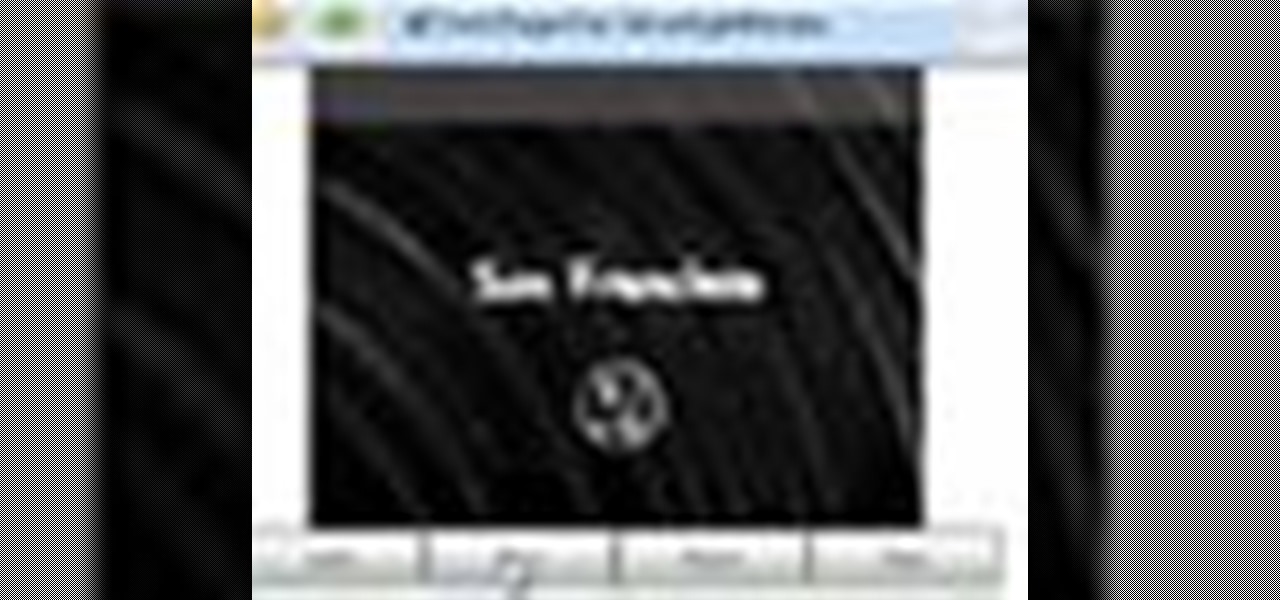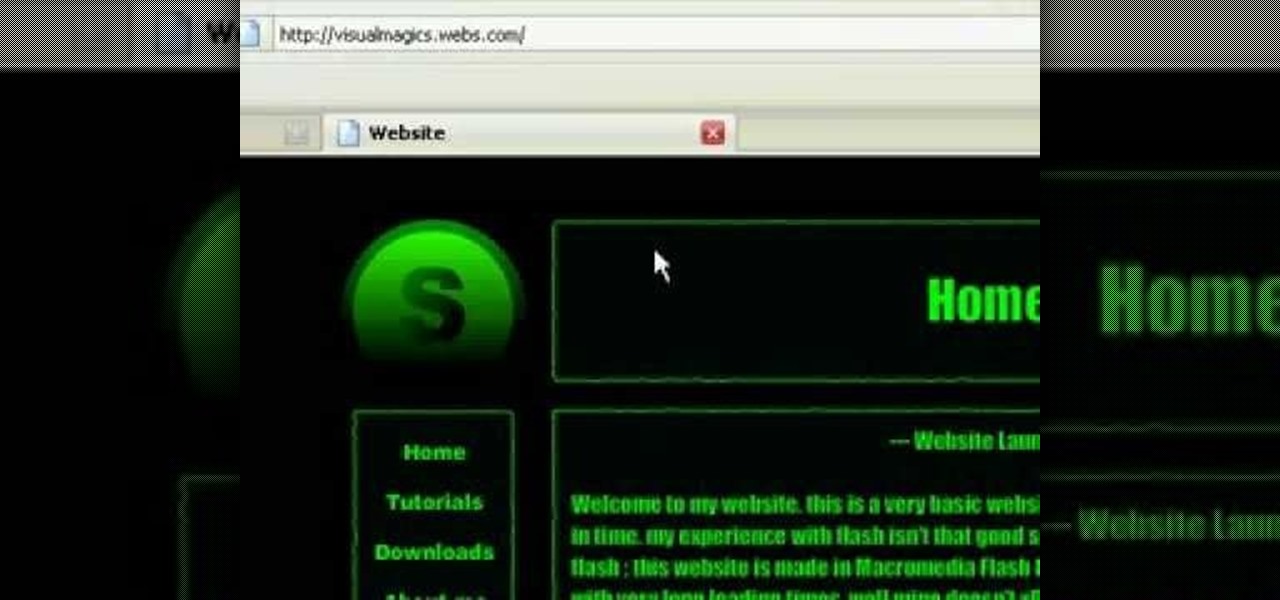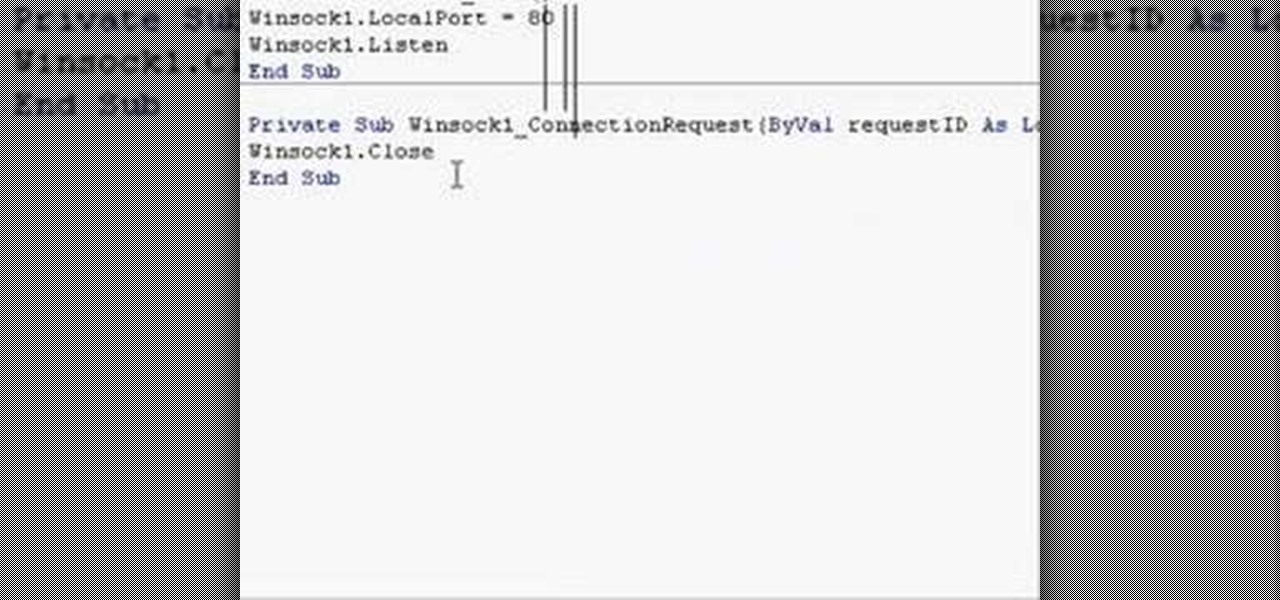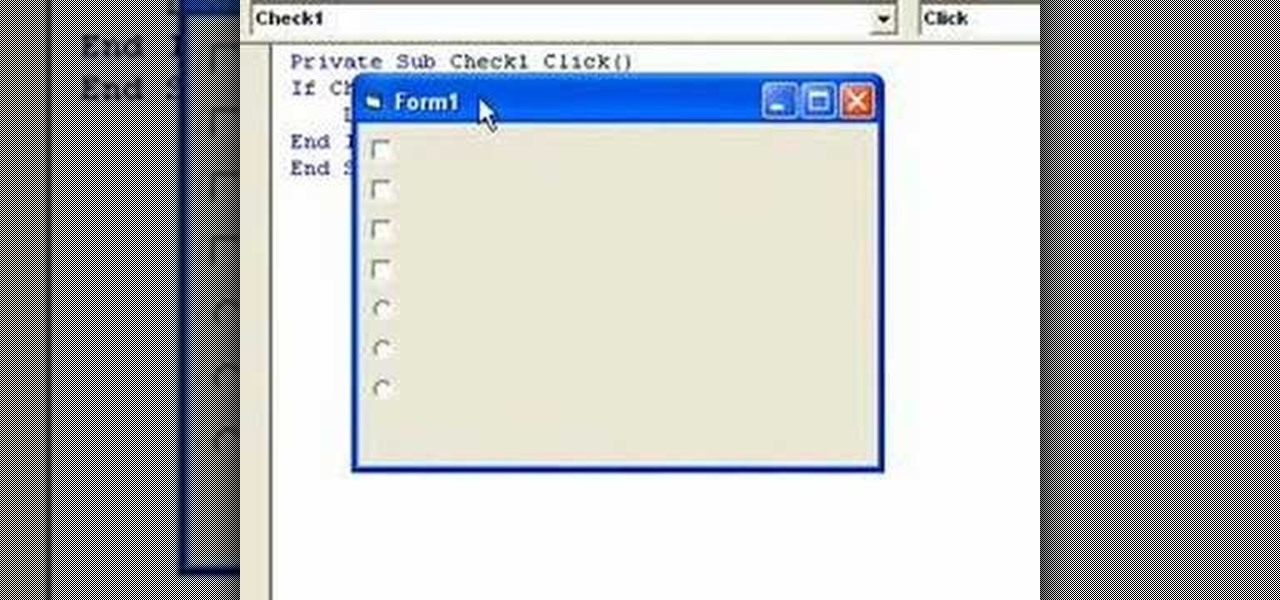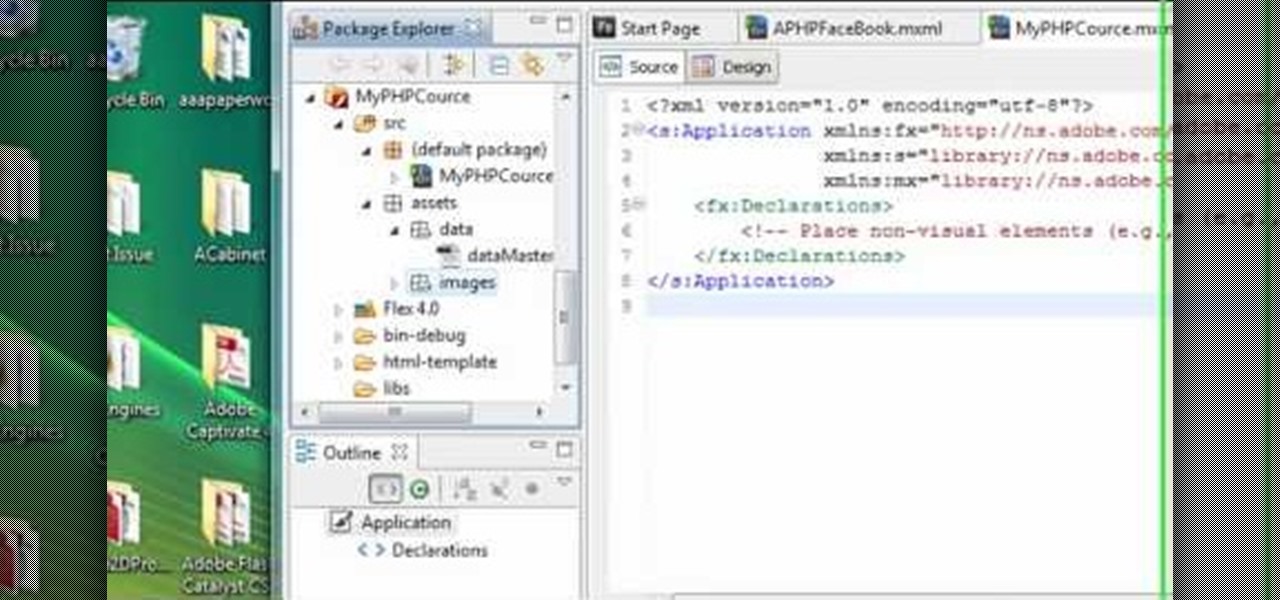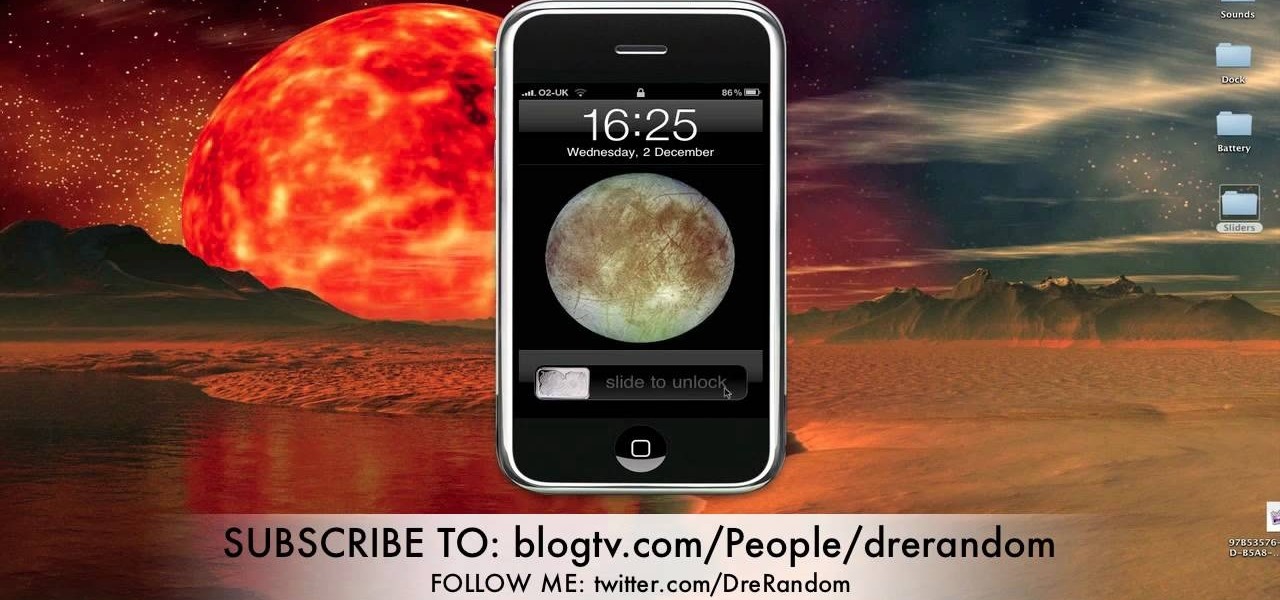
This tutorial demonstrates how to customize your jailbroken iPhone or iPod Touch without having to use any complicated applications like Winterboard. The advantage here is that Winterboard and similar applications use precious memory on your device.
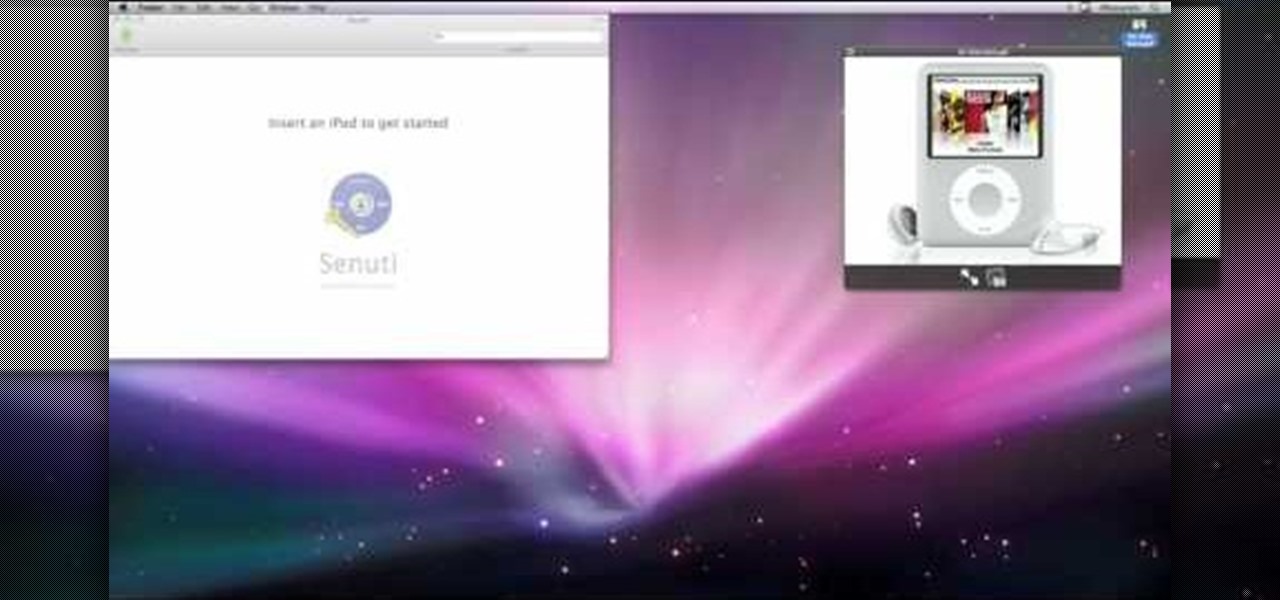
This video will show you how to move music from your iPod to iTunes with the Senuti application. Follow these steps to move your music from your iPod to your iTunes: Search for a program called Senuti and download the free trial. Drag Senuti into your applications folder and open it. Insert your iPod, but do not sync it with iTunes, but rather enable disk use. Transfer your songs.

Dana Strauss from Best Buy teaches you how to download Google Maps onto your Blackberry. Press your Menu button, click on "Applications". Find "Maps" and click on it and your Blackberry will pull up Google Maps for you. The application will show you exactly where you are and will allow you to enter the address of your destination. It will also give you exact directions to where you're going.

Mark from Minneapolis Best Buy Mobile Team walks you through the excellent Vlingo BlackBerry application, which allows you to better manage your favorite searching and networking sites from your mobile phone. Mark explains how Vlingo will get you navigating Twitter, Google, Yahoo, and Facebook with your BlackBerry faster and more efficiently than ever before. Stop fiddling around with your thumbs and free your hands for other things by effectively controlling your email, web searching, networ...

Battery life is a precious thing on your BlackBerry. You use your phone for all types of tasks, so you need your battery to keep up with your pace. But how? Best Buy has answers. The Best Buy Mobile team explains how you can save battery life by closing applications that are running in the background of your BlackBerry device.

Have you been using Facebook for a very long time, and feel it's time to do some Spring cleaning? Tired of webgames you added, such as FarmVille or Restaurant City? Watch this quick tutorial on how to remove any facebook application.

Are you tired of all of those applications bombarding you on Facebook? Spamming you all the time, never stopping? Are they just annoying?

Ubuntu Linux offers panels that you can create and customize to launch your most commonly used programs and applications quickly and with ease. Ubuntu panels and the applications launcher are found at the top of your screen–at least initially. This video tutorial offers step-by-step instructions for customizing your own Ubuntu panels. For more information on using panels within Ubuntu Linux, take a look!

While all Web 2.0 applications are by no means equal, certain among them can save you time, money, and frustration–one such web app is the Zoho Creator database utility, which is comparable to Access from the Microsoft Office suite. For more information, or to get started using the Zoho Creator online database application for yourself, take a look!

While all Web 2.0 applications are by no means equal, certain among them can save you time, money, and frustration–one such web app is the Zoho Sheet spreadsheet utility, which is comparable to Excel from the Microsoft Office suite. For more information, or to get started using the Zoho Sheet online spreadsheet application for yourself, take a look!

Wouldn't it be handy if, while running Mac OS X, you could enlarge some of the fonts and applications like Mail or Safari? Some of those fonts can be relatively small. All you need to do to increase font size in an OS X application is to press the command, shift and plus keys. To make a font smaller, in turn, all you need do is press the command, shift and minus keys. For more on using these key commands to obviate the need for squinting, watch this Apple tutorial.

In this ShowMeDo, Jeff Winkler demonstrates using pyWinAuto (v0.3.4) to control Windows Notepad. pyWinAuto is a series of Python modules that uses a very intuitive dot syntax to drive any Windows application.

Sometimes it's impossible to concentrate — let alone direct your personal assistant Siri — when someone is blasting music on their phone or talking to thin air. I mean I'm loud, but not that loud.

Smartphone users often wish for a privacy, where no one is able to poke his/her nose in their personal stuff. Unfortunately, none of the smartphones have been able to guard their privacy in this fashion. Smartphones usually come up with none or almost negligible built-in security to serve your purpose.

It uses JavaMail API, NetBeans IDE 7.0.1 First download the JavaMail API as shown in beginning of the video then follow the video to send email dynamically from your Gmail account. No need to open your inbox.

A certain selection of applications on your Android device (both system and downloaded) start running as soon as your Samsung Galaxy Note 2 turns on, laboriously hammering away at whatever tasks they have to do.

This Windows 8 guide is for those who are new adopters of the Windows 8 operating system. Maybe you just bought a new PC with Windows 8 and you need to learn your way around, then this tutorial is for you.

The Android operating system for cell phones from Google lets you run multiple applications at the same time! By long pressing your home key (touching and holding) you can easily go back and forth between your most recently used apps. When you listen to music, you can easily switch to other apps while still enjoying your tunes! This video shows you the gist of it. Learn to run multiple apps on your Android-powered phone.

This fun tutorial features Ed, who shows you how to use an iPhone application called Everyday Looper. Everyday Looper is a musical application that lets you loop music, sounds and your voice. Ed shows you all the functions of the Everyday Looper, from the playing control, to the First Loop and the merge. Watch this video if you want to get in on the fun and start using the Everyday Looper to make your day just a little more special. Check it out!

Gigafide explains that with so many different social networking sites, it is hard to keep information up to date on all of them. He first introduces TweetDeck, an amazing desktop application that allows a user to update information for their Twitter, Facebook, MySpace, and LinkedIn accounts. If you don't want to go through the hassle of installing TweetDeck on your computer, there is HootSuite, a web application that allows you to do this and if you're interested in keeping track of much more...

On your Apple iPhone or Apple iPod Touch, your applications have icons, and those app icons have an automatic glossy feel to them, which presents a white streak on the top. If you don't particularly like that gloss effect, there is a way to remove it. This video tutorial will show you how to remove the gloss from any iPhone or iPod Touch app icon.

In this tutorial, we learn how to apply for California food stamps. First, to go the website: California Food Stamps. After you are on this site, you will see a pop up where you can enter in your name and e-mail, as well as more information about food stamps in California. After you enter in your information, you will receive an e-mail with two links on it. One will be for the application and the other will be to find an office near you. Print out the application and fill it out entirely, fol...

In this video, we learn how to apply for Arizona food stamps. First, you will need to go online and print out the application to receive food stamps from the state. You will also need to print out the information that you will need to bring with you as well as look for an office that is closest to your location. Fill out all of the sections of the application until it's complete. Make sure to use the correct colored pen and don't leave out any information. If you do leave something out, this ...

In this clip, we learn how to work with the native file structure of Rails applications. Whether you're entirely new to Ruby on Rails 3 or are a seasoned developer merely looking to brush up on a few of the basics, you're sure to find much to take away. For more information, take a look!

Forget fumbling around in Microsoft Office for help. When you really need to solve a problem, you can never find any answers, even when it comes to performing menial tasks, such as adding hyperlinks. Seems easy, right? With Leo it is. This video demo will show you how to add hyperlinks in PowerPoint using the Leo help application from Kryon Systems. Learn. Evolve. Operate. That's what Leo stands for, and in PowerPoint, getting things done is no longer a chore. Leo can do it for you! It's a ne...

In this tutorial, we learn how to increase the speed at which applications launch on an Apple computer running the Mac OS X operating system. It's an easy process and this video presents a complete guide. For more information, including a full demonstration and detailed, step-by-step instructions, watch this helpful home-computing how-to.

In this clip, you'll learn how to create a Recent Applications stack on an Apple computer running Mac OS X 10.6 (Snow Leopard). With a little bit of know-how, it's easy. So easy, in fact, that this video guide can offer a complete overview of the process in a matter of a few minutes. For more information, including a complete demonstration and detailed, step-by-step instructions, watch this home-computing how-to.

In this clip, you'll learn how to create an XML document and import it into a Flash app. With a little know-how, it's easy. So easy, in fact, that this video guide can offer a complete overview of the process in a matter of a few minutes. For more information, including a complete demonstration and detailed, step-by-step instructions, take a look.

In this clip, you'll learn how to do basic password validation within a Silverlight app. Whether you're new to Microsoft's popular web application framework or a seasoned web developer merely looking to improve your chops, you're sure to find benefit in this free MS Silverlight programming lesson. For more information, including a complete demonstration and detailed, step-by-step instructions, take a look.

In this clip, you'll learn how to implement mouse wheel support in Silverlight. Whether you're new to Microsoft's popular web application framework or a seasoned web developer merely looking to improve your chops, you're sure to find benefit in this free MS Silverlight programming lesson. For more information, including a complete demonstration and detailed, step-by-step instructions, take a look.

In this clip, you'll learn how to embed a Silverlight media player into an ASP.NET application with the MediaPlayer server control. Whether you're new to Microsoft's popular web application framework or a seasoned web developer merely looking to improve your chops, you're sure to find benefit in this free MS Silverlight programming lesson. For more information, including a complete demonstration and detailed, step-by-step instructions, take a look.

In this clip, you'll learn how to build a Silverlight application that permits users to switch between two or more pages. Whether you're new to Microsoft's popular web application framework or a seasoned web developer merely looking to improve your chops, you're sure to find benefit in this free MS Silverlight programming lesson. For more information, including a complete demonstration and detailed, step-by-step instructions, take a look.

In this clip, you'll learn how to call web services over HTTPS when working in Silverlight. Whether you're new to Microsoft's popular web application framework or a seasoned web developer merely looking to improve your chops, you're sure to find benefit in this free MS Silverlight programming lesson. For more information, including a complete demonstration and detailed, step-by-step instructions, take a look.

In this clip, you'll learn how to call .NET functions from JavaScript when working in Silverlight. Whether you're new to Microsoft's popular web application framework or a seasoned web developer merely looking to improve your chops, you're sure to find benefit in this free MS Silverlight programming lesson. For more information, including a complete demonstration and detailed, step-by-step instructions, take a look.

In this clip, you'll learn how to use Internet Transfer Control within a VB application to the view the source of a web page. Whether you're new to Microsoft's popular event-driven program language & IDE or a seasoned developer merely looking to improve your chops, you're sure to find benefit in this free Visual Basic programming lesson. For more information, including a complete demonstration and detailed, step-by-step instructions, take a look.

In this clip, you'll learn how to create simple chat applications with WinSock in VB 6. Whether you're new to Microsoft's popular event-driven program language & IDE or a seasoned developer merely looking to improve your chops, you're sure to find benefit in this free Visual Basic programming lesson. For more information, including a complete demonstration and detailed, step-by-step instructions, take a look.

In this video guide, you'll learn how to implement an option button or check box within a Visual Basic 6 application. free Whether you're new to Microsoft's popular event-driven program language & IDE or a seasoned developer merely looking to improve your chops, you're sure to find benefit in this free Visual Basic programming lesson. For more information, including a complete demonstration and detailed, step-by-step instructions, take a look.

Have a great idea for a Flash-based Facebook game that will be the next Farmville? This tutorial shows you how to use Flash Builder to create your own Facebook-compatible game or application that will run in Adobe Flash Player.

In this video, we learn how to use the web application, Sumo Paint. First, go to the website Sumo Paint and the website will start to load in a new window a Flash application. Once it's fully loaded, you will be able to add an image and then start to edit it. There are several different tools available on the side, whether you need to resize, crop, erase, or anything else to your picture! This is a great website for editing and makes everything simple. There is also a toolbar on the top where...

Need to know how to run an application as another user? This Windows 7 tutorial will show you how it's done! It's easy! So easy, in fact, that this home-computing how-to can present a complete overview of the process in just under a minute's time. For more information, including detailed, step-by-step instructions, watch this Win 7 user's guide.