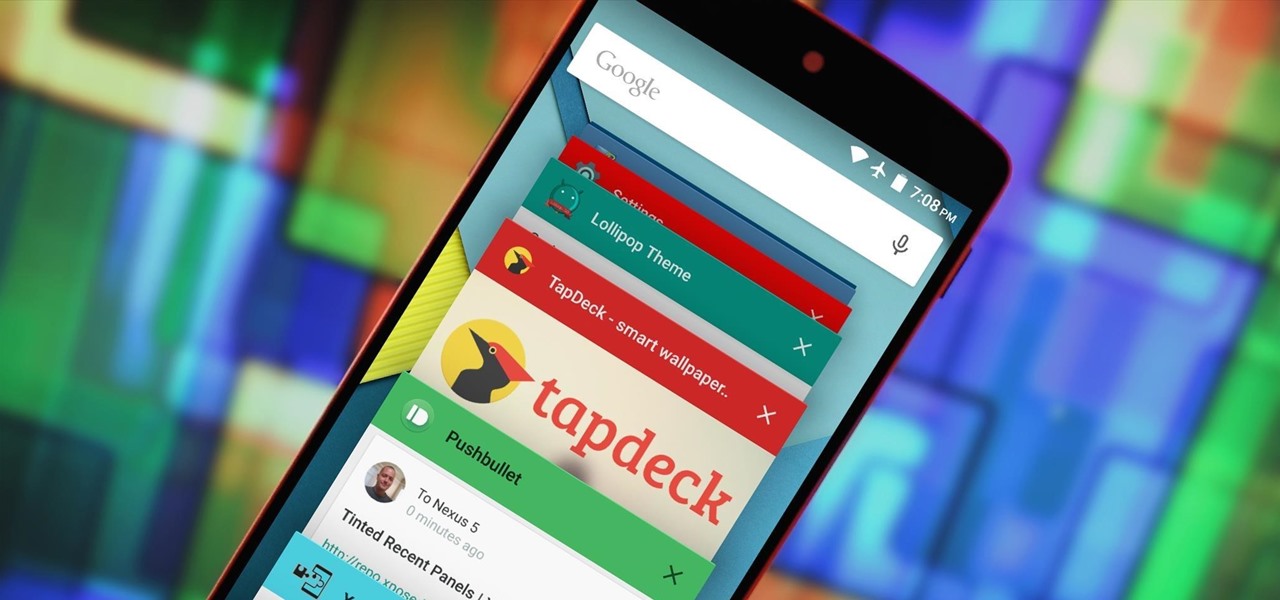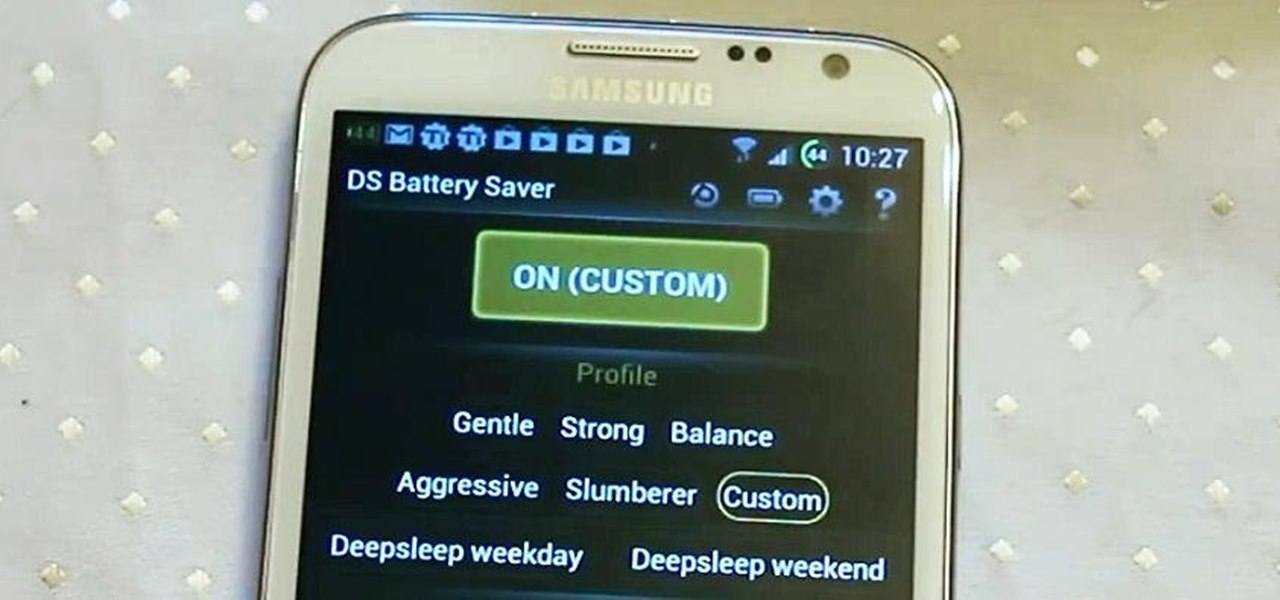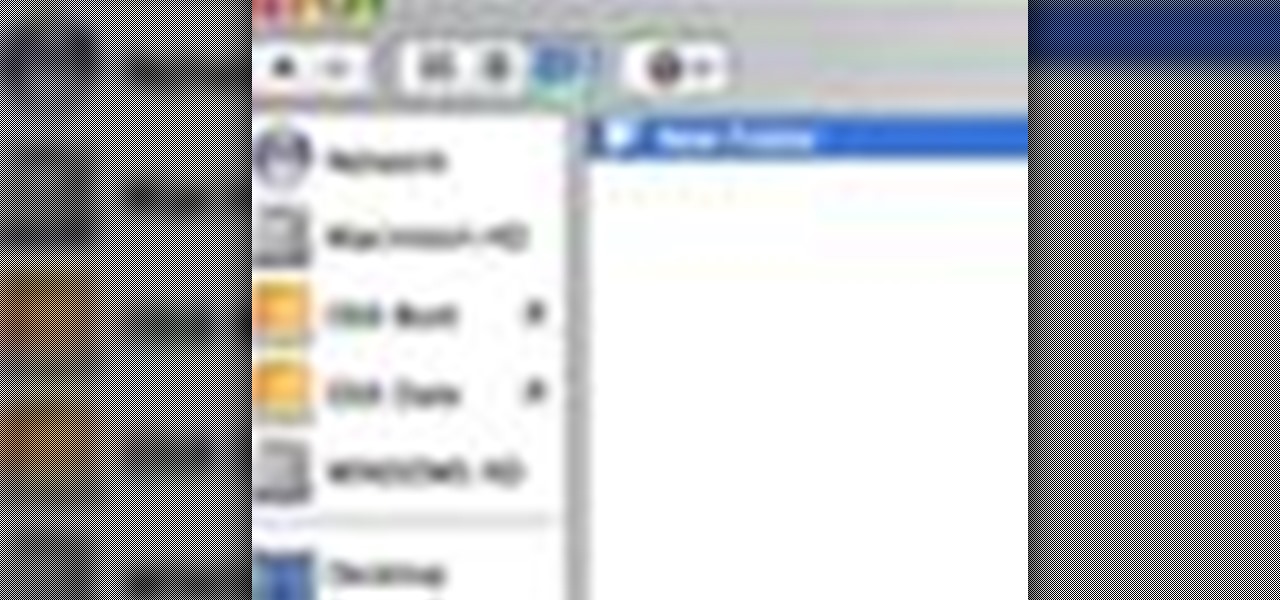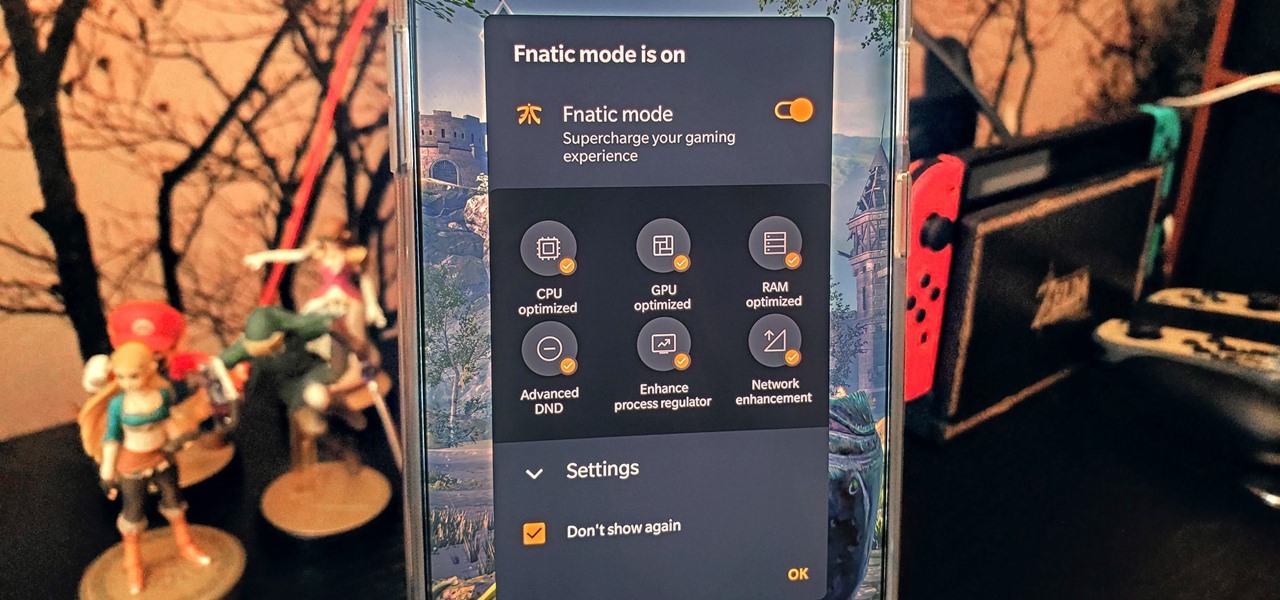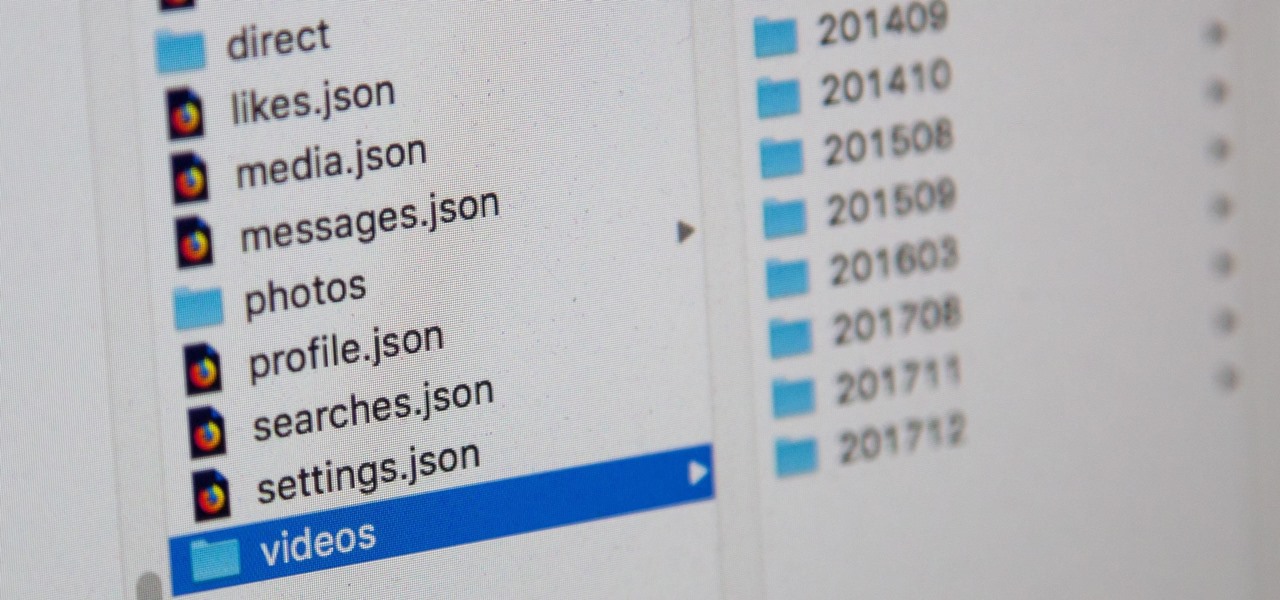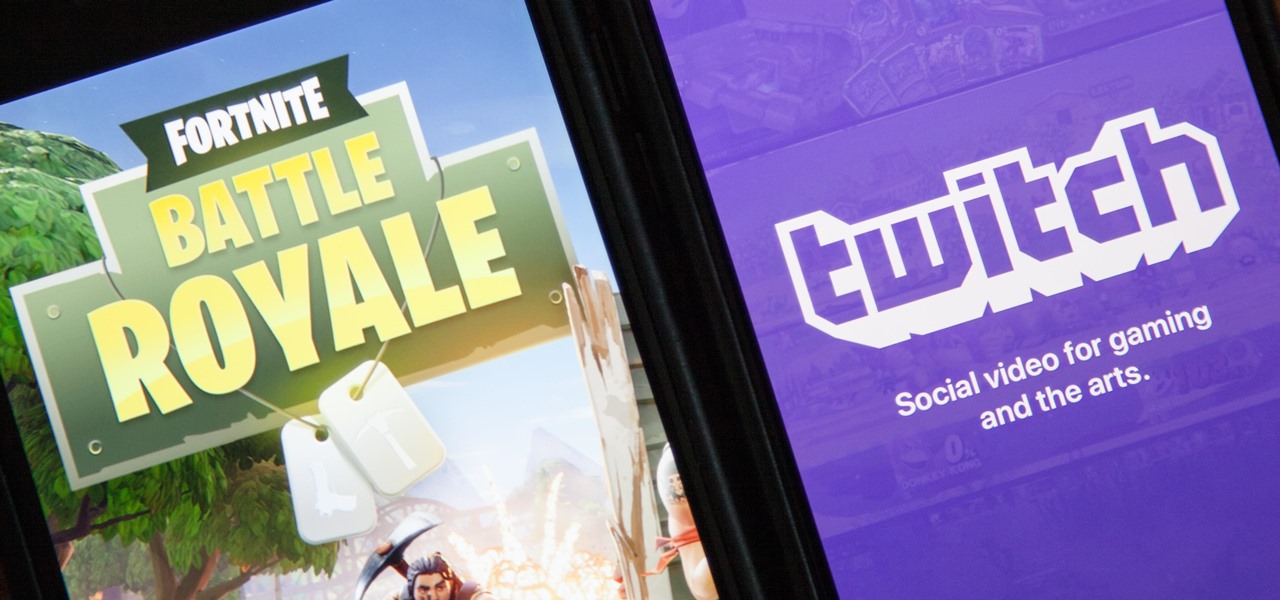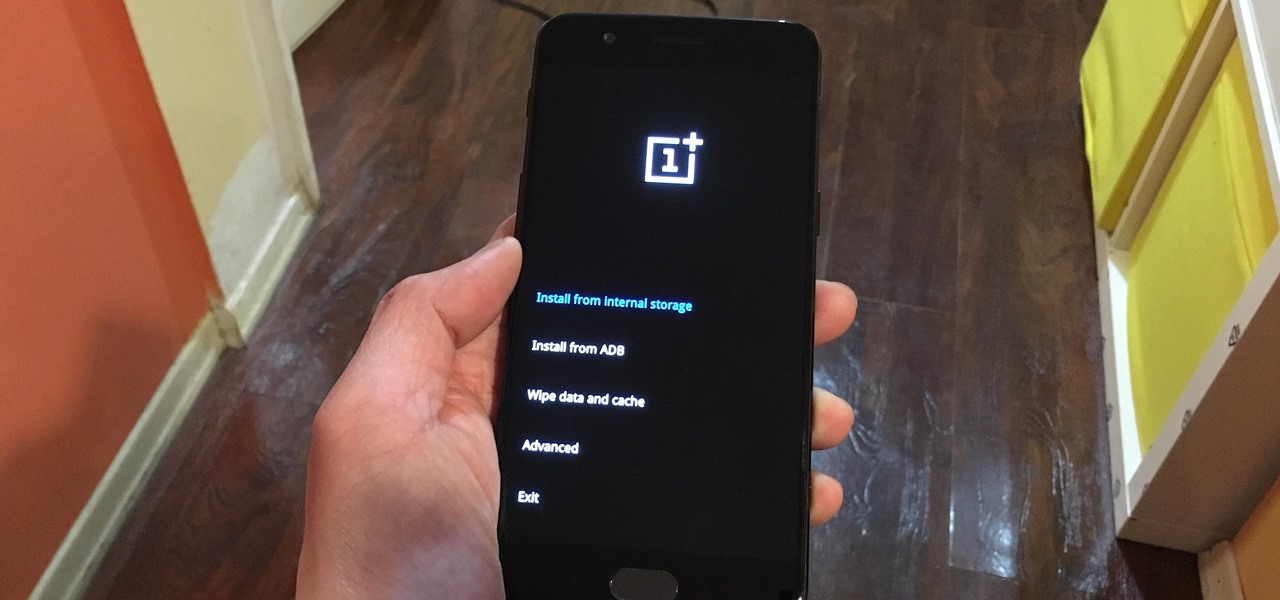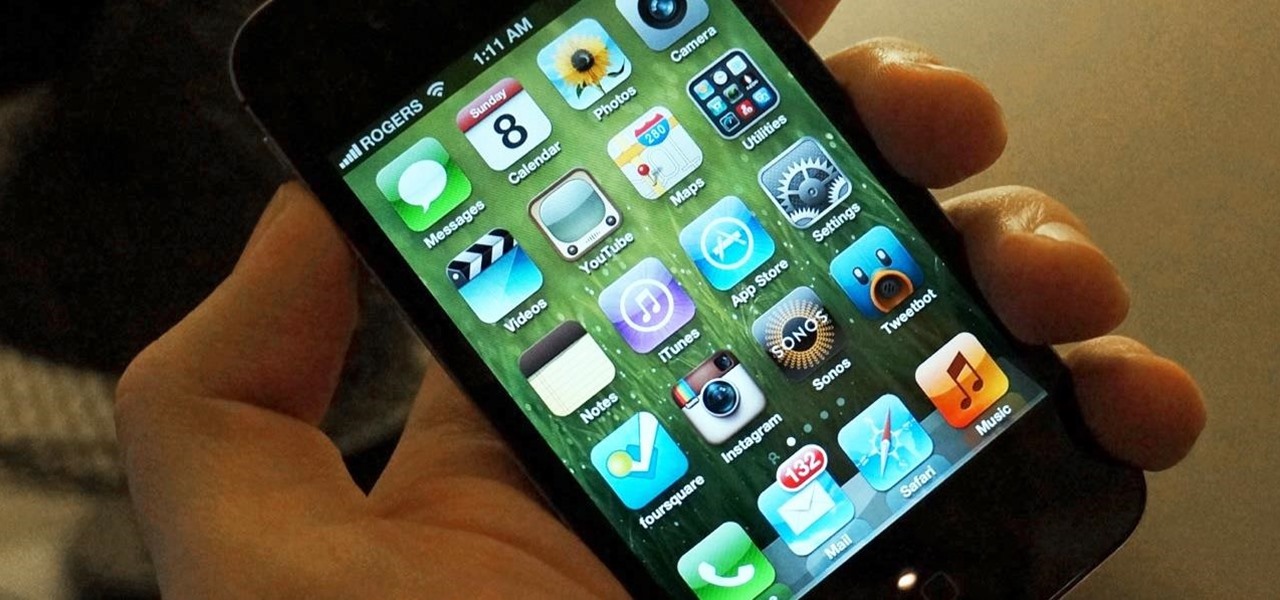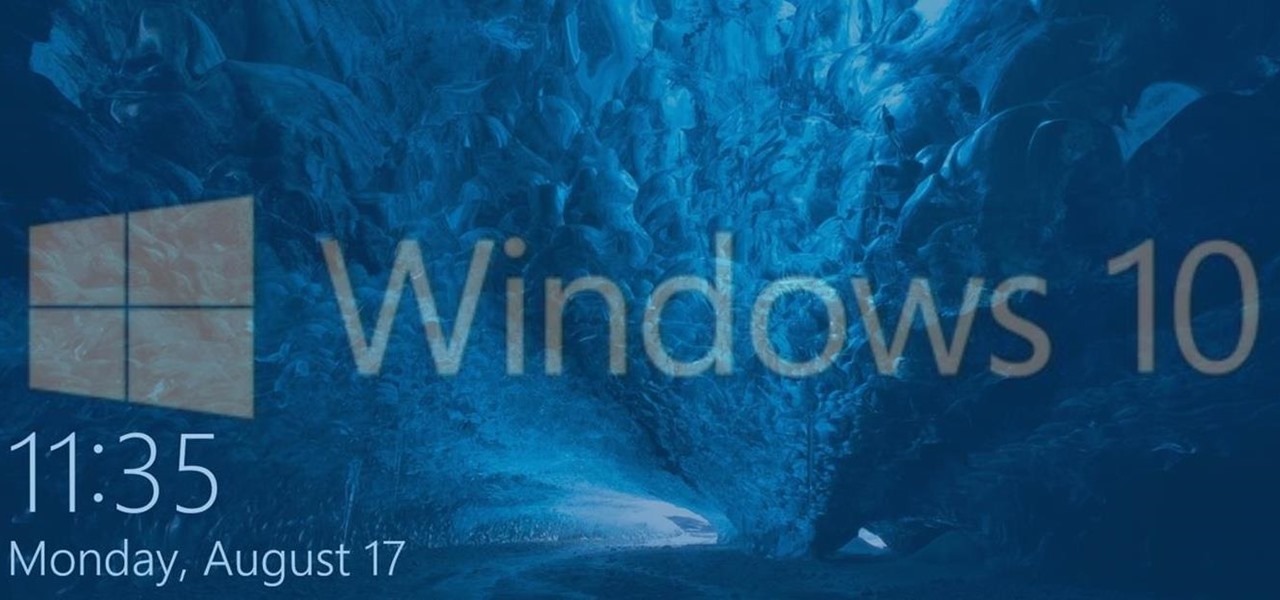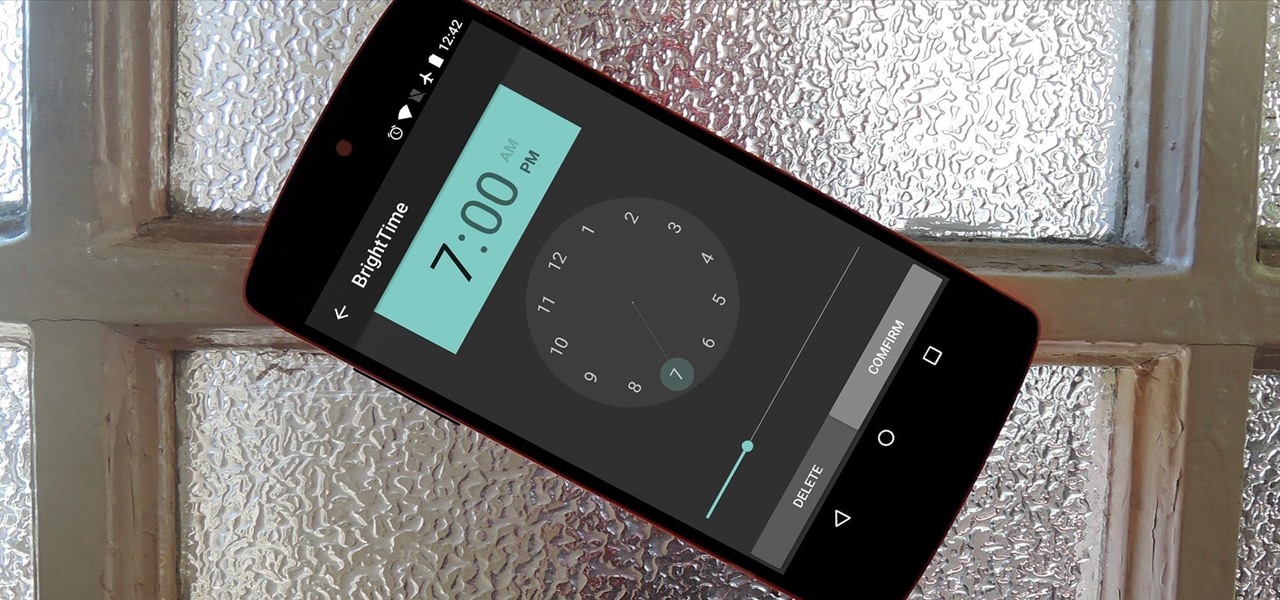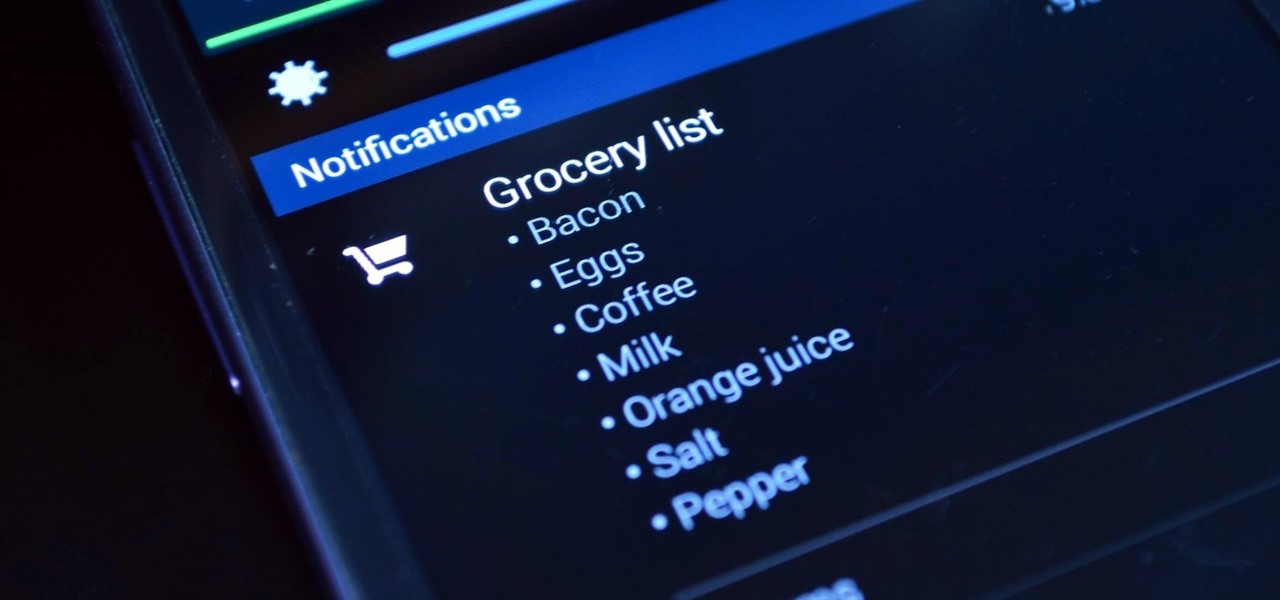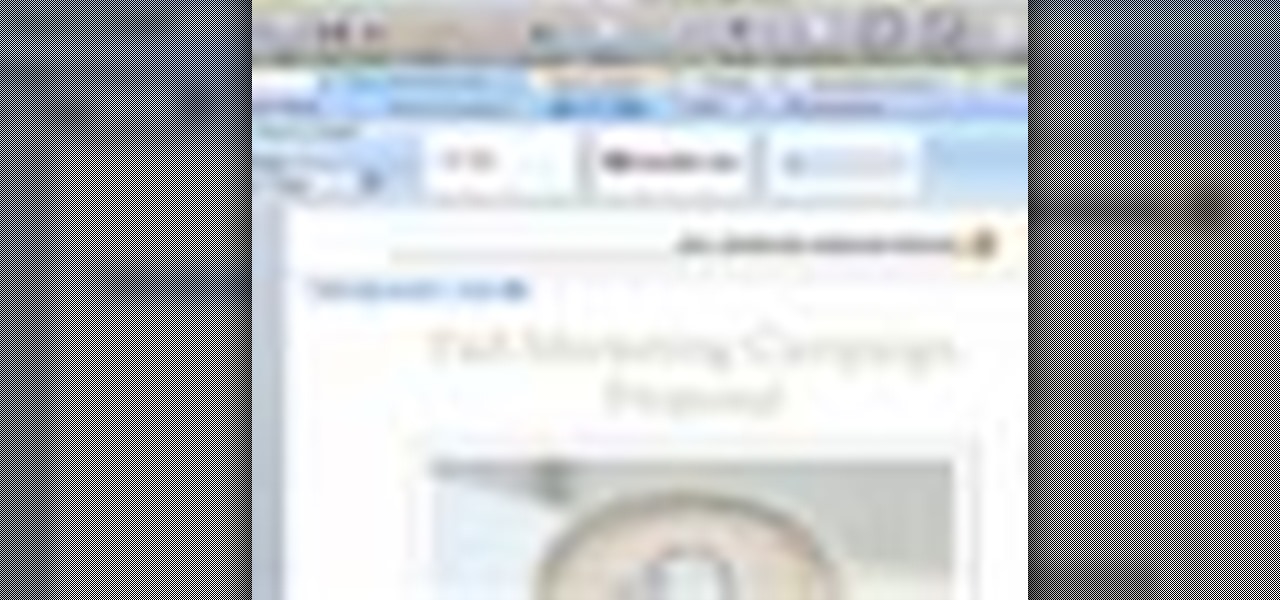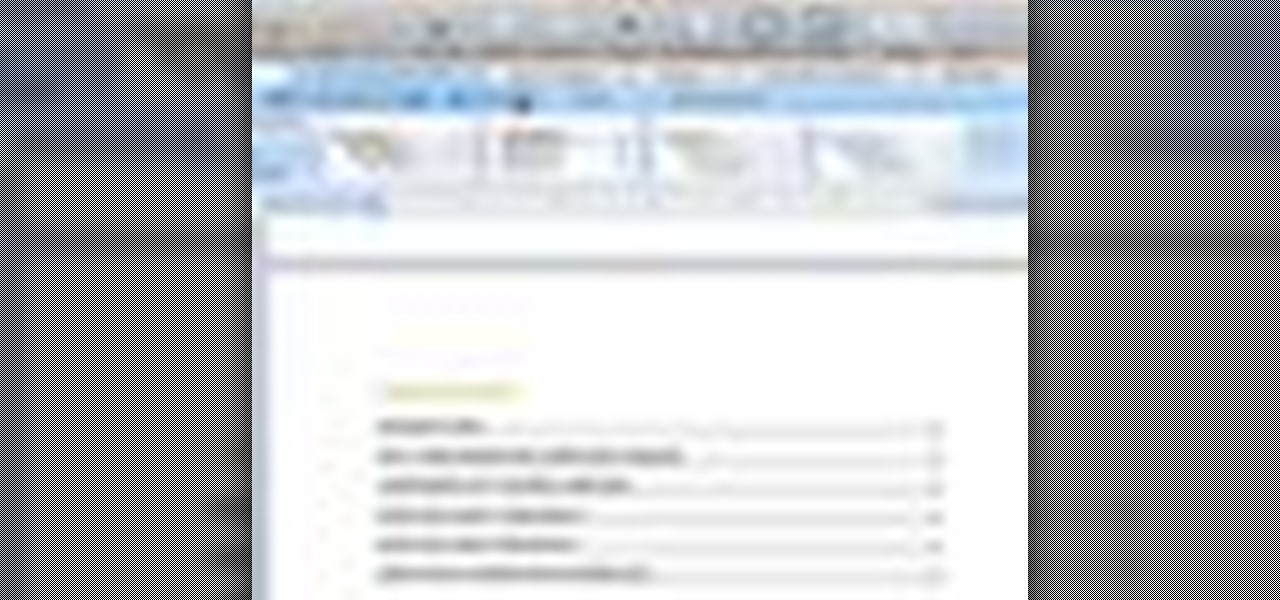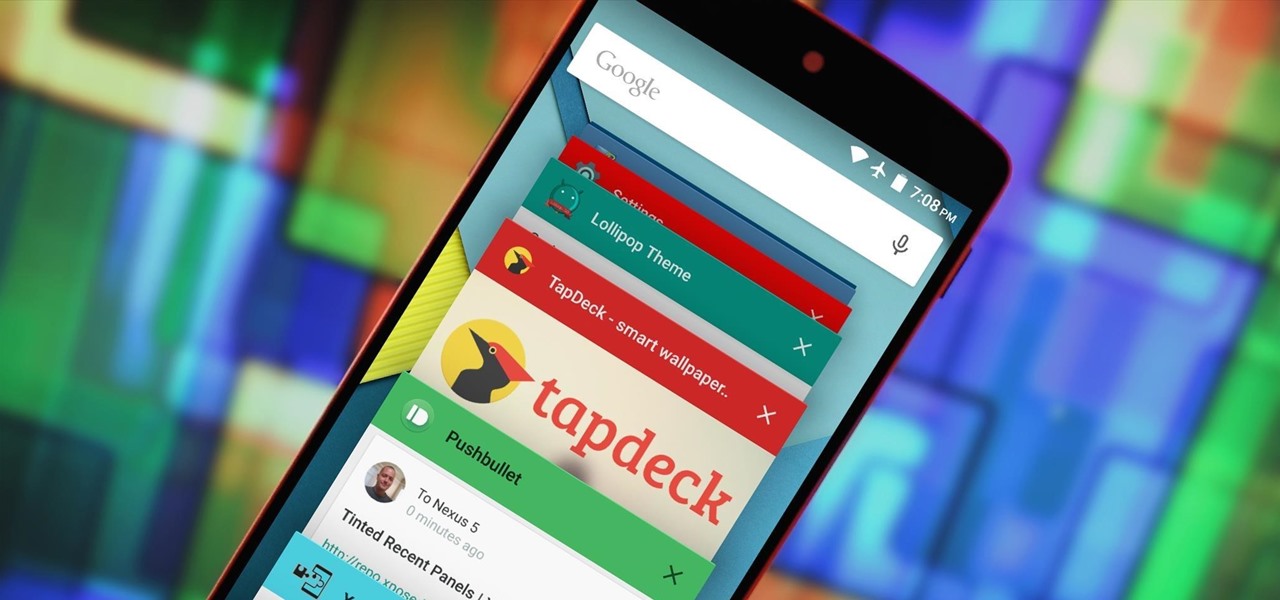
The Overview screen (aka Recent Apps) on Android got a huge upgrade when 5.0 Lollipop was released. Chrome tabs now hold separate entries in this multitasking list, which also got a nice new Material Design theme. One of the biggest changes, though, was a new API that allows apps to color the header on their entries in this list.

Most times when you take your smartphone out of your bag, pocket, or purse, you probably know exactly what you're going to do with it. Make a call, send a text, take a selfie, browse viral videos on YouTube, or one of the other many things a smartphone can do nowadays.

With the Galaxy S5's root bounty over $18,000 and climbing, there's still no Superuser in sight. That doesn't mean we can't tweak and personalize our shiny new toys, though. Several customization options are available just by virtue of the S5's Android base, and installing a custom launcher is one of the fastest ways to get a fresh look.

There are a ton of options available to Android users when it come to messaging, but the problem is that with all of these options, where is the go-to app? The one used by most people? The one that can offer a more unified approach?
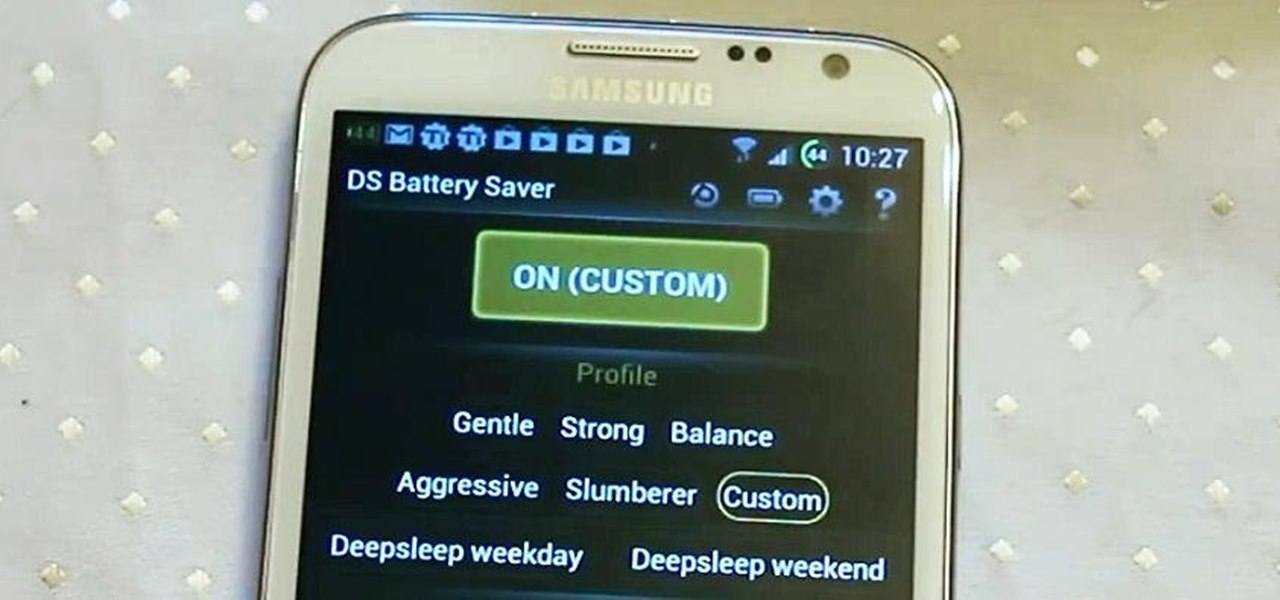
Newer smartphones are more power hungry than ever before, and the Samsung Galaxy Note 2 has a mighty appetite for amps that only Jenny Craig could possibly curb. On average, your Note 2 (or other Android device) lasts for what, a day, maybe two days before dying. Mine barely lasts 8 hours! This is thanks to all of the apps running in the background of your phone, even when you're not using them, eating through all of your CPU, leaving nothing but crumbs.

You know that guy who does the cheesy card trick to get the attention of all the girls at the party? Well, we kinda hate that guy don't we? But, if we could be that guy, it might not be so bad.

Custom ring and text tones are great for knowing who's attempting to contact you without having to actually look at your iPhone. However, this feature is useless when your device is in silent/vibrate-only mode.

Mobile Me will allow you to access your home Mac computer from another computer, using Back To My Mac. In order to use this, you will have to sign up for a Mobile Me account. You will have to sign up, using both computers or all of the computers that you hope to connect. Sign up under System Preferences. Turn on Sharing: both screen and file sharing.

This video instructs you how to use the "Finder" Button if you own a Mac on OS X. The "Finder" window shows the Mac user the contents of the hard drive. It describes functions of the Finder folder: i.e., adding an untitled new folder in the Finder file. It also discusses how you can view the "Finder" in a variety of layouts: grids, lists, etc. The video shows you how to use the buttons on the upper left hand corner of the "Finder" screen to maximize, minimize, or close the window. It also dis...

Learn to record audio with the Camtasia recorder by watching this video tutorial. First, if you want to record audio click on the mic. It's easier than clicking on capture. Next, you'll find on the same menu a selection for custom or full screen modes. After you've made these selections you have cursor selections to choose from. Those options are listed under the effects tab. Are you a silent mouse or a squeaker? If you want your viewers to hear your clicks then under the same tab there is an...

In this video tutorial, viewers learn how to set and encrypt their Wi-Fi password using WPA in Apple Airport. Begin by opening the Airport Admin Utility application from the CD. Then locate your the name of your network and double-click it or press the Configure button at the bottom right of the screen. Now enter your password and click OK. The network should be opened now. Then click on the Airport tab and click on Wireless Security. In the pull-down menu, select WPA2 Personal. Then click on...

In this clip, learn how to install OS 4 on your iPhone or iPod Touch before it is released to the public. This is not the final Apple approved version, so you will be missing some small things like wallpapers and iBooks but you should still have plenty to play around with while you wait for its official release!

Get Money First you need to find a way to get 60 dollars or less, depending on what game you are going to choose to rent.

The OnePlus 7 Pro is an outright beast. From the highly rated display with minimal bezels to the 90 Hz refresh rate, there's no denying this phone is great for gaming. Although not explicitly marketed as a gaming phone, it seems OnePlus unintentionally created one by cramming in great specs and game-friendly software features like Fnatic Mode.

Leading augmented reality headset makers Microsoft and Magic Leap are among the companies now vying for a military contract for battlefield heads-up displays.

The narrative that Magic Leap has weaved for the Magic Leap One has focused on the freedom of spatial computing versus dated modes of 2D screens.

Facebook, parent company of Instagram, has allowed you to download photos and other account data for some time now, but the data request feature is also now available on Instagram to meet the GDPR data portability requirement in the EU — and it's available worldwide, not just in Europe.

For the past few months, Fortnite has been one of the most-watched games on Twitch, and it's likely to keep a top spot on the live streaming platform once Fortnite Battle Royale becomes available for smartphones. While there are not any live streaming capabilities built directly into Epic's mobile version of the game, you can still live stream Battle Royale gameplay from your iPhone to Twitch.

Both the OnePlus 5 and 5T have two pre-boot menus that every owner should know about: Recovery mode and bootloader mode. The recovery screen lets you wipe cache, perform a factory reset, or install firmware, which can help save the phone from a soft-brick. Bootloader mode, on the other hand, lets you send Fastboot commands via PC or Mac to lock or unlock your bootloader or flash images.

Now that we've had significant time with Samsung's Oreo Beta for the Galaxy S8, many interesting features have come to light. As we continue using the new software, we have uncovered more subtle changes. The home screen already received a few new customization features, it's only fitting that the edge screen get some love, too.

I haven't bought into Apple Pay just yet, but I do love the idea of having quick access to passes like loyalty programs, boarding passes, and my Starbucks card. However, for some users, it's impossible to open these passes stored in Apple Wallet on the iPhone's lock screen. While it's not totally obvious, or even ideal, there is a way to get those Wallet passes back on your lock screen in iOS 9 or iOS 10.

The Galaxy S8 and S8+ might not have made it into the hands of the public yet, but we sure have come across a lot of the stock apps from Samsung's latest flagship phones. First, there was the new launcher, then Hello Bixby, and now, the extremely elusive Record Screen feature has been leaked.

It appears a privacy lawsuit that began five years ago is about to come to an end, and you might get some money out of it.

The Galaxy S7 edge comes with a feature called Edge Apps that lets you quickly launch your favorite apps by swiping in from the edge of your screen. It's a natural and intuitive gesture, and as a result, we've seen a recent influx of apps that look to emulate this feature.

Modern versions of Windows have revamped the lock screen to make it a lot more useful. If you're coming from Windows 7 and older versions of the OS, this lock screen is both new and useful (though you can turn it off if you just don't want it).

Android's auto brightness feature was recently updated, and as of version 5.0, a new "Adaptive brightness" feature was added. This allows users to set a preferred overall brightness level, but still have the ambient light sensor adjust the backlight accordingly.

To-do list and reminder apps are a dime a dozen on Google Play, so trying to find the right one for you could take hours as you sift through hundreds of similar apps and widgets. Well, search no more, as we've found one of the most well-designed and easy-to-use reminder apps out there.

The sovereignty that's granted when we jailbreak our iOS 7 devices can only be described with one word—liberating. With this freedom comes countless themes and apps that let us manipulate our devices to really own them and turn them into something that is truly ours.

You can find a ton of live wallpapers for your Android device on Google Play, but the more alluring interactive ones are a harder to come by, which can bring your home screen to life using a few finger swipes and taps.

Microsoft's newest operating system, Windows 8, will hit stores everywhere on October 26th, and they hope this new version will shift the way we think about computers and their interfaces. In an effort to get as many early adopters as possible, Microsoft is even making their OS cheaper than usual, offering upgrades from previous versions for as low as $40 for a limited time.

Apple pie is one of those timeless, classic American comfort food dishes that'll always be gobbled up at the dinner table no matter what. But a big problem with such a delicious pie is that greedier eaters will eat more pie more quickly than slower eaters, which causes upset.

Did you know that headers and footers are a great way to make your documents easier to read? Not to mention more professional— and if you have Word 2008 for Mac, creating those headers and footers is a cinch. The Microsoft Office for Mac team shows you just how to create headers and footers for documents in this how-to video.

Need to make a homemade business card for you new company. Maybe you're about to take freelancing to the next level, a more professional level. Well, Word 2008 for Mac allows you to make your very own, personal business cards, and they give you tons of pre-formatted templates to choose from. You just have to supply the ink and paper. The Microsoft Office for Mac team shows you just how to find and use business card templates in this how-to video.

There's a lot you can do in Word 2008 for Mac, and with all of the possibilities, it can be hard to figure out what you can and can't do. Well, you can add cover pages. You can add headers. And you can add bibliographies easy. The Microsoft Office for Mac team shows you just how to add cover pages, headers, and other document elements in this how-to video.

The 1.9 pre-release is out right now, download it here! Notch has also said that the 1.10 release will be coming soon, with even more Adventure-related updates. Enjoy!

Mike runs down the whys and the what-fors surrounding pre-production scheduling. Surprise: a lot of it has to do with keeping your cast and crew happy.

I don't know about anyone else but Im so excited for this massive online multiplayer game. The potential here is endless.

Have a new door that needs installed? Well, first thing you're going to have to do is remove the old one, then you're ready to go! Check out this home improvement video tutorial on how to install an interior pre-hung door in your home.

In this video tutorial, viewers learn how to use the Nokia N97 phone. The power button is located on the top of the phone to turn on/off the device. The menu key will open a list of applications for use. The call key will allow the users to make a phone call. The end key will bring the user to a previous screen or end a call. There is a headphone jack at the top of the device. One the side there is a Micro connector, and lock key. This video will benefit those viewers who are just using the N...