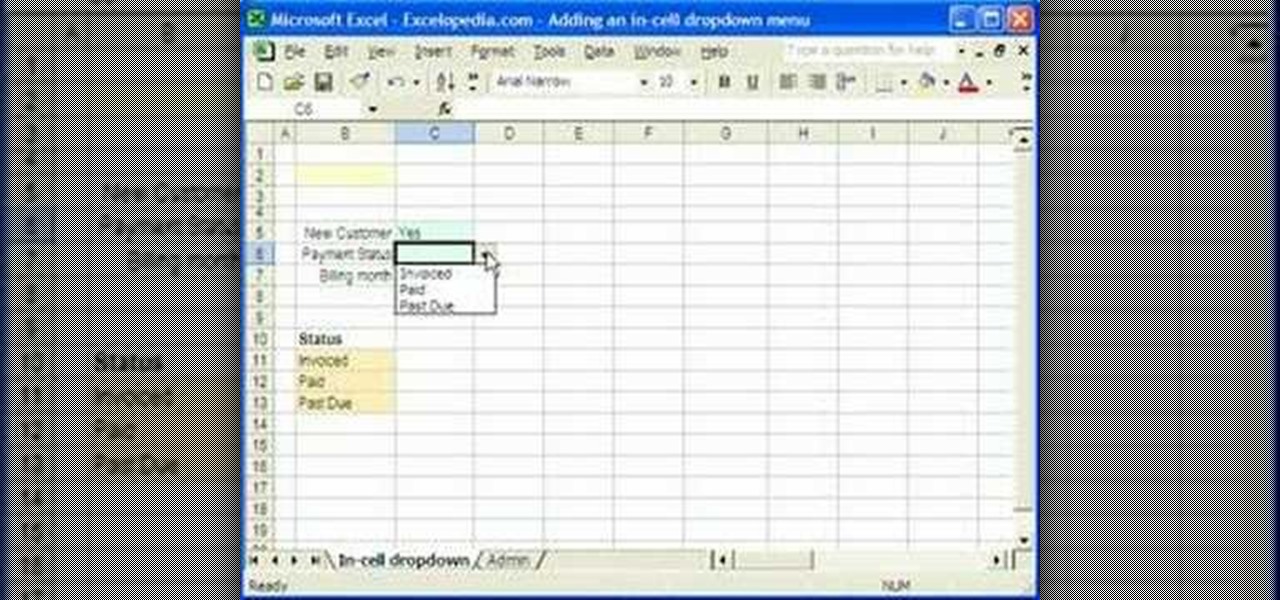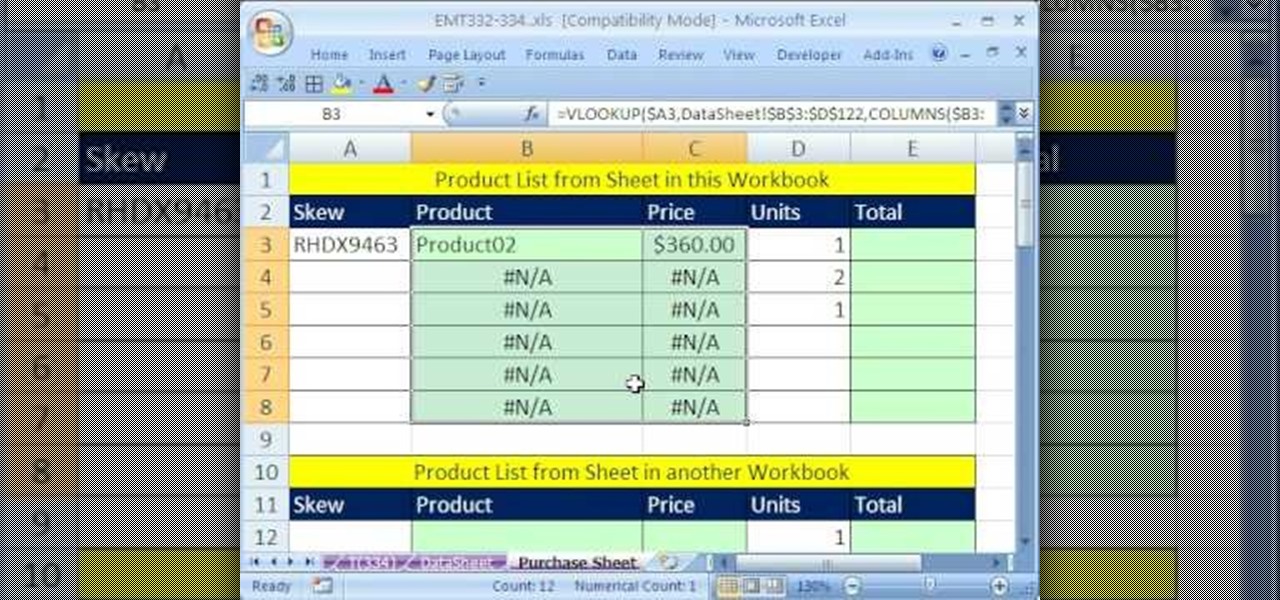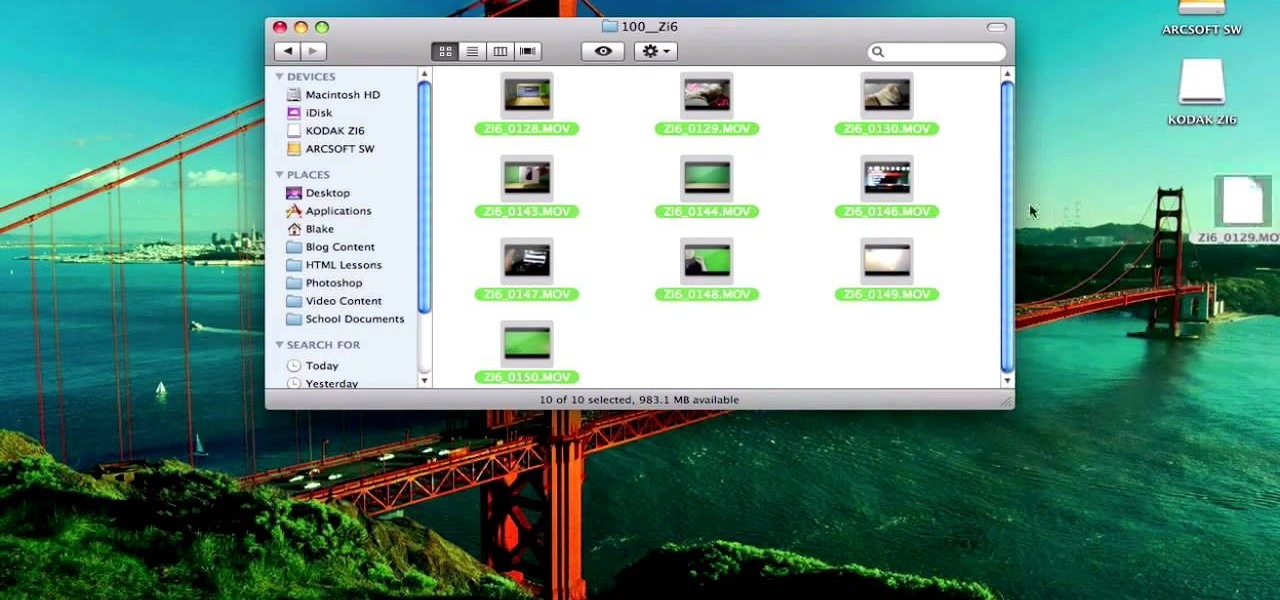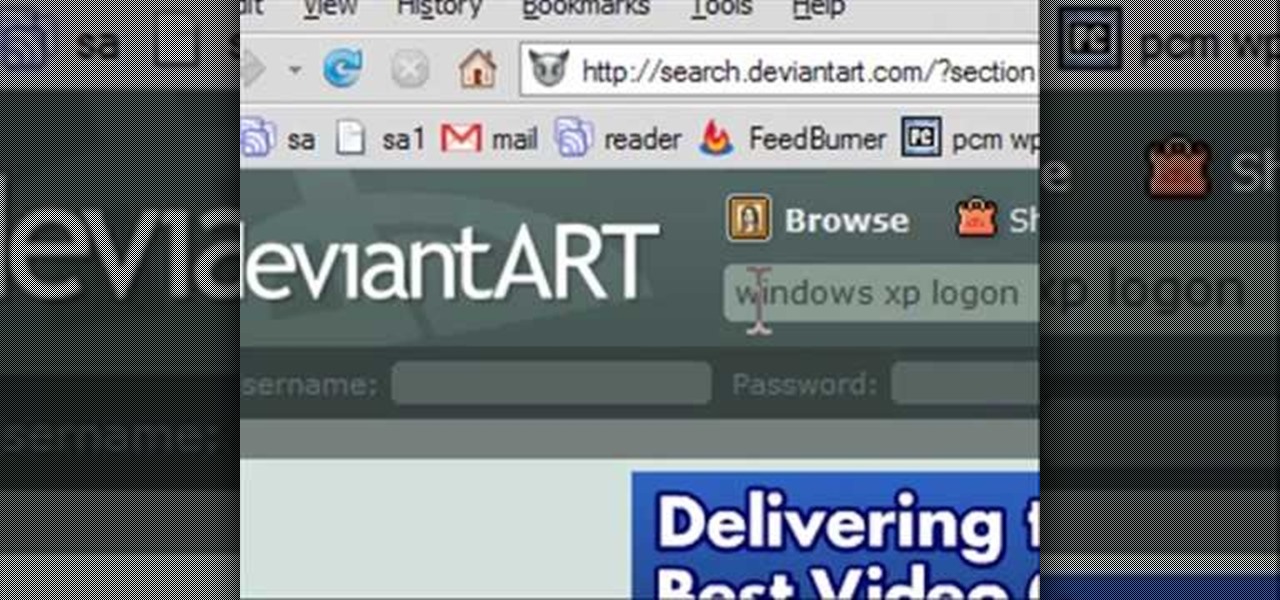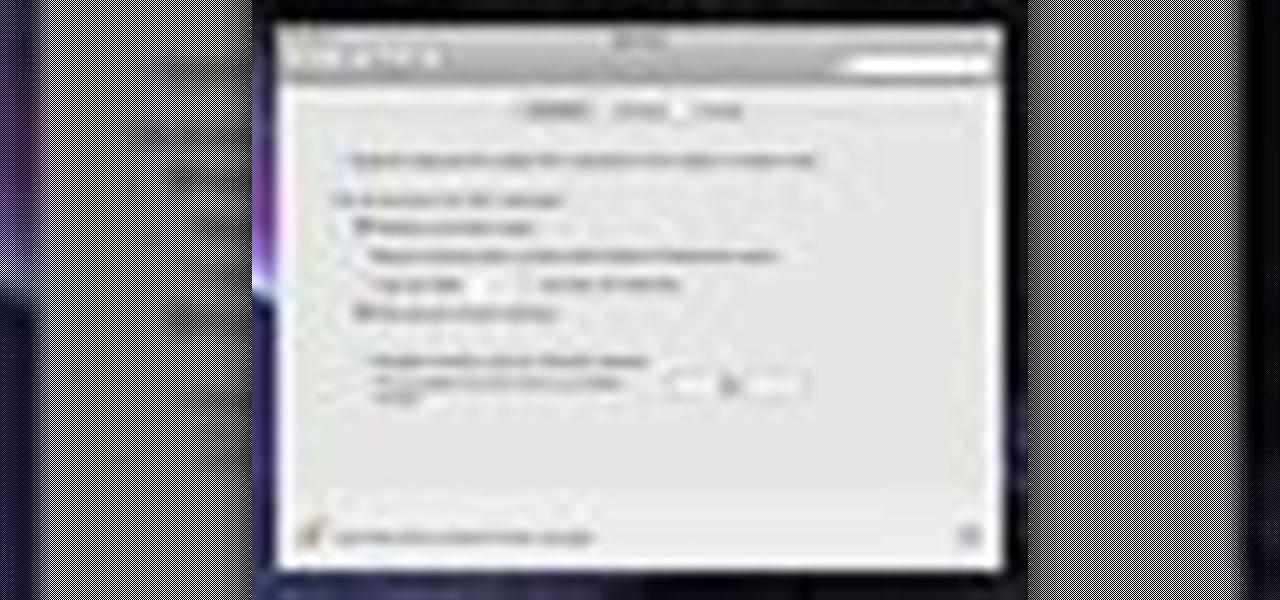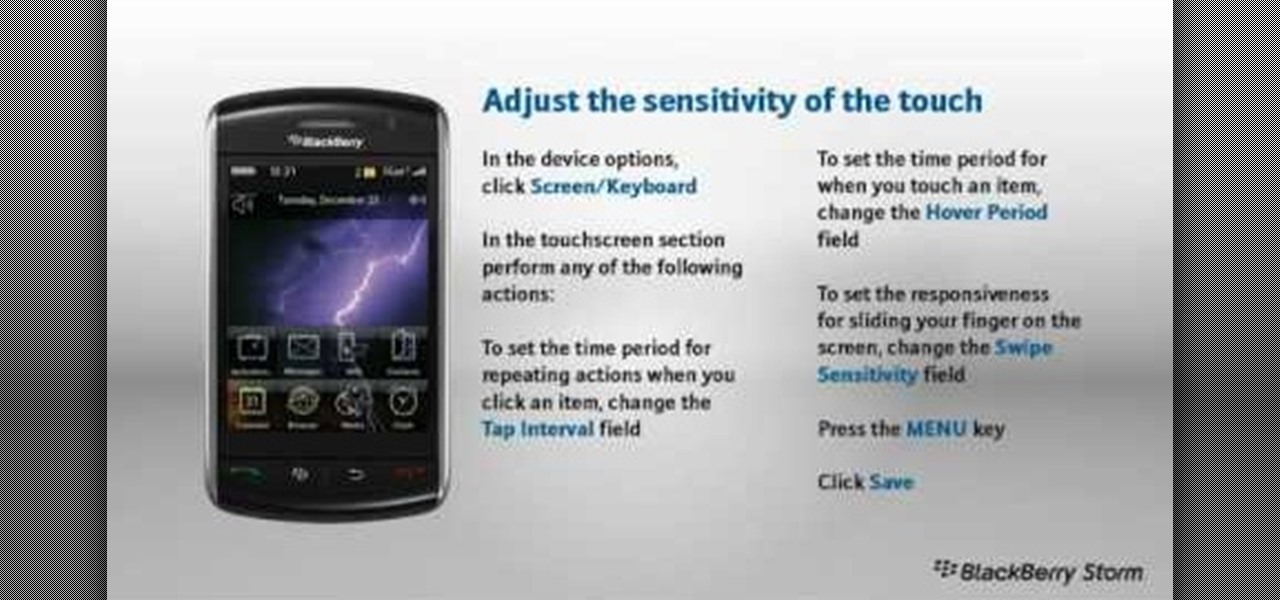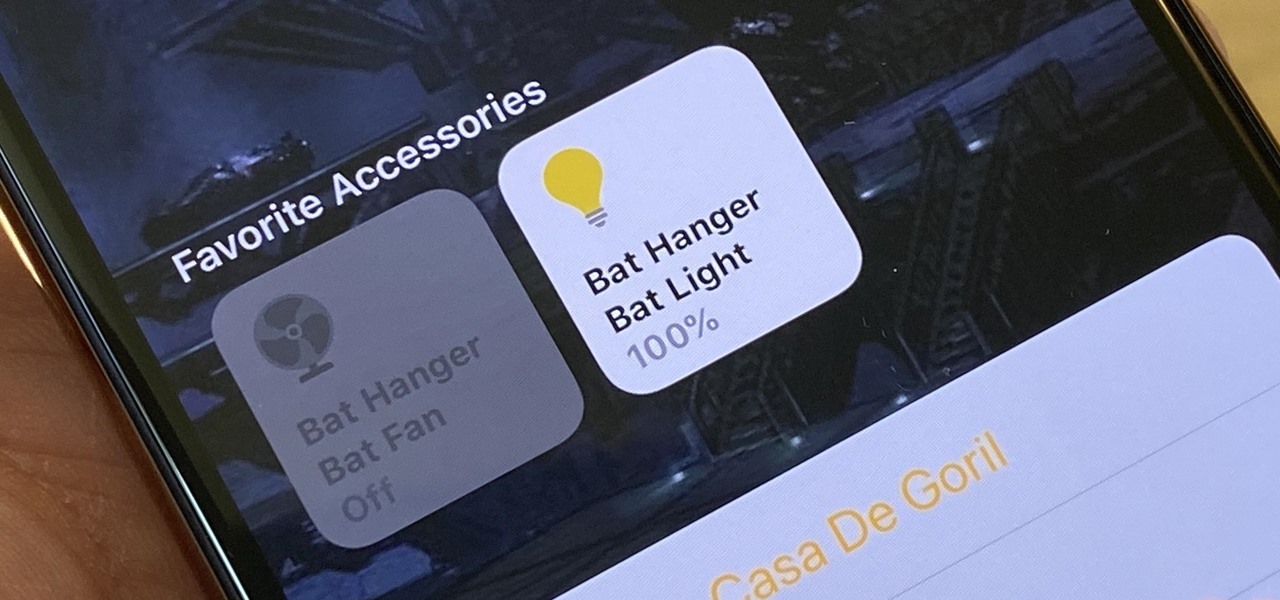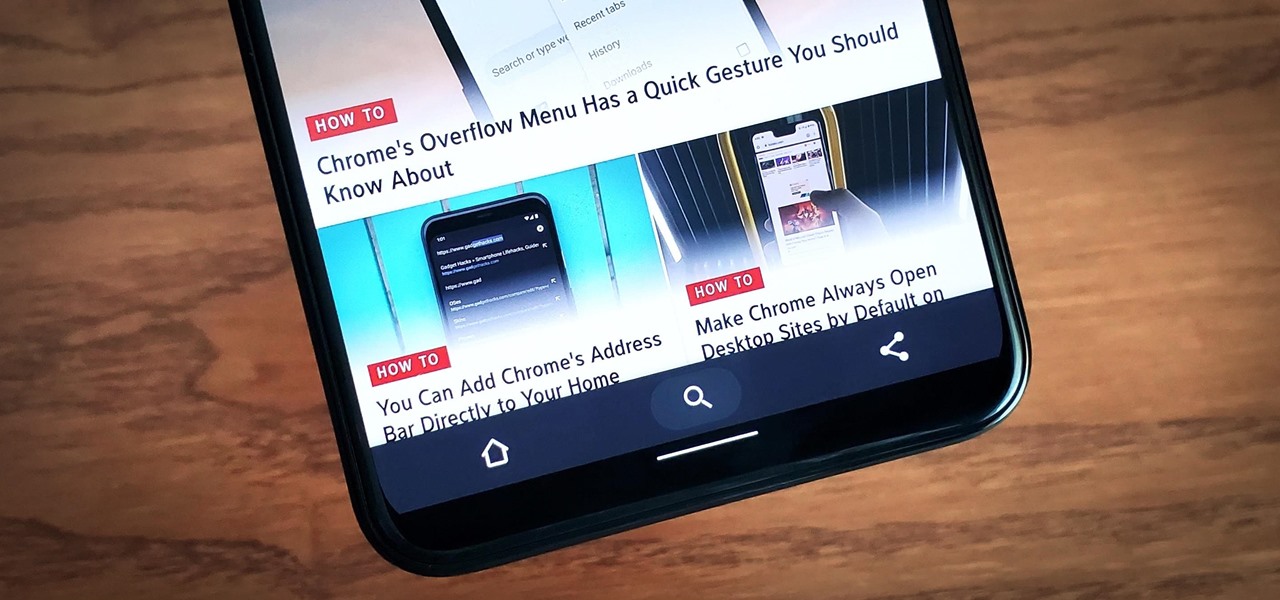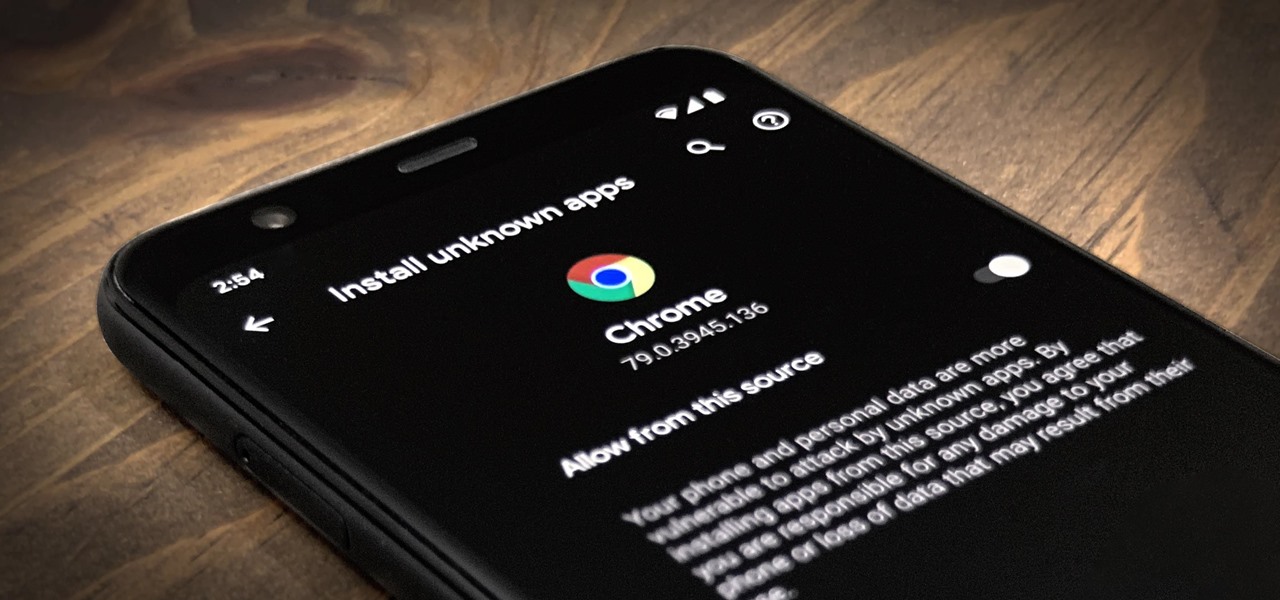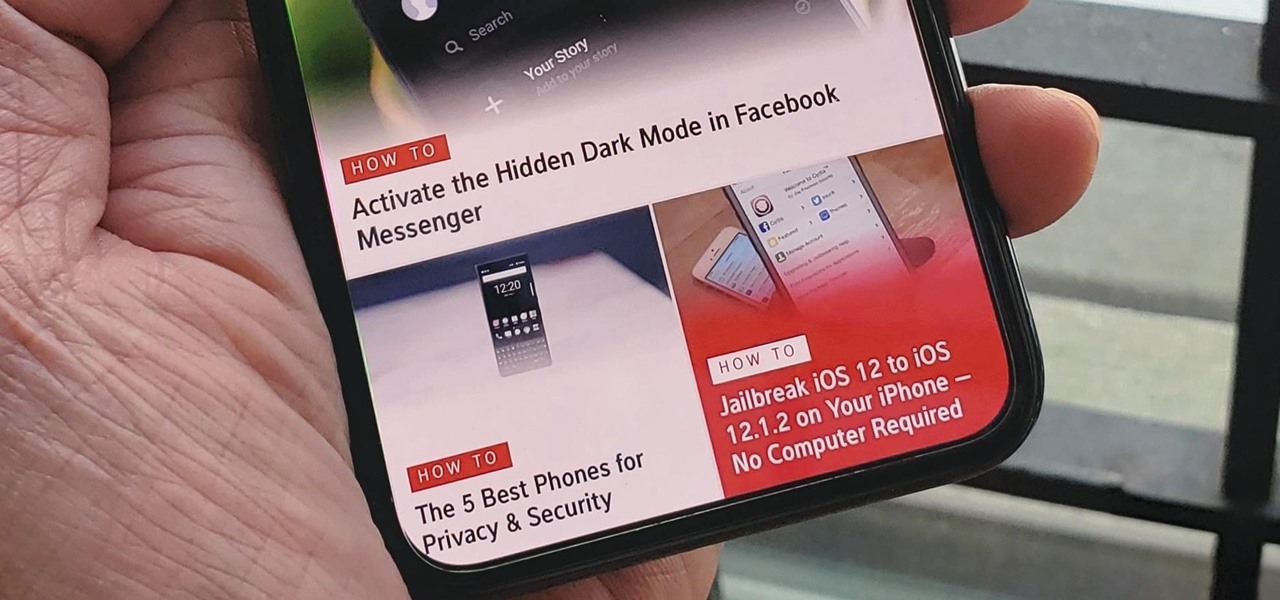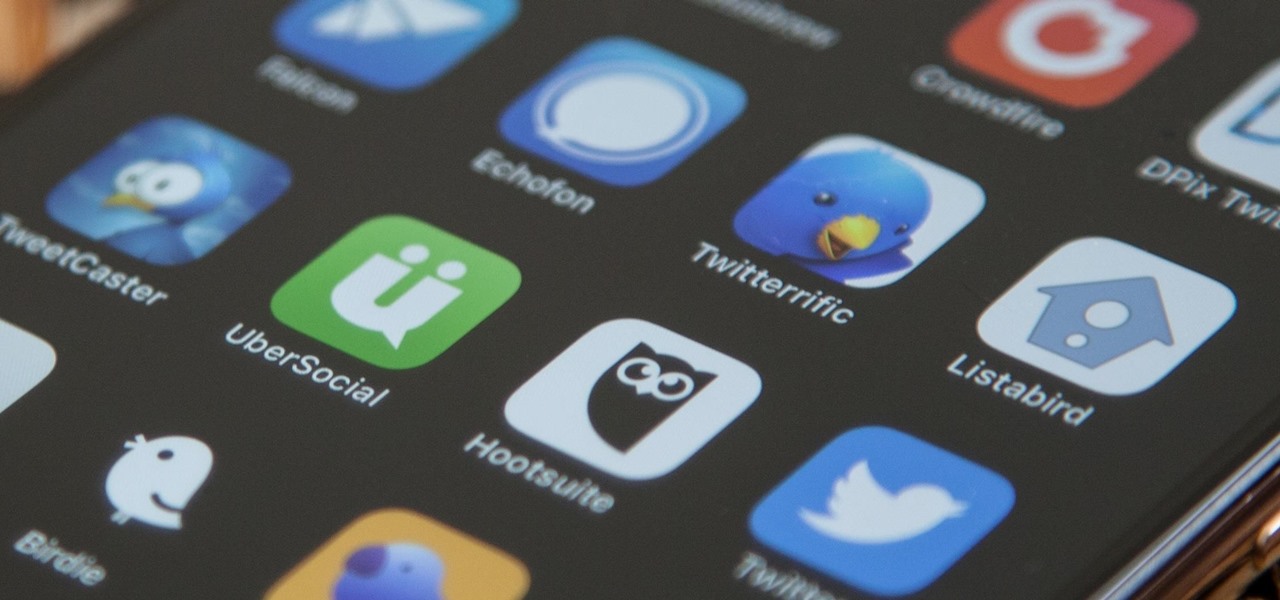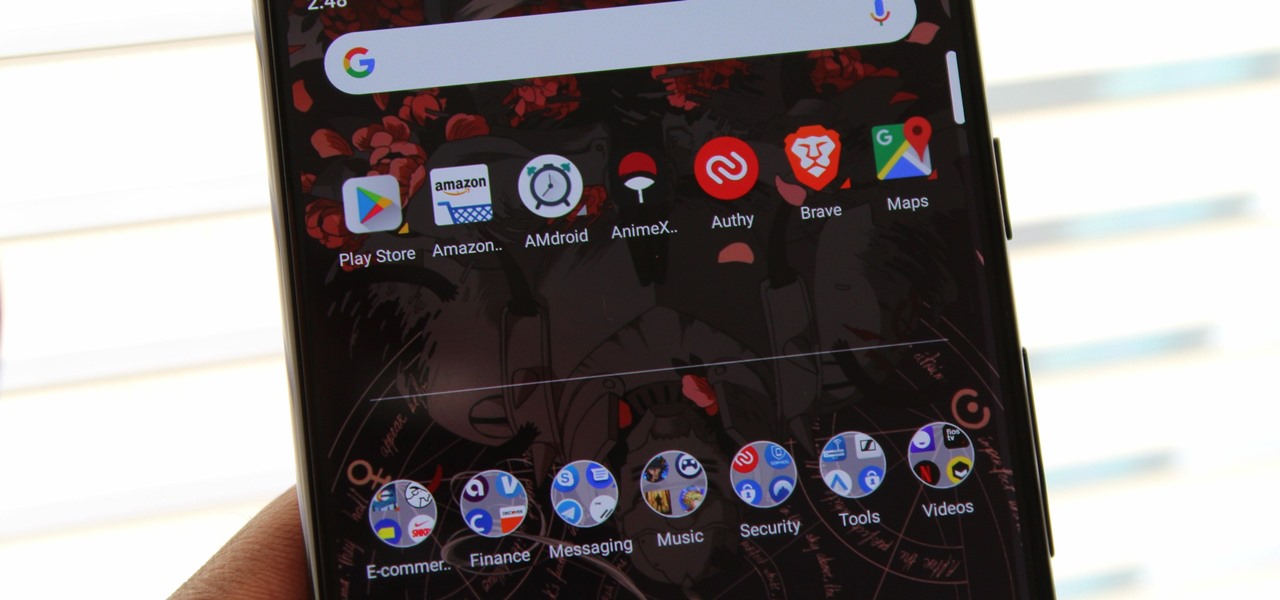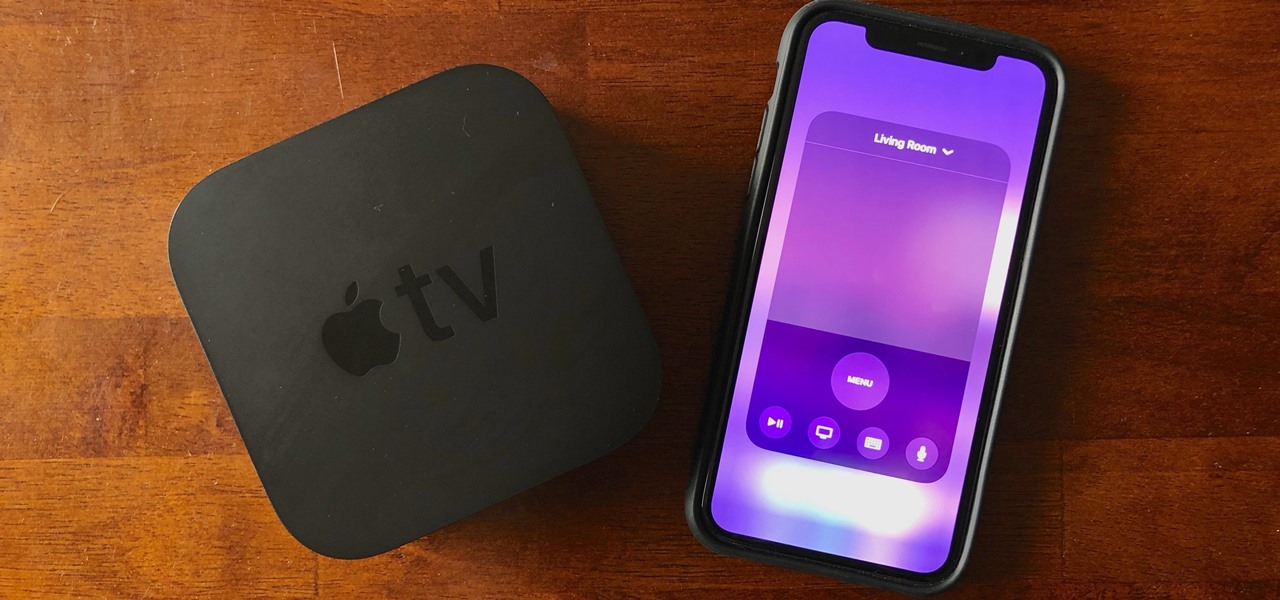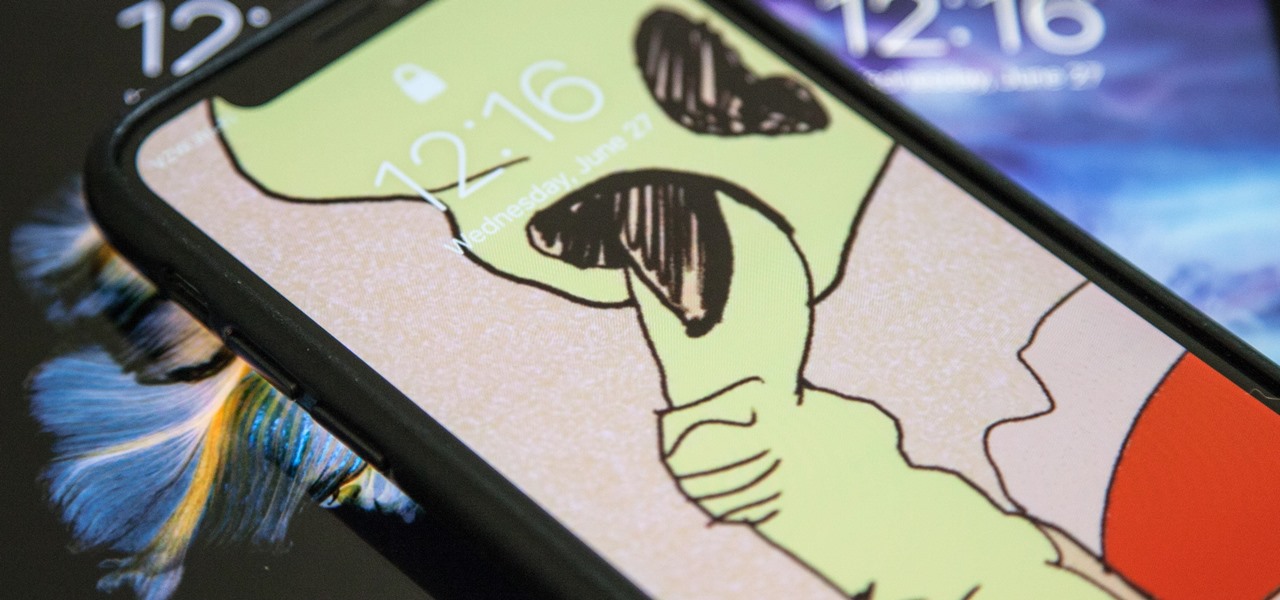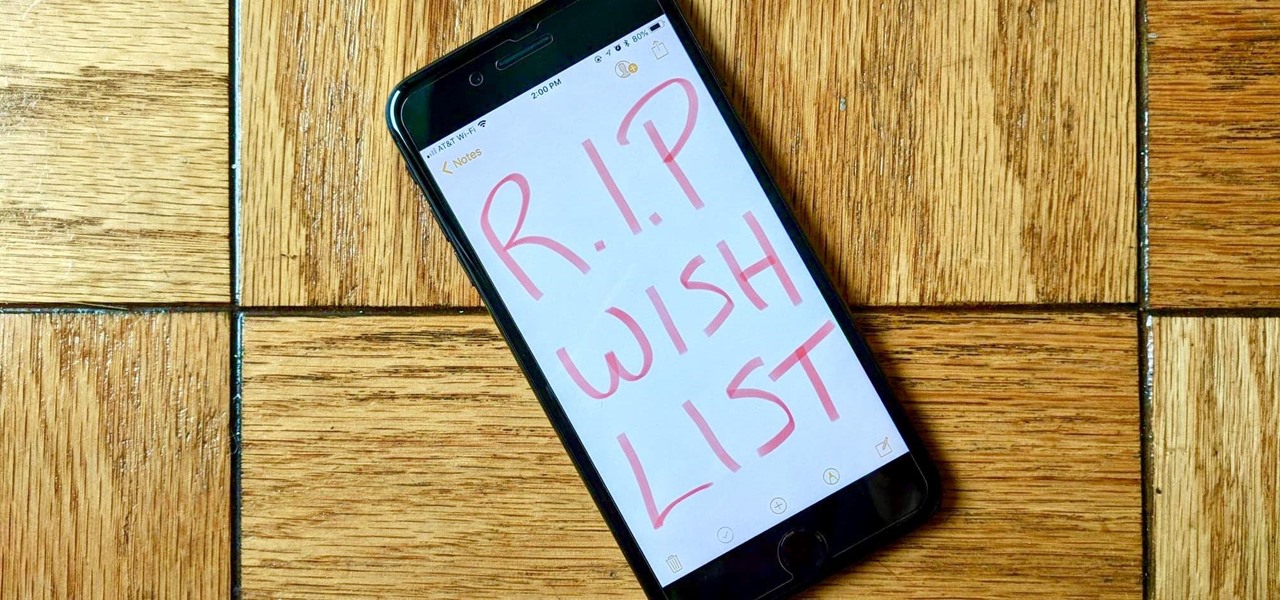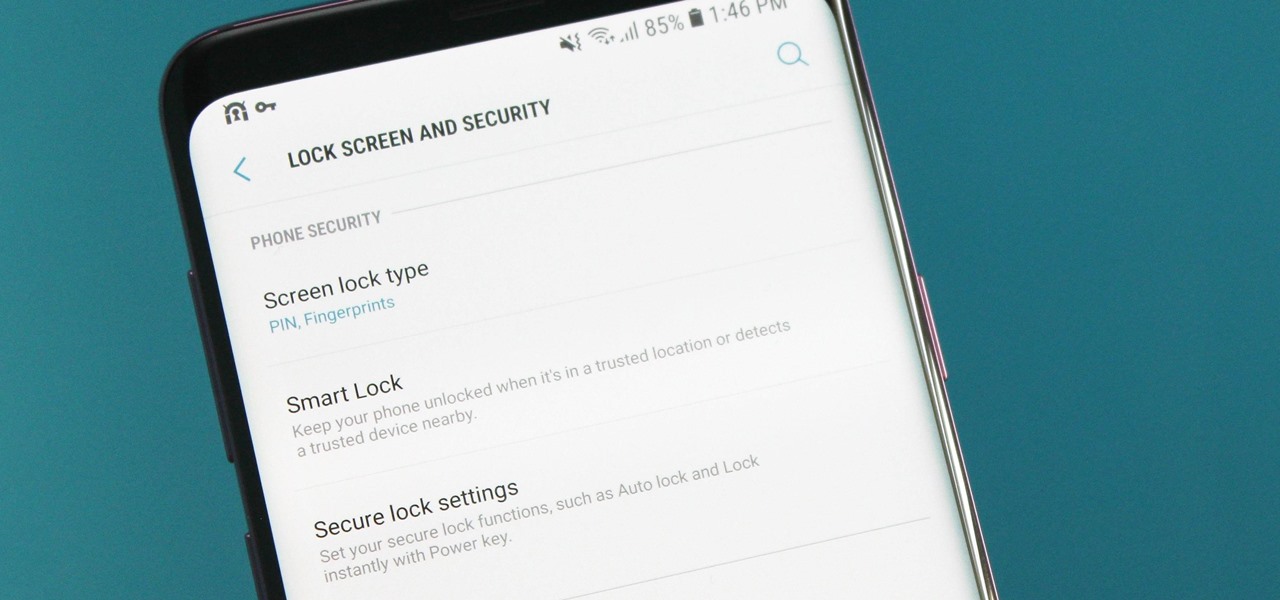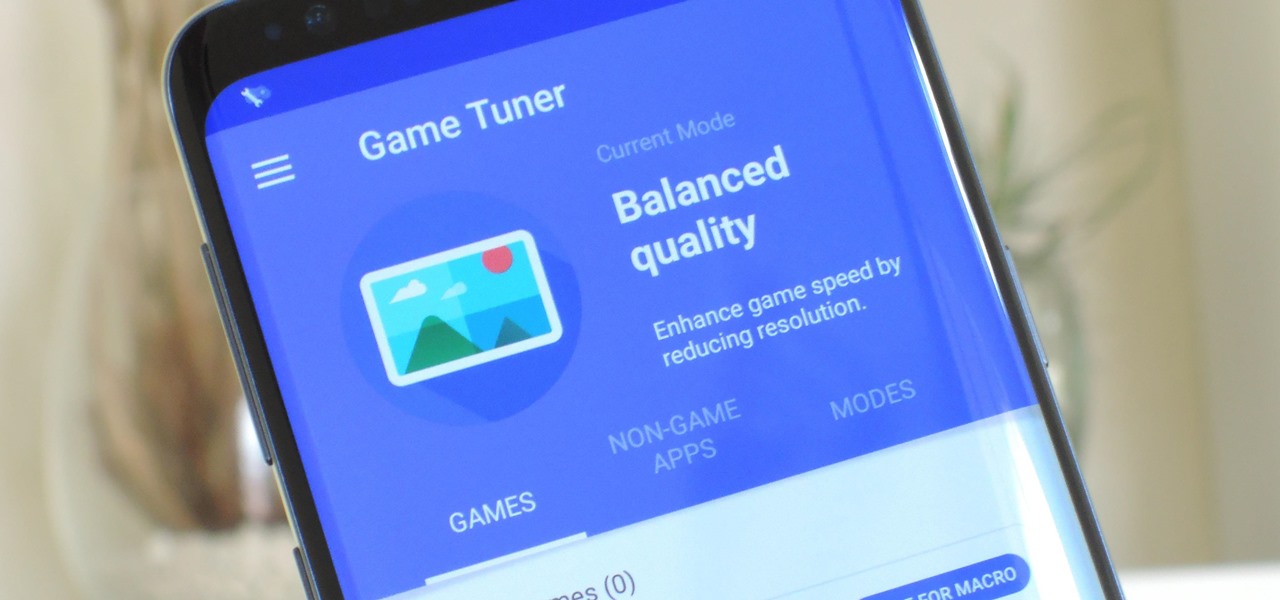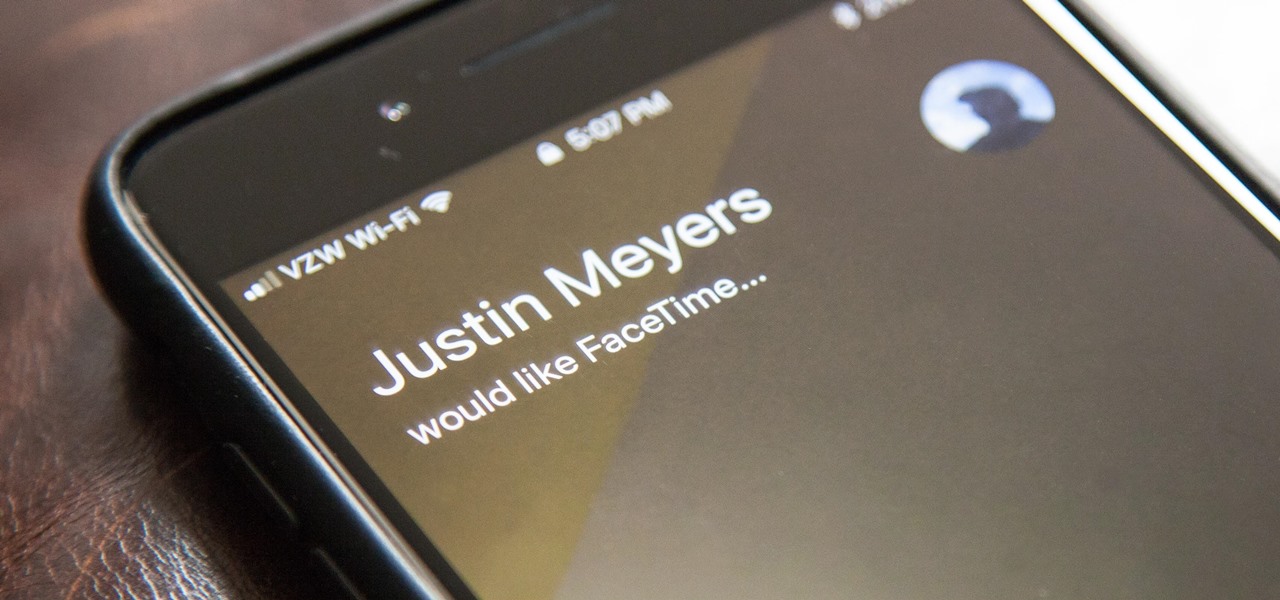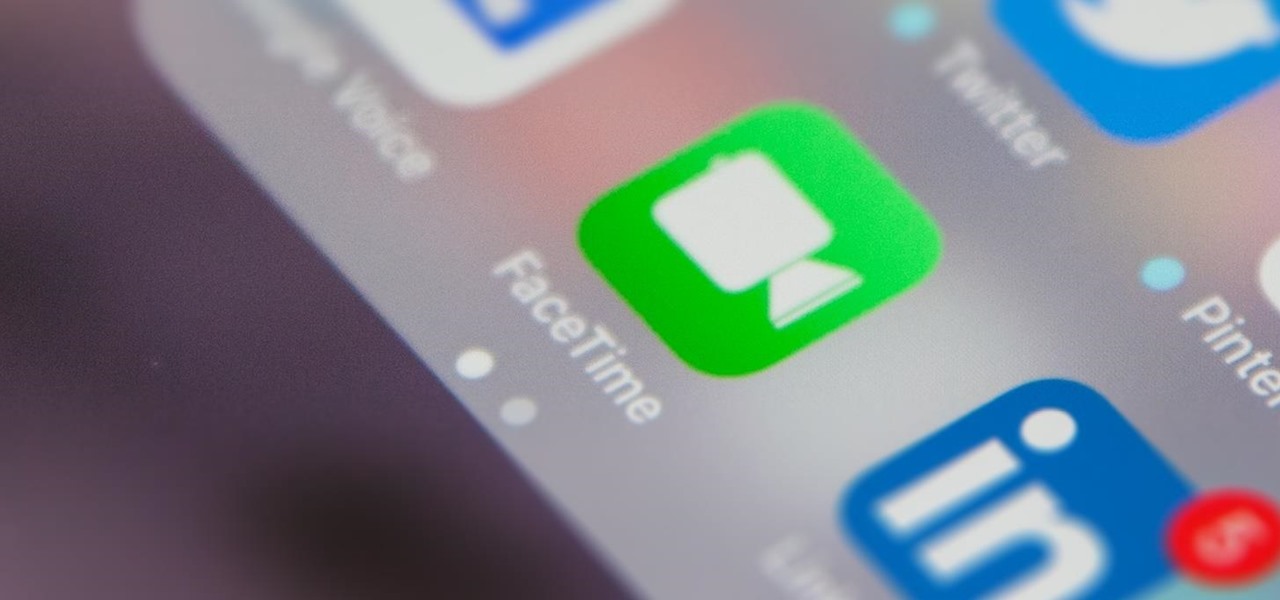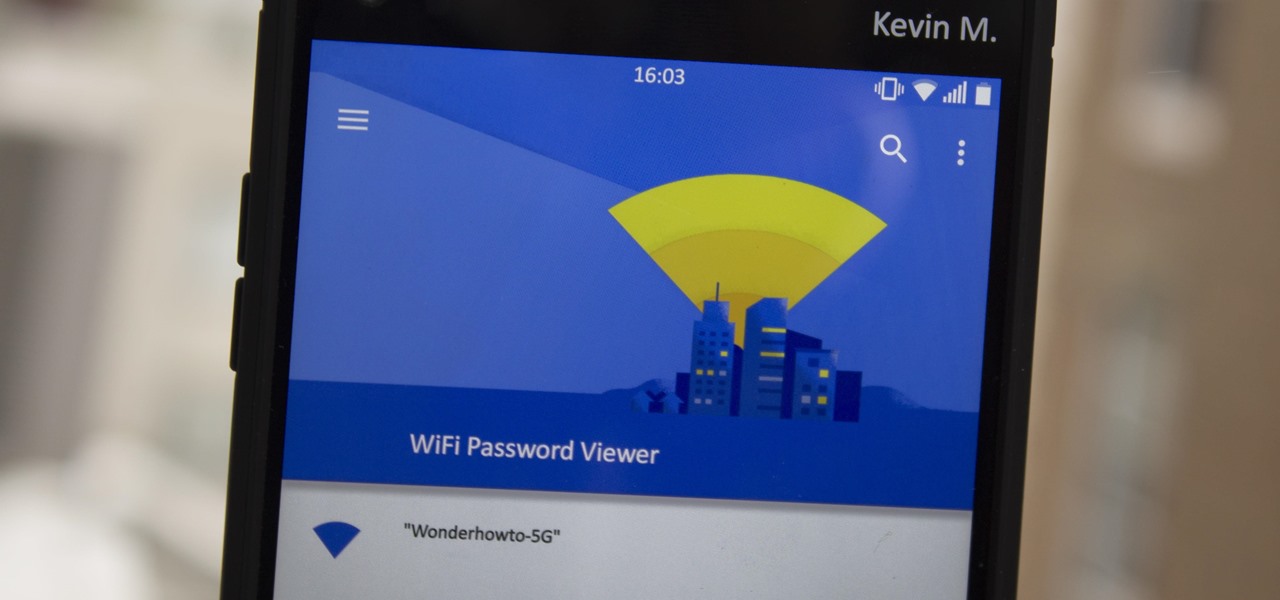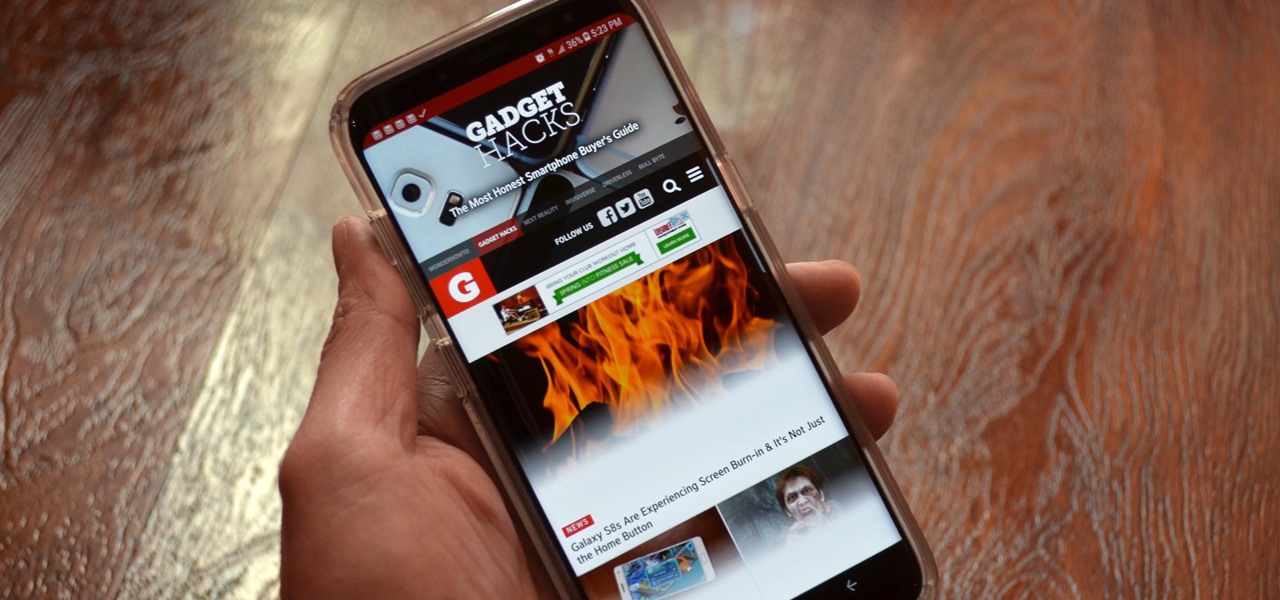New to Microsoft Excel? Looking for a tip? How about a tip so mind-blowingly useful as to qualify as a magic trick? You're in luck. In this MS Excel tutorial from ExcelIsFun, the 536th installment in their series of digital spreadsheet magic tricks, you'll learn how to list all modes in a given multimodal data set using Excel 2010's MODE.MULT function.

This video will help you repair your iPod classic first to fourth or fifth generation that has been damaged. Overall goal is to remove the broken, smashed, destroyed screen by removing the broken screen from the main board and replacing it with another screen. You start first by removing the screen which is connected by a short ribbon cable. To detach the ribbon cable from the main board, you have to lift up the clip away by pushing your fingernail into the pin hole. This will push the black ...
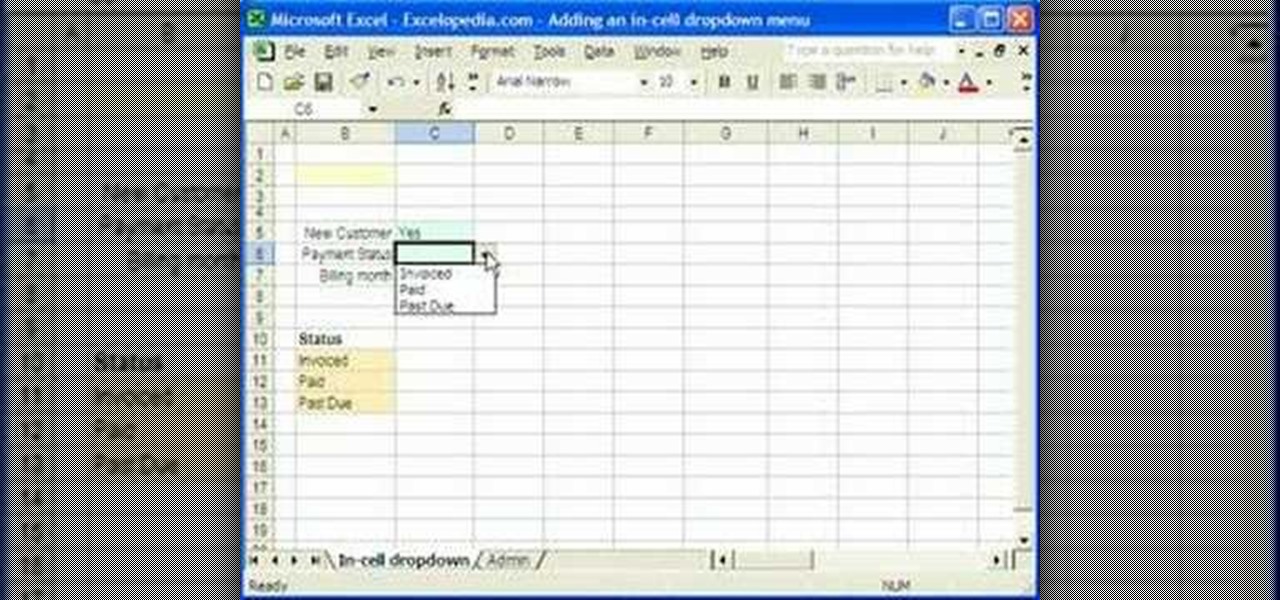
1. Select the cell for which the dropdown menu is to be applied. 2. once the cell is selected goto DATA menu select VALIDATION.Data validation dialog box will be displayed.
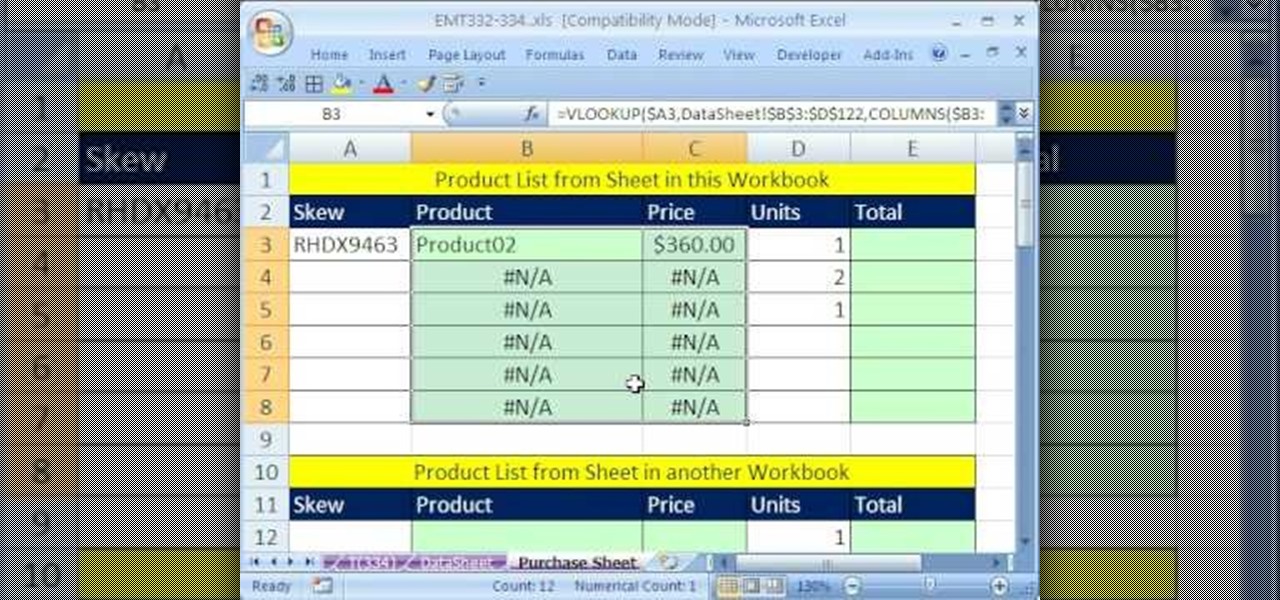
New to Excel? Looking for a tip? How about a tip so mind-blowingly useful as to qualify as a magic trick? You're in luck. In this Excel tutorial from ExcelIsFun, the 334th installment in their series of digital spreadsheet magic tricks, you'll learn how to use VLOOKUP & data validation to make an invoice when the product list is on a different sheet or different workbook.

In this video, the instructor shows us how to take a screen shot off of Windows XP. First, you will want to pull up the screen that you want to take a screen shot of. After you have this up, you will hit the "Alt" and "Prnt Scrn" button at the same time. Nothing will show up on your computer, but it will have saved the image. Next, open up the program "Paint" and click "edit" on the top toolbar, then click "paste". The image will then show up on your screen. To save, click "File -> Save As", ...
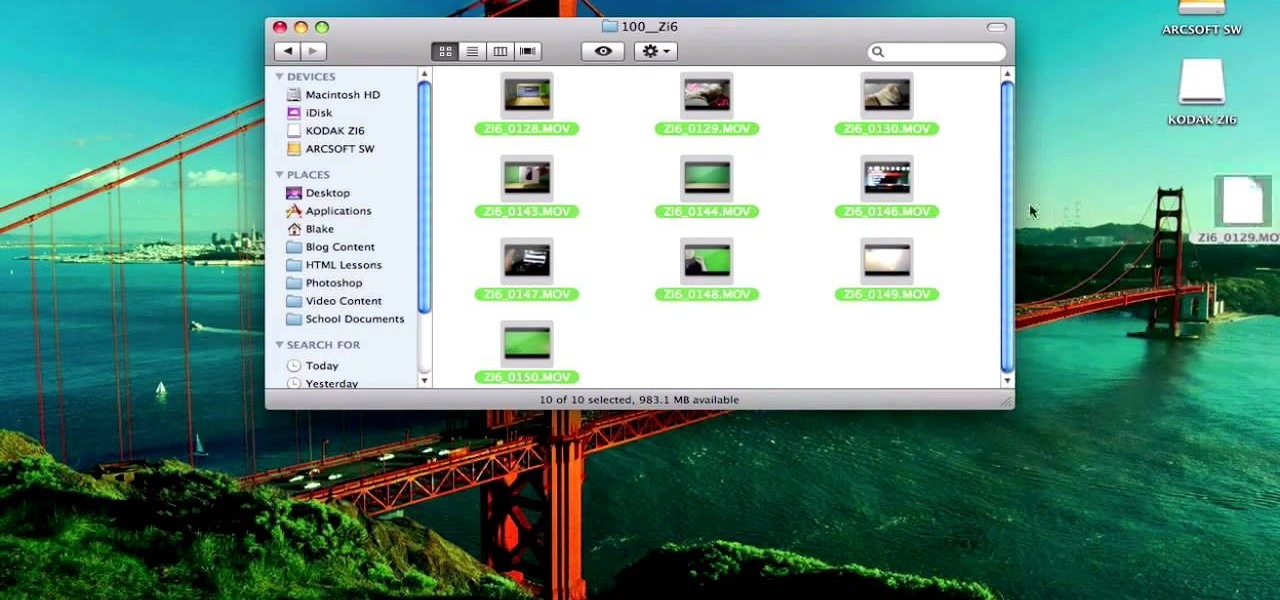
In this video tutorial, viewers learn how to use a green screen in iMovie. Begin by opening iMovie and click on Preferences. In the General tab, make sure the Show Advanced Tools is checked. Now film your video with your green screen. Then import the video(s) onto your computer from your camera. In iMovie, click on File, go to Import and select Movies. Place the video(s) in your project. Drag the green screen clip onto the project clip. When the menu pops up, select Green Screen. This video w...

Hub Kirkpatrick teaches the viewers how to save handyman bills by installing solar window screens by yourself. This video describes the step-by-step process of installing solar screens on windows. According to Hub, these screens are not only very easy to install using tools found in everyone's garage, they are also only about one-third of the price of the conventional roll-down screens. In addition, these screens, if properly installed, can drastically reduce air-conditioning bills by prevent...

Start screenprinting your own T-shirts at home! If you have the screen printing equipment, then you have practically all the things you need except the knowhow. So check out this video tutorial to learn how to start screen printing at home with Etsy.

How to change your boot and logon screen in Windows XP.

Have you been watching out for Sony's latest smartphone entry? If so, you're in luck. Best Buy announced today that pre-orders have begun for the Xperia XZ Premium. If you're someone who has been waiting for this day ... order, order, order!

The Motorola Droid 3 smartphone is capable of recording 1080p video, and while the screen on the Verizon Android phone is large, wouldn't it be nice to look at all the pictures, games, and videos on a bigger screen? If you have the right kind of HDMI cable nearby, you can connect your Droid to an HD device using the Mirror Mode feature.

The iPhone is an indispensable part of it's owners lives, and very fragile. If yours has broken and you don't want to shell out the cost of the phone again to have it fixed, watch this video for an easy guide to repairing a broken screen and digitizer (touchpad) using parts you can order for cheap on eBay.

You might have read the headline for this video and thought: why would I ever want to do that? To switch out a good iPod with a bad screen for a bad one with a good screen, that's why. If you need to do that, or play a really elaborate prank, watch this video for a guide to transferring the hard drive and cover from one iPod to another similar one.

In this clip, you'll learn how to use the quickly lock the screen of an Apple Mac OS X computer with the Shift + Control + Eject keyboard shortcut. For more information, including a complete demonstration and detailed, step-by-step instructions, watch this helpful home-computing how-to from the folks at Tekzilla.

Learn how to adjust the screen sensitivity on your BlackBerry Storm. This clip will show you how it's done. Whether you're the proud owner of a BlackBerry smartphone or are merely considering picking one up, you're sure to be well served by this video guide. For detailed information, including step-by-step instructions, take a look.

One of the most salient features of the Apple iPad is it's large, beautiful screen — a screen well suited for watching movies. This official video guide will teach you how to watch downloaded video content using the iPad's inbuilt Video app.

They are made from a pair of comfortable wedge sandals, and are very durable. Materials used:

Corrine from ThreadBanger shows you how to screen print your own designs at home onto a t shirt.

Apple released iOS 13.4.1 to the public on April 7 but also pushed out the update for the new second-generation iPhone SE model on April 23, one day before the device's official release. The update fixes a FaceTime bug and Bluetooth quick action failure that appeared in iOS 13.4.

Every home is a little different, and for a smart home app to work, it has to be able to be customized to work with each person's unique setup. With the iPhone's Home app, everyone can set up a smart home just how they want, including the number and names of rooms, and where those rooms are in the house.

Google has always experimented with Chrome's UI, but when they make more drastic changes, they start by hiding them in the feature flags menu. One of the latest designs makes Chrome more accessible in a world of big and tall phones.

One of Android's biggest strengths relative to iOS is how simple it is to sideload apps that aren't on the official app store. Rather than having to sign IPA files or tell your phone you trust a developer every two weeks, you can just enable a setting and be done with it.

Picture it: you wake up in the middle of the night and check your phone. Maybe you want to check the time (your phone is your alarm clock, after all) or see if that person ever replied to your message. You double-tap or lift to wake it, and the screen lights up. You flinch at the bright light, squeezing your eyes shut. It takes a few moments to adjust, even if your screen's brightness is as low as possible.

The home bar, that tiny sliver of color at the bottom of the screen on Home button-less iPhone models, is helpful when first getting used to an iPhone X or newer's gestures. It helps you learn how to swipe up to unlock, go to the home screen, view the app switcher, and so on. But after a few weeks, it just becomes an annoying eyesore you can't get rid of — unless you have a jailbroken iPhone X.

Twitter's official iOS app is adequate if you're not much of a tweeter, but if you are, there's a lot of useful features that are missing. Luckily, there are plenty of free Twitter clients available that you can use on your iPhone. These third-party apps have features such as customizable interfaces, post scheduling, and different browser options for opening links, to name just a few.

According to App Annie, the average person's phone contains 60–90 apps. Such a large amount can easily crowd an app drawer, especially since the same source states that only about 30 are used in a month. Having a way to organize apps in the app drawer can help you avoid wasting time searching.

So, you've lost your Apple TV remote. Maybe it's busted. What are you supposed to do now? You could go out and buy a new one, but they're expensive if you have a newer Apple TV with a Siri Remote, and wouldn't you rather spend that money on a movie? You might be without a working dedicated remote, but you likely have the next best thing already in your pocket.

The "controversial" Pixel. No phone in the history of Google's Pixel lineup deserves this title more than the Pixel 3 XL. For some (including myself), the design is a welcome change that embodies the modern design of 2018 flagship phones. For others, it has an ugly huge display notch that destroys symmetry.

In iOS, Apple provides a few live wallpapers that you can use for the background on your iPhone's lock screen, but these animated options are just wavy color shifts and ink-in-water effects. To really customize your lock screen, you can use a Live Photo for your wallpaper. If you can't find the right Live Photo, GIFs are the next best thing, and experimenting with them feels like a game almost.

There's a growing sentiment around the web that when it comes to Android, stock is best. Many people prefer the clean look of Google's vision for Android, but manufacturers like LG will add features and themes on top of this base to differentiate themselves from the pack. But these OEM skins, as they're called, aren't always as overbearing as you might think.

Apple removed the Wish List feature from the App Store when iOS 11 was released, which was a huge disappointment, to say the least. While the Wish List still remains in the iTunes Store, it seems gone for good for apps, but that doesn't mean you can't still keep a wish list of interesting apps and games to buy later — using software already on your iPhone.

Smartphones are like high tech buckets that collect our personal information through constant use. This has some obvious benefits, like getting a more personalized experience with our devices. On the other hand, this data is a tempting target for bad actors looking to make a buck at the expense of your privacy.

Samsung's Galaxy S9 is a powerhouse, driven by the Snapdragon 845. Still, this SoC lags behind the A11 Bionic chip that's inside the iPhone X — meaning you'll need a few tricks in order to squeeze out some extra performance from your phone. Fortunately, there's an app made by Samsung that will help you do just that.

There's no denying that there are some seriously useful new features in iOS 11 for iPhone. But there's also no denying that Apple got a few things wrong with the latest iOS update, as well as left a few important features out.

Whether you used it to remind yourself to buy a game or to store away that app recommendation that your friend begged you to download, the "Wish List" in the iOS App Store was a useful tool to keep track of new apps you might have wanted to install on your iPhone. But how can you access your Wish List in iOS 11?

When Disney teased an augmented reality game called Star Wars: Jedi Challenges running on a headset from Lenovo, fans had more questions than Disney had answers. When? How much? Can I be a real Jedi?

Whenever you make FaceTime audio or video calls from your iPhone, Apple automatically uses your phone number or Apple ID email address as the caller identification. So when someone that you're calling sees the incoming call, they'll see it's from your phone number or email address. But what if you'd rather it be a different identifier?

On your iPhone, your phone number and Apple ID email address are the default ways in which somebody can contact you on FaceTime. While you can't remove your phone number as an option, you can withdraw your Apple ID email account. More importantly, you can add any other email addresses you'd like to the list, so you never have to worry about a friend, family member, or coworker not being able to audio or video chat with you.

Have you ever gone to a friend's house and not asked for the Wi-Fi password? Probably not, and the same can likely be said of any friends that come over to your place. But the actual act of sharing Wi-Fi passwords is still incredibly clunky, and it's particularly hard if you have a nice and secure password with uppercase and lowercase letters, numbers, and symbols.

The Galaxy S8 continues to be a treasure trove of hidden features that, with a little digging and experimenting, can be easily unlocked to further enhance your overall experience with the device. DPI scaling, or the ability to adjust the size of on-screen content, is among these hidden options that come standard with Samsung's newest flagship.