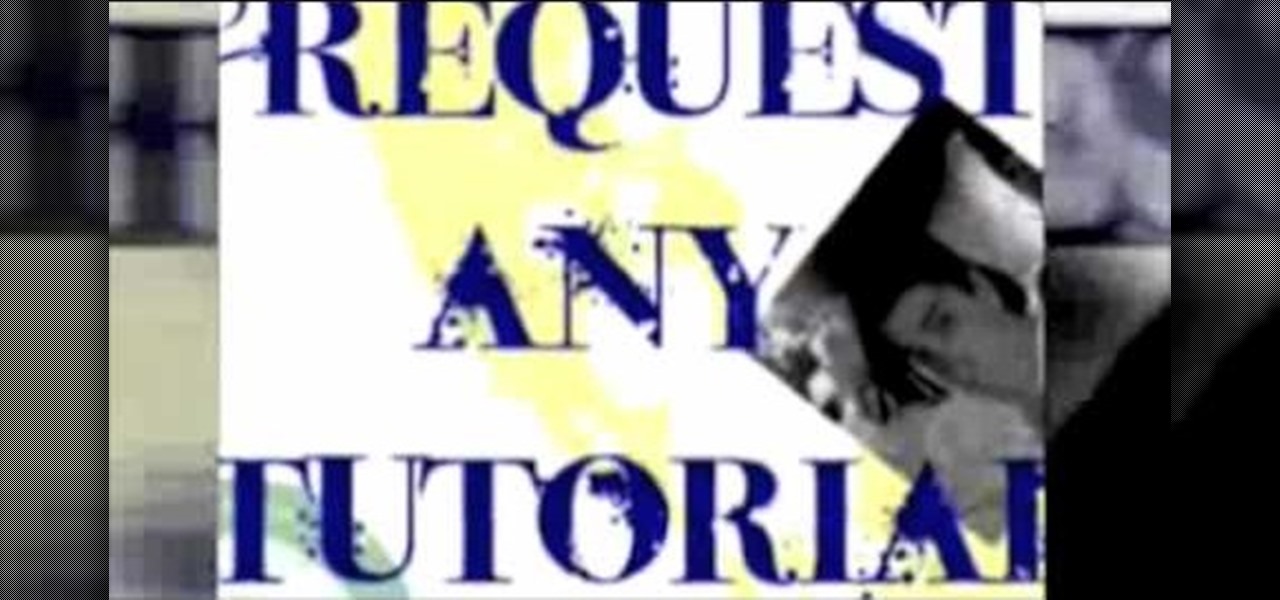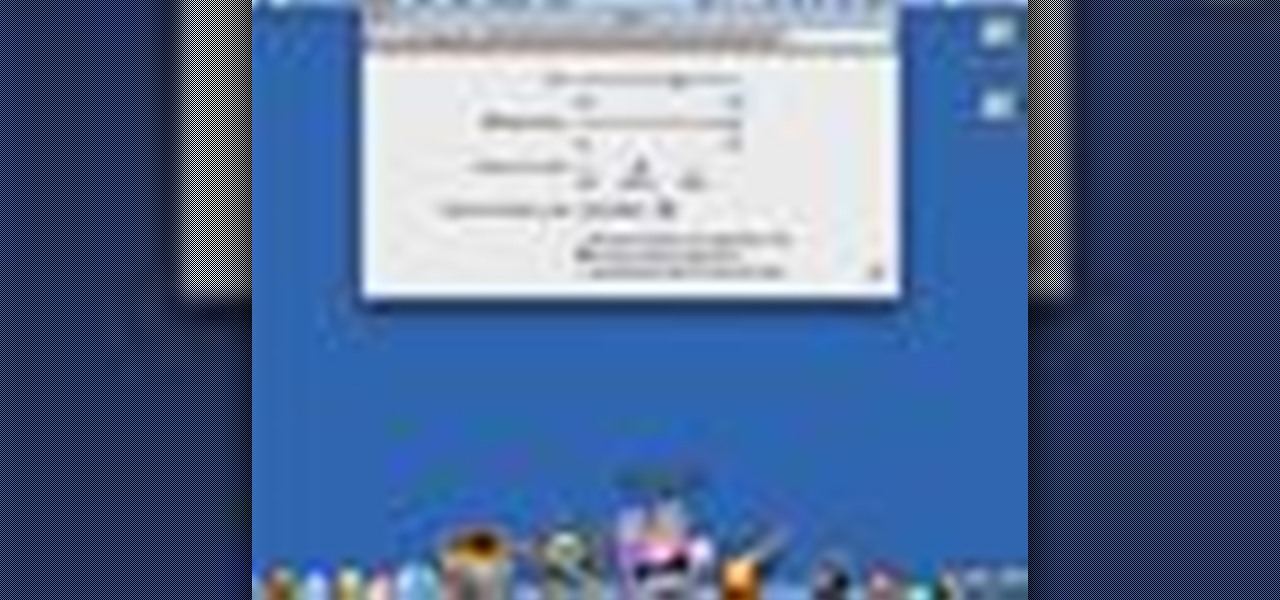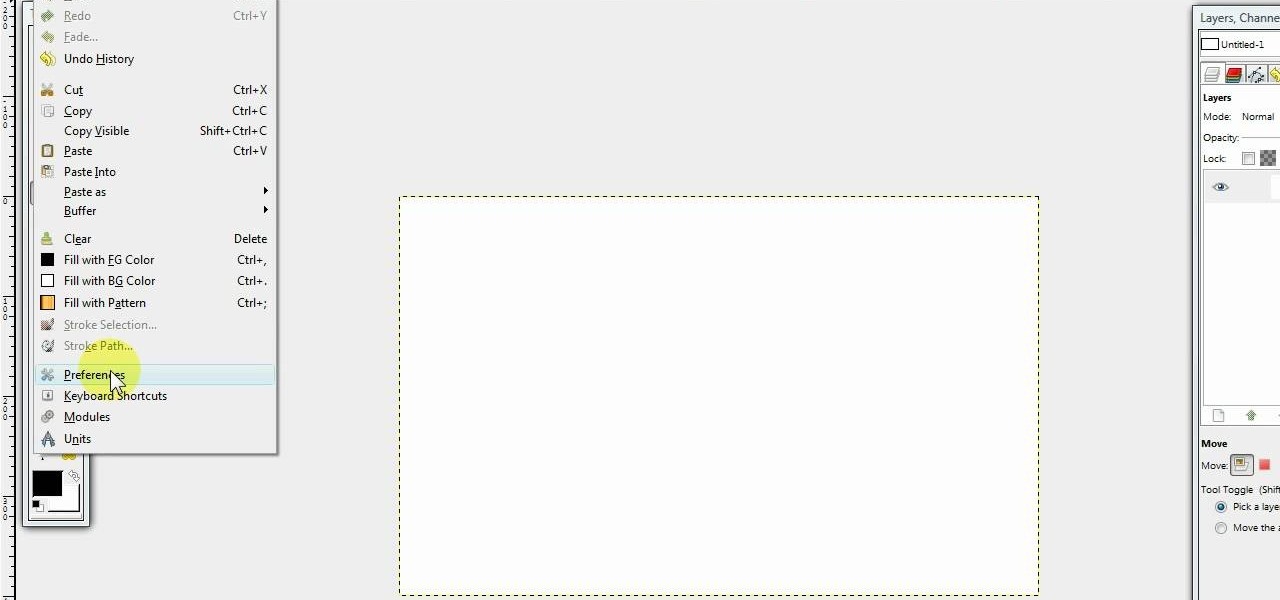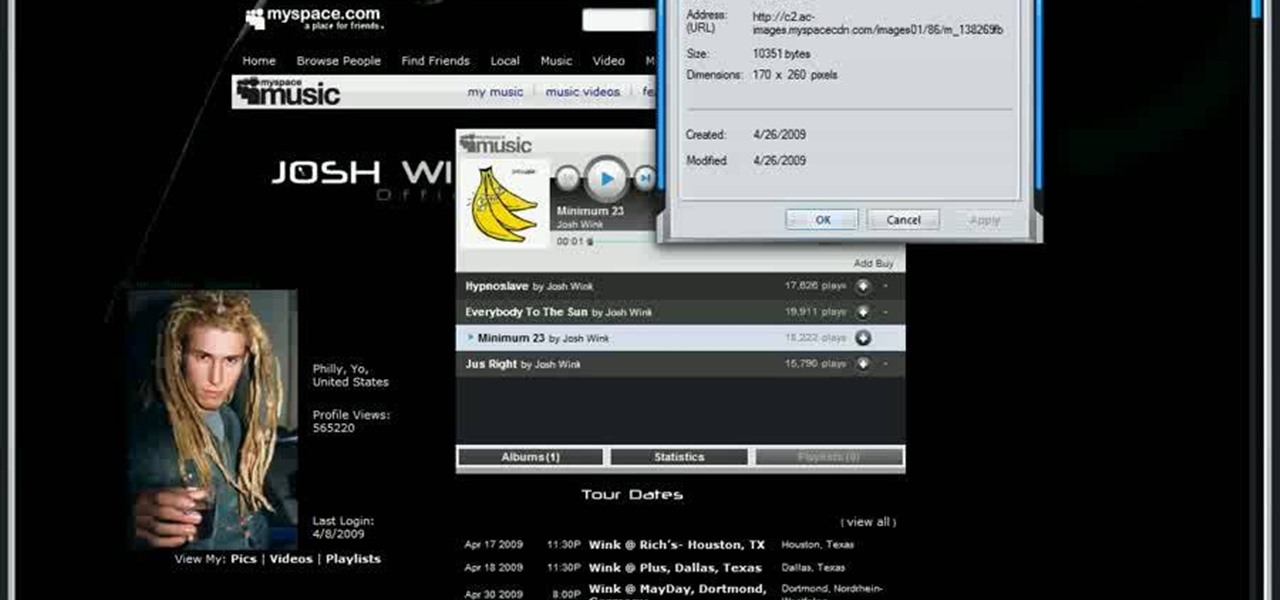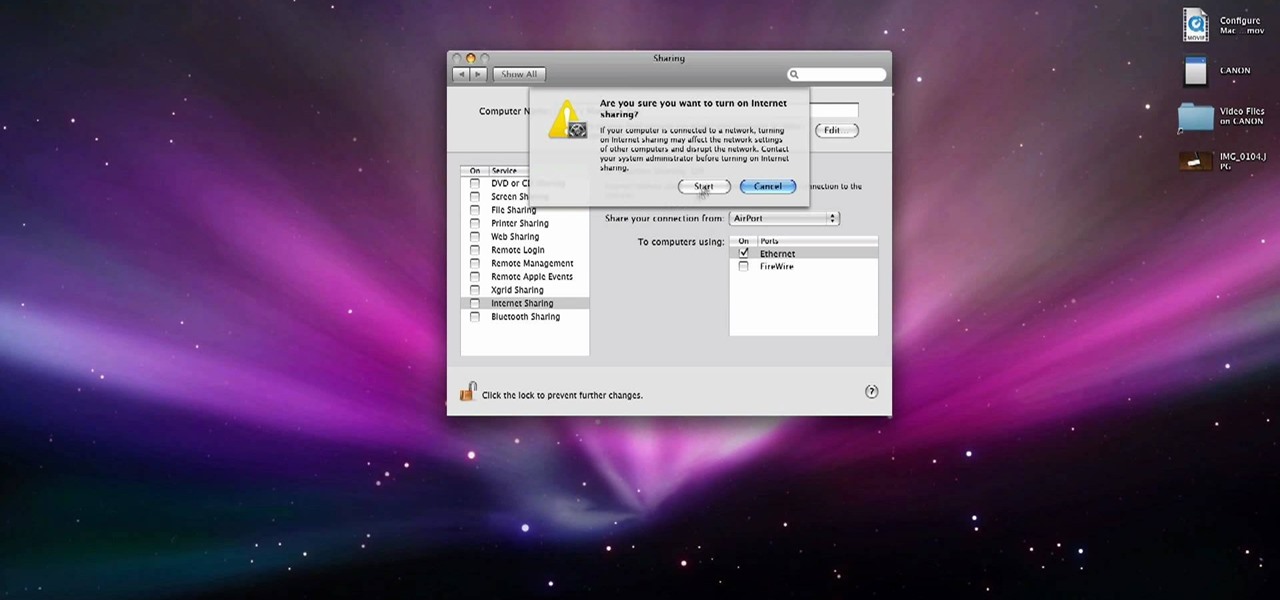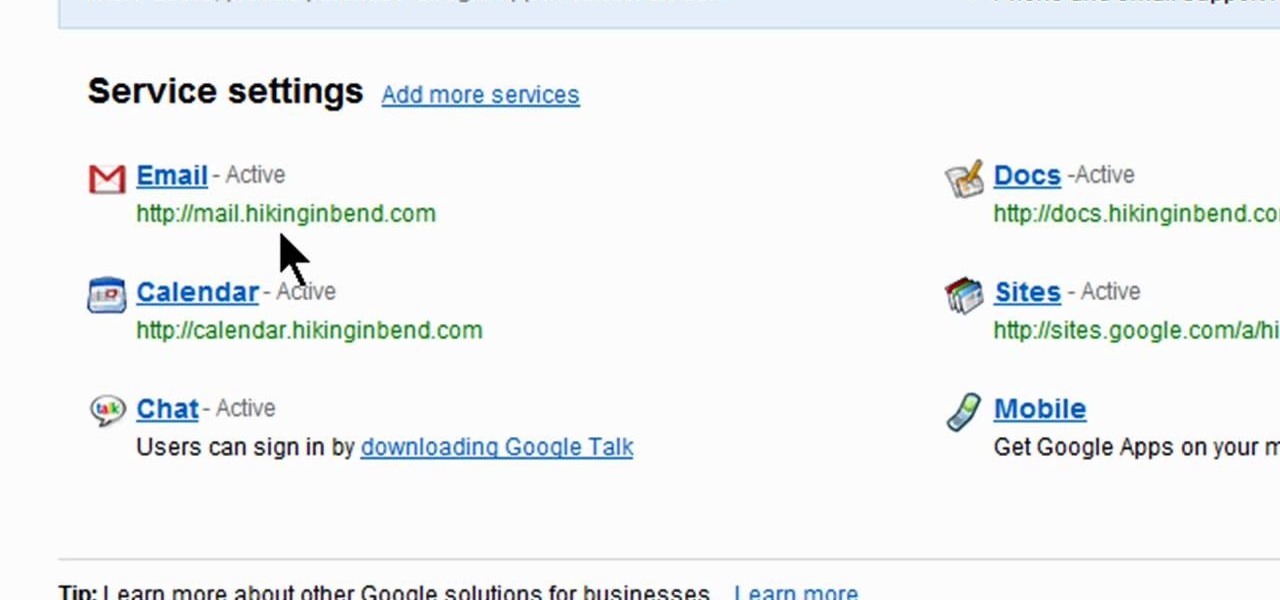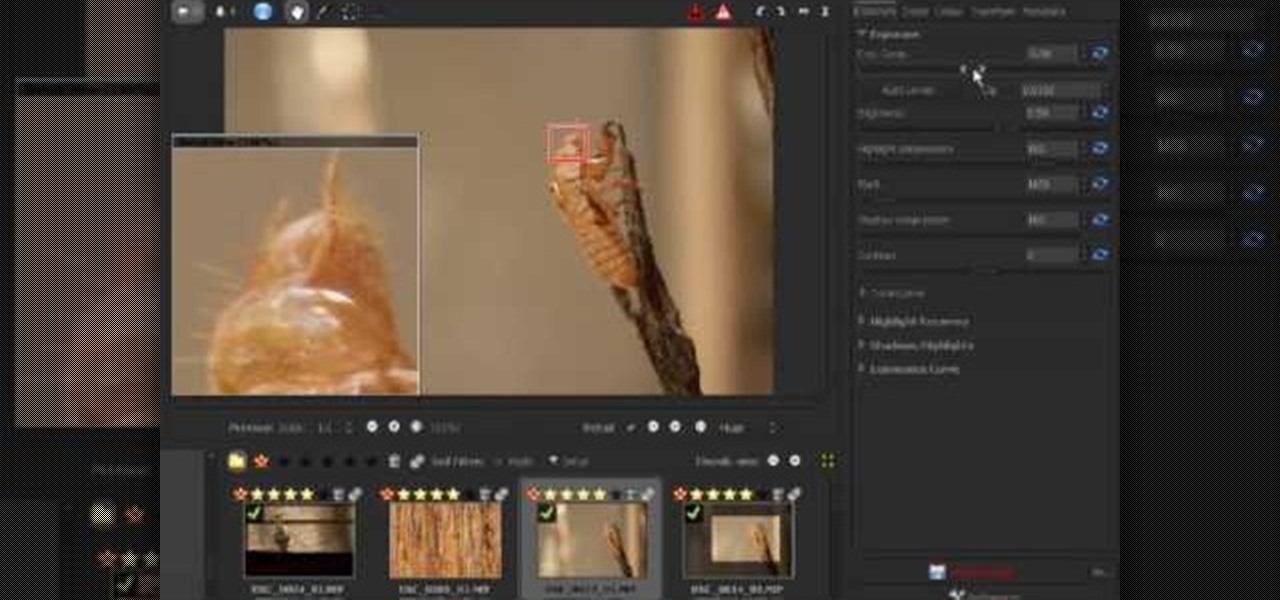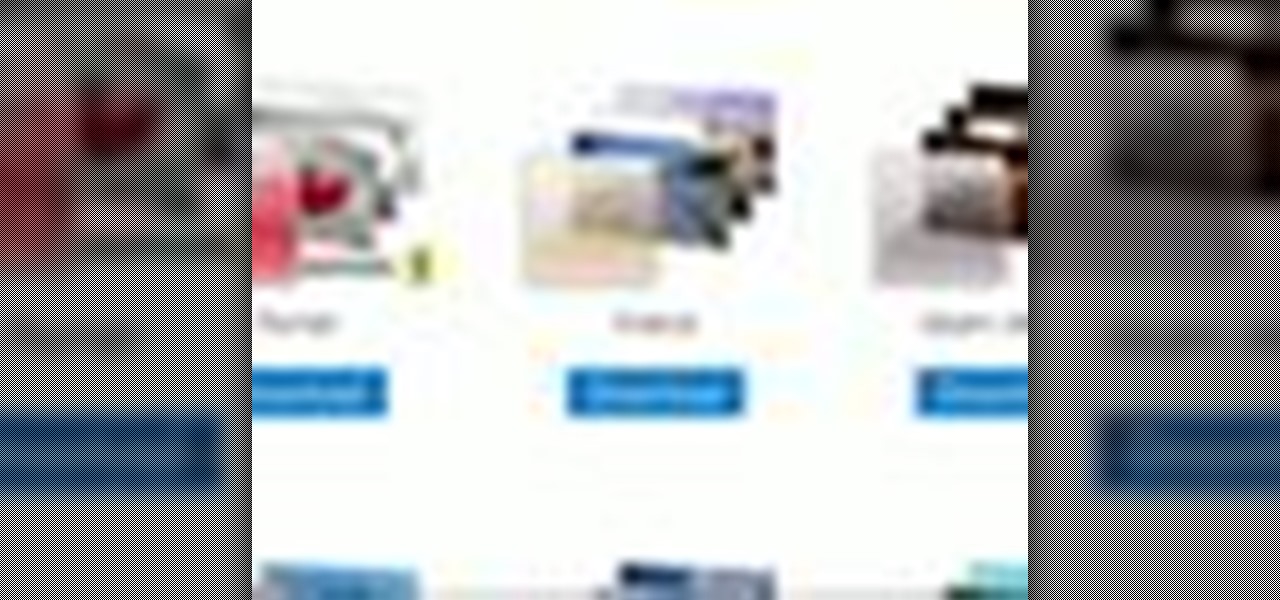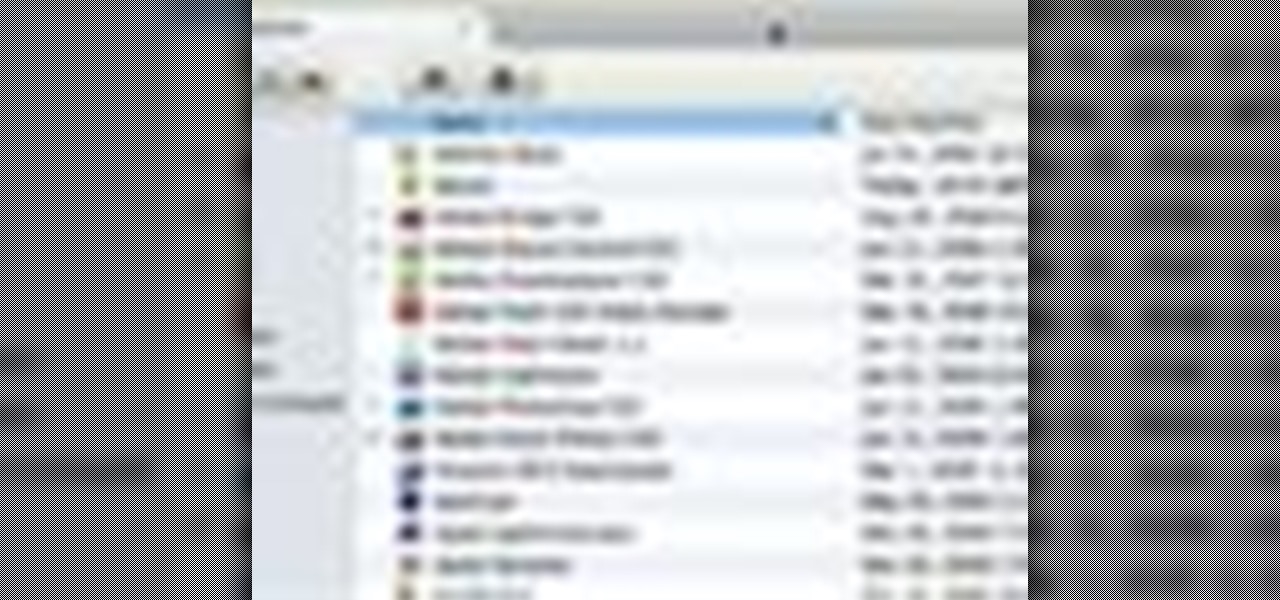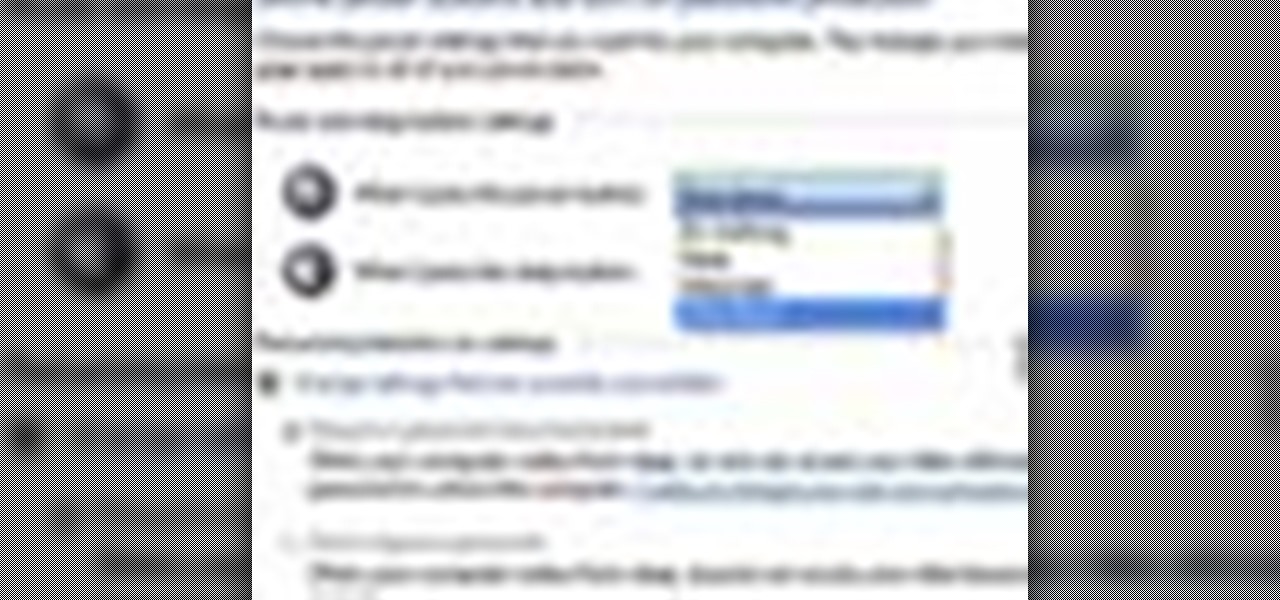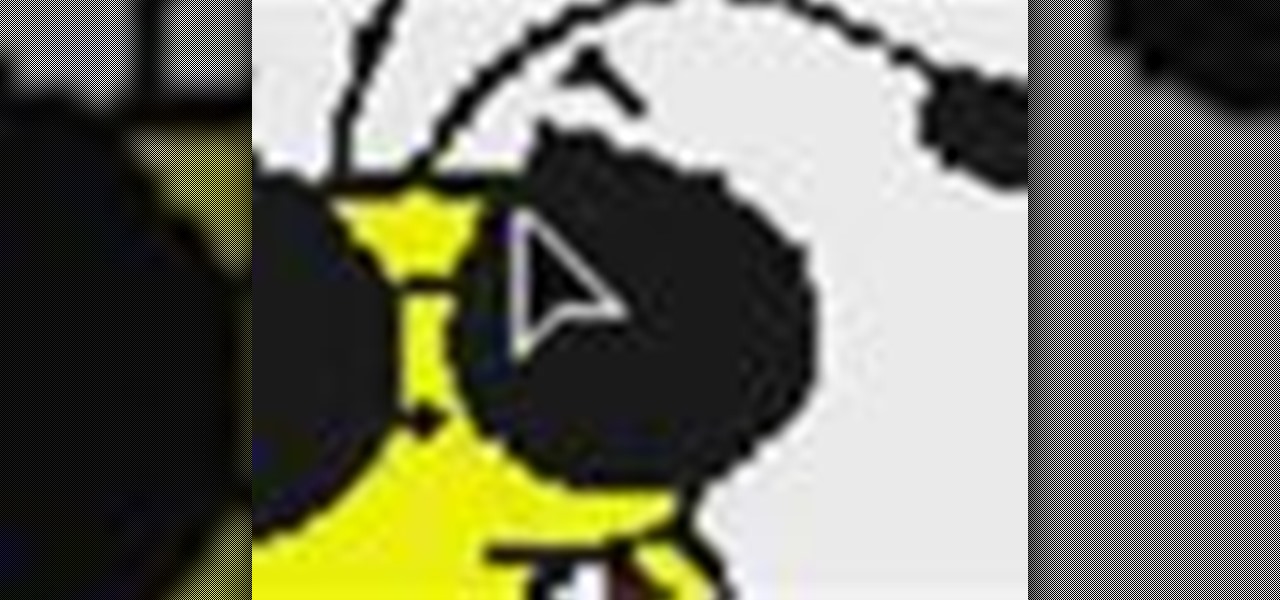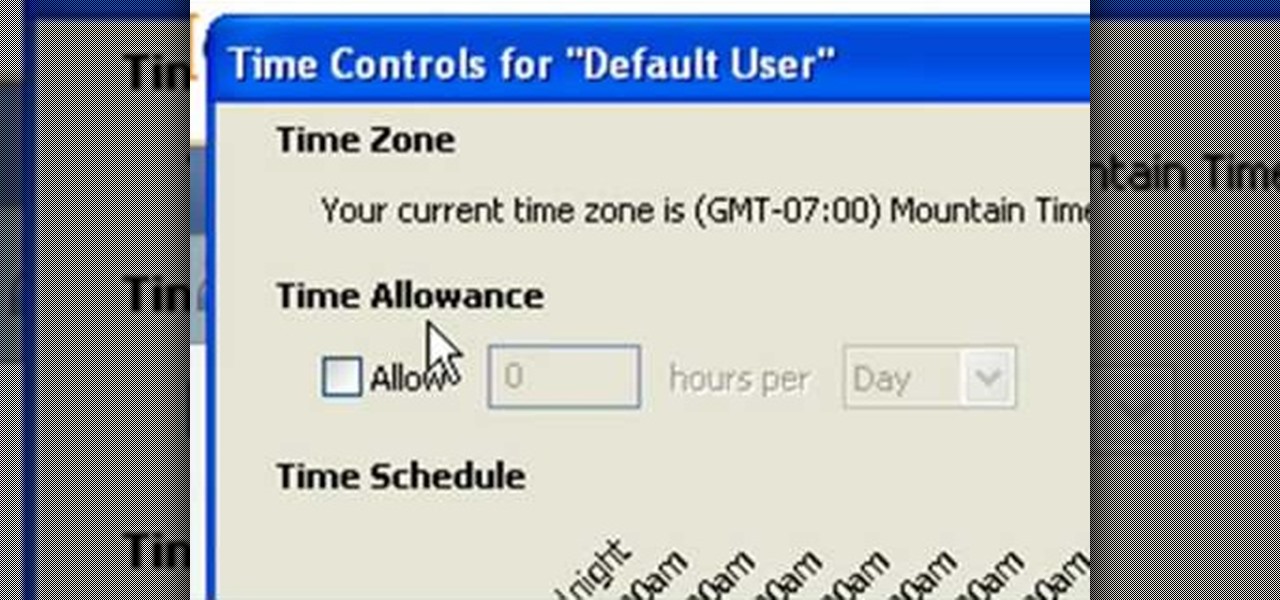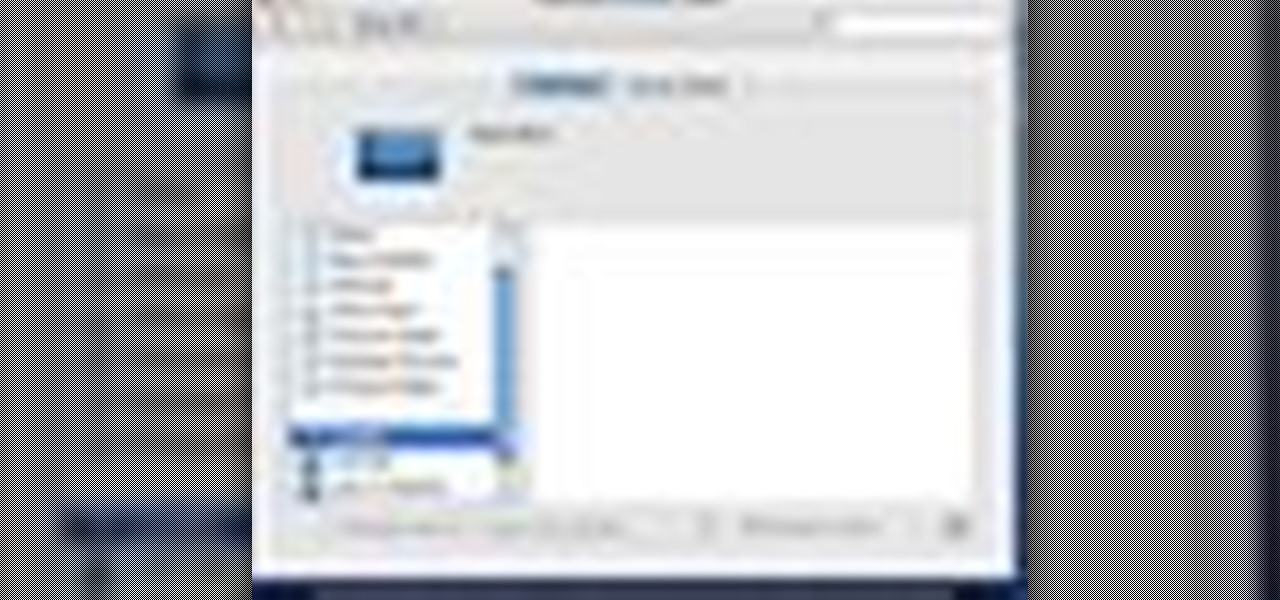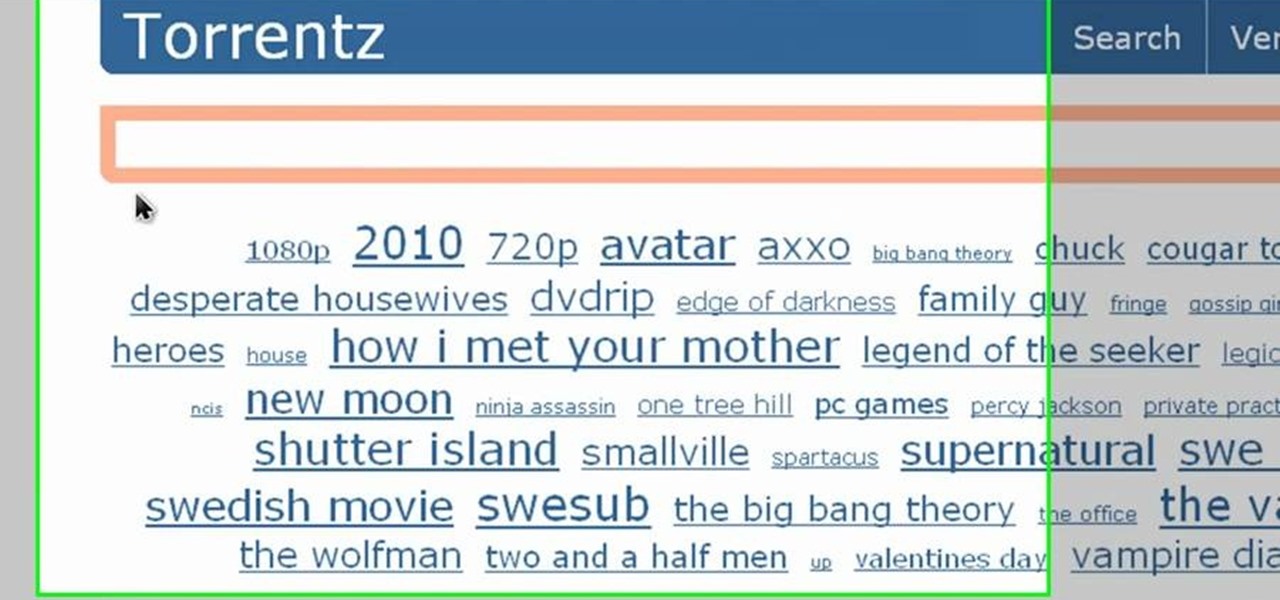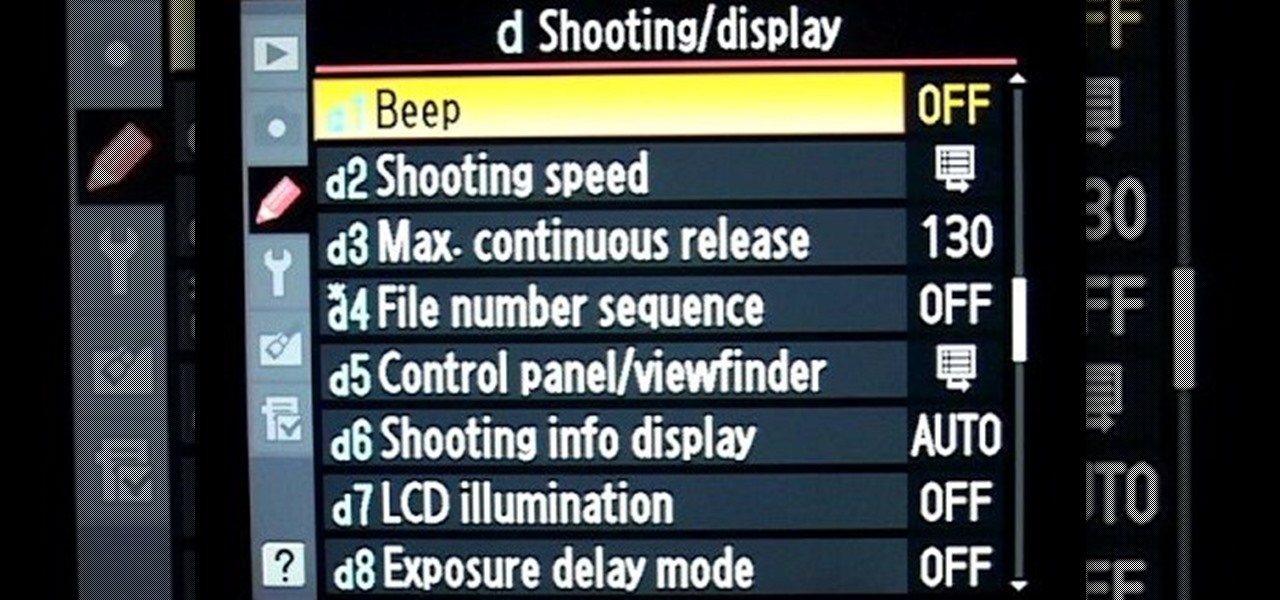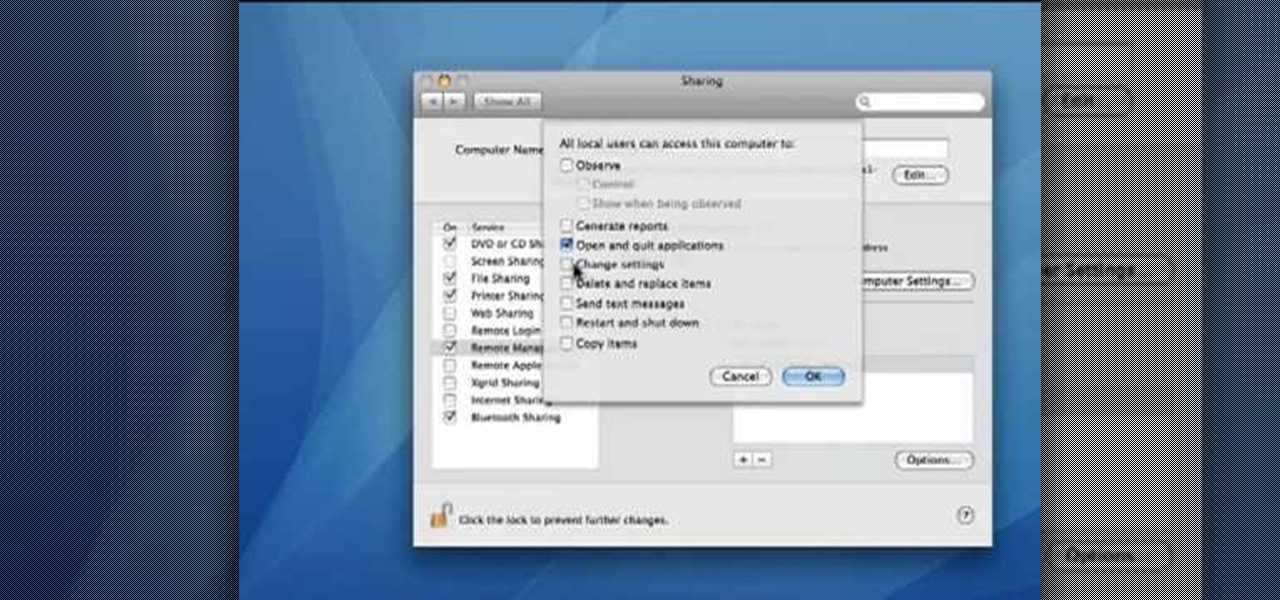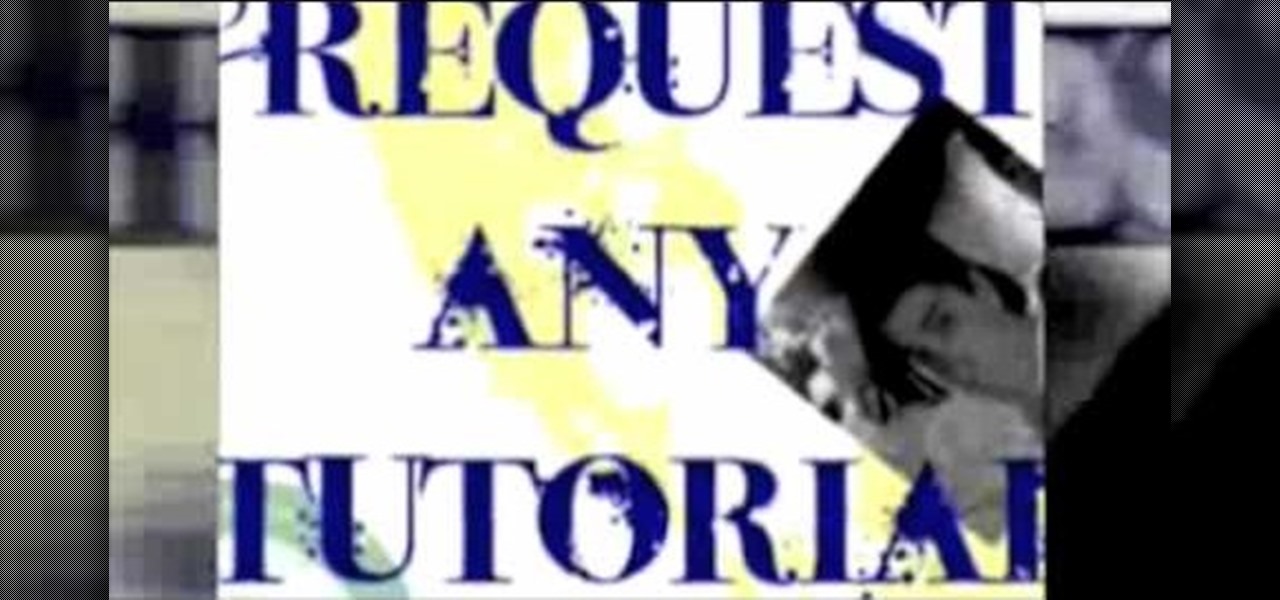
In this how to video, you will learn how to speed up your Azureus Vuze program. First, open up Azureus Vuze. Next, go to advanced, option, and click preferences. Select preferences and change the port to a number between 49152 to 65535. Once it is changed, go to transfer and make sure that these are set to zero. Once that is done, open your web browser and type in your default gateway. To find this out, go to system preferences, network, and router. Next, enter your user name and password to ...

Watch this video tutorial to learn how to play the Google language computer prank on a coworker. Change your colleague's Google settings with this easy prank, and watch their head spin!

Start by dragging your mouse down to system preferences on the dock and open it. If system preferences is not on your dock you can get to it alternatively by opening finder and selecting applications. Scroll through this until you find system preferences which should be located near the bottom because it's usually organized alphabetically. Then select the keyboard and mouse icon. After that click on the trackpad tab and check the option in this screen that says "place two fingers on trackpad ...

NTFS? What is it? It stands for New Technology File System, but what does that mean? Well, it's the standard system for filing in Windows NT, including all later versions, up to the current Windows 7, but Mac users can take advantage of this file system, too. If you’re confused when it comes to your hard drive’s format, this guide will show you the way to get the most out of your system.
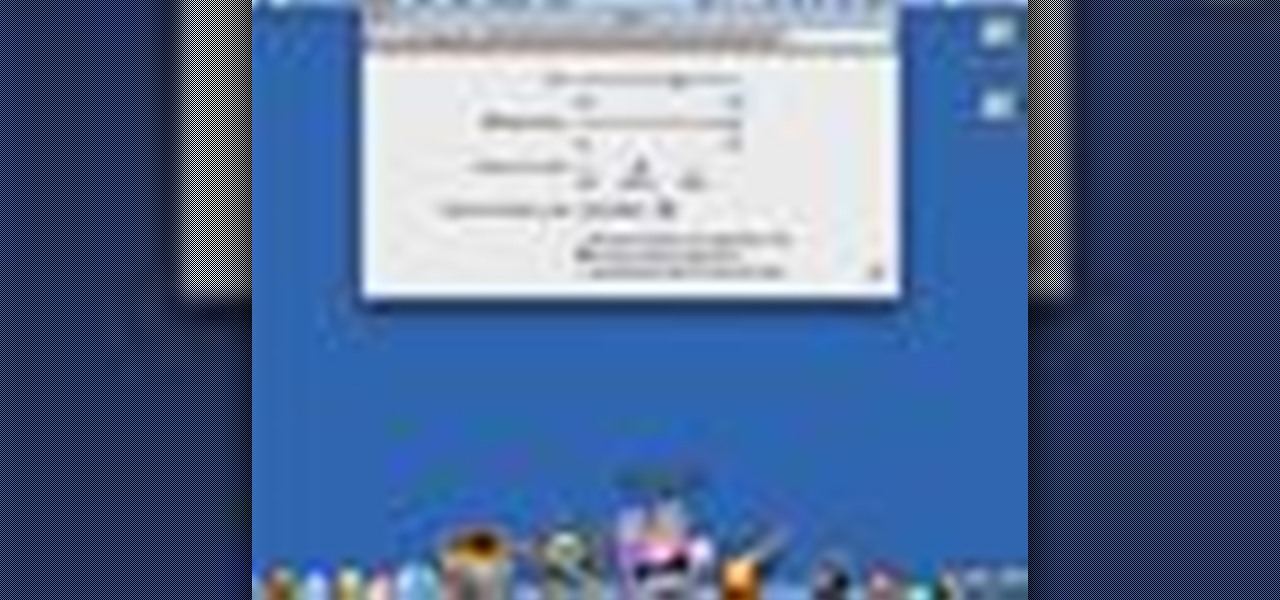
In your Mac computer the size of the dock by default is very small. It makes it difficult to recognize the icons. However you can change a couple of preferences to make it more usable. To do this click on Apple. Form the menu select the dock option and select 'Dock Preferences' from the sub menu. This brings up the Dock preferences window. Here you can change the size of the dock using the size slider bar. You can also set the magnification to the desired level. This changes the magnification...

Did you know that you can zoom in on your Mac laptop just as easily as you can on the iPhone? All you need is your fingers, your mouse and to activate the zoom function on your computer. Check it out!

In this video we learn how to create a Photoshop layout in GIMP. First, open up GIMP and then add a new tab. From here, you will open up the brushes tab and choose the brush that you want. After this, create the template size that you want for your page. Then, open up the preferences section and choose what you would like. Then, show the layer boundary on the page and fill it in with the color of your choice. Create toolboxes and add in the text that you would like. Use preferences whenever y...

This video tutorial from pirateskool presents how to enable screen share function in iChat application in Leopard operating system.Firstly, you need to ensure Screen Sharing function is enabled. From menu dock on your desktop, choose System Preferences option.In the opened window select Sharing. Make sure Screen Sharing is checked.Now you can close system preferences window.To establish screen sharing you need another user, who has Leopard operating system and iChat communication application....

In this video tutorial, viewers learn how to secure a Mac Book Pro. Begin by opening the System Preferences and select Security under Personal. In the General tab, users are able to put on a password when the computer goes to sleep or screen-saver, disable automatic log in and log out after a certain amount of minutes. To set a password, go back to System Preferences and select Accounts under System. Then click on Change Password and input your password. This video will benefit those viewers ...

Learn how to enable JavaScript and cookies in the Opera web browser. 1. Open Opera. 2. Click on tools. 3. Click on "preferences" to open the preferences pane. 4. Select the "advanced" tab. 5. Click on "content" and then check the "enable JavaScript" checkbox. 6. Click "cookies" and then click "accept cookies". 7. Click "ok" to close the preference pane and save the settings. Now you should be able to fully enjoy the web on your favorite browser !

The world first knew it as Weave Sync, but Mozilla has moved Firefox's in-house synchronization project out of its Labs, giving it a new name. Check out how Firefox Sync, which will be included in Firefox 4, matches up your preferences, bookmarks, passwords, history, and open tabs in this How To video.

In this video, learn how to view private MySpace profile pictures. The process is easy & quick. In no time you will surfing MySpace freely with no privacy preferences to stop you.

If your iPhone can't last a full day without being recharged multiple times, something's wrong—but it might just be working harder than it needs to.

Although sleep mode and screen savers contribute to the security and energy preservation of my MacBook, it can become a nuisance when they initiate unwelcomely. Yes, I could just change these settings in System Preferences, but to do this every time I momentarily leave my Mac unattended would be tedious, to say the least.

In this video, we learn how to use your Mac as a wireless adapter for Xbox Live. You will need: a Mac, monitor, Xbox, and Ethernet cord. Start out by going to system preferences, then going to the sharing folder. Go to internet sharing and make sure the Ethernet box and internet is selected. Then, click the box next to internet sharing and click "start". Now, go to the network option and go to advanced, TCIP, and then write down your sub maps and router IP address. After this, plug the Ethern...

In this tutorial, we learn how to capture HV30/HV20 HD video in Sony Vegas with Bill Meyers. First, go to "file" then "capture video" if nothing is happening, you can fix this. Go to "options" then "preferences". Now, click on the video tab and if you are uploading in high definition, you will need to un-click the box that says "use external video capture application". When finished, click on "apply" and you should be able to capture live video. Instead of seeing the blank screen when you cli...

First you need to do is to open up the HD video file of Canon HV20 and then you can set the project properties. So go to file, import, media and open up the video file. Now drag it to the timeline and go to file, properties, click on the file folder called "match media settings" and open the same video file which you just opened. Now click on apply and then ok. But now video proportion is not fine. To fix it go to option, preferences, click on video tab and check the box which says "simulate ...

In this video, we learn how to get a new domain name from Google. First, go to the Google domain website and search for a domain name that you want. After this, check the availability of it, then continue to register it. Once you get the registration page, enter in your information and pay for the service. After you do this, you will get to choose your e-mail preferences, then finish your purchase. There will be a link to retrieve your purchase at the end, then you will create your first admi...

In this video, we learn how to automatically clear browser cache in Internet Explorer. This will help your internet run faster and it will also help protect your computer from your personal information being store. First, open up Internet Explorer, then click on the tools drop down menu and go to internet options. From here, go to temporary internet files and click on the button that says "automatically", then adjust the disk space to use to what you prefer. After you have changed the setting...

In this video, we learn how to use a text box in Excel 2007. To do this, you will go to the insert tab and then go to the text box and select text box. Now, draw yourself a text box then highlight and copy the text you want, then paste it in. now you will have a paragraph of text written on top of your cells. You don't have to copy and paste, you can type it in as well. If you want to format the text, right click in the box and then change the preferences you want to change to format the text...

In this video, we learn how to use Raw Therapee with Gimp. First, you need to go online to Raw Therapee, then download and install Raw Therapee. Once you have this, open it up and familiarize yourself with the layout of the software and where the different tools are at. Next, change your preferences and pick your settings throughout the different folders. Next, find GIMP through the program folders as your installation directory. Now, it will export your images to GIMP automatically. This way...

In this video, we learn how to spice up your desktop with free Windows 7 themes. These are provided on the Windows website, where you can search through the personalization gallery. You can choose from a number of different themes that best fit your personality and preferences. You can change not only what you see, but also the sounds that you hear! If you don't see a theme that you like now, check back often because there are always new themes being uploaded to the website. These are all fre...

In this video tutorial, viewers learn how to get tabs in Finder. This can only be done on the Mac OS X computers. Users will need to download the Total Finder application from the site provided in the video. Once downloaded and installed, this program will allow users to manage multiple Finder windows in a series of tabs in a single window. In the Finder Preferences, users are able to configure the sidebar, label color, file name and trash options. This video will benefit those viewers who us...

In this tutorial, we learn how to change power buttons on Windows 7. First, go to the control panel and find your hardware and sound section. Now, go to power options and change what the power buttons do. You will be able to see what your power options currently are, and change what they do when your computer sits still, the top shuts, or many other things. If you want the computer to hibernate, the computer will wake up when you touch it. If you go into a sleep state, you will have to reload...

In this video tutorial, viewers learn how to zoom in and out on a Mac computer. To access the zooming tool, begin by clicking on the Apple menu and select System Preferences. Under System, select Universal Access and check On under Zoom. In Options, users are able to set specific settings such as the maximum and minimum range of zoom. The keyboard shortcut for zooming in is: Option, Command and =. The keyboard shortcut for zooming out is: Option, Command and -. This video will benefit those v...

Learn how to adjust the mouse cursor size on a Macintosh computer, so that it is easier to see and locate. The cursor can be adjusted to your liking by accessing the "Universal Access" preferences window and then by selecting the "Mouse & Trackpad" option. Near the bottom of the control panel, you will be able to find a slidable bar that can adjust the cursor size to be smaller or larger, as needed. This option can help make the mouse cursor easier to see against a difficult desktop backgroun...

This video will show you how to take advantage of one of Apple's iMovie advanced editing feature, picture-in-picture effect. This feature allows you to embed either another video, or images into a base video. To enable this valuable tool in iMovie, go into the iMovie preferences by clicking on "iMovie" in the top left hand corner of your screen. Under the General tab make sure "Show advanced tools" is selected. Import a video from your event library by dragging it into iMovie and selecting pi...

In this tutorial, Andy from TopTenReviews shows us how to restrict internet time usage with Net Nanny. First, open Net Nanny's dashboard and find where it says "time controls". You will see "internet usage", make sure you click on this. Now, a new window will pop up where you can choose time allowance, schedule times and blocks to your specific preferences. Once you pick these, click "ok" and your restrictions will be set and saved! This is a great way to control when your children and others...

In this video from MacTipsOrg we learn how to print directly form your desktop on a Mac making printing very quick and easy. First, open your system preferences, and then click on print and fax. Now take the printer icon you see there and drag it to you desktop. Place it anywhere on your desktop. Whenever you need to print now, you can take your item, drag it, and drop the item right on the printer that is now on your desktop and it will print! This is a quick time saving technique to use for...

In this video the instructor shows how to use the Auto play feature in Windows 7. Auto play is an old feature which was also available in Windows XP and Windows Vista. When you insert any removable media into your computer like a CD, DVD or a USB thumb drive, Windows automatically pops up a Auto Play window where it gives you various options that can be performed on the recently inserted media. This feature is very helpful and helps you open your media very conveniently. The Auto play window ...

VvCompHelpvV teaches you how to use a Nintendo Wii-mote to control your Mac computer. You need three things: a Mac with bluetooth, a Wii-mote and the program DarwiinRemote. You start the program and configure it so that it recognizes the Wii-mote Go to DarwiinRemote Settings, then Preferences, and configure your buttons. Go to the main window of DarwiinRemote and click the mouse mode and select on. You can use the Nunchuck as well, All you need to do is configure it in DarwiinRemote. Now you'...

In this quick video, you are shown (and told) in a very simple way how to change your background or screen saver on your Mac computer that runs OS X. This is very simple to do, just click the apple, go to System Preferences, then click Desktop and Screen Saver. From there, you will be able to customize your background or screen saver, whether you choose to use the ones that came with your Mac, or your own pictures or downloads. This is a great video for new or inexperienced Mac users.

You can create a multiple user accounts and enable fast user switching. To do this go to system preferences and open accounts. Now authenticate yourself by clicking the lock icon to be able to make changes. Now click + button

This video is about how to make uTorrent 2.0 faster. The first step that you will have to do is to open your uTorrent 2.0. Once you have opened uTorrent 2.0, go to "options" then click "Preferences". Once you have clicked "Preferences", go to "Connection" found on the left side of the window. Then beside the random port, change the numbers to "45682". After you have changed it, go to "Bandwidth". Then change the maximum upload rate to "15". Also change the maximum download rate to "1890". You...

gjtfreak demonstrates a new free tip for the iPhone 3G on how to get free ringtones on a Windows Vista environment in this video. Firstly go into the start menu open control panel option and from that open folder option. Click on view and find a box that says hide extensions for known file types and unclick that box click apply and then OK. Secondly open up iTunes and pick the song you want to use and go into the preferences column at the top left of the iTunes window. Make sure that the ring...

This video shows Nikon Autofocus setting for action. Getting started on setting up the AF for action.

This video demonstrates how to set your Mac up to accept VNC connections.First we open up the "system preferences". Double click on Sharing and then go down to remote management and check this. We can see some options . Check the options Open and quit the application, Change settings, Delete and replace items, Send text messages, Restart and shutdown and Copy items. Then select "OK". Over here we can see "allow access for" and check "only these users". Remote management is now On. We can mana...

Hetal and Anuja from Show Me The Curry take us through the steps to make a tasty, fresh salsa which is an integral part of Mexican cuisine. You will need a food processor for this recipe, a blender would make the salsa to thin and soup like. First, add the following ingredients to your food processor. * 2 Large tomatoes or 4 Roma tomatoes, chopped * 1/4 of an onion, chopped * jalapeños - to taste (They used about 2 large jalapeños but you may want more or less according to your taste preferen...

Pull off this easy prank, and – without causing any permanent damage – watch your coworker squirm with frustration.

Interested in adjusting your privacy settings on MyHeritage, the popular genealogical social networking site? This video tutorial will show you how it's done. It's simple! So simple, in fact, that this clip can present a complete overview of the process in about two minutes! For detailed instructions, and to get started setting your own privacy preferences, take a look.